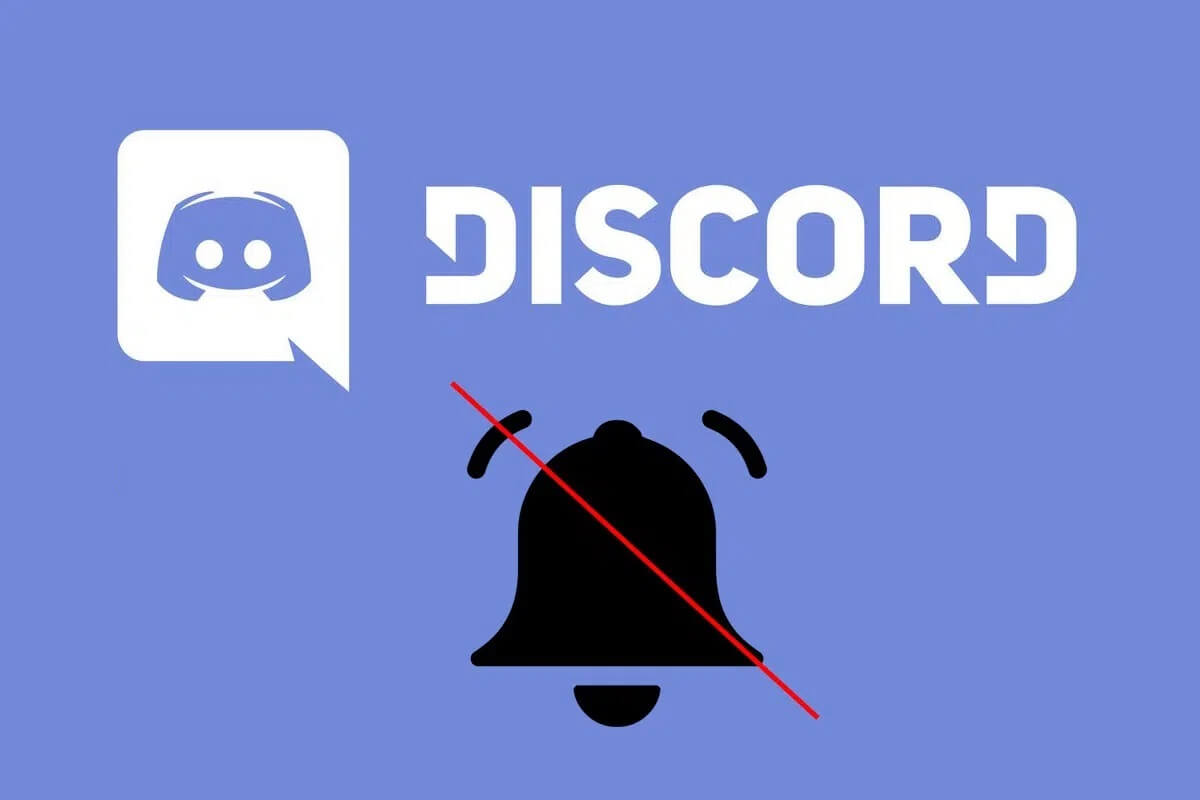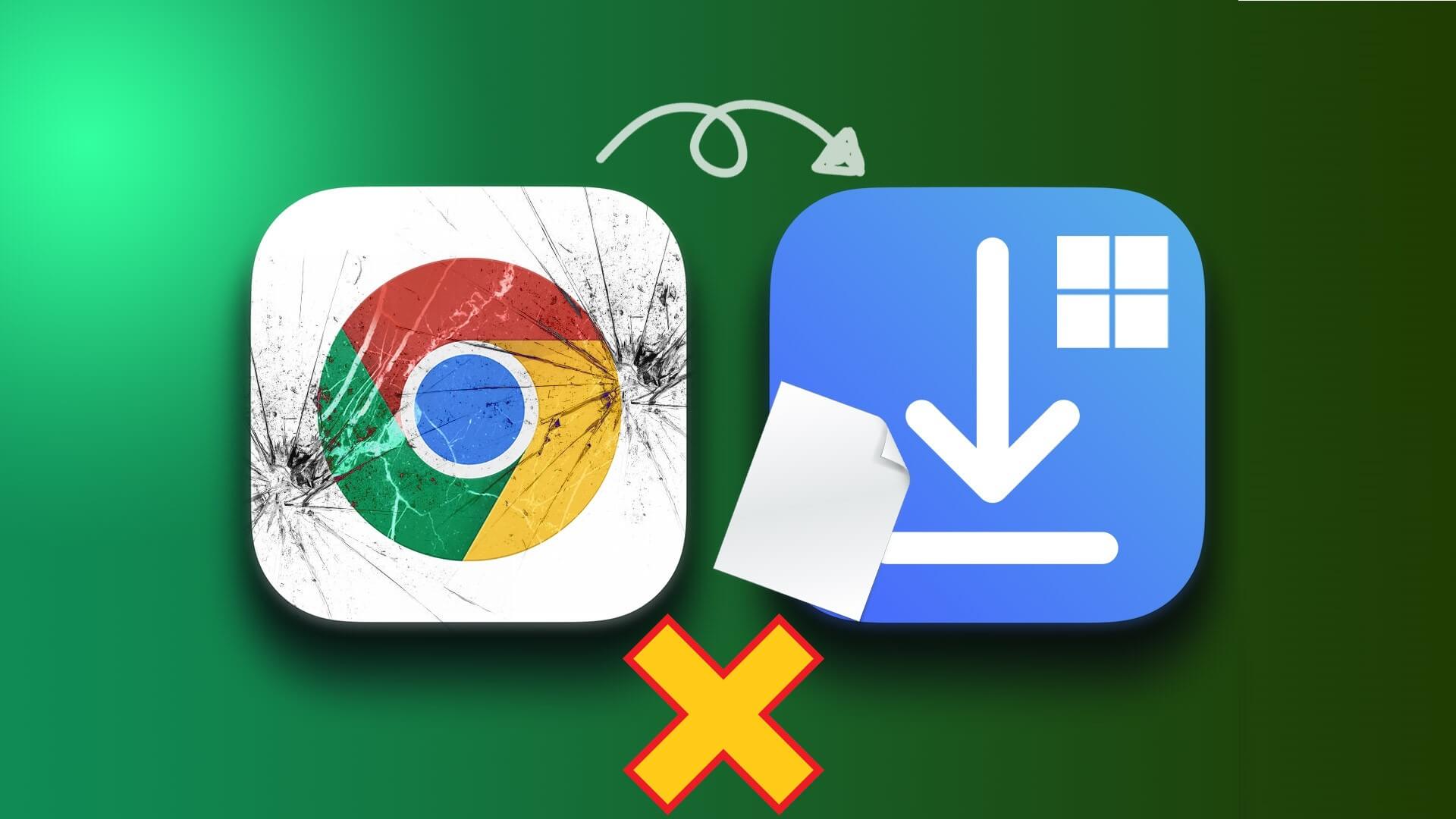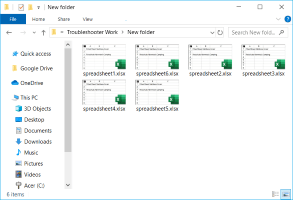The Apple App Store offers a wide range of apps and services for your iPhone. You can download your favorite apps and subscribe to their paid services from the App Store. Additionally, you can easily manage all your subscriptions. App Store Yours. But what if you want to cancel a subscription without using your iPhone? We'll show you how to cancel App Store subscriptions on a Mac or Windows.
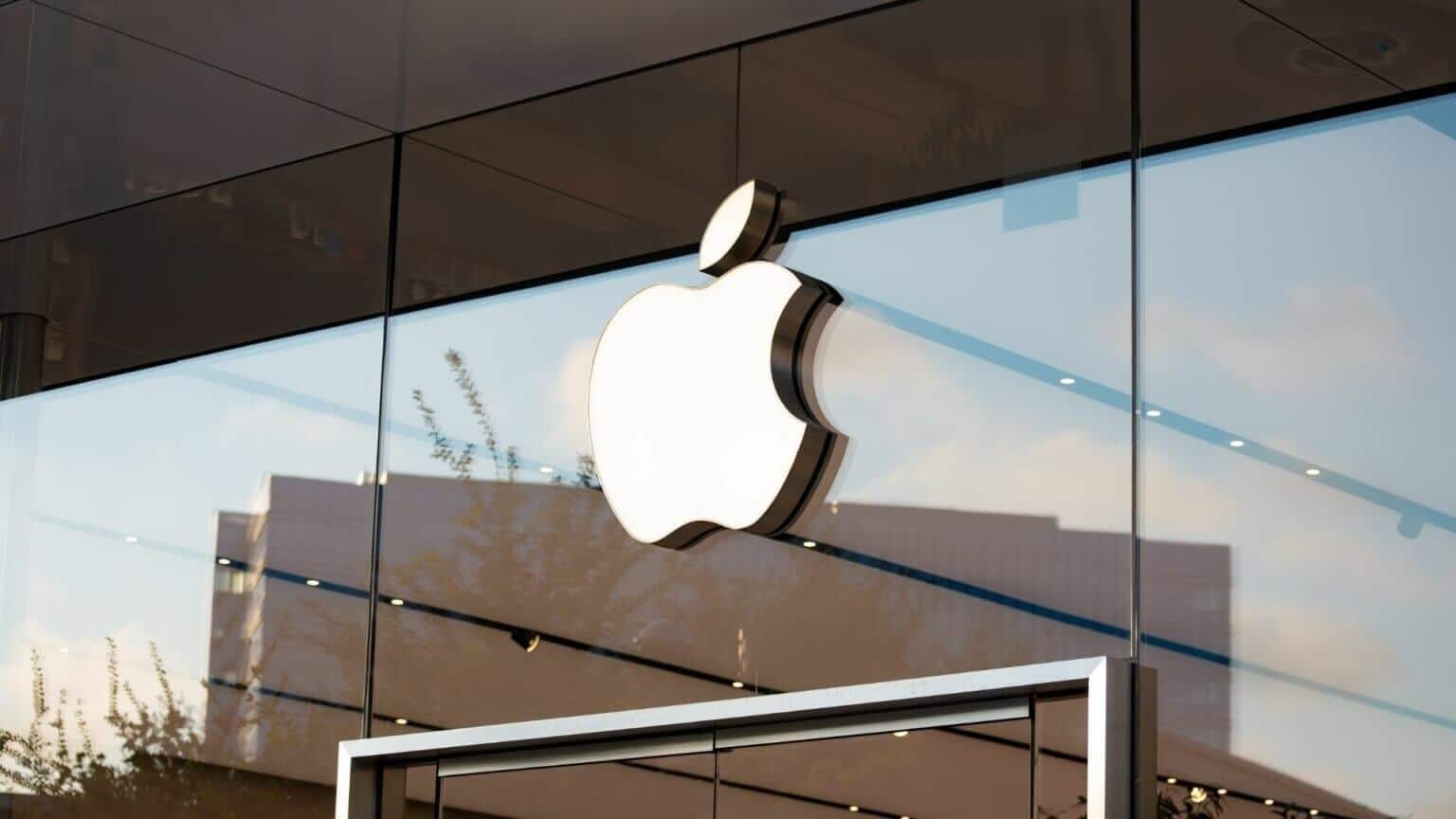
Cancel App Store Subscriptions from MAC
When your iPhone isn't in your hands or is charging, you can still perform many tasks from your Mac. This means you can also cancel App Store subscriptions from your Mac. Before proceeding, make sure your Mac is connected. With Wi-Fi Strong. This will ensure that you won't encounter any obstacles. Since we're dealing with payment cancellation, it would be helpful to be extra careful.
Step 1: Open App Store on your Mac.
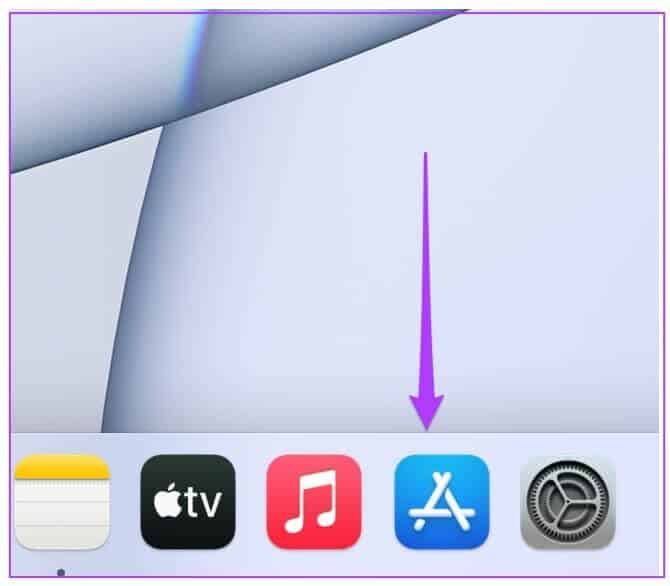
Step 2: Once opened App Store window , Click Profile name Yours in the lower left corner.
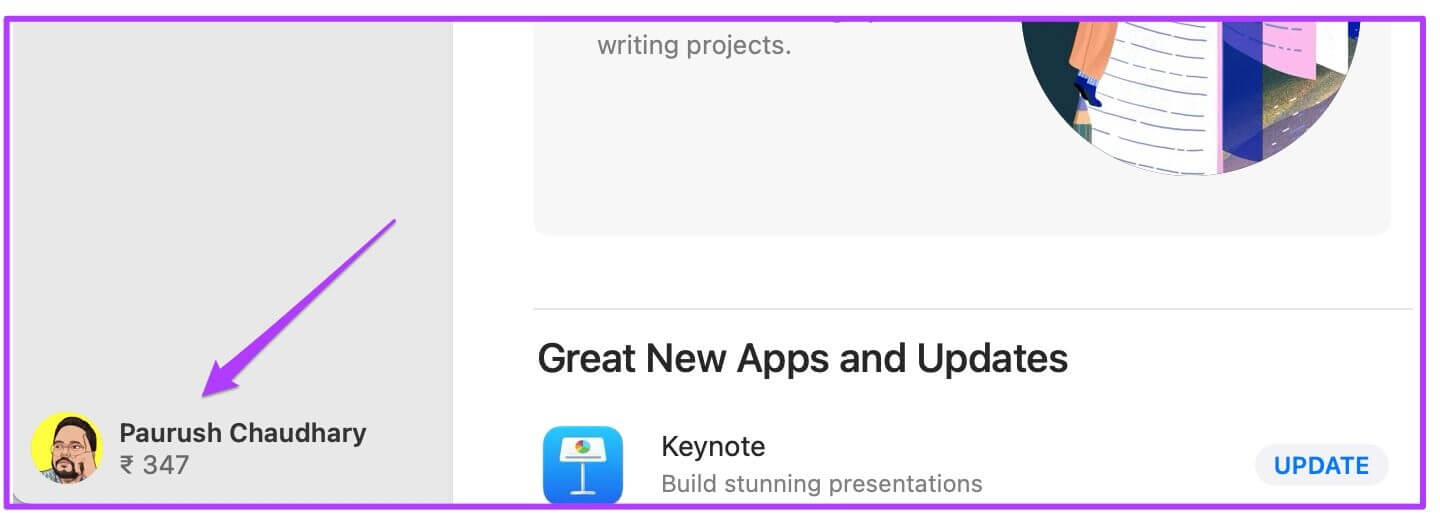
You'll see your account window showing the apps you've downloaded or purchased.
Step 3: Click View information option located at the top.
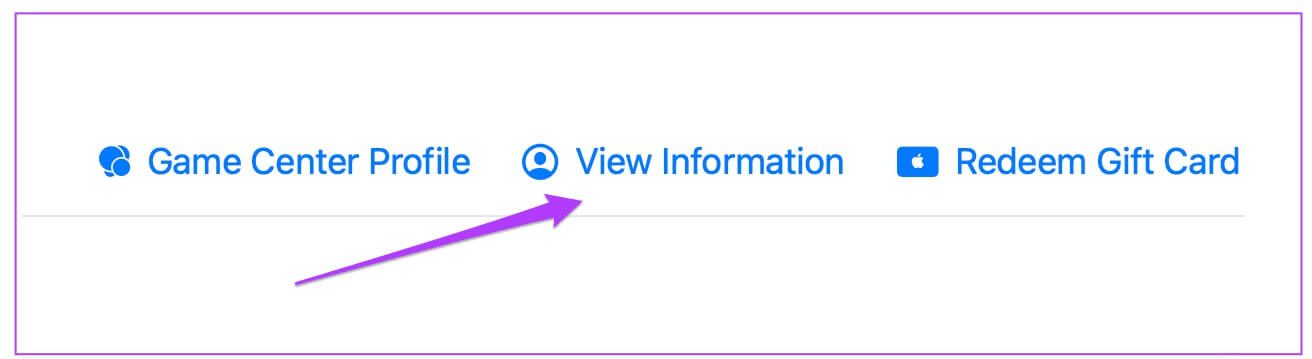
Your account information will appear from there.
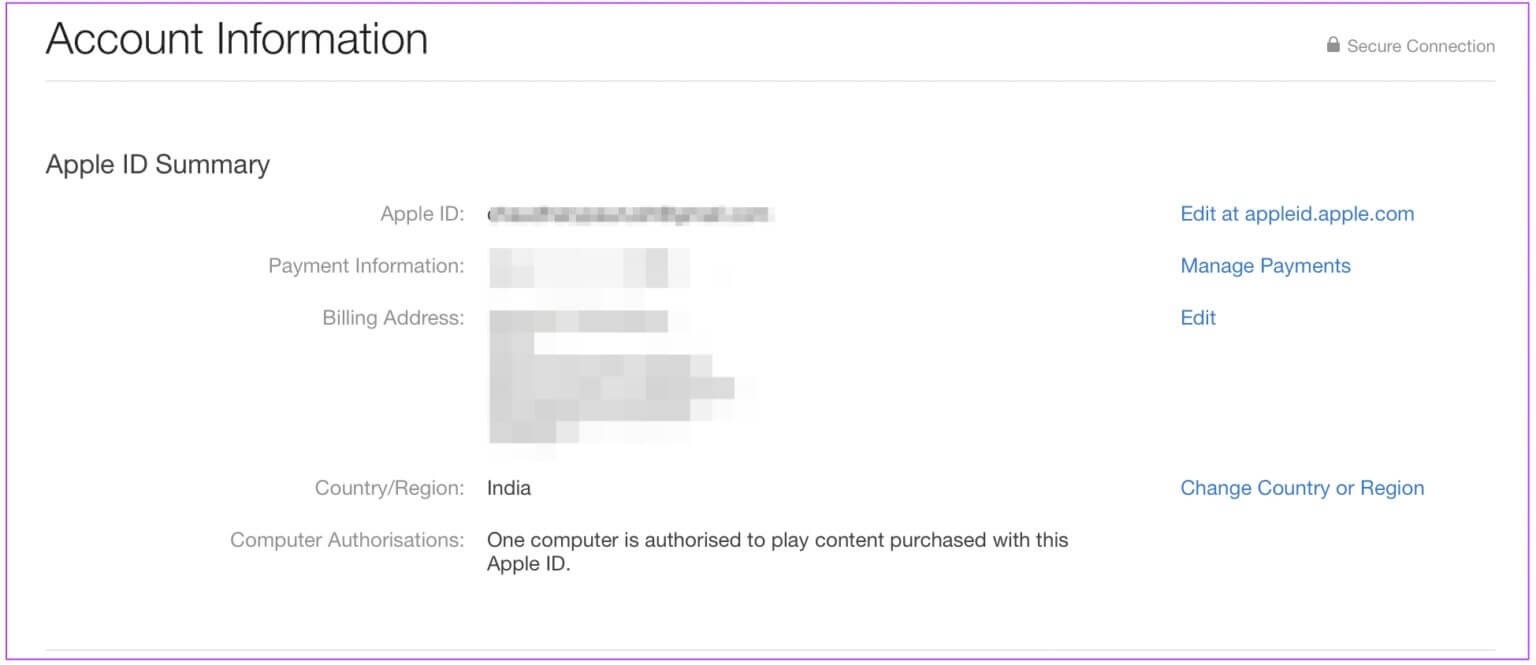
Step 4: Scroll down to Administration Department.
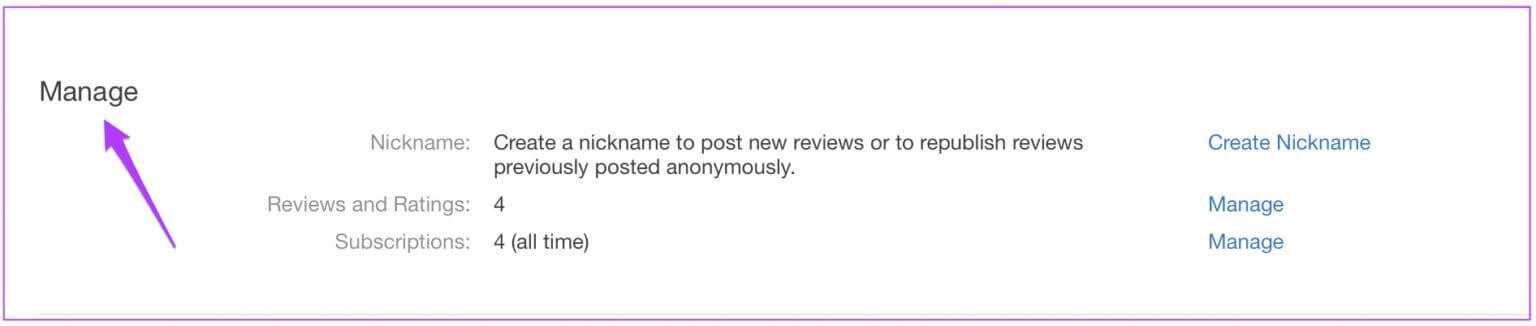
Step 5: Click Management option Besides subscriptions.
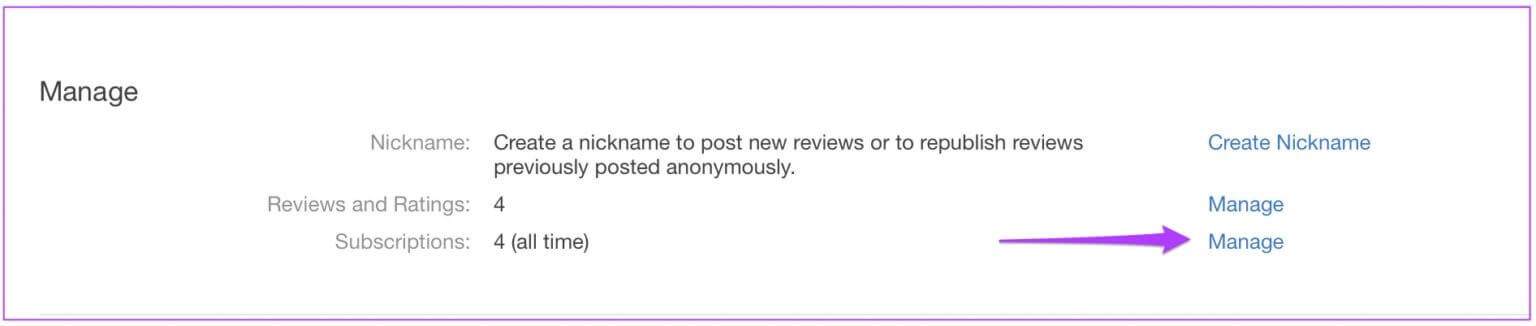
You'll see a list of all your App Store subscriptions.
Step 6: Select the app subscription you want to cancel.
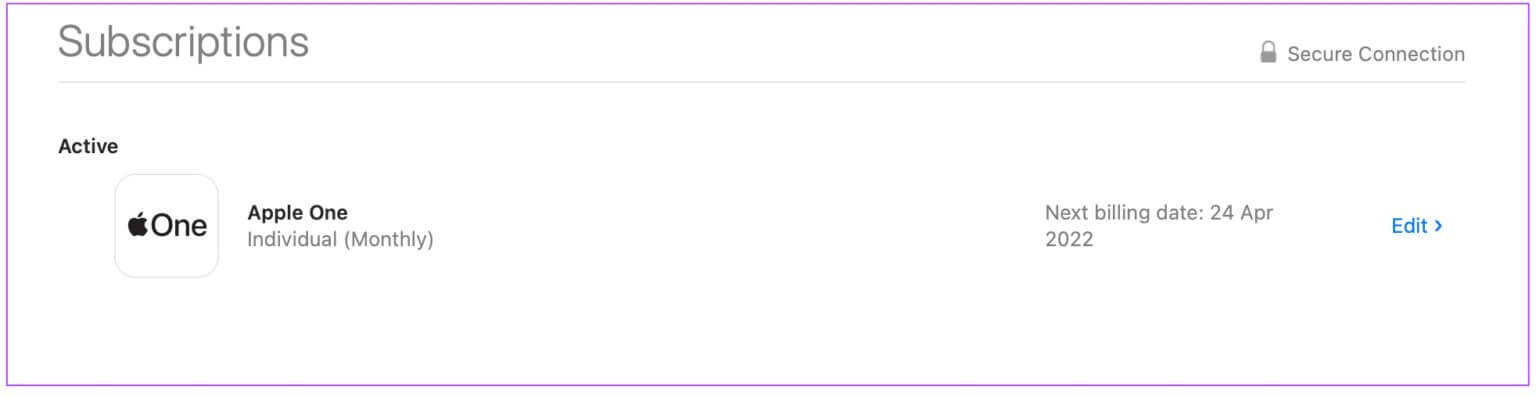
For this guide, it's just a subscription. Apple oneYou will see all the details of that specific app subscription on your screen.
Step 7: Click Release.
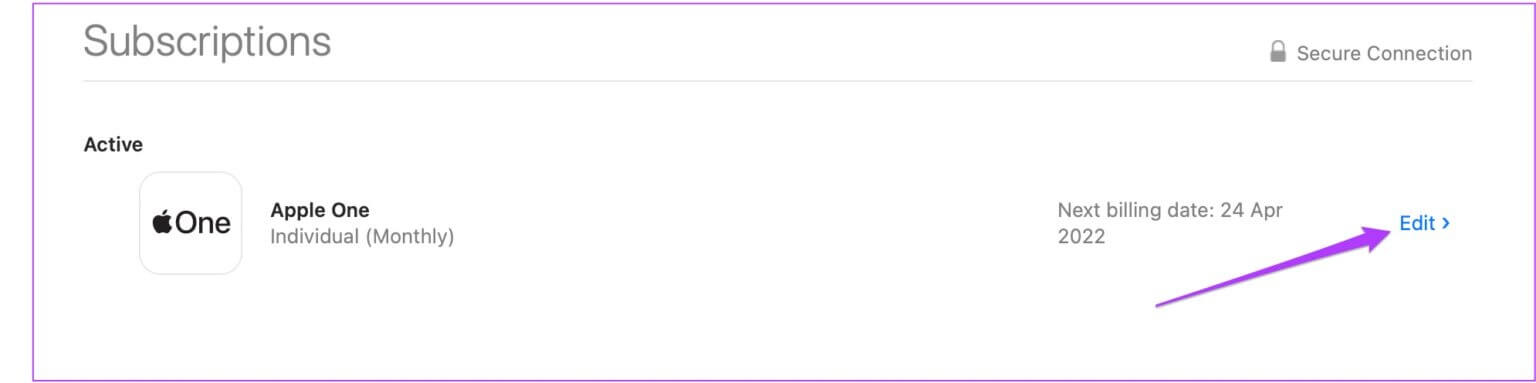
Step 8: tap on Unsubscribe button.
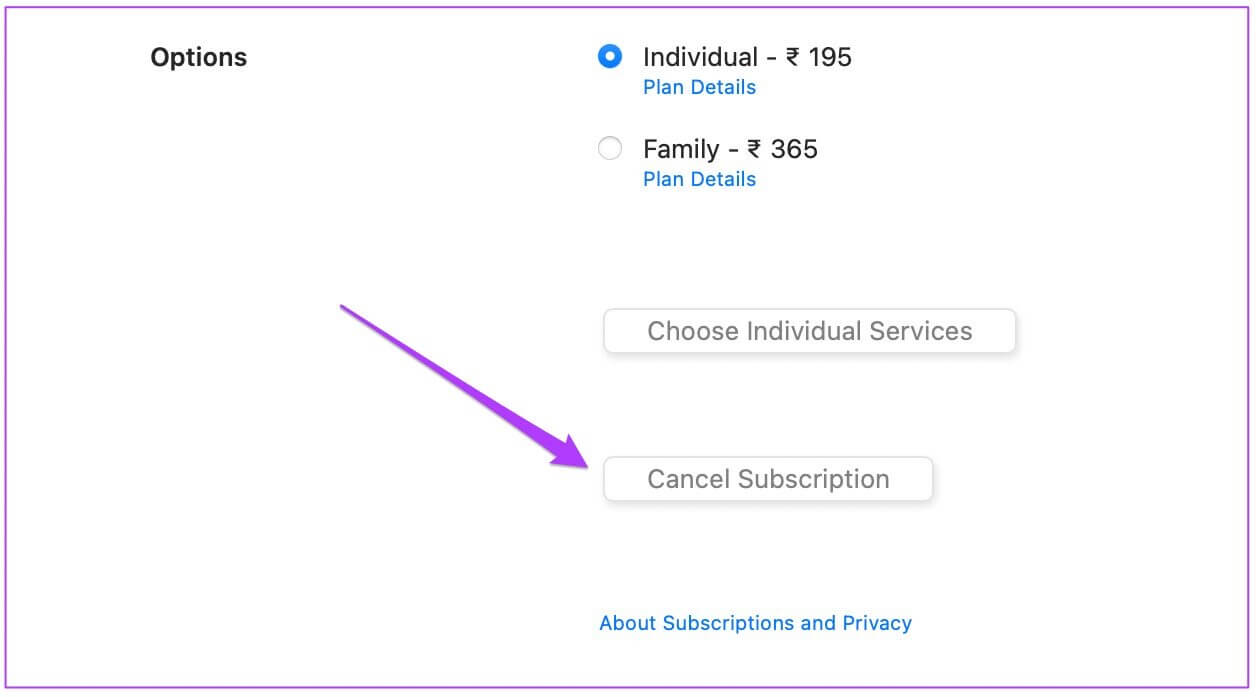
You may be asked to re-enter your Apple ID password.
This is how you can cancel App Store subscriptions on your Mac. This applies to any paid app subscription you take out to enjoy additional features or services on your iPhone. Subscribing to a paid app can help enhance your experience. However, if you no longer want to continue with your subscription, it's best to cancel it before it renews. Apple's App Store Support is usually very helpful if you have a legitimate reason to cancel your subscription immediately after renewal.
Cancel App Store Subscriptions from Windows
The process for unsubscribing from the App Store remains virtually the same as it is from a Windows computer. The best part is that if you have iTunes for Windows installed, it's a breeze from there. That's why we recommend installing iTunes for Windows to access this feature.
Get iTunes for Windows (Microsoft Store)
Get iTunes for Windows (Apple site)
If you have already installed the app, we recommend that you update it once before proceeding with the steps.
Step 1: Click Windows icon in Taskbar.
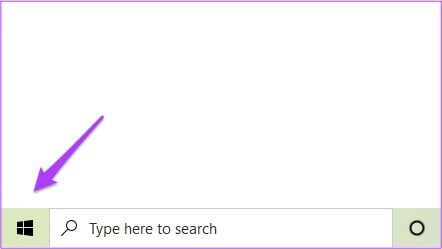
Step 2: start in iTunes writing To search for it using Windows Search.
Step 3: From the search results, click The application To open it from Search menu.
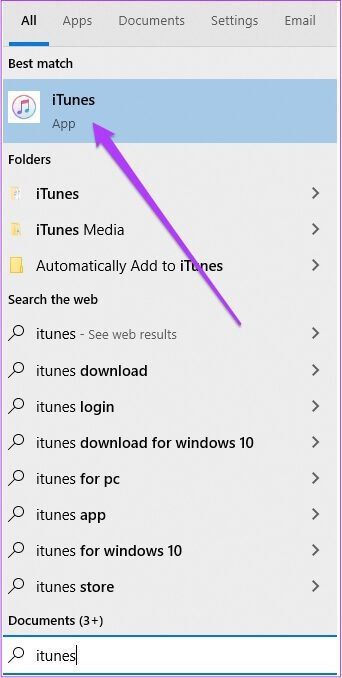
Step 4: Enter Apple ID And the password to log in to your account.
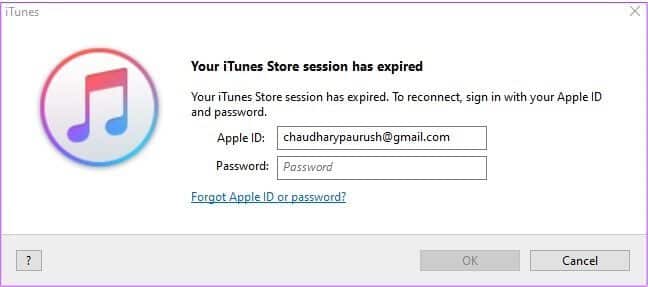
Step 5: when you open iTunes For Windows, it will display all the songs you have added to your library. Apple Music Your own.
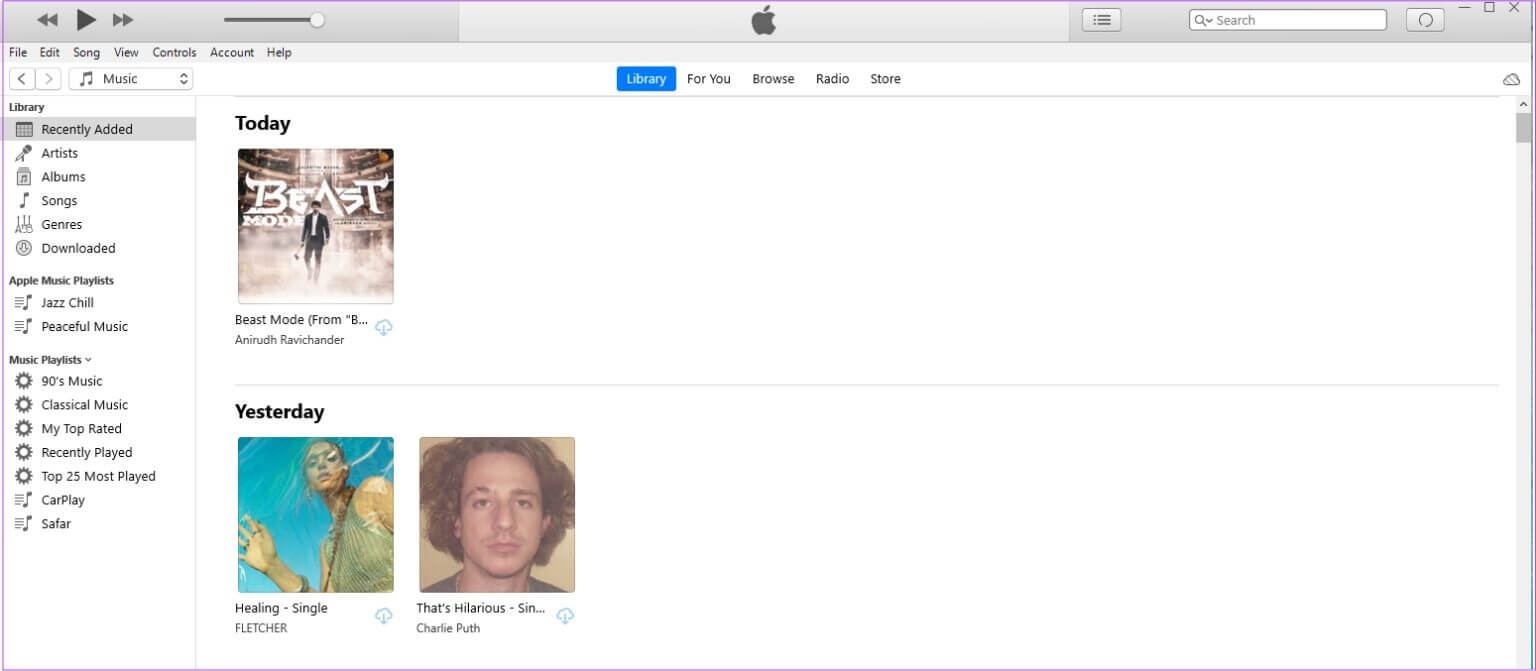
Step 6: Click Account option In the upper left corner of the app.
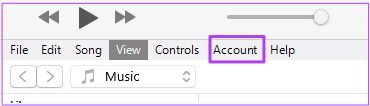
Step 7: Locate View my account from the dropdown menu.
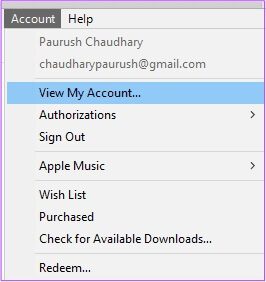
Your account information will be displayed on your screen.
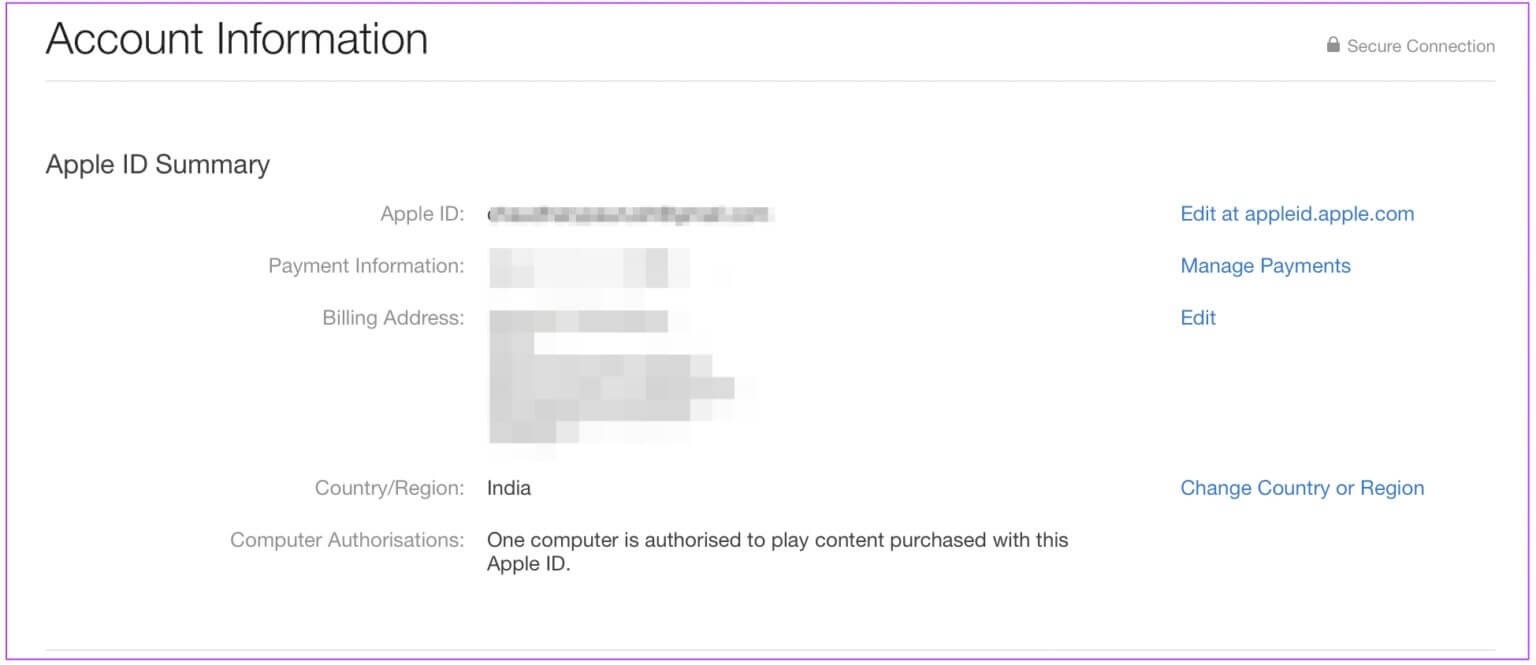
Step 8: Scroll down and search for Settings section.
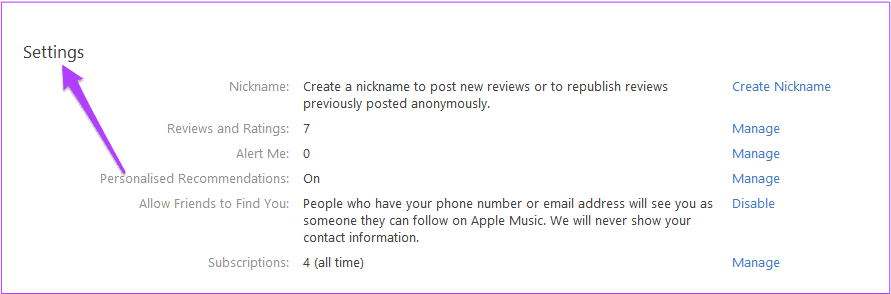
Step 9: Click Management option Besides subscriptions.
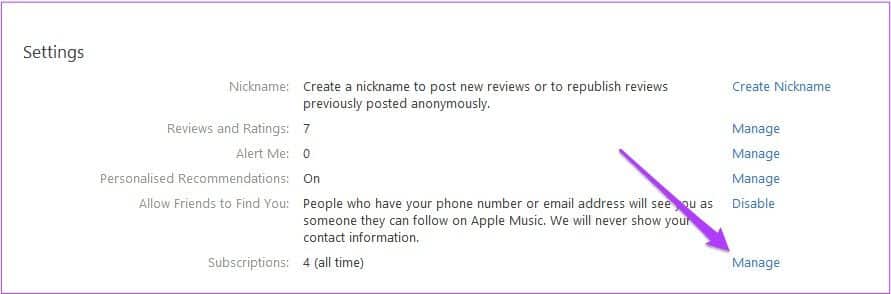
You will see Subscription Edit Window on your screen.
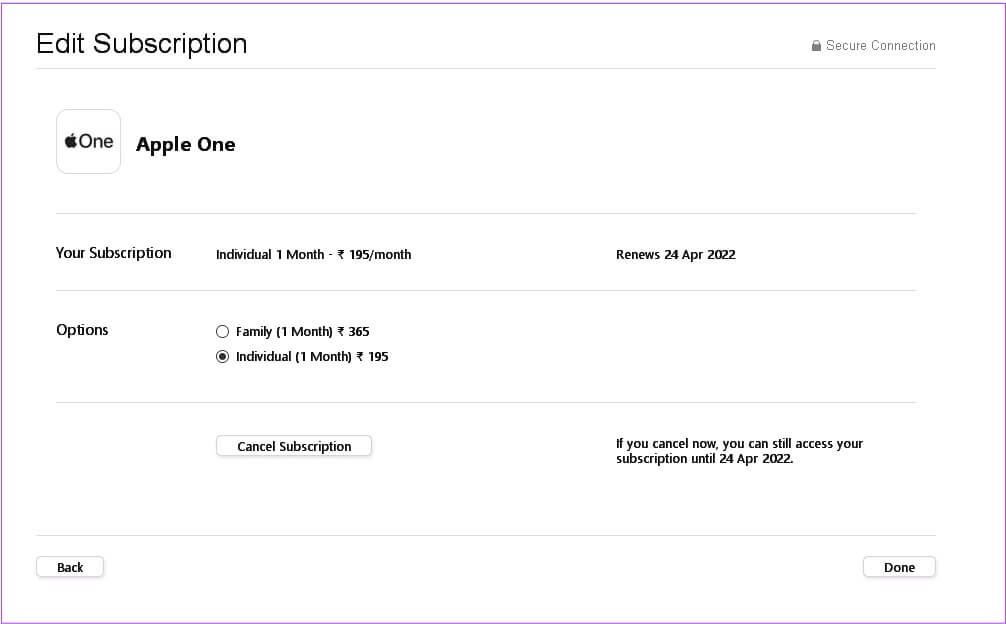
Step 10: tap on Unsubscribe button.
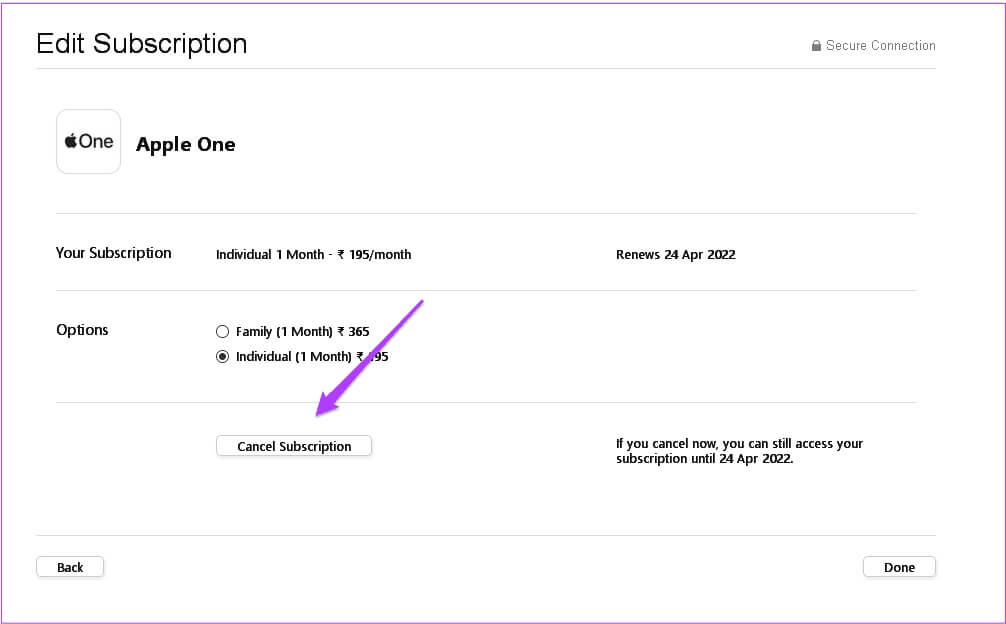
Step 11: Enter Apple ID password Yours again and click cancellation.
This is how you can subscribe to any app store using iTunes on Windows. If you don't want to download iTunes for Windows, you can follow the same steps directly in your internet browser. Just make sure your Windows computer is connected to a strong Wi-Fi network.
Ease of access
You can manage your subscriptions and services either from an Apple product or from a Windows device. A good internet connection is key. Also, please note that you need to download the iCloud app for Windows separately to cancel your subscription. You can't do the same with the iTunes app for Windows. You'll have to download the app separately or do the same thing on your internet browser. Simply sign in to your account and manage your iCloud storage preferences. We hope the above solutions have explained how to cancel App Store subscriptions on Mac or Windows.