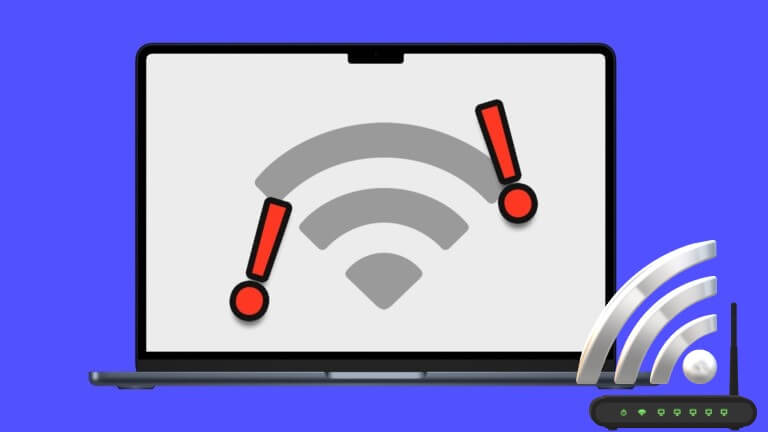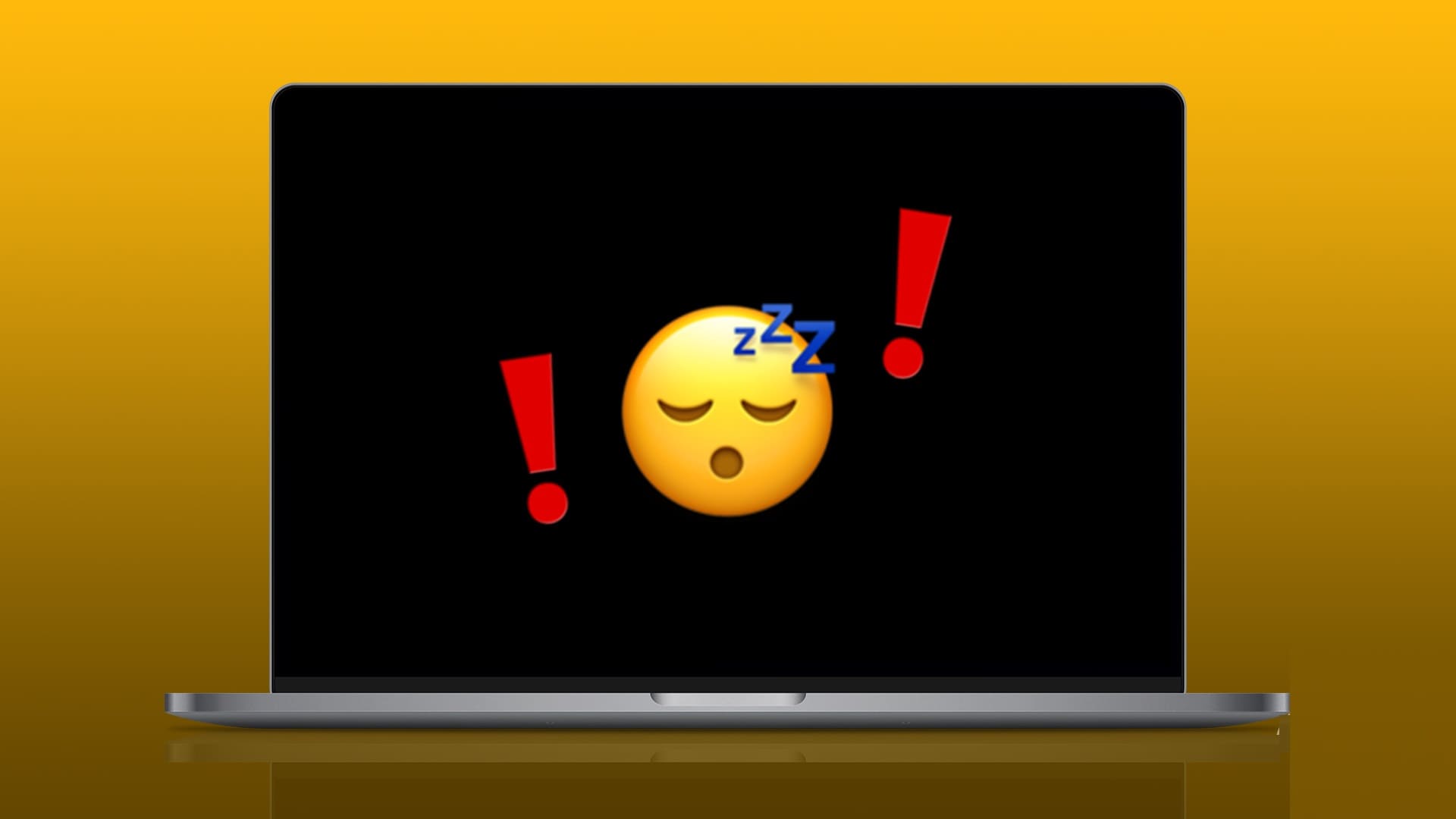regardless Trackpad With the popular Retina display, Apple's first-party apps are a prominent feature on Mac computers. Whether it's the useful Notes app or the new, streamlined Safari app on Apple silicon Macs. But what if you don't like the default apps on your Mac? What if you're switching from Windows? Don't worry. We'll show you how to change the default browser on your Mac.
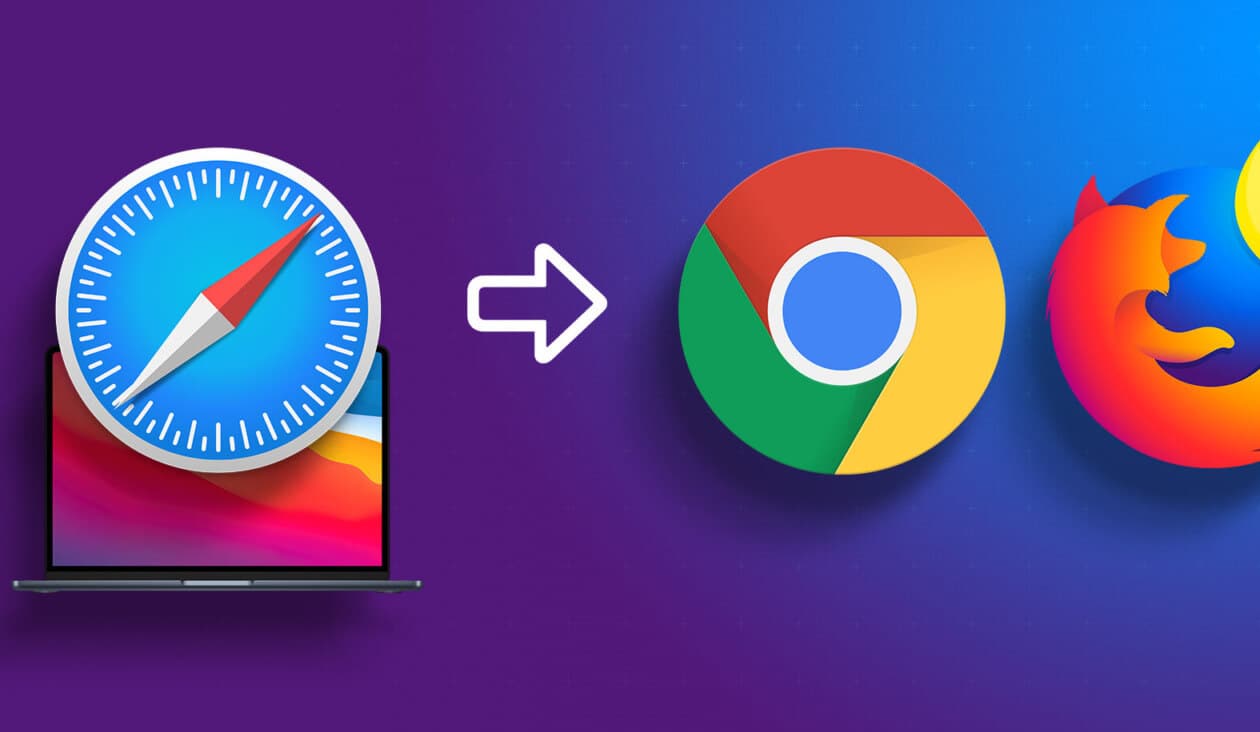
Ideally, changing your default browser on a Mac is a simple and straightforward process. However, on macOS, the option is located within the Settings app, in a place you wouldn't normally expect to find. That's where you read this article. So, grab your Mac and set your default browser to your preferred one by following the steps below.
Why change the default browser?
As mentioned earlier, Safari is the default browser when you first get your Mac. This is pretty obvious because Safari is Apple's own app. While The new Safari is customizable. Well optimized for Apple silicon Mac devices, many users may not like its design.
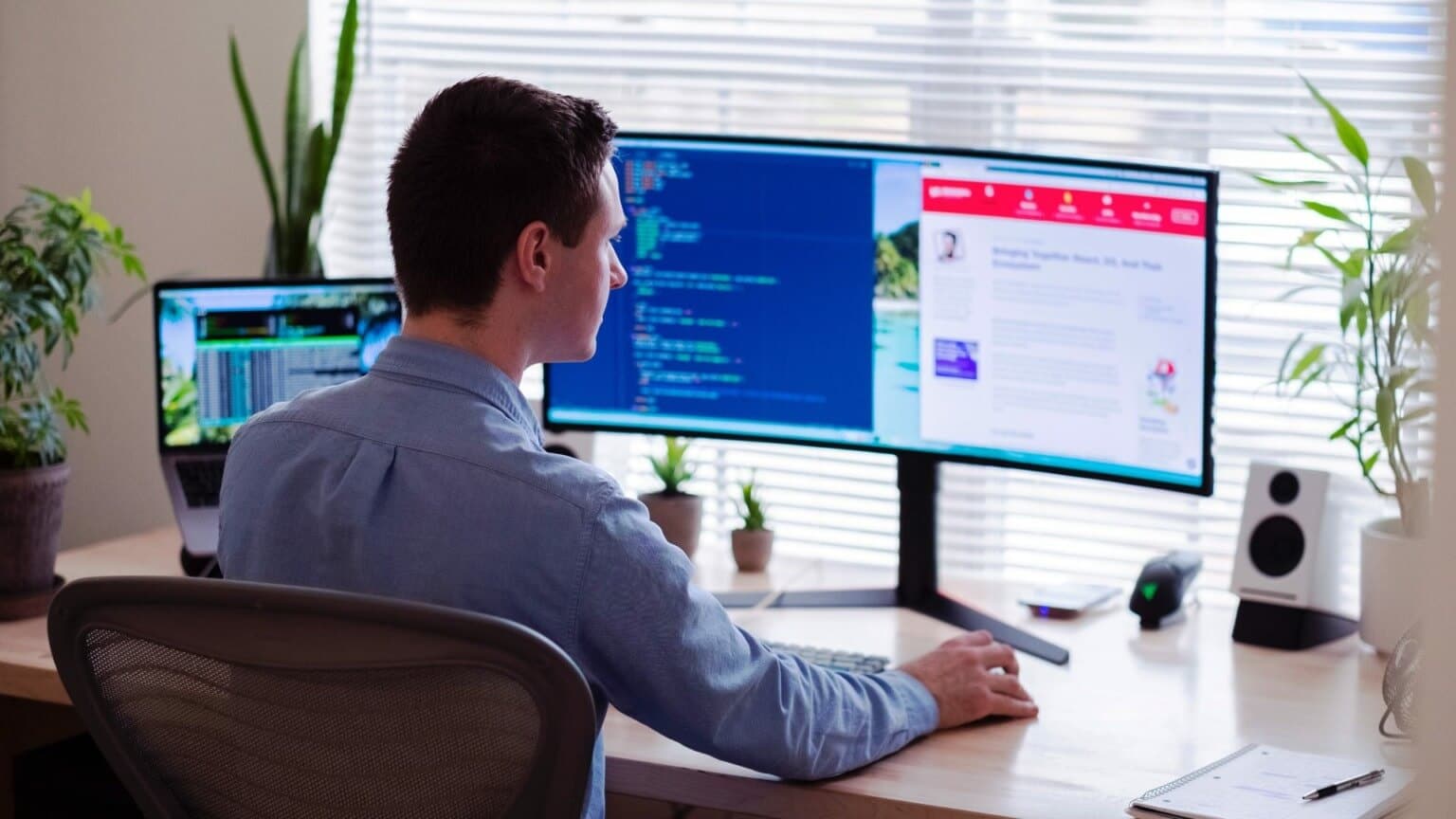
Users switching from Windows or other operating systems may also find certain Safari features lacking. Furthermore, if you use Chrome extensions or specific features found only in certain web browsers, you may want to transfer them to your Mac. This is why you might want to consider a different browser for your Mac.
If you're invested in the Google ecosystem, all it takes is a few clicks to set Chrome as your default browser on your Mac. Here's how to switch from Safari to Chrome Or Firefox or any browser of your choice on your Mac.
How to Change Default Browser on Mac
The steps below apply to Macs running macOS Ventura and later. If you're using an older version of macOS, we recommend updating to the latest version so the instructions are compatible with your operating system. Once updated, you can follow the steps below.
Step 1: Download and install Browser Of your choice on your Mac.
You can download Google Chrome Or Mozilla Firefox Or Microsoft Edge Or any other browser of your choice. If you're in doubt, check out these battery-saving web browsers.
Step 2: Once installed, head to the Home screen on your Mac. Click Apple logo In the upper left corner and select System settings.
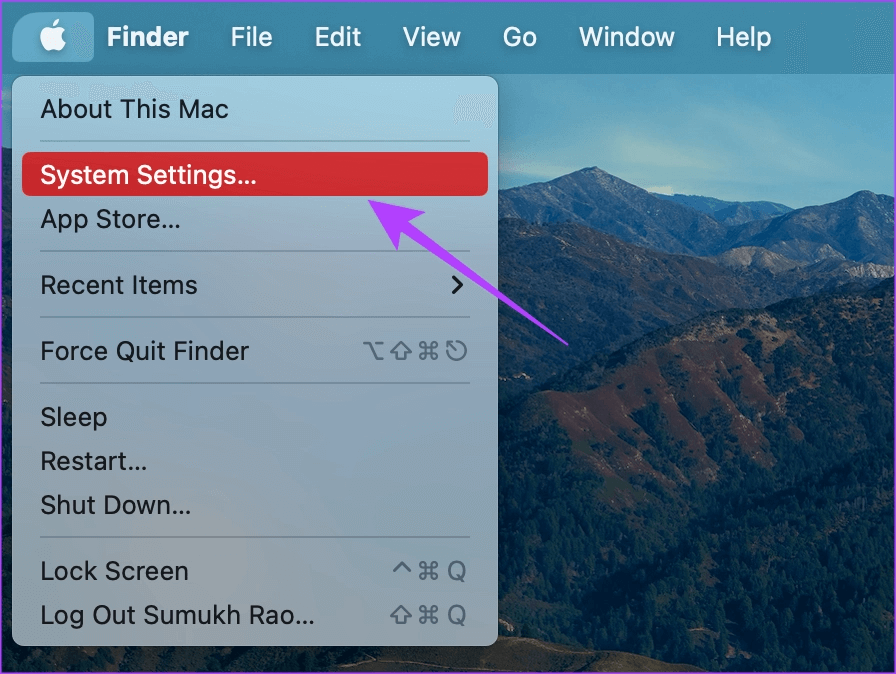
Step 3: Go to List Desktop & Dock in the right pane.
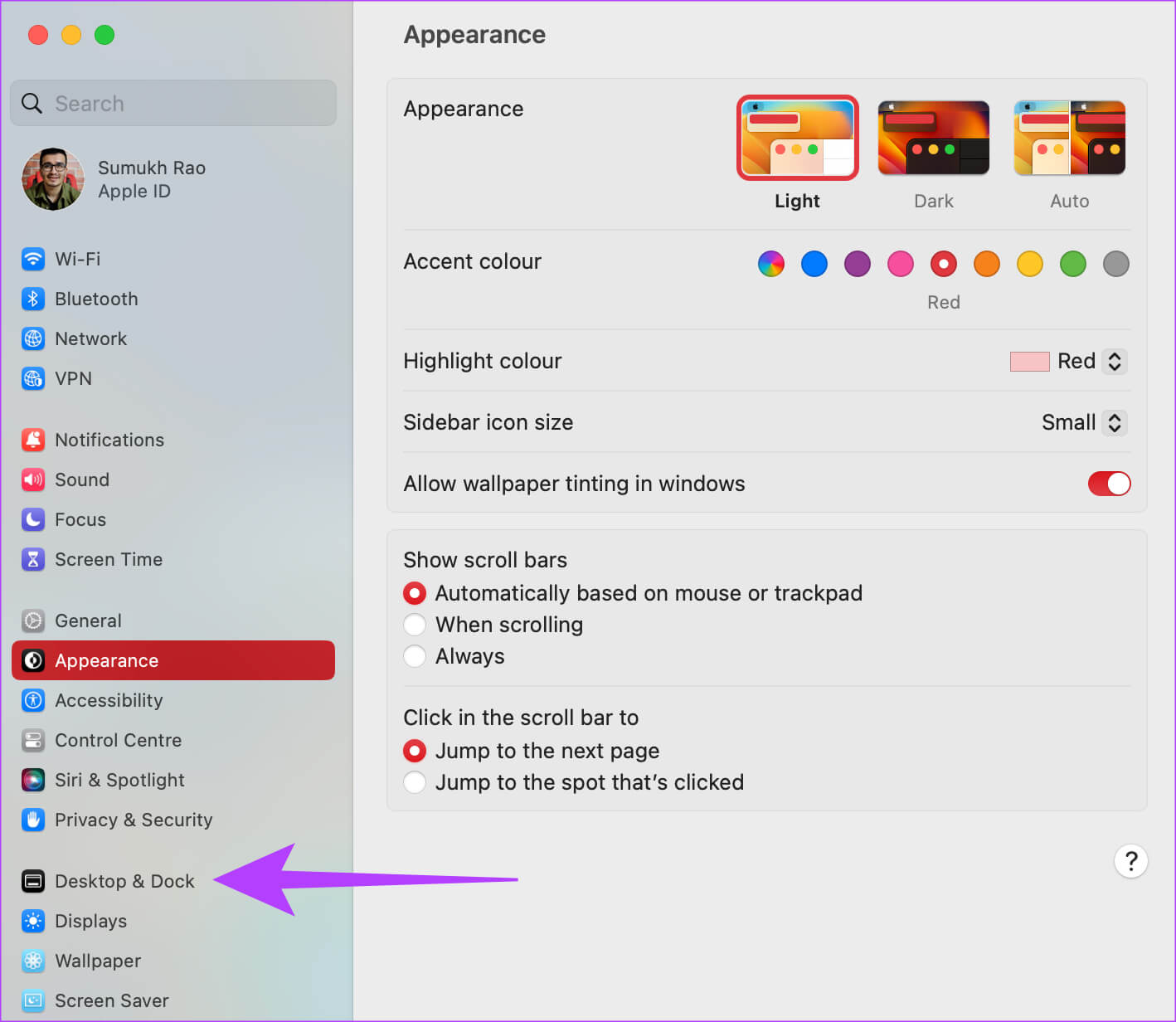
Step 4: Scroll down on the right until you see the section “Windows and Apps”.
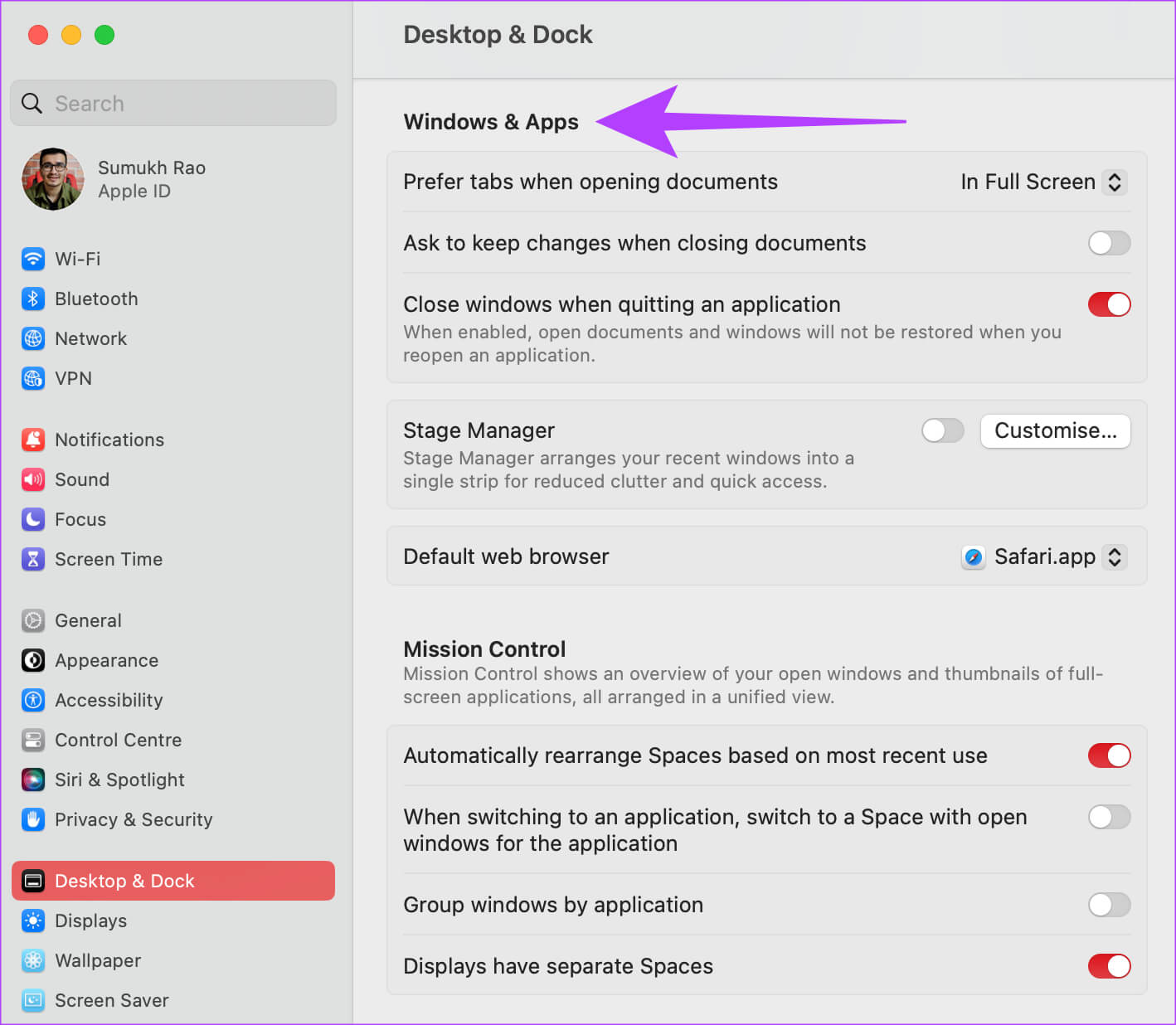
Step 5: Here, you will find the option “default web browser”. Click the drop-down menu next to it.
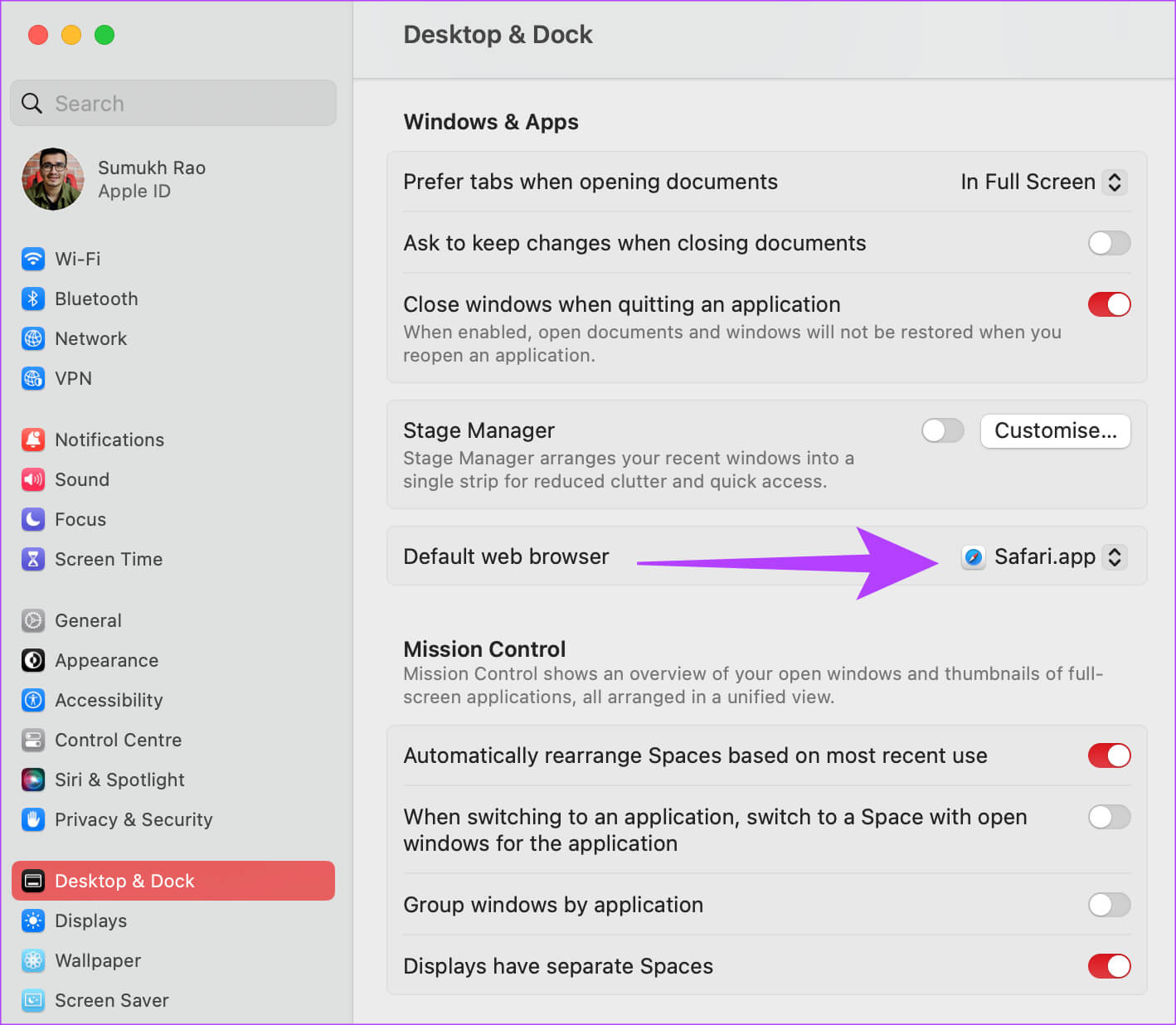
Step 6: Choose web browser Which you choose from the list.
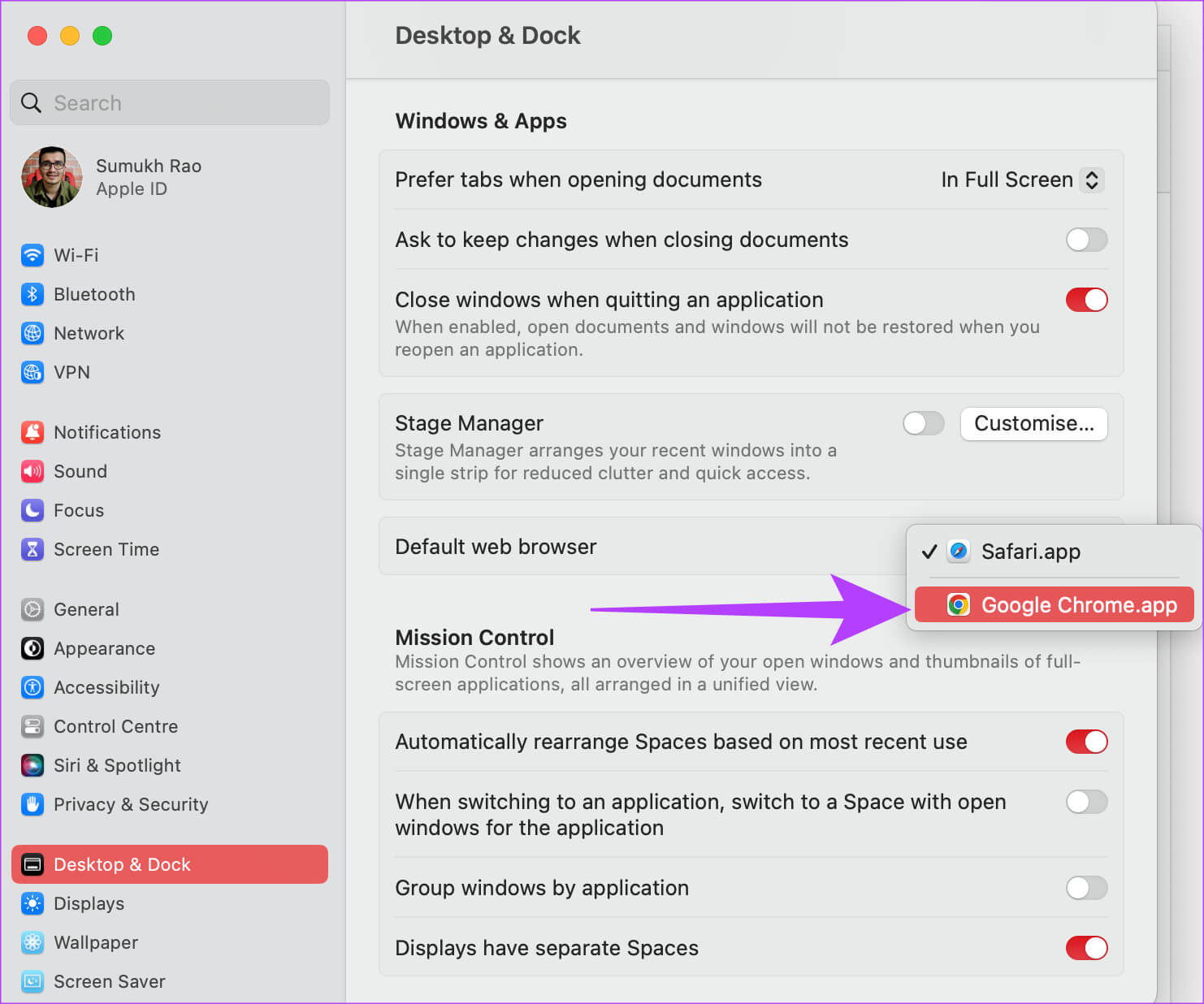
You've now successfully made Chrome the default browser on your Mac. Of course, any other browser works too. But why is the setting to change the default browser hidden in the Desktop & DockWell, that's macOS, and what tricks it has to offer!
Why can't I change the default browser on my MAC?
Unable to change the default browser on your Mac even after following the steps? Here are some quick solutions.
- If the browser you installed doesn't appear in the drop-down list when you try to change your default browser, restart your Mac and then try following the steps.
- Make sure you download the browser from a trusted source.
- Install the correct version of the browser for your Mac, i.e. download the appropriate version depending on whether you are using a Mac with Apple silicon or an Intel chip.
- Try uninstalling the browser and installing it again to see if it appears in the list.
- Download a different browser and try setting it as your default browser to see if it works.
FAQ
Q1. Is Safari the best web browser for Mac?
The answer: Safari is designed by Apple and is therefore well-optimized for Macs. If you have a Mac with Apple silicon, Safari will likely offer the best performance while consuming the least amount of battery power. Therefore, while it may be the best browser to use on your Mac based on performance, it may not necessarily be the best in terms of features.
Q2. Is Google Chrome optimized for M1 and M2 Macs?
The answer: Yes, Google has released a version of Chrome for Apple silicon Macs, so you're covered if you have an M1 or M2 Mac.
Use the browser of your choice.
You don't have to force-use Safari if you don't want to. Simply follow the guide and change the default browser on your Mac to any browser of your choice to feel right at home. So, which web browser do you use on your Mac and why? Let us know in the comments below.