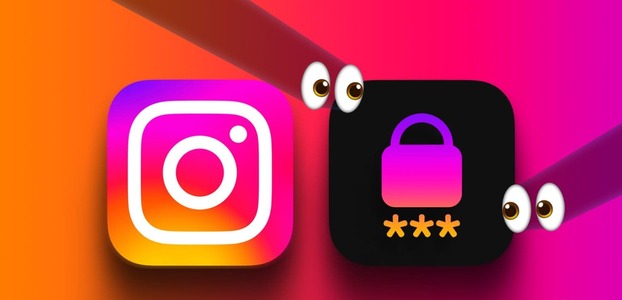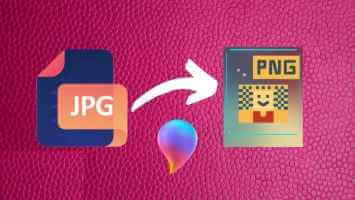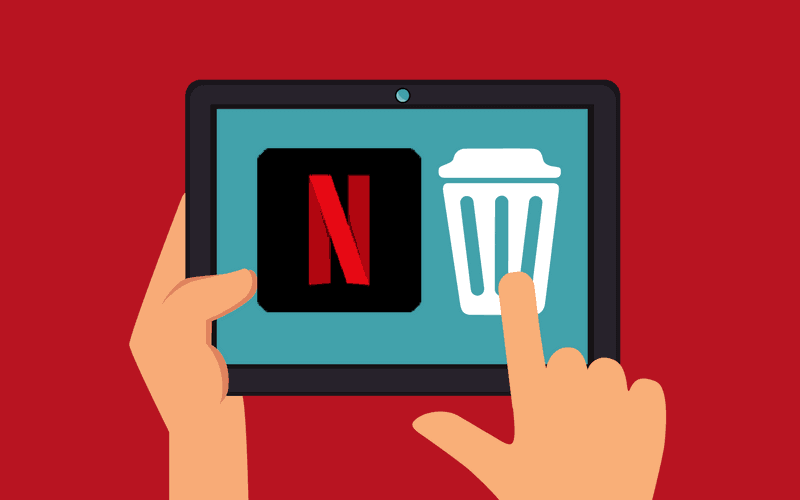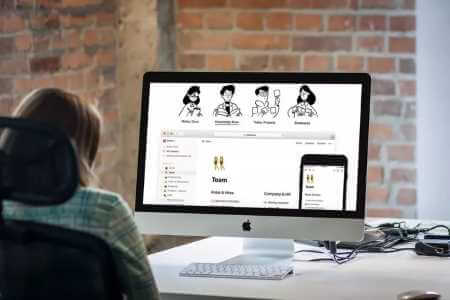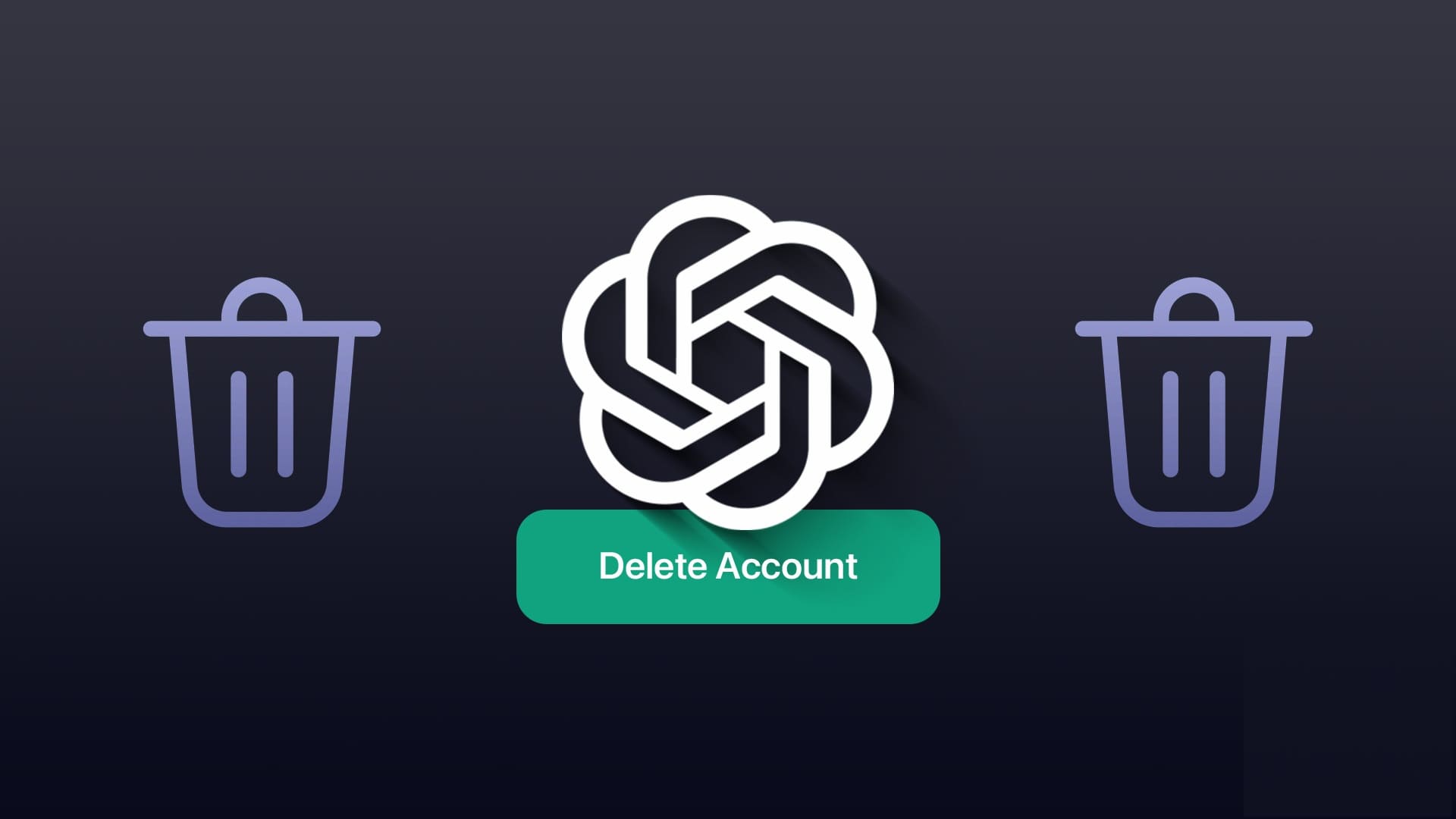Are you tired of seeing the same old profile picture on? Google account Yours? Maybe it's time for a change! Whether you want to refresh your online presence or simply want a new look, here's how to change your Google profile picture in just a few simple clicks.
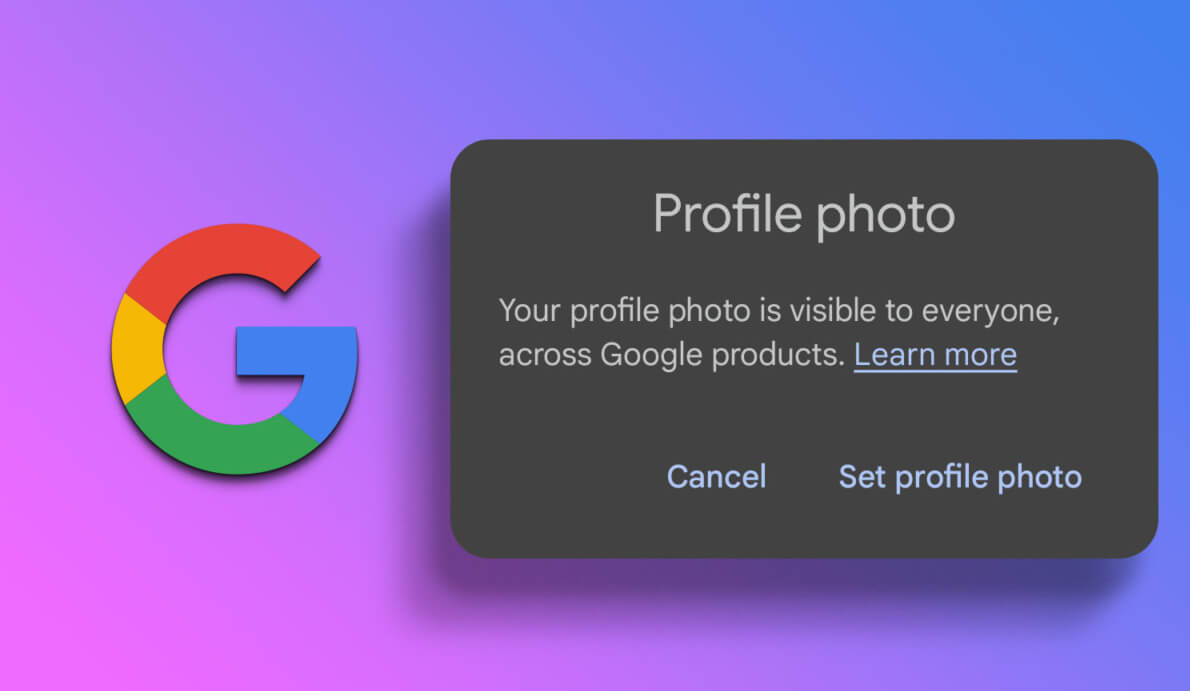
Your profile picture appears in many Google services, including Gmail, Google Drive, and Google Meet. Having a profile picture can also make it easier for others to identify you online. Furthermore, it helps you make a positive first impression with contacts or potential clients who come across your profile.
So, if you haven't already, it's time to change your Google profile picture and make the most of this simple and powerful customization tool.
Note: You don't have to change your profile picture on all devices. You can choose to update your profile using one method, and the rest will update automatically.
HOW TO EDIT YOUR GOOGLE PROFILE PICTURE ON WINDOWS, MAC, OR CHROMEBOOK
Changing your Google profile picture on Windows, Mac, or Chromebook is easy. We'll explain using Google, but you can also perform the steps by going to Gmail. Follow along.
Step 1: Open Google On any browser and log in to your account.

Step 2: tap on Your profile picture in the upper right corner.
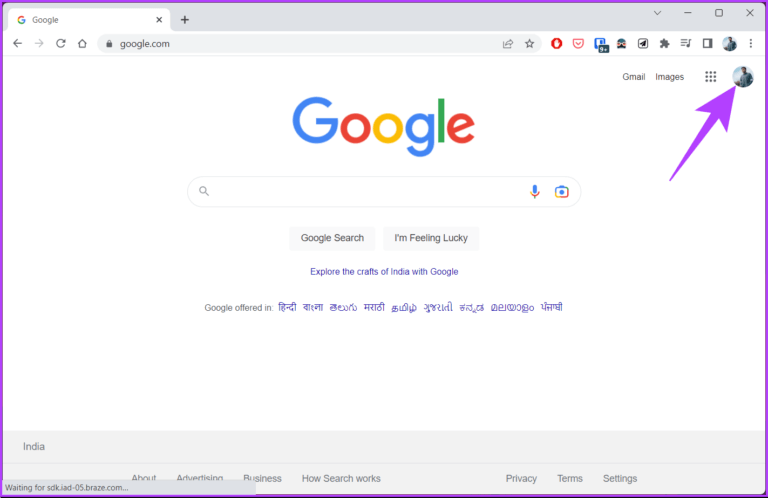
Step 3: From the dropdown menu, click camera icon Next to your profile picture.

Step 4: In the profile picture pop-up window, select changing.
This will open the Change Profile Picture window, allowing you to select your next profile picture from the illustrations or Google Photos Or computer. For the sake of demonstration, we'll go with the computer option.
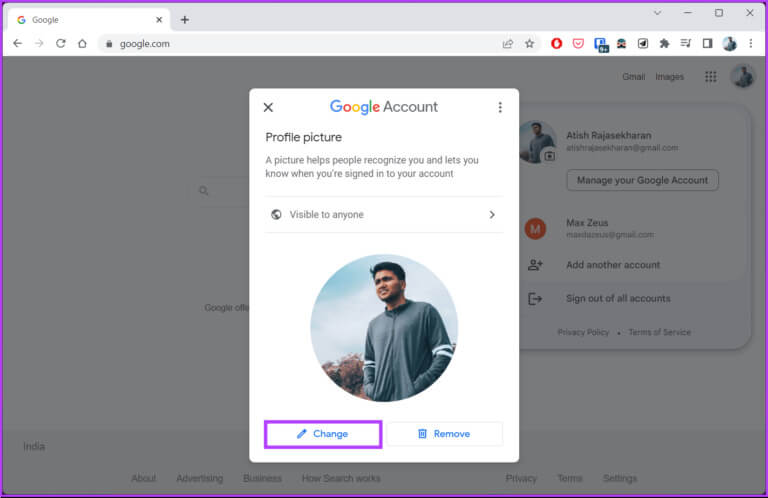
Step 5: Under the tab From the computer , Choose Download from computer Or "photo shoot".
Note: You can also drag an image directly to this tab from your computer.
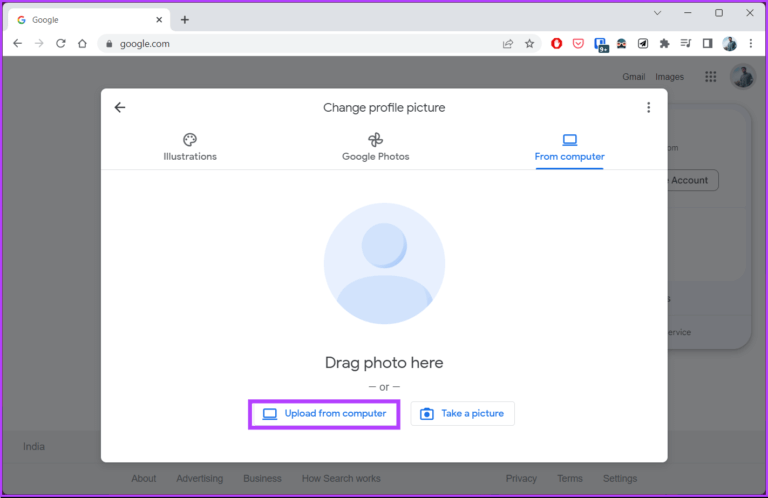
Step 6: Locate File from your computer and click to open.
The image will be uploaded and you will be taken to the section. Crop and rotate.
Step 7: On screen Crop and rotate Adjust your image by cropping and rotating (if necessary), and click theاMine.
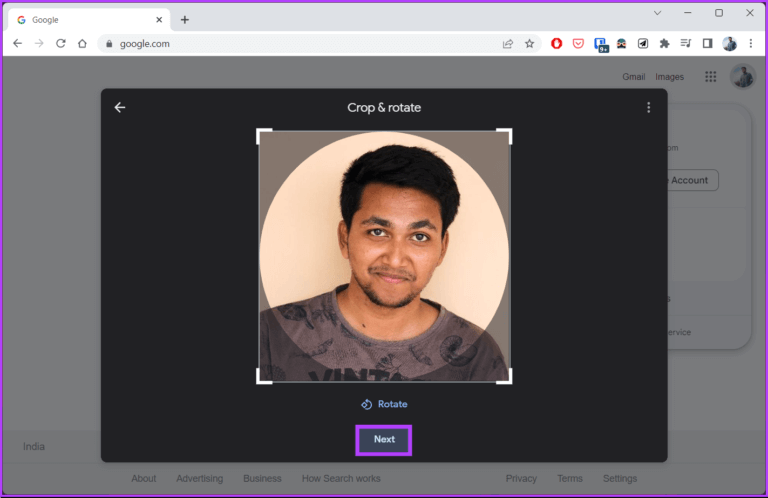
Step 8: From the bottom sheet “Your new profile picture” , tap on “Save as profile picture”.
Note: You can also adjust your profile picture visibility.
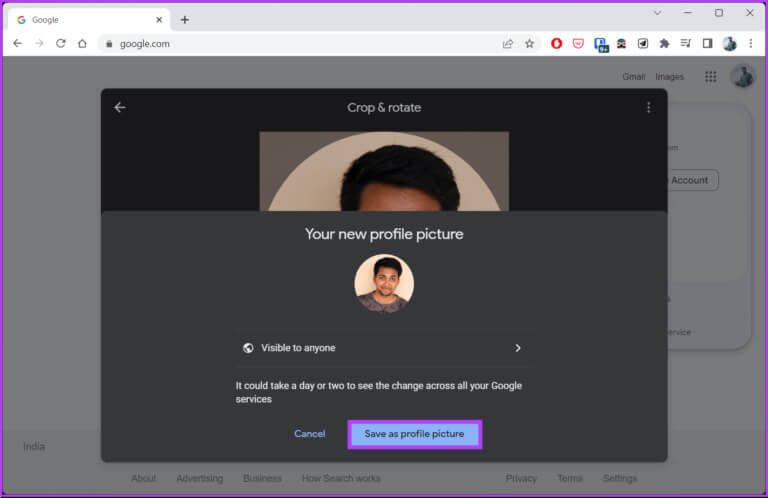
That's it. Your new Google profile picture is now set. It's important to note that changes may take a few minutes to be reflected across all Google apps.
If, for some reason, you don't have desktop access and want to change your Google profile picture using a mobile device, read on.
How to change your profile picture on Google using Android or iPhone
There are several ways to change your Google profile picture on Android or iOS, but we're going to take the easiest route. Follow the steps below.
Note: The steps are the same for both Android and iOS. For the sake of demonstration, we're going with Android.
Step 1: Launch an app gmail On your iOS or Android device.
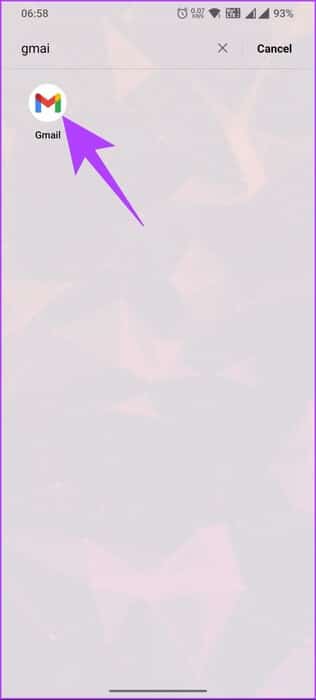
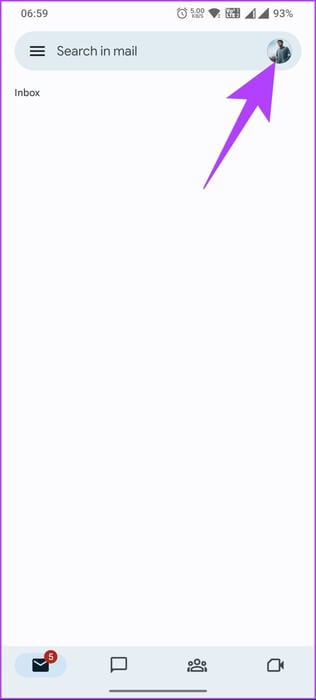
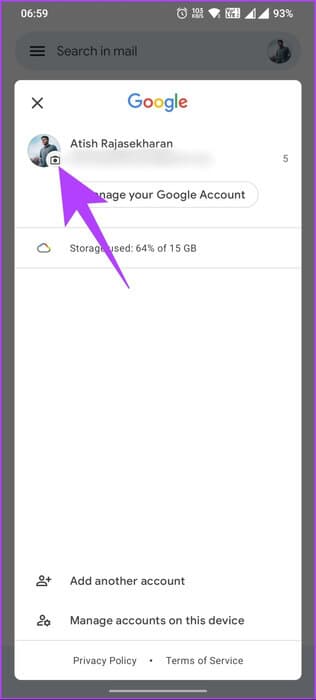
Step 4: On the next screen, click the button. "changing".
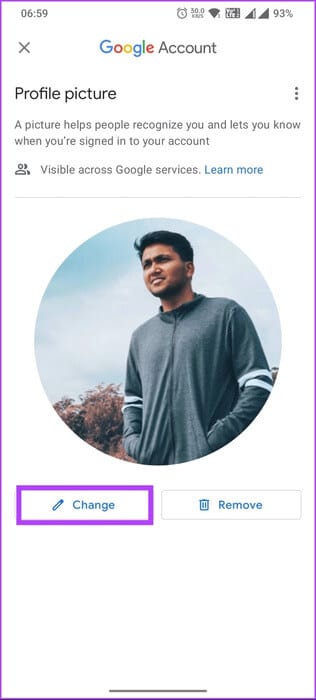
This will open a page “Change profile picture” , allowing you to select your next profile picture from stock photos, Google Photos, or your device. For clarity, we'll go with the Device Photos option.
Step 5: Within the tab Device pictures , choose the image you want to set asYour profile picture.
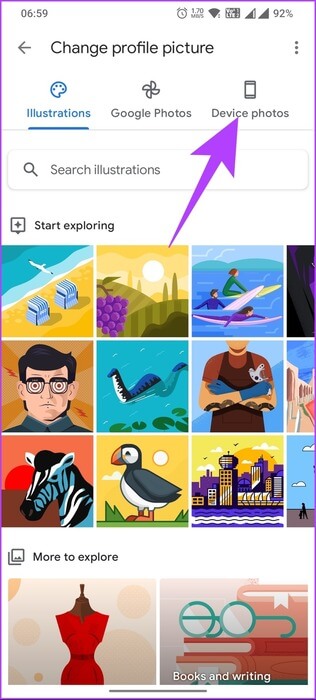
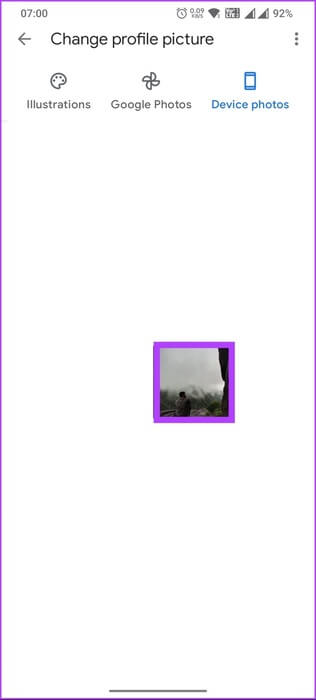
Step 6: in screen Crop and rotate Adjust your photo by cropping and rotating (if necessary), then tap “Save as profile picture.”
Note: To crop an image, pinch or spread two fingers apart on your device screen to zoom in or out.
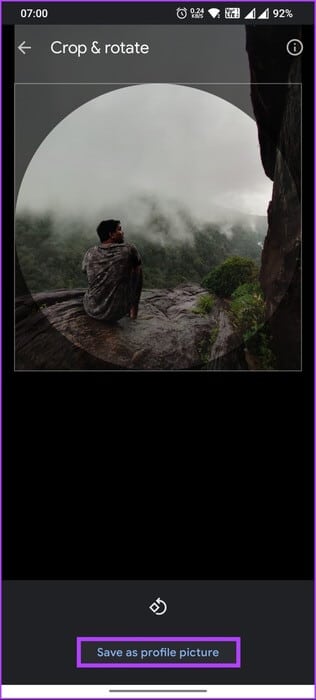
There you go. Your Google profile picture has now been updated. It may take some time to reflect on all of Google's apps. If you're curious about the photos you've previously used as your profile picture, check your profile photo album in Google Photos Album ArchiveHowever, if you have any questions, please check out the FAQ section below.
Frequently asked questions about changing your Google profile picture
Q1. Why can't I change my profile picture on my Google Account?
The answer: You may have trouble changing your profile picture on your Google Account for several reasons. One of the most common reasons is a weak internet connection that causes problems uploading a new profile picture, so check your connection to ensure it is stable. Another reason is that the image you are trying to upload doesn't match the desired size, format, or content, or the browser you are uploading the image from may be experiencing some issues; try updating it or clearing the cache.
Q2. Who can see my Google profile picture?
The answer: By default, your Google profile picture is visible to anyone who has access to your Google Account or can see your activity on Google services. However, you can control who can see your Google profile picture by adjusting your privacy settings.
To do this, go to your Google Account settings and select "Personal info & privacy" > "Personal info" > "Click on your profile picture." From there, you can choose who can see your profile picture by selecting "Anyone" or "People you interact with."
Q3. How long does it take to change your Google profile picture?
The answer: It usually only takes a few minutes for your new profile picture to take effect after it's uploaded to your Google Account. In some cases, your new profile picture may take longer to appear. This can be due to several factors, such as internet connection issues or server delays.
Refresh your Google Account
Now that you know how to change your Google profile picture on desktop, mobile, and Chromebook, go ahead and give it a try. Make sure you choose an image that best represents you or your brand. You may also want to read: How to transfer data between Google accounts.