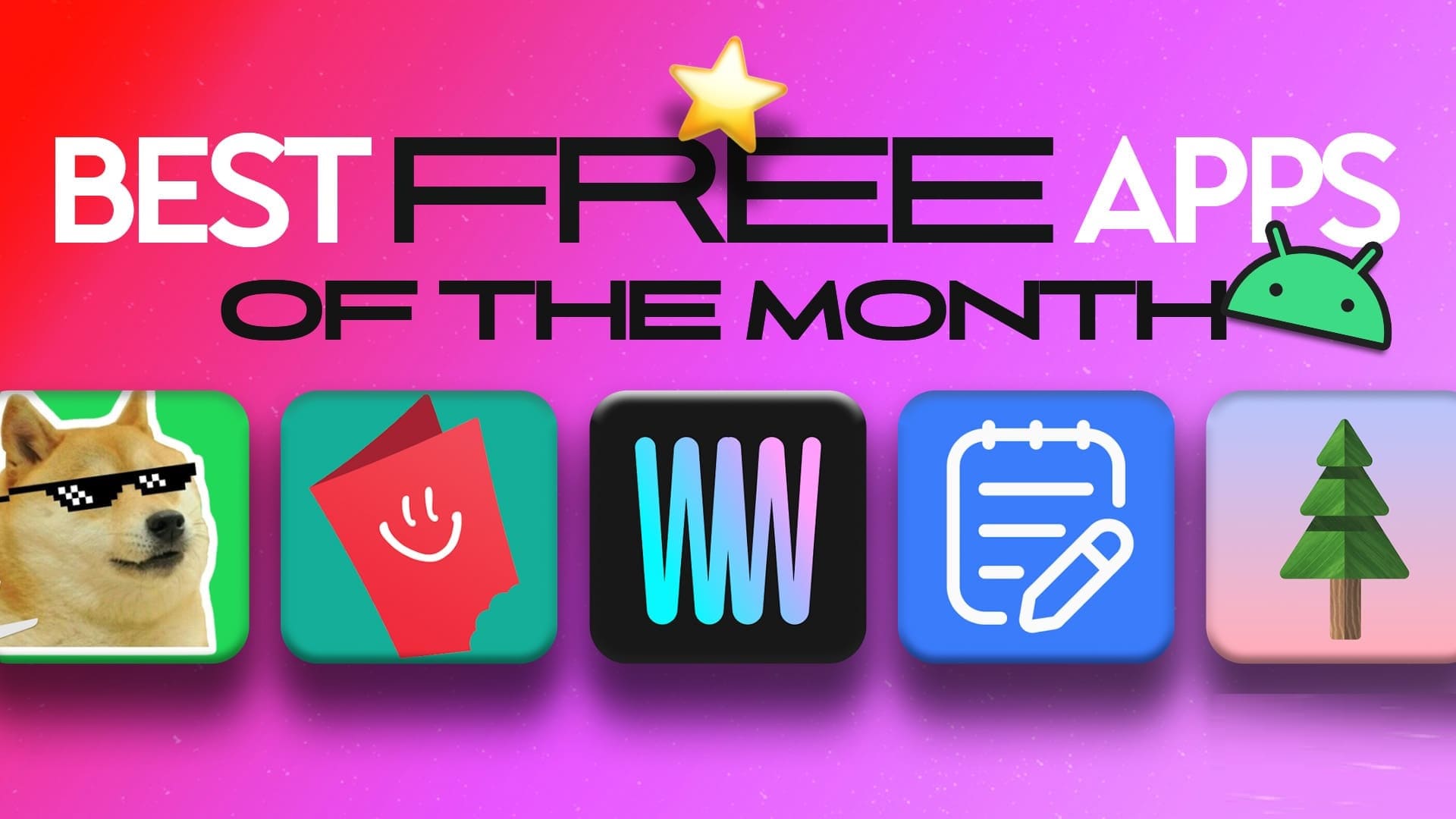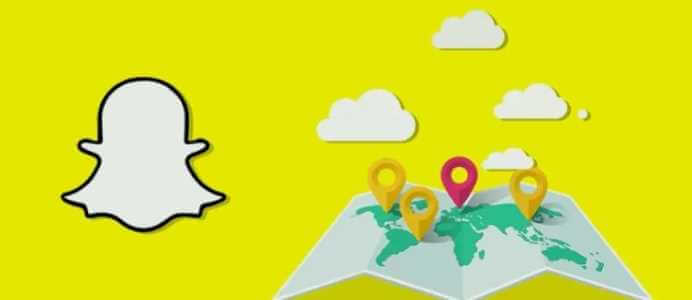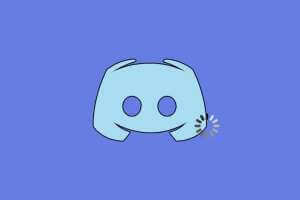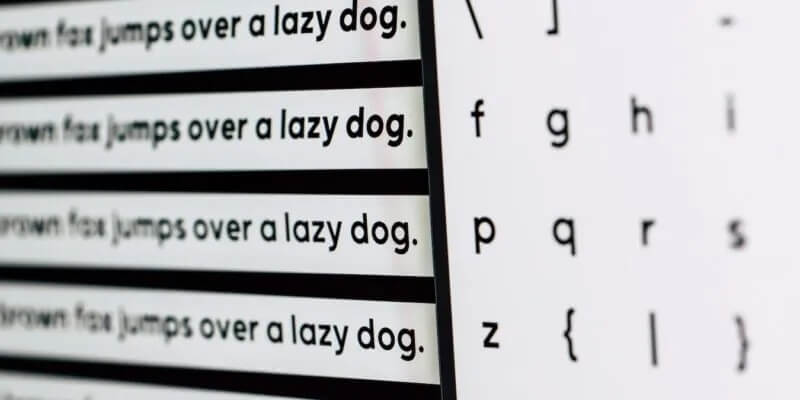WhatsApp is the first app that comes to mind when you think of instant messaging. Whether you're using an Android phone or an iPhone, WhatsApp can easily be one of the most used apps. Of course, WhatsApp tricks make it easy and convenient. However, they're not perfect, especially when it comes to sharing images. You can Try some solutions to send images in full resolution. However, this involves additional steps. WhatsApp provides an option to change the image upload quality in the app. Here's how to change the image upload quality on WhatsApp on your phone.
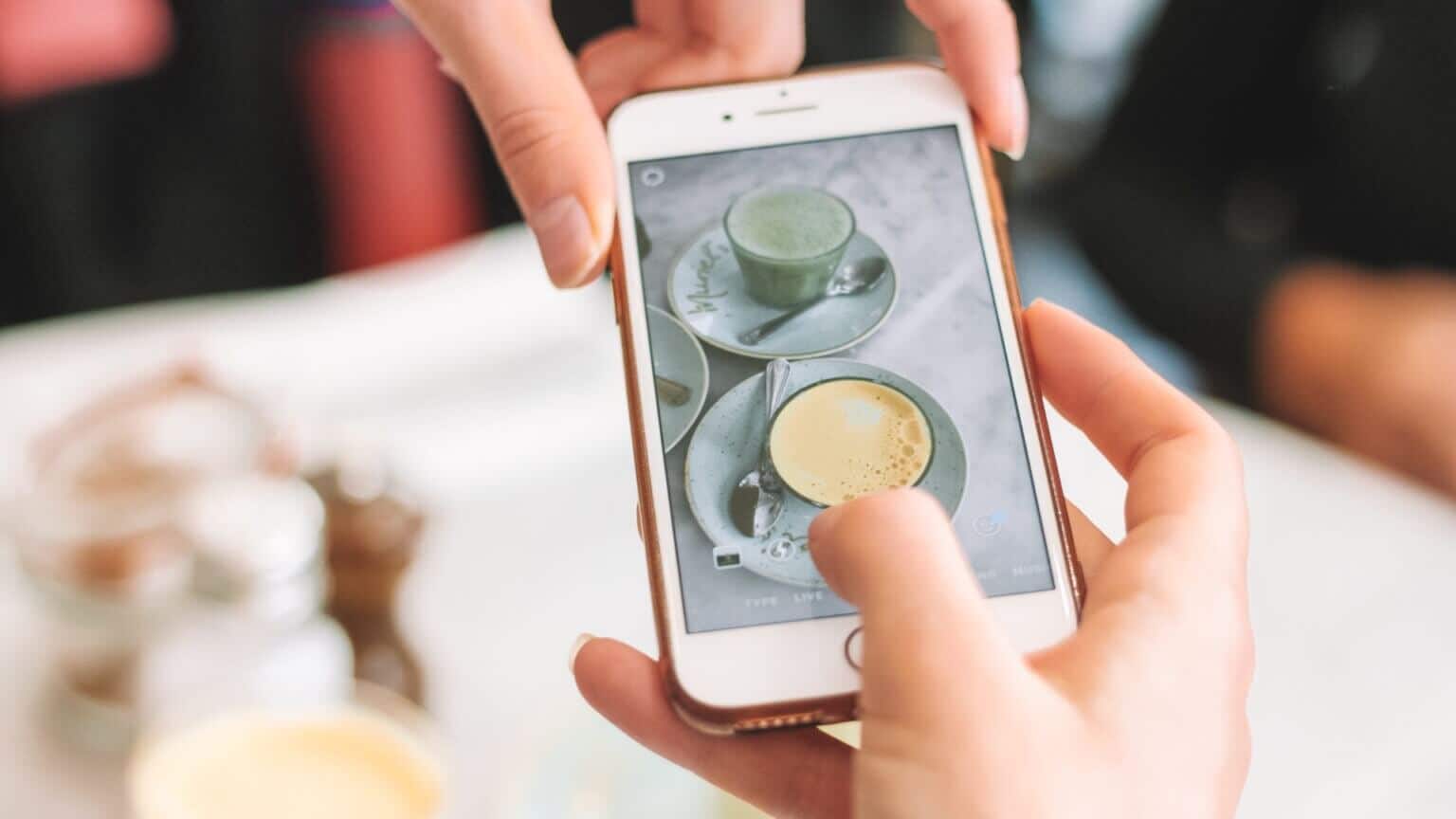
What is the quality of downloading WhatsApp images?
When you send a photo to someone on WhatsApp, some compression occurs. You can estimate the level of compression by selecting the desired image upload quality.
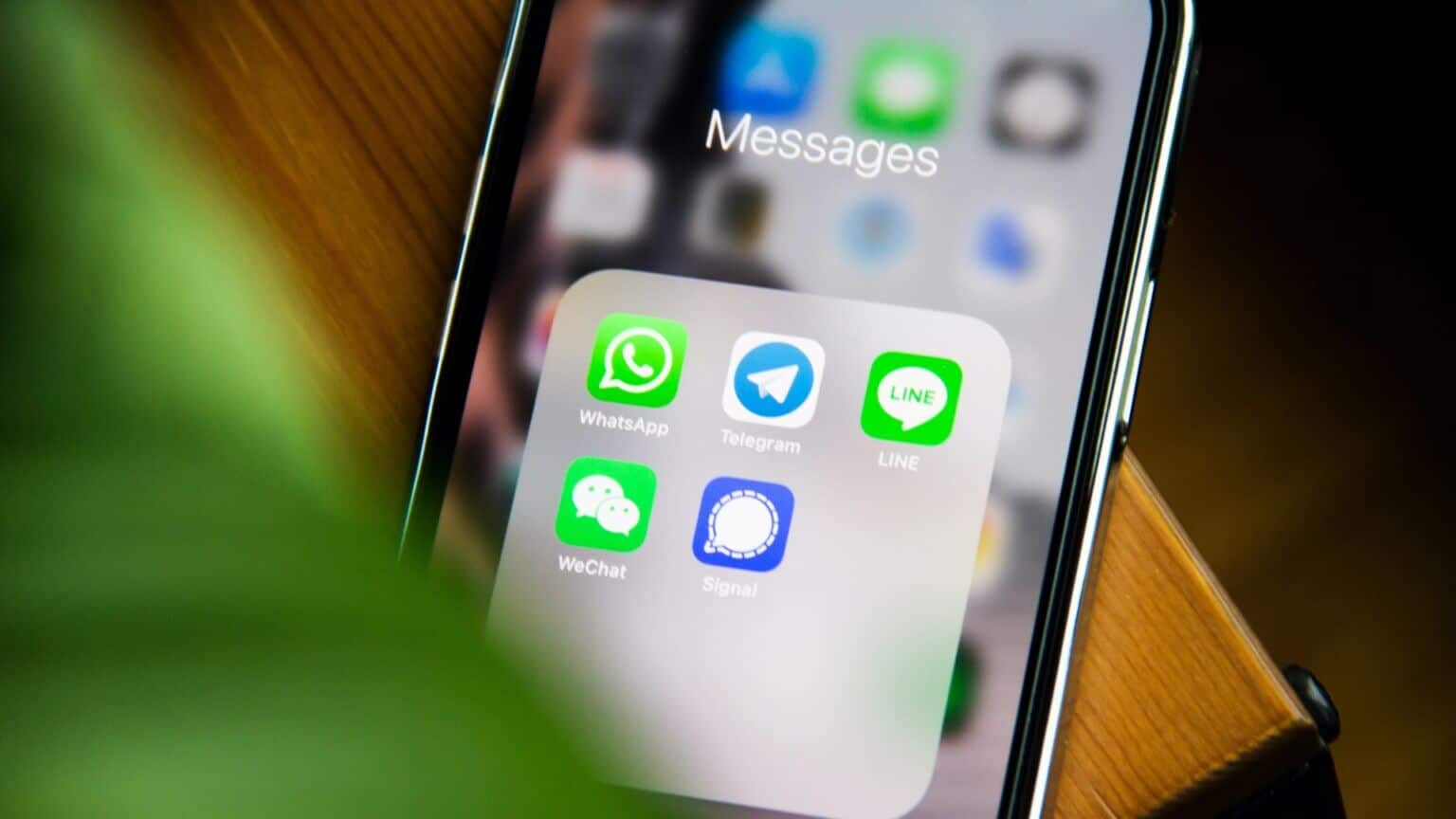
If you have a good internet connection, you can choose to send high-quality images all the time. However, if you're using mobile data, you may want to reduce image quality to save bandwidth and send images faster.
This option to set the default image quality on WhatsApp is available in both Android and iOS versions of the app.
How to Change WhatsApp Image Download Quality on Android
If you have an Android smartphone, here's how to change the image upload quality on WhatsApp.
Step 1: Open the WhatsApp app on your Android smartphone. Tap the three-dot menu in the top-right corner of the app.
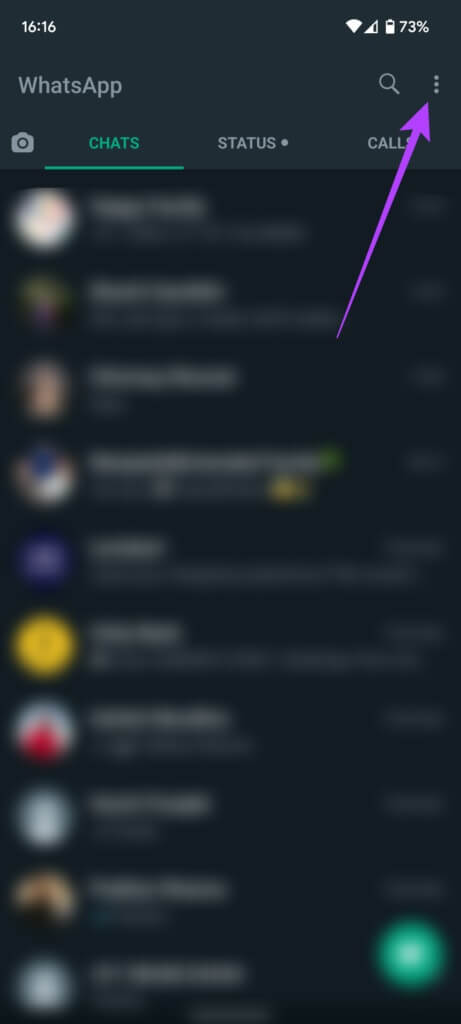
Step 2: Select Settings.
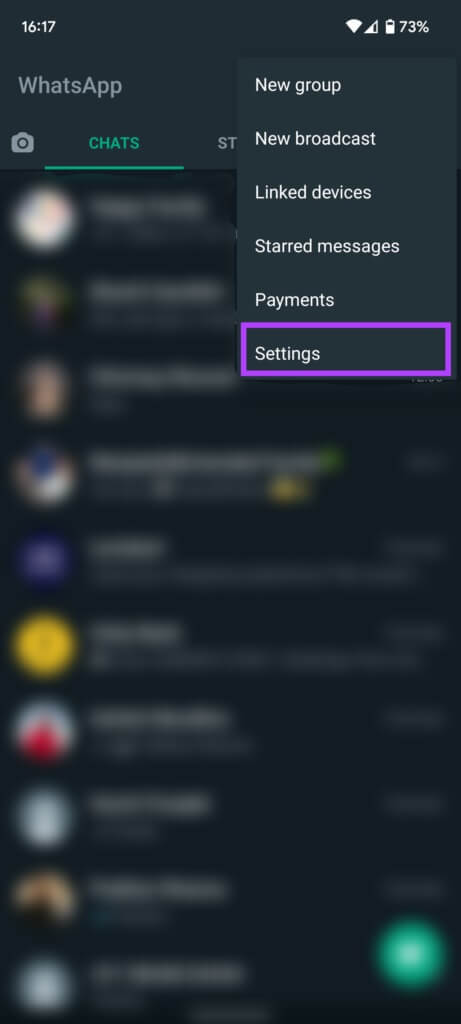
Step 3: Now, tap on Storage & Data.
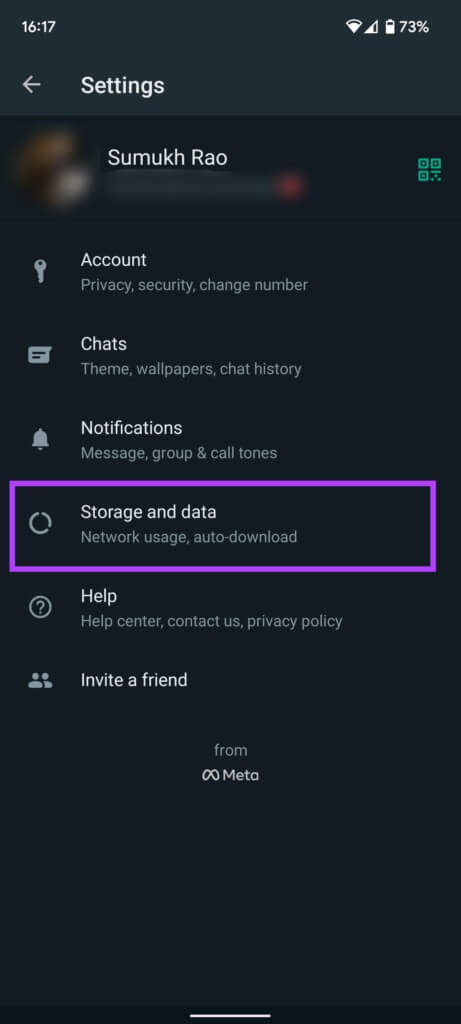
Step 4: The last section on the screen is “Media Upload Quality.” By default, image upload quality is set to Automatic (Recommended).
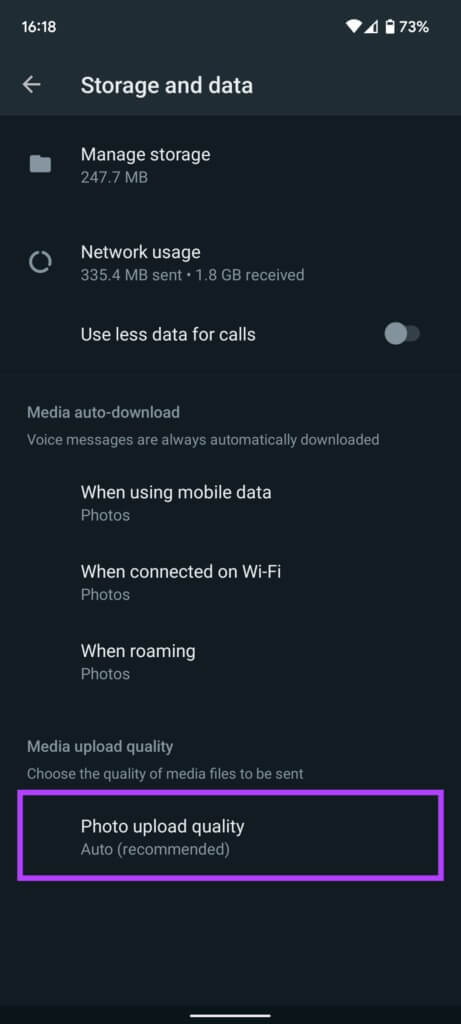
Step 5: Tap Image Upload Quality and choose the option that's right for you. If you always want to send high-quality images, select Best Quality. If you have a limited or restricted connection, select Data Saver.
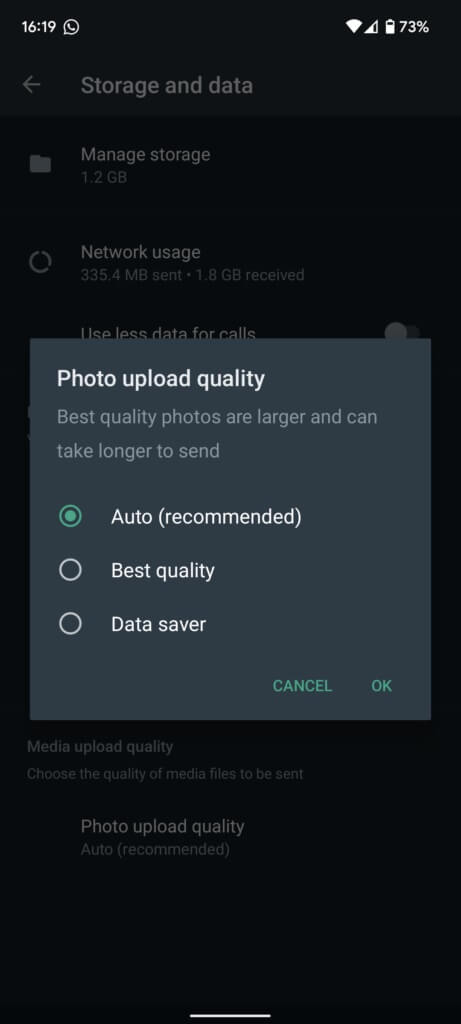
Step 6: Click OK.
If you want your phone to automatically decide the quality of the images to be sent based on your internet connection, you can leave the setting set to "Automatic." Note that this still doesn't guarantee that WhatsApp will share them without losing quality. To send a full-resolution image, you can attach it as a document on Android.
How to Change WhatsApp Image Download Quality on iPhone
If you're using WhatsApp on an iPhone, here's how to change the image upload quality setting.
Step 1: Open the WhatsApp app on your iPhone. Go to the Settings tab at the bottom right of the screen.
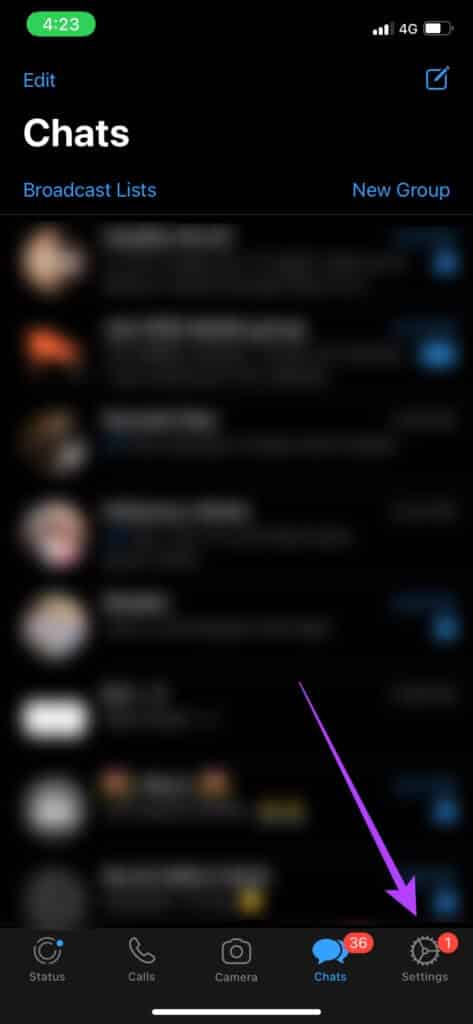
Step 2: Tap Storage & data.
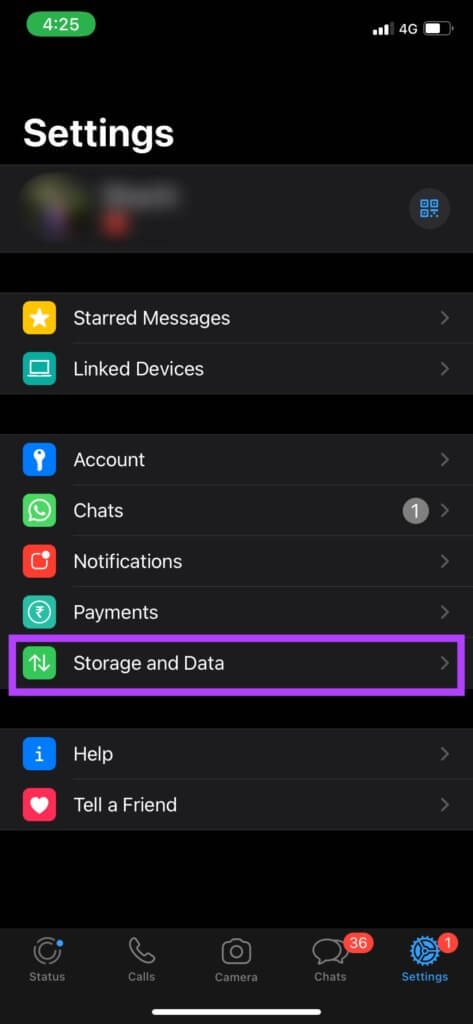
Step 3: Select the media upload quality option at the bottom of the page.
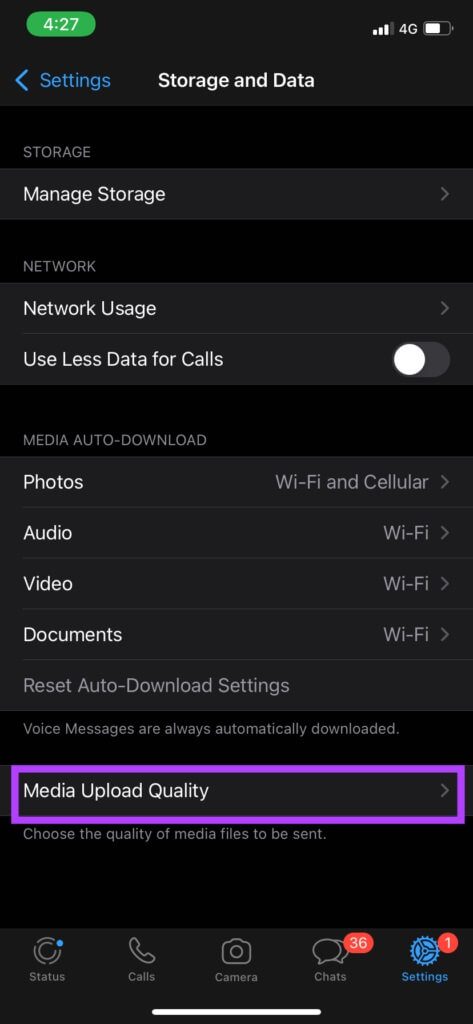
Step 4: Auto (Recommended) is the default. Change the option to your preference. The best quality has the least compression, but requires more bandwidth. Data savings are best when data is low or in an area with a poor connection.
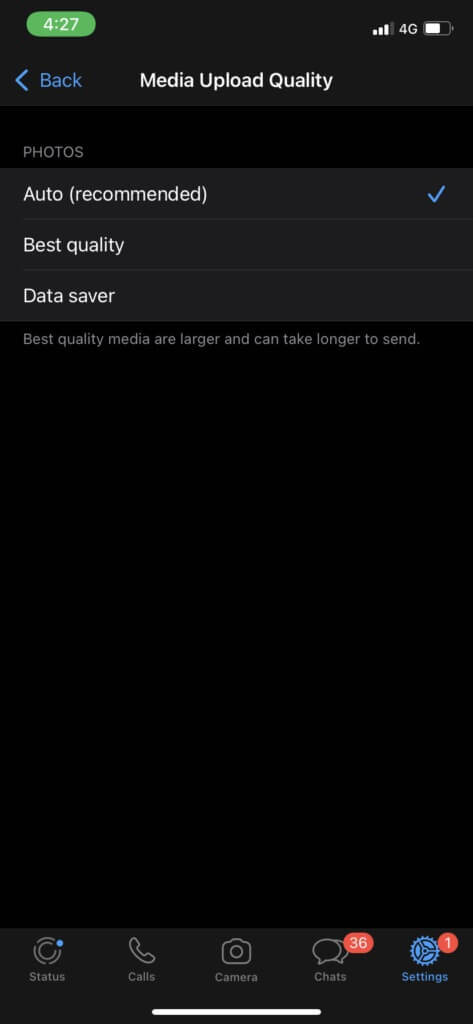
Now that you've changed the image upload quality on WhatsApp, your images will be sent with minimal compression. However, if you still want to send images without losing quality, you can send them as files. Here's how.
How to send photos as files on iPhone
Saving an image in the Files app and then sending it via WhatsApp results in much better image quality.
Step 1: Open the photo you want to send in the Photos app on your iPhone.

Step 2: Tap the share icon in the bottom left corner of the screen.

Step 3: Select the Save to Files option.
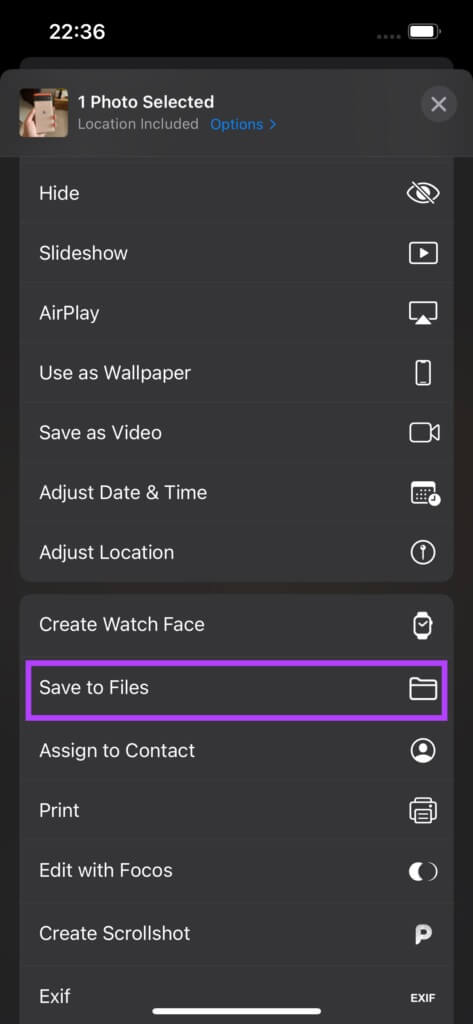
Step 4: Select the folder where you want to save the image.
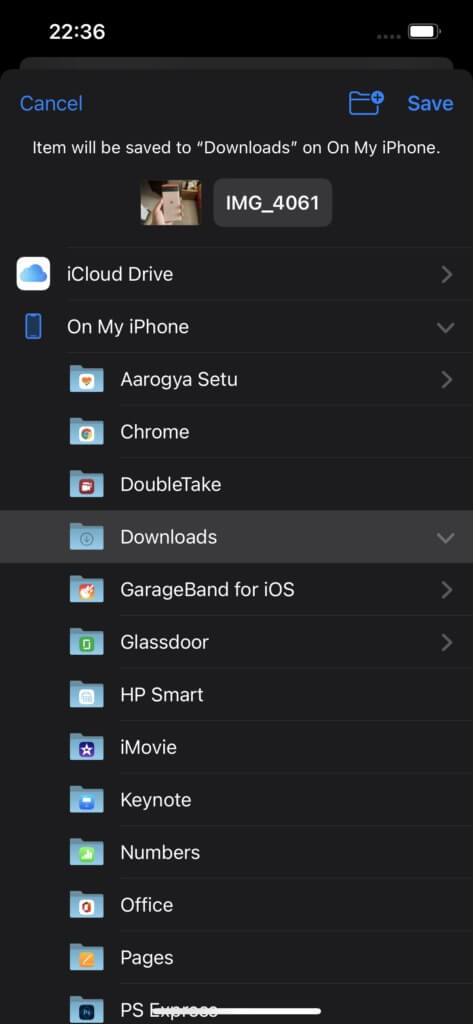
Step 5: Click the Save button in the upper right corner.
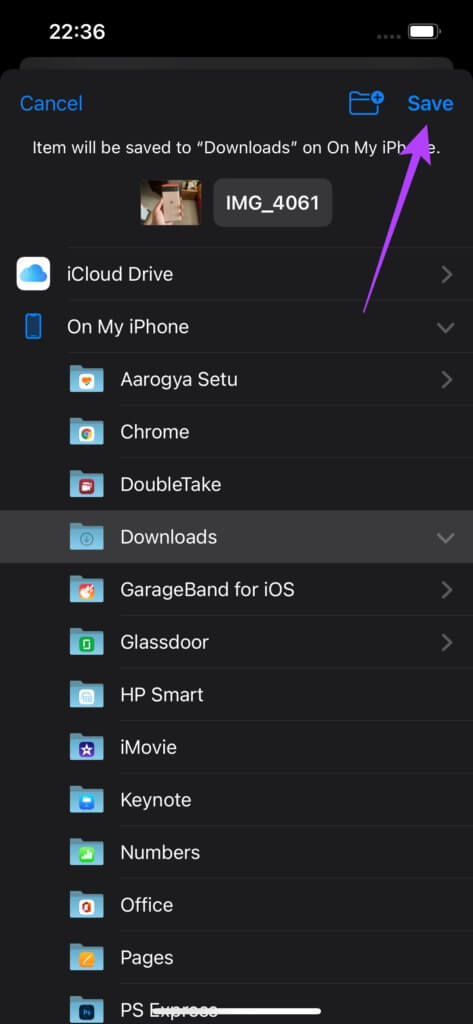
Step 6: Open WhatsApp on your iPhone and go to the chat where you want to send the image.
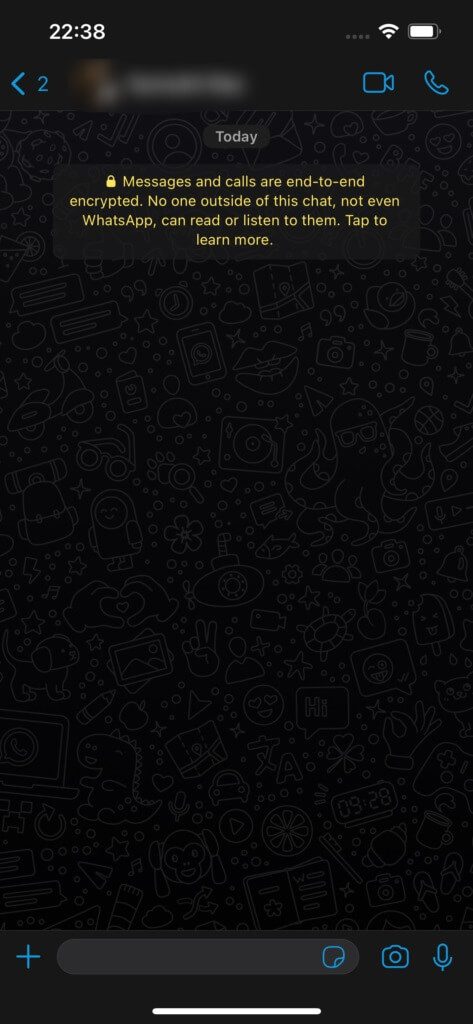
Step 7: Click the “+” button next to the chat box.
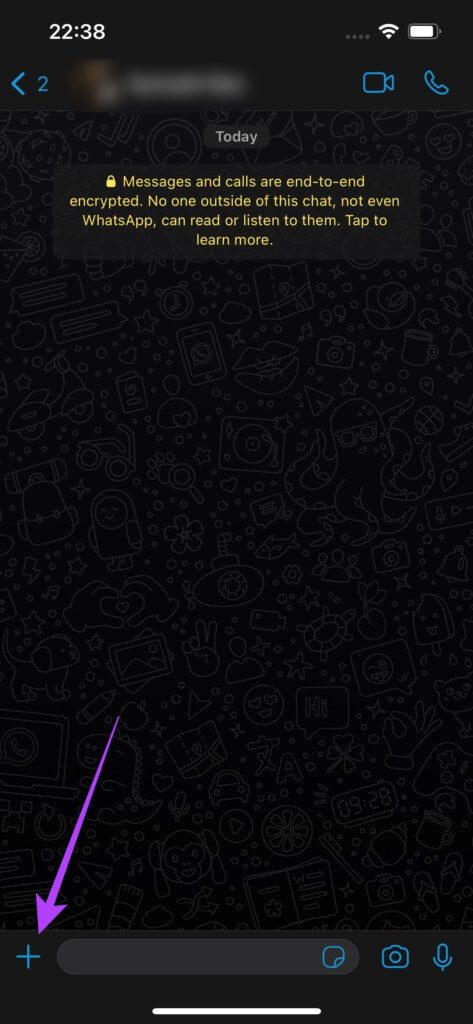
Step 8: Select the document.
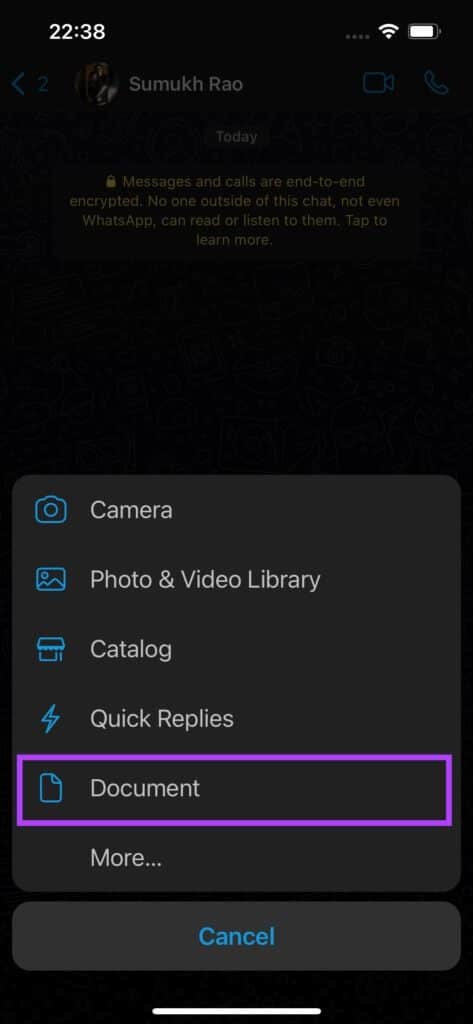
Step 9: You'll be taken to the Files app. Navigate to the folder where you saved the image in the previous steps.
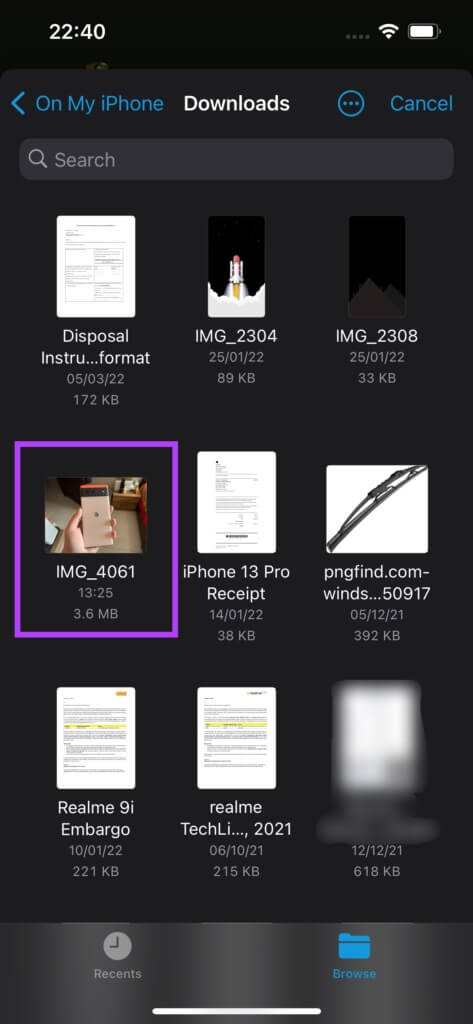
Step 10: Select the image you want to send. Tap Send in the upper-right corner.

Your image will now be sent in the best possible resolution. This is useful if you want to send high-resolution images, such as wallpapers, or images with small text, such as scanned documents.
Send high-quality photos via WhatsApp
You can now send photos with reduced compression on WhatsApp all the time. Of course, the photos won't be in their original quality. You can send full-resolution photos with no compression at all if you want to send them as documents.