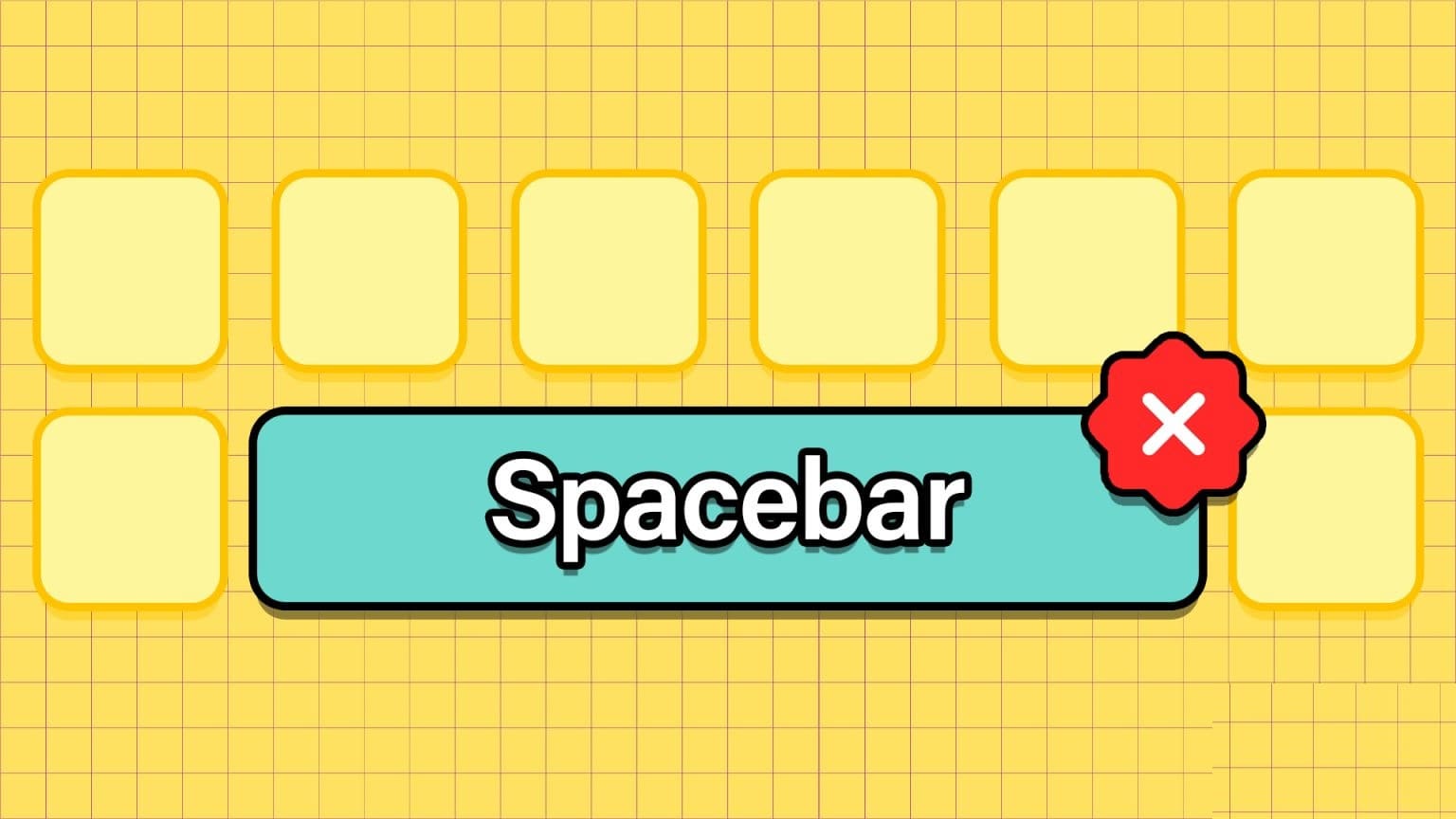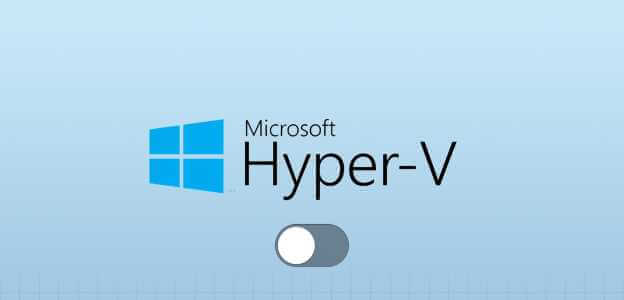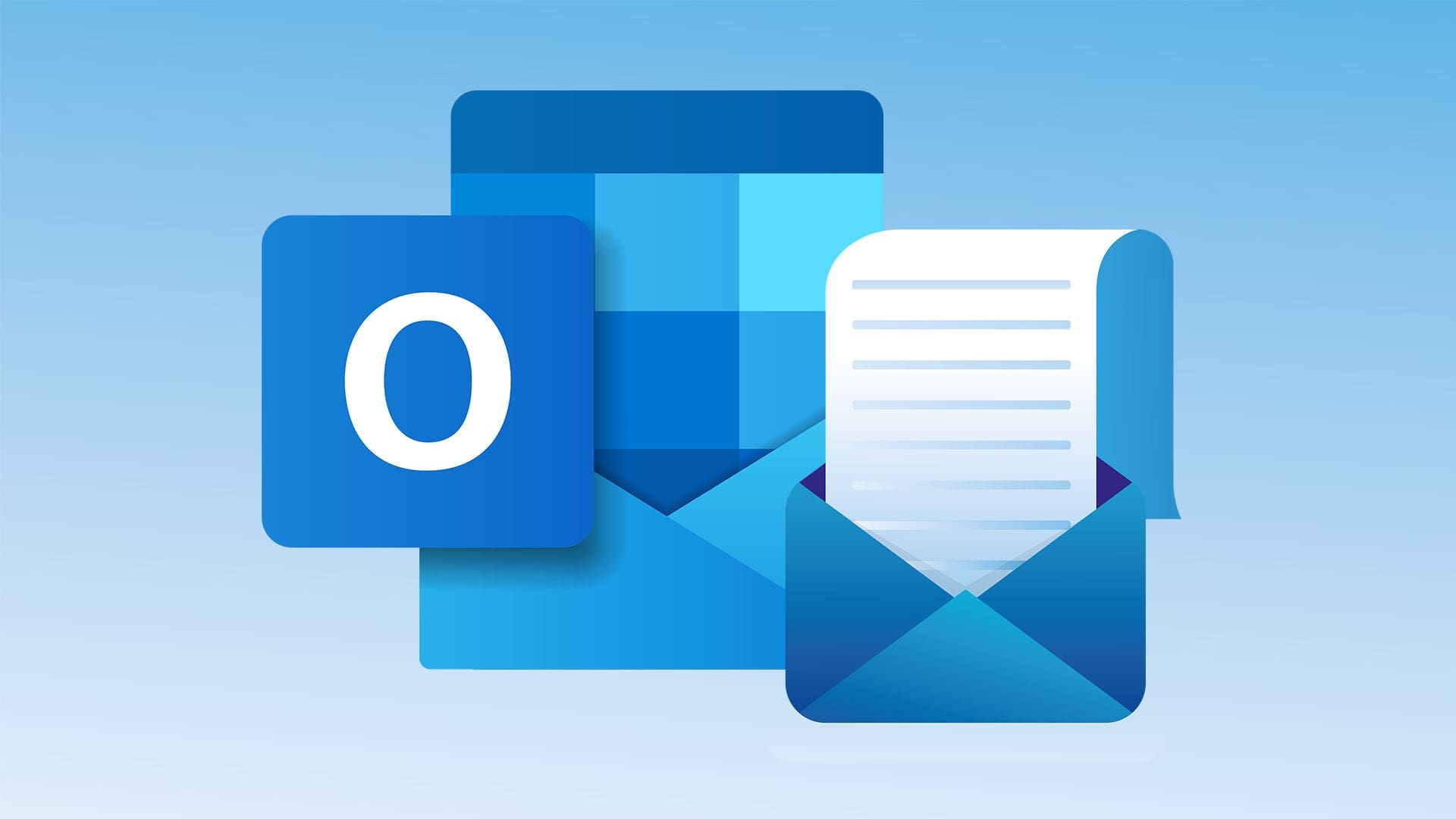Updating to Windows 11 resets all operating system settings to their defaults. This means that Windows 11 will open links and HTML files using the default browser—Microsoft Edge. However, you can choose another browser as your default in Windows 11. Here's how to change the default browser in Windows 11.

Fortunately, changing your default browser in Windows 11 is easy and only takes a few minutes to make the desired changes. Let's say you want to open all hyperlinks andOpen specific file types such as PDF or HTML Using a specific browser, you can do this. Read on to learn what you need to do to make your favorite browser your default web browsing app.
How to set default browser manually
First, you'll need to install the browser you want to set as your default. You only need to change the settings if the browser is already installed. This will help you choose a specific browser for file types. Choosing the manual method works if you want all hyperlinks to open in your chosen browser and don't want to bother opening specific file types in it.
Step 1: Open menu Settings By opening the menu START YOUR , and type the settings in the field. Search , And press Enter to open it.
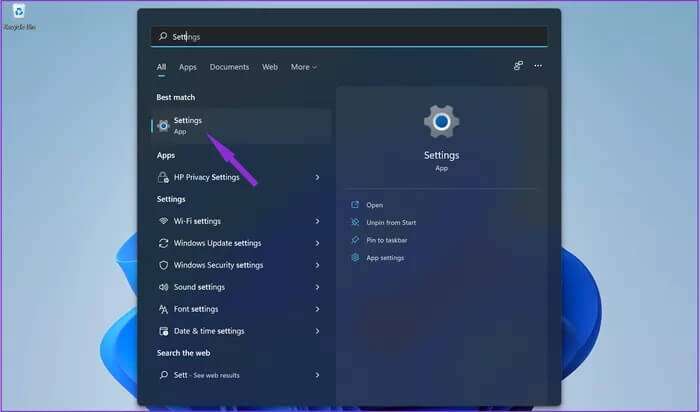
Step 2: Once you open the application Settings Select a section Applications , and click Default applications.
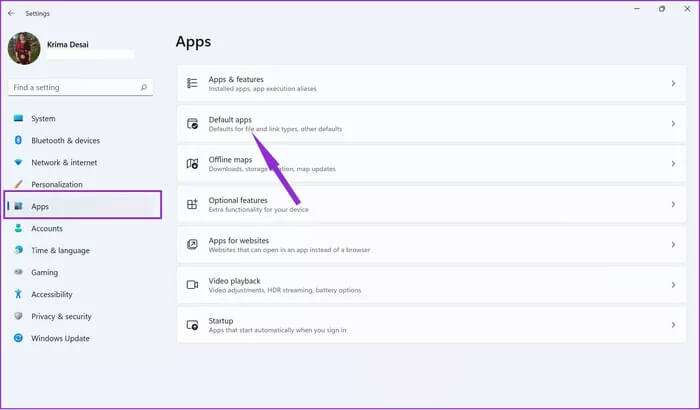
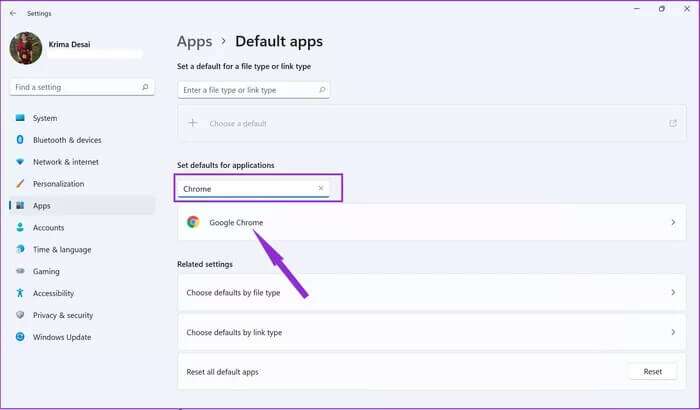
Step 4: Select all Extension Select the file extensions that typically open with Edge and set them to your preferred browser. This will ensure that all web-related extensions open with the new browser.
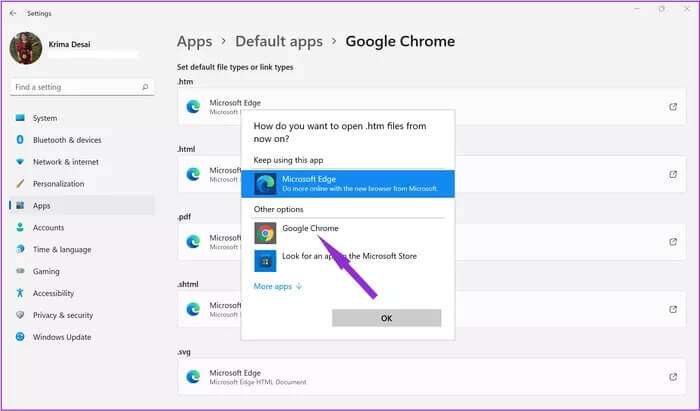
Make sure your browser preferences are set for add-ons like: HTML و HTM و HTTP و https. Once you change the default settings, Windows 11 will open all links from documents and apps using your chosen browser. This includes HTML files you have saved on your PC.
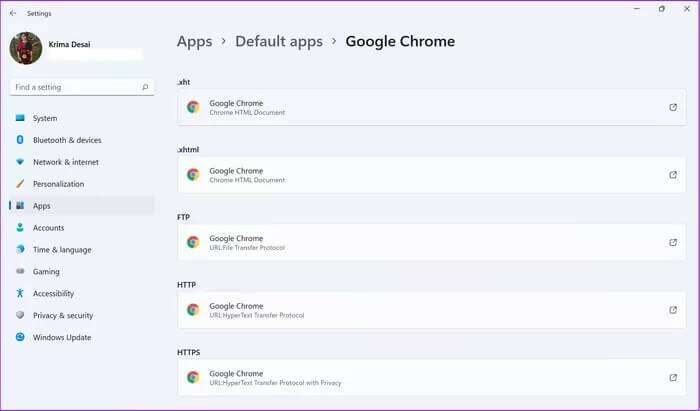
Aside from that, some browsers natively support opening specific file types. For starters, Microsoft Edge has a built-in PDF reader. If you're unsure whether your preferred browser can open PDF files, leave the extension unchanged. This means that Edge will open all PDF documents by default and even allow you to edit them to some extent.
Keep in mind that this won't set the new browser as the default for each section. Unfortunately, Microsoft has closed the Tools section and set the links there to always open in Edge.
How to set default browser automatically
If you'd rather not modify each of the extensions, you can also change the default settings using a feature built into most modern browsers. This also means you'll end up automatically opening links and file types that are appropriate for your browser.
If you're using Chrome, for example, these are the steps you should follow:
Step 1: Open Google Chrome Click on the menu (three points (vertical) in the upper right corner of the screen.
Step 2: Click Settings.

Step 3: Select your default browser from the list on the right of the screen.
Step 4: push the button Make it default From the section Default browser.
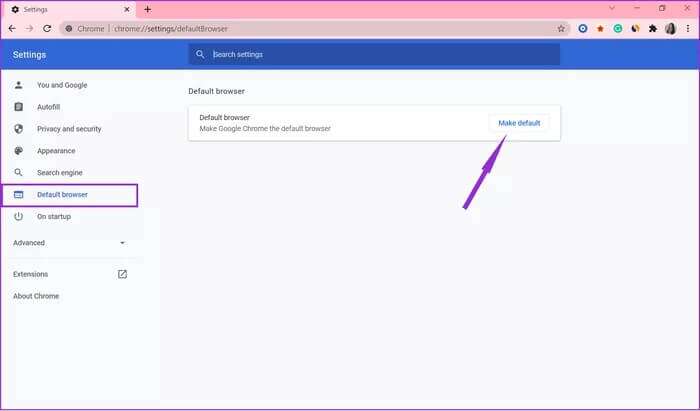
This will change all default settings for file extensions so that they open with Google Chrome instead of Microsoft Edge.
The process for setting a browser as your default is very similar for both Edge and Firefox. You'll either continue to receive a prompt to set it as your default, or you'll need to select the specific browser as your default from the browser settings.
Not all settings can be changed.
If you follow the methods above, you'll change the settings so that every time you open a link or desktop shortcut to a website, your computer will use your preferred browser. However, some settings, specifically those for the Tools and News sections, cannot be changed.
Microsoft has set this to always open links using the Edge browser. We don't know if Microsoft will ever allow third-party browsers to change these settings in the future.
However, Microsoft Windows supports all popular web browsers, including Google Chrome و Mozilla Firefox و Opera و BraveRegain control of your internet browsing experience by following the steps above.