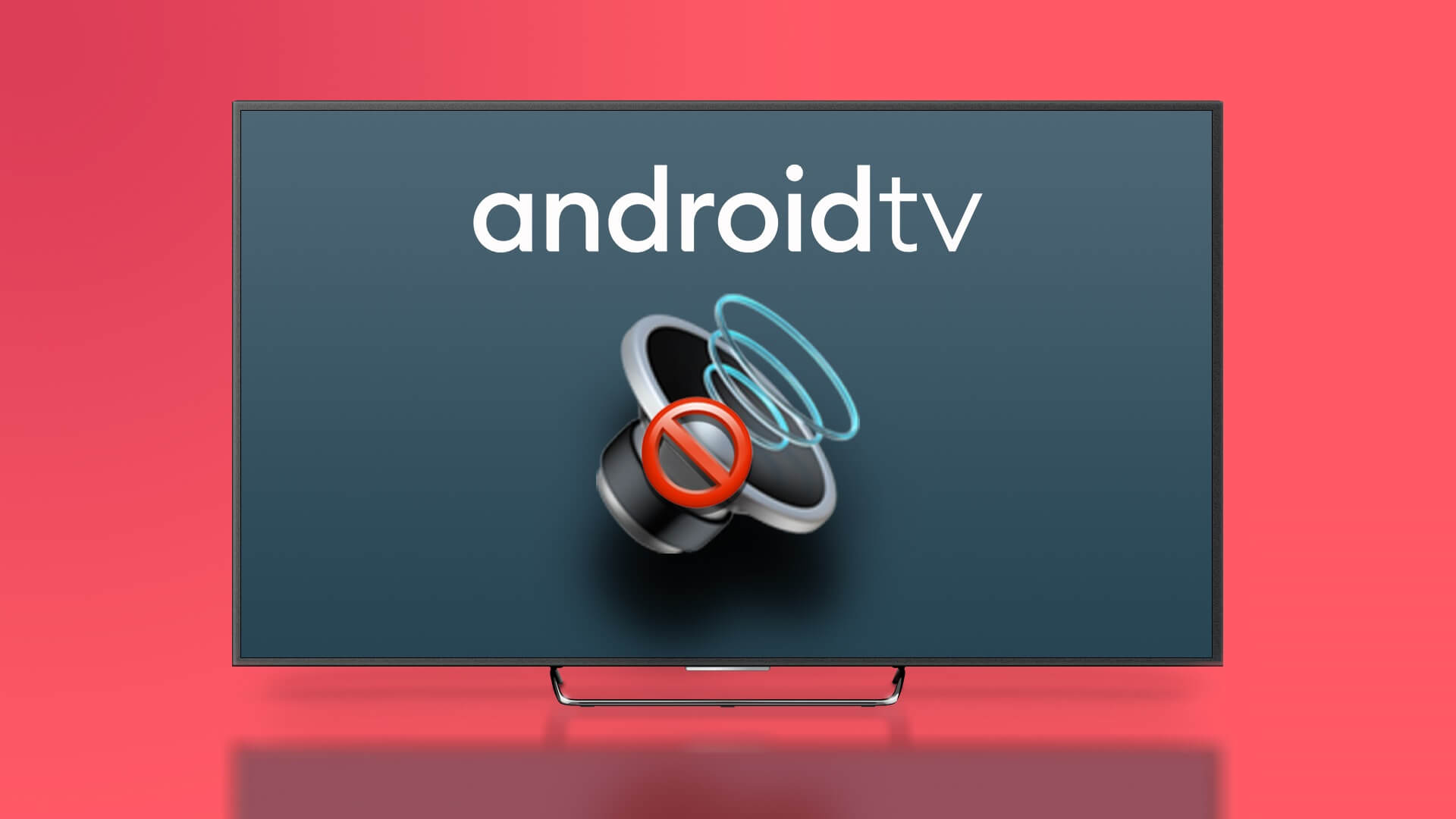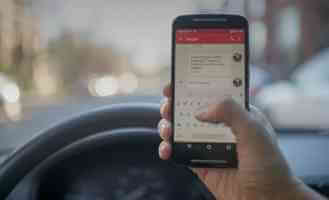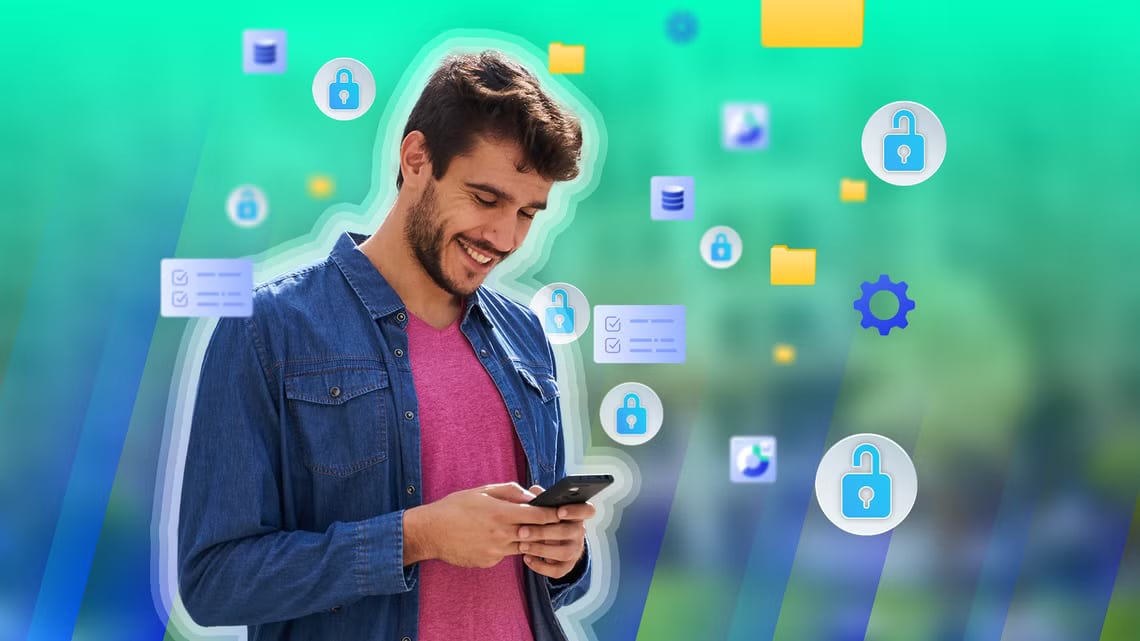Want to check how many times you've contacted your loved ones in the past month? Sometimes it's difficult for users to perform basic tasks like Check call duration Or the call history of a specific number. If you're in the same dilemma, here's how to check a number's call history on Android.
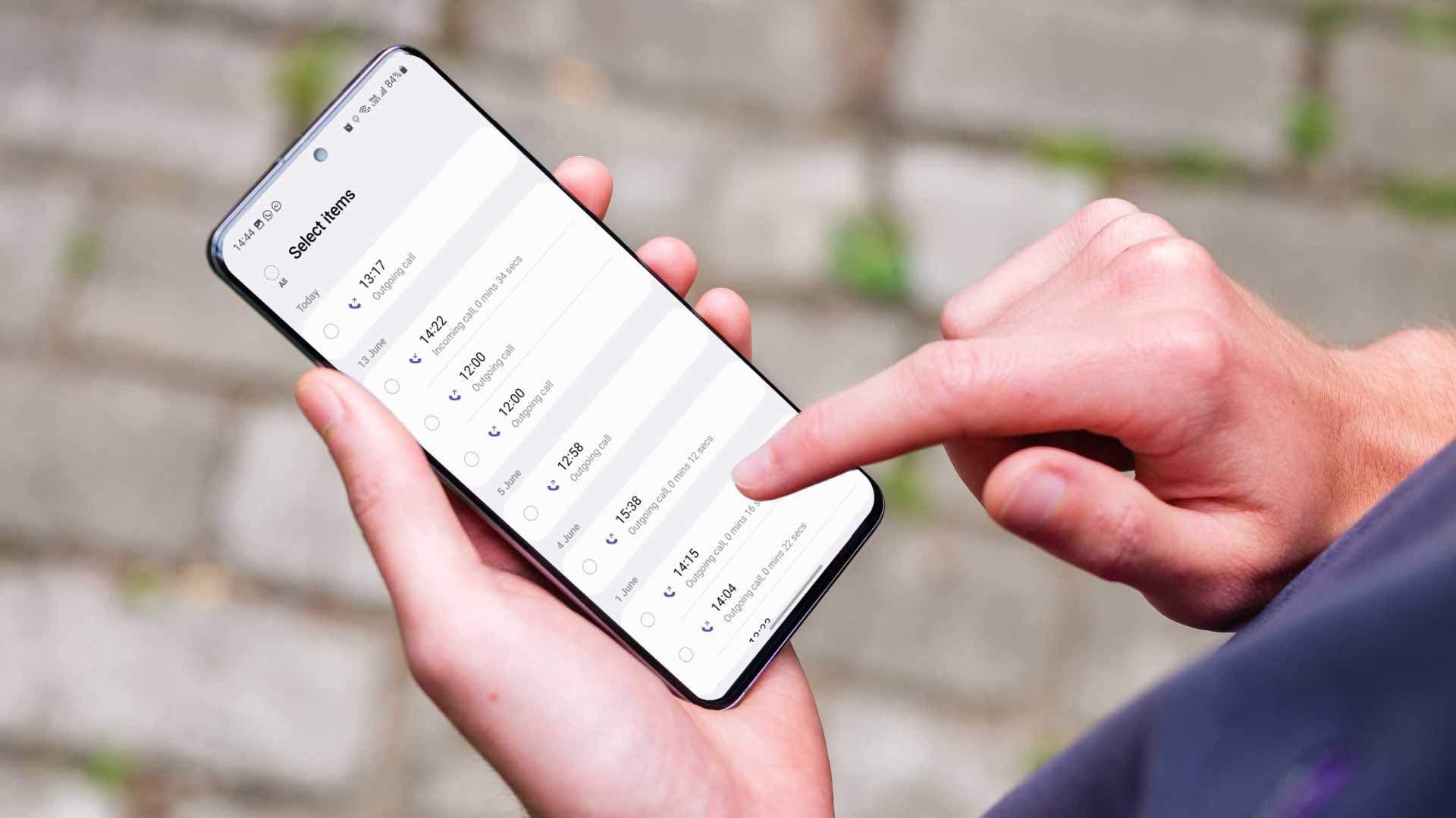
Unlike iPhone, you can check a number's detailed call history on Android. You can see the number of calls, the time, date, and duration of the call. In this post, we'll show you how to check a number's call history on the Google Phone app, Samsung's default Phone app, and a popular third-party app like Truecaller. Without further ado, let's get started.
Use the phone app to check SAMSUNG GALAXY phones
Unlike other Android phone makers, Samsung doesn't bundle the Google Phone app on its Galaxy devices. The company bundles the app One UI Phone to manage calls. Here's how to check the call history of a number on Samsung Galaxy phones.
Step 1: Open mobile app On your Galaxy phone.
Step 2: Go to Last tab.
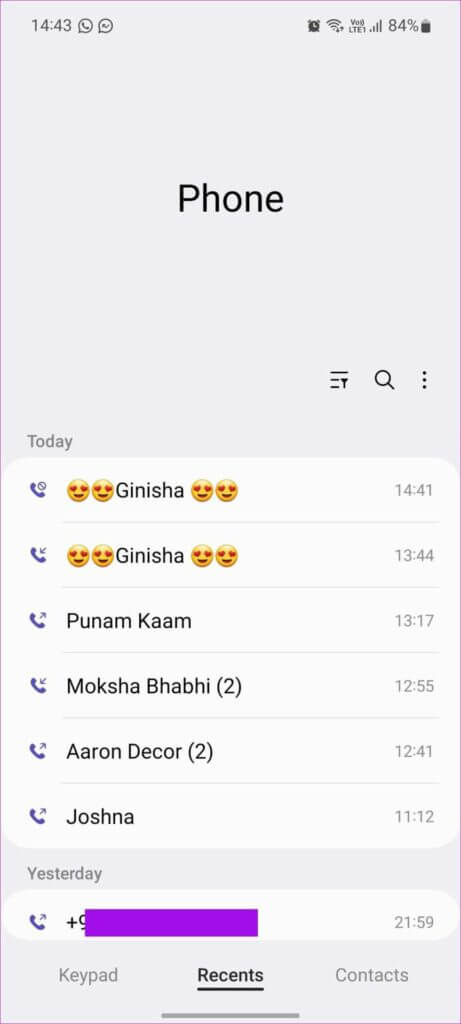
Step 3: Locate number Or Unknown contact from the list.
Step 4: you may Check call duration and other shortcuts To call or message the person.
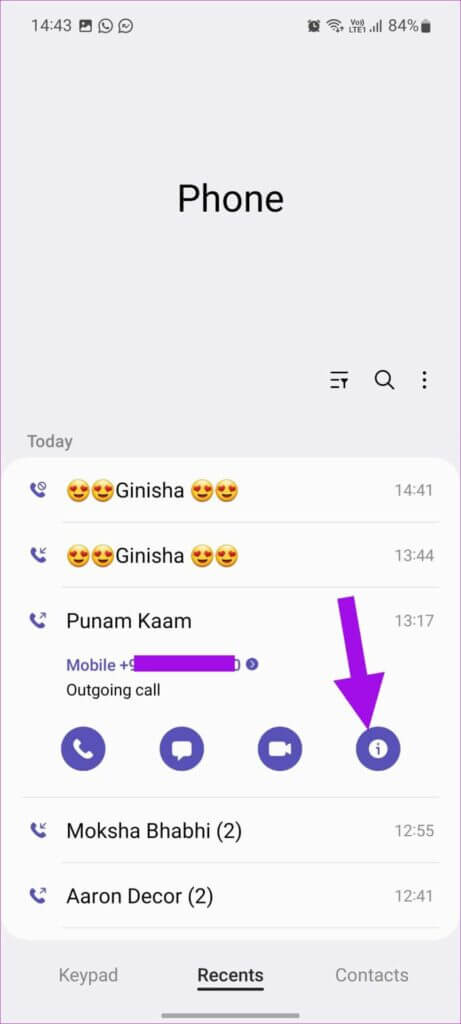
Step 5: Click on The “i” button Check the detailed call history from the following list.
Step 6: You can check out date and time Whether it is an incoming or outgoing call and how long the call will last.

The above steps will only work if you have a recent call with a contact on your phone. For others, you can use the Samsung Contacts app and check your call history. Here's how.
Step 1: Swipe up from your Samsung phone's home screen and open App drawer menu.
Step 2: Look for Contacts app And open it.
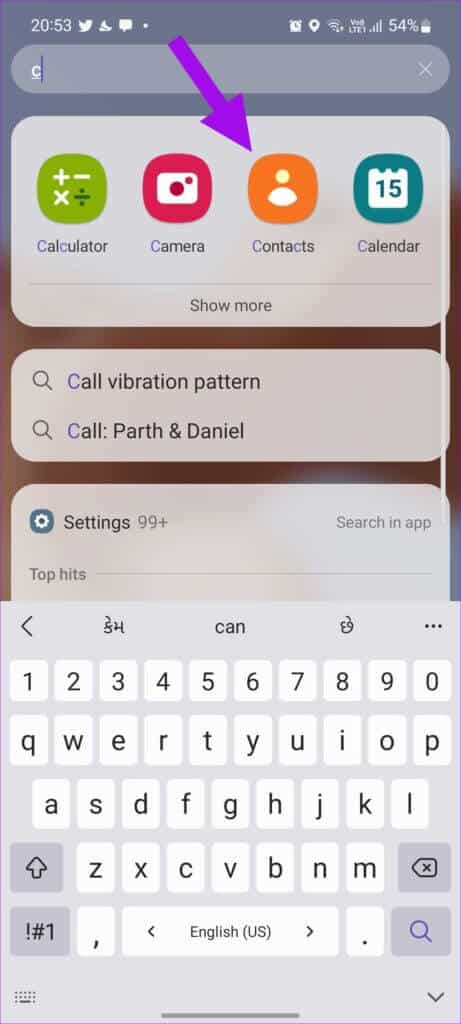
Step 3: Locate contact Or use the search bar (which looks like a magnifying glass) at the top to find the contact.
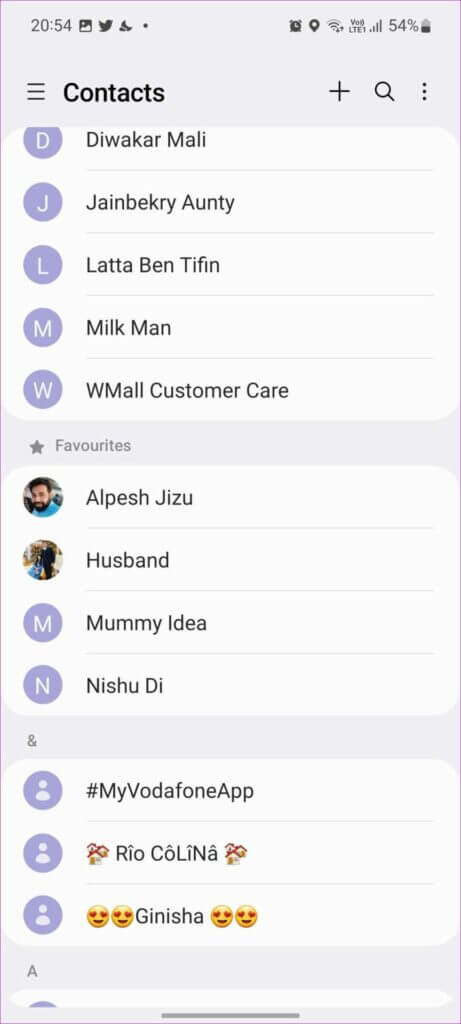
Step 4: Click on contact.
Step 5: Click on record From contact and check Record calls with the person.
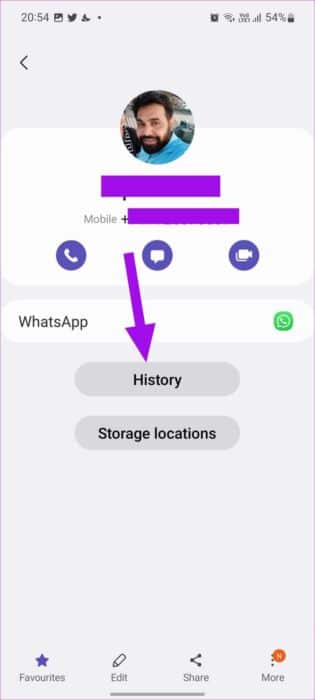
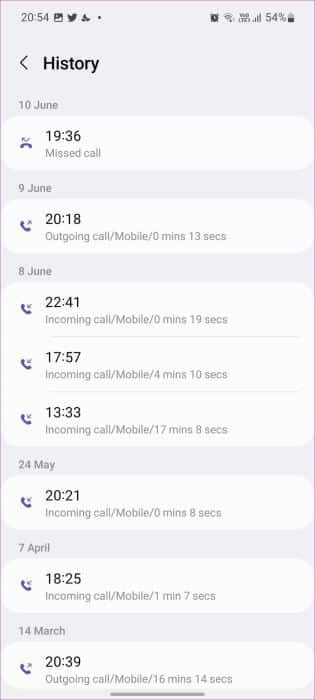
Delete call history for a number on Samsung Galaxy phones
Samsung lets you delete your call history with someone as well.
Step 1: Open Call log To number using the steps above.
Step 2: Click on Three-dot menu In the lower right corner and select Delete calls From the record.
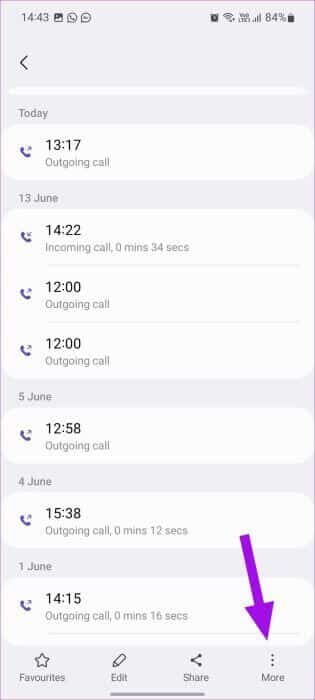
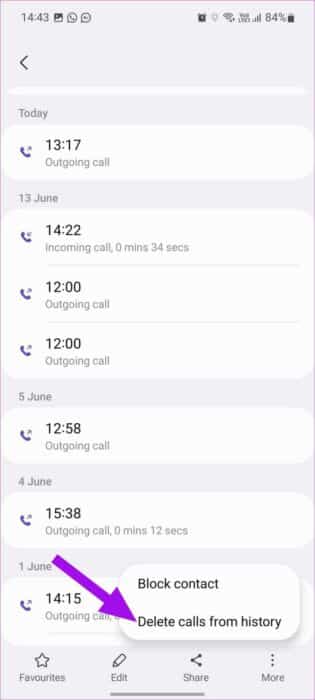
Step 3: Click on radio button Next to the call log, select delete button At the bottom.
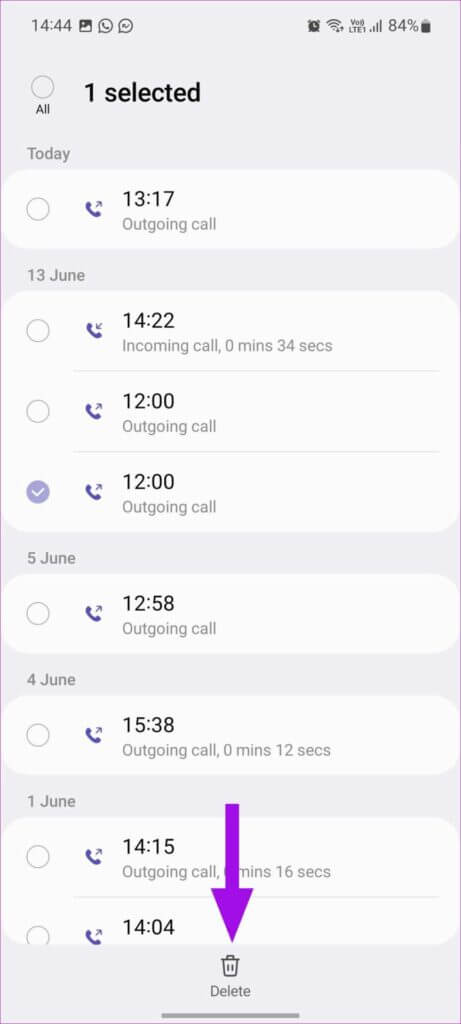
You can also select All at the top and remove the entire call history with an unknown contact or number.
Use GOOGLE's PHONE app to check Android
Unlike Samsung, most Android phone manufacturers use the Google Phone app by default. OnePlus, Nokia, Motorola, Vivo, and Pixel phones come with Google Phones for managing voice and video calls. Follow the steps below to check the call history of a number in the Google Phone app.
Step 1: Open Google Phone app.
Step 2: Locate number Or contact of Last tab.
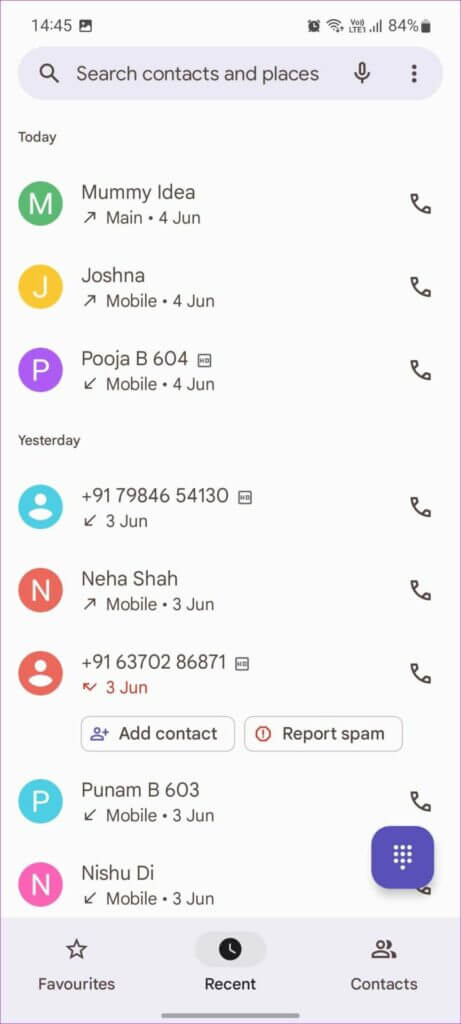
Step 3: Click on record and check out Call details from the following list.
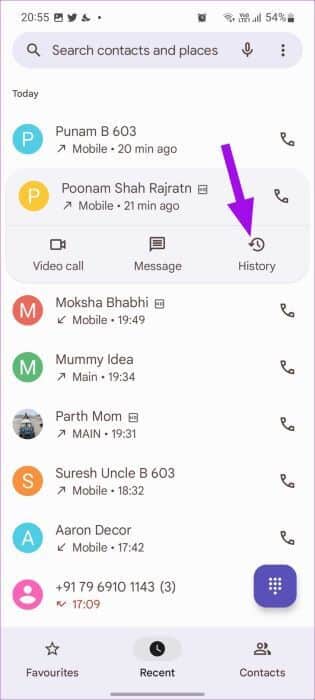
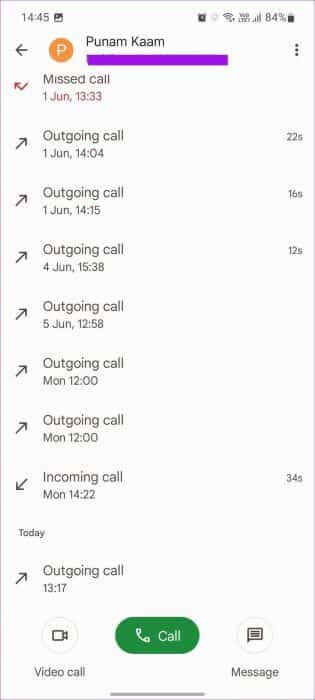
This is the only way to view a number's call history on Android using the Google Phone app. Unlike Samsung, you can't use the Contacts app to check a contact's call history.
Delete call history for a number on Android
If you want to delete the call history of a number, you can do so using the steps below.
Step 1: Open mobile app and check out Call log (See steps above.)
Step 2: Click on the menu Three point in the upper right corner and select Delete record.
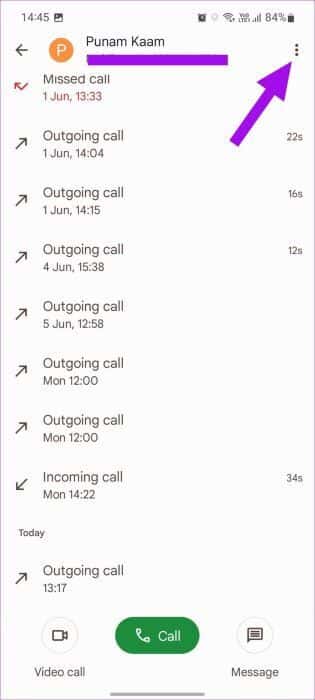
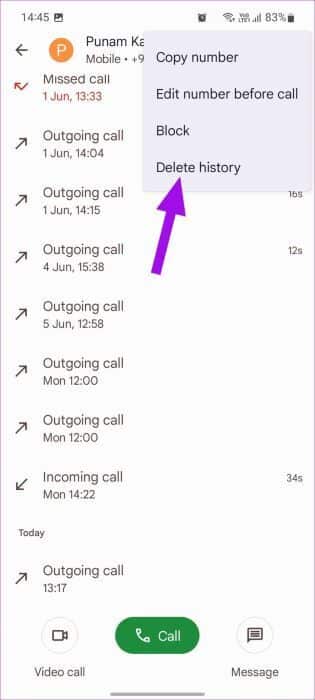
The entire call history along with the contact on the phone will be deleted.
Alternative: Use the TRUECALLER app (third party)
On Android, you don't have to stick with the default phone app to check your call history. The Play Store is full of third-party dialer apps to choose from. Truecaller is a popular one on Android. If you use it, follow the steps below to check the call history of a number on it.
Step 1: Open Truecaller app on your phone.
Step 2: Click on arrow button Right next to the call.
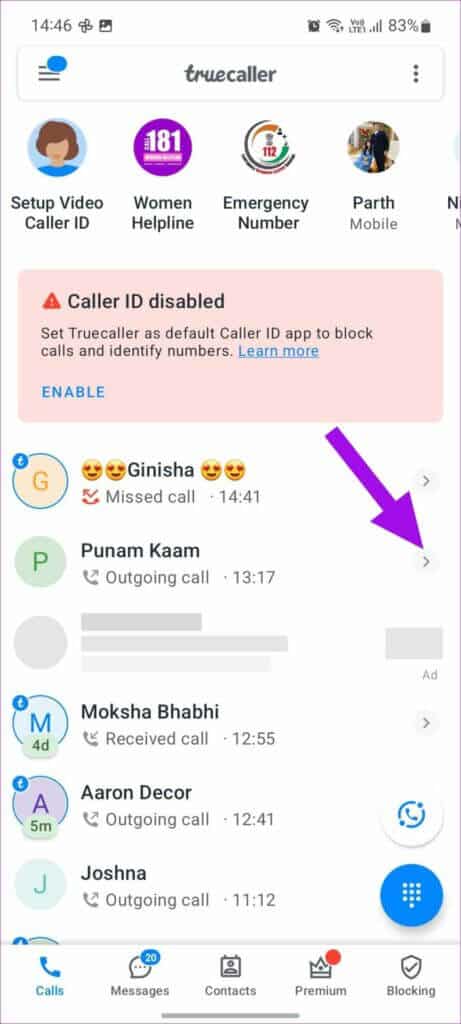
Step 3: Scroll and check out Call history list.
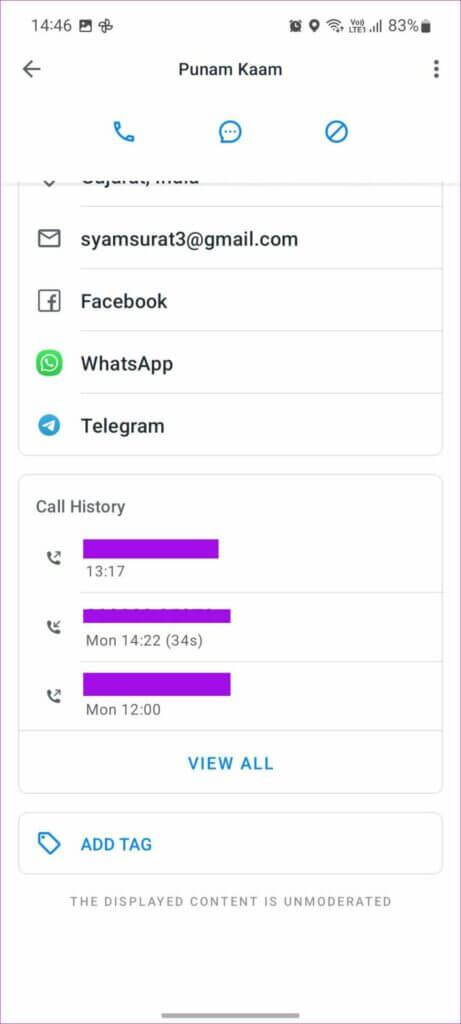
Manage call history on your phone
It's very easy to check a number's call history on an Android phone. The steps for checking a number's call history on other Android phones vary. You can always download the Google Phone app from the Play Store and get familiar with it.