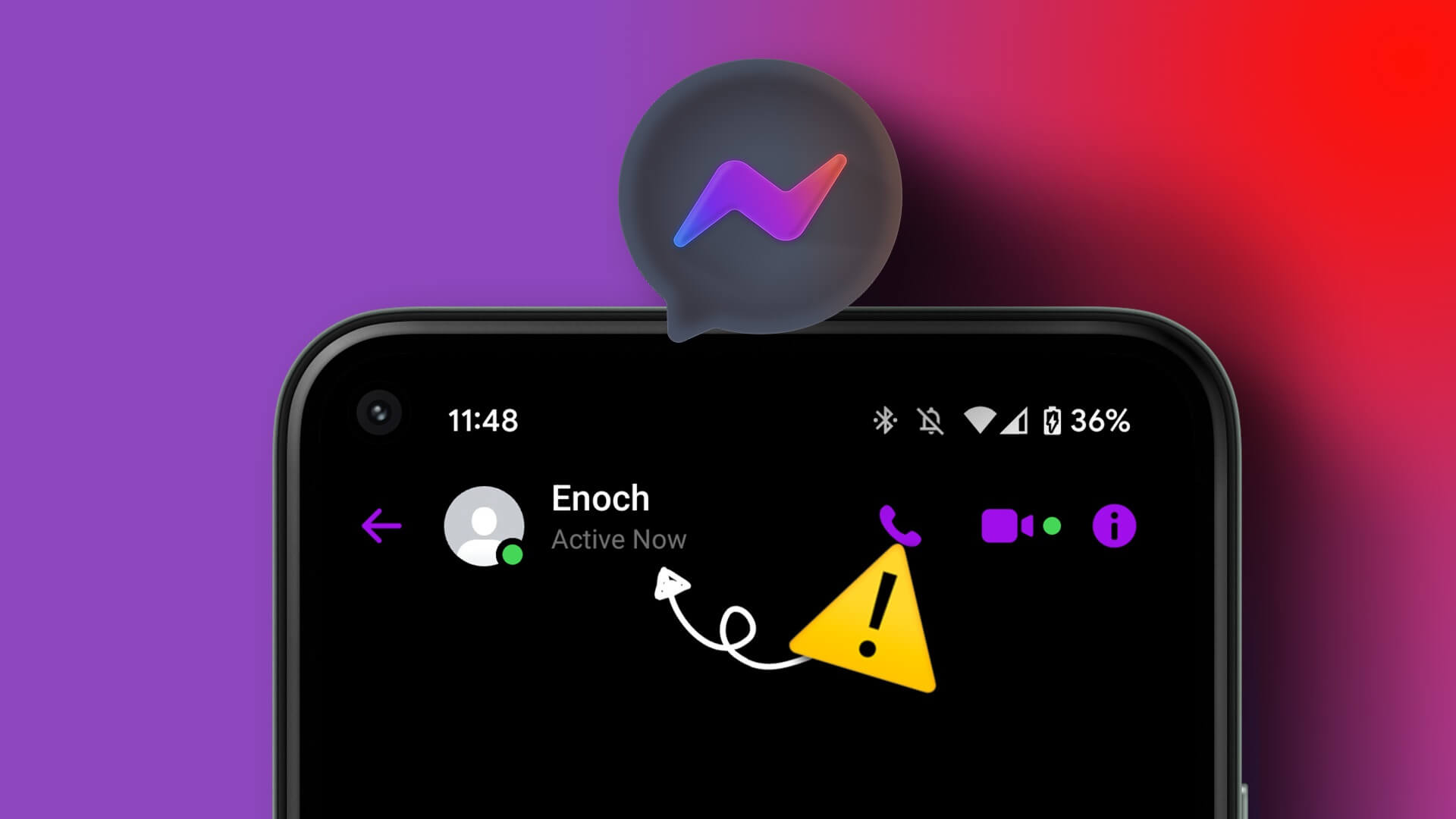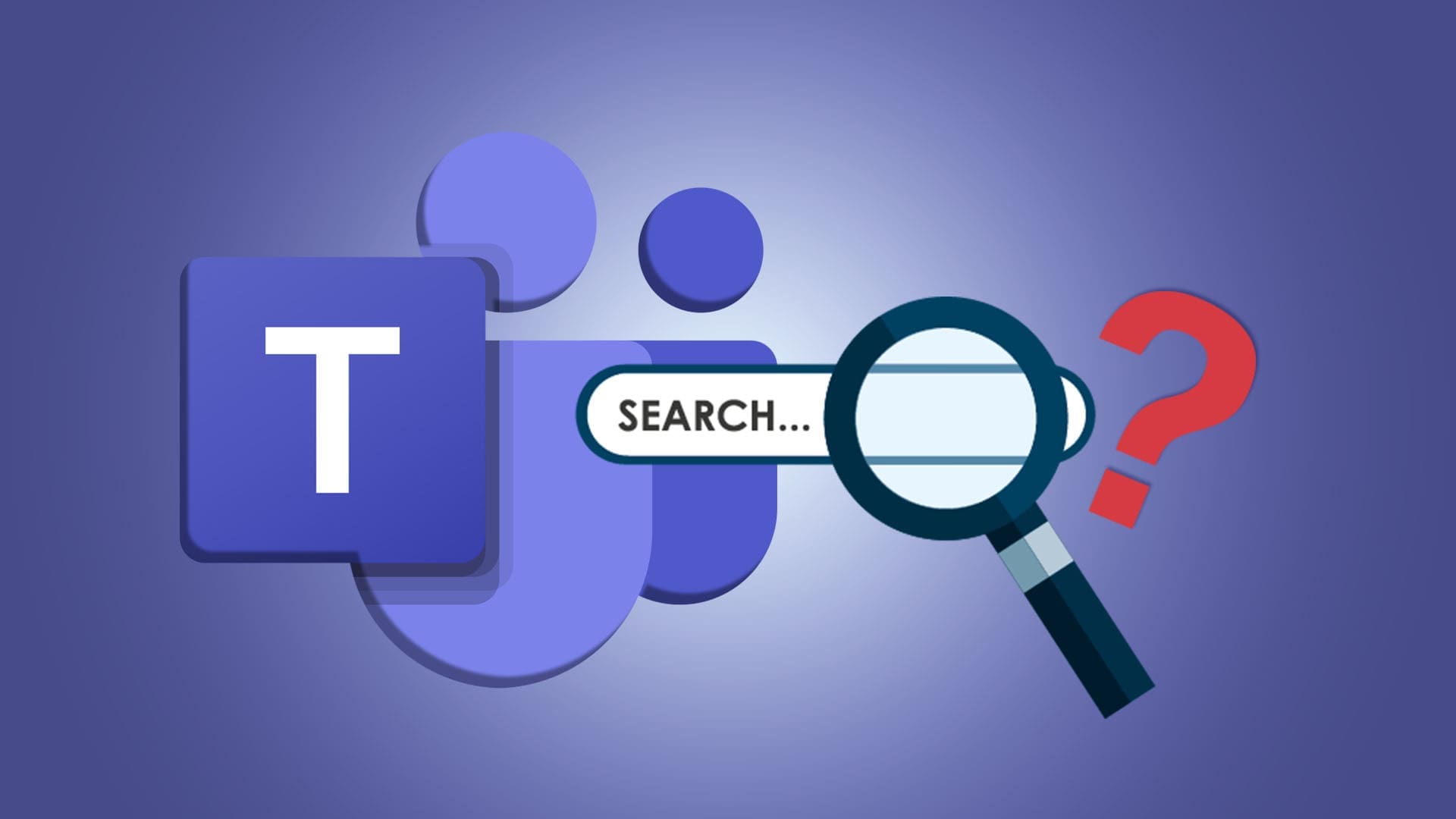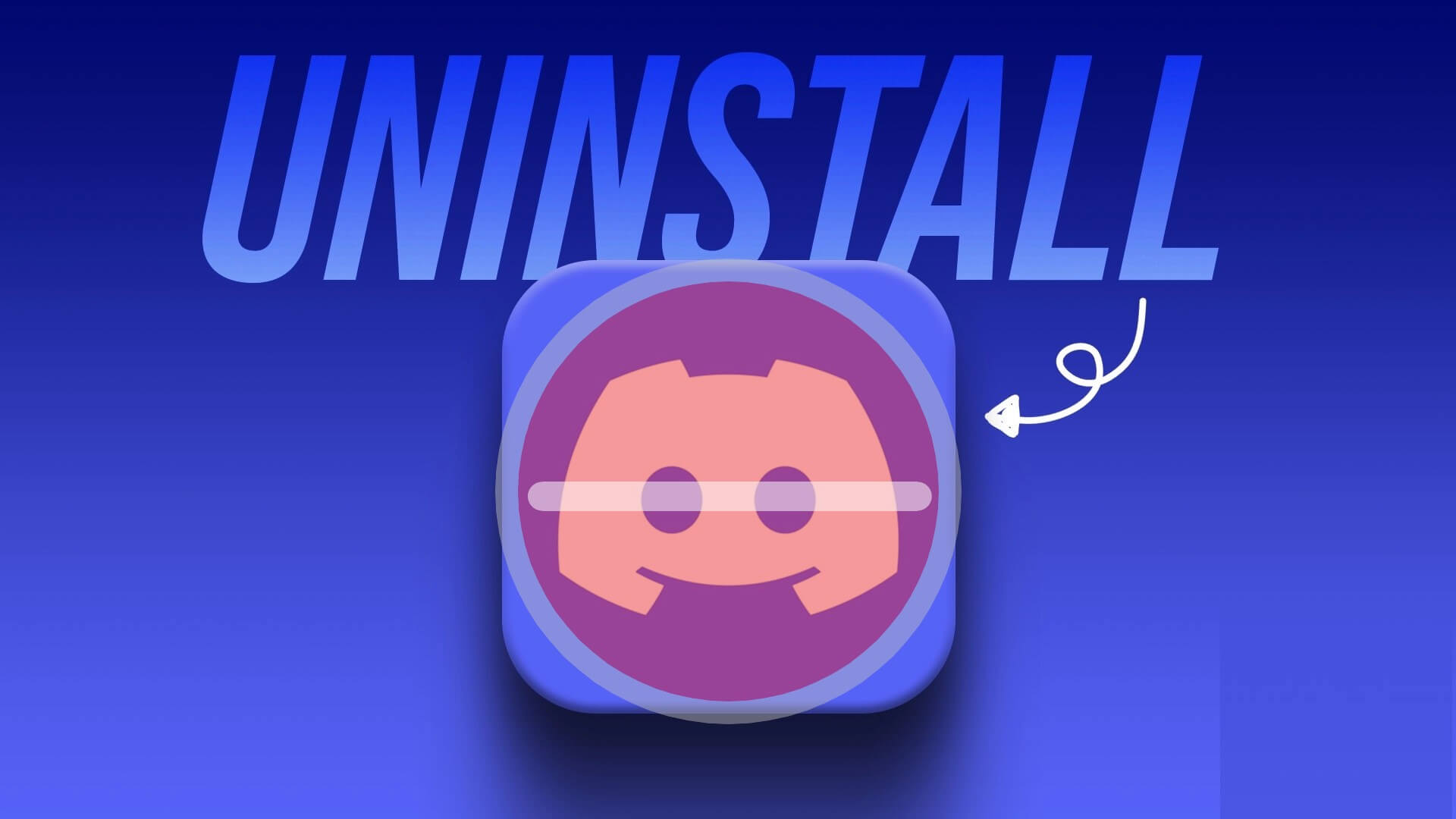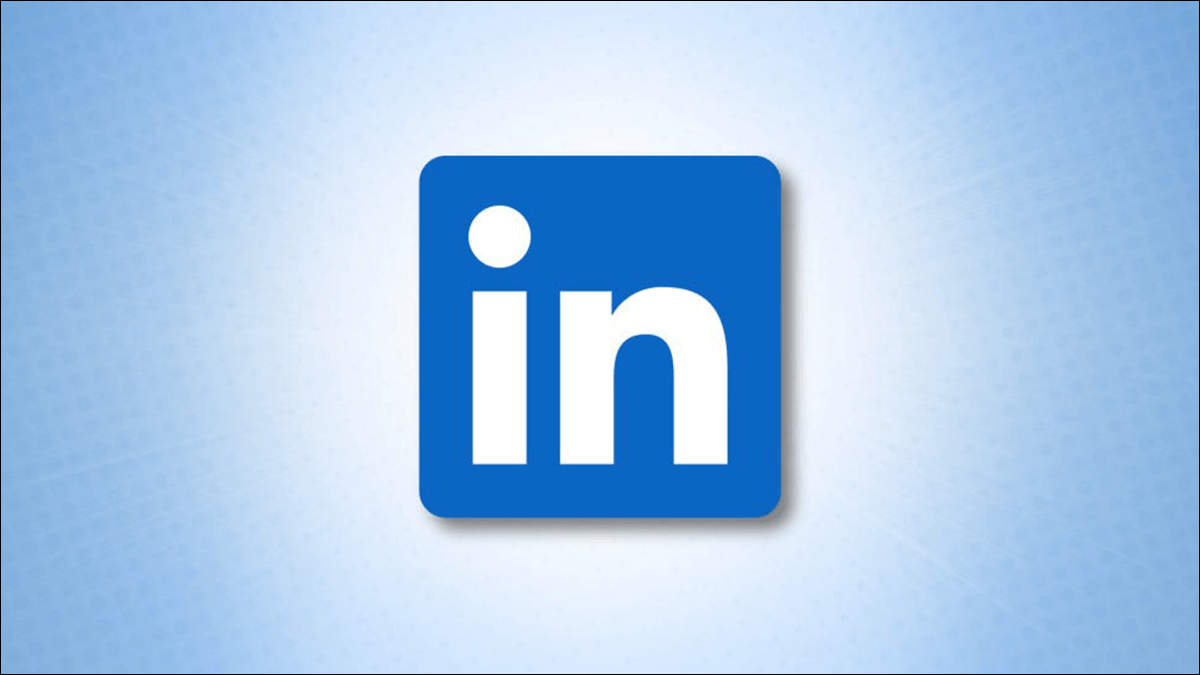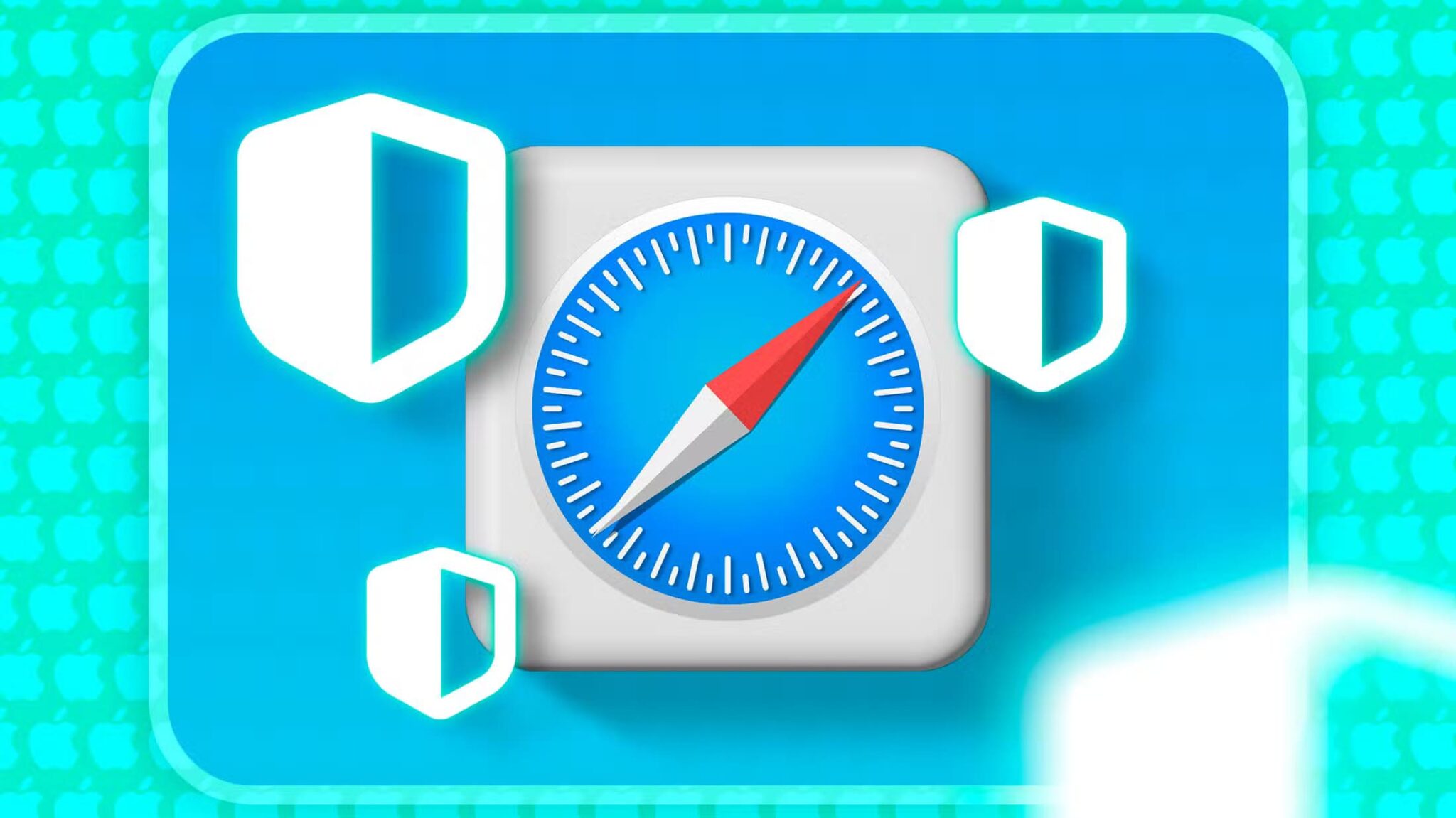Aside from Samsung and LG, most smart TV manufacturers use Google's Android TV platform to run thousands of apps on their smart TVs. However, Android TVs, boxes, and sticks only have 8GB of storage space. Of this, about 5GB of storage space is available for use. You can clear the cache on Android TV to free up space or fix errors in installed apps. Here's how to clear the cache on Android TV and Google TV.
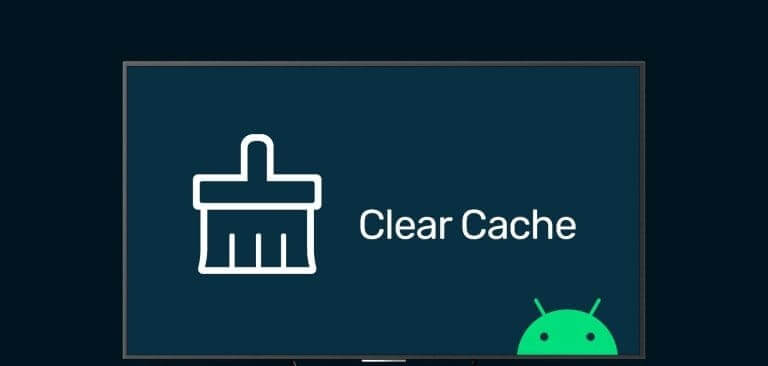
Like mobile apps, smart TV apps also collect cache to improve app performance and overall system speed. Sometimes, apps accumulate corrupted cache and cause issues such as: Android TV not playing videos, AndNo Wi-Fi connection, and more.
Why do you need to clear cache on Android TV?
Cache is a small collection of files that Android TV apps collect in the background. Cache files from popular apps like Netflix, Hulu, YouTube, and more accumulate over time and take up space on your Android TV. These apps may collect corrupt files and interfere with normal operations on your TV. Here are some reasons to clear the cache on your Android TV.
- Lack of space on your Android TV.
- Android TV app and system glitches.
- Let's start from scratch in the application.
- Improves overall system speed and performance.
How to clear cache on Android TV
Before we begin, let's clear up the confusion between Android TV and Google TV. Some manufacturers, such as TCL, Hisense, Google Chromecast, Sony, and Sansui, prefer Google TV as the default player on their TVs. Google TV is a user interface on top of the Android TV platform.
OEMs like Xiaomi have adopted Android TV as their default operating system and bundled a custom PatchWall user interface with their TVs. The overall user interface is quite different on Android TV and Google TV. We'll cover both platforms in the steps below. Let's start with Android TV first.
Step 1: Open Android TVHome and go to Settings in the upper right corner.
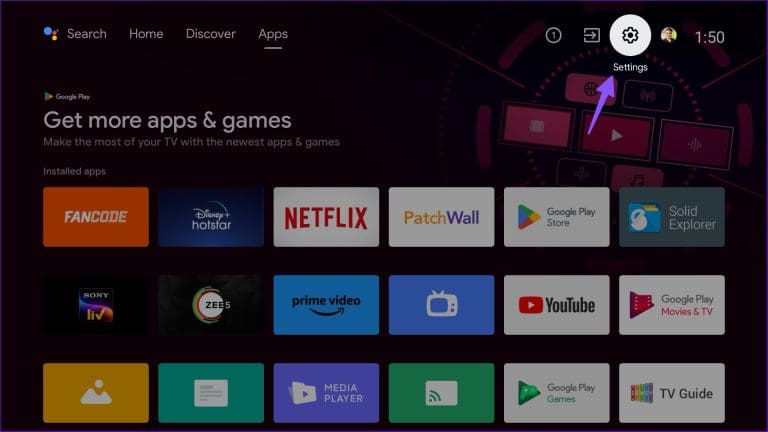
Step 2: Scroll to Applications.
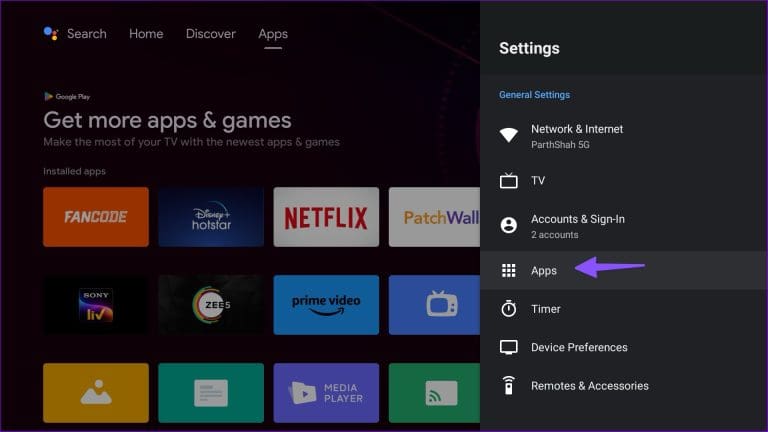
Step 3: Locate View all apps.
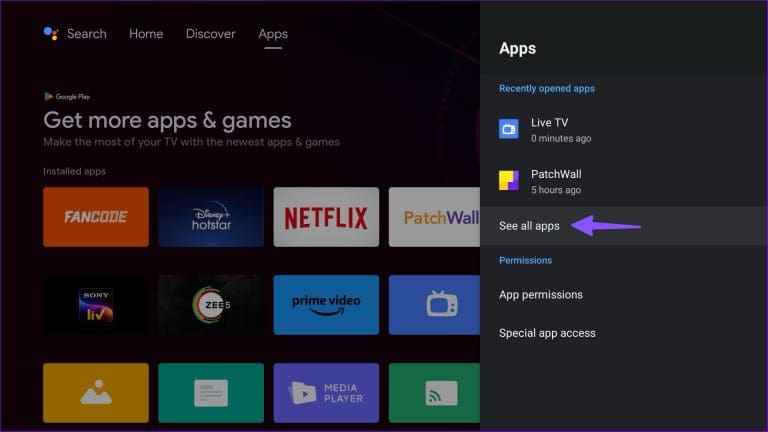
Step 4: You can check the app name and total size below. Select Application.
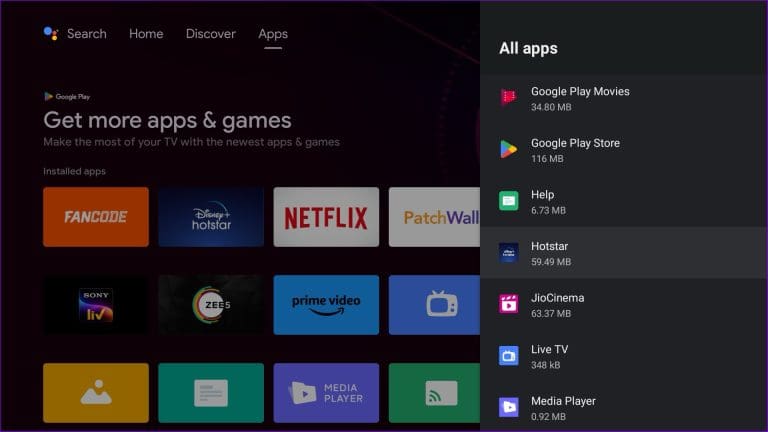
Step 5: Take a quick look at data وCache The memory these apps consume on your Android TV. As you can see from the screenshot below, one of our frequently used apps is consuming 225MB of cache.
Step 6: Select Clear Data andClear cache.
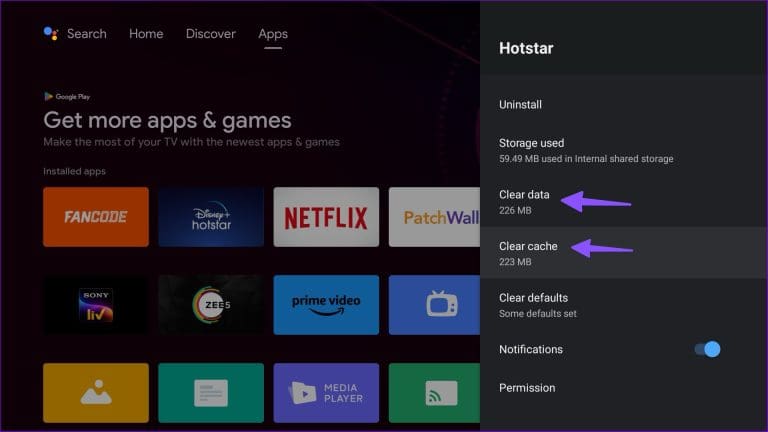
Go back to the apps list and repeat the same for all the apps of concern on your Android TV.
How to clear cache on Google TV
Although it's based on Android TV, Google TV represents a radical departure from Google's native smart TV system. Here's how to clear your Google TV cache using the steps below.
Step 1: Visit Google TV home and select Settings in the upper right corner.
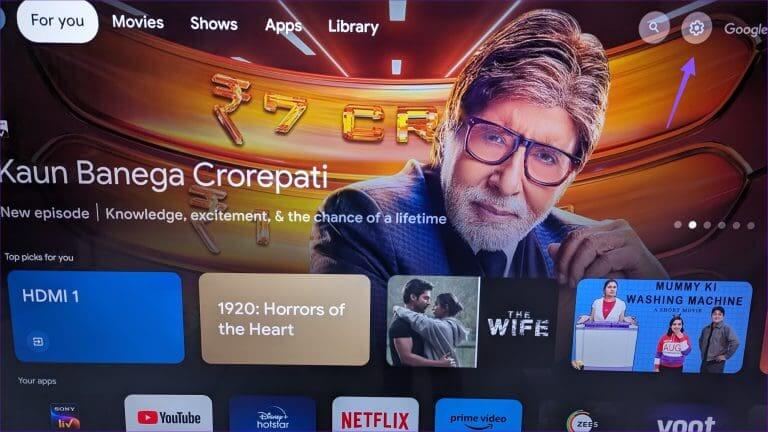
Step 2: Click the settings gear to open All options.
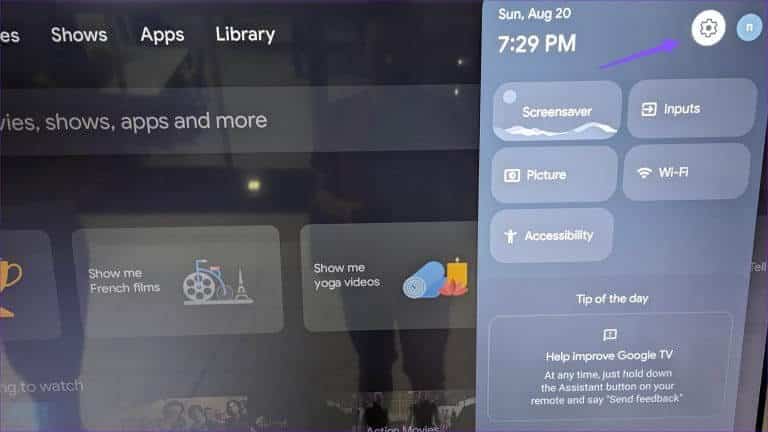
Step 3: Scroll to Apps. Select All applications.
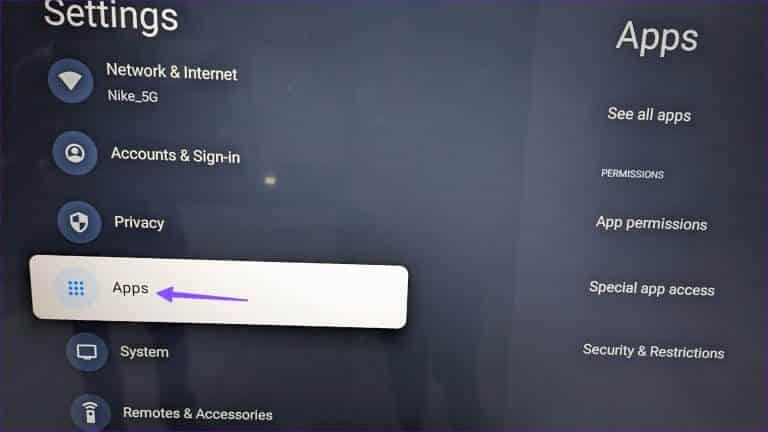
Step 4: Take a quick look at the list of apps on Google TV Your.
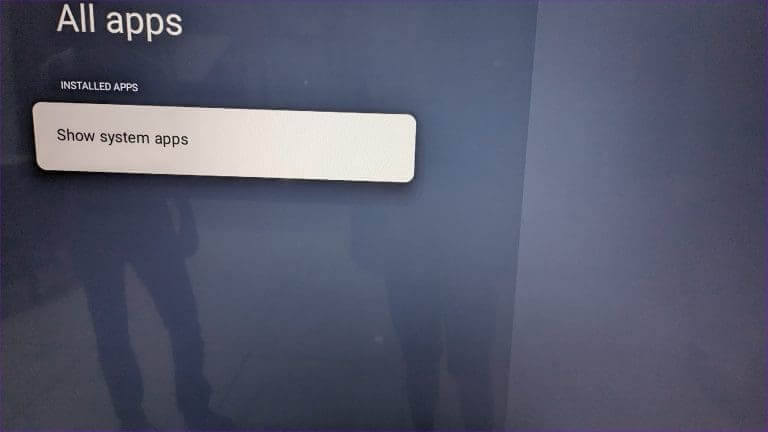
Step 5: Select an app and click “clear data” و"Clear cache" from the side menu.
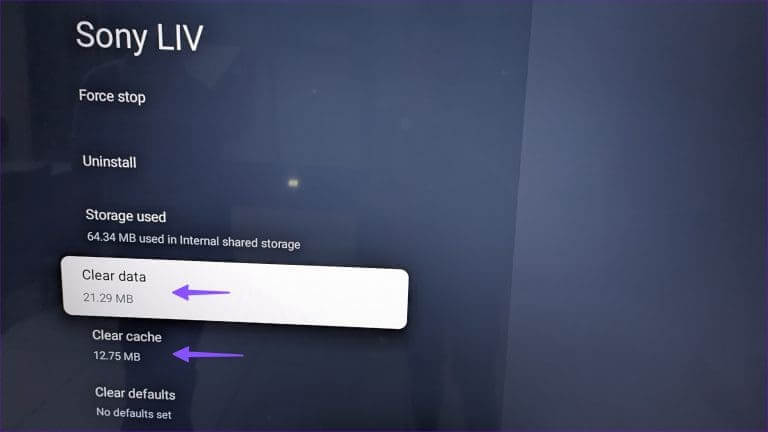
Do the same for all the apps that have issues, and you'll be good to go.
What happens when you clear the cache on a smart TV?
When you clear the cache on Android TV or Google TV apps, the system removes your account information, search items, cached images and videos, and more.
You may notice a long loading time when launching the app. The app or service is collecting cache from the beginning, and you'll need to log in with your account details again.
If you continue to have problems with a particular app, you can uninstall it from the app info menu itself and try downloading it from the Google Play Store.
Should I clear the Google Play Store cache?
You may notice the Google Play Store in the list of installed apps on your Android TV and Google TV. When you fail to download or load apps from the Google Play Store, you may need to clear the Play Store cache and try again. This is an effective way to troubleshoot Play Store errors on your smart TV.
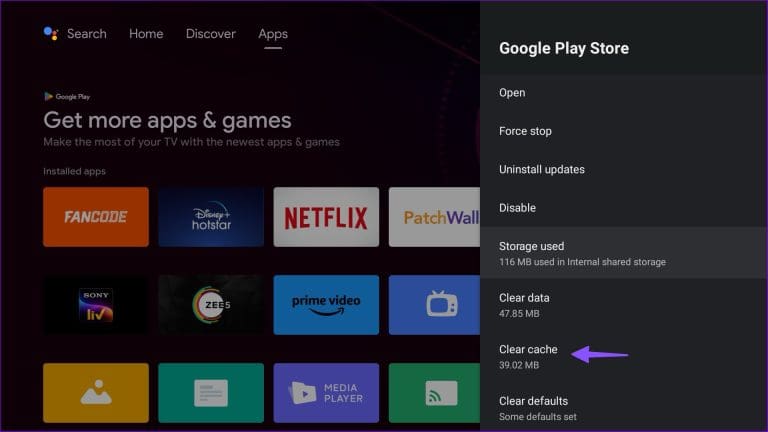
Understanding Cached Data on Your Android TV
The above steps do not apply to Samsung and LG TVs. The South Korean companies use a different smart TV operating system for their offerings. If you have a Samsung TV, see Our dedicated guide to clearing the cache on it.