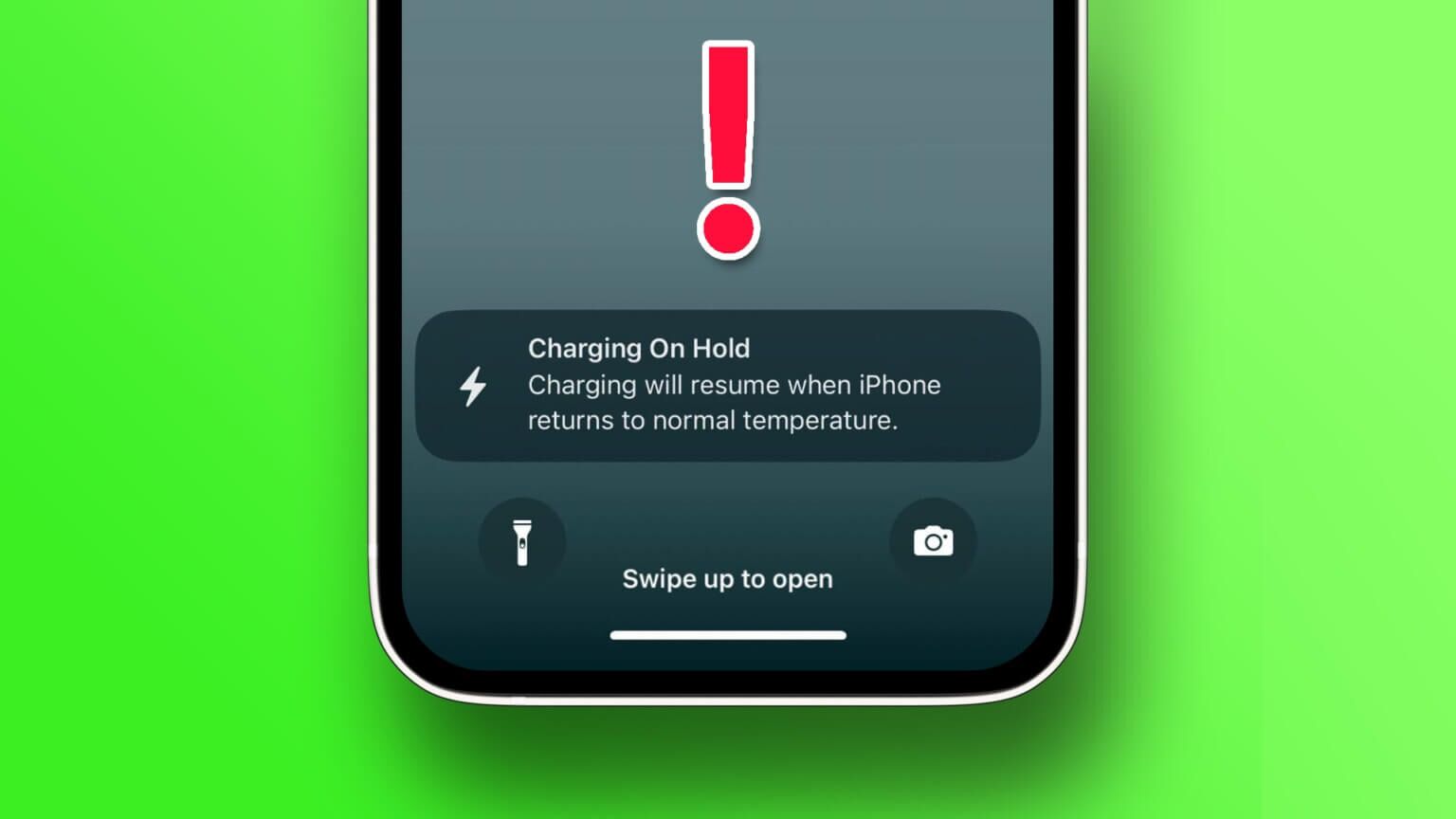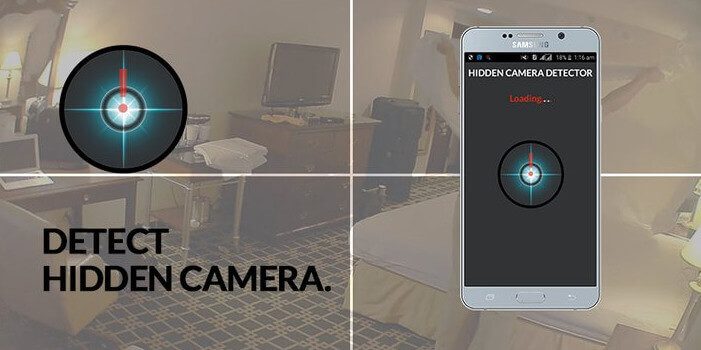Deciding on the next family trip or office meeting location can be stressful, especially when everyone in a group chat has a different choice. To solve this dilemma and make the process less painful, you can create a poll in iMessage group chats on your iPhone and iPad.
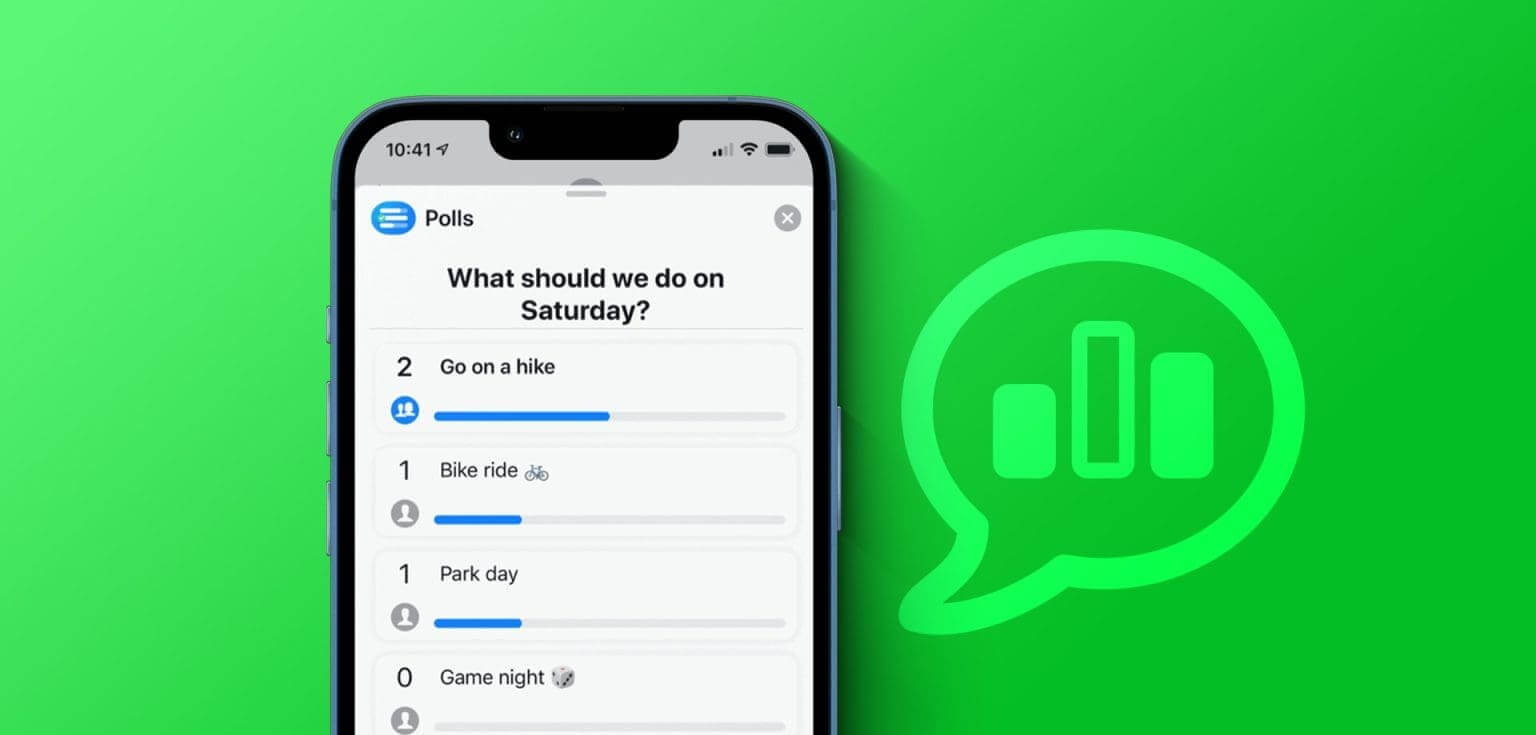
Creating a poll in your iMessage group chat allows other participants to add their choices to the list and vote on them together. Once everyone has voted, the choice with the most votes naturally wins. However, since there are no native choices yet, can you still run a poll in iMessage group chats? You can. Let's find out how.
How to send a poll in an IMESSAGE group chat using polls
As mentioned above, iMessage doesn't have an option to add polls to iMessage group chats. Therefore, you must download the Polls for iMessage app on your iPhone or iPad to run a poll. So, let's check out how to create, edit, and even delete a poll using the Polls for iMessage app.
Note: All group participants must have the Polls for iMessage app installed on their devices to cast votes and use other app features.
Create a poll in a group chat
Step 1: Open the Messages app and tap Group chat related to.
Step 2: Now, tap on the icon. App Store.
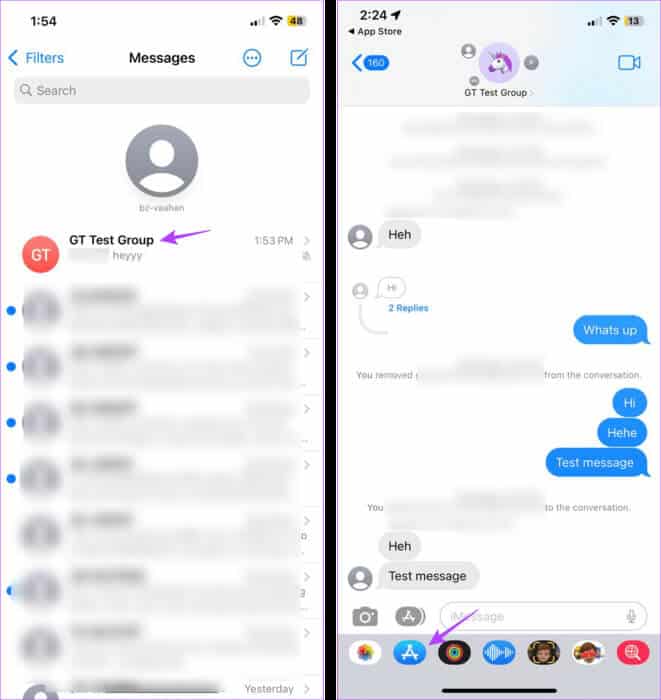
Step 3: In the search bar, type “Polls for iMessage” Click on the relevant search result. Now, proceed to download the app.
Step 4: Once finished, click on to open.
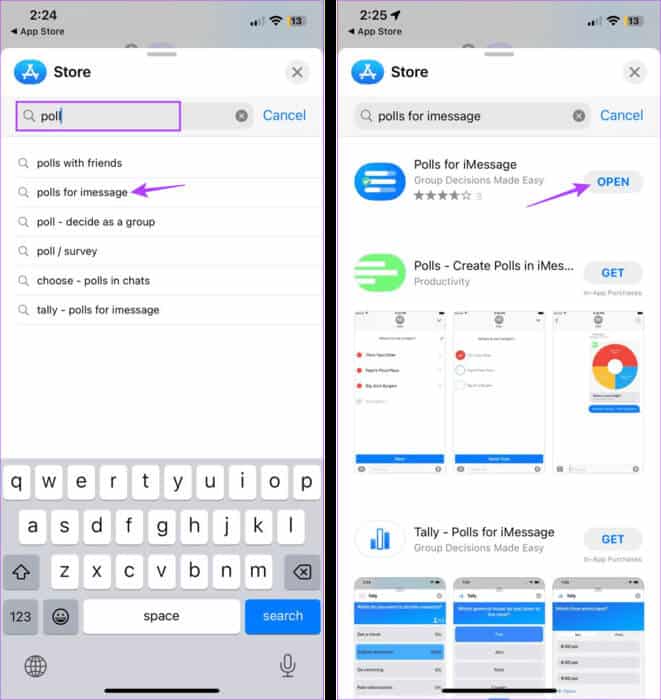
Step 5: Enter the title of the survey you want to create once you open the app. Then tap next one.
Step 6: Now go to the survey options. Then click on "Create another" To add the following option.
Step 7: Repeat this process until all the ingredients are added. All options To the survey.
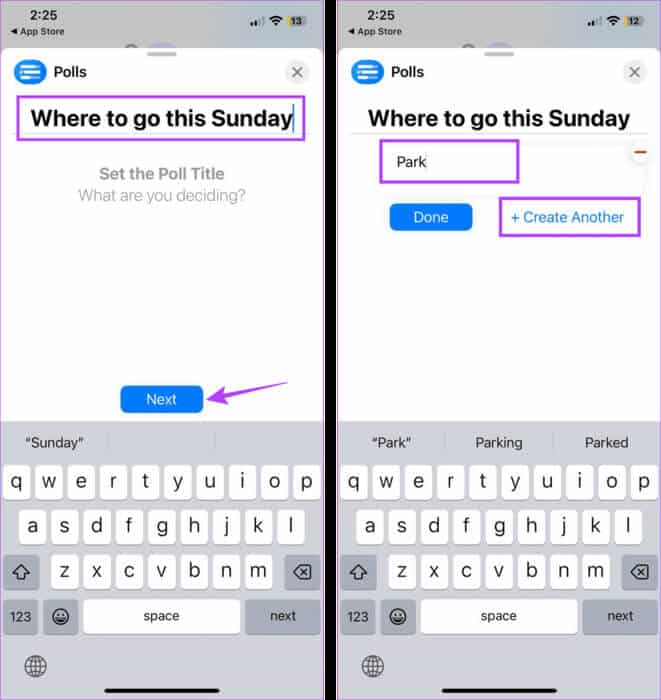
Step 8: Once all options are added, click on It was completed.
Step 9: Now, press Settings. This will open the settings menu for the survey you are currently creating.
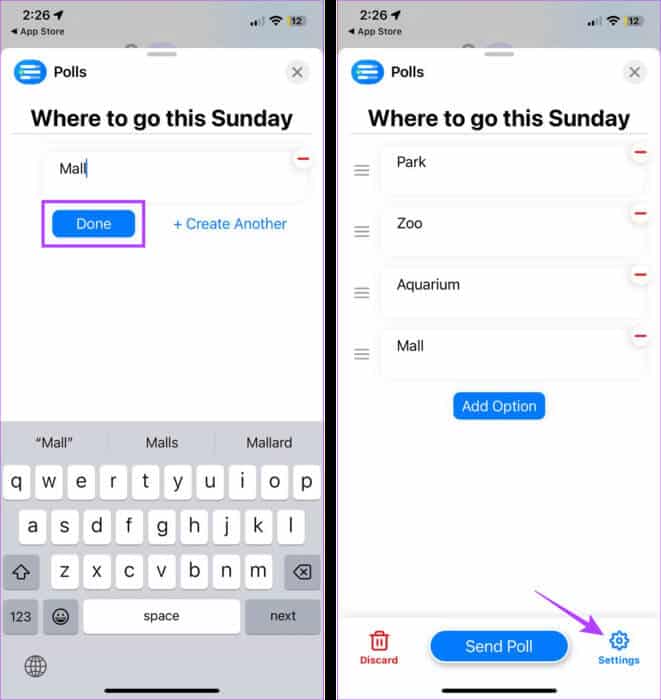
Step 10: Locate All options Related. Note that you cannot edit this once the survey is created.
Step 11: You can also change your name in the survey. Once finished, click Back icon.
Step 12: Here, review Survey Title And his options.
Step 13: Once finished, click on Submit survey.
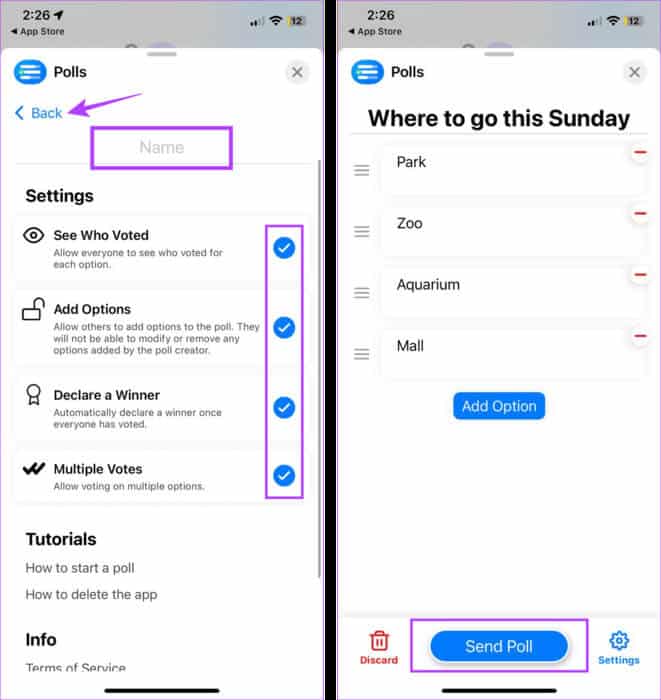
This will create an iMessage poll and instantly add it to your group chat.
Tip: You can add the Polls for iMessage app to iMessage app drawer For easy access.
Edit group chat survey details
Since there's always a chance you might change an option mid-survey, you can edit specific details after creating the survey. Follow these steps to do so.
Note: You can't edit poll details once everyone in the group chat has voted.
Step 1: Open an app Messages And press Group chat related to.
Step 2: Here, click on Poll Or see more.
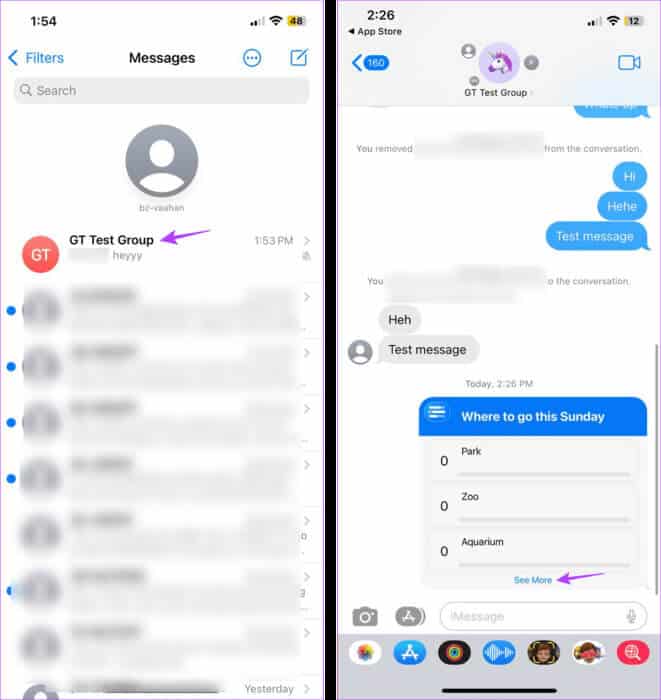
Step 3: Now, press Release.
Step 4: Once the editing window opens, click on the icon. - located in front of the survey option you want to remove.
Step 5: If you want to add survey options, click Add. Option.
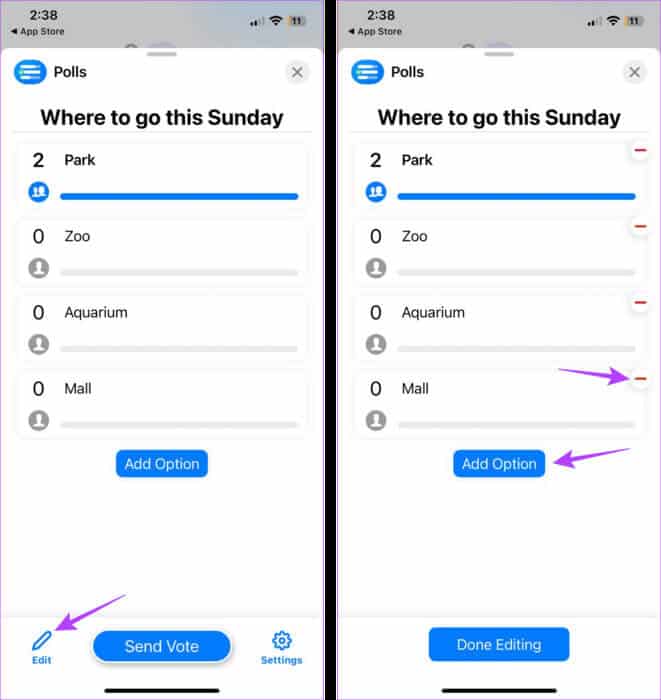
Step 6: Here, add Additional survey options.
Step 7: If you want to add more, click Create another and add the next survey option. Otherwise, tap It was completed.
Step 8: Once you have edited your survey options, click on Update survey.
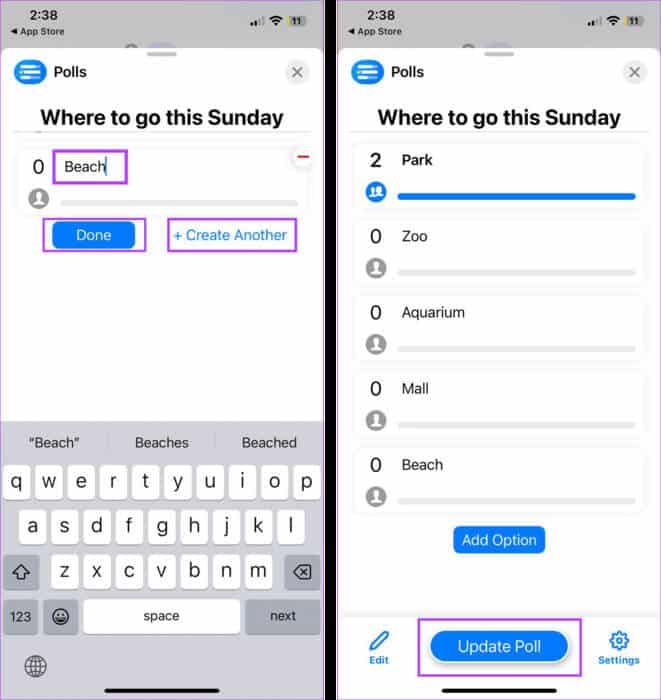
This will post the updated poll to your iMessage group chat.
View iMessage survey results
Once voting begins, you can see the results as they come in. After everyone has voted, here's how to check the final winner:
Step 1: Open an app Messages on your device.
Step 2: Then press Group chat related to.
Step 3: Go to the survey and tap on the survey or tap on Watch more.
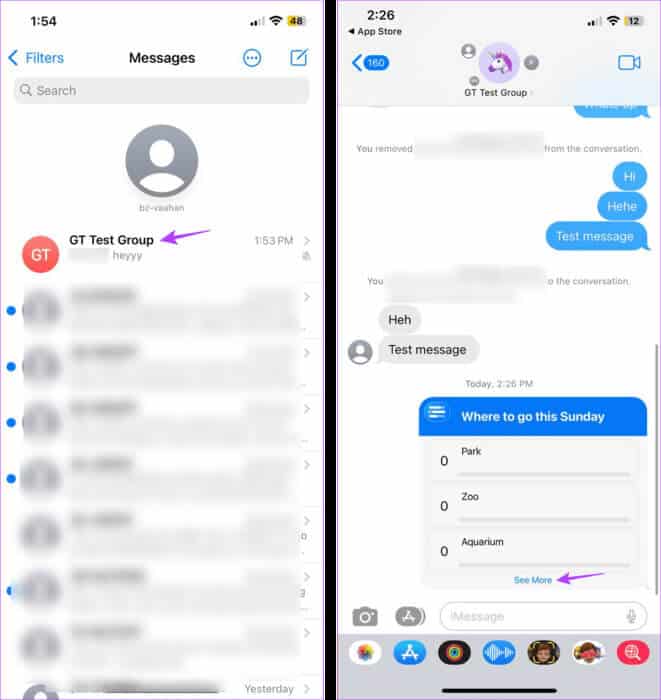
Step 4: In the voting options, tap Number of votes.
Step 5: Click on Click to see who voted.
Step 6: Here, check and see who Voted for any option.
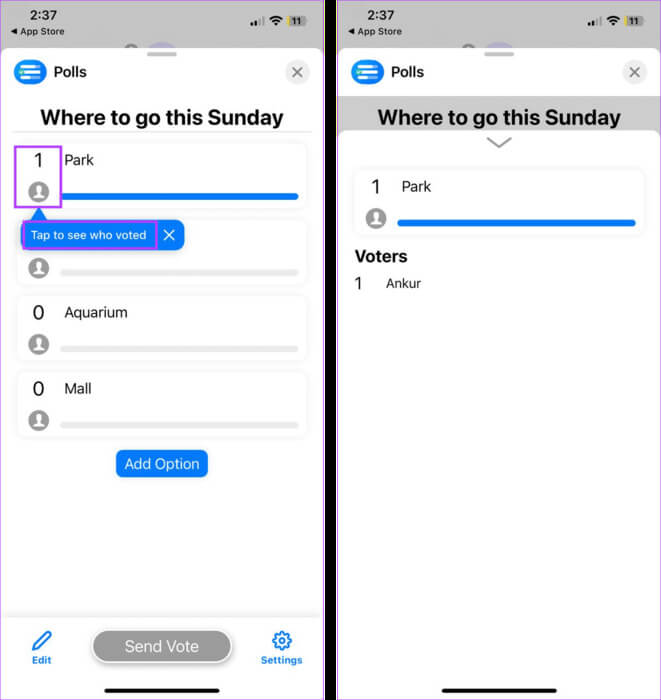
You can repeat this process for all other poll options. If you allow users to vote on multiple options at once, you may see more votes from group participants. Then, once all group members have voted, the winner will be announced. Here's how to see it.
Step 1: In the group chat, look for Poll With a win-win option on offer.
Step 2: Then press Show details.
Step 3: Now, check and view the winning poll option. Then click on "ignorance" To close the window.
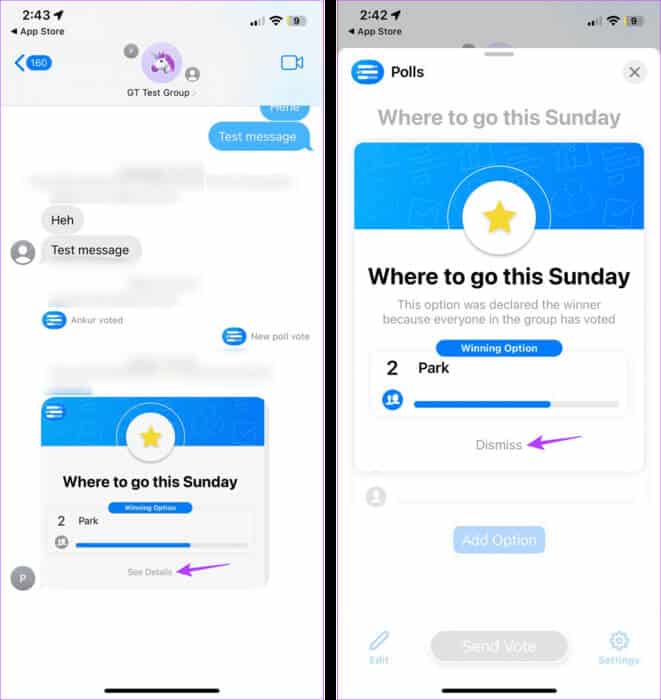
Delete poll in group chat
Once a poll is closed, it can clutter your group chat. Therefore, you can delete it from your group chat. Here's how.
Step 1: Go to the app Messages and open Group chat.
Step 2: Long press Poll which you wish to delete.
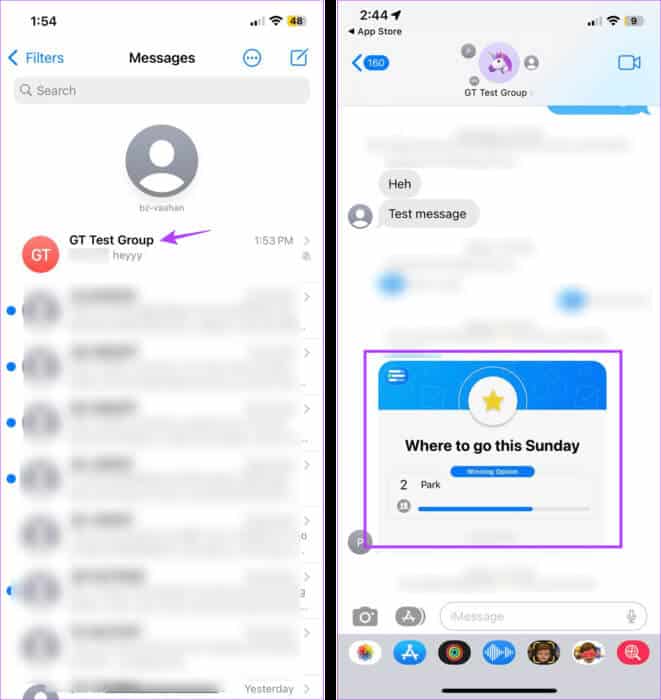
Step 3: Here, click on More.
Step 4: Click on the icon Deletion.
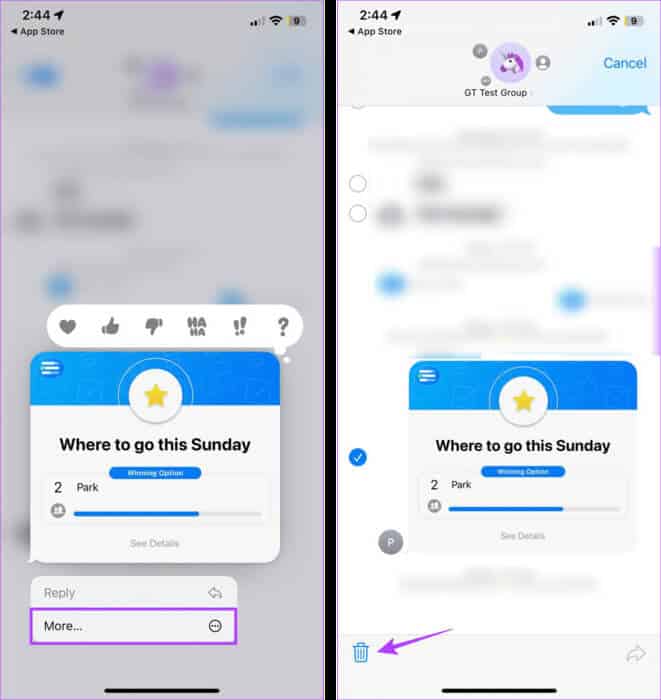
Step 5: Then press Delete message.
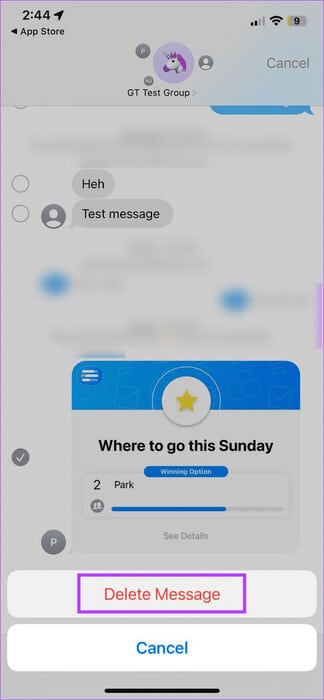
This will immediately delete the iMessage poll from the group chat.
2 More Apps to Take a Survey on IMESSAGE
While we've covered iMessage polls extensively above, there are other third-party apps available on the App Store that can help you conduct a poll in a group iMessage chat. Let's take a brief look at them.
1. Tally – Great for basic iMessage polls
With the Tally app, you can create multiple surveys without purchasing its premium version. While most of the app's features are available in the free version, users can subscribe to Tally+ for certain additional features, such as creating quizzes within surveys.
You can also add images to your survey options. However, to use Tally, you'll need your iCloud account.
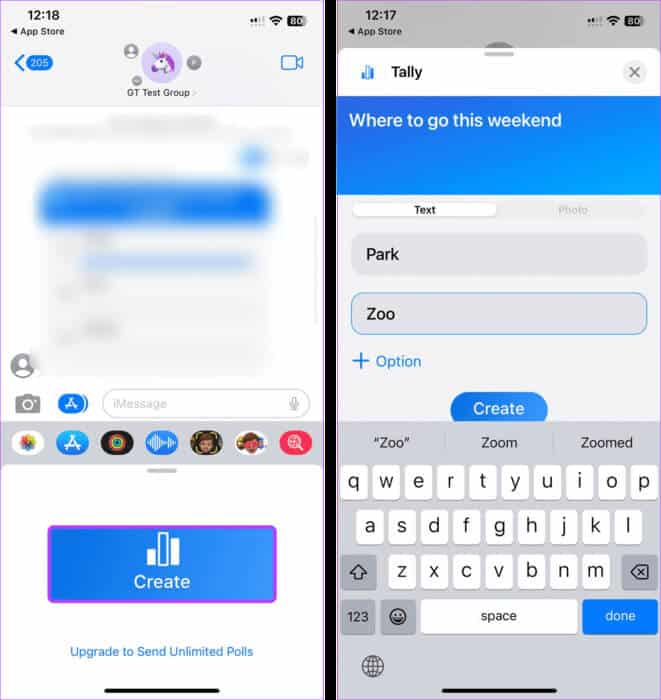
2. TinyPoll – Best for limited-option surveys
As the name suggests, TinyPoll allows you to create polls with up to three voting options. Free users can create a new poll every 3 hours. However, if you're a premium user, you can create unlimited polls with up to five voting options. All users can cast multiple votes, regardless of their subscription status.
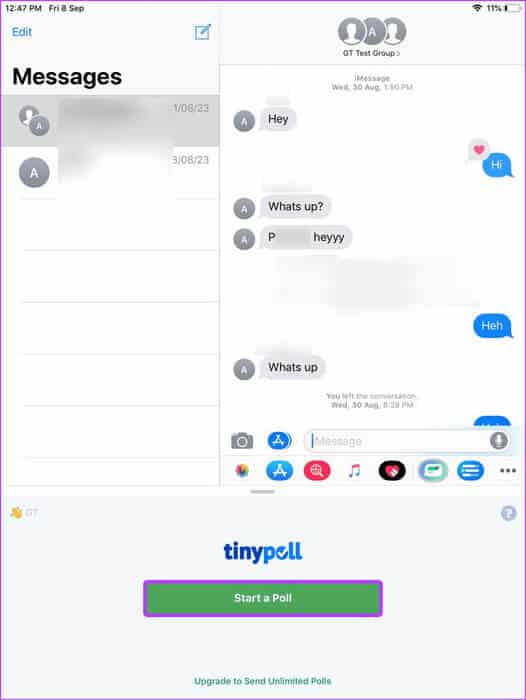
Now, download the relevant app and create polls in your iMessage group chat as you like.
common questions:
Q1. Can you retrieve your vote from a poll in the Polls for iMessage app?
The answer: Yes, you can always retake your vote and vote for a different option when using the Polls for iMessage app. However, make sure you do this before everyone has cast their votes, as once a winner is determined, you cannot change your vote.
Q2. Can you create polls using the Messages app on iPhone?
The answer: No, as of this writing, there are no native options in the Messages app to create polls on iPhone.
Q3. Can new members vote in existing polls in iMessage group chats?
The answer: Yes, newly added group members can see pre-existing polls in the iMessage group chat once someone casts a vote.
I hope the majority wins
Don't let the saying "too many cooks spoil the broth" become your group's motto. So, when planning something with everyone, create a poll in your iMessage group chat and let the votes speak for themselves. Additionally, if you're testing iOS 17 on your device, you can check out our explainer on Create and use stickers with iMessage.