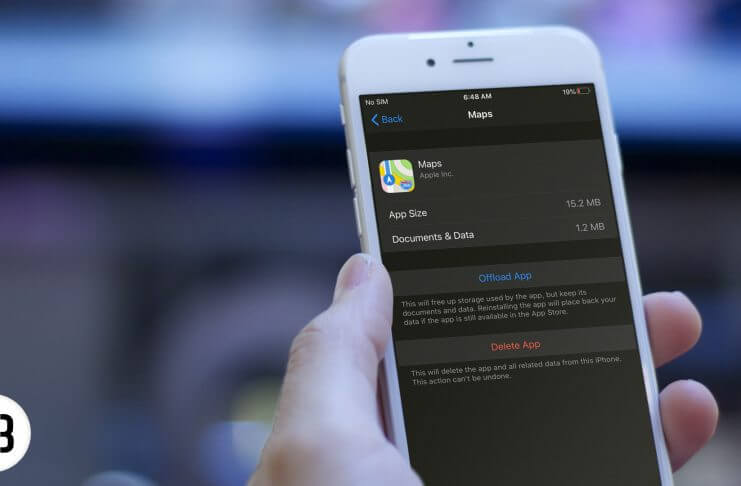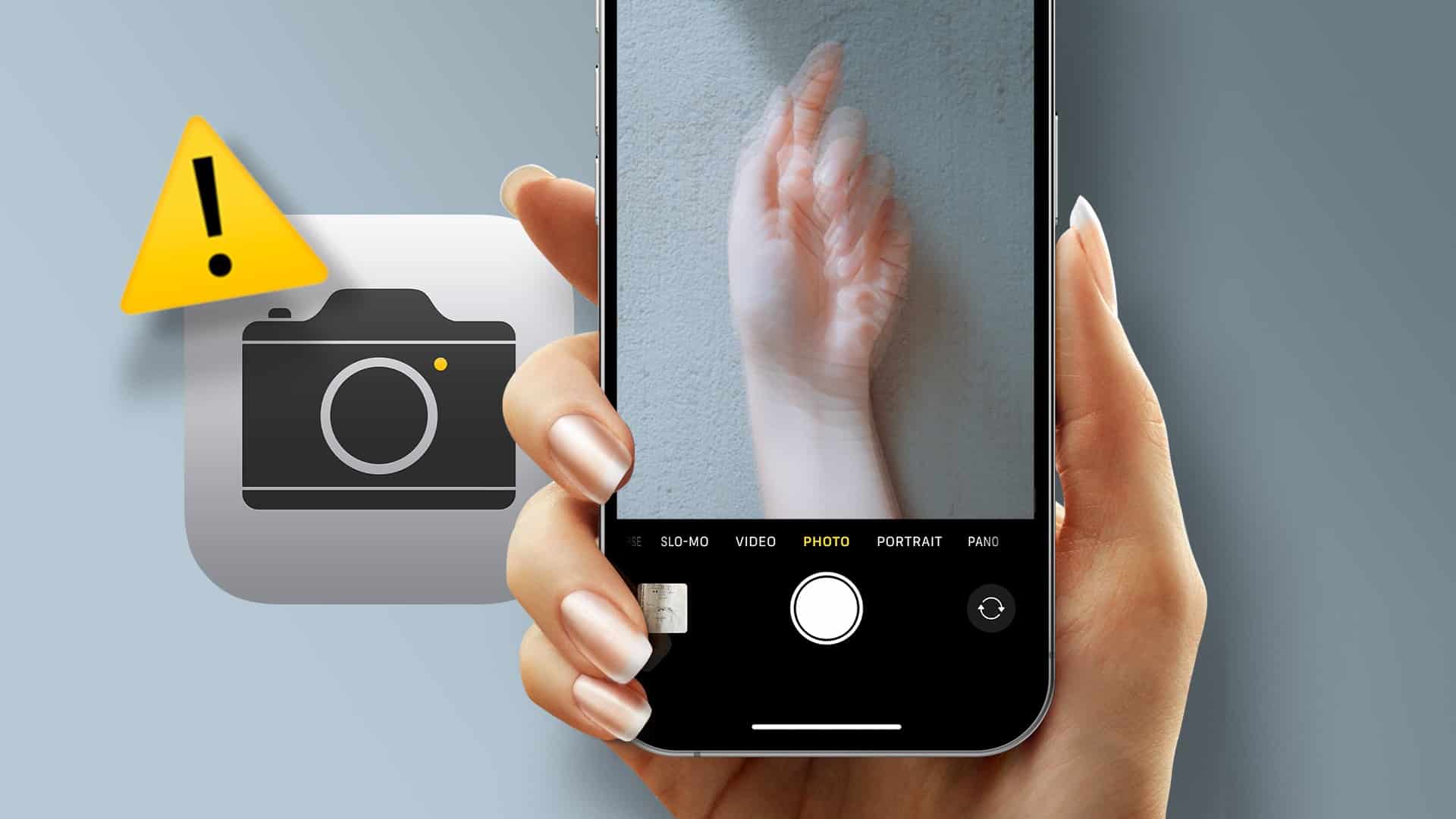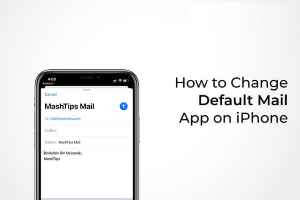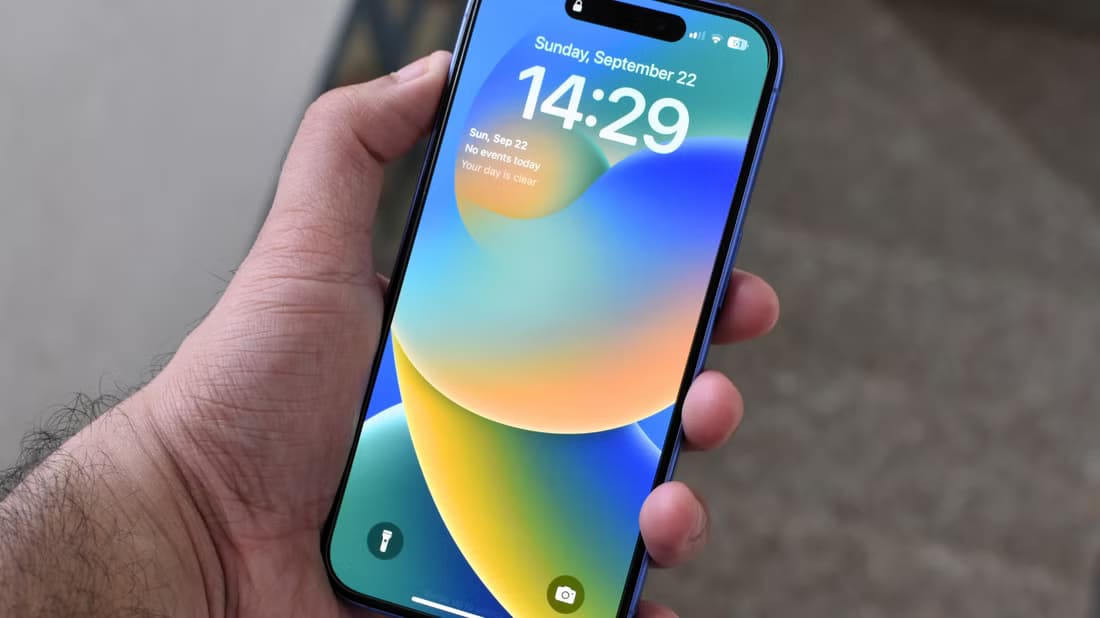Are you gathering details about places to see, restaurants to eat at, or checking out recommendations from someone you're planning to visit? With Apple Maps Guides, you can create your own travel guide, share your guide, and check out guides created by others. Here's how to create and share an Apple Maps Guide.

You can share guides with friends and family, collaborate with others when planning a vacation, or even create a list of places you want to visit. Although there are many Apps that help you plan your trips However, the convenience of Apple Maps built into the iPhone is unmatched.
Apple Maps' Guides feature is very useful when you want to see where destinations connect to each other. You can find the most convenient route, whereas creating a list of places to see lacks that extra layer of insight.
Create an Apple Maps guide
You can create any guide you want – “Top 10 places to visit while traveling,” “Favorite vintage shops,” or even “Restaurants I want to visit.” There are so many options, and they’re all within your reach to create!
Step 1: Open the Maps app and swipe up on the bottom toolbar until you see the New Guide button. Tap it.

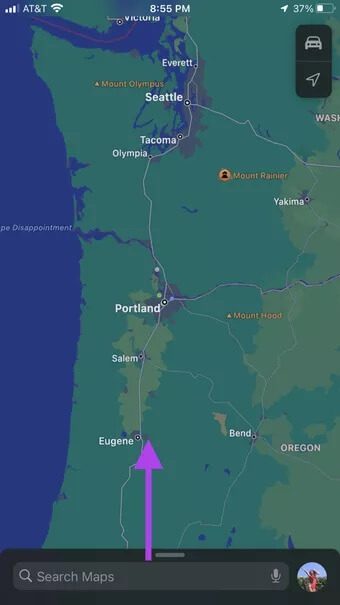
Step 2: Name your new list, then click Create. Now that our directory is set up, we can start adding our destinations.
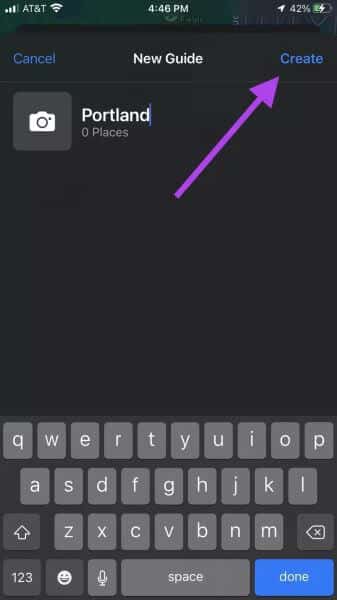
Step 3: Once you tap Create, you'll be returned to the home page of Apple Maps. Scroll down to the Guides section and tap your new guide. The guide we're creating will be for Portland, Oregon.
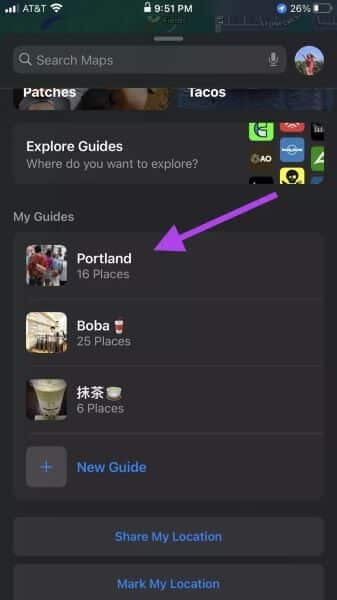
Step 4: Click the Add Place button. You can search for destinations to visit by name or address. Click the "+" symbol (circled in the image) next to your destination to add it to your guide.
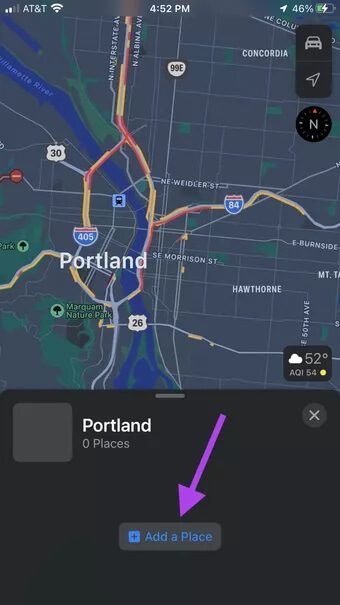
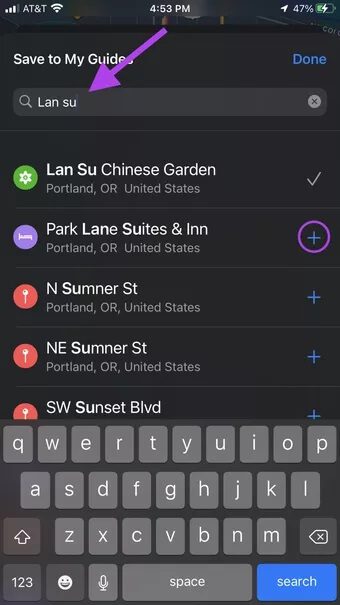
Step 5: Continue adding destinations until you've covered every place you want to visit. You can always go back to your guide and add more. Once you're done, you can click on your guide to select all your destinations.

Each destination will have a different icon depending on the type of destination. For example, flowers are used in gardens, and cafes contain a cup of coffee.
This is very useful if you want to know which places are around each other while planning your route.
Edit your guide to create and share an Apple Maps guide.
Your guide is fully customizable; you can change the icon, name, and delete destinations that no longer suit your needs.
Step 1: Open your guide, and swipe up on your guide name until it covers the screen.
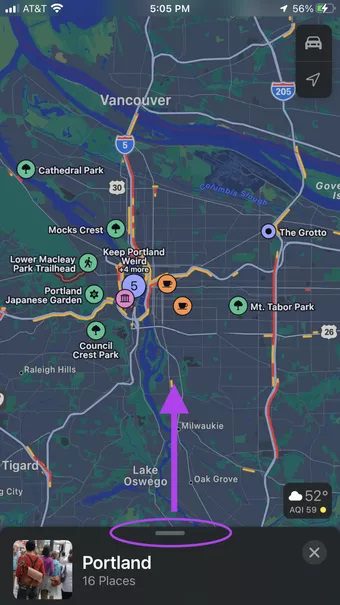
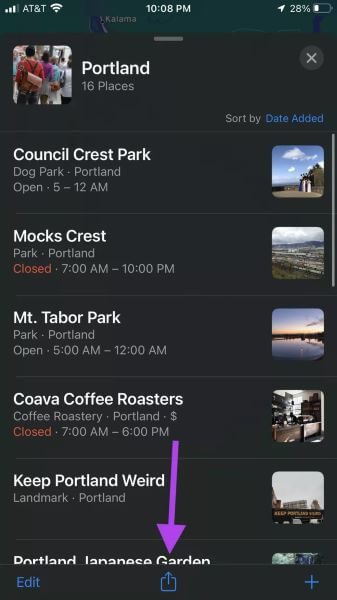
Step 2: Click the “Edit” button in the lower left corner of the screen.
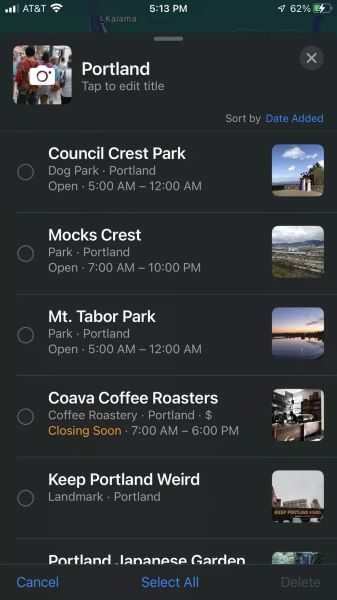
- Edit icon: Click the camera button on your guide icon. This will allow you to change the image in your guide to a different one in your library.
- Edit title: Click the Edit Title text below your guide's name. You can edit the title name.
- Delete destinations: To the left of each destination is an empty circle. Click on the destinations you want to delete to select them. Once you've selected all the locations, click Delete All to remove them from your list.
Share your guide on Apple Maps
After you've spent a lot of time compiling and creating your guide, you can share it with your travel companions, family, or even the public.
Step 1: Open Apple Maps and find the guide you created and want to share.
Step 2: Once your directory is open, swipe up on the tab (we did this to see all the added sites). Click the middle icon at the bottom of the screen.
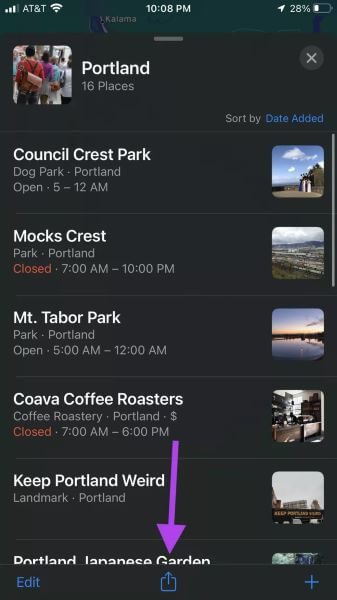
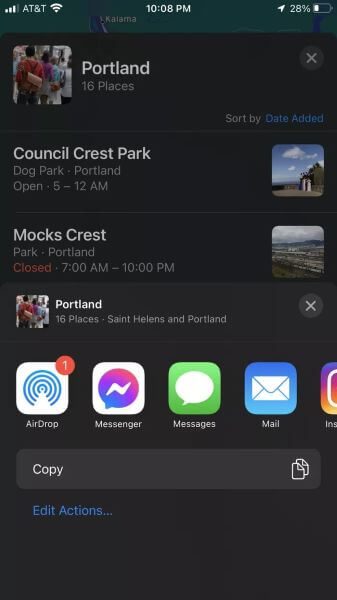
Find inspiration
If you're stuck and don't have time to create your own custom guide, or if you're looking for inspiration, you can take a look at guides made by other people in the field.
Step 1: Find the city you are exploring using the search feature.
Step 2: Swipe up in the menu and scroll down until you see the Explore Guides button and click on it.
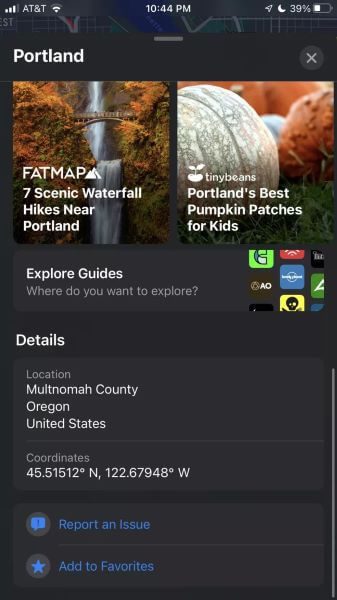
You can browse all the guides made in the region. Click on the guide that interests you.
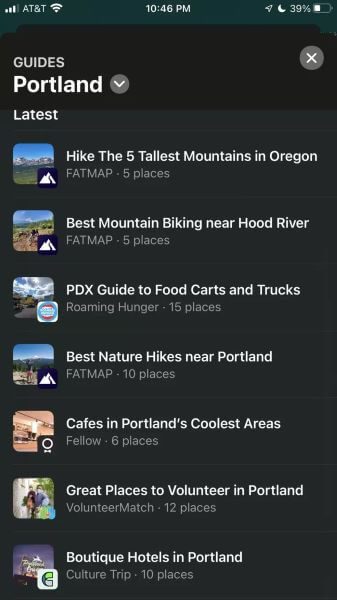
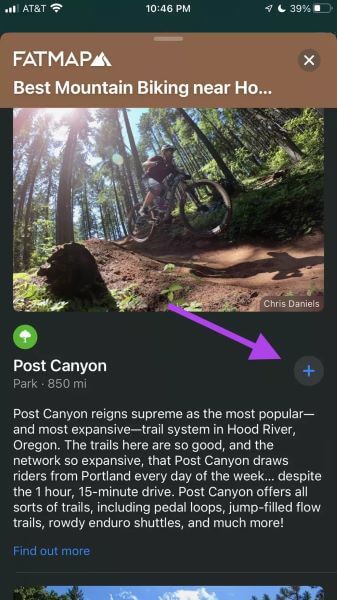
A guide for everyone by you
Creating and sharing your own Apple Maps guide is a great way to visually collect all your favorite destinations and places to visit on a map. You can share these guides with anyone you want and refer to other guides for inspiration. Apple Maps has many useful features. Using guides can make planning your next adventure much easier.