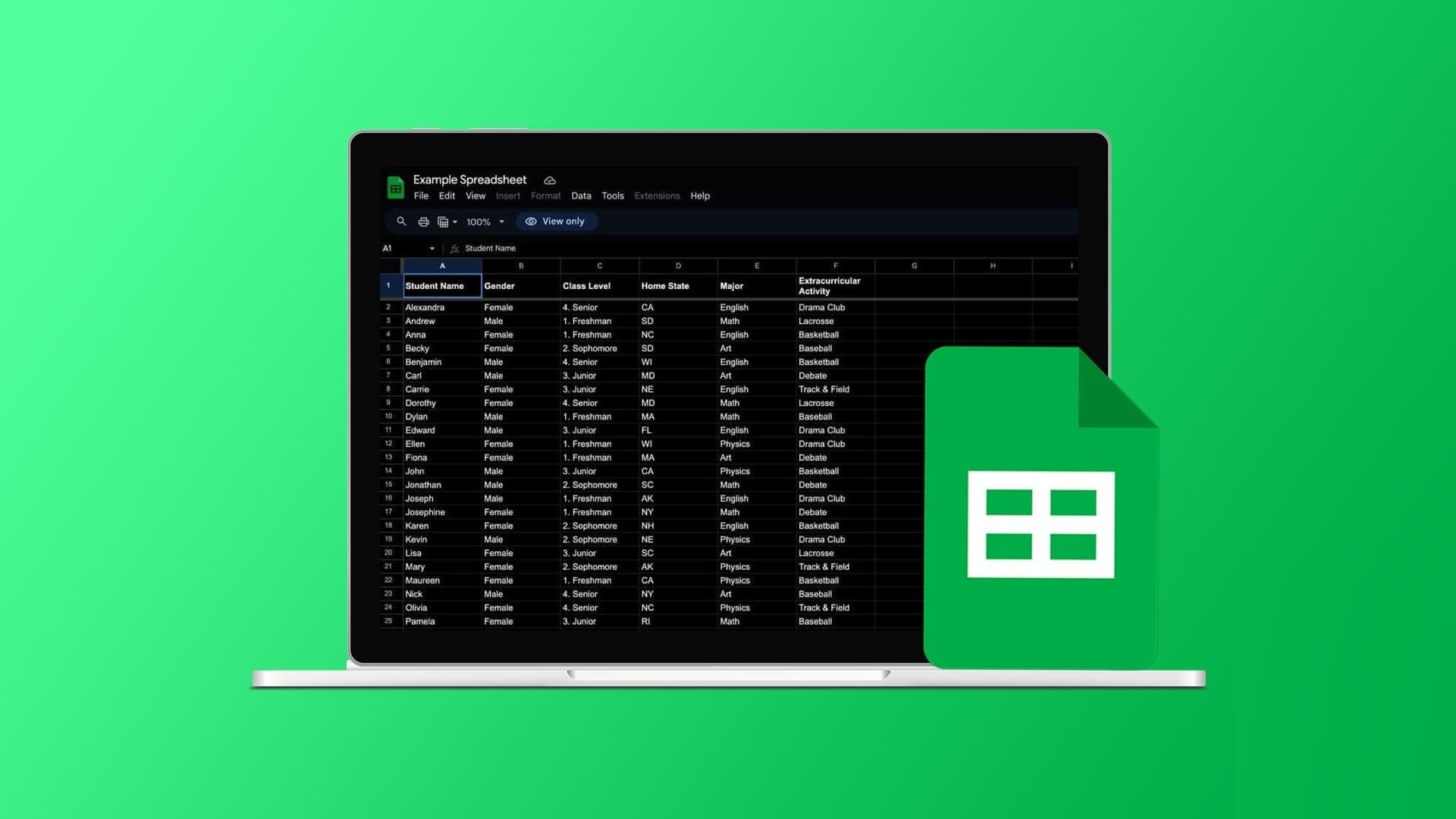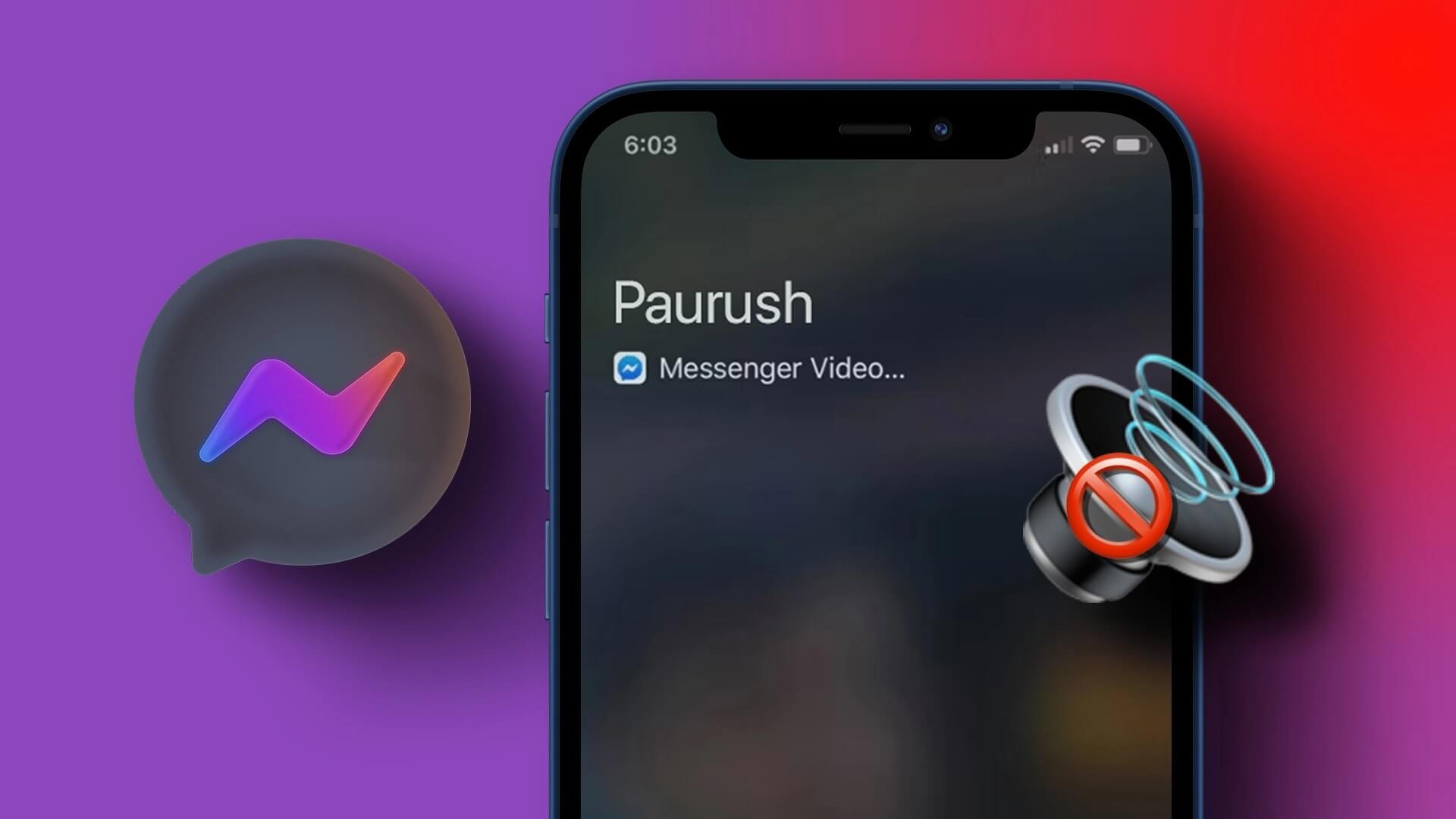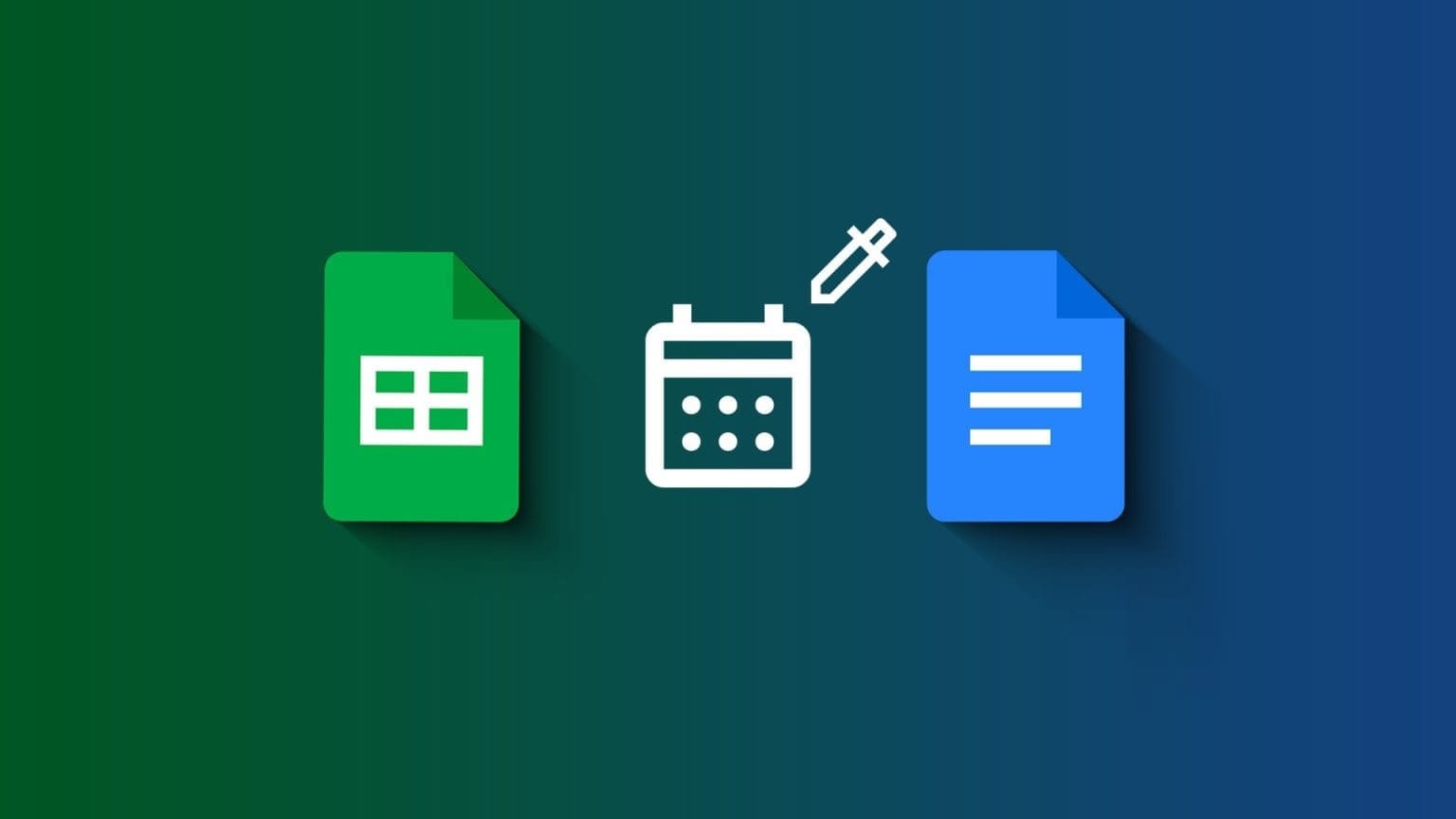Gmail is one of the most popular email services with a wide range of features. If you rely on Gmail daily and want to save time, it's a good idea to use keyboard shortcuts. While Gmail has some basic types, you can also add custom keyboard shortcuts. In this post, we'll show you how to create custom keyboard shortcuts in Gmail. It's easy and similar to how you use it. Create email signatures in Gmail.

Enable keyboard shortcuts in GMAIL
Aside from using the regular shortcuts, you'll need to enable the feature to add new keyboard shortcuts. You can do this from the desktop version of the app, but not from the mobile version. Here are the steps you need to follow:
Step 1: Open gmail On your computer in a browser and log in with your credentials.
Step 2: Now, click on gear icon In the upper right corner of the screen next to Your profile pictureWhen you open Quick settings panel , Locate The “Show all settings” option.
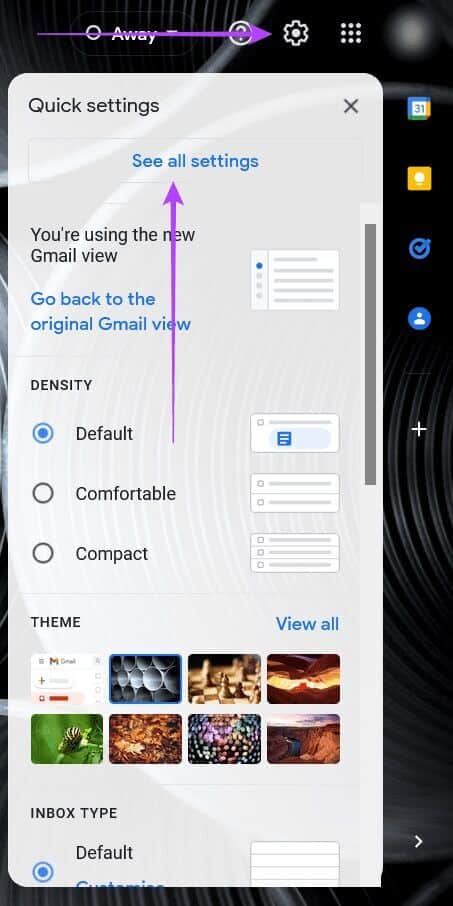
Step 3: Locate Advanced option In the upper right corner of Settings bar.
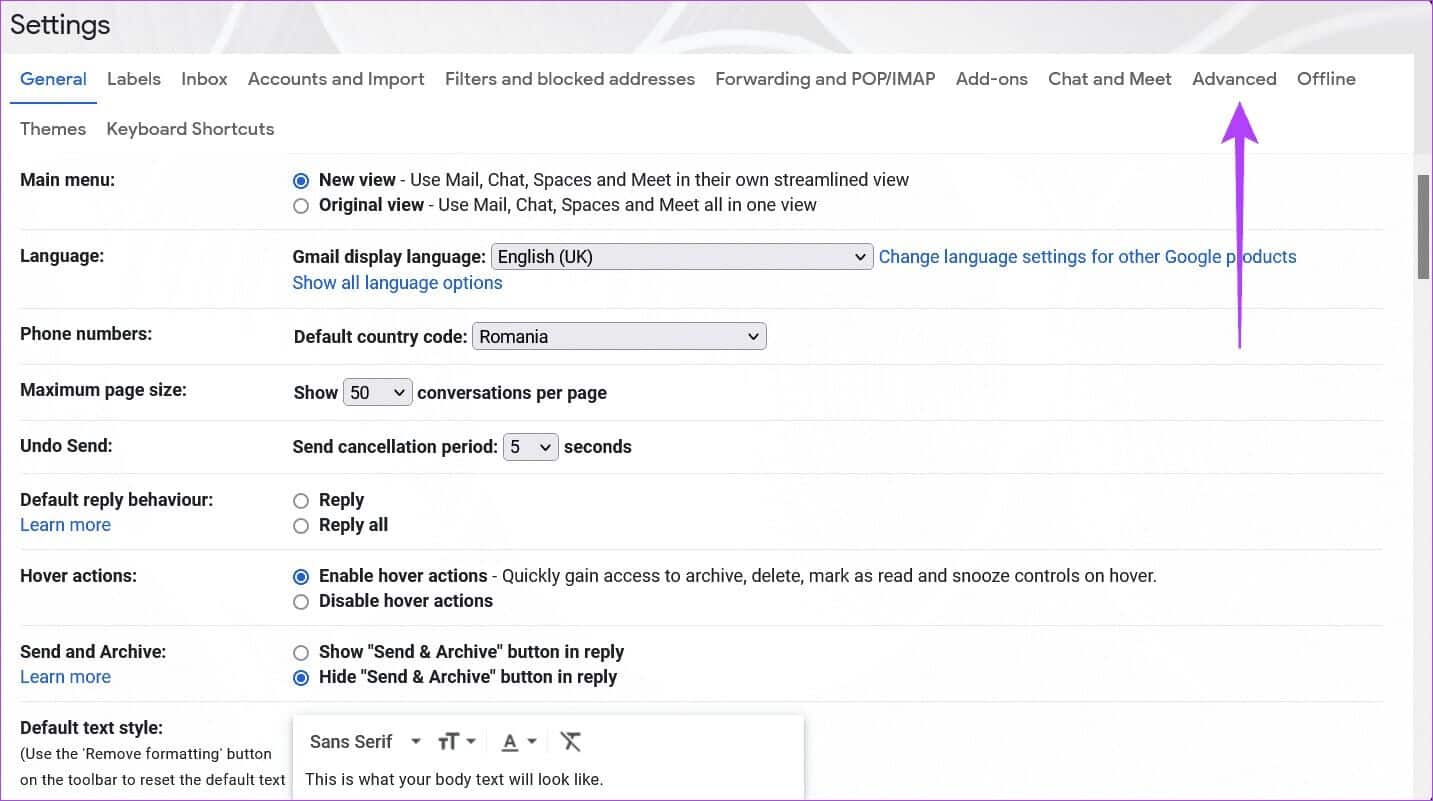
Step 5: Scroll down to find Custom keyboard shortcuts option , which is disabled by default. Enable it.
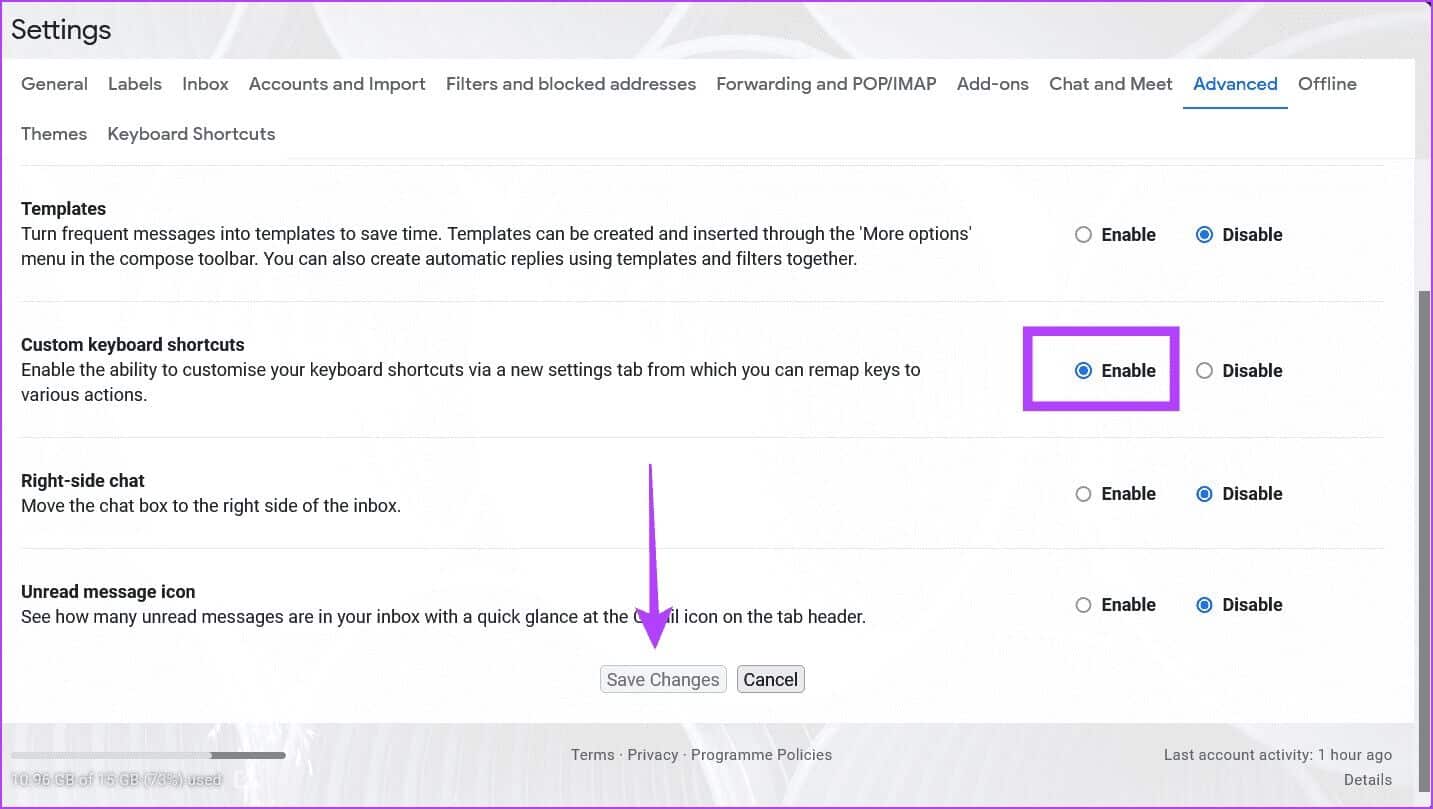
Step 6: Click the Save Changes button below.
Customize keyboard shortcuts in GMAIL
Step 1: Open Gmail settings As shown in the previous section, choose View all settings. in a Options bar At the top, click New Keyboard Shortcuts tab.
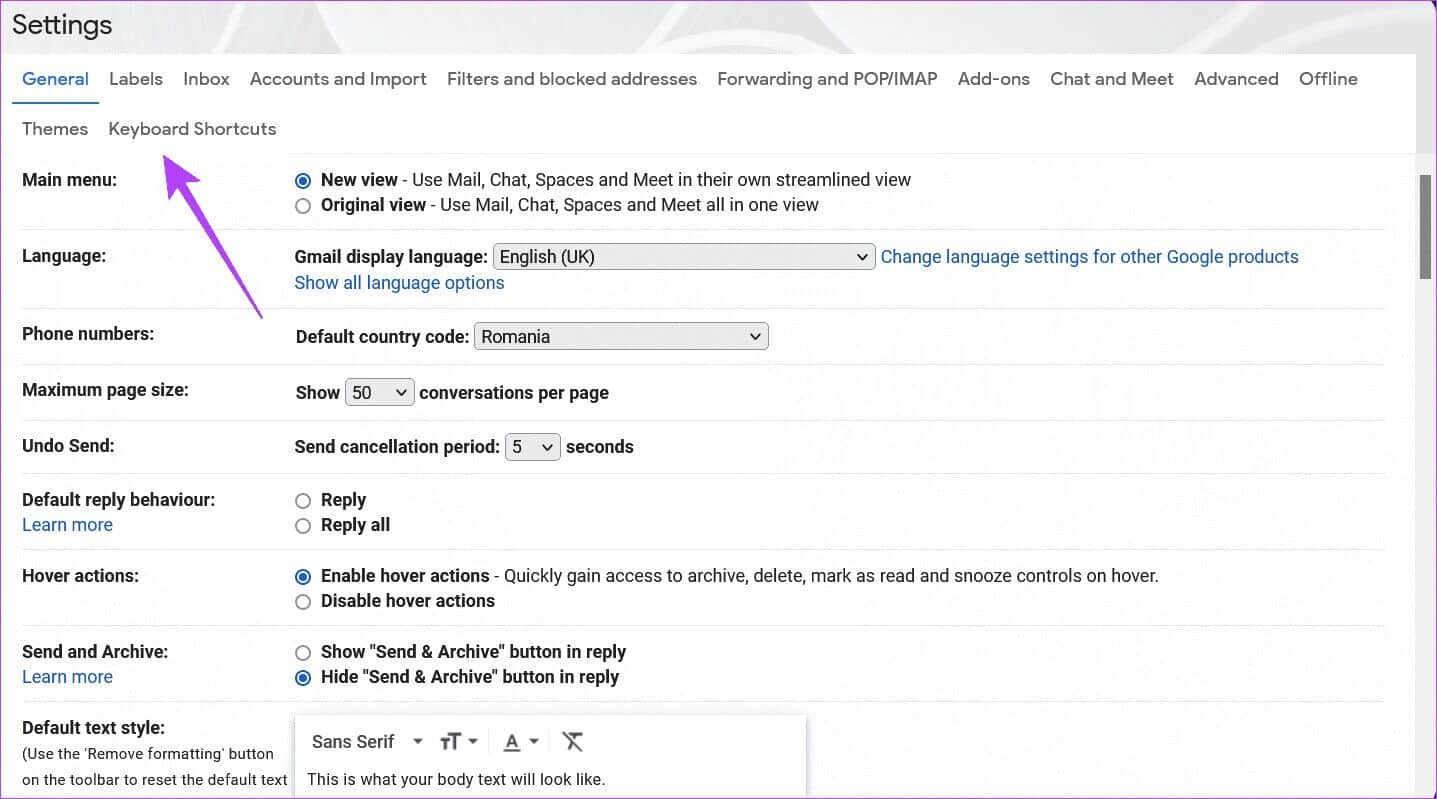
Step 2: You must watch List of abbreviations Available in Gmail by default. For example, to start a new compose window, tap "C". Alternatively, to go to the Drafts folder, tap “gd”.
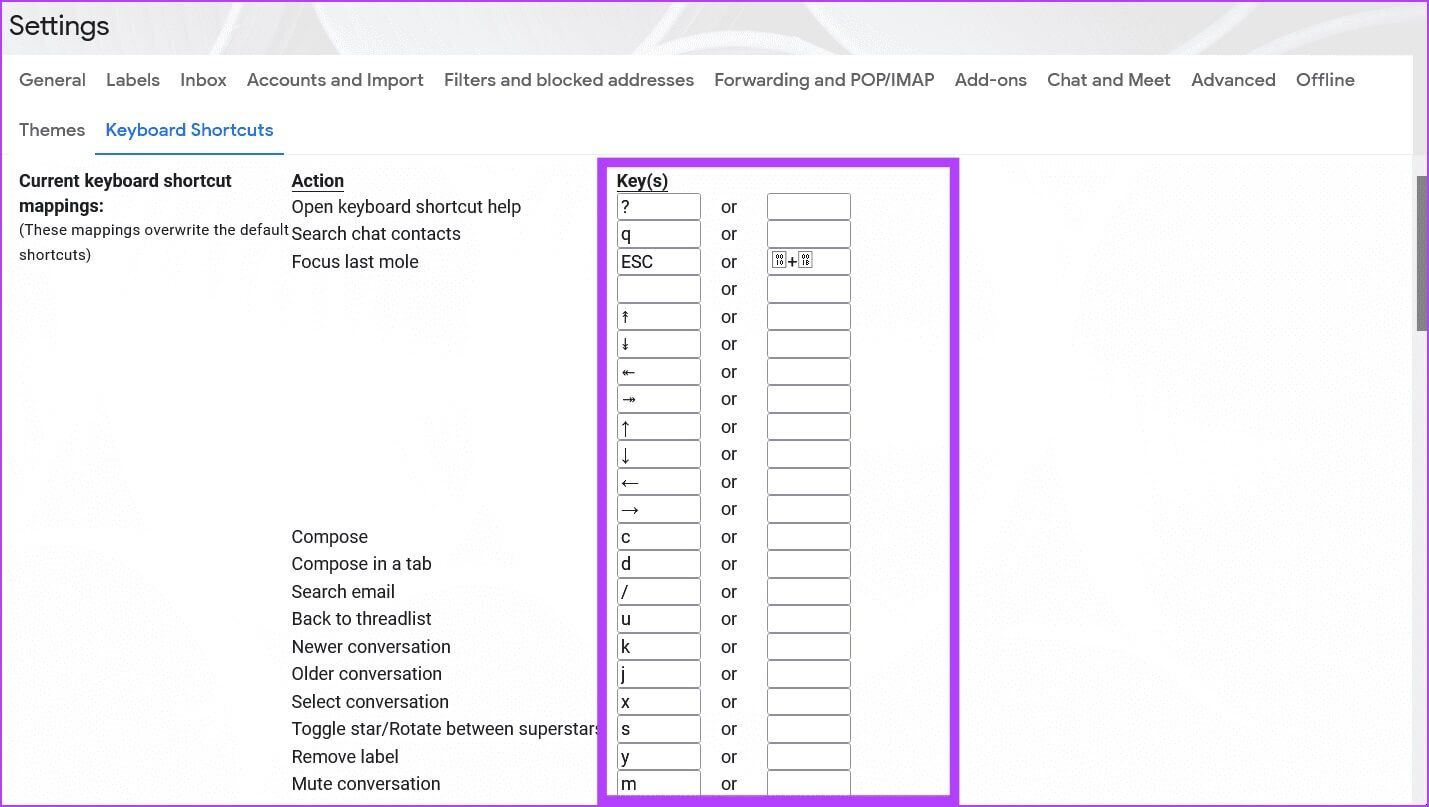
Step 3: You can modify these default settings by: Delete presets Replace them with your own shortcuts or simply set alternatives to the defaults.
Step 4: You can use most keys for your own shortcuts, although it's worth noting that you can't add combinations like “Shift + T” Or anything in that vein, as space is limited. You can add different combinations of letters. For example, to postpone an email, you can set "ab" As an abbreviation.
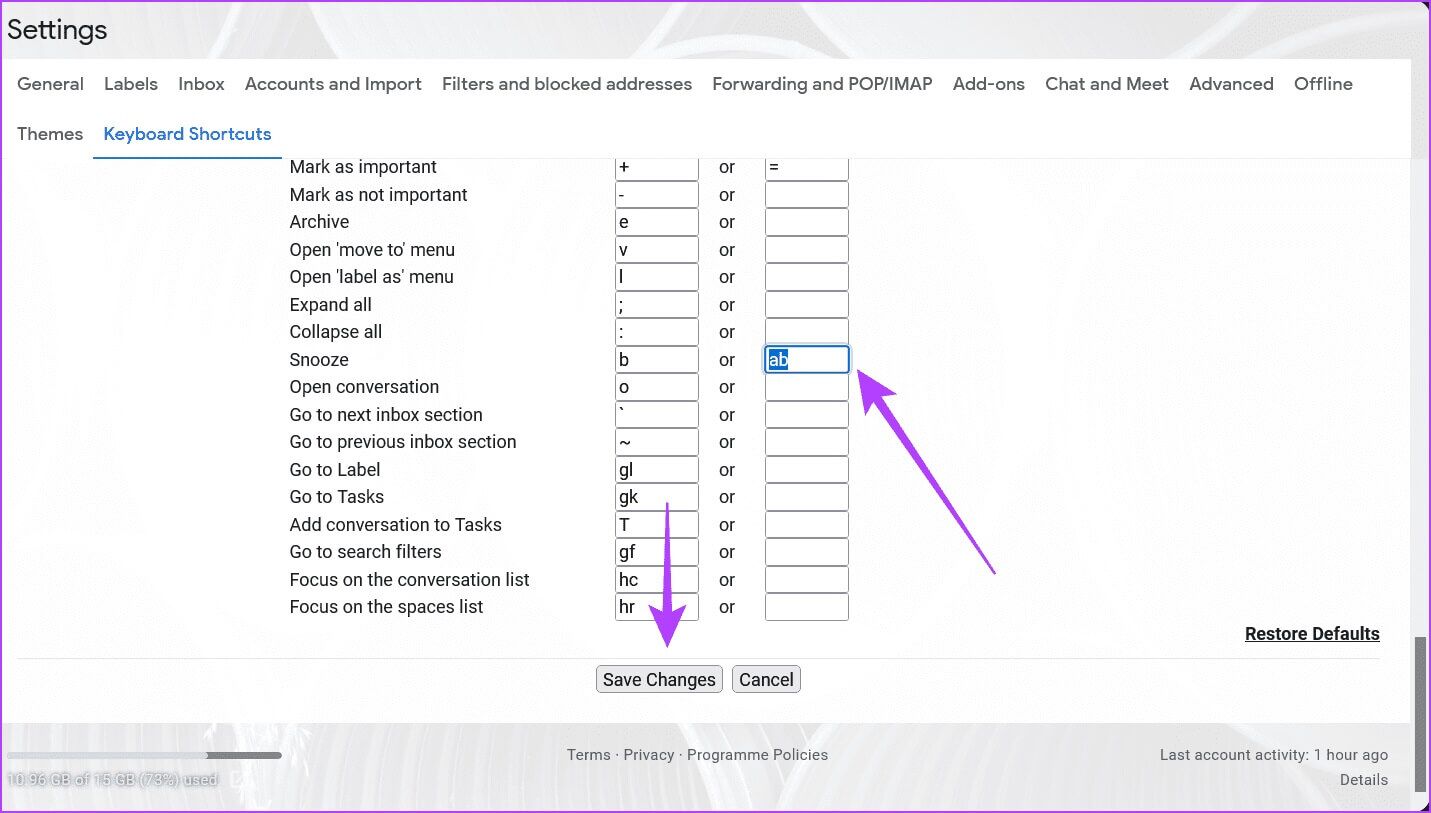
Step 6: To make sure these new shortcuts work, you'll need to test them. Tap key "?" In the keyboard to show a list of all the keyboard shortcuts available for Gmail. The list of shortcuts is a bit longer, as it includes additional sections such as Create and chat و Navigate messages in Google Chat And more. These default Gmail shortcuts are not customizable.
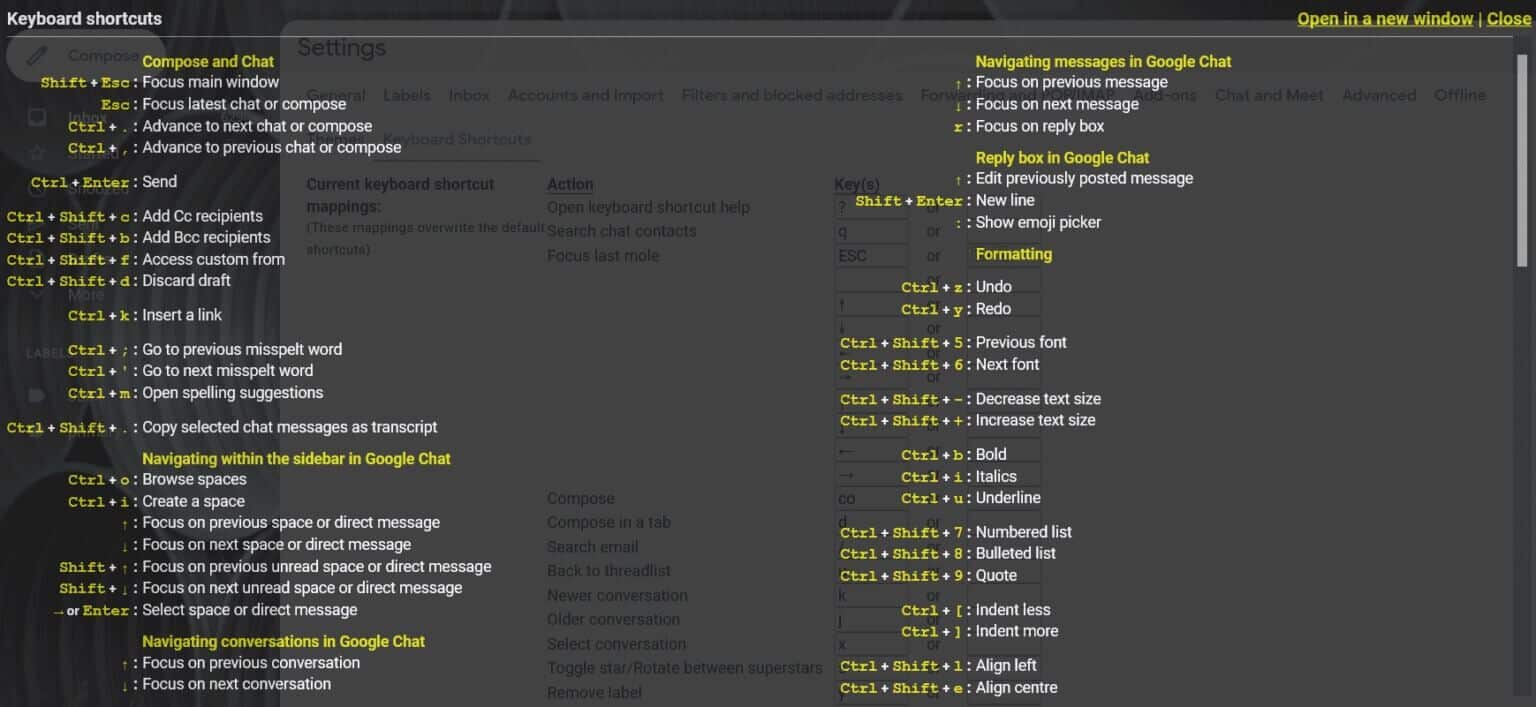
Step 7: If you scroll down, you'll notice another section covering the customizable shortcuts we saw earlier. If they appear as disabled, you need to make sure they're enabled. Now, close the window, return to your inbox, and try any of the keyboard shortcuts you'd like to try. They should work fine.
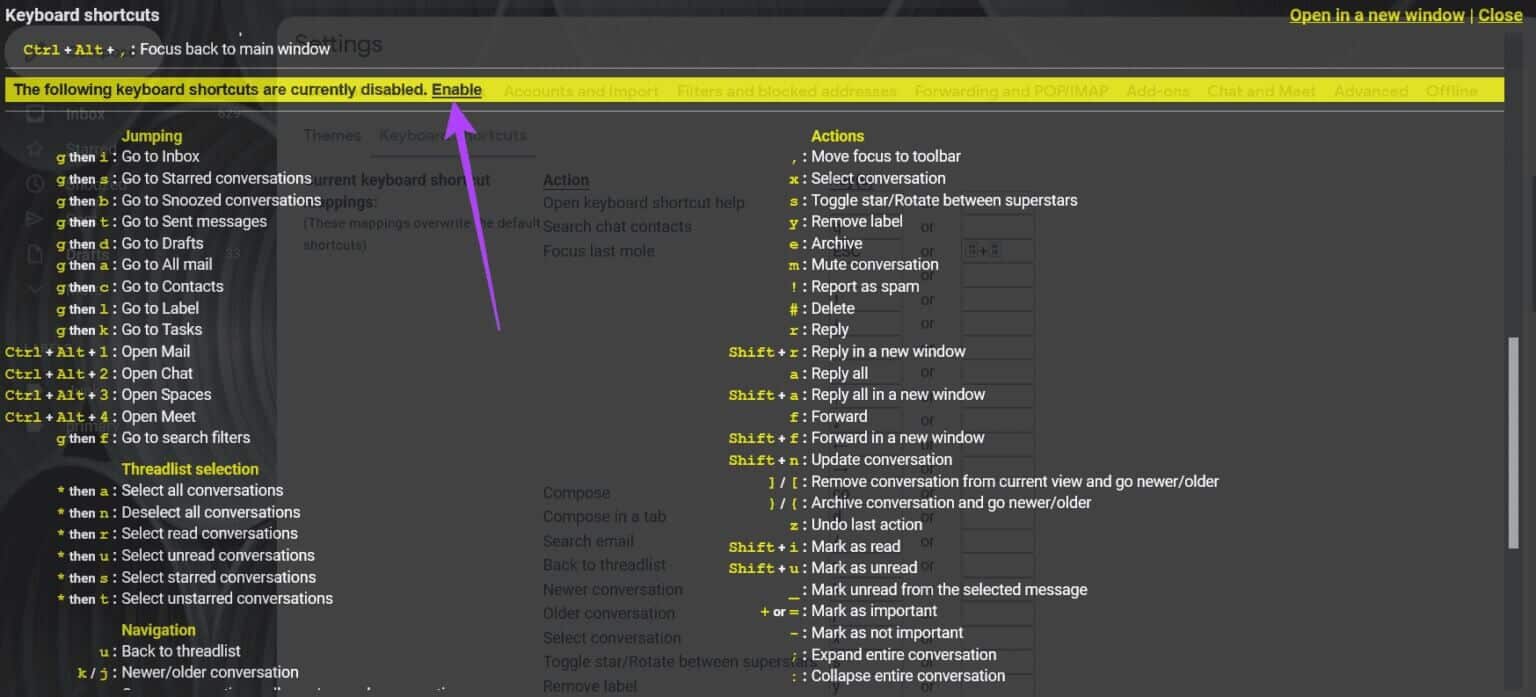
Step 8: If you change your mind and want to stop using the custom shortcuts you've defined, you can follow the steps above until you see Keyboard Shortcuts Section , and click Restore Defaults at the bottom. Gmail will revert to allowing you to use default keyboard shortcuts and remove custom ones.
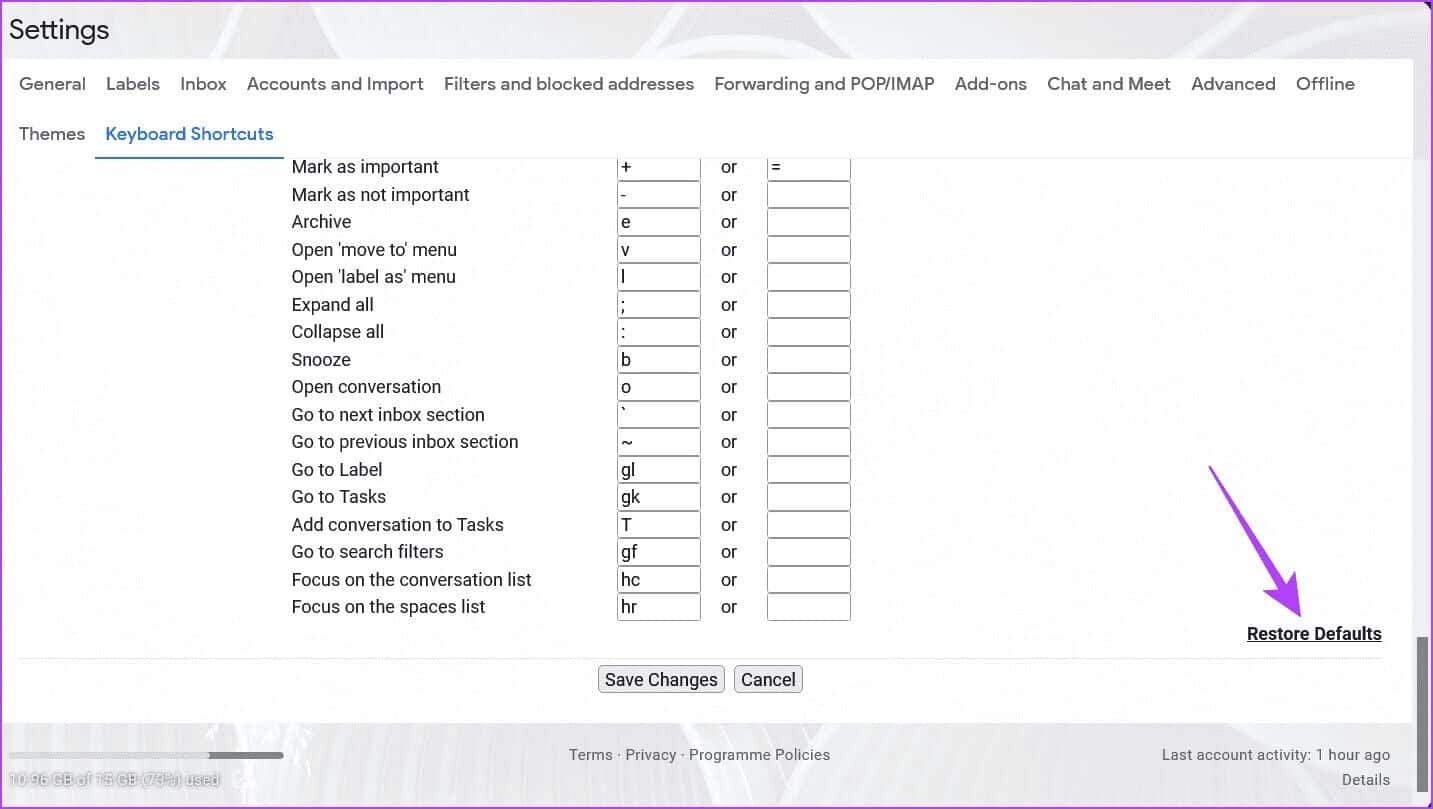
Since there are a lot of shortcuts in Gmail to keep track of, it's worth remembering that pressing The “?” button It will show List of available shortcuts From anywhere in Gmail. If you've customized any shortcuts, they should appear like this in the list.
Keep in mind that you may encounter hiccups while trying to use these shortcuts. For example, if your shortcut isn't working, try turning the feature off and back on again. Another possibility is that your web browser is outdated, so you should make sure it's updated before trying to use Gmail keyboard shortcuts.
Get more productive with custom GMAIL keyboard shortcuts.
Using custom keyboard shortcuts will help streamline your workflow, so you should start creating your own as soon as possible. To become more efficient in your processes, learn how to create custom keyboard shortcuts in Gmail. Check out our guide on how to create custom keyboard shortcuts in Gmail. How to Create Tasks and Lists in Gmail.