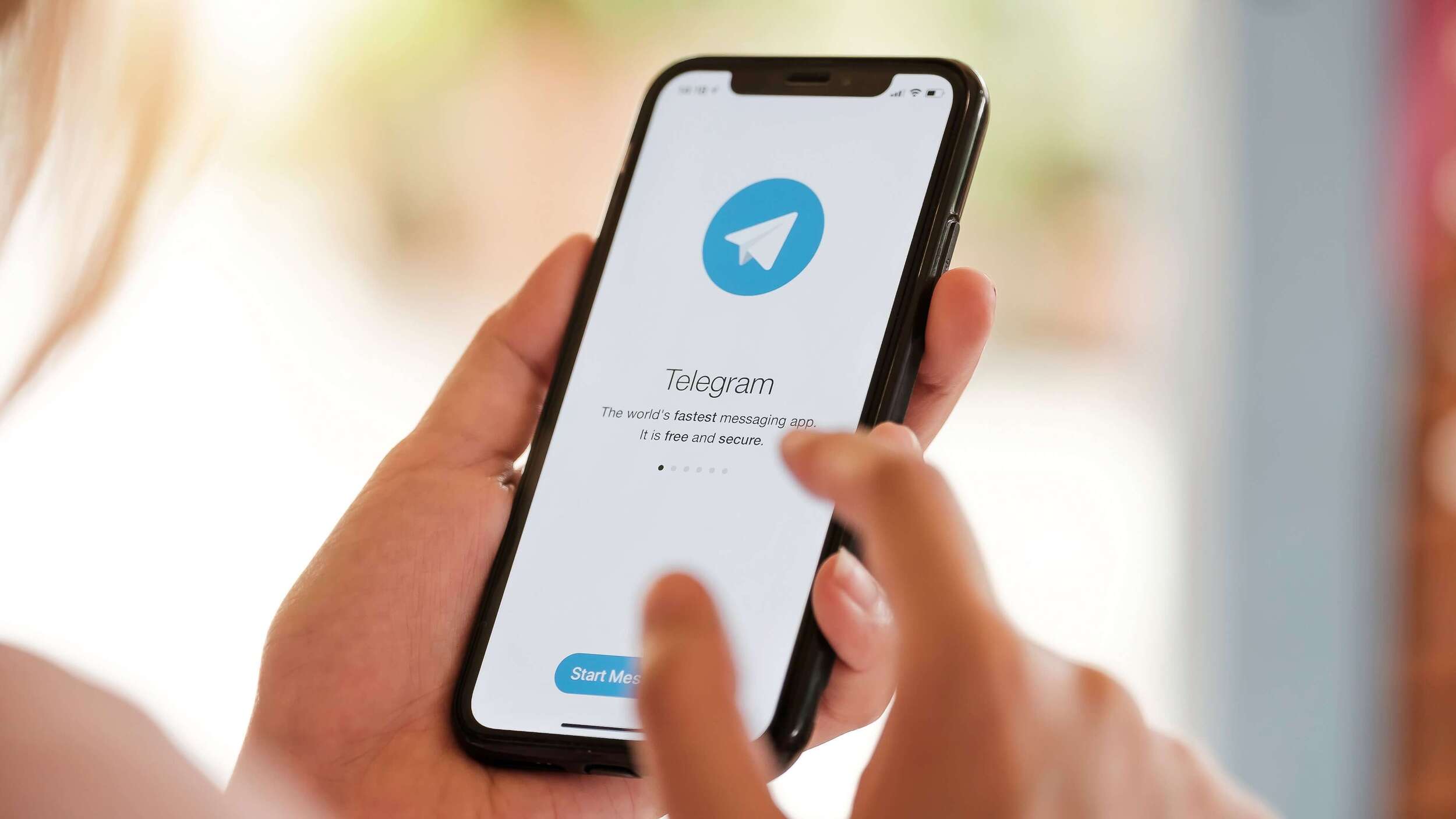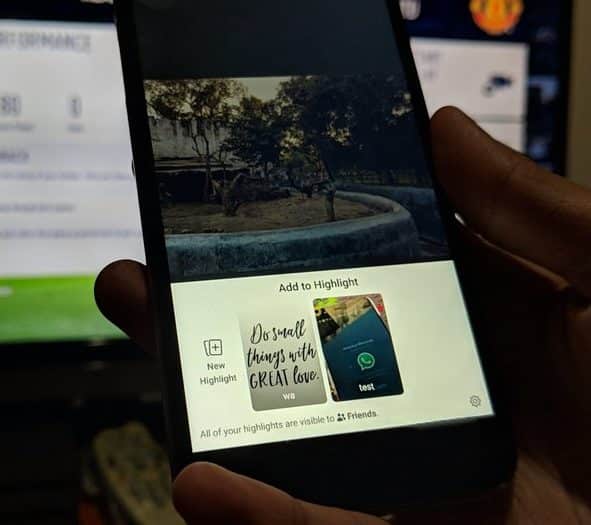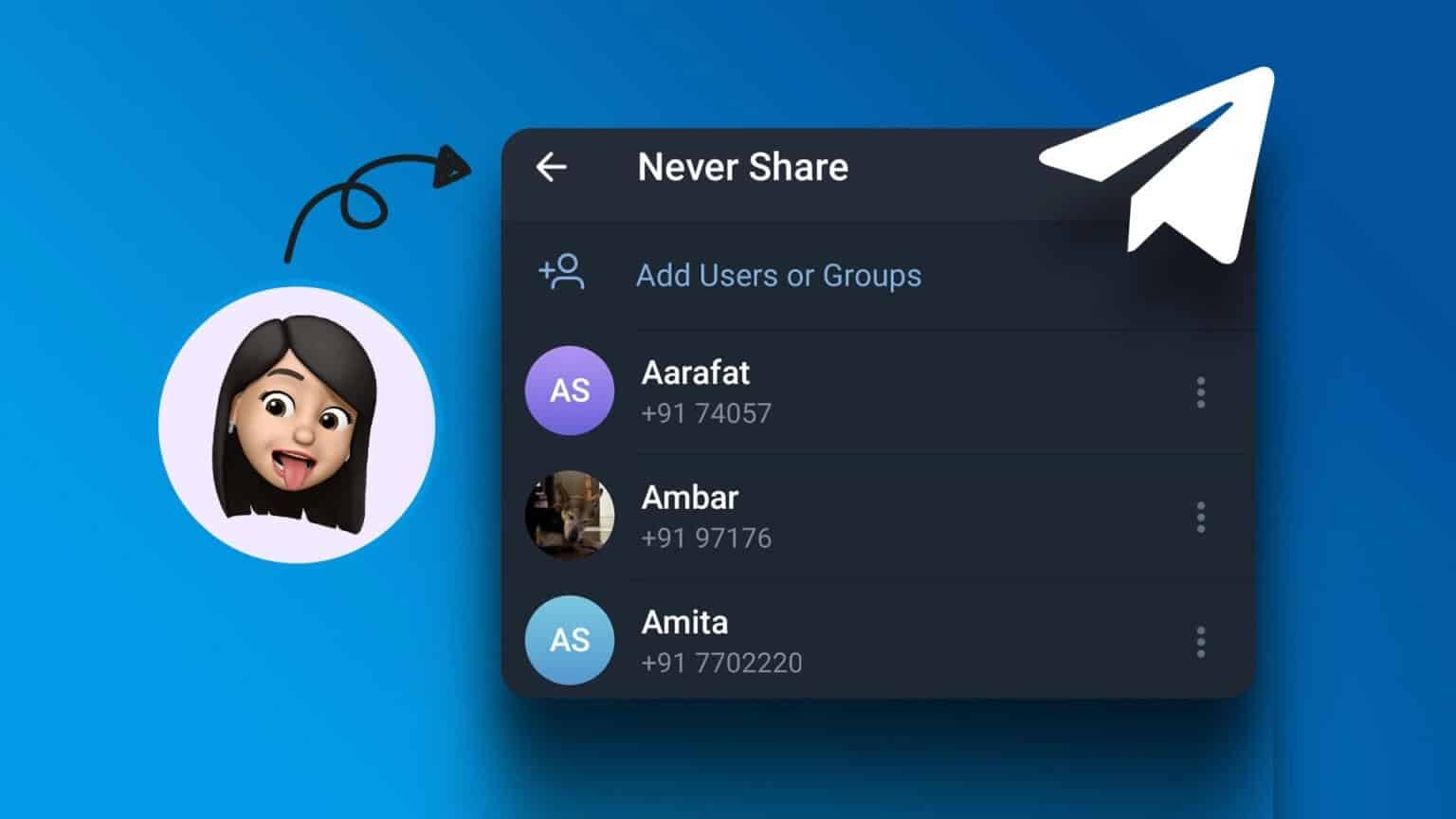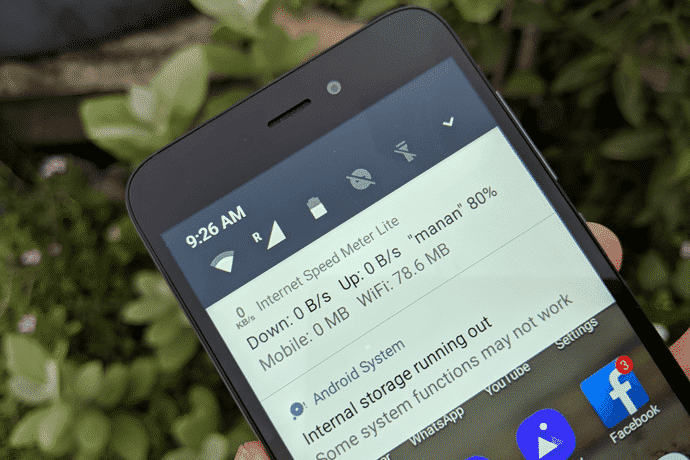Google Maps outperforms the competition It's your best option for GPS navigation. However, there are general privacy concerns about data storage and activity collection on Google MapsWhile Google claims data privacy and security, it's better to be safe than sorry. So, here's how to delete your Google Maps search history and activity.
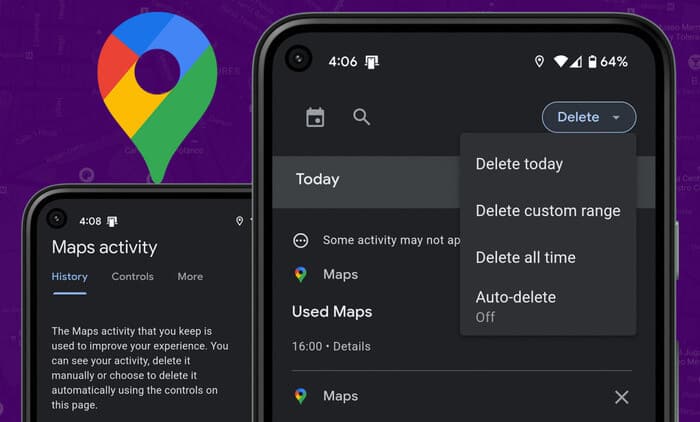
In this article, we'll understand more about what these recorded activities are and why you might consider deleting them. Follow these steps to delete your Google Maps activity on all your devices. Let's start by understanding what Google Maps activity means and what it includes.
What is Google Maps Activity and what does it contain?
Google Maps is more than just an app for step-by-step directions. It's a complete and comprehensive guide to your city and a local guide. We use it to search for restaurants, services, take virtual tours, or even leave a review.
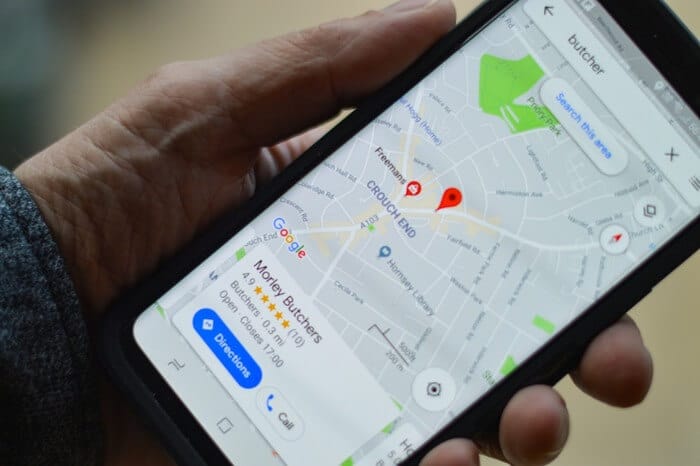
To help you look back on your searches, reviews, and everything else you've used on Google Maps, Google records and documents this activity. While it may help you go back and see your activity, you may not want Google to record it, as there's no reason to believe it's completely safe and secure from data-hungry advertisers.
Although Google insists it's secure, skepticism is what ensures a good degree of data security and privacy, so we don't blame you for not trusting Google. Therefore, you can proceed to delete your Google Maps search history and activity across all your devices.
Delete Google Maps search history and activity on the mobile app and web
Here's how to delete your Google Maps search history and activity on both the mobile app and the web version of Google Maps. Note that recorded activity does not contain any location-related data. If you're looking to delete your location history, here's how: How to manage location history in Google Maps.
Now, let's get into an easy-to-follow step-by-step procedure to delete Google Maps history.
Delete Google Maps search history and activity on iPhone and Android
Step 1: Open Google Maps and click on your profile icon in the top right corner.
Step 2: Click on Settings.
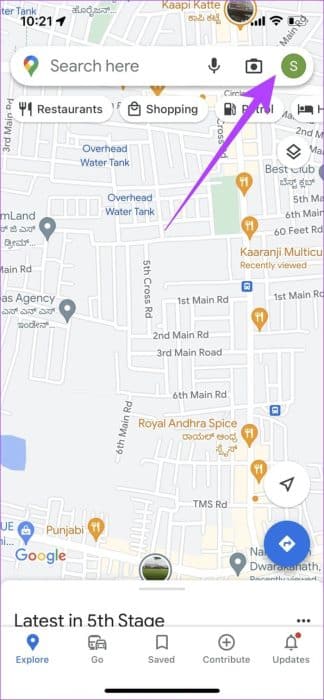
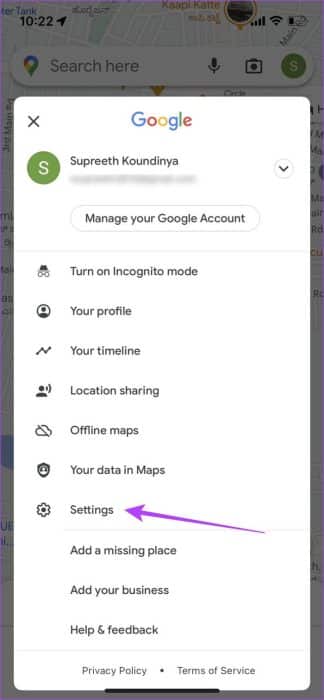
Step 3: Locate Map history.
Step 4: Scroll down in the new window and click on the icon. Cross To delete the activity.
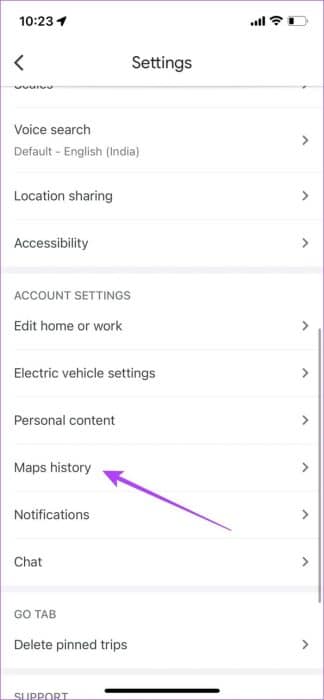
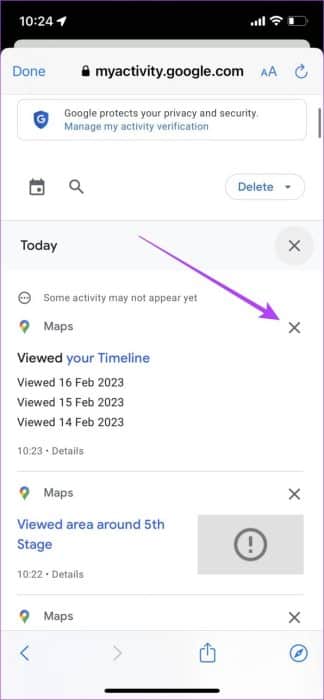
Step 5: To delete many Activities Google Maps, click delete and select The right choice.
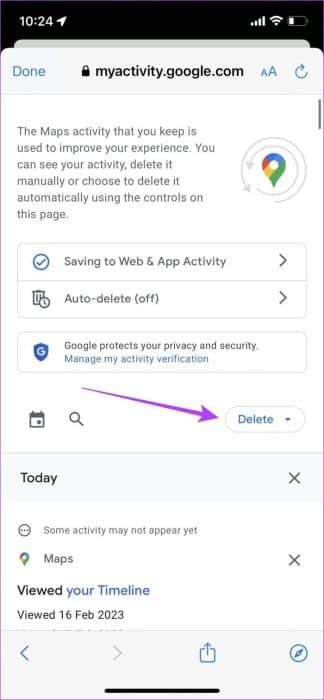
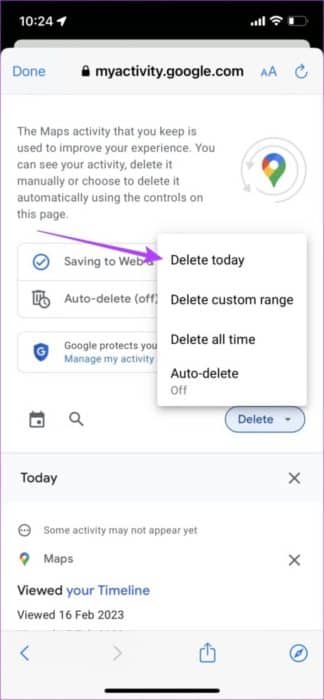
Step 6: Finally, tap "to be sure" To delete your Google Maps activity. This will: Delete your activity And record the search for the specified period.
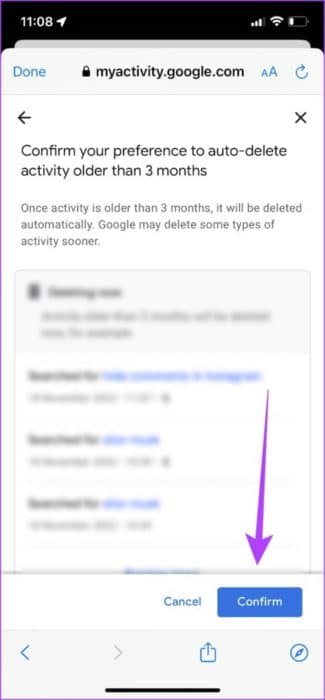
Delete Google Maps search history and activity on the web app
Step 1: Open Google Maps on your web browser.
Step 2: tap on Three horizontal lines list in the upper left corner.
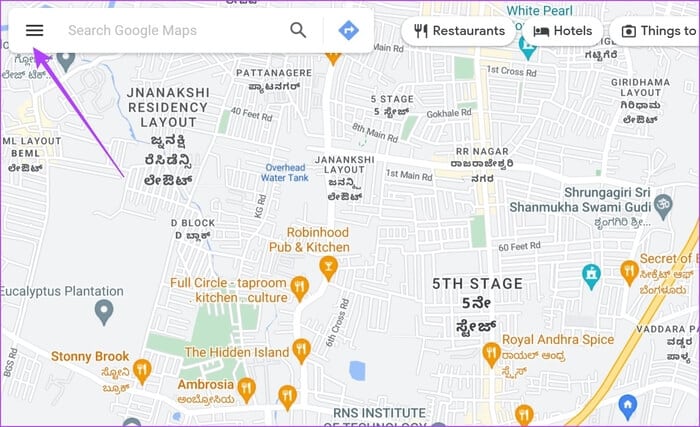
Step 3: Click Map activity.
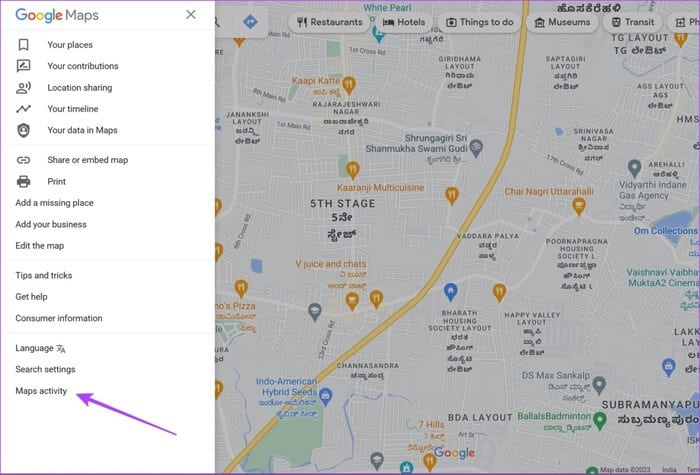
Step 4: Scroll down to New window Click on the icon Cross To delete the activity.
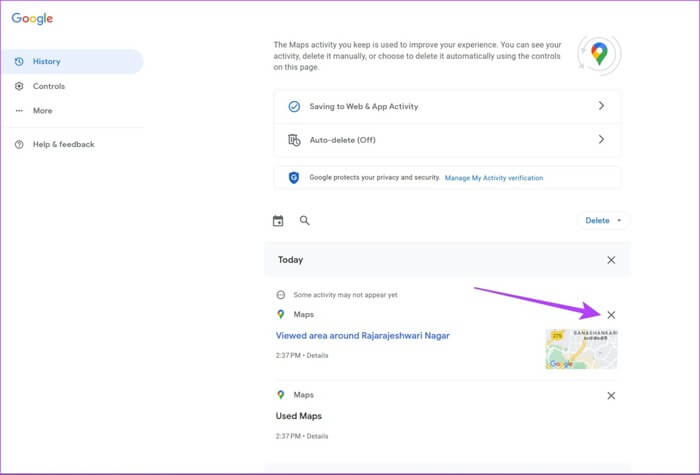
Step 5: To delete multiple Google Maps activities, click delete and select the appropriate option.
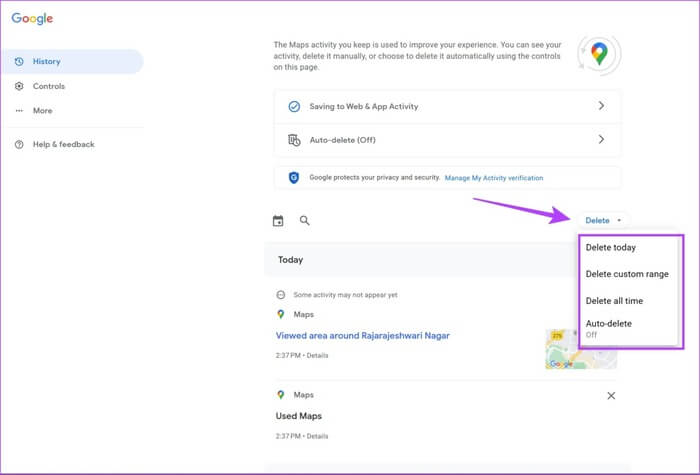
Step 6: Finally, tap delete Click again to confirm and delete your Google Maps activity. This deletes your activity and search history for the selected period.
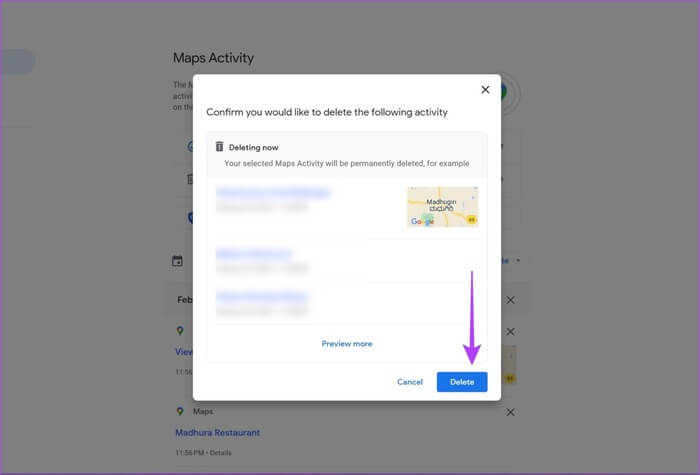
There you go—that's all you need to know about deleting your Google Maps search history and activity. However, if you have any further questions about it, you can check out the FAQ section below.
Frequently Asked Questions
Q1. Is Google Maps history private?
The answer: Yes, Google doesn't share it with anyone else, so your Google Maps history and activity can be considered private.
Q2. Does deleting history on Google Maps on the web also delete it from the mobile app?
The answer: Yes. Deleting your Google Maps history on the web will also be reflected on the mobile app if both are signed in to the same account.
Q3. I can't find the "Map History" option in Google Maps. What should I do?
The answer: Make sure you're signed in to Google Maps before accessing it, or try deleting your Google Maps activity.
Q4. How do I use Google Maps without storing my activity?
The answer: You can use Google Maps without signing in. This way, there's no account to store and assign your activity to.
I am a
We hope this article helps you easily delete your Google Maps search history and activity. However, we hope Google will be more transparent about its data collection process and not just provide a general statement about user privacy.
This way, we can all be more aware and make the most of its features! Additionally, here's how to find electric vehicle charging stations on Google Maps.