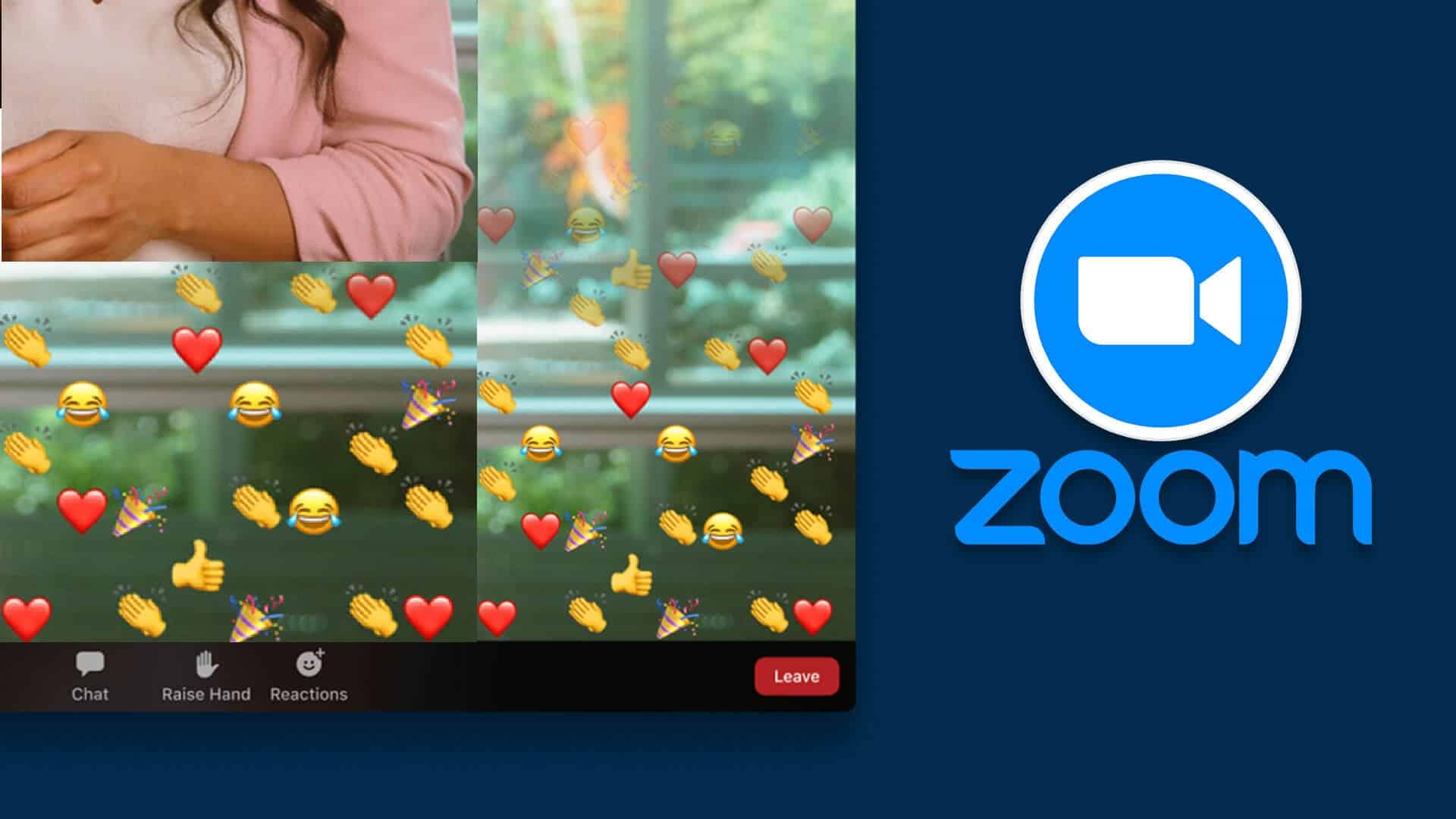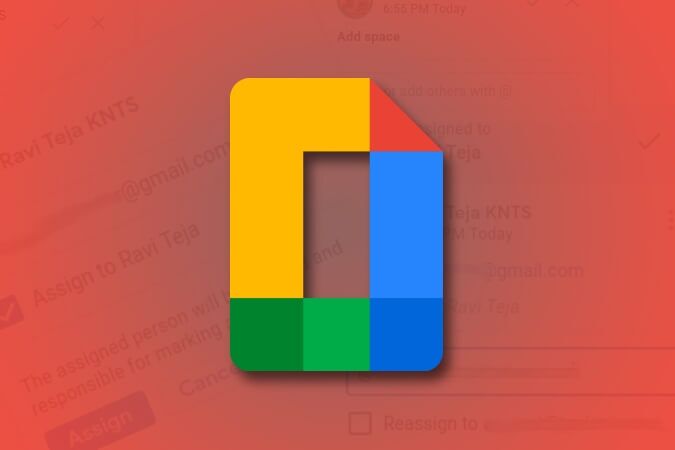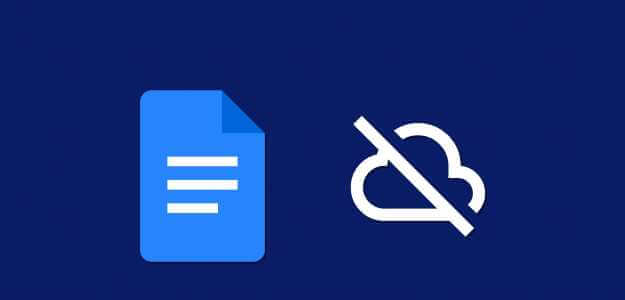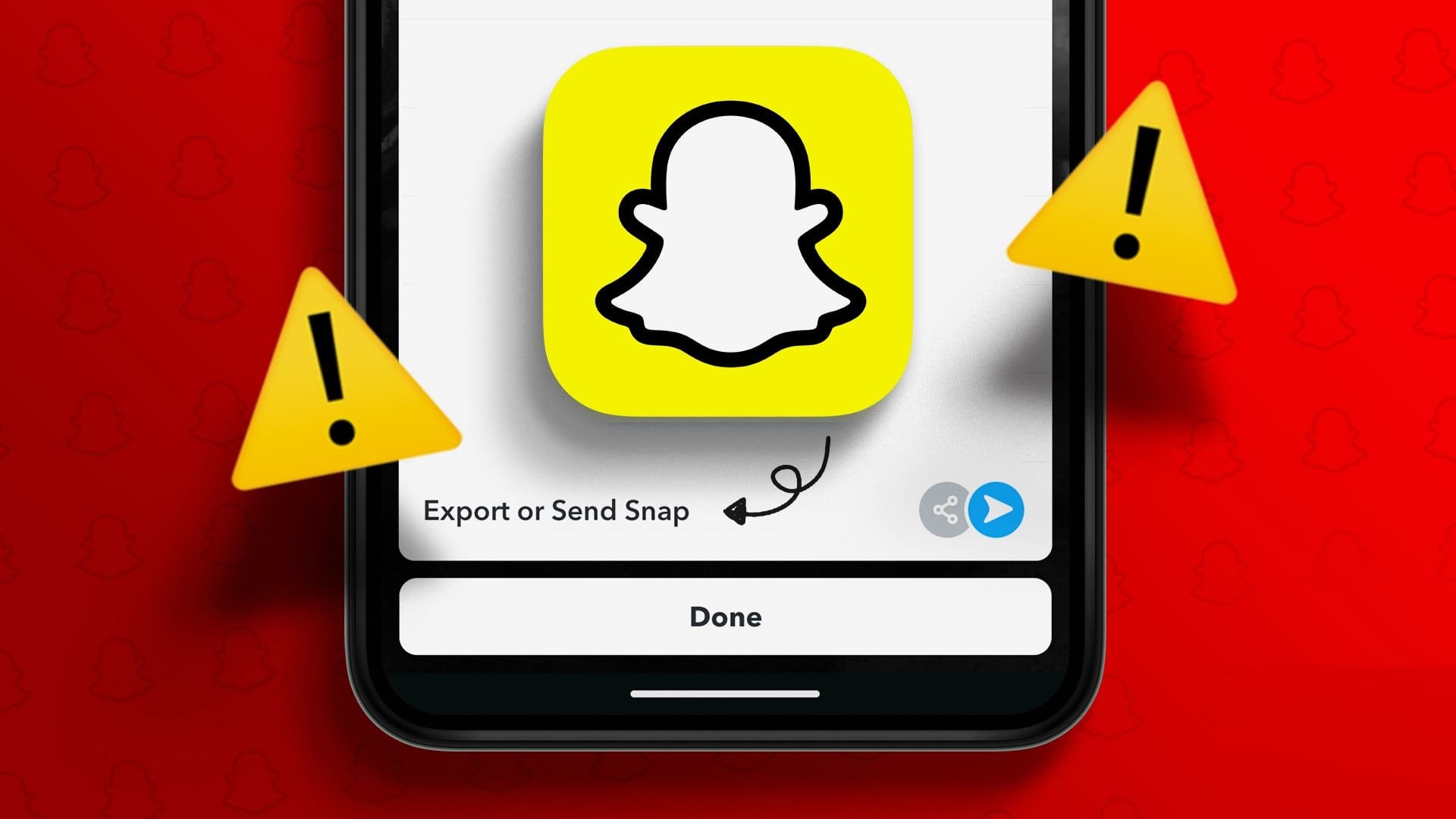Windows 11 is designed for gaming, Microsoft claims. Prepare Xbox Game Pass One of the most notable additions to Windows 11 Announced by Microsoft, it offers a variety of games for a low monthly fee. Minecraft was also recently added to the Xbox Game Pass library. Minecraft has developed the Minecraft Launcher for Windows 11. Today, we present a helpful guide on how to download and install Minecraft on Windows 11.
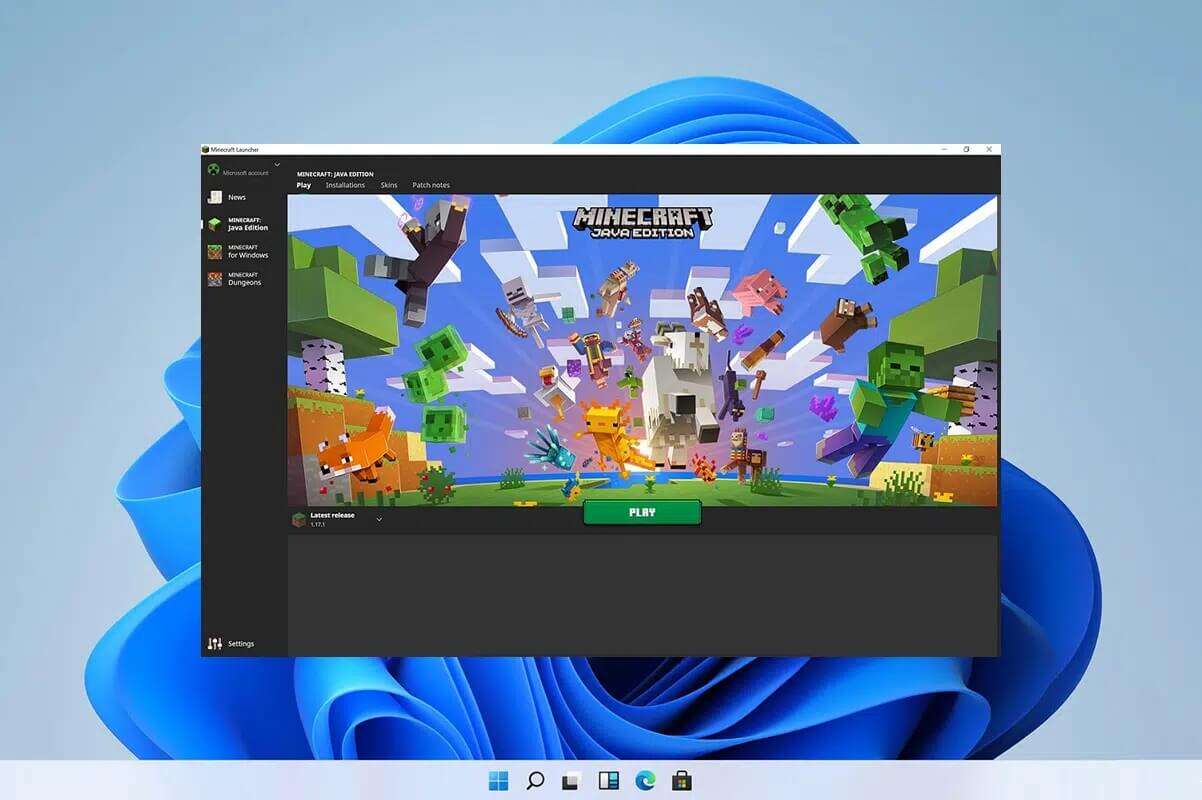
How to Download and Install Minecraft on Windows 11
You can play Minecraft On your Windows 11 system using Minecraft Launcher. It's available in the Store. Microsoft And application Xbox.
What is Minecraft Launcher?
The Minecraft Launcher is essentially a one-stop shop for the many versions of Minecraft available to Windows users. Before this, Windows 10 and 11 users had to access different versions independently. It's worth noting that Minecraft Education Edition It will not be accessible via the Minecraft Launcher. The left panel in the Minecraft Launcher allows you to choose between the following versions:
- Minecraft (Bedrock Edition)
- Minecraft: Java Edition
- Also Minecraft Dungeons
This will be a welcome relief for new users who are confused by the many versions. Convenience comes especially with Xbox Game Pass for new players. So, you don't have to figure out which version to buy or suffer the consequences of buying the wrong one. With Xbox Game Pass, you'll have access to all the titles in this bundle, including all three versions:
- Java
- Bedrock
- Dungeons
Note: However, if you don't have Xbox Game Pass, you'll need to purchase the individual apps separately. You'll need to decide which version you want to play or purchase both.
- Issuance Bedrock It is the cross-platform version that allows you to play on consoles and mobile devices.
- Includes version Java Minecraft mods are likely to be owned by PC gamers.
Minecraft encourages consumers to wait a little longer before purchasing both editions. Users who own Minecraft: Java Edition will have access to Minecraft (Bedrock Edition) in the future, and vice versa. However, Minecraft: Dungeons will not be included in this Minecraft PC Bundle.
How to use current game data
- When you log in to your account, the new launcher will instantly recognize your saved files, allowing you to start the game exactly where you left off.
- However, if you are using a launcher or mod for the game, you must migrate it to the installation folder of the new Minecraft Launcher before uninstalling the previous version.
You can download Minecraft Launcher either through the Microsoft Store or the Xbox app, as shown below.
The first method: Through the Microsoft Store
Here's how to download and install Minecraft on Windows 11 through the Microsoft Store:
1. Click the icon Search And type Microsoft Store , then tap to open.
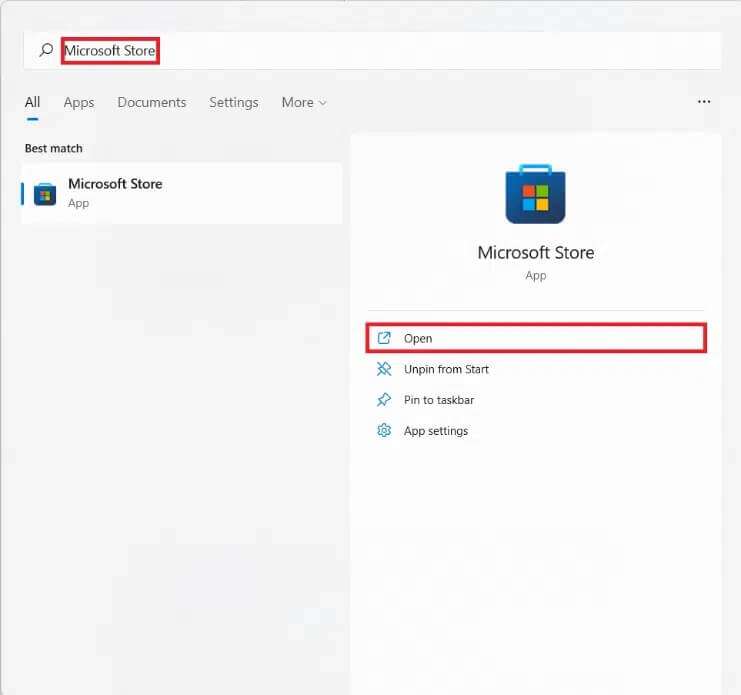
2. In a window Microsoft Store , Look for Minecraft launcher in the search bar.
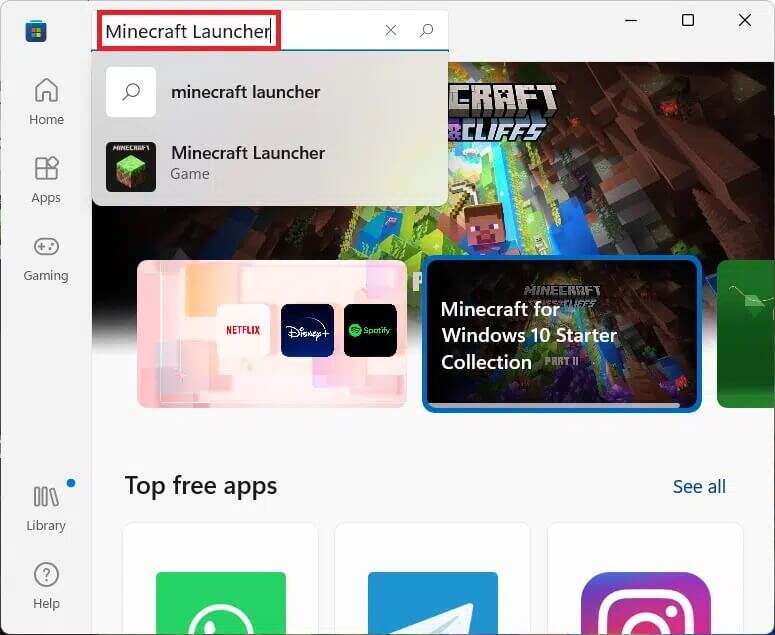
3. Select Minecraft launcher from the search results.
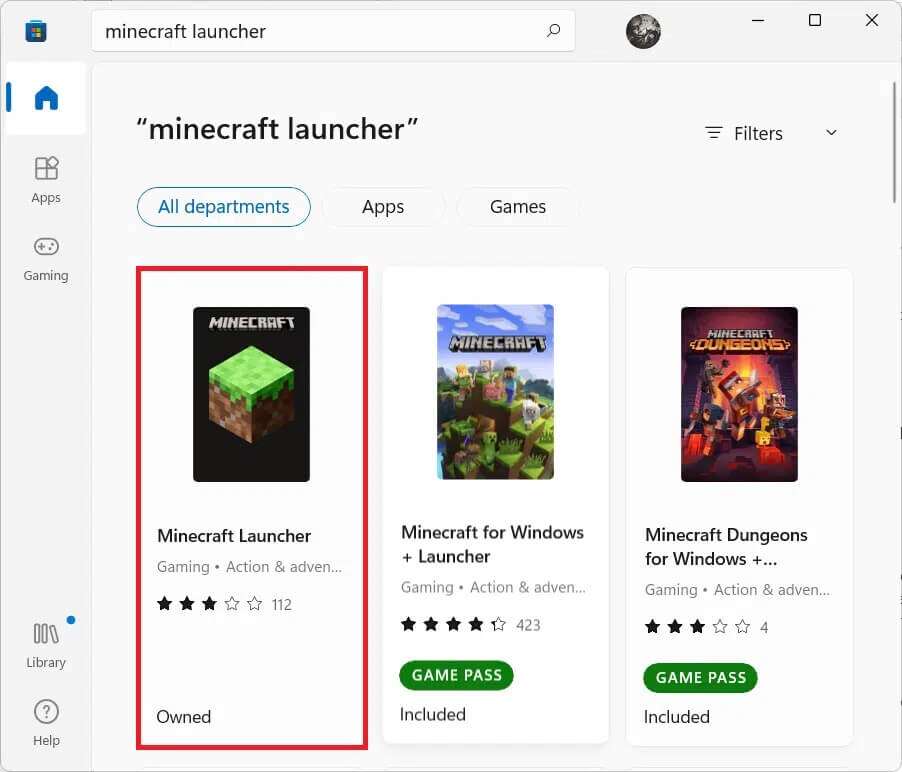
4. Click "Installations" To install Minecraft Launcher on your computer.
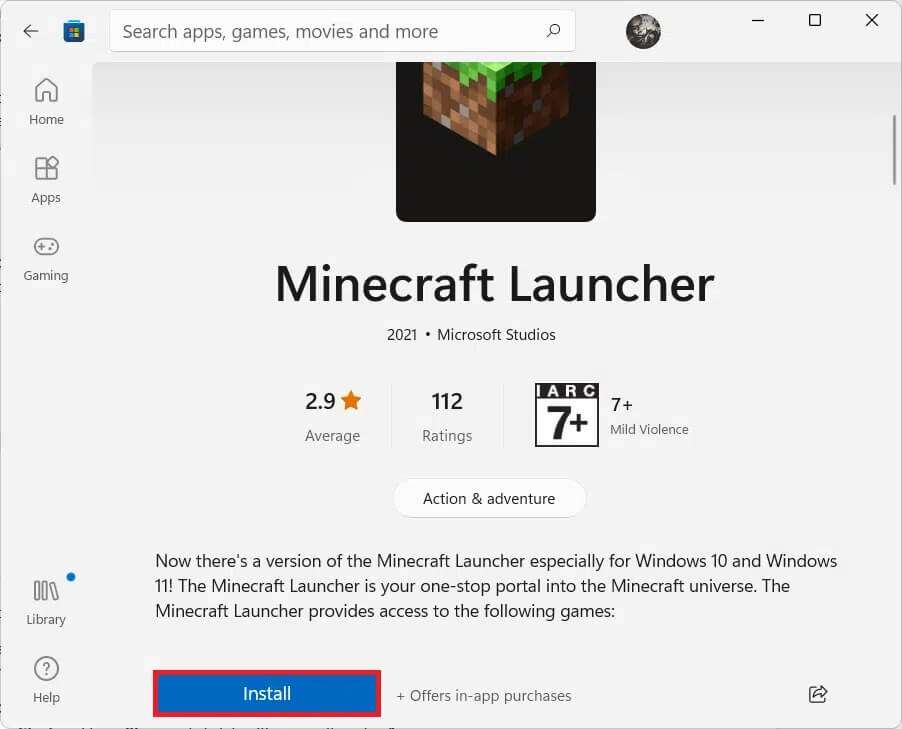
5. You can also get an app. Xbox Game Pass For PC if you don't have one yet, as shown below.
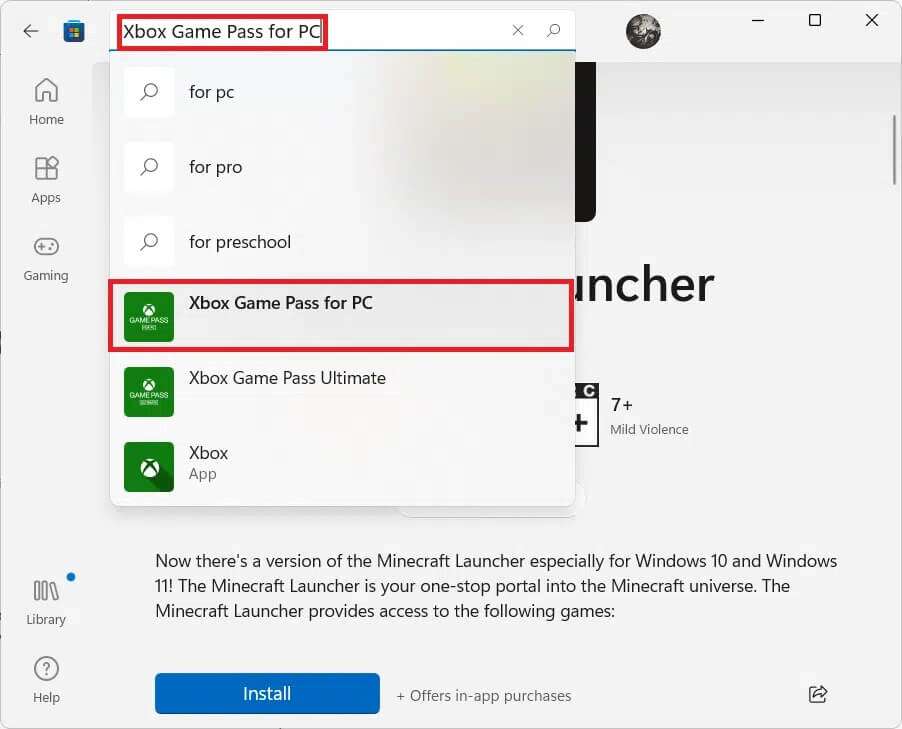
Second method: Through the Xbox app
Follow the steps below to download and install Minecraft on Windows 11 via the Xbox app:
1. Click the icon Search And type Xbox. Click Xbox app Within the applications to run it.
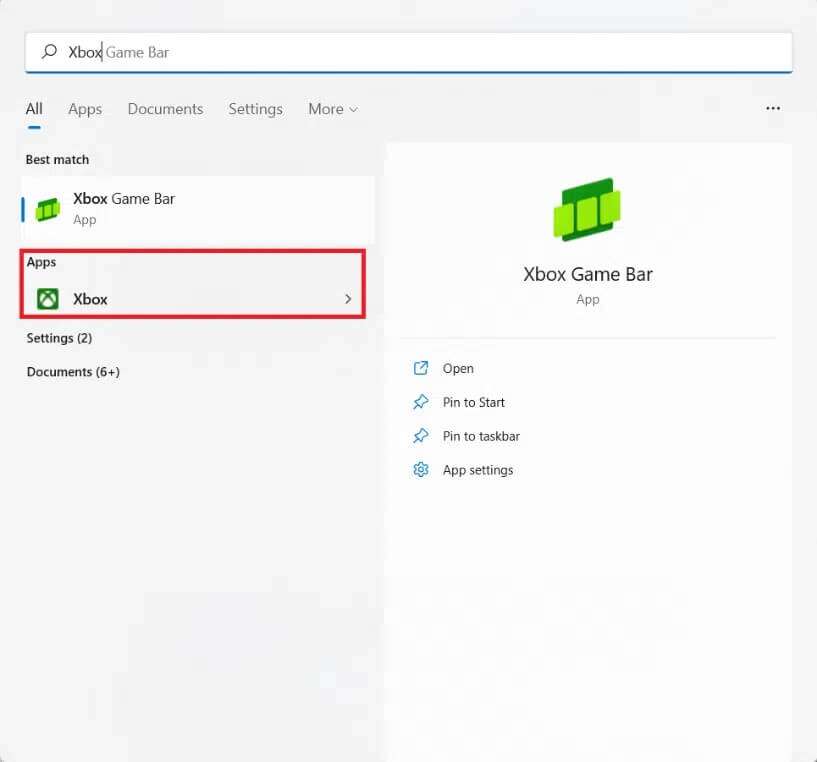
2. Write Minecraft launcher In the search bar at the top and press the key Enter.
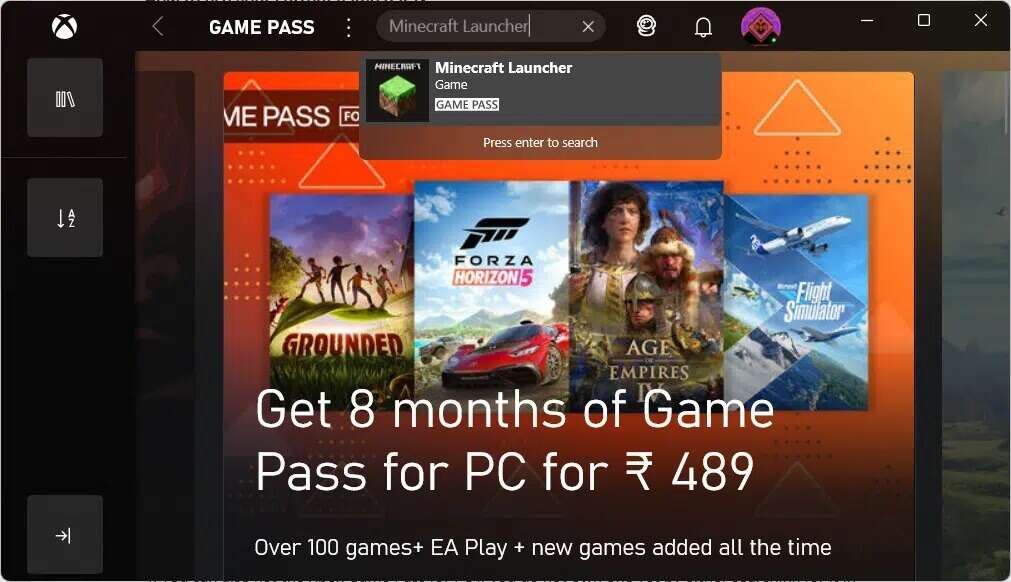
3. Select Minecraft launcher From the search results, as shown.
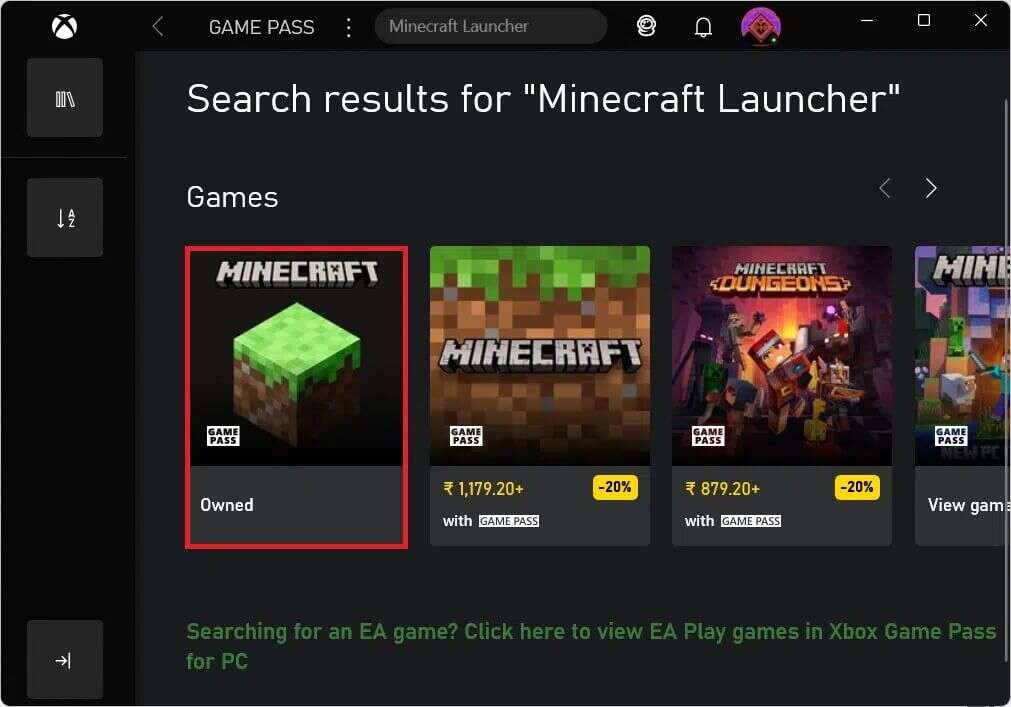
4. Click "Installations" To start downloading after selecting the Minecraft version of your choice.
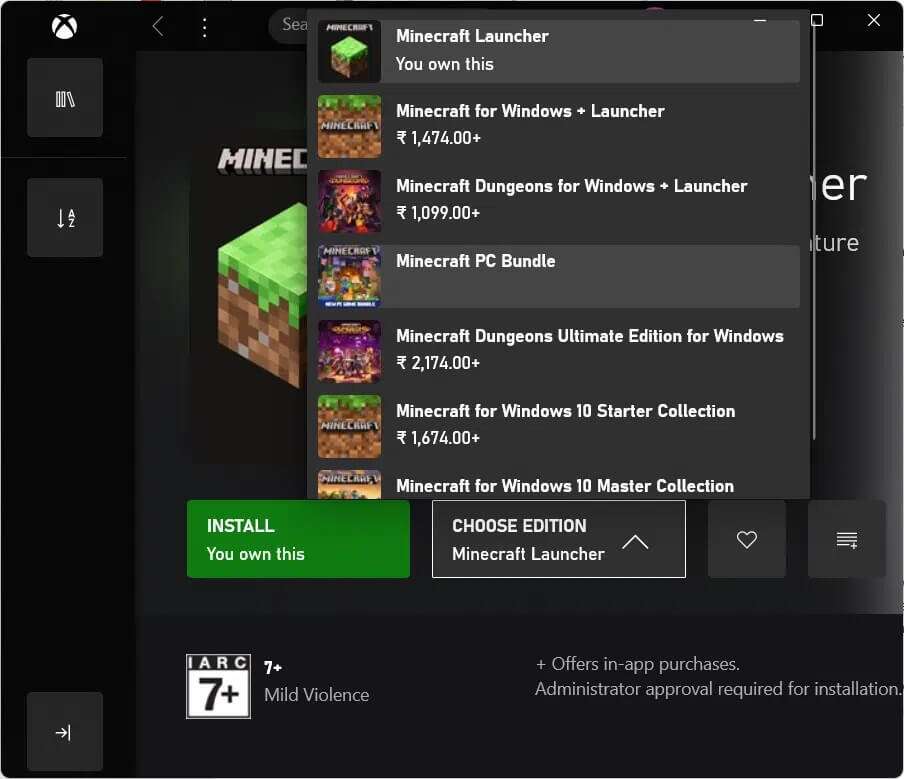
5. After the installation is complete, click employment.
The company hopes that by launching the Minecraft Launcher, people will realize how seriously they take their PC as a gaming platform. Even if it feels confusing at first, the app is guaranteed to make the entire Minecraft PC gaming experience much smoother. It will also receive updates directly from the Microsoft Store, so this element will also be much simpler. We hope you found this article interesting and helpful on how to download and install Minecraft Launcher on Windows 11. You can post your suggestions and questions in the comments section below. We'd love to hear what topics you'd like us to explore next.