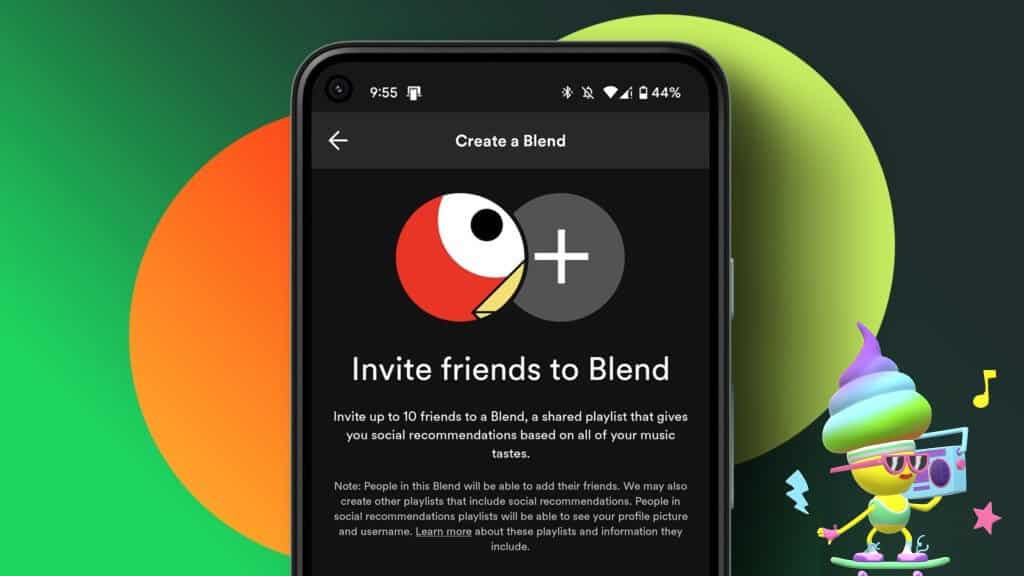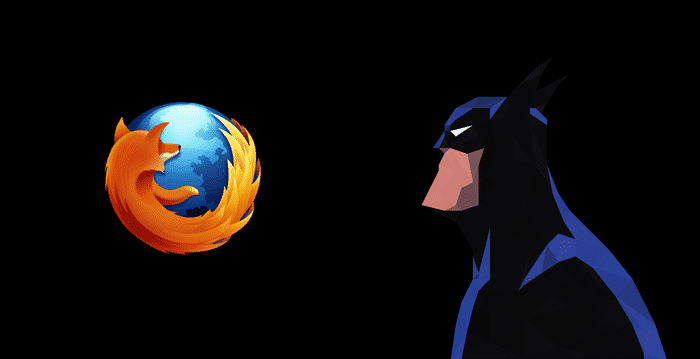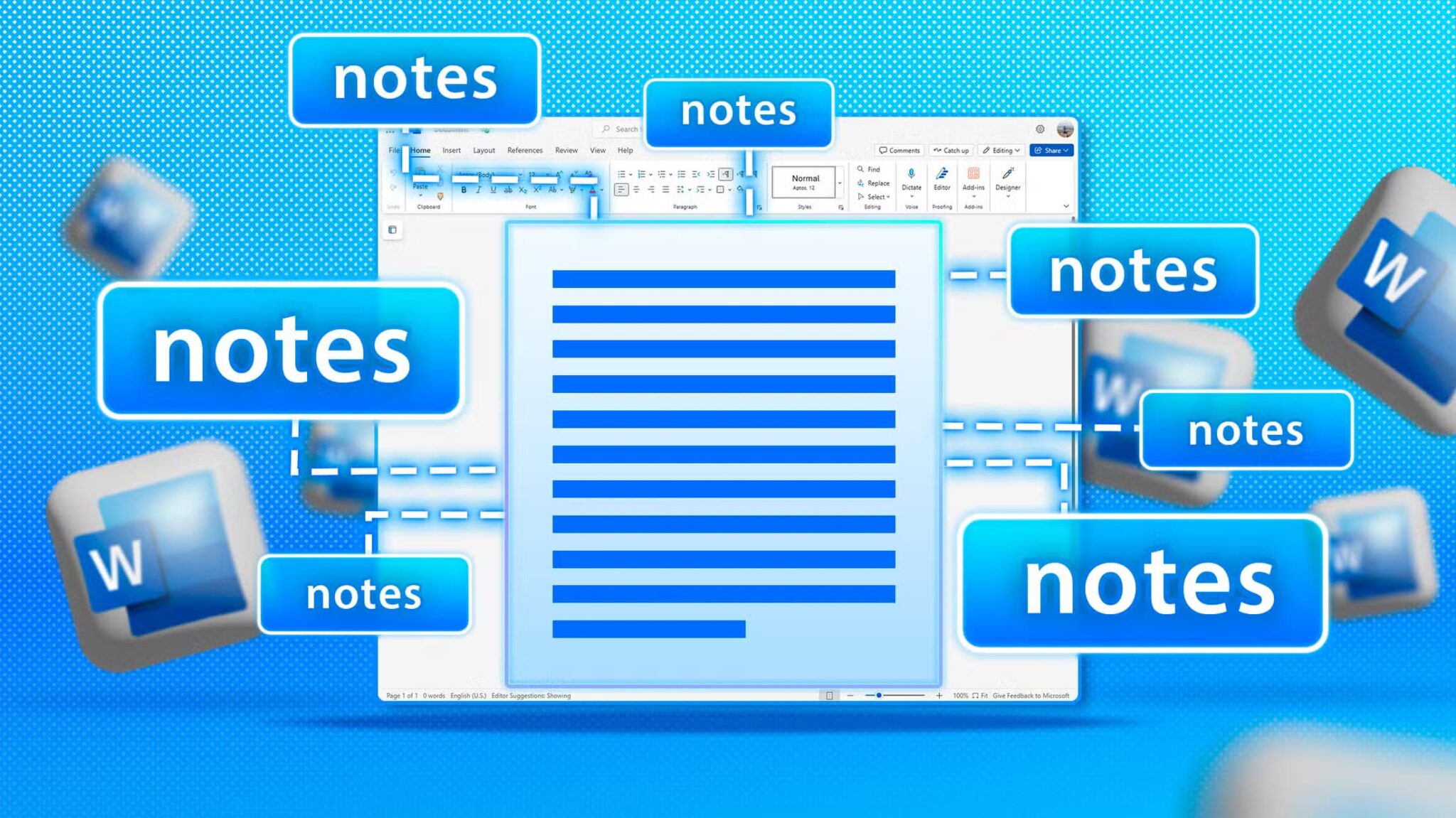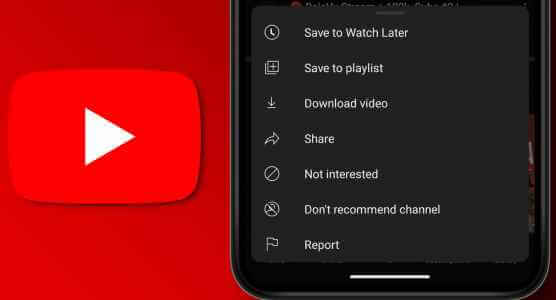Gmail's scheduling feature allows you to create an email in advance and schedule it to be sent later at a more convenient time. However, sometimes you may realize you've made a mistake or need to change a scheduled email. Here's how to easily edit or cancel a scheduled email in Gmail.
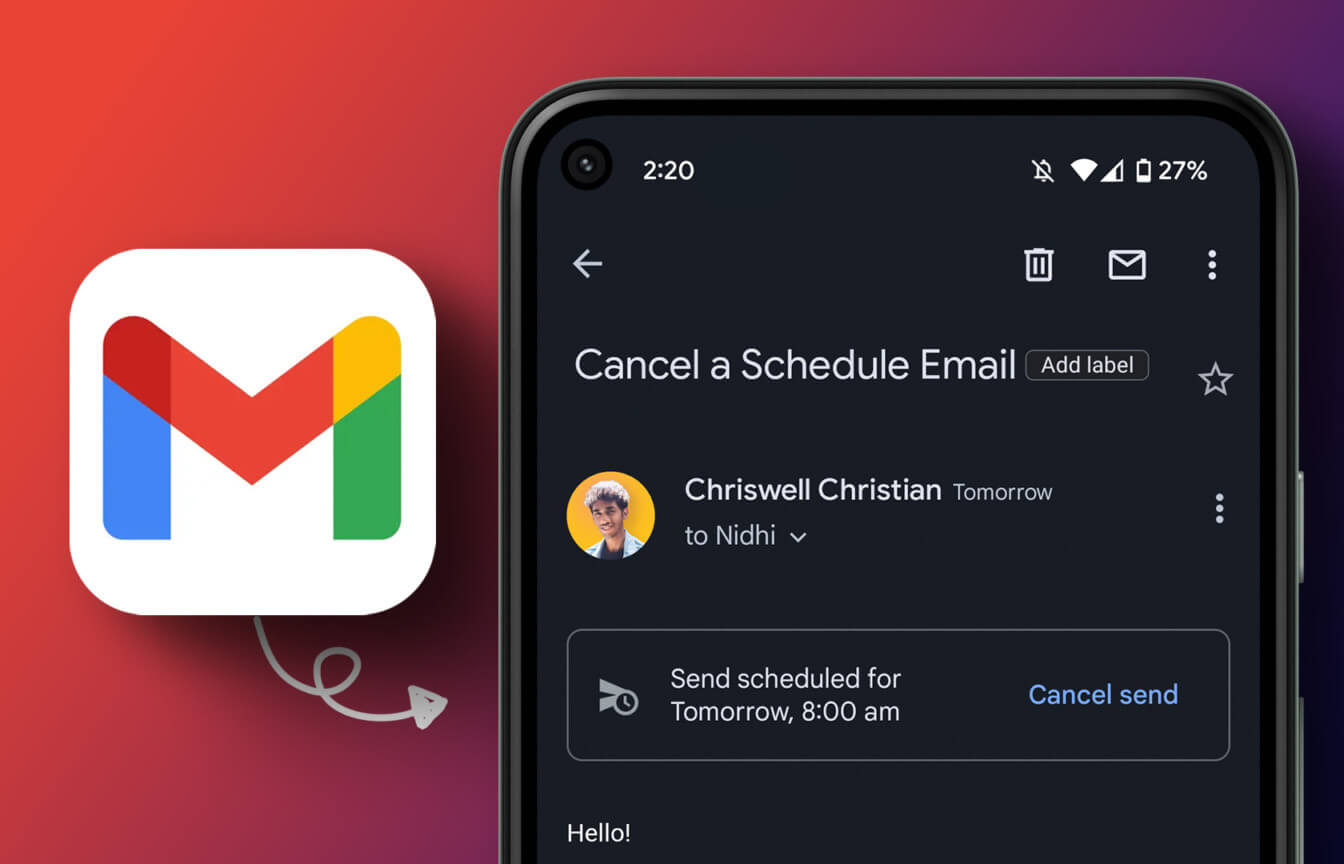
Knowing how to edit or cancel a scheduled email can help you when you need to make last-minute changes or want to reschedule an email without having to face any embarrassment later. Knowing that you already know How to schedule an email in Gmail So, let's start with the article.
How to edit a scheduled email in GMAIL
During the period between scheduling and sending an email, you can edit or reschedule the content as needed. If you want to make changes before sending, follow these steps.
Edit scheduled emails in Gmail using your computer
Step 1: Go to gmail From your favorite browser.
Note: In the demonstration, we will use Chrome.
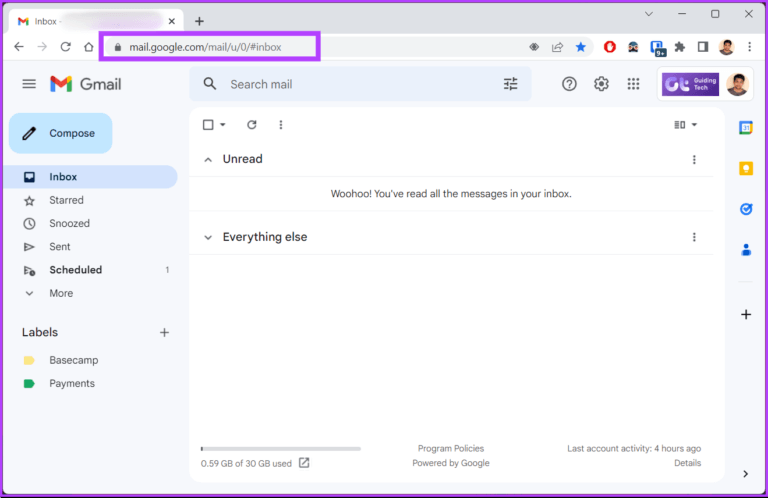
Step 2: In the right pane, click Scheduled tab.
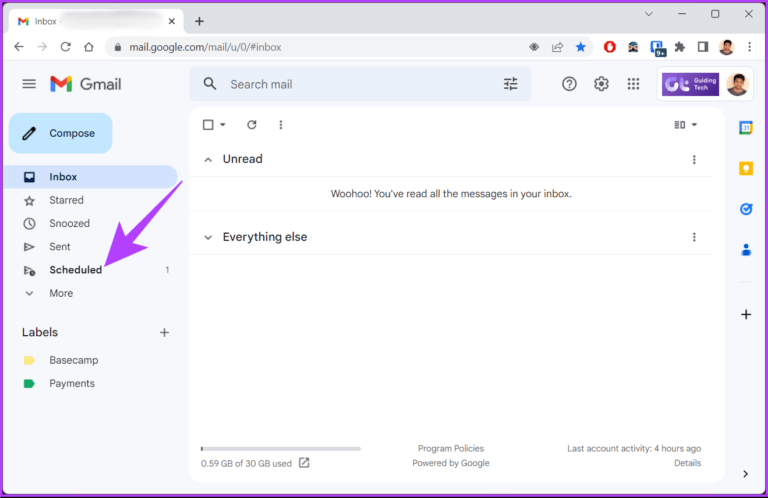
Step 3: On the Scheduled tab, click Email address which you want to modify or reschedule.
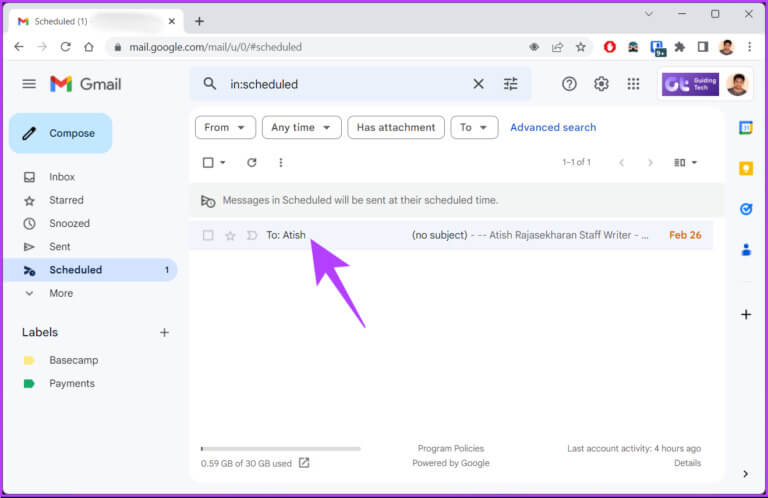
Step 4: Click on cancel sending.
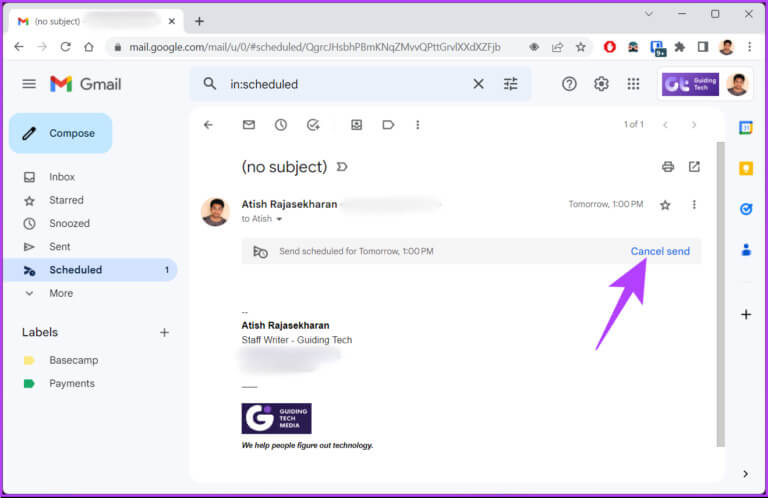
This will cancel your scheduled email and convert it to a draft. You can edit it and schedule it again. Once you've made your changes, move on to the next step.
Step 5: Click icon Arrow Located on the blue submit button.
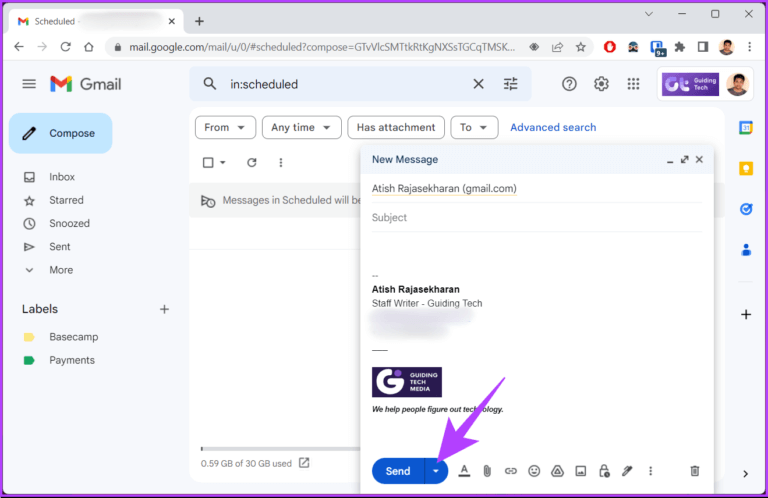
Step 6: Now, select Schedule sending.
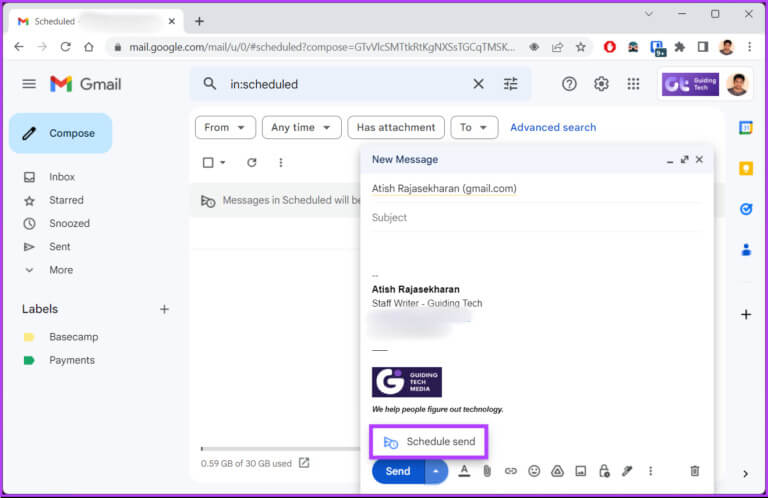
Step 7: In the pop-up window, select timetable Your.
If you want to stick to the same schedule, click “Last scheduled time”If you want to customize and select the specific date and time, click on “Choose date and time.”
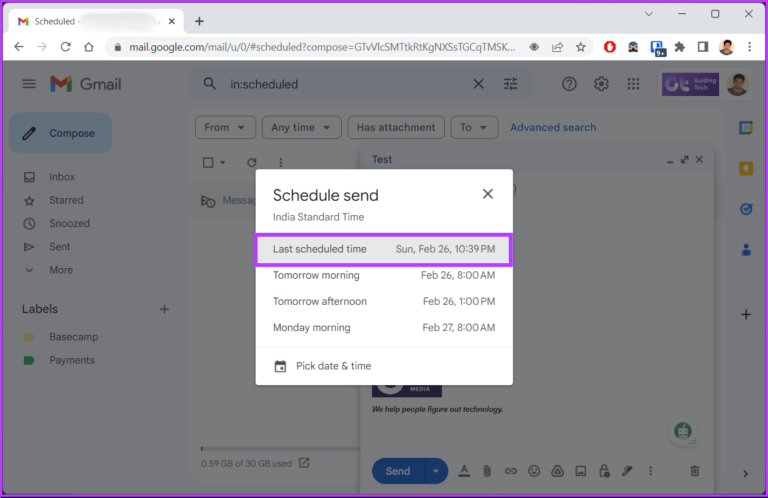
Step 8: Locate date and time And click Sending schedule.
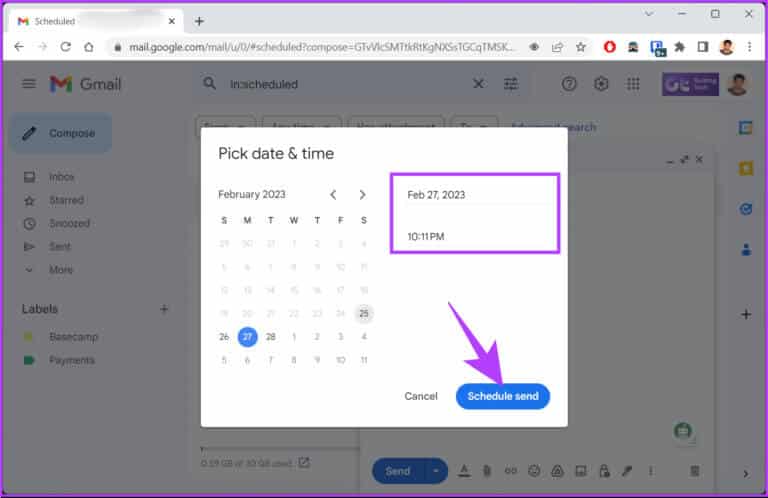
That's it. You've edited and rescheduled your scheduled email. If you don't have access to your computer but still want to make changes, check out how to do the same thing on a mobile device.
Change scheduled emails using the Gmail Mobile app
Step 1: Open gmail On your Android or iOS device.
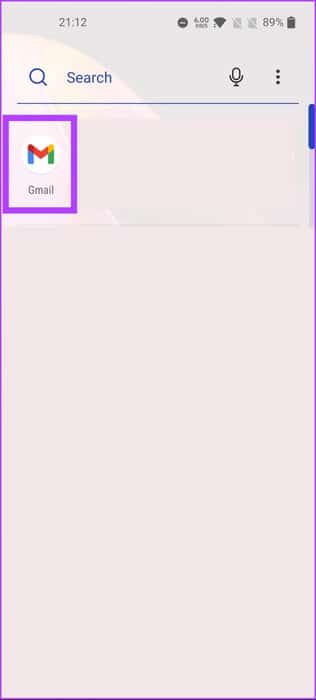
Step 2: Click on three lines icon Horizontal and select Scheduled folder.
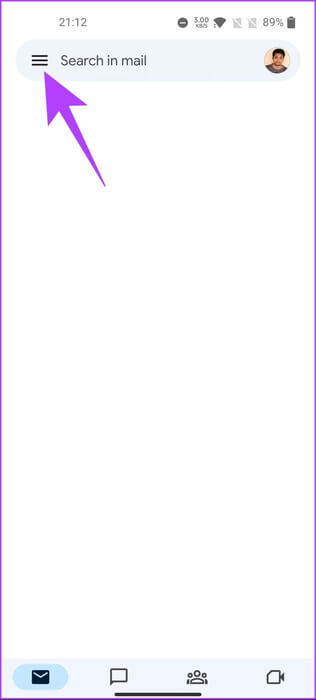
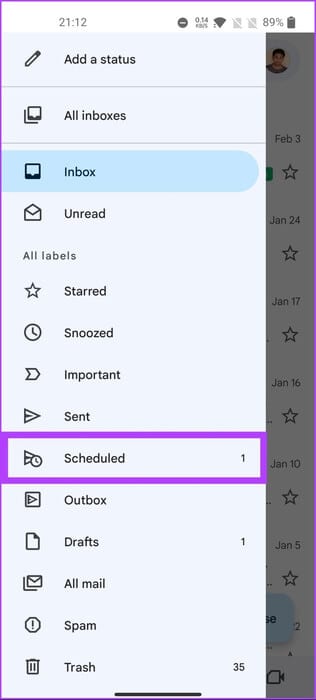
Step 3: Click on Scheduled Email which you want to modify or reschedule.
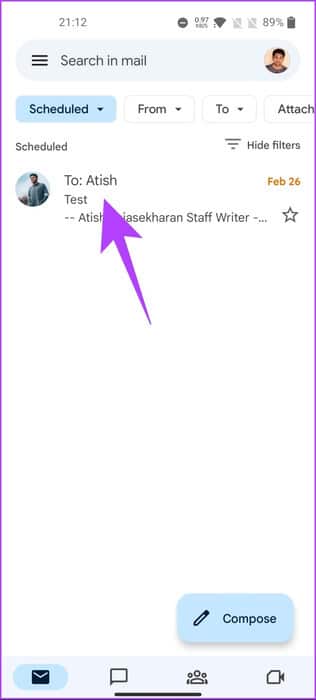
Step 4: Click cancel sending.
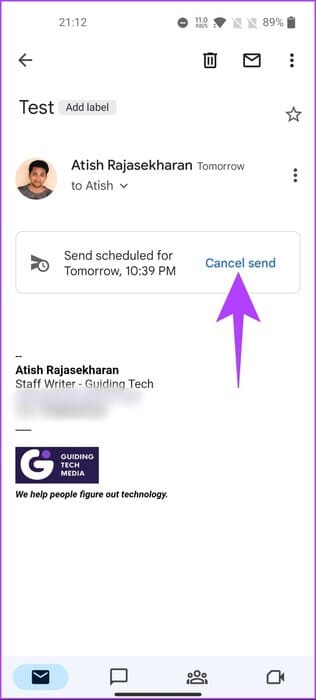
With this, the scheduled email is cancelled and moved to the drafts folder.
Step 5: Click on pencil icon To start editing email.
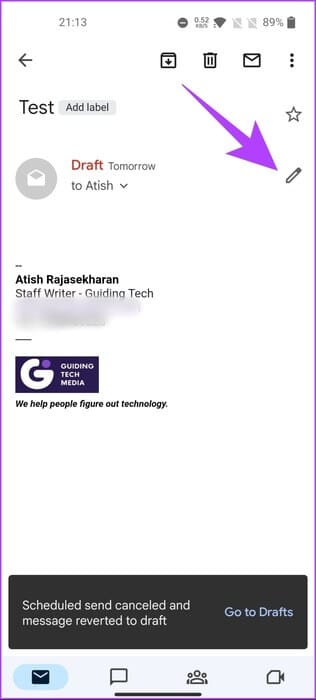
Step 6: Make changes to the email. Once finished, click three-dot icon in the upper right corner.
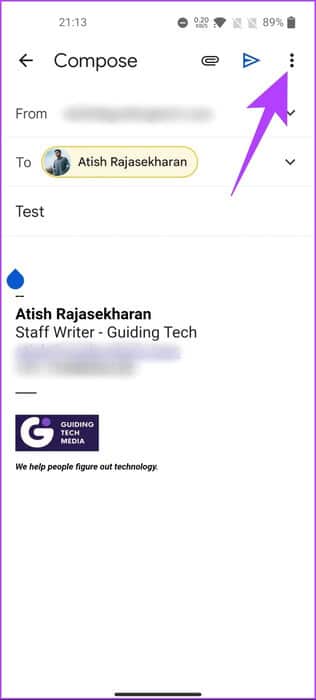
Step 7: From the dropdown menu, select Sending schedule.
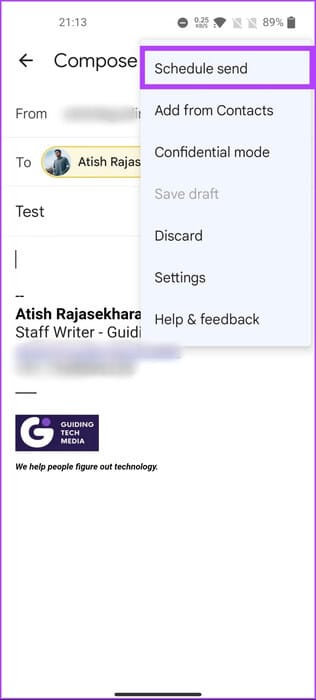
Step 8: In the pop-up window, select your schedule.
If you want to stick to the same schedule, click “Last scheduled time”If you want to customize and select a specific date and time, click on “Choose date and time”.
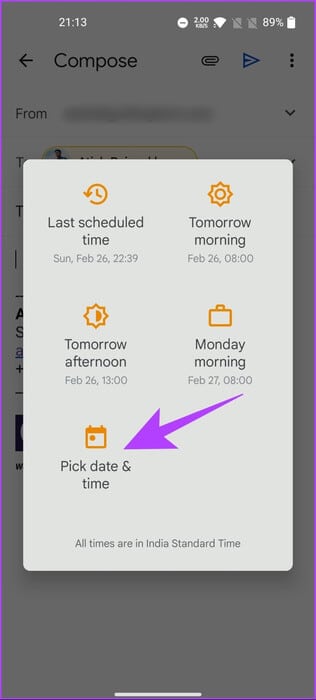
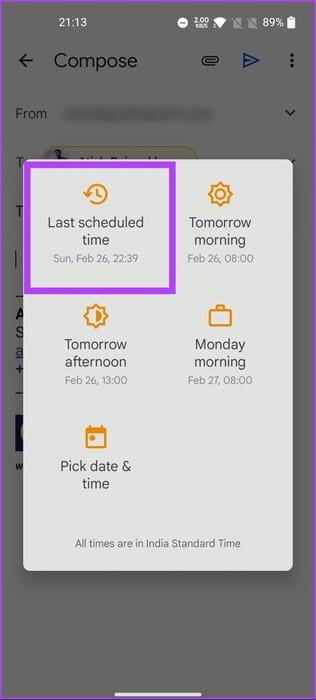
Step 9: Select the date and time and click Sending schedule.
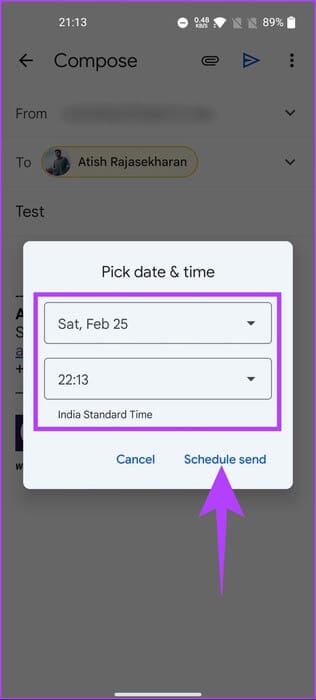
There you go. You've successfully rescheduled your email after editing it. Additionally, you can also Schedule it from the Mail app If your Gmail account is connected, if you don't want to edit or reschedule the email but want to delete the scheduled email, proceed to the next method.
How to delete scheduled emails in GMAIL
Cancellation may not seem feasible, but sometimes it can be the need of the hour. Deleting a scheduled email follows the same normal process. Let's get into it.
Delete scheduled emails on your computer
Step 1: Go to gmail From your favorite browser.
Note: For the demonstration, we'll go with Chrome.
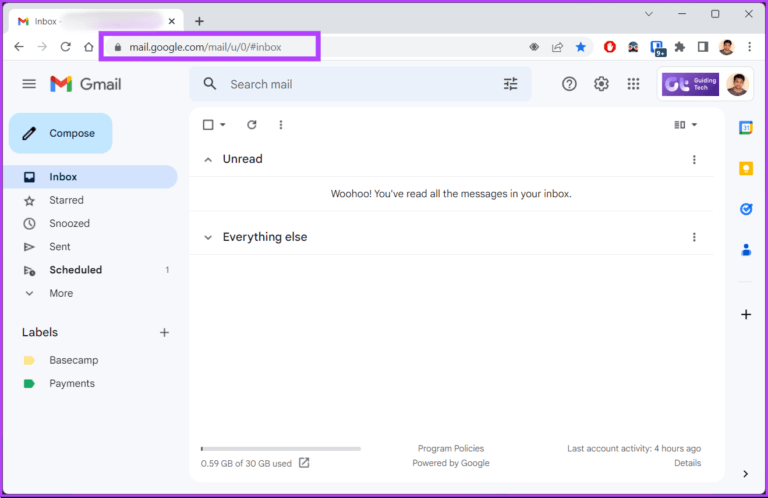
Step 2: In the left pane, click on the tab Scheduled.

Step 3: within Scheduled tab , Click Email address which you want to cancel
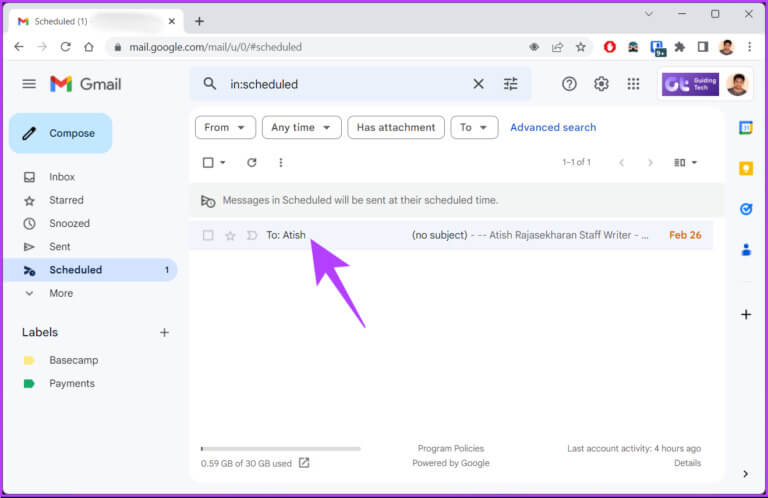
Step 4: Locate cancel sending.
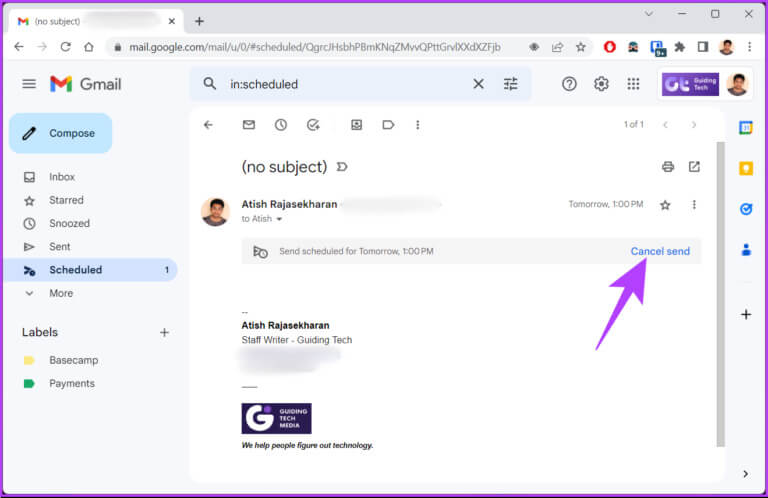
This will cancel your scheduled email and move it to the draft folder.
Step 5: To delete, click the icon. Trash canIn the lower right corner.
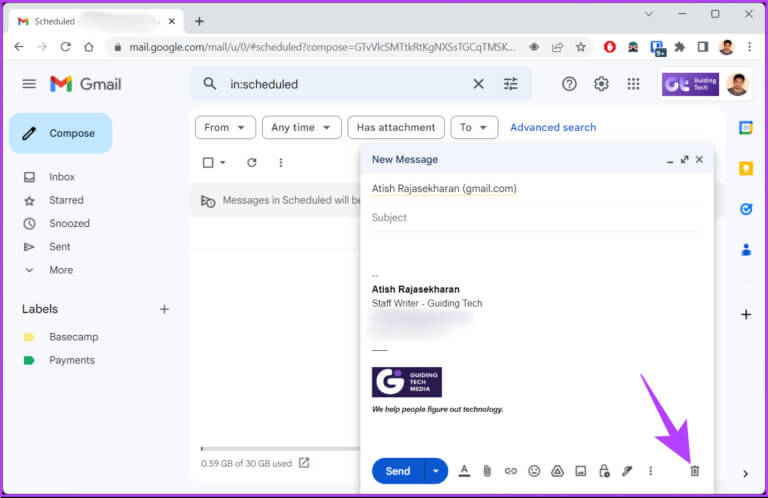
There you go. You've canceled and deleted your scheduled email. If you want to know how to do the same thing using your mobile phone, skip to the next method.
on mobile
Cancelling a scheduled email is as simple as it was on your computer. The steps are easy to follow. Follow the instructions below.
Step 1: Open gmail On your Android or iOS device.
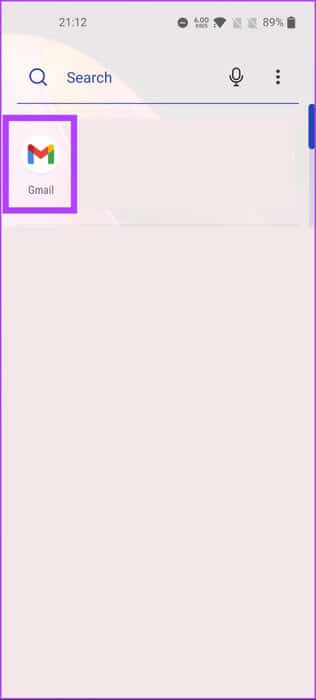
Step 2: Click on Three horizontal lines icon and select Scheduled folder.
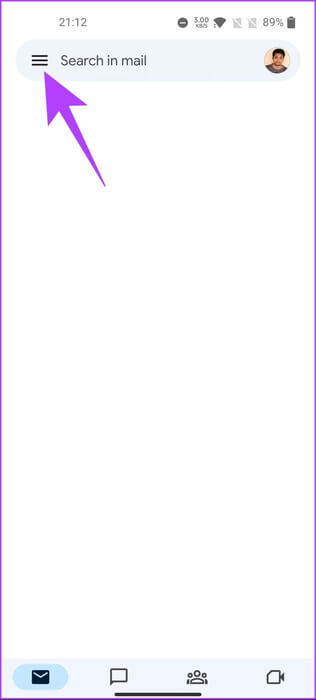
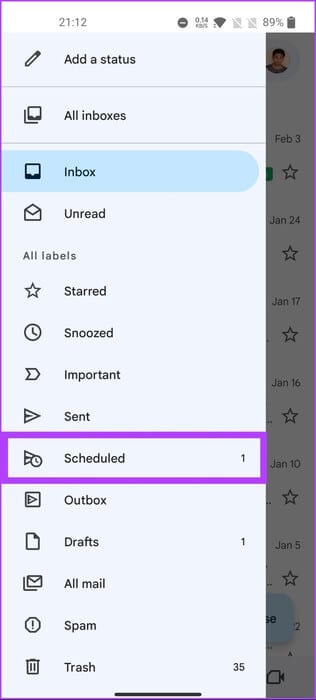
Step 3: Select the scheduled email you want to cancel.
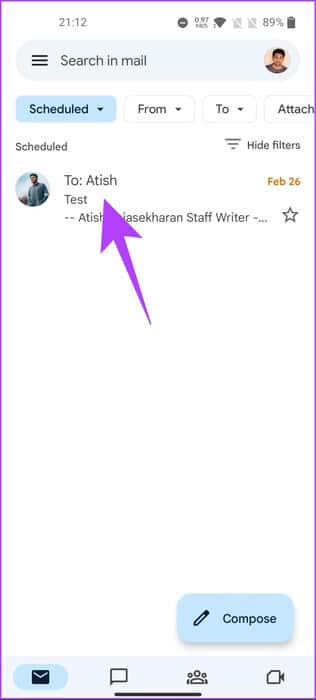
Step 4: Click on Cancel sending.
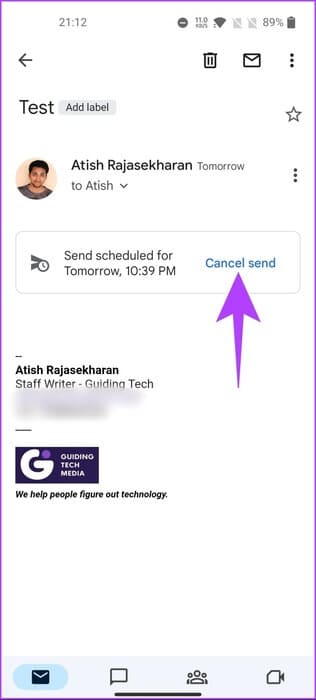
This will cancel the scheduled email and convert the email to a draft.
Step 5: Click on the icon Trash above.
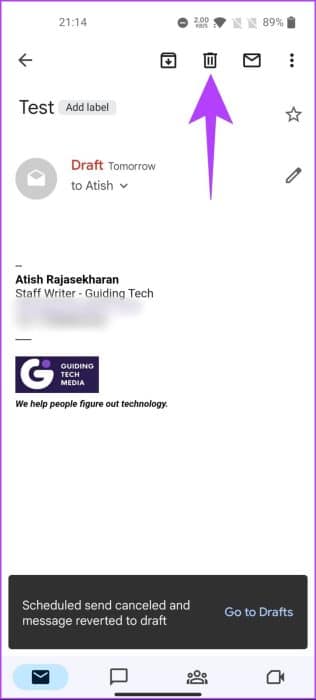
That's all. You've cancelled and deleted your scheduled email in Gmail. If you have any questions, see the FAQ section below.
Questions and answers about canceling a scheduled email in Gmail
Q1. Will a scheduled email from Gmail be sent if my computer is turned off?
The answer: Yes, your scheduled Gmail email will continue to be sent even if your computer is off. Once scheduled, it's queued on Google's servers and sent at the specified time regardless of whether your computer is on or off.
Q2. Will the recipient know if an email is scheduled?
The answer: No, the recipient won't know if an email they receive has been scheduled. From their perspective, it will appear like any other regular email they've received. Furthermore, the scheduling feature is entirely built into Gmail. It doesn't affect the appearance or content of the email.
Cancel your scheduled emails
Now that you know how to edit or cancel a scheduled email in Gmail, you'll have complete control over your emails. By following the steps outlined in this article, you can easily edit or cancel scheduled emails in Gmail. Next, you may also want to read: How to delete all promotional emails in Gmail.