As people grew accustomed to the small touchscreens on their smartphones, larger displays on laptops and tablets were bound to take over the world. Microsoft led the charge, adopting touchscreens across its entire device portfolio, from laptops to tablets. While the Microsoft Surface is today the leading hybrid device running Windows 10, it isn't the only one in the world with touchscreen technology. Touch screen problems This helps users avoid the traditional and boring keyboard and mouse combination. If you have a touchscreen laptop and are wondering why your touchscreen isn't working, don't worry! We've got a helpful guide that will walk you through it. How to Fix Touchscreen Not Working in Windows 10.

Fix touch screen not working in Windows 10
The use of touchscreen devices has increased dramatically over the past year, with touchscreen laptops becoming more accessible than ever. With the ease of use of your fingertips combined with the power of a laptop, it's no surprise that there's a continued demand for this technology.
However, the downside is that these touchscreens have fallen into disrepute as they have gained a reputation for malfunctioning. It's not uncommon to encounter issues with your touchscreen experience, ranging from occasional unresponsiveness to complete non-functionality in the operating system. Windows 10.
Why is my touch screen not working?
If you are also thinking why my touch screen is not working, it might be because:
- Simple system errors
- Problems with system drivers
- Operating system malfunctions
- Incorrect touch calibration
- Hardware problems
- Presence of malware or viruses
- Registration error etc.
Since there are many reasons why your Windows 10 touchscreen might not be working, there are some unique solutions as well, ranging from two-click solutions to navigating deep into Settings as described in the next section.
Method 1: Cleaning the laptop screen
Grease and dirt that have built up on your laptop screen can negatively impact the performance of touch sensors. A less responsive sensor may make it difficult for your device to function properly. Follow the steps outlined for cleaning your laptop screen.
A simple wipe with a microfiber cloth will do the trick.
If your screen has defects, you can use specialized cleaners designed for laptop screens that are safe.
Method 2: Calibrate the touch screen
This method is especially useful for users whose touchscreen responds slowly or incorrectly to gestures. Incorrect calibration can cause touch inputs, such as taps and swipes, to not register correctly. Recalibrating your touchscreen may be all it takes to significantly improve your device's speed and responsiveness. Here's an easy way to recalibrate your Windows 10 touchscreen:
1. Press Windows key , And type Control Panel , and click open , as shown.
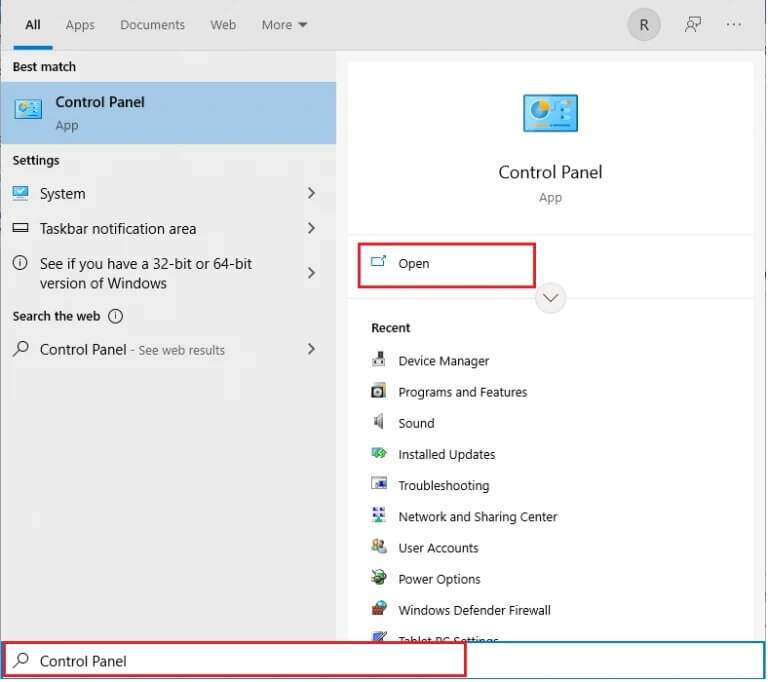
2. Set View by > Large icons And click Tablet Settings.
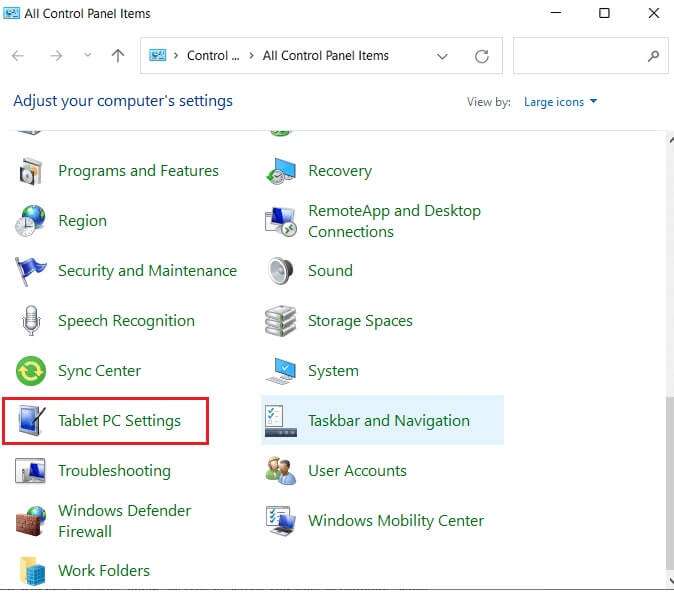
3. In the tab "Display" , click the . button “Calibration…” Appears shaded.
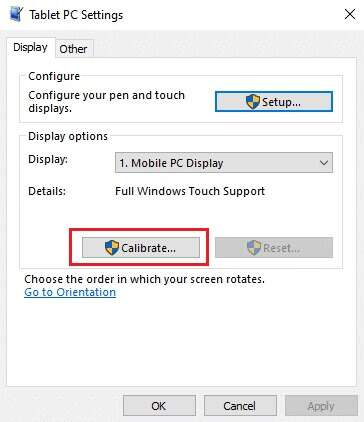
4. A window will appear for us to confirm your action. Click on "Yeah" to follow
5. It will show you The Great War , Click on intersection sign Every time you appear on screen.
Note: Remember not to change your screen resolution during this process.
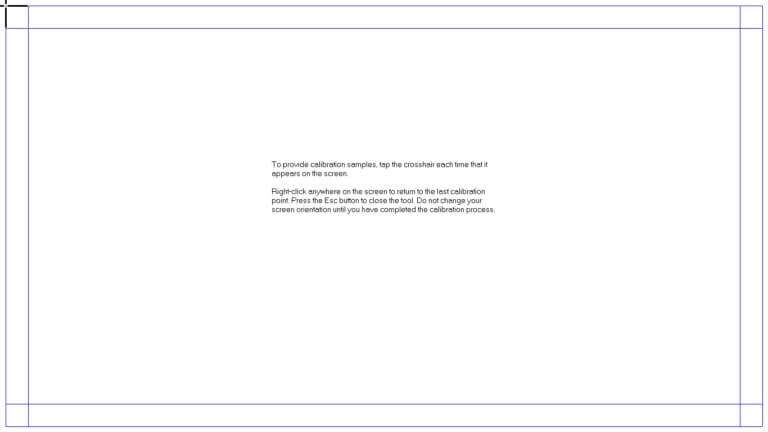
6. Once the calibration process is complete, you will be given the option to keep the data. Then, click save.
Now, your touchscreen device should be able to register your input more accurately.
Note: If you are still experiencing touch screen not working issue in Windows 10, you should consider resetting calibration to default.
Method 3: Run the Hardware and Devices Troubleshooter
One easy solution to many Windows 10 issues is simply to run the built-in troubleshooting tools. The Windows Troubleshooter is a diagnostic and repair tool that should always be part of your arsenal. To fix a touchscreen not working issue in Windows 10, run it as follows:
1. Press the keys Windows + R At the same time to open the dialog box "employment".
2. Write msdt.exe -id DeviceDiagnostic And click "OK".
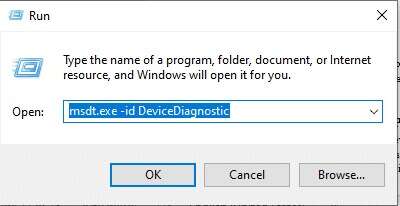
3. in Hardware and Device Troubleshooter Click on the option Advanced.
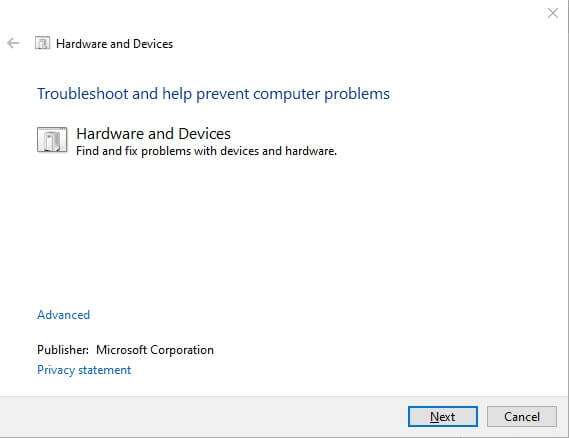
4. Check the box. “Automatically apply fixes” And click "the following" , As shown below.
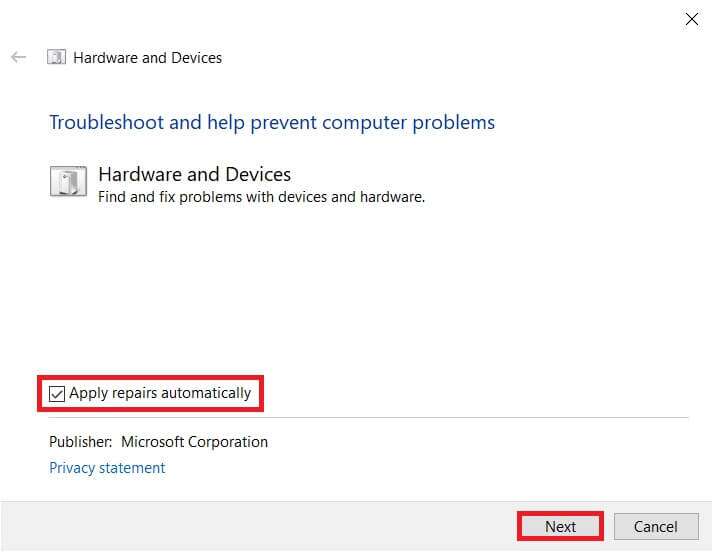
5. The troubleshooter will automatically start detecting problems. Wait patiently for the system to identify the issues.
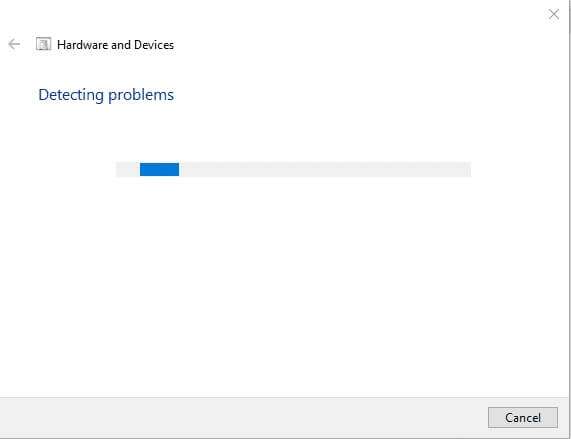
6. If a problem is detected, select the appropriate action to fix it.
Method 4: Modify power management settings
Windows 10 will always optimize itself to conserve power. However, it has been known to be overzealous and completely turn off the touchscreen after a period of inactivity. Theoretically, the touchscreen should enable itself when it detects touch input, but it can malfunction. Disabling the touchscreen's power-saving mode may fix the touchscreen not working issue in Windows 10 as follows:
1. Click START YOUR , And type device Manager , And press Enter.
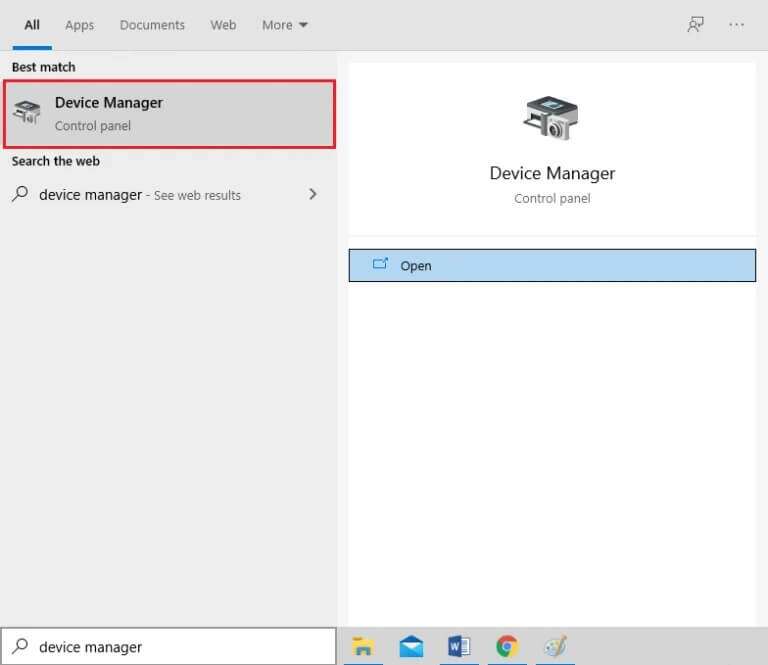
2. Double-click on Human Interface Devices to expand it.
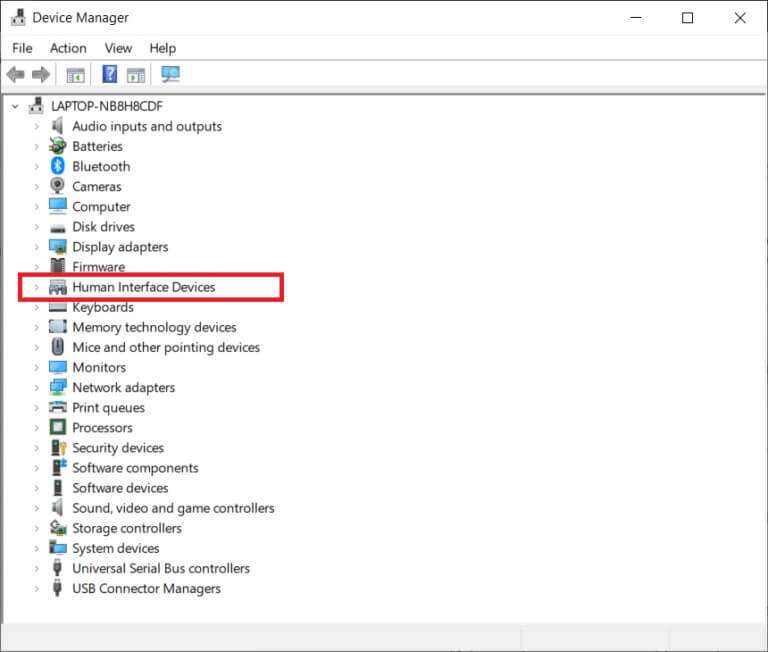
3. Now, double-click on HID-compliant touchscreen driver to open its properties.
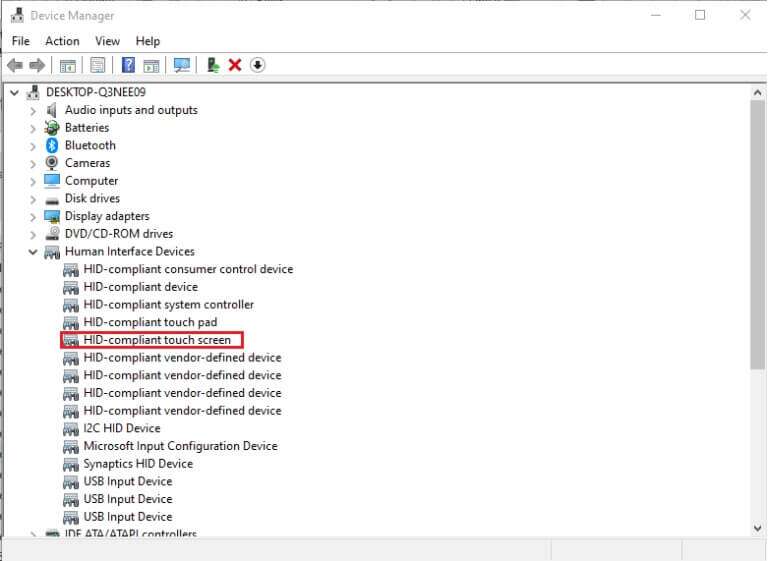
4. In a window Driver Features , switch to tab Energy management Uncheck the box next to Allow the computer to turn off this device to save power , As shown below.
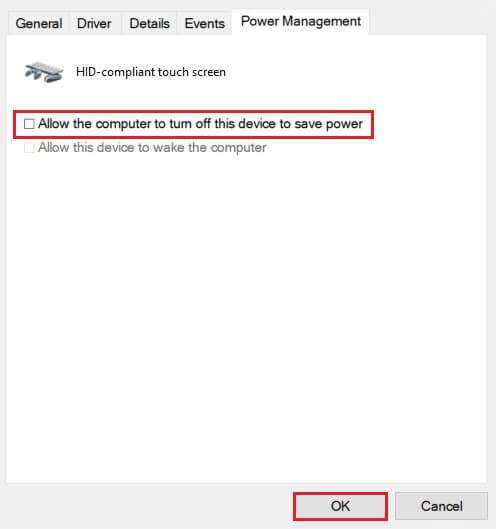
5. Finally, tap "OK" To save the changes and continue, restart your computer.
Method 5: Re-enable the touch screen driver
Sometimes, disabling and enabling an unresponsive touchscreen can resolve all related issues. Follow the steps below to re-enable the touchscreen driver on your Windows 10 laptop:
1. Go to Device Management > Human Interface Devices As shown in the fourth method.
2. Right click on HID compatible touch screen and select disable device from the context menu.
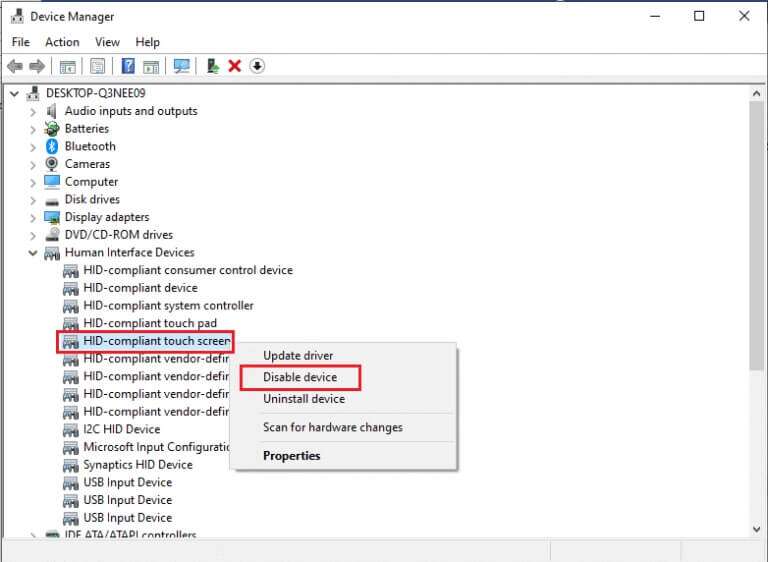
3. You will be greeted with a pop-up message. Click on yes To confirm, as shown.
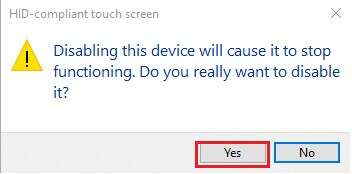
4. Go to Device Management > Human Interface Devices once again.
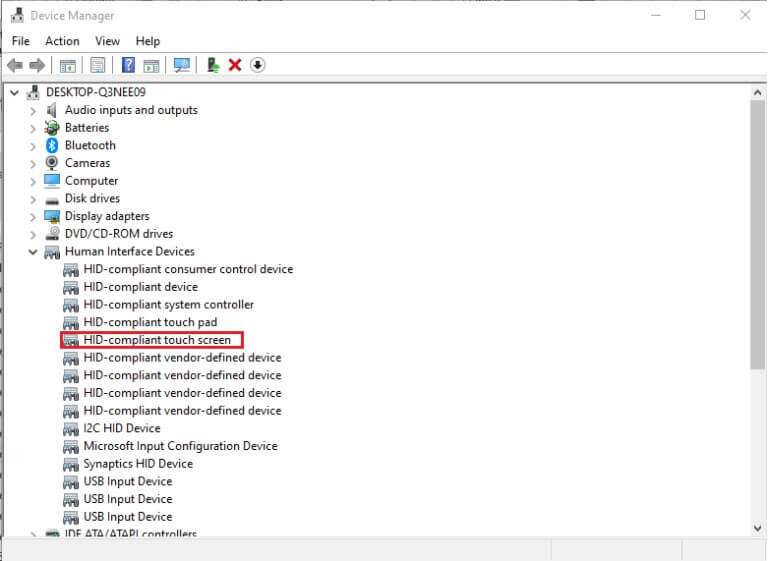
5. Right-click the HID-compliant touch screen driver and select the Enable device option.
6. Test to see if the touch screen starts working. You can repeat this process again if the problem persists.
Method 6: Update the device driver
If re-enabling the driver doesn't do the trick, try updating the touchscreen driver on your computer and see if it works.
1. Turn on Device Manager and go to Human Interface Devices As before.
2. Right click on HID compatible touch screen and choose an option Driver Update As shown below.
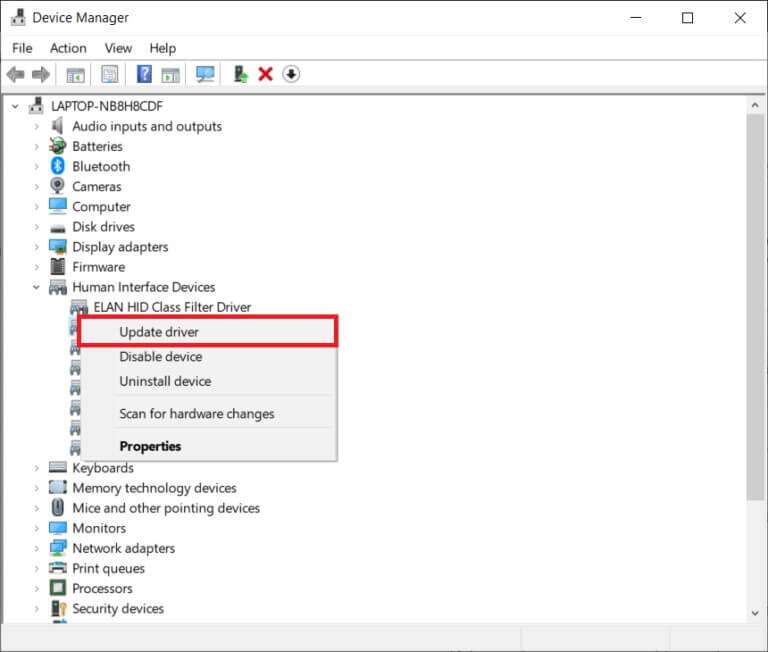
3. Now choose an option. Search automatically About drivers.
Note: This will allow Windows to search its database for any available updates.
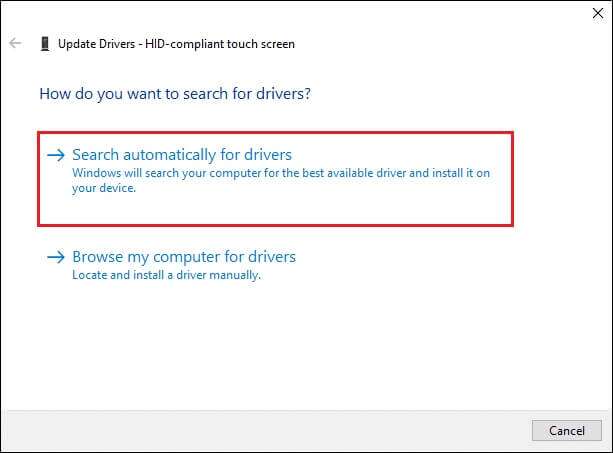
4. Follow the on-screen wizard to install it and restart your device.
Method 7: Roll back driver updates
This is the opposite of the fix above, but it may be the right solution for you. In Windows 10, when you update your operating system, you also update your device drivers. Unfortunately, sometimes updating a driver can be the root cause of the problem, and restoring it to its default settings may be the ideal solution to your Windows 10 touchscreen not working issue.
1. Go to Device Management > Human Interface Devices As shown in the fourth method.
2. Right click on HID-compliant touchscreen driver , and select Properties.
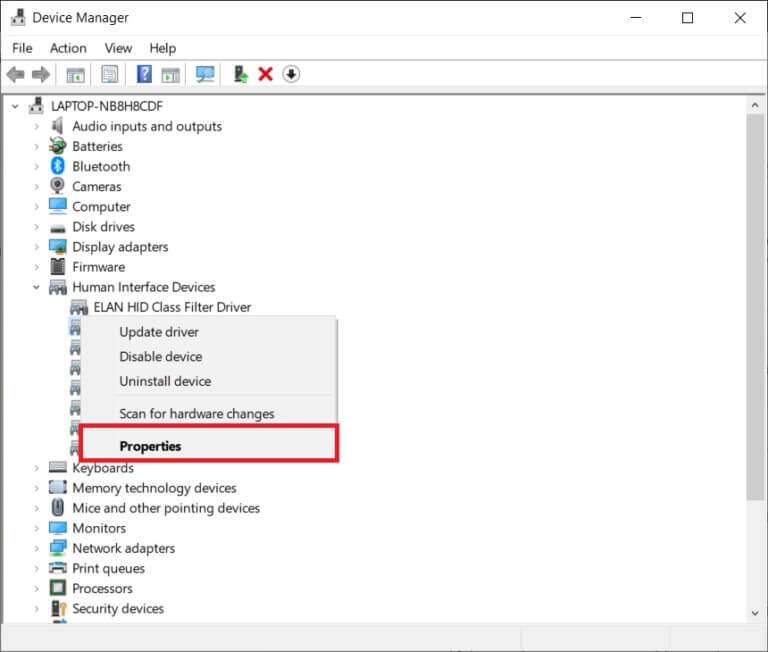
3. Go to the tab driver and click the . button Roll Back Driver
Note: This option is only available if the original driver files are still present on the system. Otherwise, the option will be grayed out. In such cases, try the solutions listed in this article.
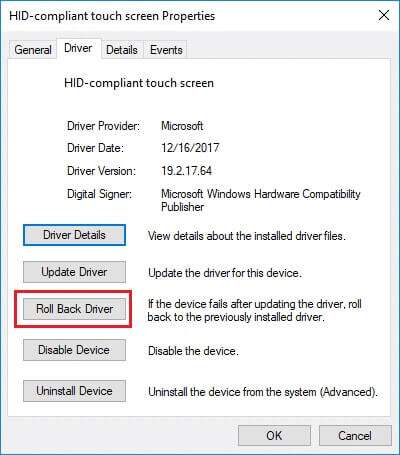
4. In the Roll Back Driver Package window, select Reason why you are backing down? And click Yeah.
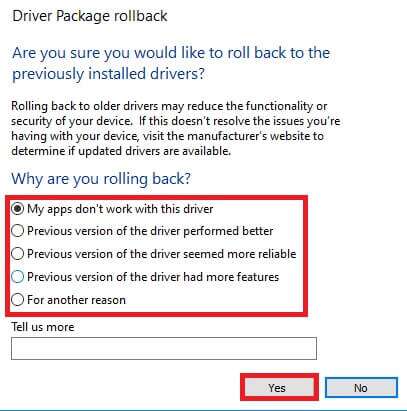
Method 8: Reinstall the touch screen driver
If you are unable to roll back the drivers or the previous version is corrupted, you can reinstall the touch screen driver as follows:
1. Turn on Device Manager and go to Human Interface Devices > HID-compliant touch screen As shown.
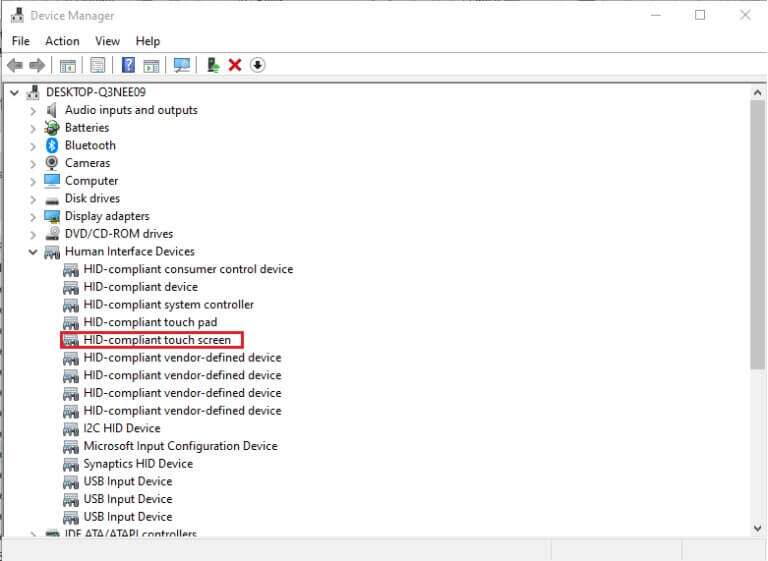
2. Right click on HID compatible touch screen and select The properties.
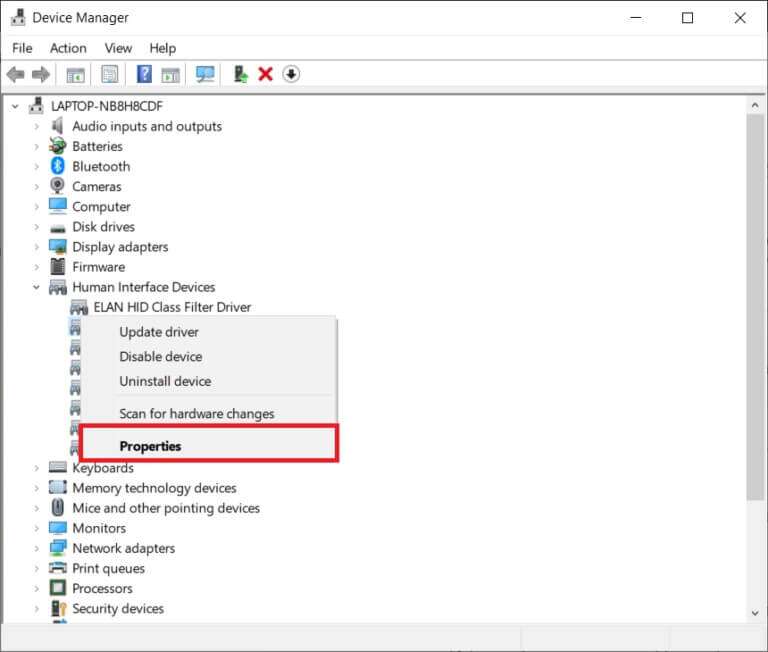
3. Click the button “Uninstall device” The display is distinctive.
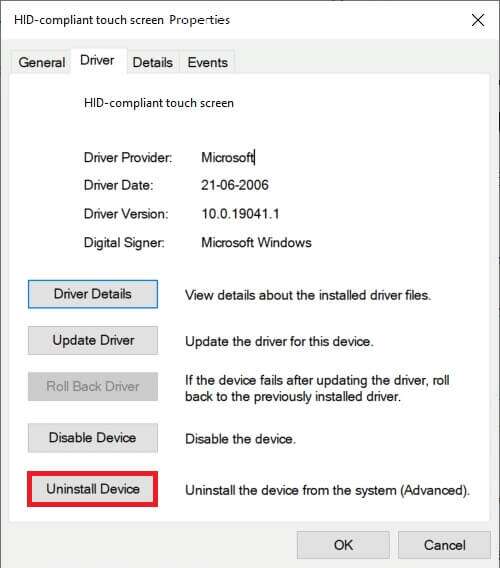
4. Confirm by clicking on "uninstall" in the popup message.
Note: Make sure to uncheck the option to delete the driver software for this device.
5. Finally, restart your Windows 10 computer. Doing so will automatically install the device driver.
Method 9: Run a virus scan
Viruses can be unpredictable in the way they affect your system. A virus can completely block your touchscreen and cause your device to malfunction. Running a system-wide virus scan can never hurt, as it may not only resolve the issue at hand but also improve your computer's overall performance. The steps below will help you scan your laptop using Windows' built-in security features:
1. Press Windows key , And type Windows Security And click open As shown.
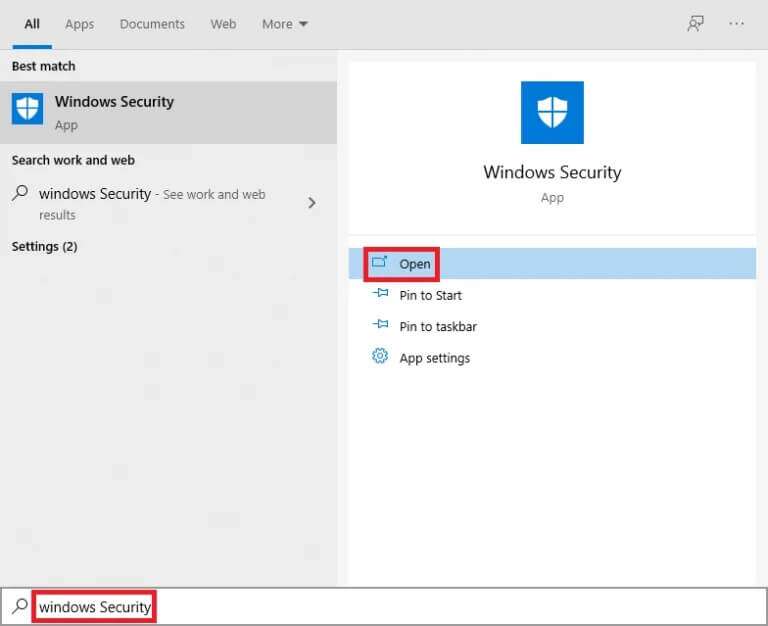
2. Within the tab Virus and threat protection , Click Scan Options in the right pane.
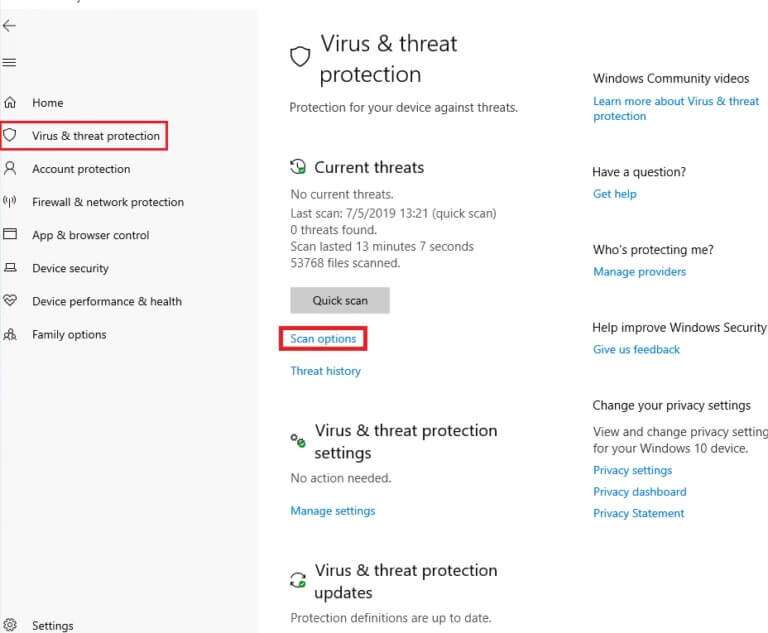
3. Select an option Full scan and click the . button Scan now to start the process.
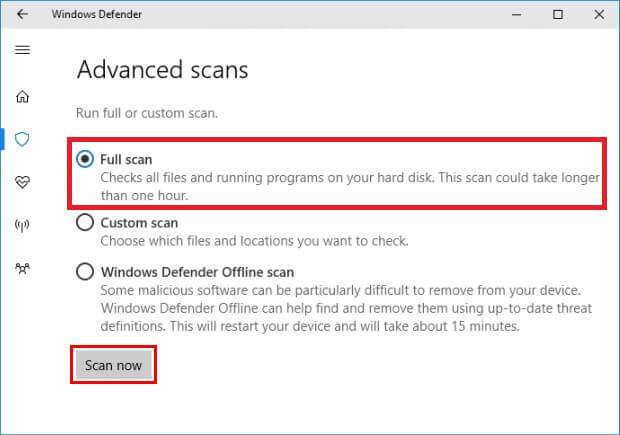
Note: The full scan will take at least two hours to complete. A progress bar will be displayed showing the estimated time remaining and the number of files scanned so far. You can continue using your computer in the meantime.
4. Once the scan is complete, any and all threats found will be listed. Remove them immediately by clicking the button. Start the process.
Note: If you're using a third-party antivirus program, run a scan and wait for the results. Once complete, remove the threats, reboot your device, and check if your touchscreen is working properly again. If you don't have one, consider investing in one to further protect your system.
Method 10: Uninstall disabled applications
If you recently downloaded some new applications, a problem with any of them could be causing system crashes. To rule out this possibility, uninstall any recently downloaded third-party software.
Note: Remember, you can always install it again or look for an alternative, if the app itself is corrupted.
1. Press Windows key , And type Applications and Features , then tap to open.
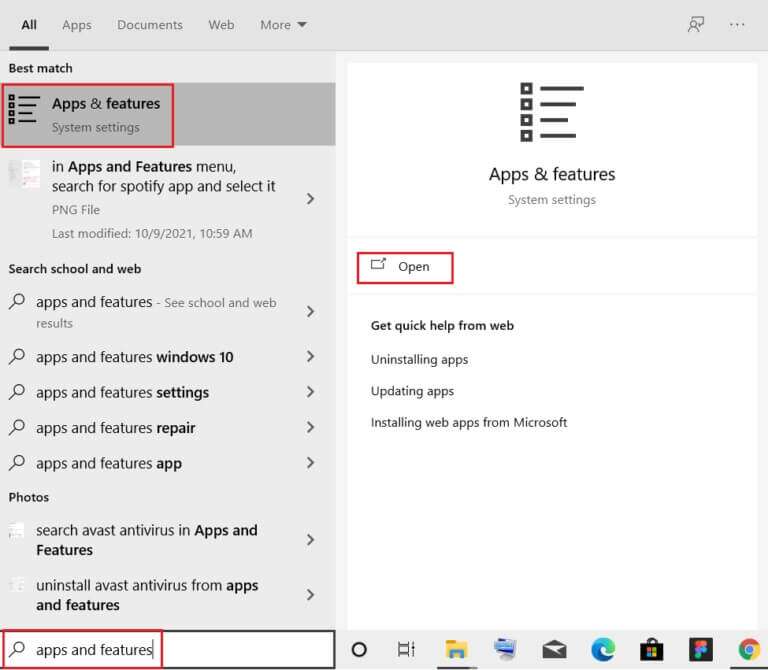
2. Here, click on the drop-down menu. Sort by And choose the installation date as shown below.
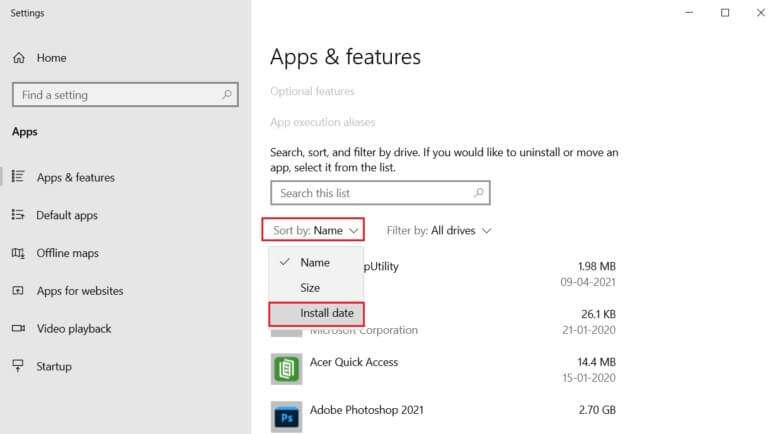
3. Select The application (For example Crunchyroll) Installed at the time your touch screen started to malfunction and clicked the button uninstall , as shown in the figure.
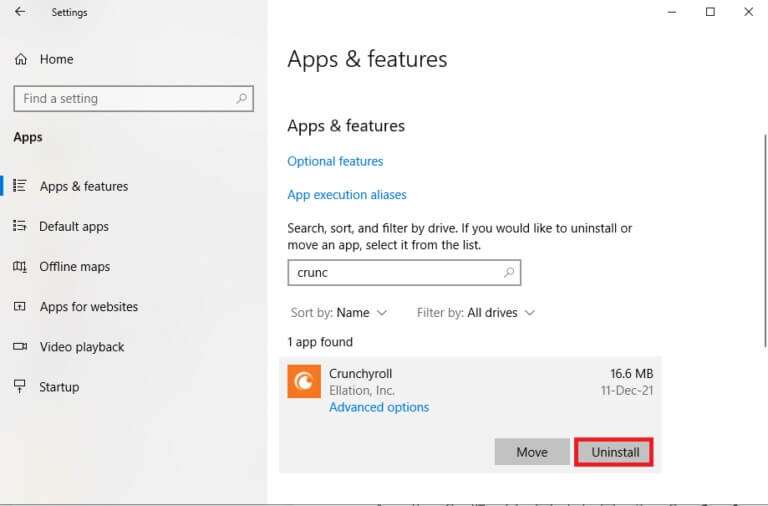
4. Click again on uninstall For confirmation.
5. Restart your computer after uninstalling each application.
Method 11: Update Windows
With each new update, Microsoft aims to fix issues Windows users face, one of which may be touchscreen issues. Updates can fix bugs, introduce additional features, address security issues, and much more. Updating your system to the latest version may hold the key to fixing and avoiding touchscreen issues in Windows 10 that aren't working.
1. Press the keys Windows + I Together to open Settings.
2. Choose Update and security settings.
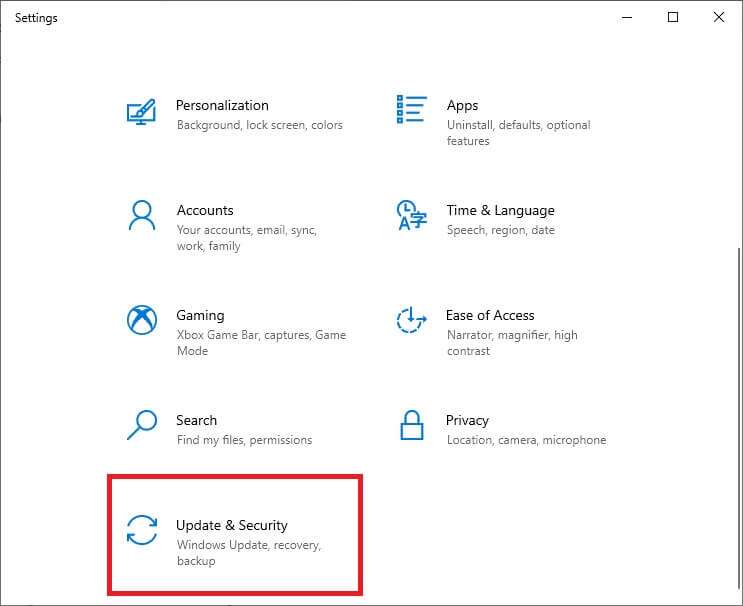
3. Go to the tab Windows Update , and click the button Check for updates (Check for updates).
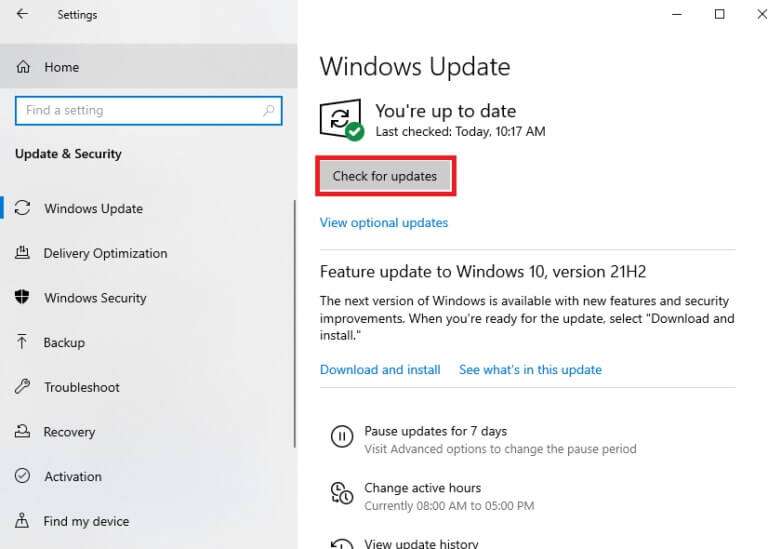
4.a. If an update is found, simply click INSTALL NOW.
Note: Wait for the system to do this and restart your device.
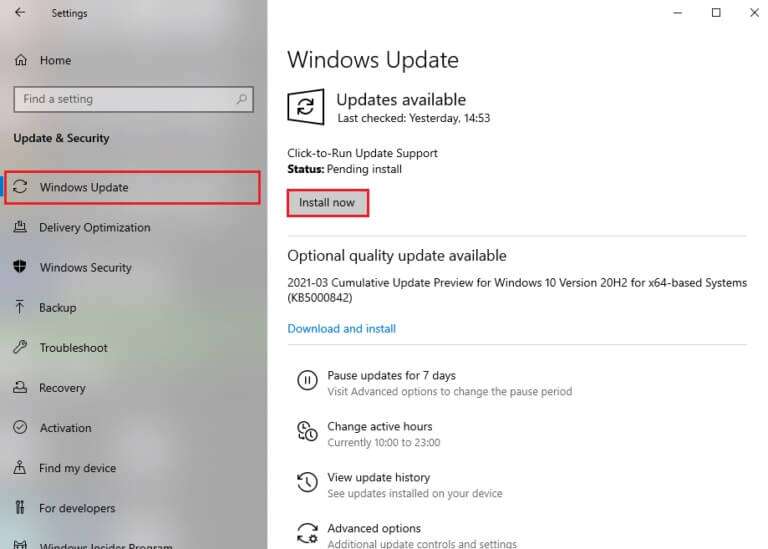
4b. If your system is already updated, you will receive a message that you are up to date.
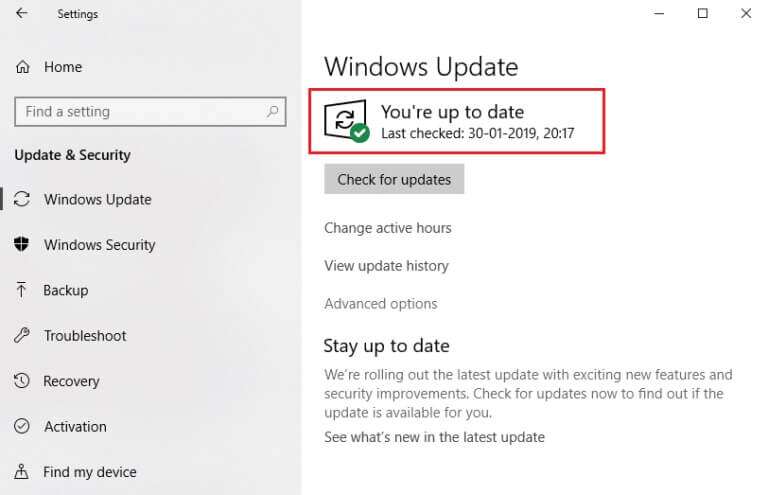
Method 12: Contact the device manufacturer
If your touchscreen isn't working and the problem persists, you should contact the device manufacturer for an inspection. Worst case scenario, it's a hardware issue, and seeking expert assistance is the only solution. We recommend visiting an authorized service center for more information.
Frequently asked questions (FAQs)
Q1. Why is my touch screen not working in Windows 10?
answer. There could be various reasons why your touchscreen isn't working, from driver issues or incorrect calibration to settings or hardware issues. Find the full list of culprits above.
Q2. How do I get my touch screen working again?
answer. Depending on the exact reason your touchscreen has stopped working, there are several solutions available. For example, clean the touchscreen, uninstall corrupt drivers, update to the latest version, or troubleshoot the device. Detailed guides for each can be found above.
I hope the above methods helped you know how to fix the not working touch screen In Windows 10, leave your questions or suggestions in the comments section. Let us know what you'd like to learn next.









