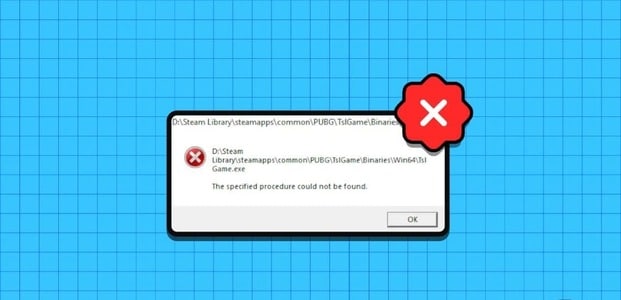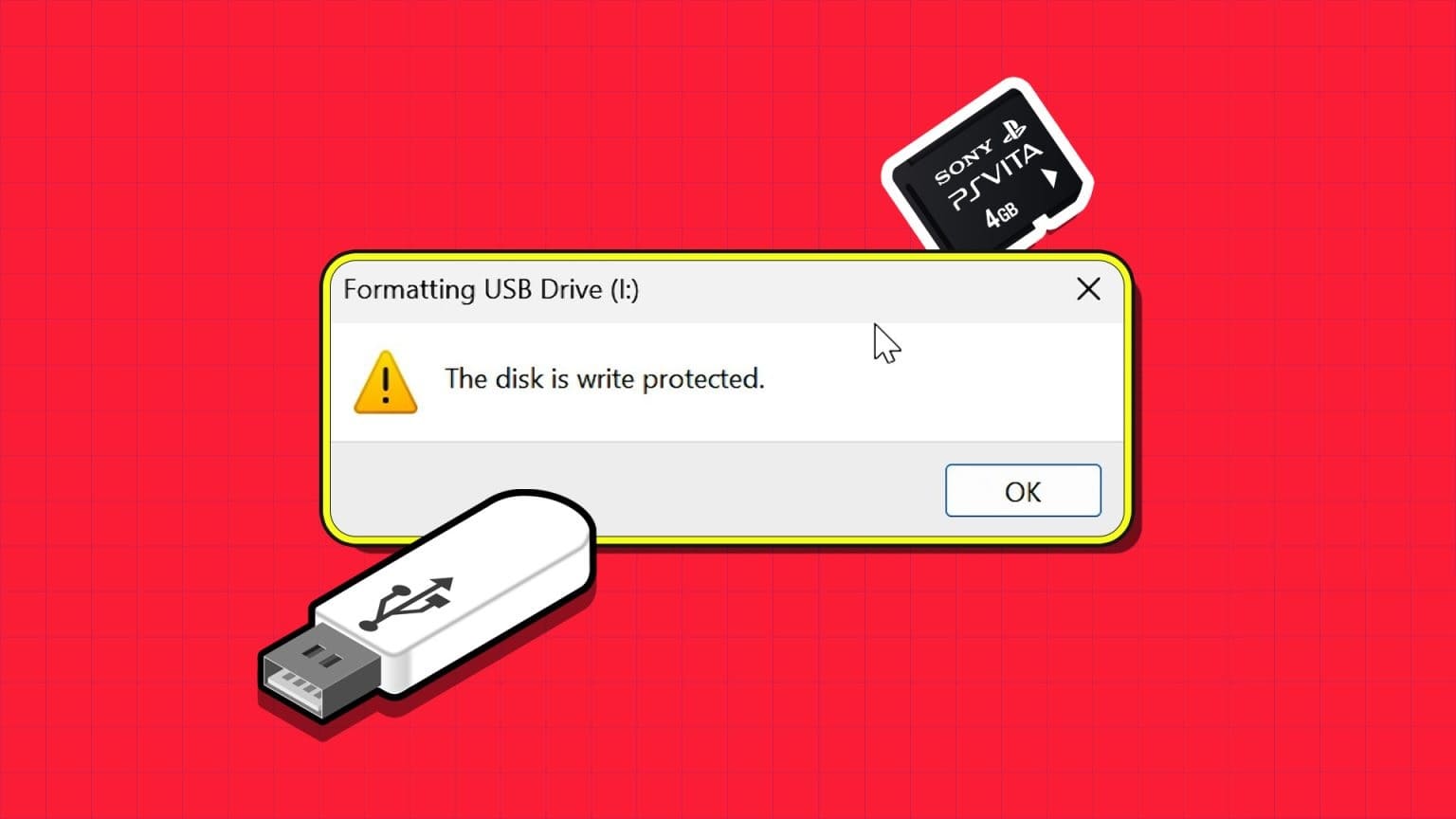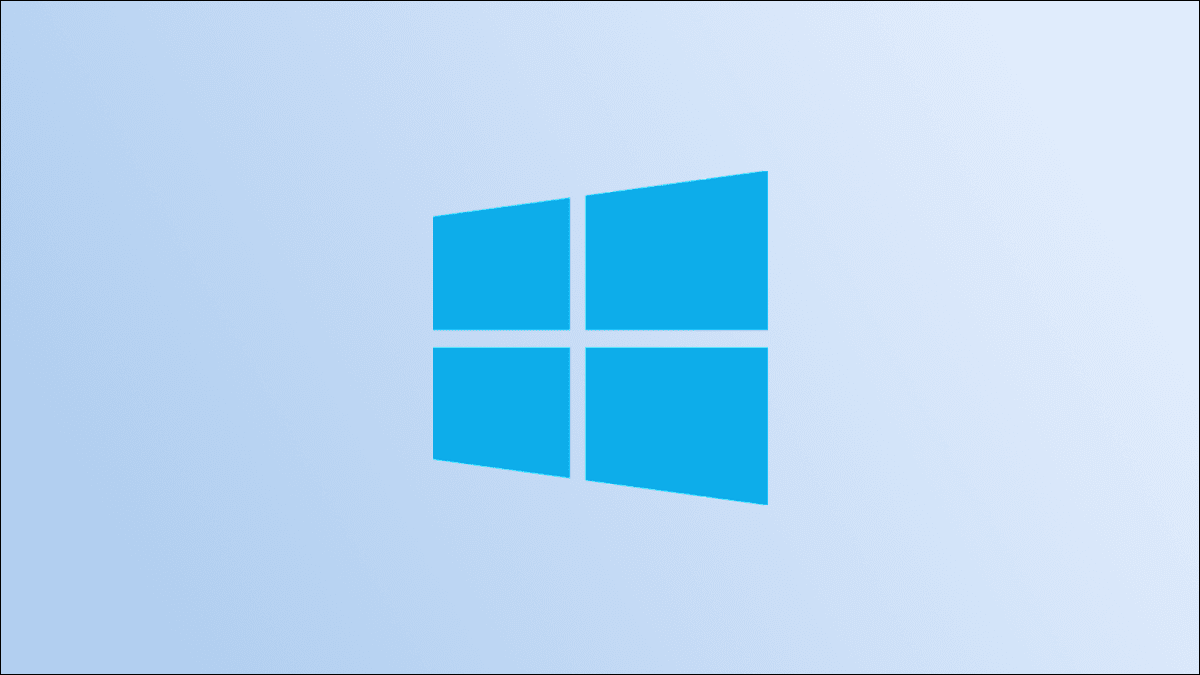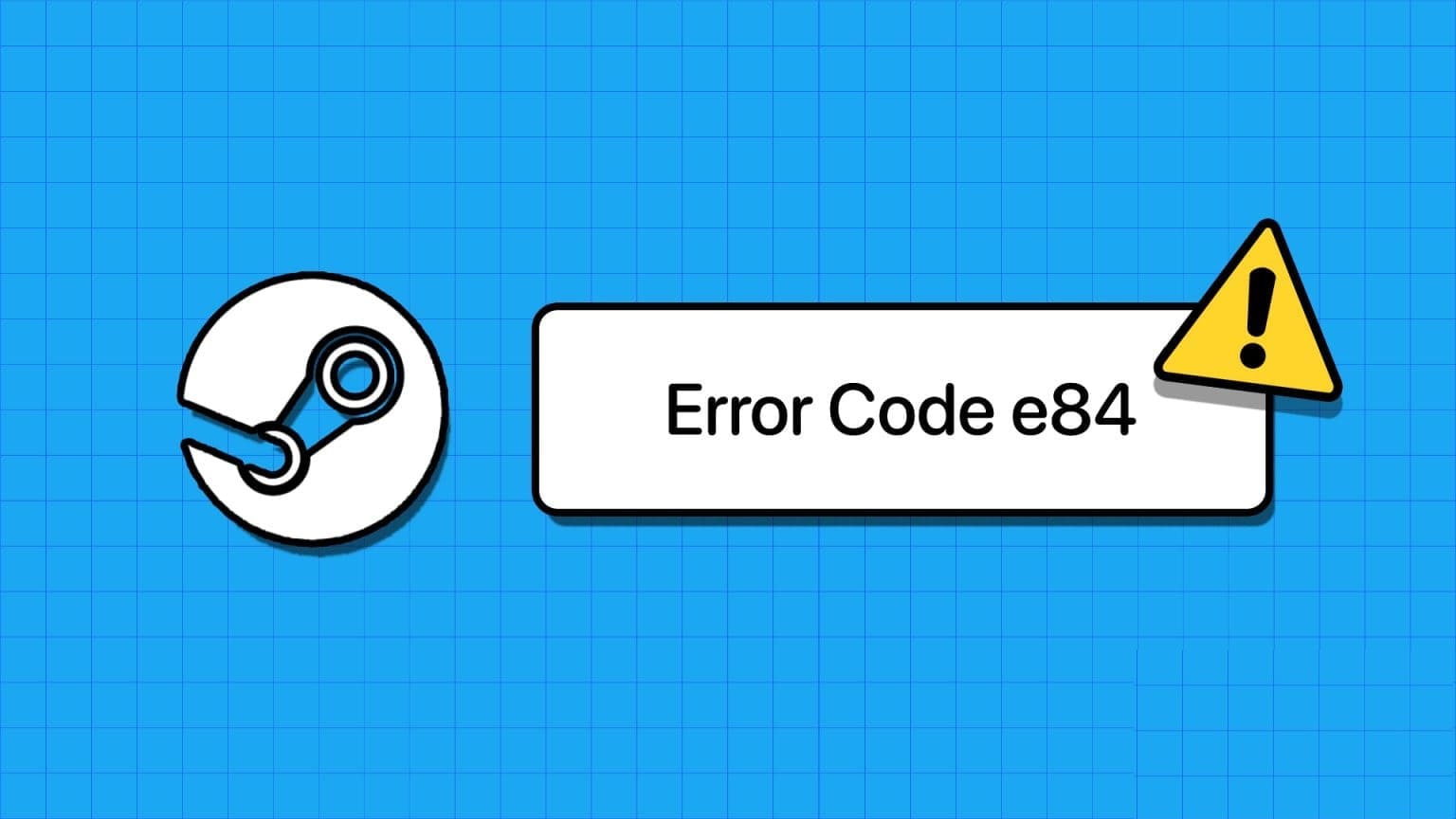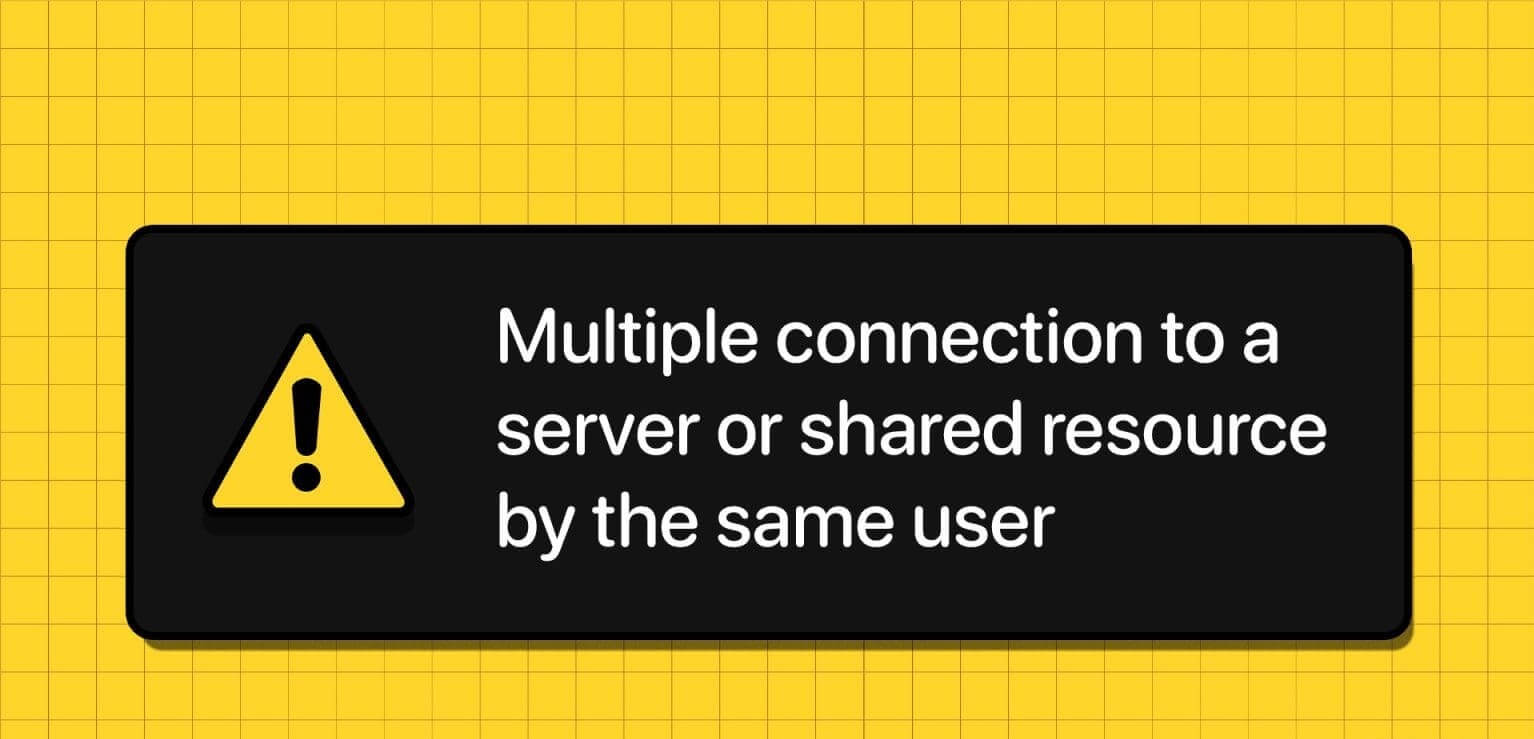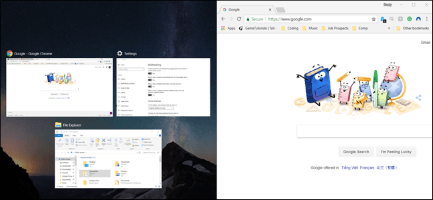For the most part, deleting files or folders from Windows is simple and straightforward. But sometimes, Windows can prevent you from Delete files or folders Either because they are currently in use or because the ownership rights for that file or folder are not met. In such cases, despite your best efforts, you will not be allowed to delete these files or folders because they will be in a locked state.
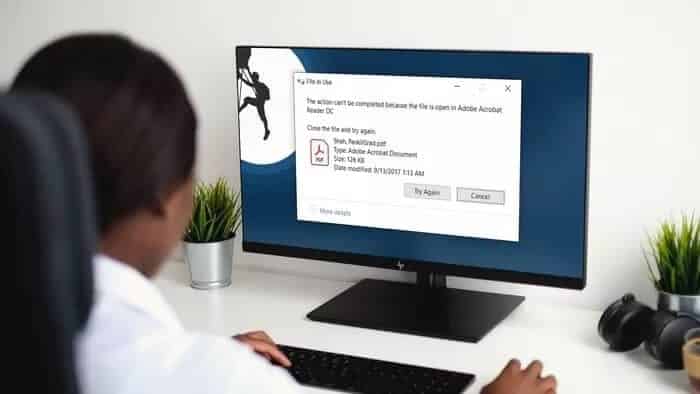
Well, if you can't identify a specific reason behind it and you are about to remove that file/folder from your system, here are the best ways to force delete a file or folder on Windows 10.
1. Use the administrator account.
On Windows, if you want to access, modify, or delete a file or folder, you'll need administrator permissions. Therefore, you'll need to log in with an administrator account on Windows to force delete that file or folder from your computer.
2. Close the file in use.
If a program is currently using the file or folder you are trying to delete on Windows 10, you will receive an error “File in useTo resolve this error, close the program in question using the Task Manager. Also, if a background process is preventing the file or folder from being removed, you can use the built-in Windows Task Manager to stop it. Here's how.
Open Task Manager by pressing Ctrl + Shift + EscThere, find the process or program that is using the file. Right-click on it and choose Finish the task from To close the program.
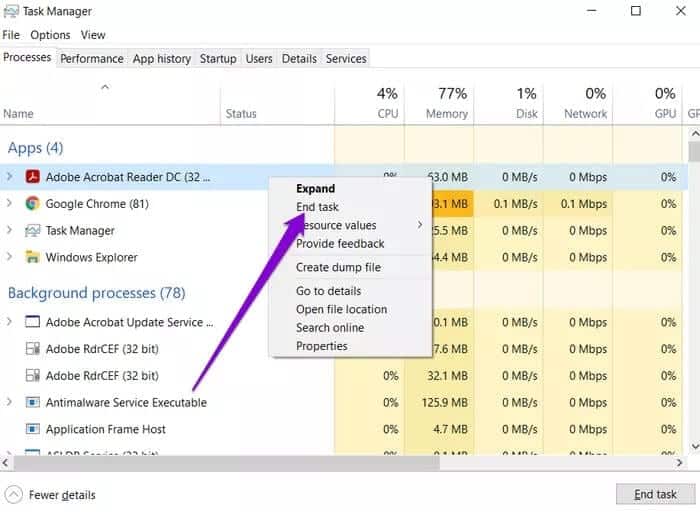
Once closed, go ahead and check if you can delete the file or folder.
3. Use Command Prompt
If you're comfortable, you can also use the Command Prompt to force delete files or folders on your computer. Here's how.
Step 1: Open File Explorer Find the file or folder that you want to delete. Select it and click the Copy Path option at the top to copy the location of the file/folder.
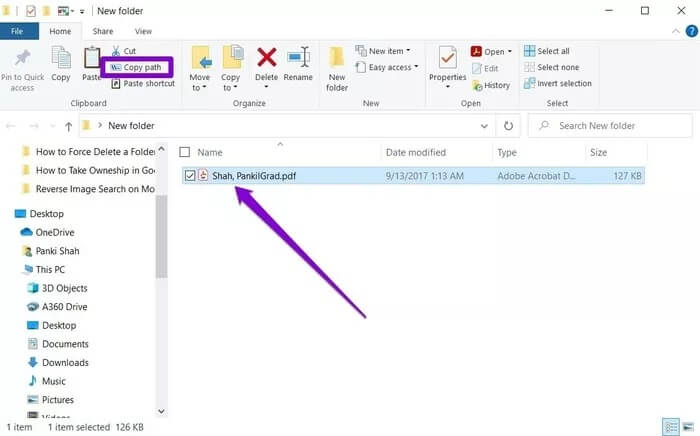
Step 2: Now open the menu START YOUR , type cmd, and click Run as administrator on your right to open it with administrator rights.
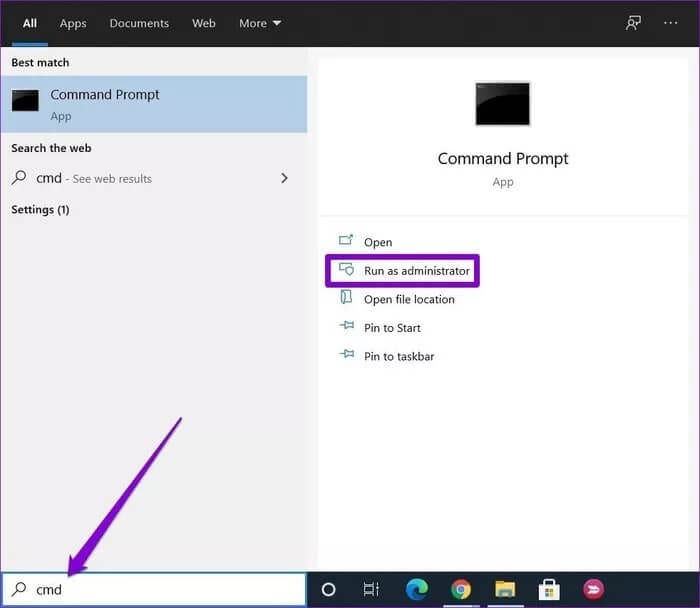
Step 3: In the command prompt window, enter the following command and press Enter. Enter To delete a file or folder.
del
replaceFilePath> In the above command, use the path of the file or folder copied in step 1.
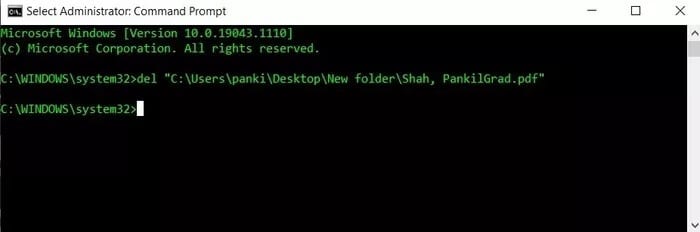
Remember that using the del command will completely delete that file or folder. Therefore, you won't find a recoverable copy of the same file or folder in the Recycle Bin.
4. Change file ownership
If you're trying to delete a file or folder created and owned by another user, you may encounter difficulty deleting the file or folder. Therefore, you'll need to take ownership of the file/folder first to delete or modify it. Read on to learn how to transfer ownership of a file.
Step 1: Right-click the file or folder and select The properties.
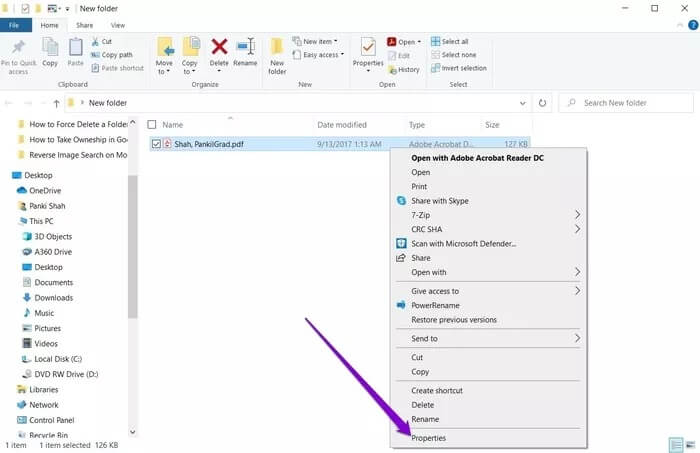
Step 2: In the Properties windows, switch to the tab Security Click on Advanced Options.
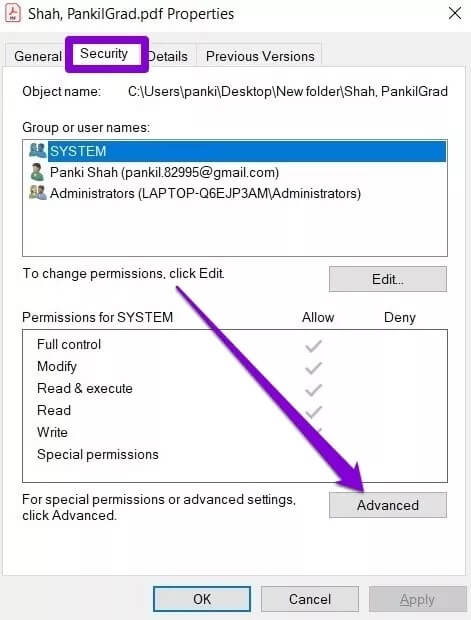
Step 3: In the next window, you'll find the owner's name at the top. Click the "A changeNext to him.
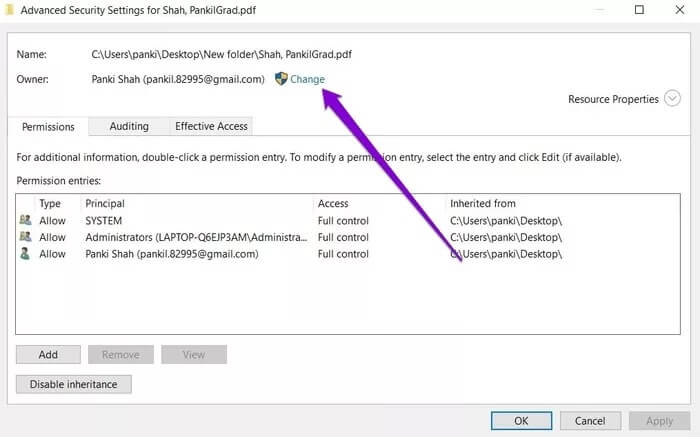
Step 4: In the Select User or Group window, enter your user name in the white box and click OK.
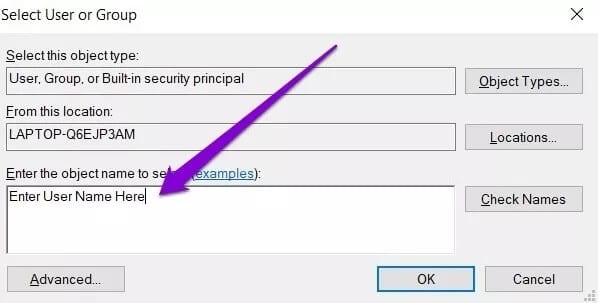
Close all windows and try to see if you can delete the file or folder now.
5. Use Safe Mode
If the above methods fail, your last resort is to switch to Safe Mode in Windows 10. Using Safe Mode will prevent all third-party programs from obstructing the deletion process and help you delete the file easily. Here's how: Enter Safe Mode On Windows 10.
Step 1: Press Windows key + I to open Settings. then select Update and security.
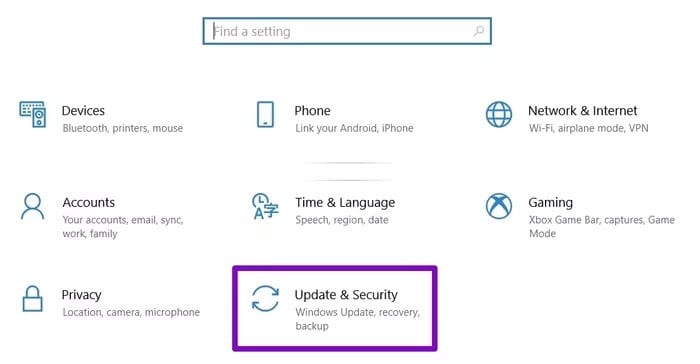
Step 2: Go to the Recovery section on your left and then click on the “Reboot now'Within'Advanced startupOn your right.
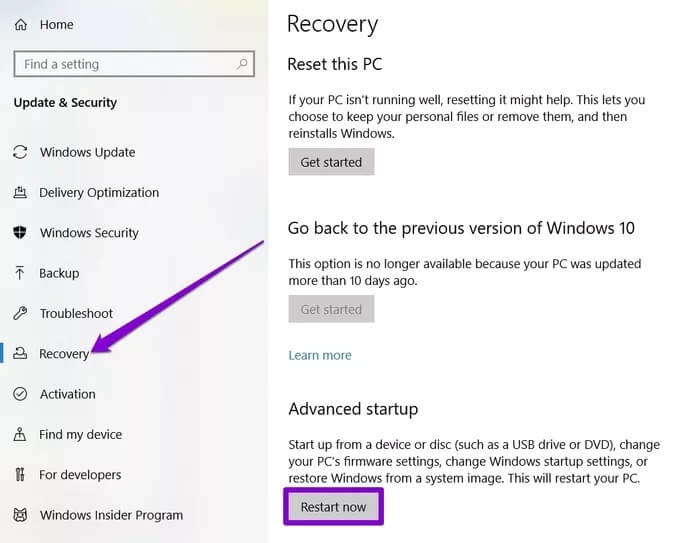
Step 3: Next, go to Troubleshooting > Advanced Options> Startup Settings. Then click the Restart button.
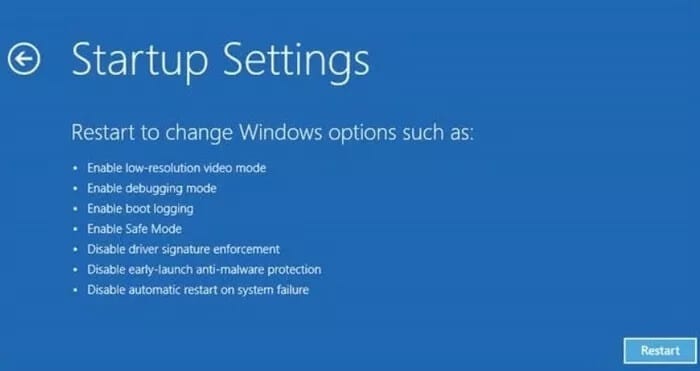
Step 4: After the computer restarts and the Startup Settings menu appears, select any version of Safe Mode by pressing the relevant key (4, 5, or 6) to enter Safe Mode.
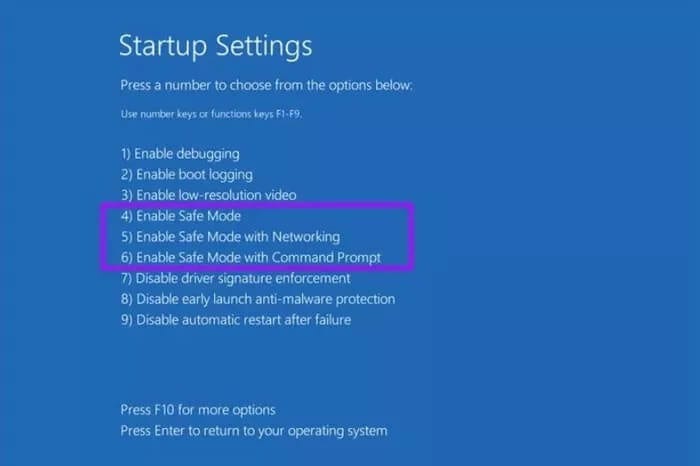
Once you are in safe mode, go ahead and check if you can delete that file or folder.
Find strength
Using the above methods will definitely help you delete any stubborn file or folder on Windows 10. Similarly, you can also force Delete temporary files on Windows To free up valuable storage space on your computer.