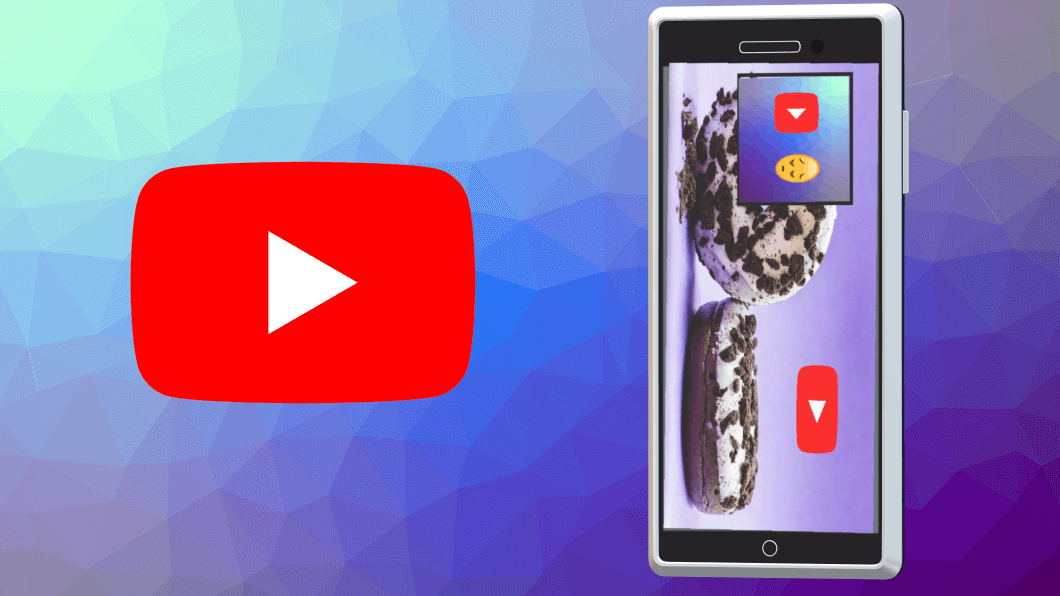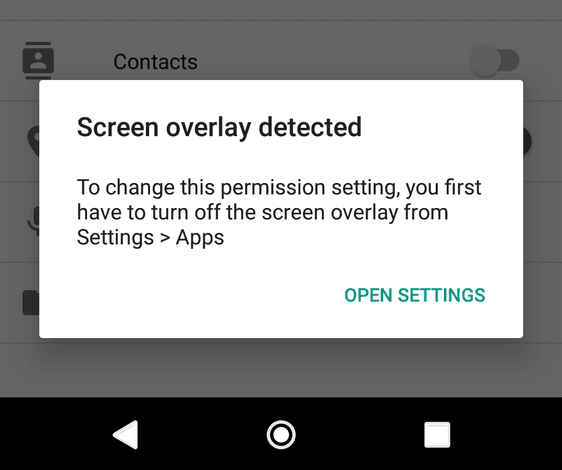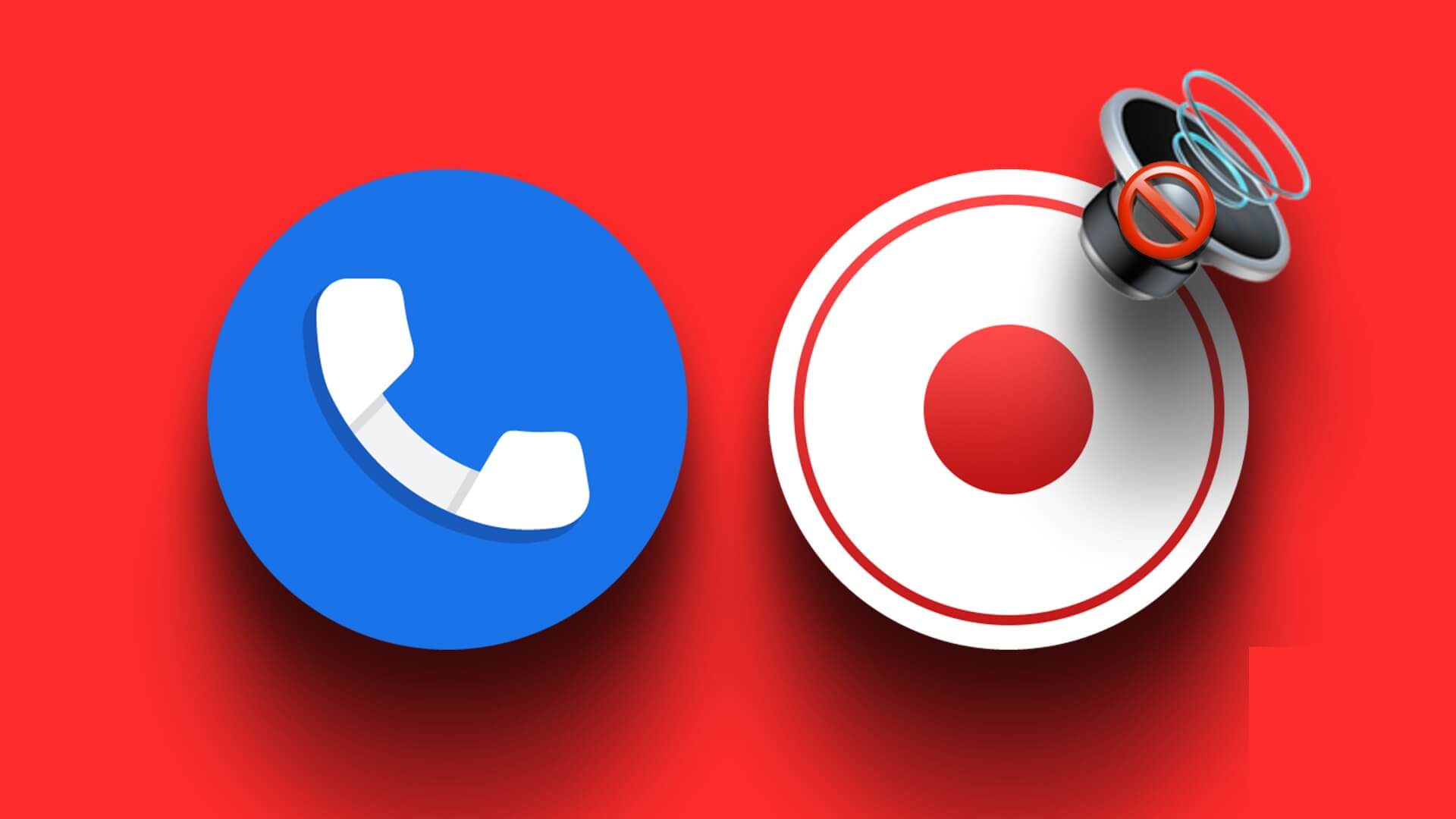Android notifications eliminate the need to check individual apps for updates and alerts. Conveniently, your Android phone also displays these notifications on the lock screen by default, allowing you to read notifications without first unlocking your phone. However, you may want to hide these lock screen notifications altogether if you're concerned about your privacy.
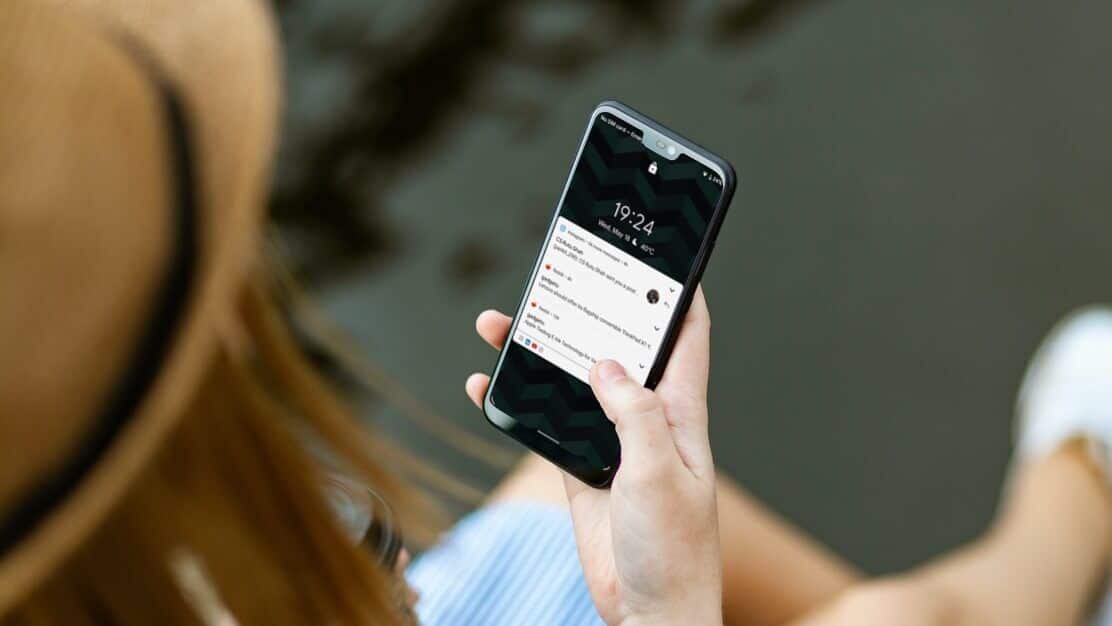
While lock screen notifications are very useful, they also put your privacy at risk if you leave your phone unattended. Anyone with physical access to your phone can easily read your private messages, OTP passwords, and other sensitive information without verifying their identity. Fortunately, you can avoid all of this by disabling them. Lock screen notifications on Android.
There are two different ways you can do this. You can either choose to hide lock screen notifications for a select group of apps or disable lock screen notifications entirely on your Android phone. In this post, we'll cover both in detail. So, let's get started.
How to Hide Lock Screen Notifications for Specific Apps on Android
Your Android phone lets you choose which types of notifications an app can send on the lock screen. This gives you the option to hide notifications that may contain sensitive data such as private messages, banking information, and more.
So, if you are looking to hide lock screen notifications for a particular app on your Android phone, here is what you need to do.
Step 1: Open the Settings app on your phone and go to Apps & notifications. Tap the See all apps option on the next screen.
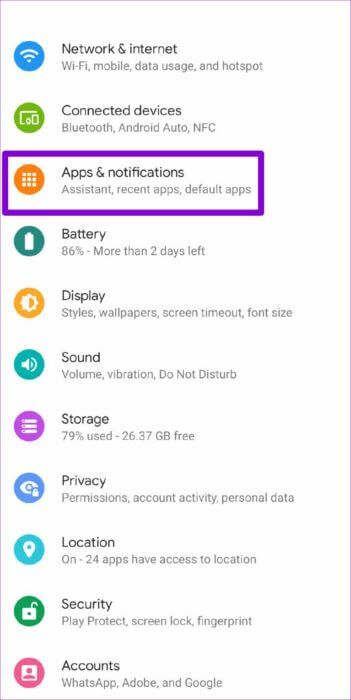
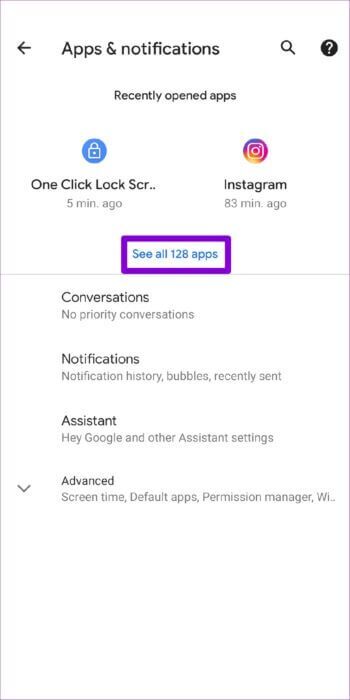
Step 2: Scroll down to tap the app whose notifications you want to hide from the lock screen. Alternatively, you can also use the search tool in the upper right corner to quickly locate the app.
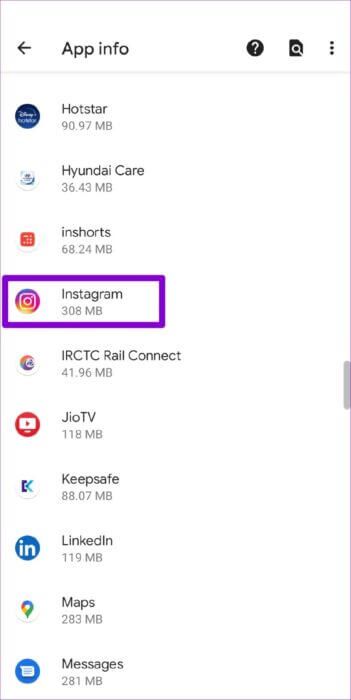
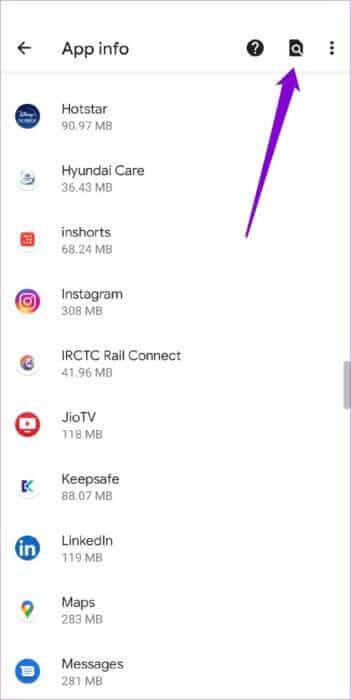
Step 3: On the app info page, tap Notifications. This will show you a list of the different types of notifications the app can send.
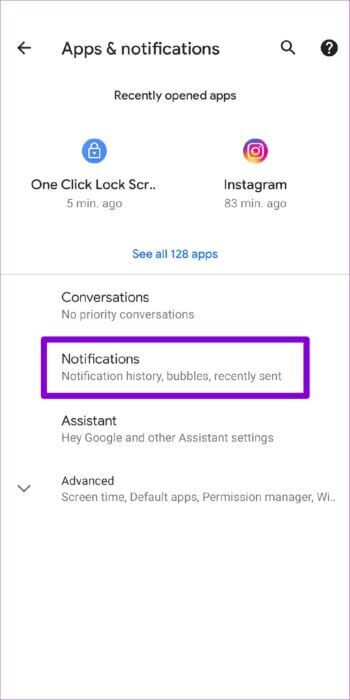
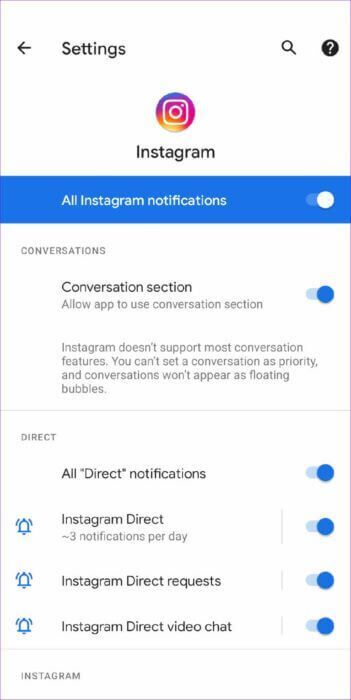
Note that these notification categories will vary from app to app. For example, an app like Instagram will show you options such as direct message notifications, comments, likes, etc. This will be different from the notification options offered by an email app.
Step 4: Tap the type of notification you want to hide from the lock screen.
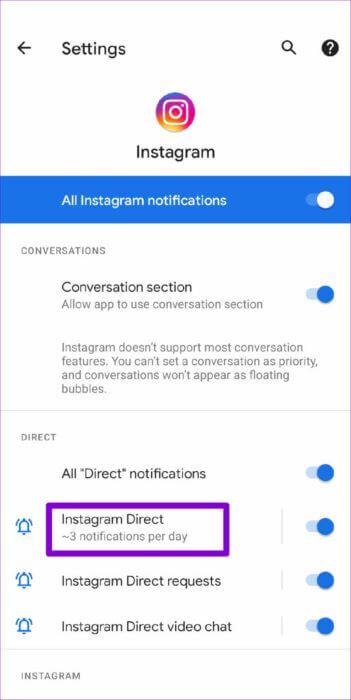
Step 5: Press the down arrow to expand the advanced menu and select the Lock screen option.
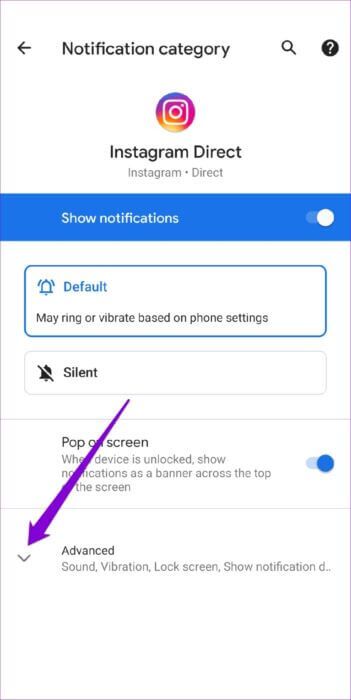
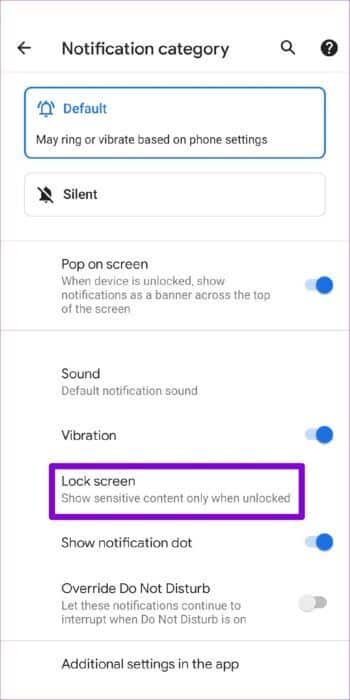
Step 6: Finally, select the “Don’t show notifications at all” option.
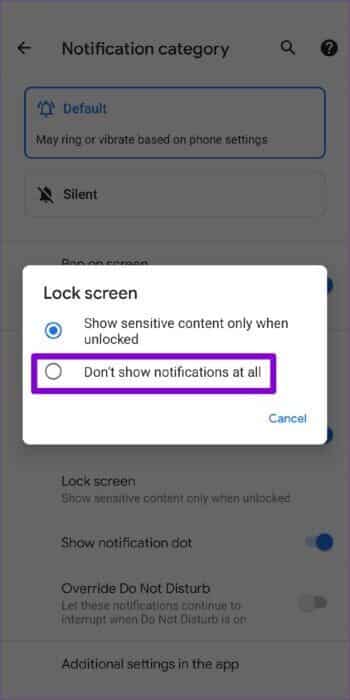
You can repeat the same steps for other notification categories and select the type of notifications that appear on the lock screen.
How to Hide Lock Screen Notifications from All Apps on Android
Disabling lock screen notifications for a specific app is easy. It requires going through each notification category individually. Fortunately, there's another option. You can also choose to hide lock screen notifications entirely on Android. This will block all Apps on your phone From sending notifications on the lock screen.
To disable lock screen notifications on Android, follow the steps below.
Step 1: Open the Settings app on your phone and go to Apps & notifications.
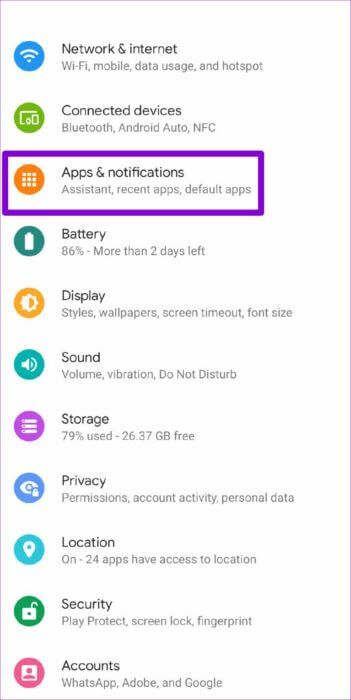
Step 2: Go to Notifications and then scroll down to tap Notifications on Lock Screen.
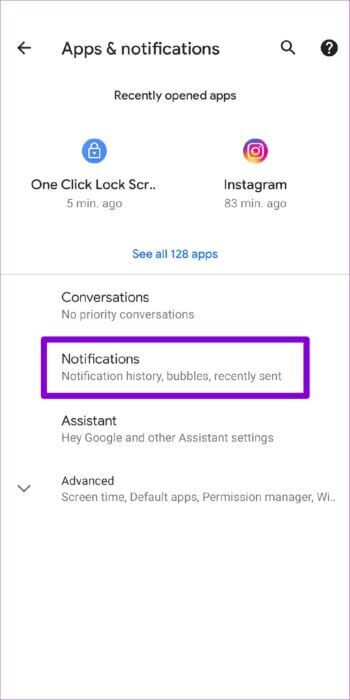
Step 3: Select “Don’t show any notifications” from the pop-up menu.
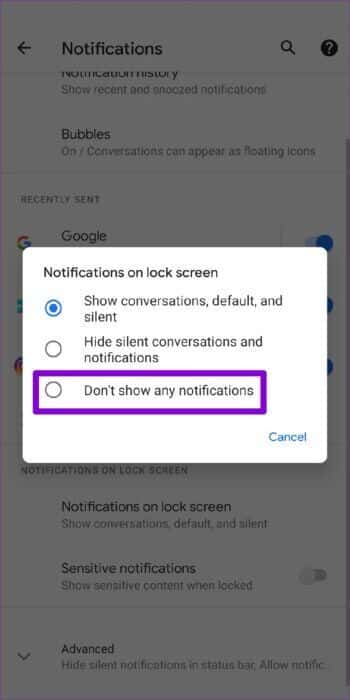
And that's all there is to it. Once you make the change, none of your notifications will appear on the lock screen. You'll continue to see notifications once you unlock your phone and pull down the Notification Center.
These steps should work on most Android phones. However, if you're using a Samsung Galaxy phone, the steps to hide lock screen notifications are slightly different. It's that easy.
Open the Settings menu to hide lock screen notifications on your Samsung phone. Scroll down to tap Lock screen and turn off the switch next to Notifications.
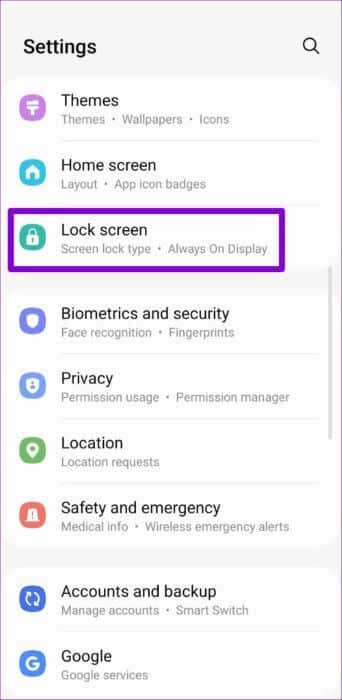
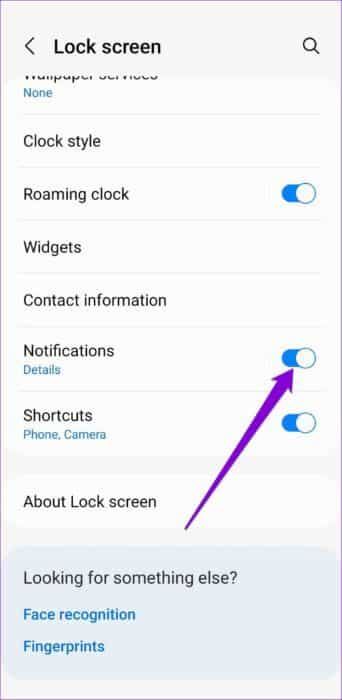
And you are fully prepared. You will remain Your phone's lock screen Clean as always.
Protect your privacy
If you think that Lock your Android phone While a passcode was enough to protect your privacy, you should think again. Hiding lock screen notifications is a good way to protect your privacy if you leave your app unattended or lose it. However, if you still want to receive notifications, it's helpful to specify which types of notifications an app should send on your lock screen.