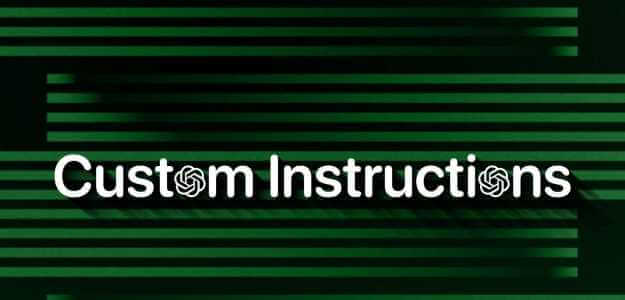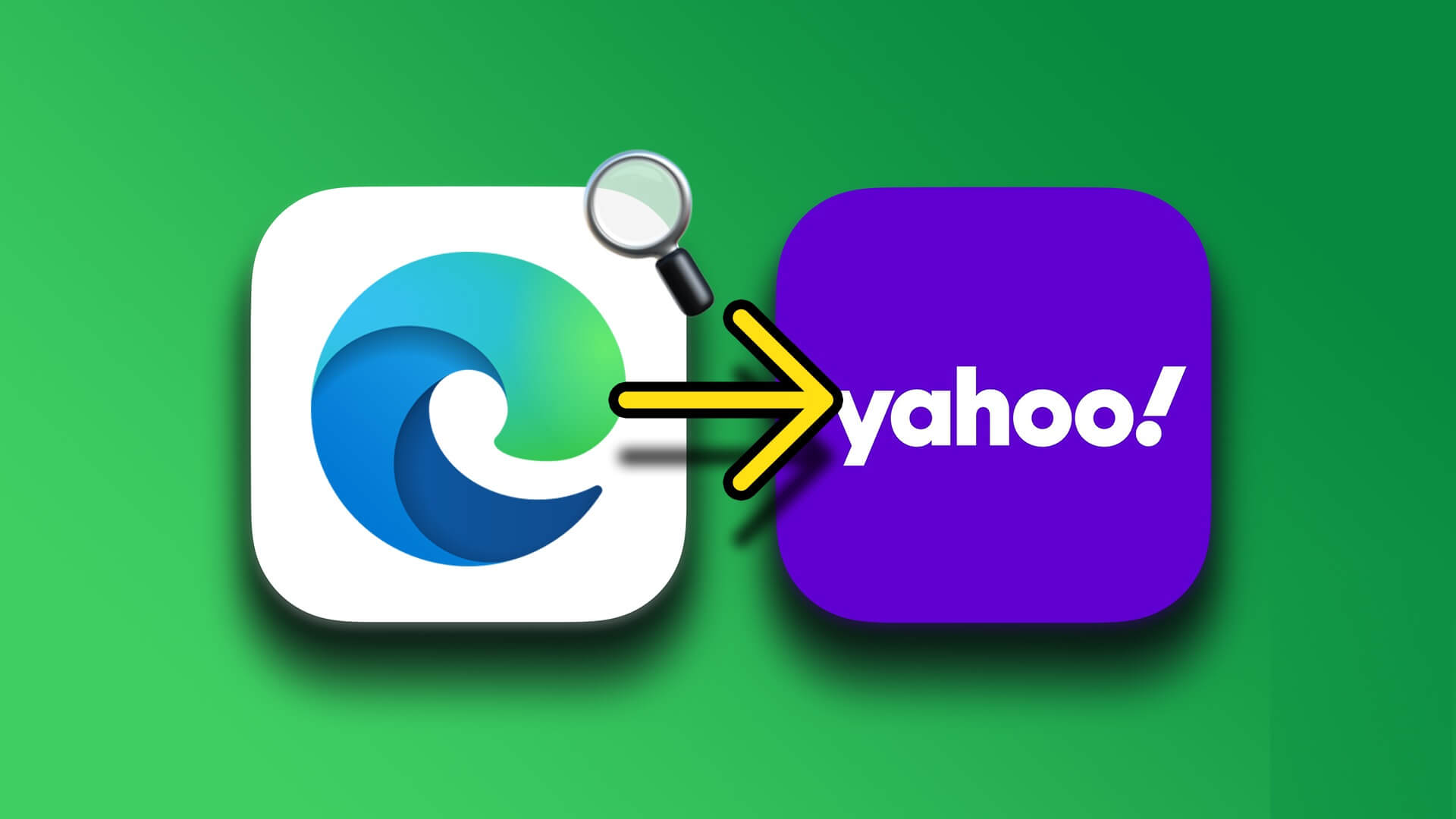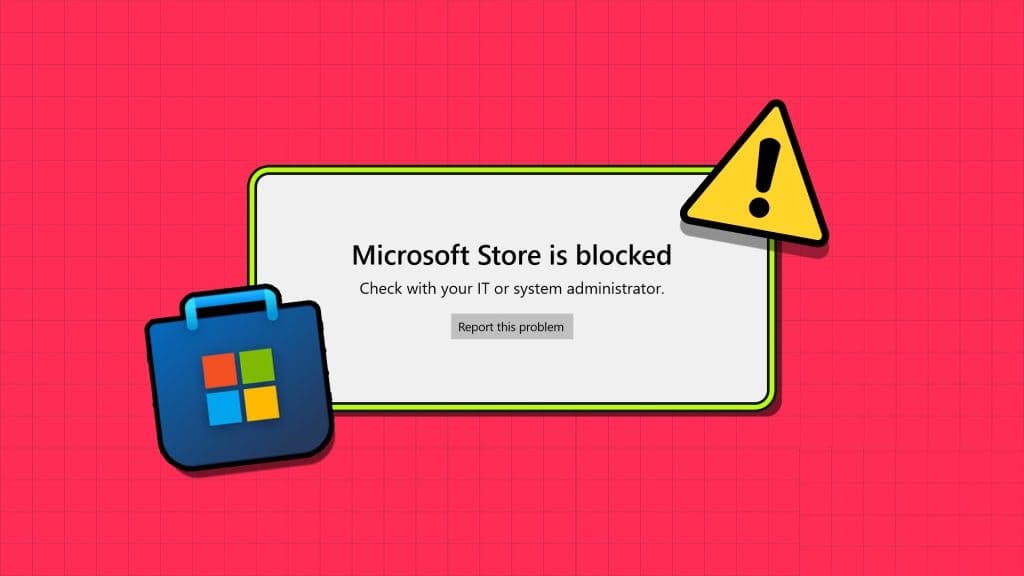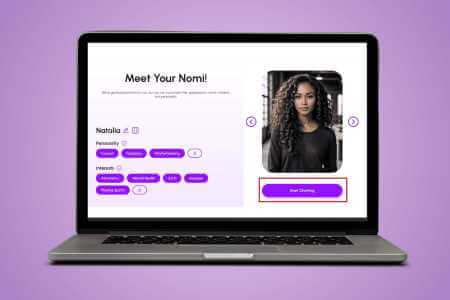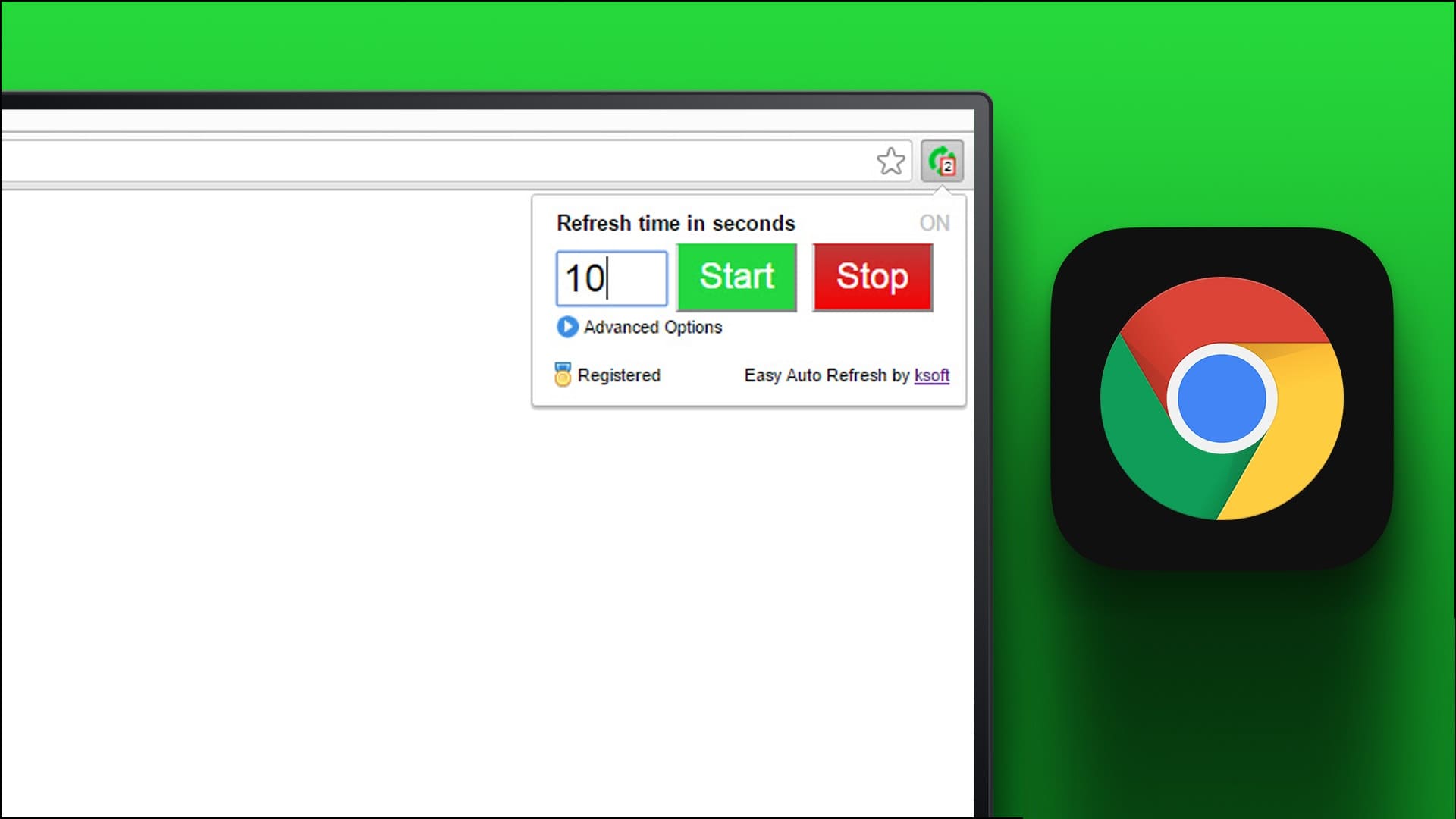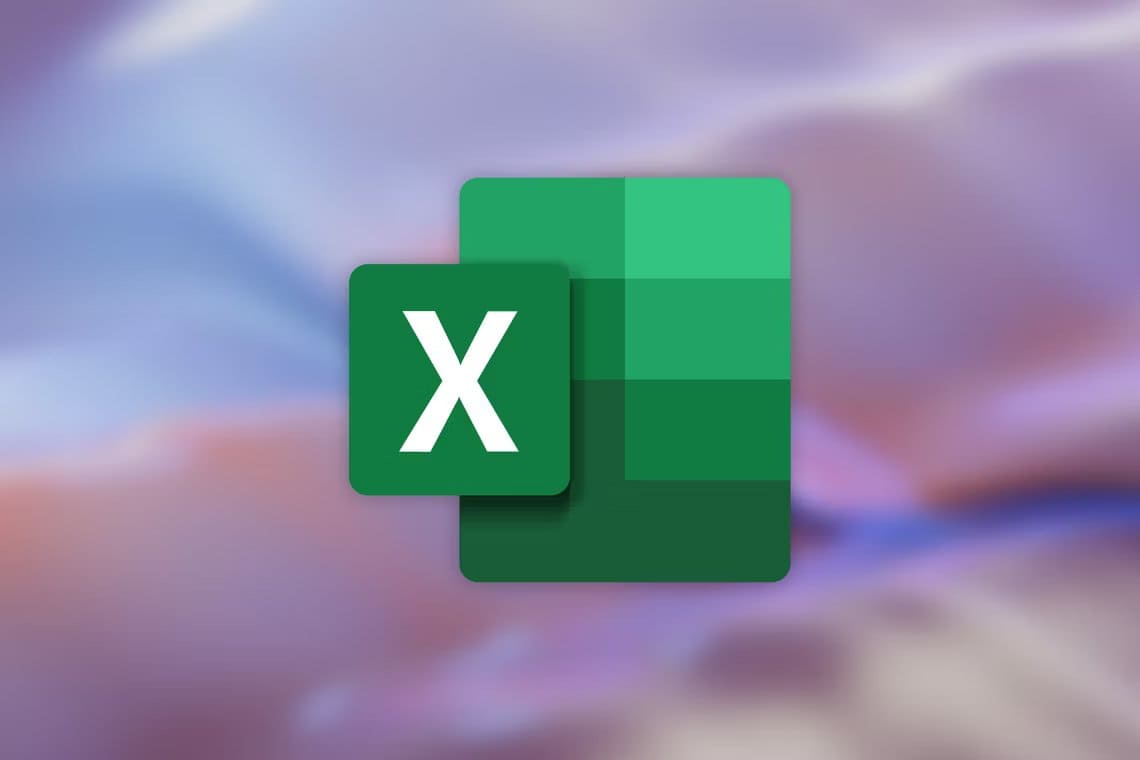There's always a running joke on the internet – no matter what you study or where you work, there's always going to be a program that Microsoft Excel To be the most in-demand skill. Indeed, there are a lot of things you can do in an Excel worksheet. We recently discovered that you can insert a PDF document into an Excel spreadsheet. It can contain Multi-page PDF documents It's difficult to add a lot of information to an Excel spreadsheet. Therefore, you can quickly embed a PDF file in Excel to provide additional context for the information you've added. Let's explore three ways to help you insert a PDF document into an Excel spreadsheet on Windows.
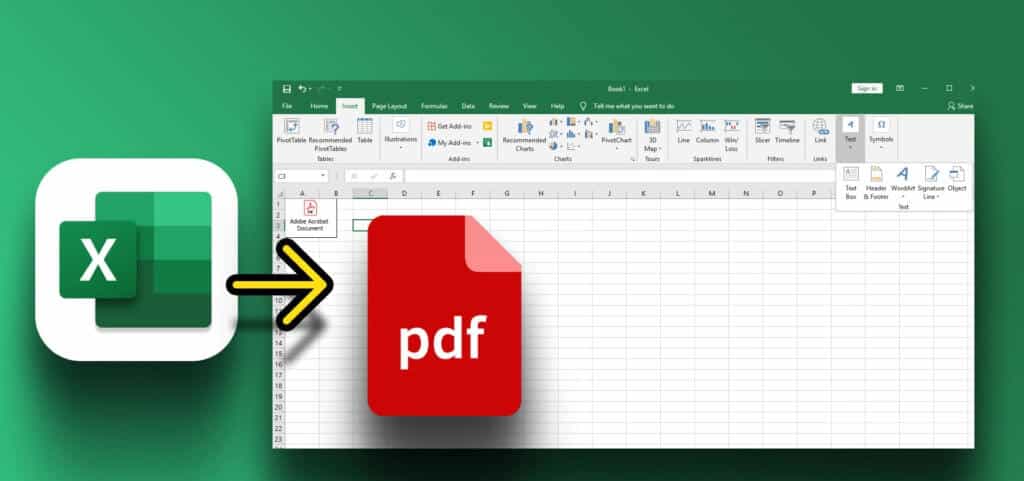
1. Insert a PDF document into an Excel spreadsheet
Here's how to insert a PDF file into Excel and ensure the document is visible and easily accessible in your Excel spreadsheet.
Step 1: Open Excel spreadsheet whatever you want Add a PDF file mechanism.
Step 2: click on the button Insert on Toolbar.
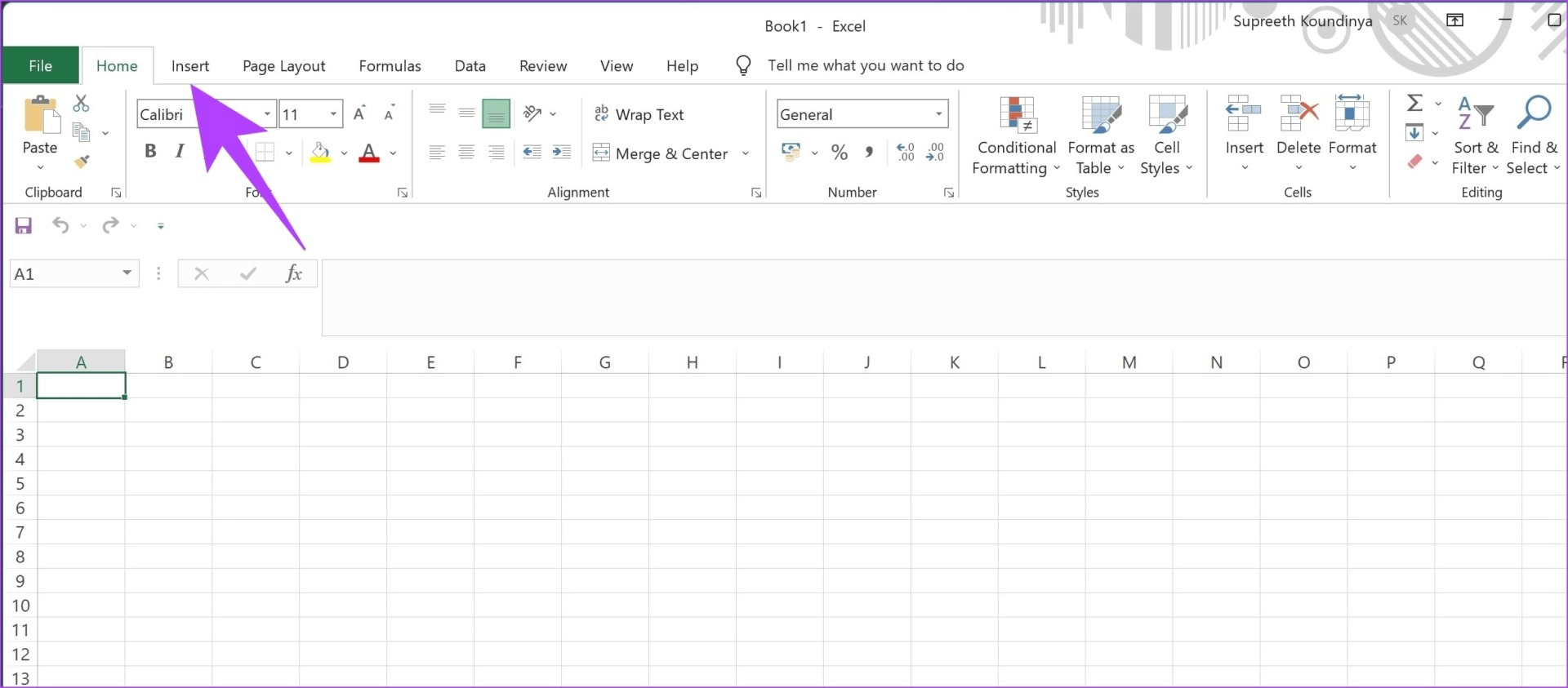
Step 3: Click on The text.
Step 4: Locate object In the drop-down box.
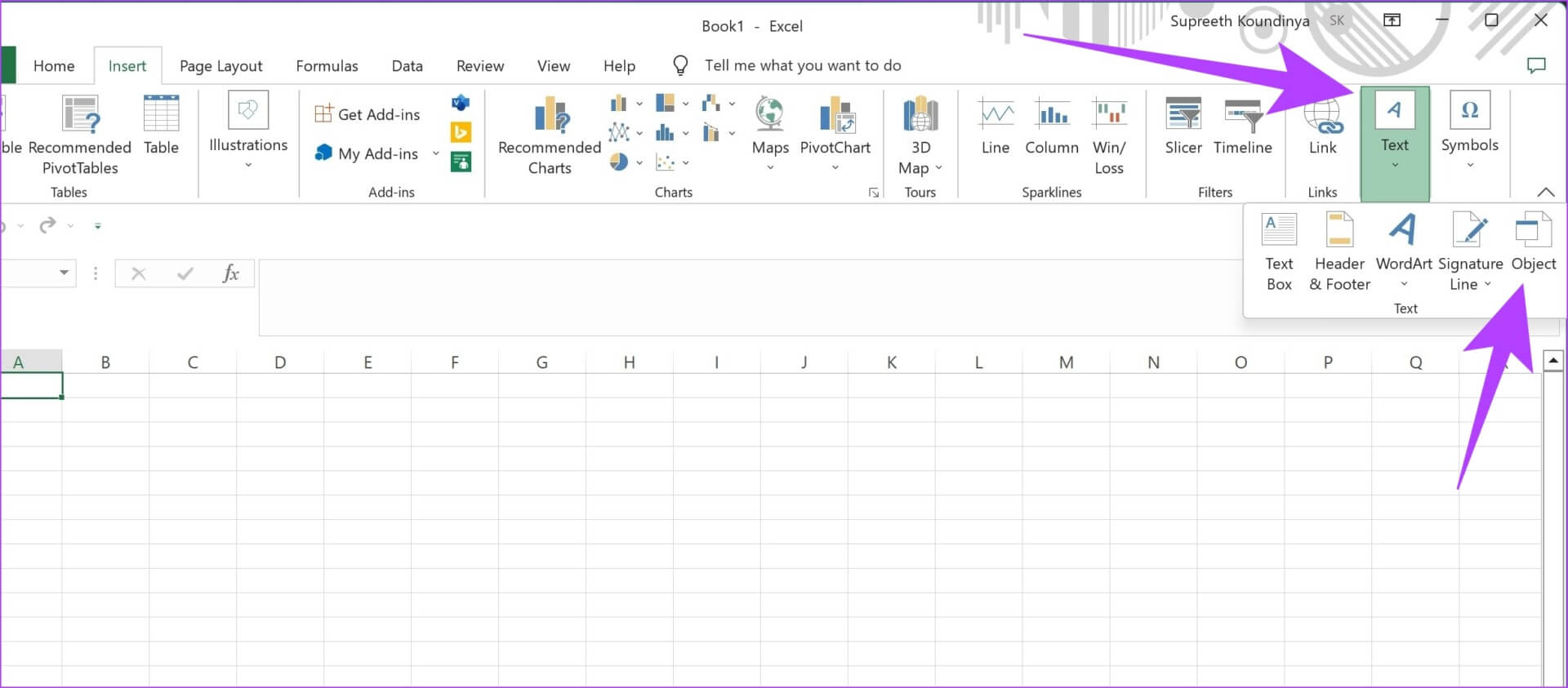
Step 5: in the dialog box "being" , Locate “Adobe Acrobat document” As an object type.
Step 6: Click on OK.
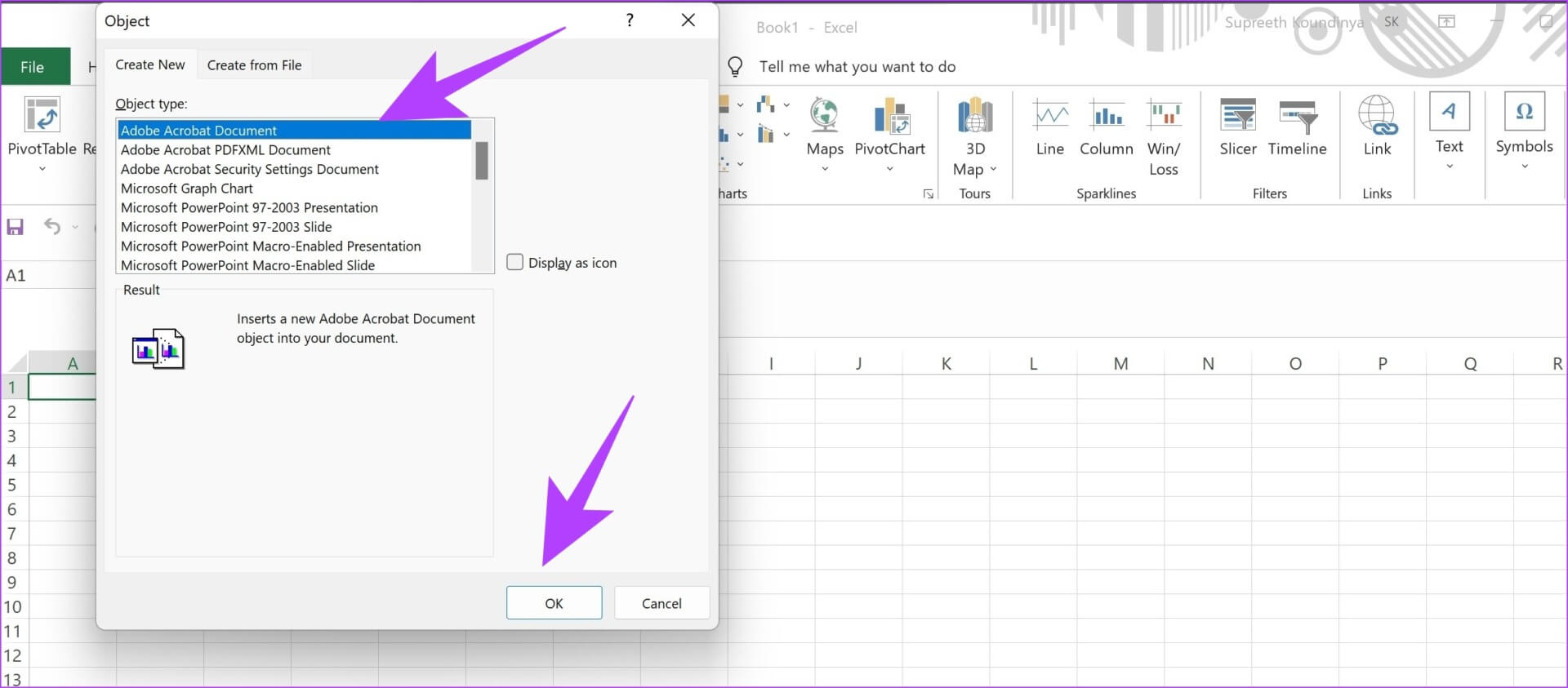
Step 7: Will be opened Adobe PDF Reader Now in the background. To access the window, click the icon. Adobe Reader in Taskbar.
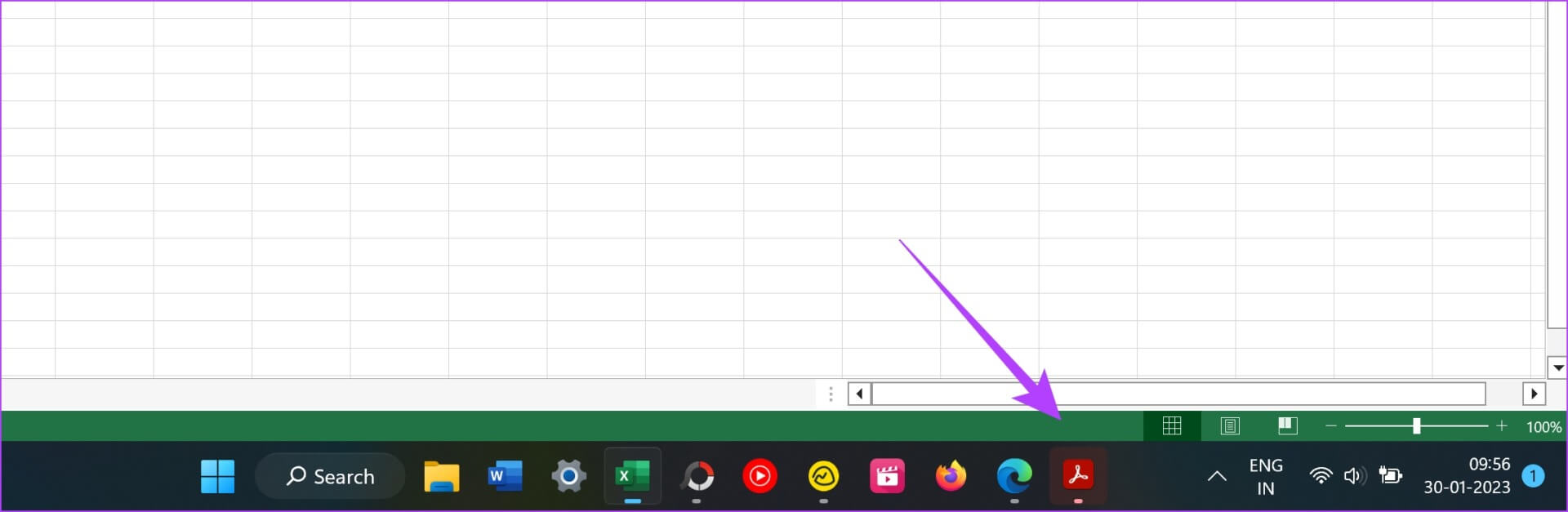
Step 8: Locate PDF file which you want to insert and click on to open.
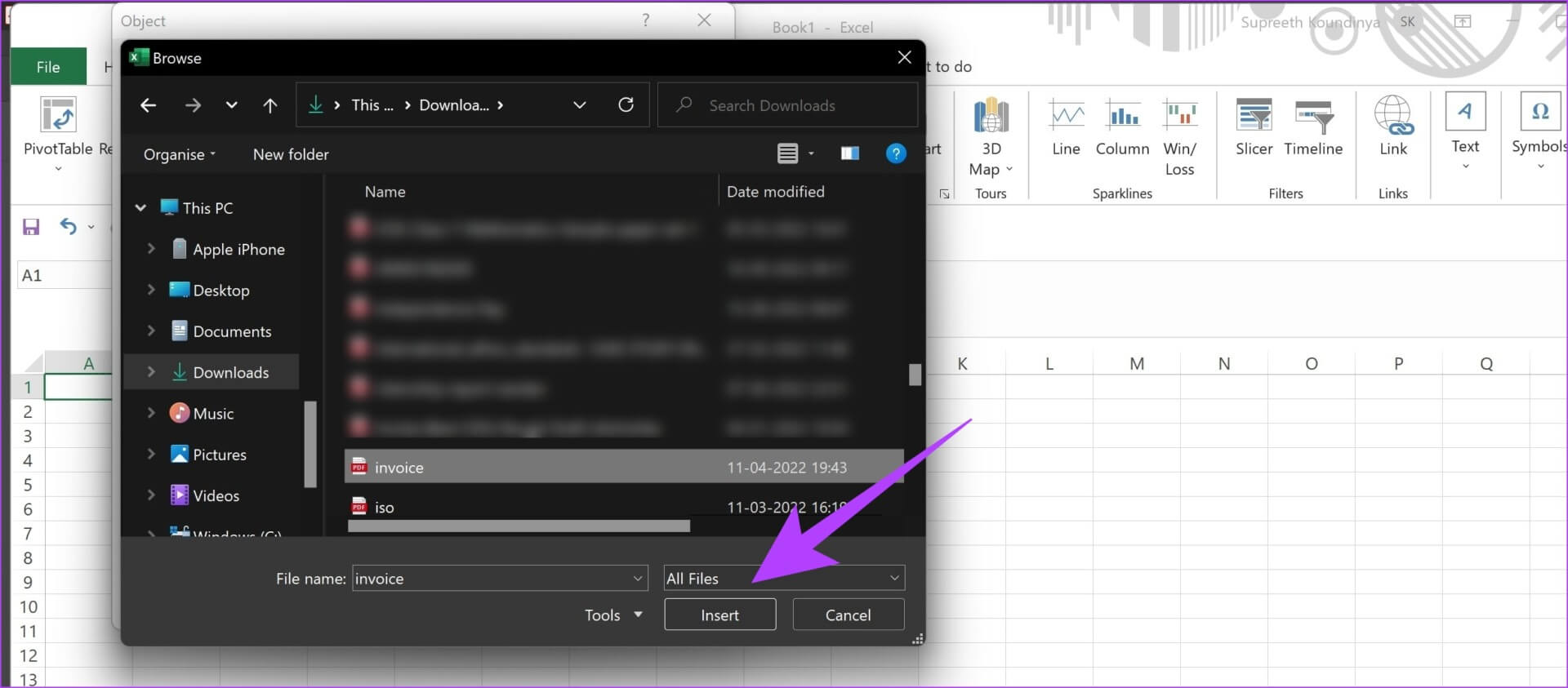
Step 9: Now inserting PDF file in Excel spreadsheet Yours. You can also transfer View PDF And resize it.
The PDF file will also open in Adobe Reader. As you scroll to the next page of the document in Adobe Reader, the document in Excel will also display the page change.
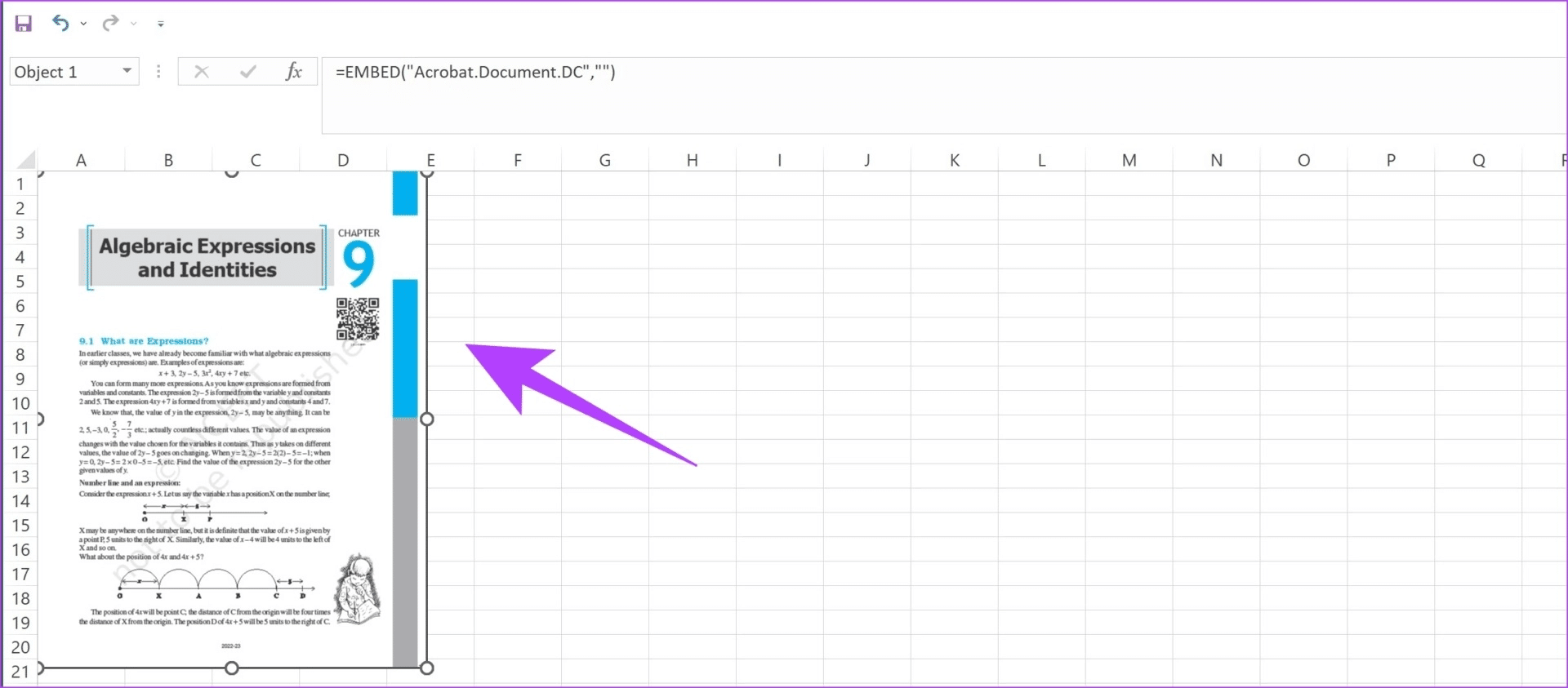
However, if you don't want a large preview of your PDF document in an Excel spreadsheet, you may want to consider adding a link to the PDF document.
2. Insert the PDF file link into an Excel spreadsheet.
Here's how to add a hyperlink to a PDF document in an Excel spreadsheet. This saves a lot of space and simplifies your spreadsheet.
Step 1: Open Excel spreadsheet to which you want to add the PDF file.
Step 2: Click on Insert button on Toolbar.
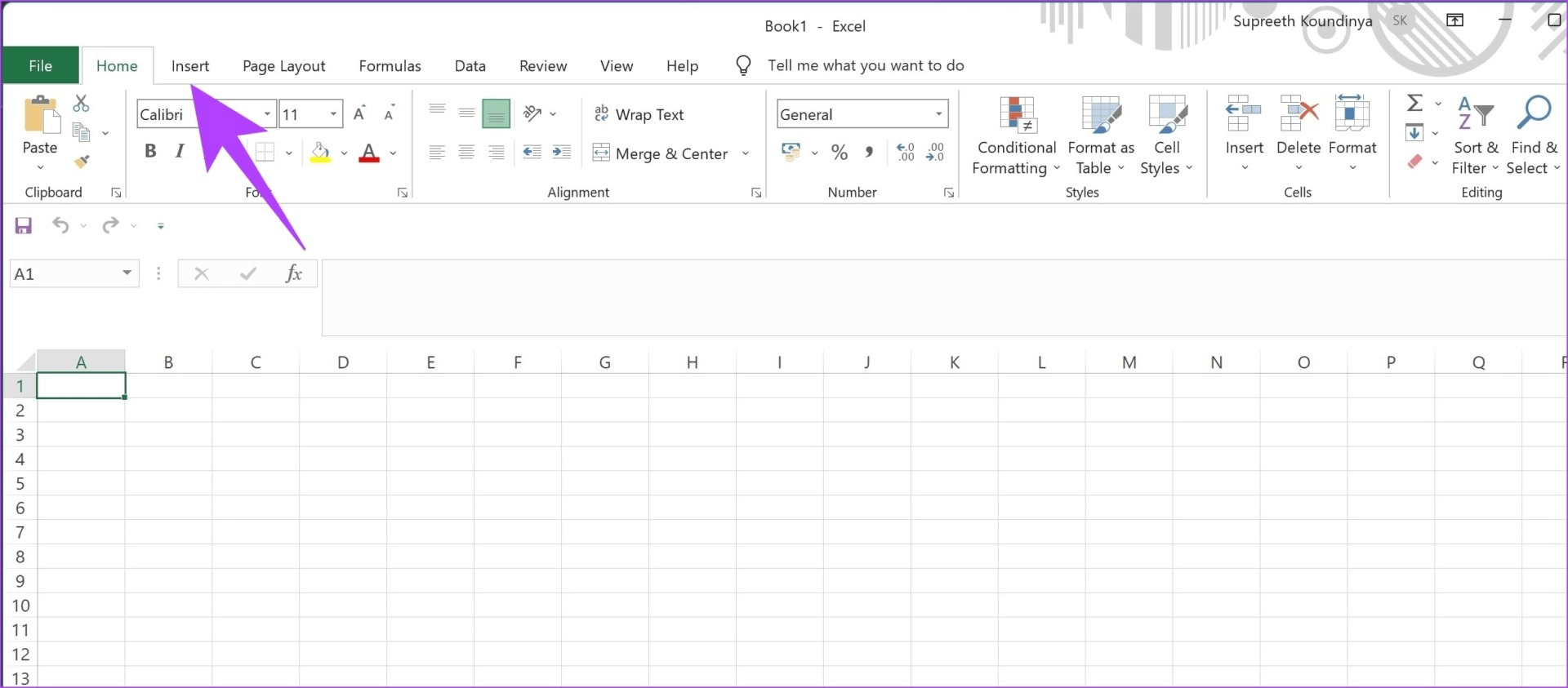
Step 3: Click on The text.
Step 4: Locate object From the drop-down list box.
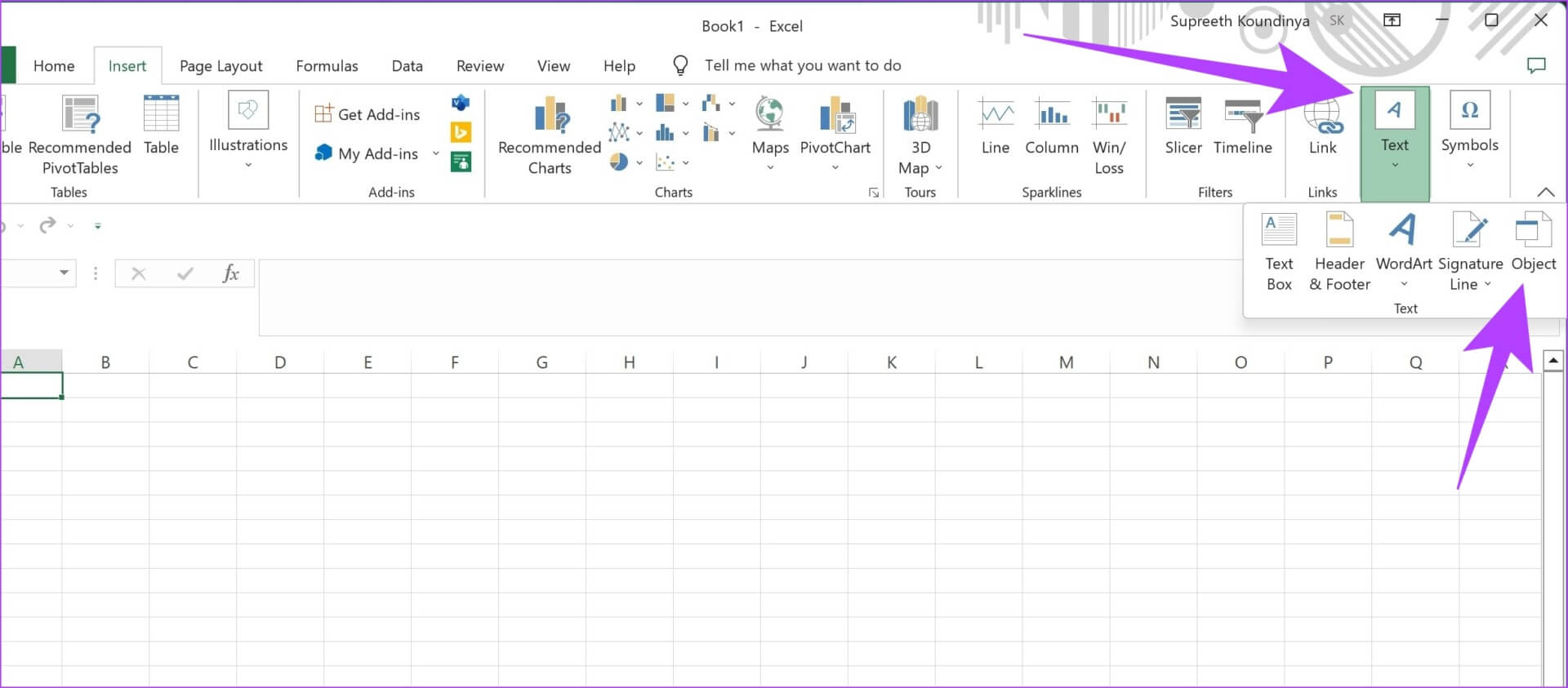
Step 5: Click on build up From file.
Step 6: Click on browse.

Step 7: Locate PDF file And press Insert.
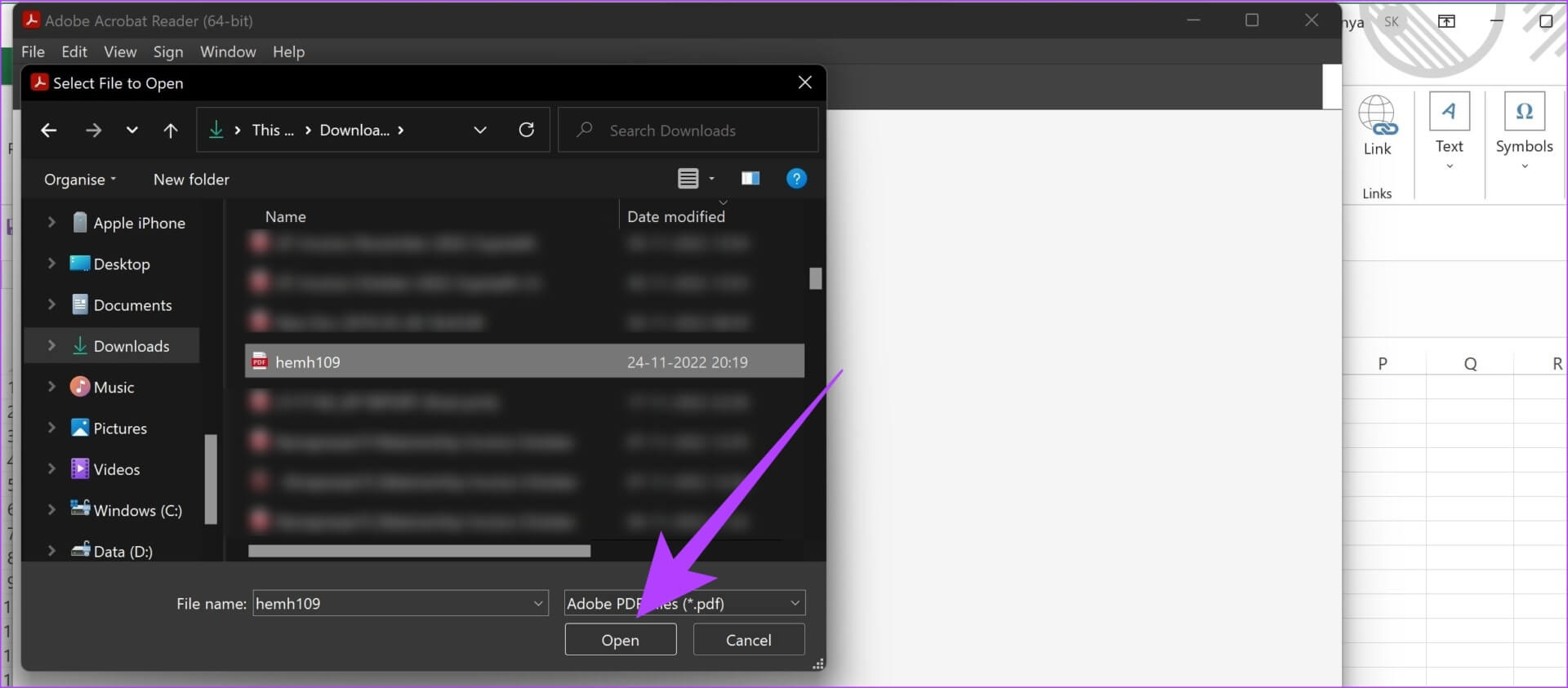
Step 8: check box Link to file and click "OK".

Step 9: The link is now embedded in the PDF document. You can move and resize it within the spreadsheet.
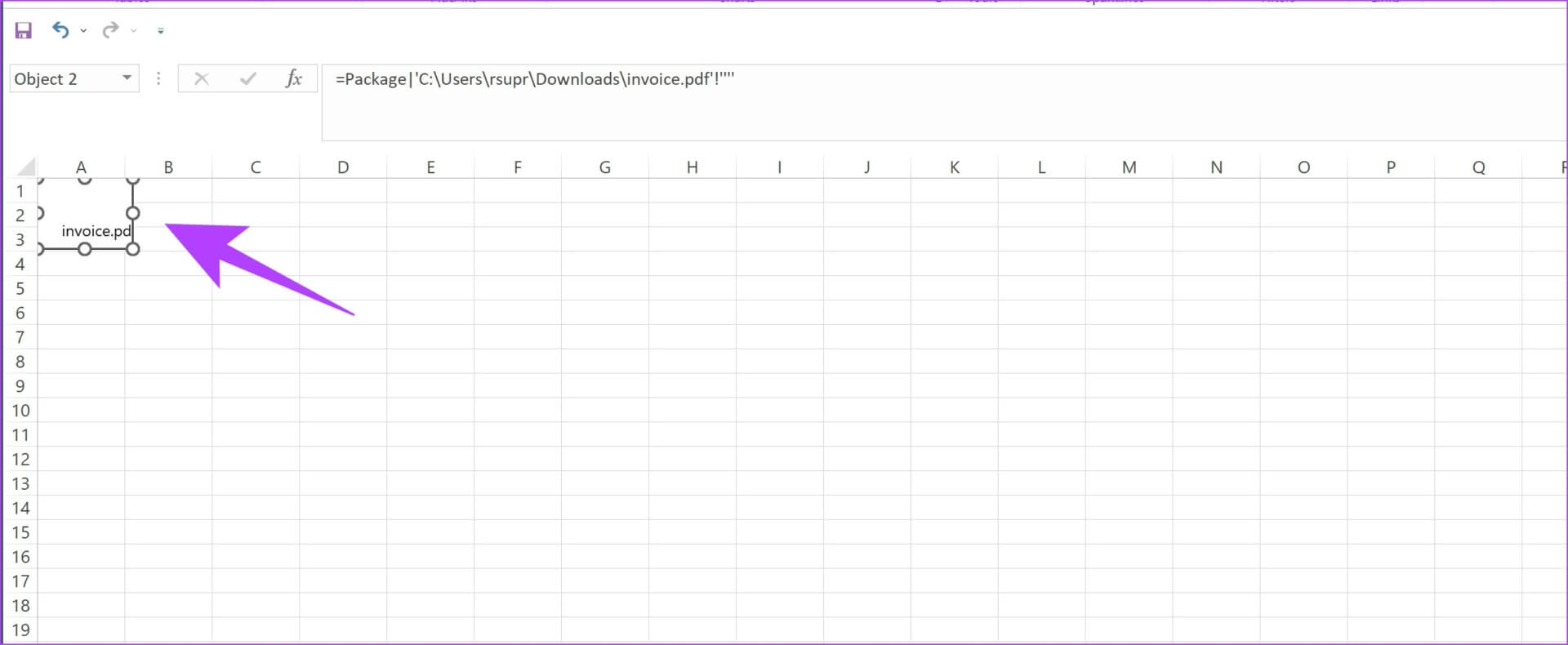
Step 10: To open the link, double-click it and press to open.
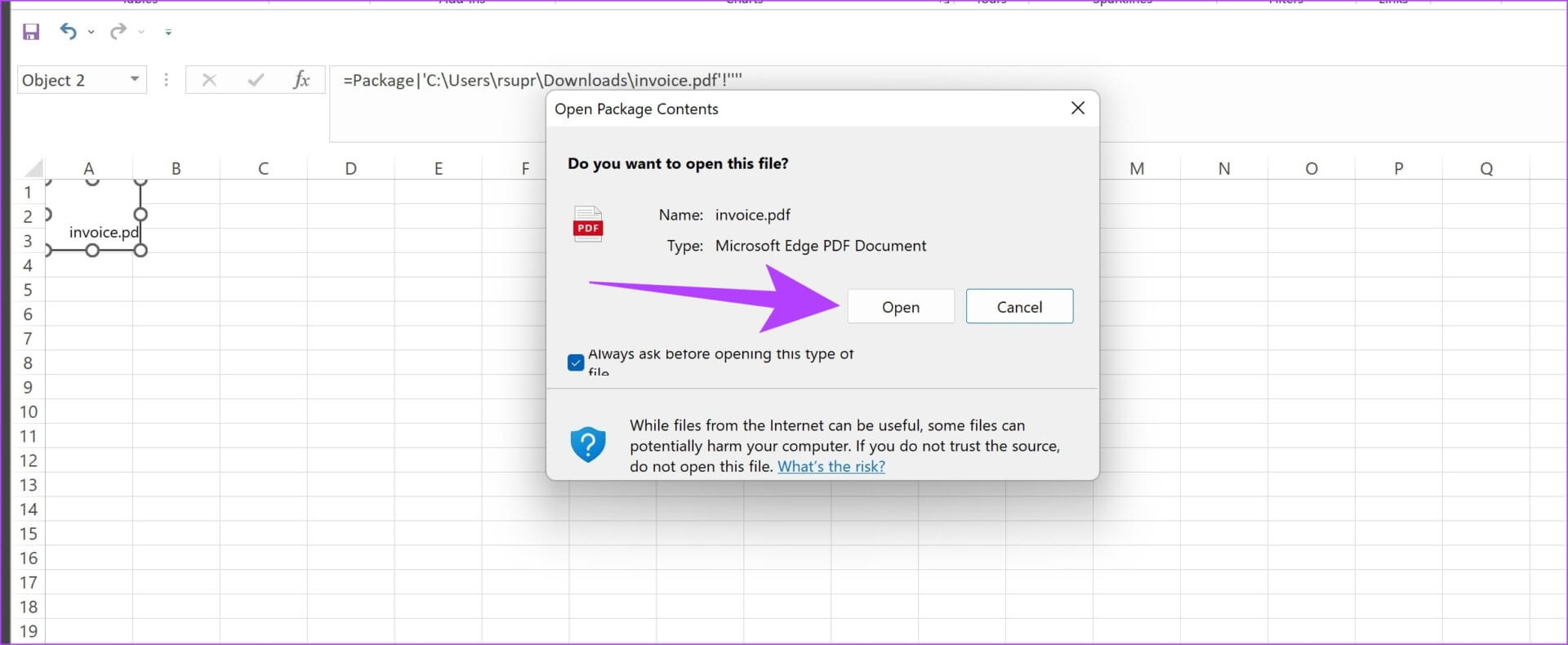
You also have the option to insert a PDF document as an icon into your spreadsheet. Here's how.
3. Insert the PDF document as a symbol into the spreadsheet.
The small icon looks minimal in the spreadsheet, and you can quickly open the embedded PDF file by clicking it. Follow the steps below to insert a hyperlink to a PDF document into an icon.
Step 1: Open Excel spreadsheet whatever you want Add a PDF file mechanism.
Step 2: click on the button Insert on Toolbar.
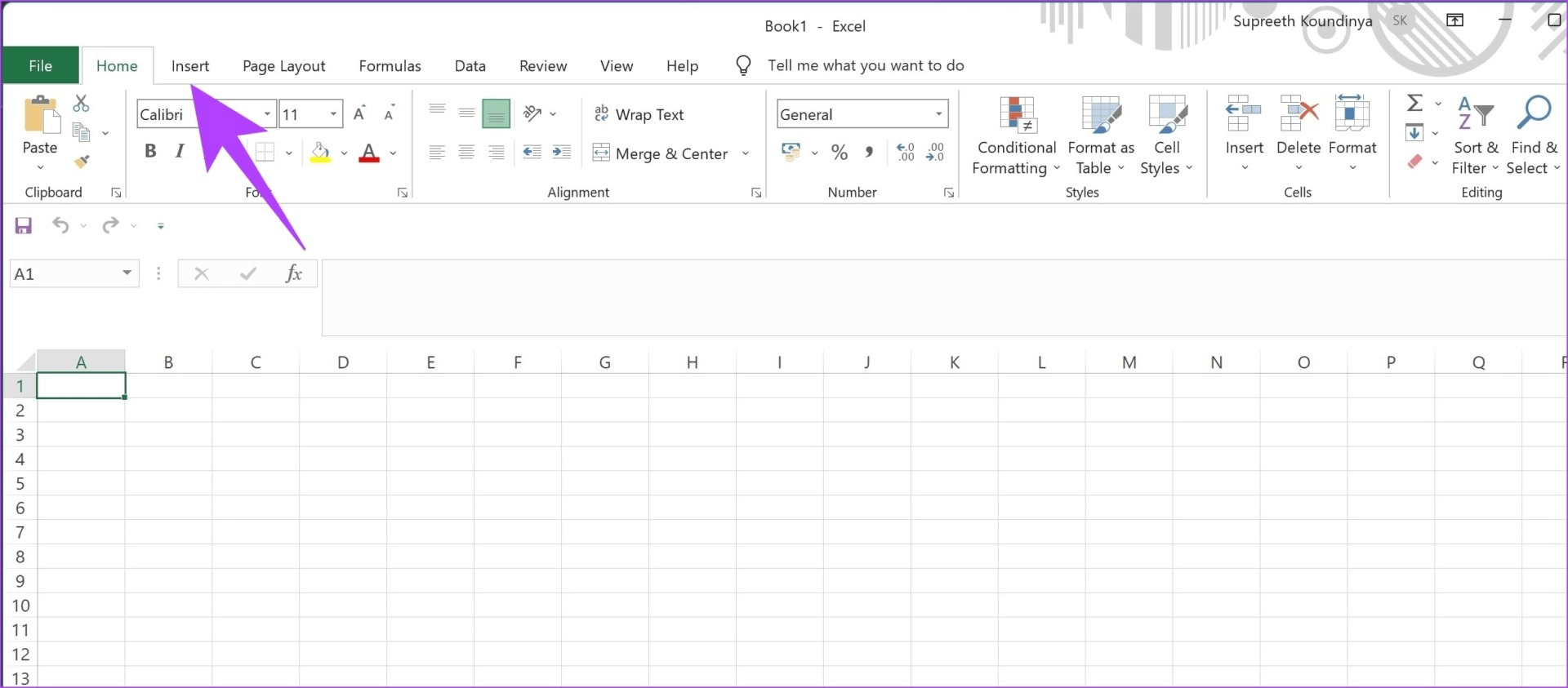
Step 3: Click on The text.
Step 4: Locate object of drop-down list box.
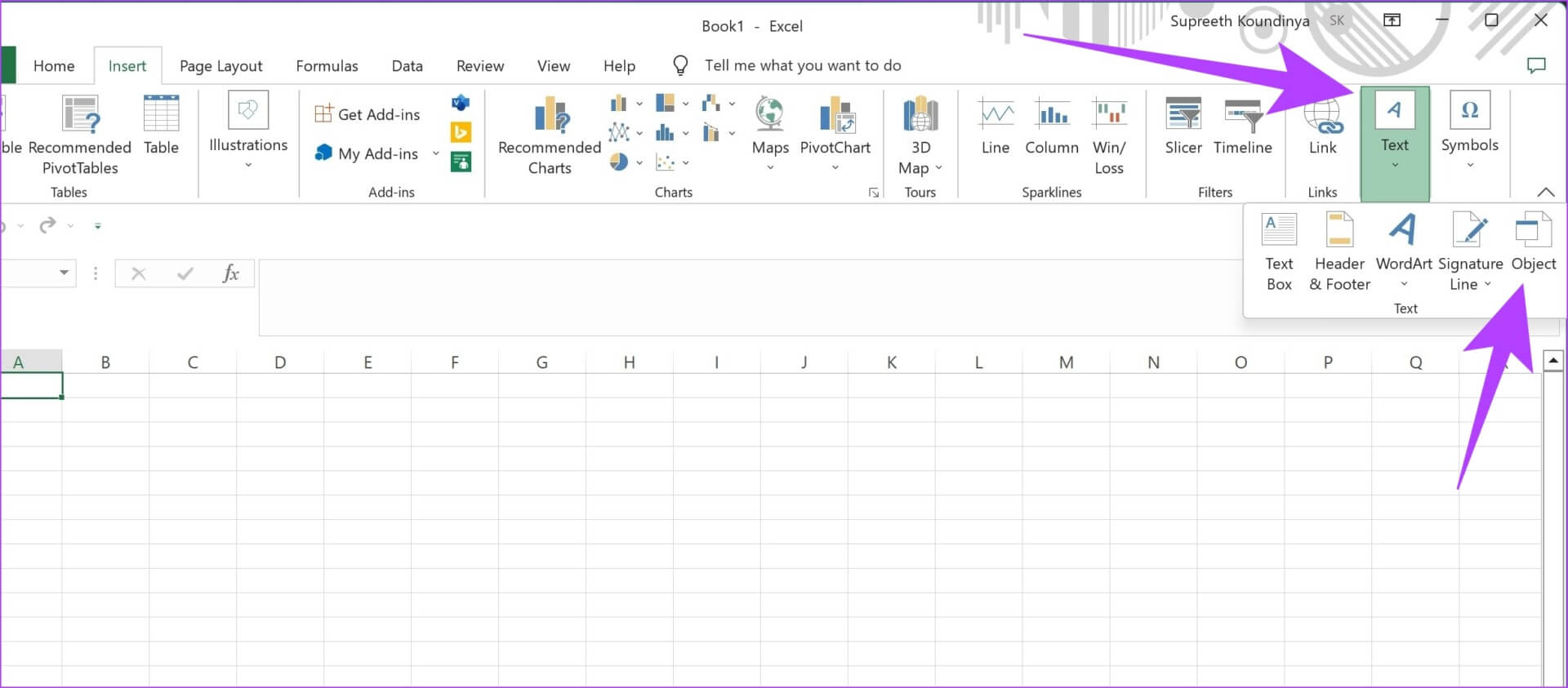
Step 5: Click on build up From file.
Step 6: Click on browse.

Step 7: Locate PDF document which you want to insert and click "drawers".
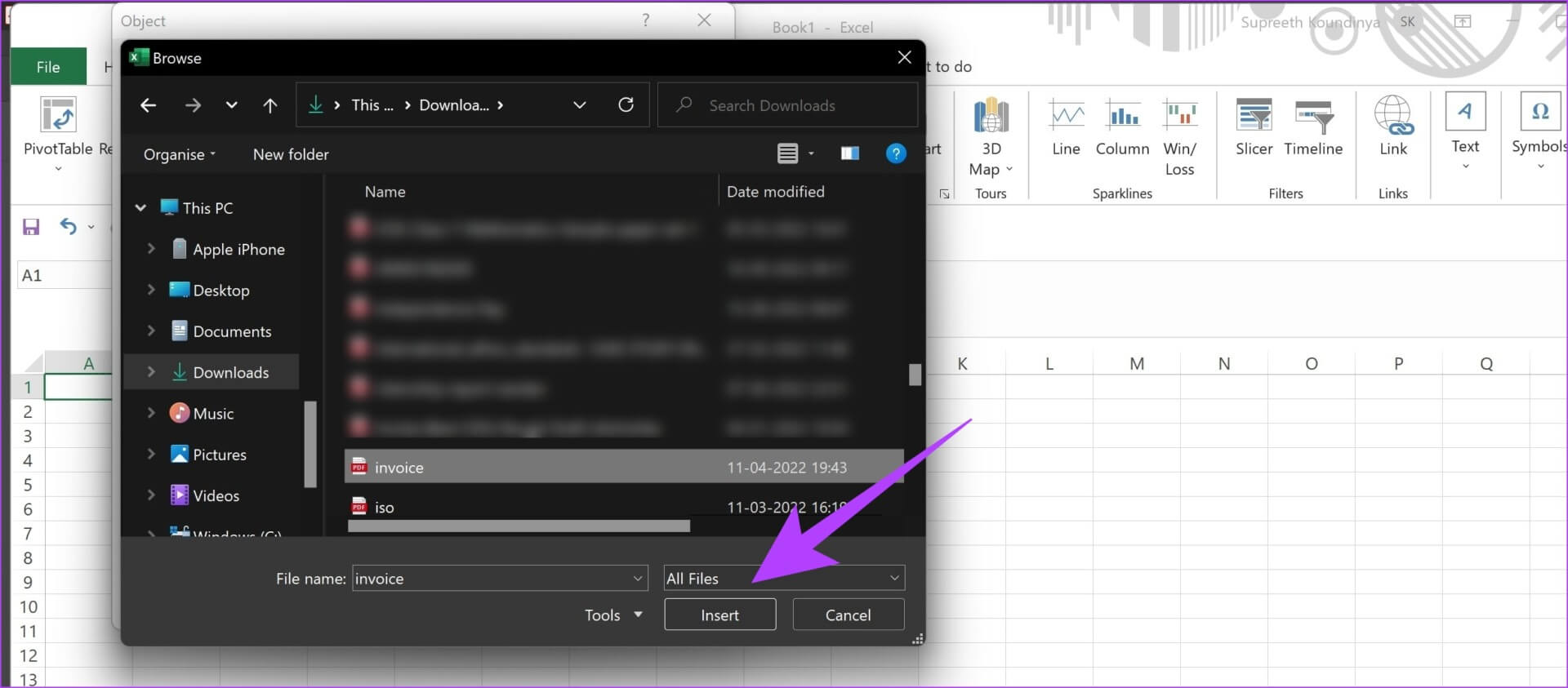
Step 8: check box "Show as symbol" and click "OK".
Note: You can also change the PDF file icon by selecting the Change Icon button in the dialog box.
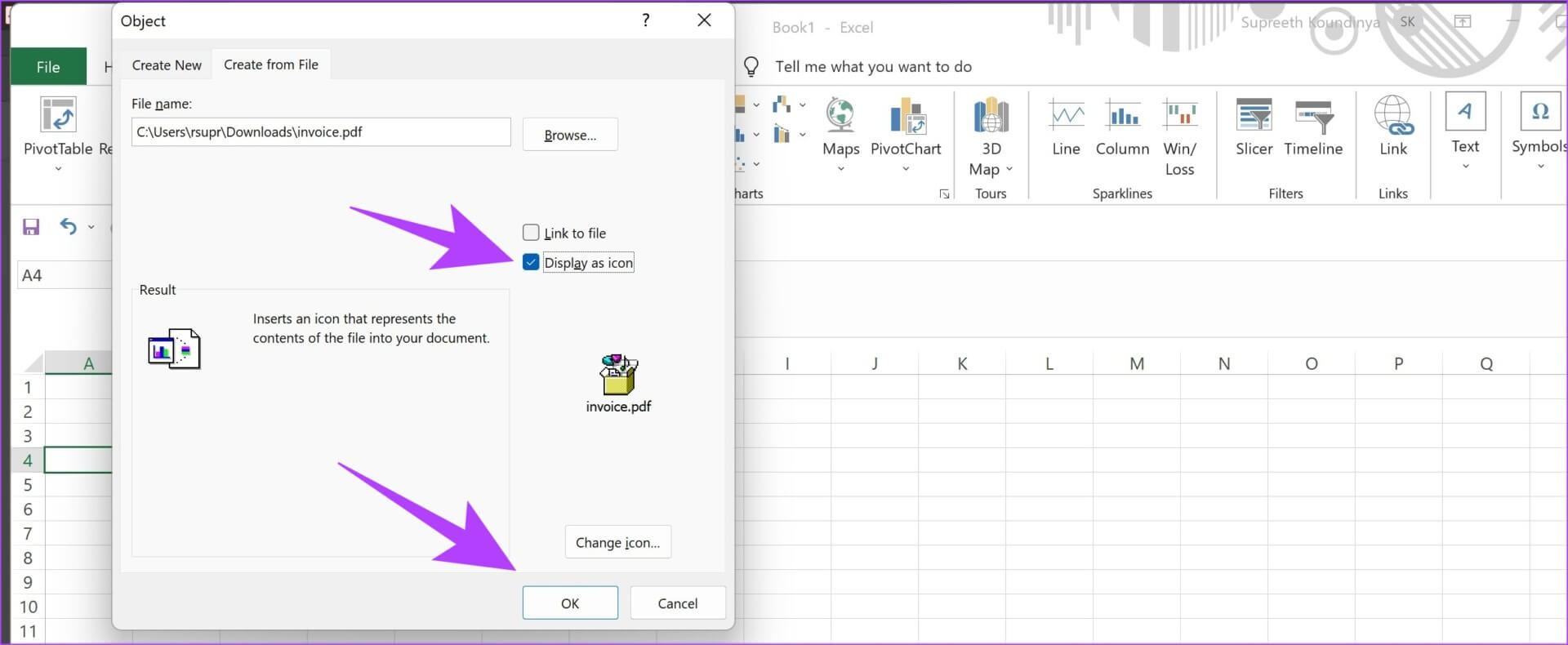
Step 9: The PDF document icon is inserted into your spreadsheet. You can move and resize the icon by dragging it along the edges.
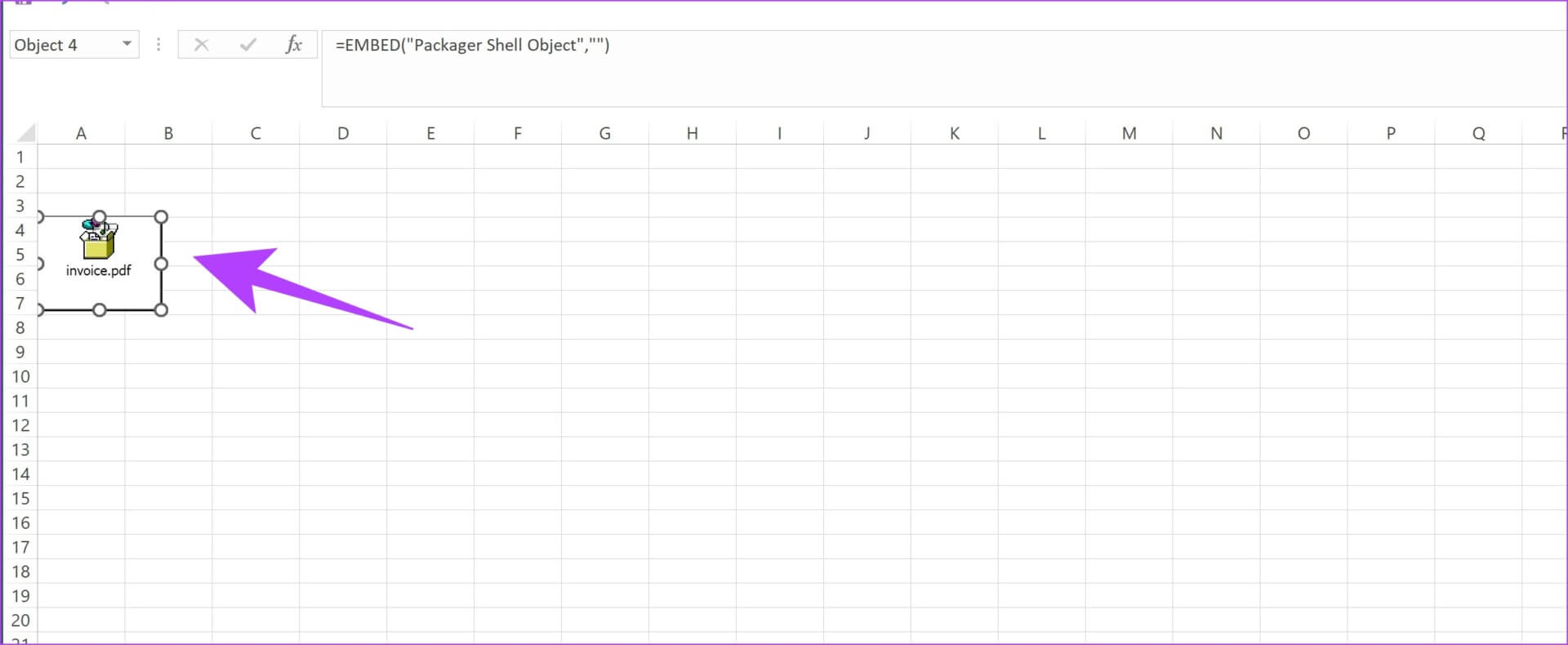
Step 10: To open the document, double-click code Then click to open.
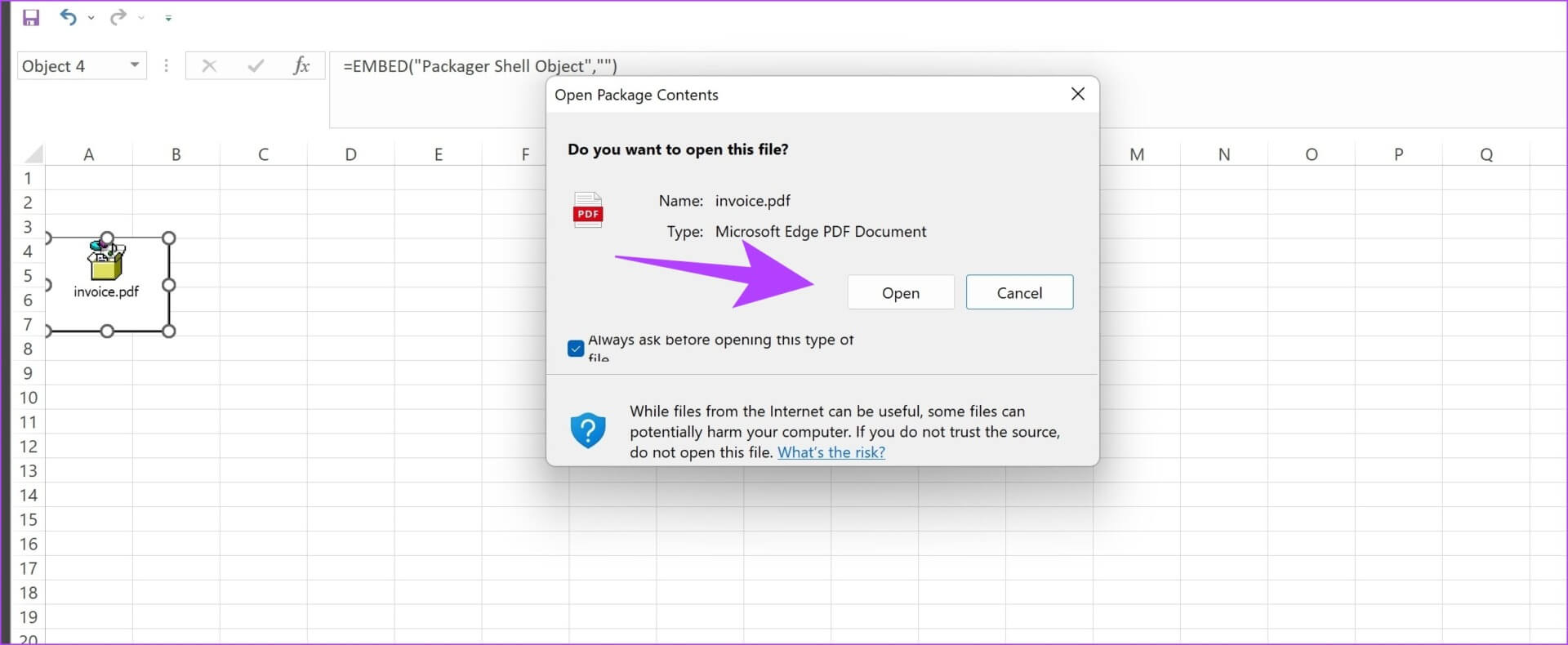
These are all the ways you can insert a PDF document into an Excel spreadsheet.
However, there are several ways you can customize the PDF document inserted into your Excel spreadsheet. Here's how to format it. These options work for all three ways you insert a PDF document.
PDF format inserted into Excel spreadsheet
Step 1: Right click PDF document.
Step 2: Click on Object Formatting.
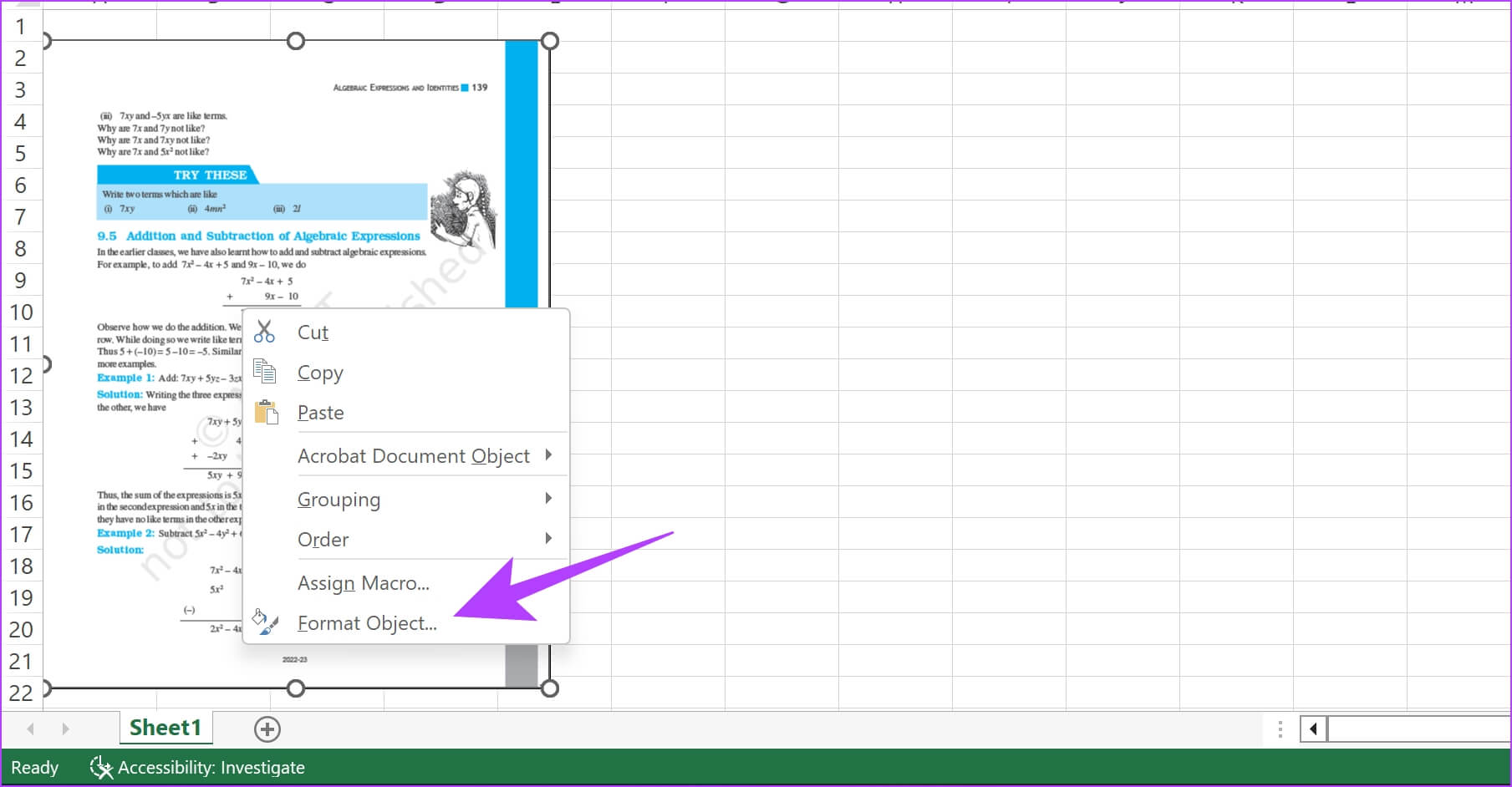
Step 3: Click on Properties tabYou will find. Three options.
Let's take a look at what each of these options does.
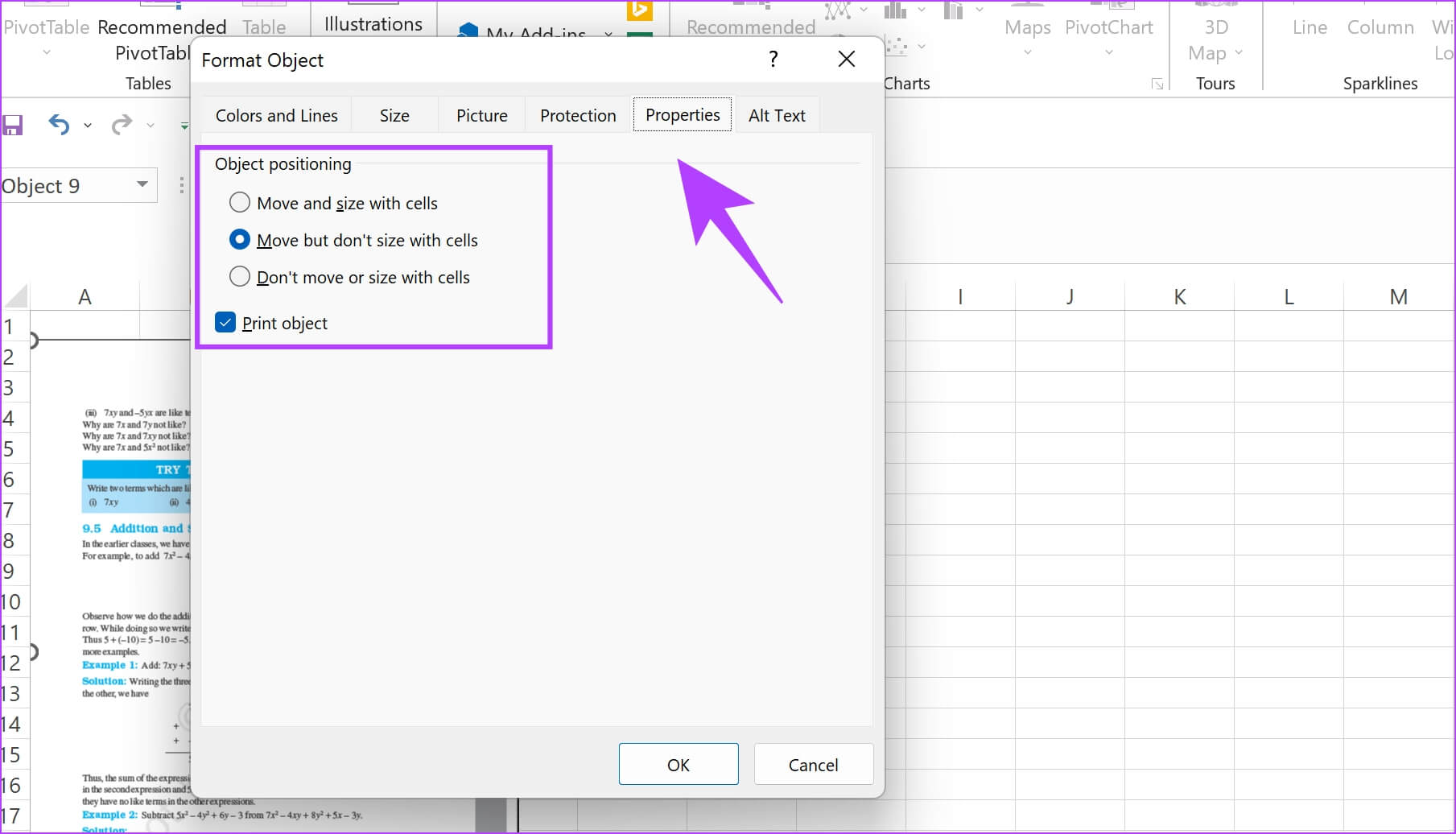
Transport and volume in cells: Selecting this option ensures that parts of the document are resized when the corresponding cells are also resized. As you can see in the image below, the widths of columns E and F have increased, and you can see how the widths of the corresponding parts of the document have also increased.
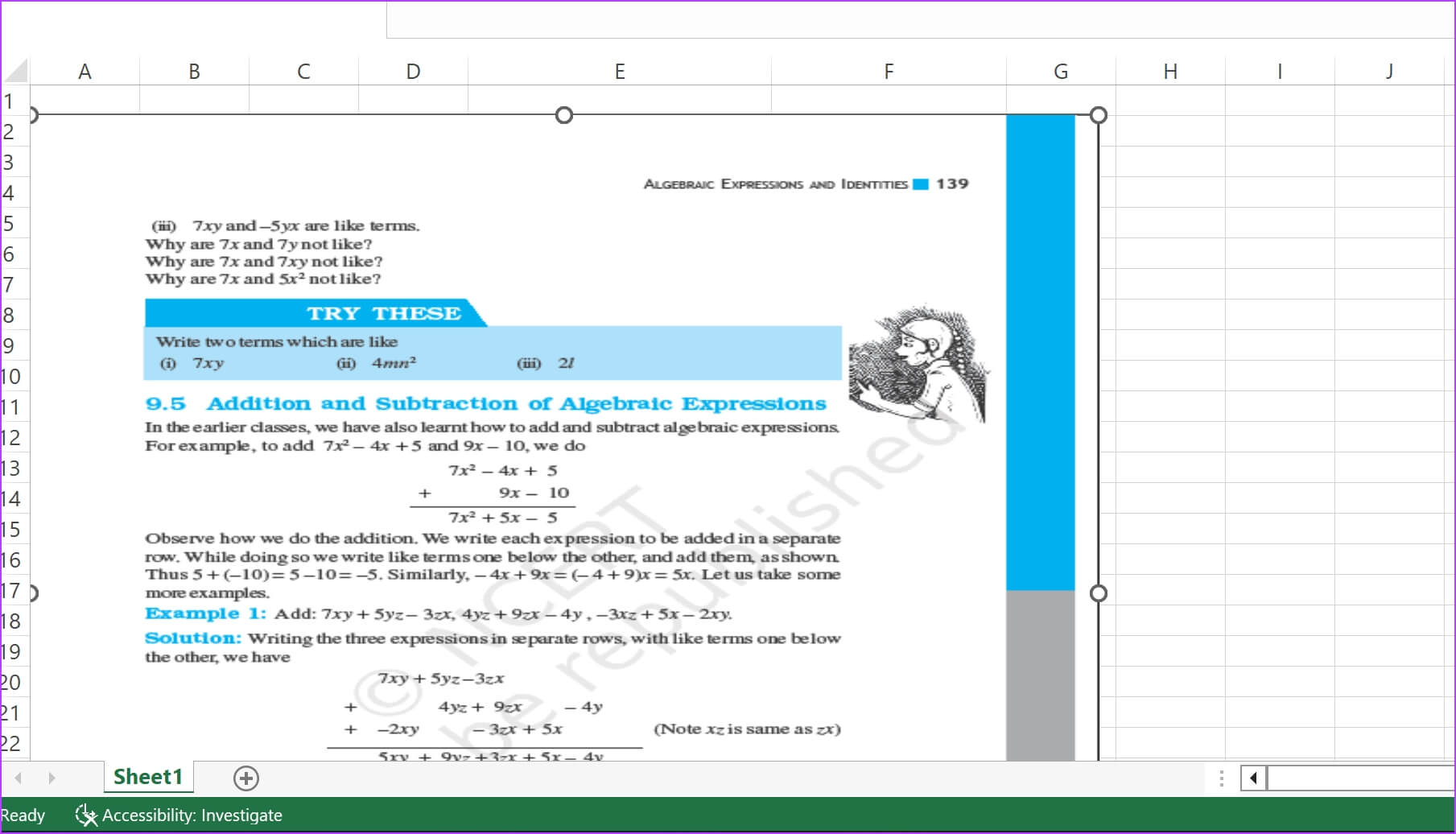
Transport without volume with cells: Selecting this option ensures that the PDF document is unaffected by resizing cells. As you can see in the image below, column F is very narrow, but there is no change in the corresponding parts of the PDF document.
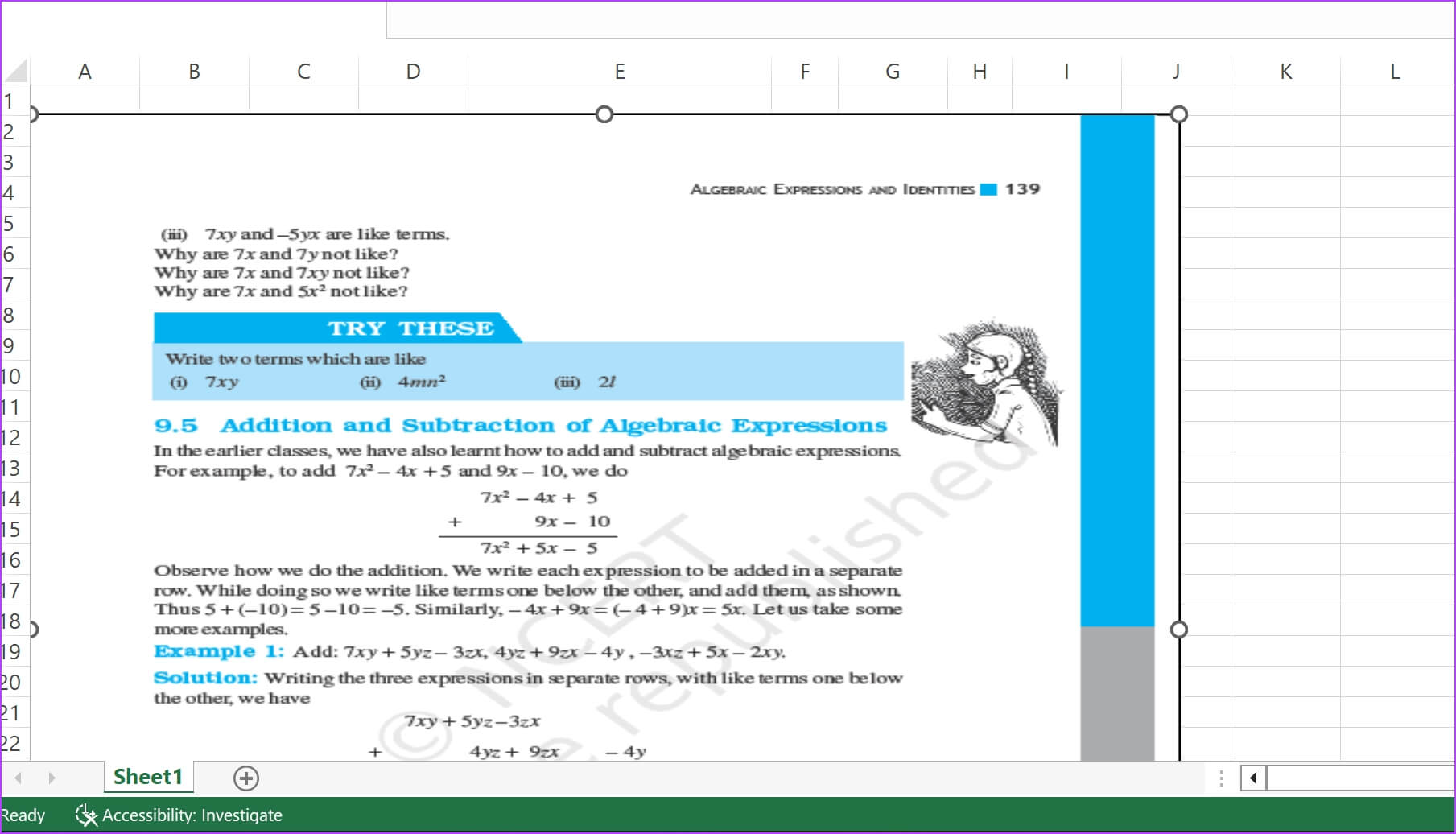
Do not move or size in cells: Selecting this option locks the PDF document in the Excel file and changing the cell size will have no effect on it.
There you have it, that's all you need to know about inserting a PDF document into an Excel spreadsheet. Now that you have PDF documents embedded in an Excel sheet, you can consider... Protect it with a password To further secure it.
If you have any questions about this, see the FAQ section below.
Frequently Asked Questions
Q1. How many PDF documents can you insert into an Excel spreadsheet?
answer. You can add any number of PDF documents to your spreadsheet.
Q2. Can you save an Excel spreadsheet as a PDF document?
answer. Yes. Under the Save As option, you can choose to save your Excel document as a PDF file.
Everything is connected
We hope this article helps you easily insert a PDF document into an Excel spreadsheet. You can easily insert a link or icon into a PDF document, rather than copying and pasting the entire PDF contents into a spreadsheet. This way, you can simplify your Excel document and make it less confusing.