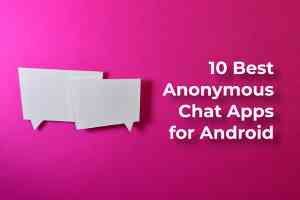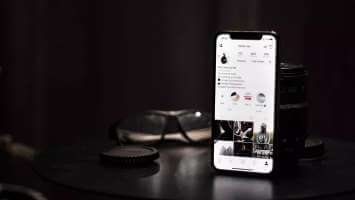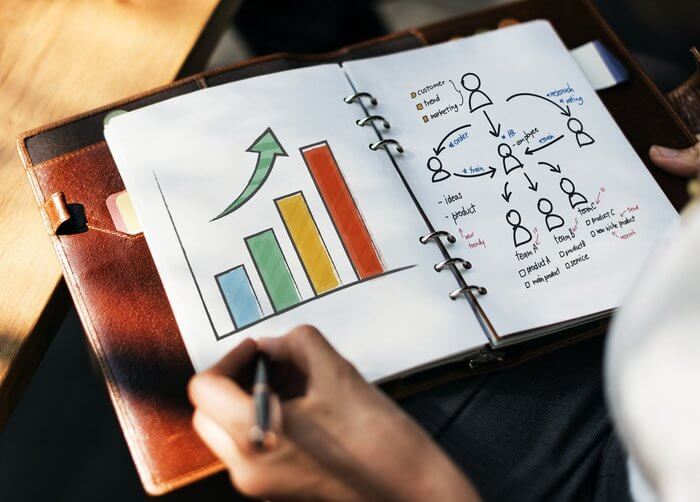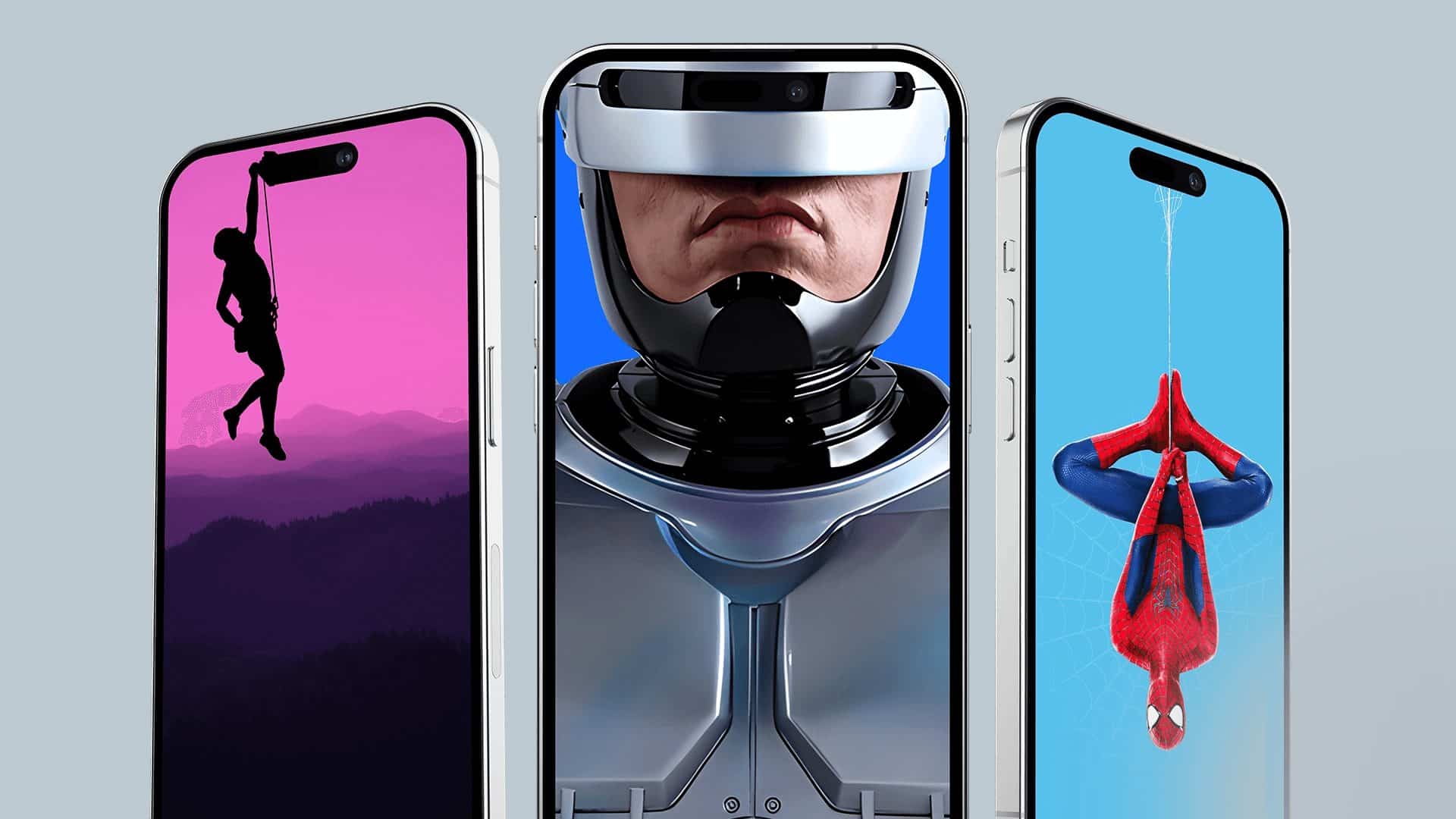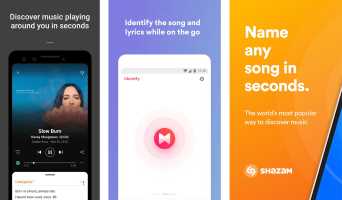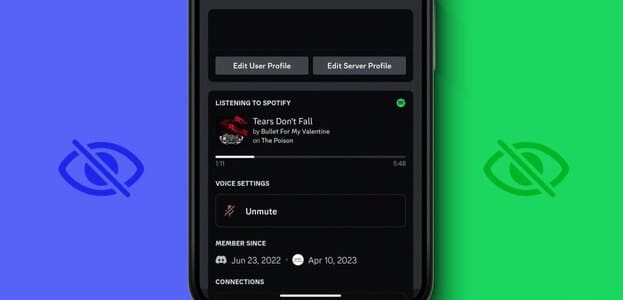Discord It is a social platform that started as a multi-user chat program for the gaming community. It has since evolved into A complete chat app for anyone He wants to have conversations with old friends and meet new, like-minded people. Since he switched Discord As a next-generation platform for fostering and growing communities, you may encounter people you don't want to interact with for various reasons. On these occasions, you can mute users who harass or disrespect you. Furthermore, it's possible to mute entire servers to enjoy peace. We'll show you how to mute someone on Discord.

How to mute someone in a text channel on a DISCORD server
You can mute someone in a specific text channel on a server from the Discord desktop client or web client.
Step 1: Open Discord app On your computer. Select server From the left column where the person in question is active.
Step 2: Verify List of members To the right of the chat area until you find them.
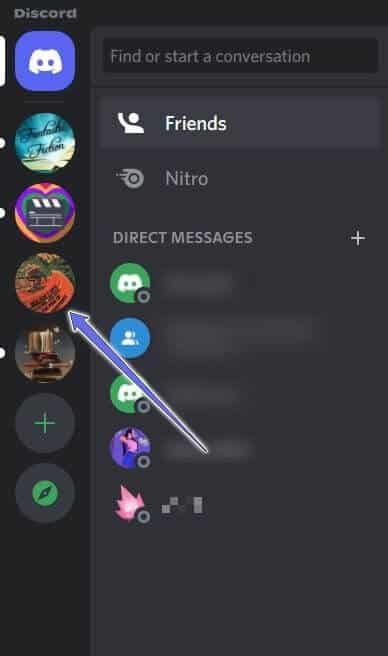
Step 3: Right click on his nickname to show List of options.
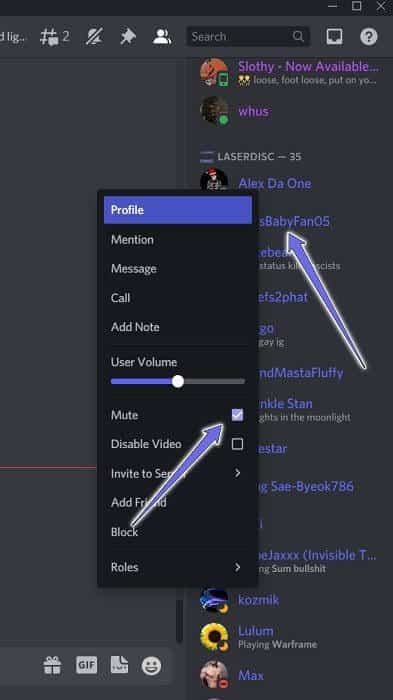
Step 4: Locate Mute from the list.
With this feature enabled, you will not see any of their messages in the text channels you subscribe to on that particular server, nor will you hear them anymore.
How to mute someone in a text channel on a DISCORD server
If you run a Discord server, you can mute someone by changing certain permissions. Here's how to do it on desktop.
Discord Desktop App
Step 1: Open Discord app on your computer.
Step 2: Locate server From the left column of Discord, click the down arrow next to server name Your.
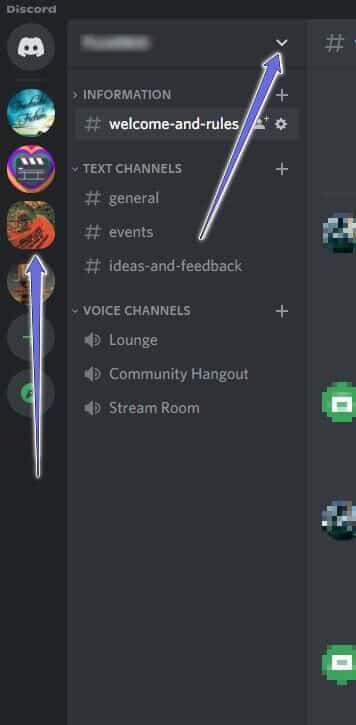
Step 3: Locate Server Settings From the menu that opens.
Step 4: Click on the roles from the left column to see List of available roles For your channel.
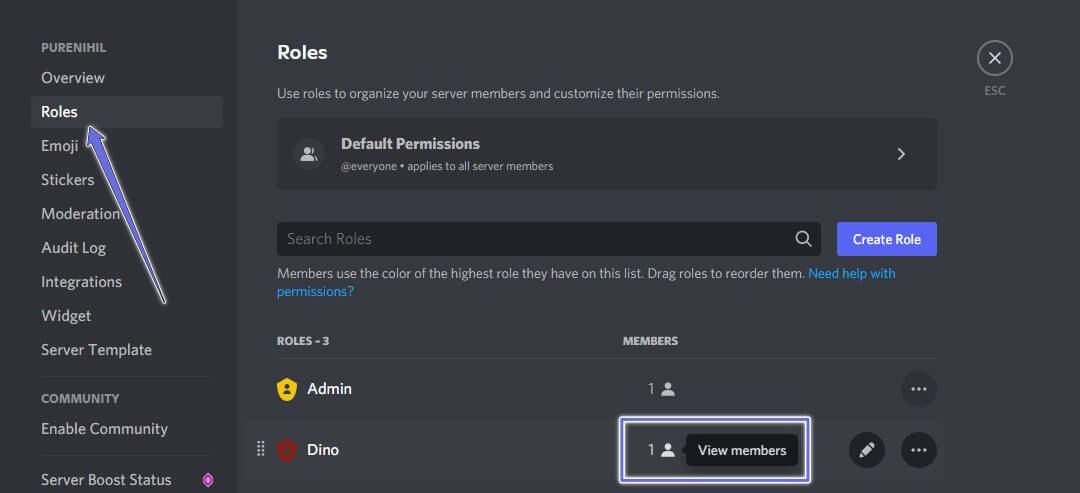
Step 5: Go to the role assigned to the specific person you want to mute messages from. If they are an admin, you can select the icon under "Members" To select a specific official.
Step 6: Locate Permissions tab.
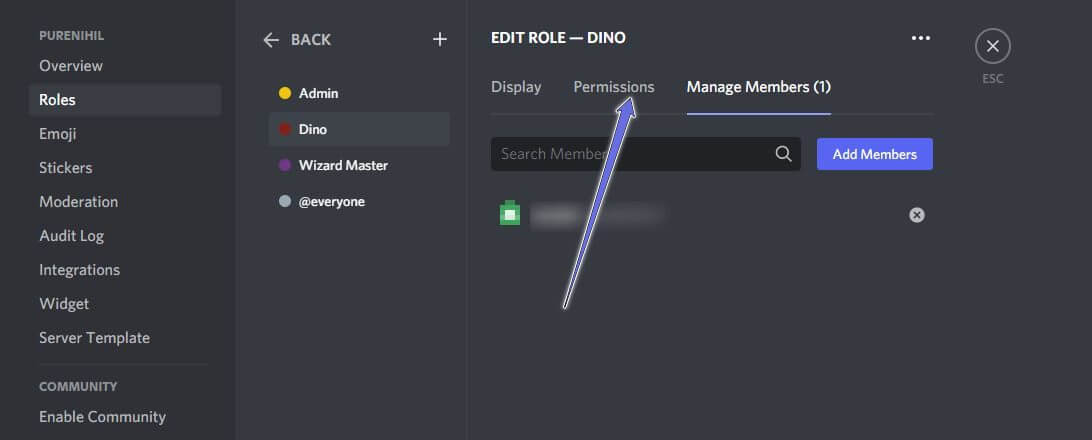
Step 7: Scroll down to Text Channel Permissions section. Look for Send messages option And turn it off.
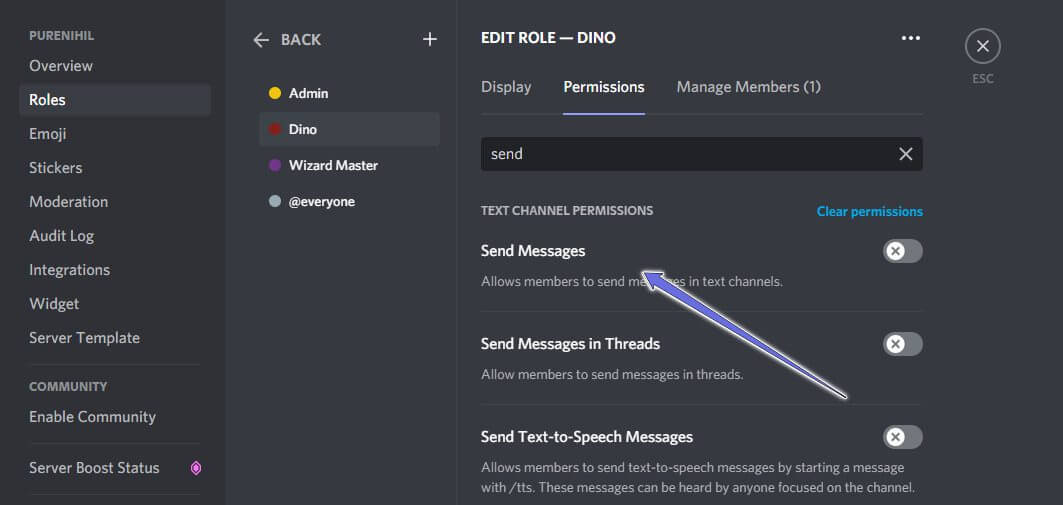
This will prevent the person from sending a message in the channel.
Discord mobile app
Here's how to mute someone's texts in a channel on your Discord server.
Step 1: Open Discord app On iPhone or Android.
Step 2: Locate Discord server From the left column, click on The three vertical dots next to server name.
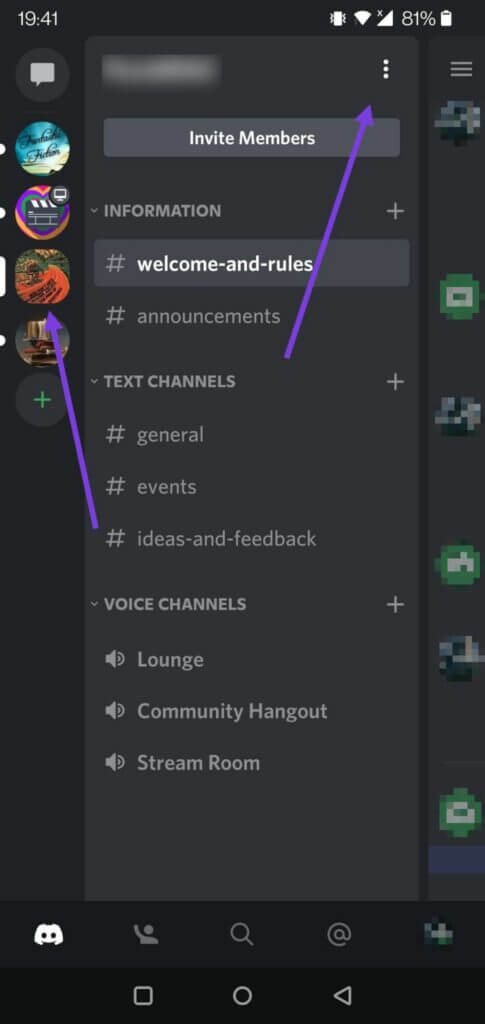
Step 3: Locate Settings (gear) From the menu that appears from below.
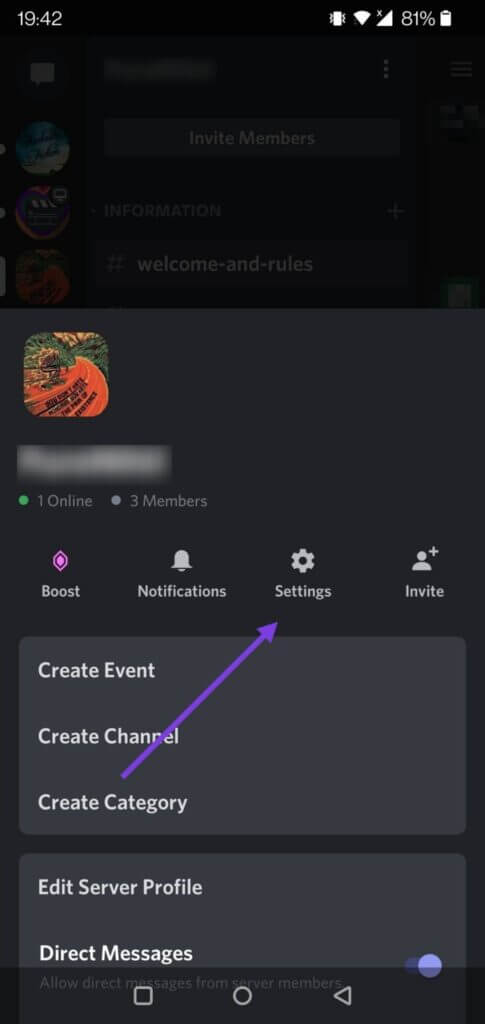
Step 4: Swipe down until you find User Management Department and select Roles.
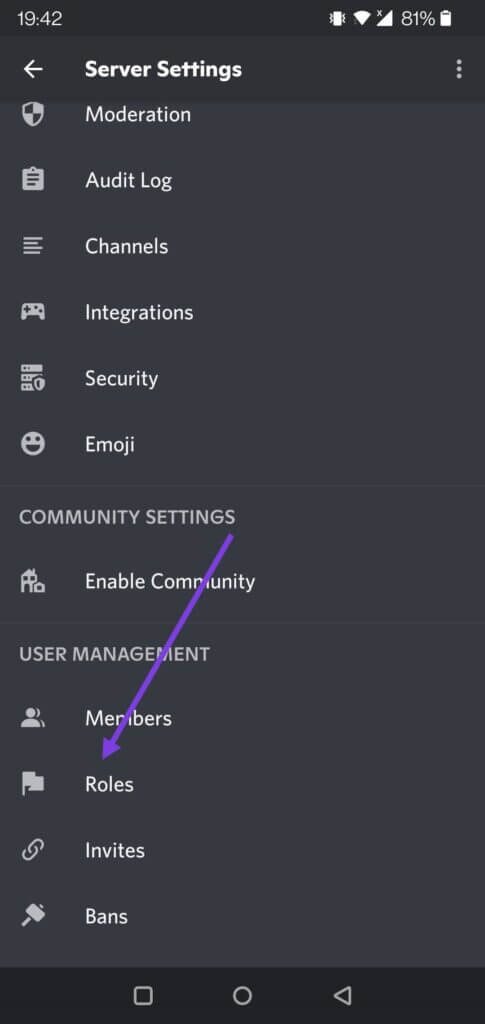
Step 5: Identify the role you have assigned to the person concerned.
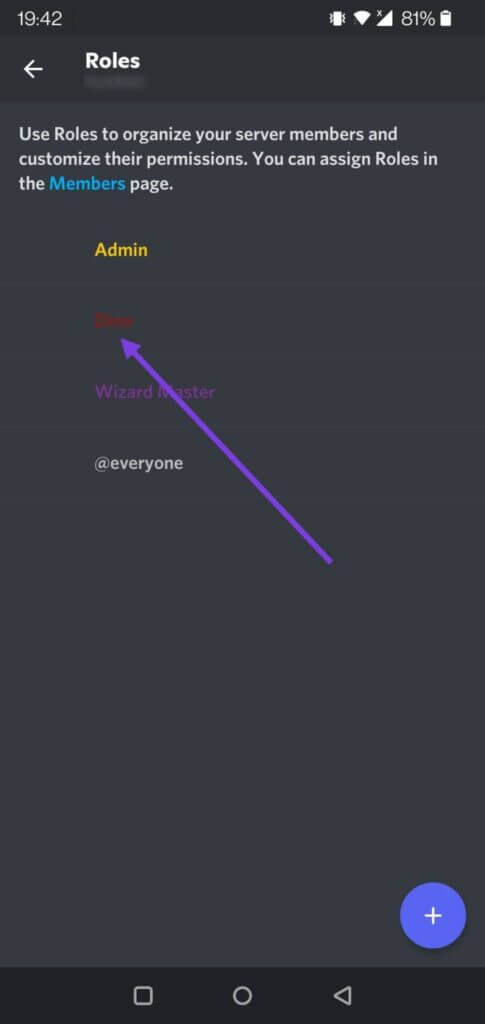
Step 6: Swipe down until you find Send message option and select Square.
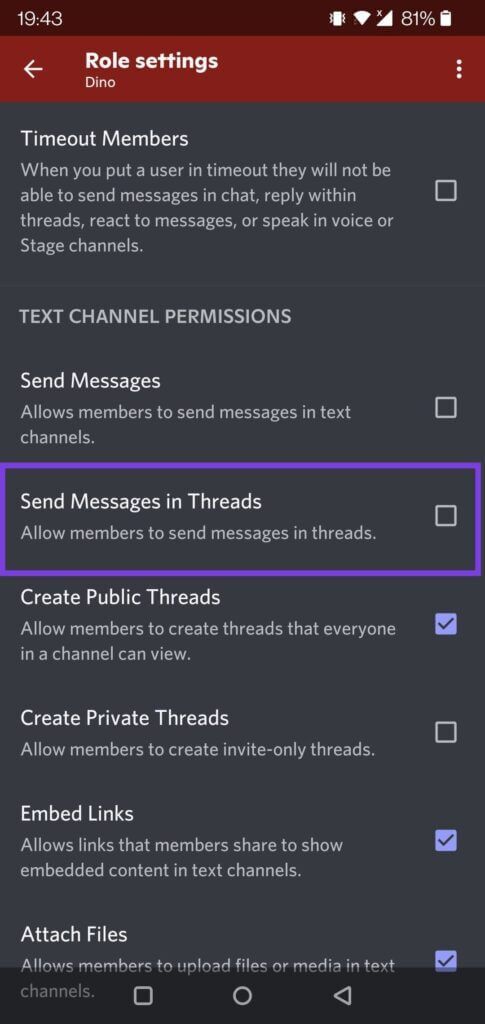
How to mute anyone who sends you direct messages
If someone is bothering you via private messages, you can mute them directly from the conversation.
Discord desktop app
Step 1: Open Discord app on your computer.
Step 2: Click Discord logo In the upper left corner. Click on "friends" To bring up your direct messages list.
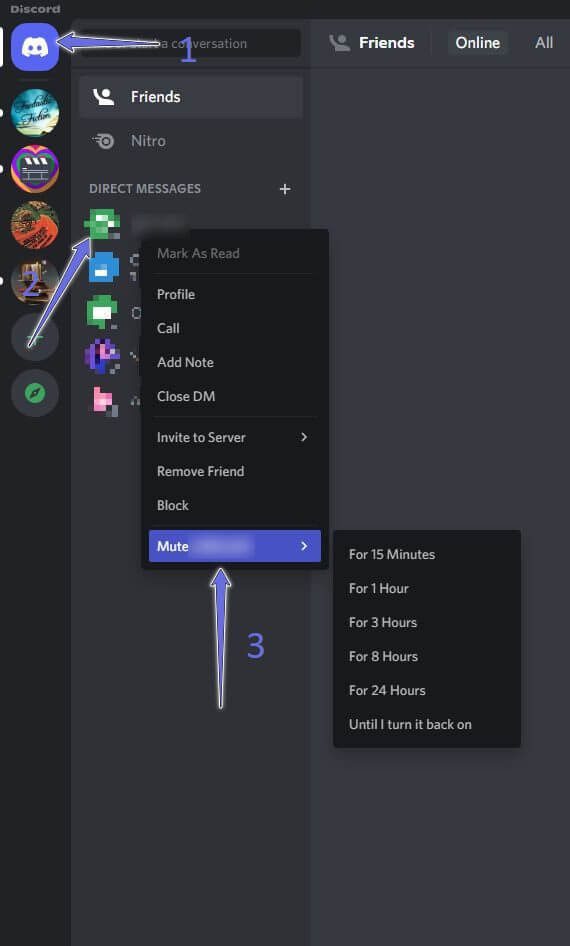
Step 3: Right-click on the message from the person you want to silence. Select Mute of Options that appears. Next, choose how long you want to ignore that person.
Discord mobile app
On mobile, you can also mute someone who sends you direct messages in the Discord app for Android or iPhone.
Step 1: Open Discord app on your phone.
Step 2: Click on message icon In the upper left corner to bring up Message list.
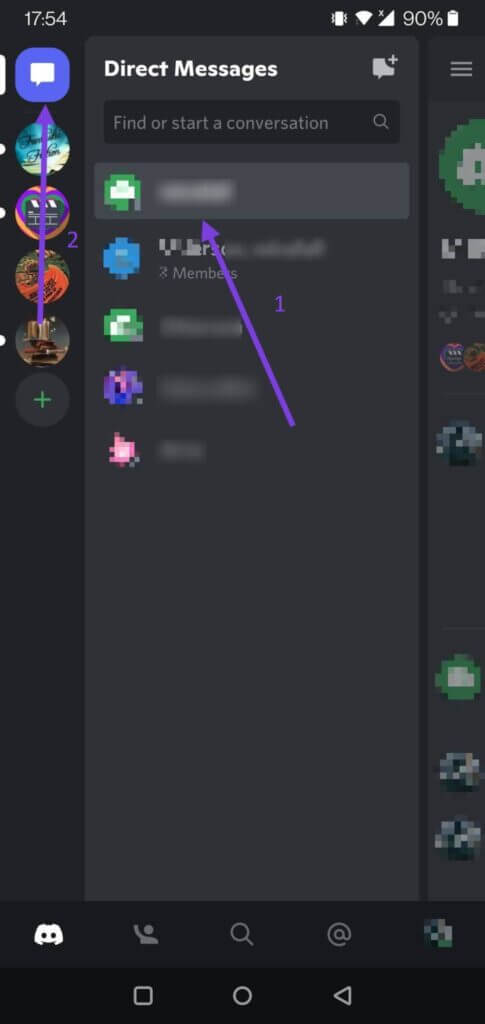
Step 3: Long press on person's title.
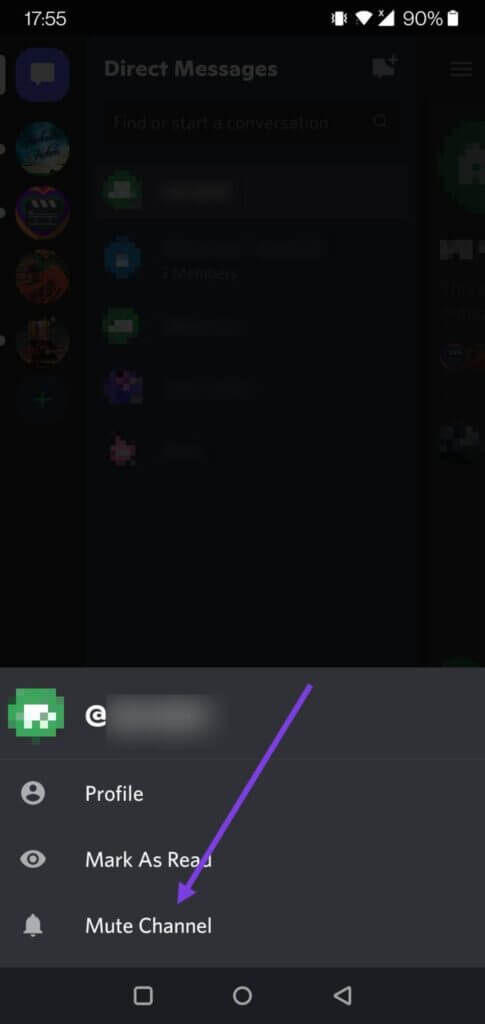
Step 4: Locate dead channel To stop receiving message notifications from them.
How to mute someone in a voice channel on DISCORD
If you're in a voice channel with someone and want to mute them, here are the steps you need to take on your desktop.
Discord Desktop App
Step 1: Open desktop client Discord on your computer.
Step 2: Click The selected section and select The audio channel in question.
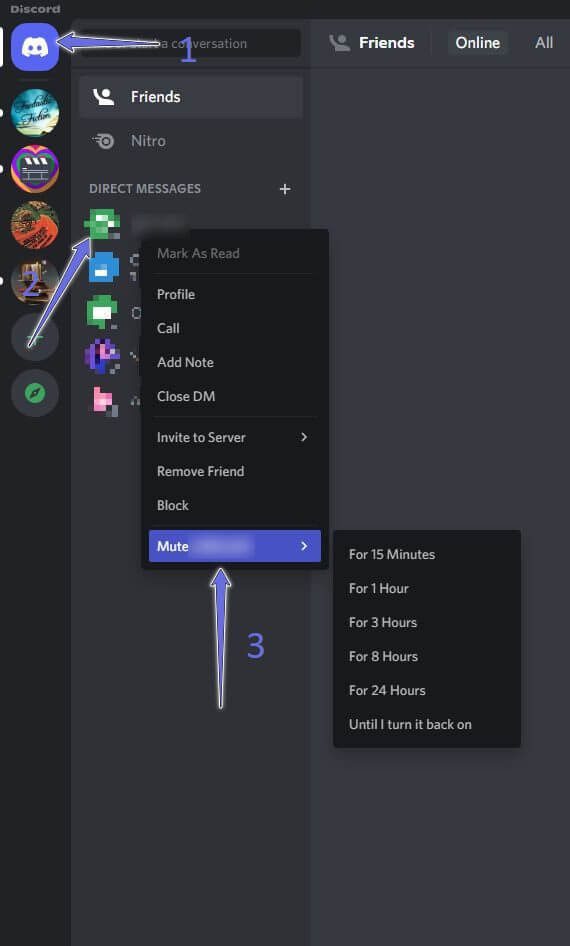
Step 3: Locate Person's location Right click on it. Select Proper mute timing.
For people with the correct permissions (such as admin), there is also an option to mute the channel.
Discord mobile app
In the Discord app for Android or iPhone, you can mute someone in a voice channel by following these instructions:
Step 1: Open Discord app On Android or iPhone. Tap Three horizontal lines list In the upper left corner of the screen to bring up List of servers Your own and select server Which contains the vocal tract.
Step 2: Click on Selected audio channel Where the person is chatting.
Step 3: Look for The relevant audio channelYou should see a list of all users in the channel.
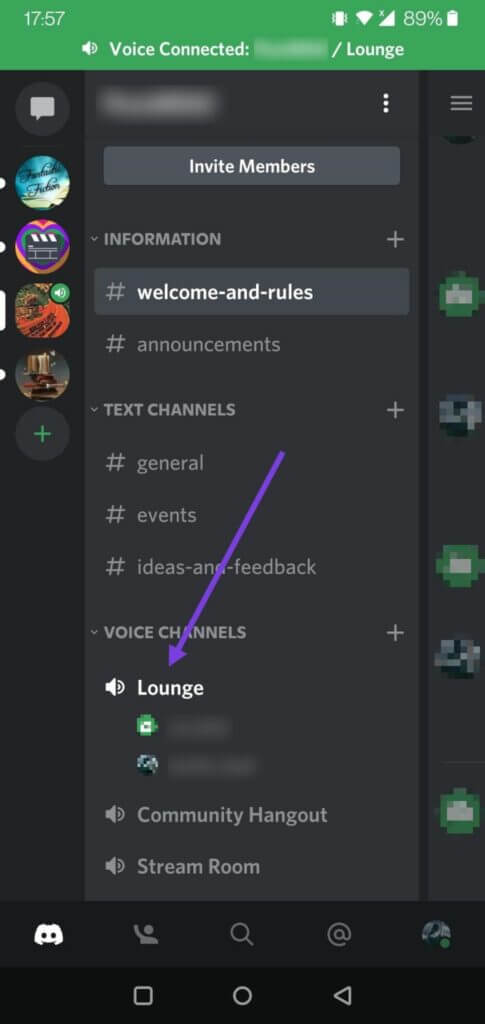
Step 4: Click on Channel name to show Its details From the bottom.
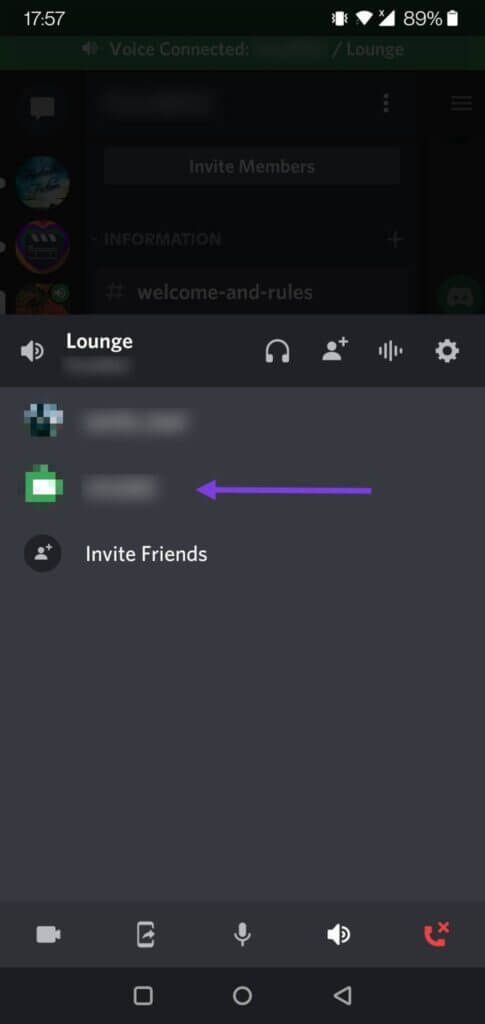
Step 5: Locate the person of List of participants Discord will open Member Profile. Switch the switch next to Mute.
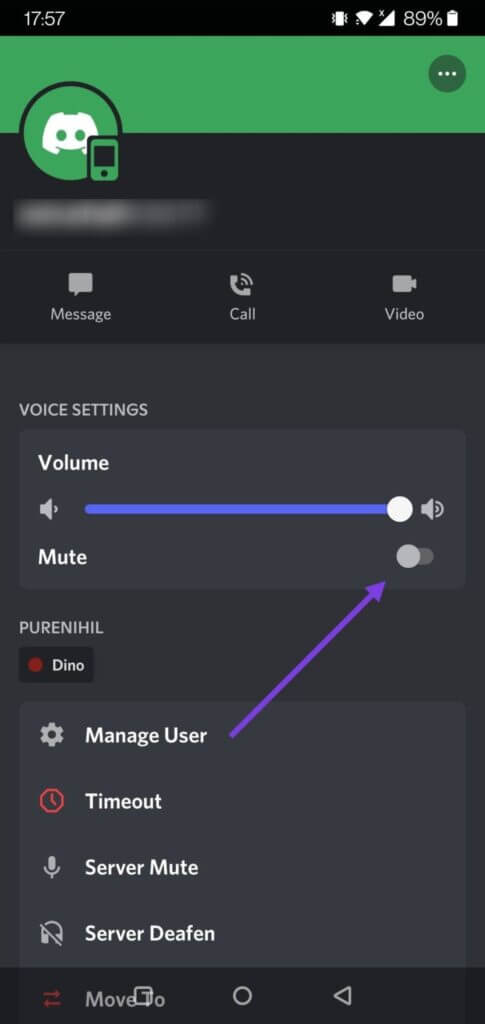
Unfortunately, you have to repeat the same steps for each person you want to mute.
How to mute an entire channel
Another thing you can do is mute an entire channel. If people are talking too much and you keep receiving annoying notifications, just mute the channel really quickly.
Step 1: Look for The relevant channel , whether on the mobile app or on your PC (as we explained to you above).
Step 2: Click on it For a long time , or right-click on it if you're using Discord on a computer.
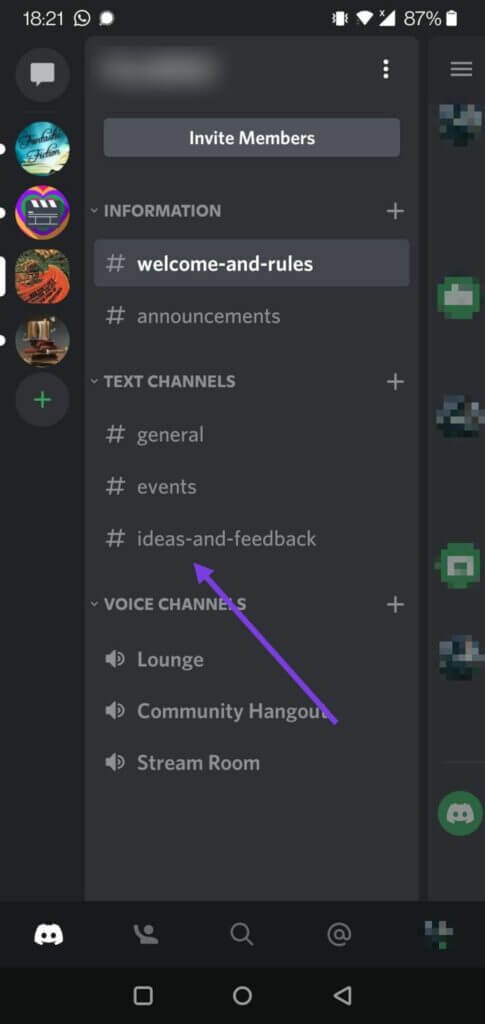
Step 3: Locate Mute the channel.
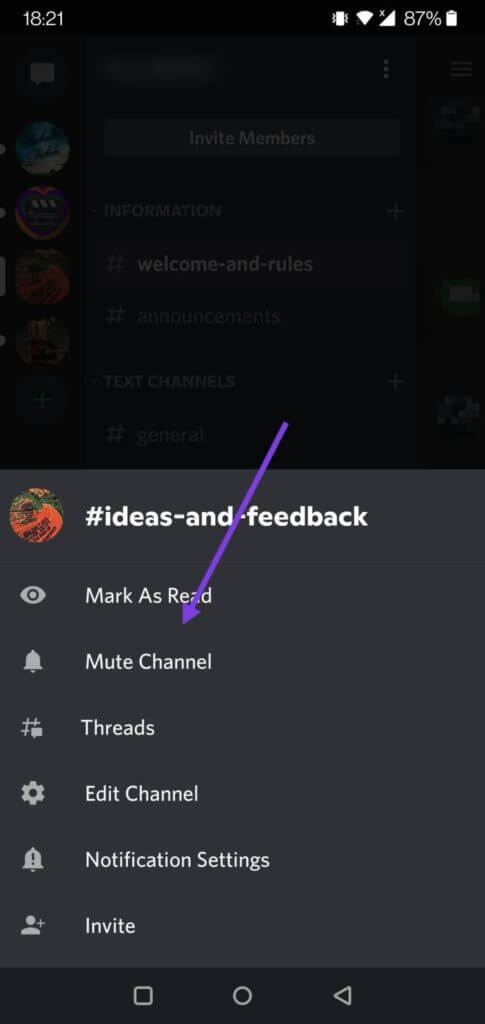
Step 4: Choose the duration you want it to be completed. Ignore notifications of Available options.
How to mute server audio on DISCORD on desktop
Muting an entire server is also possible if you want to check all messages and threads only when you want them. Follow the instructions below.
Step 1: Open Discord app. Right click on Server icon From the left column.
Step 2: Locate Mute Server OptionSelect the amount of time you want to mute. Servant's Voice.
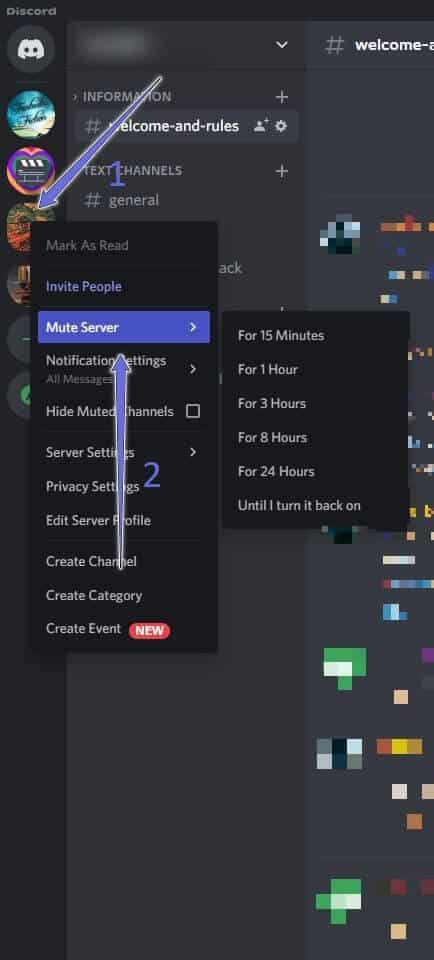
You will not receive any notifications from this server until you change the mute duration.
Take a break from some people on DISCORD
While the silence is on Discord While it's a great way to minimize a person's presence while using a chat app, you may still want to put in the extra effort. If you want to stop seeing them altogether, the alternative is to block them.
On the other hand, if the messages you want to read are having trouble accessing, Discord So here you go 9 fixes to help you solve the problem.