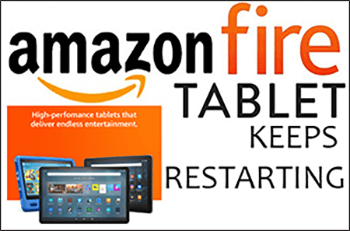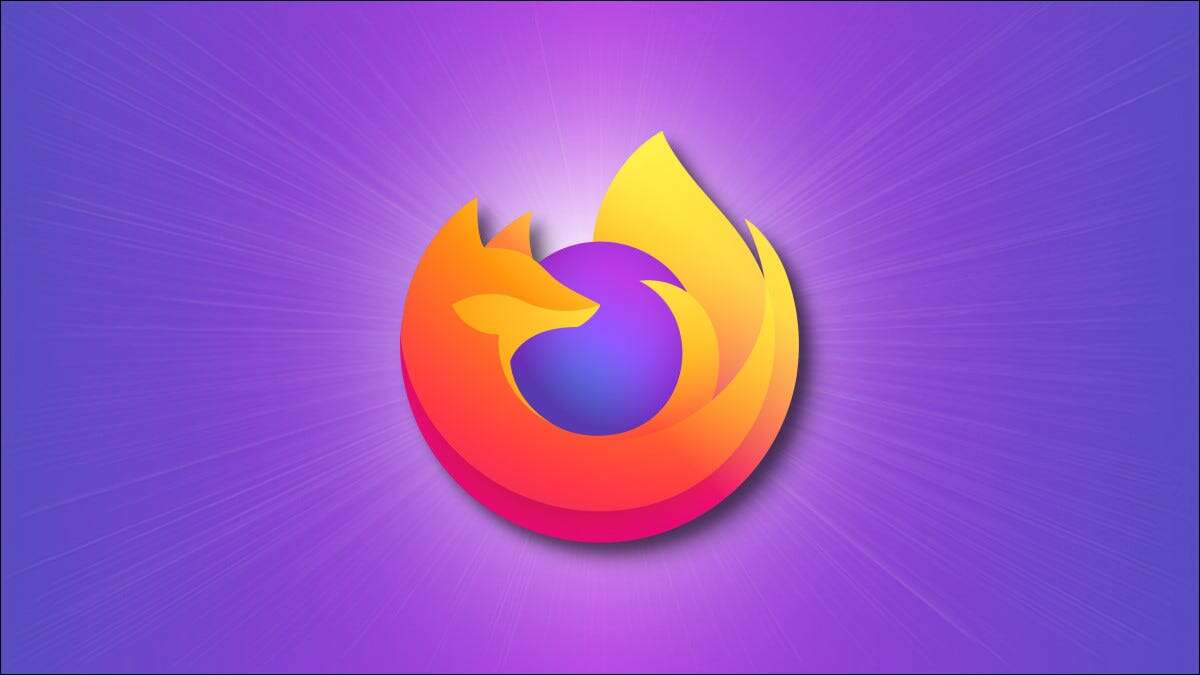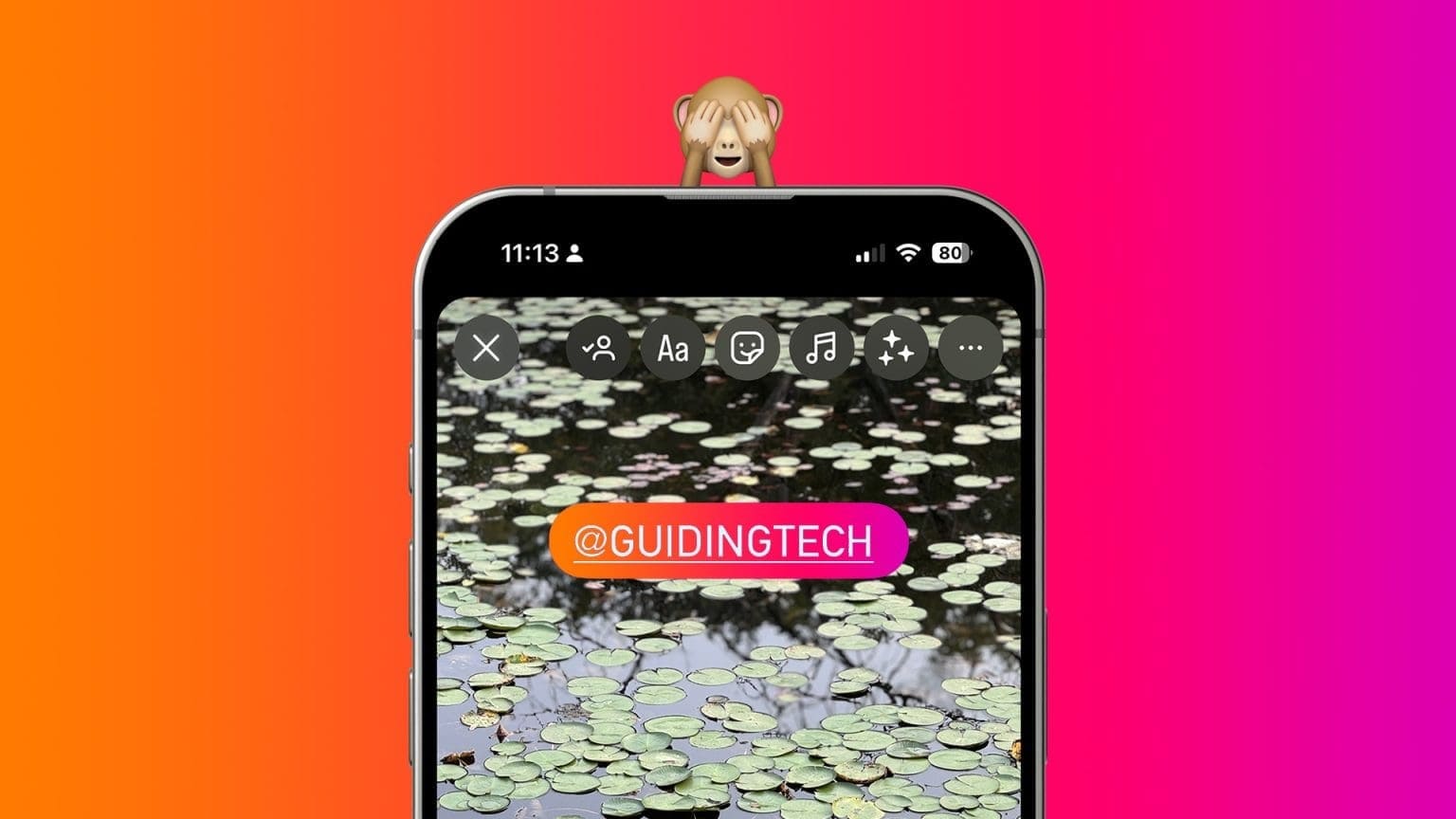Since Discord is for gamers, you can link Discord With popular game titles and playing with your friends. But what if we told you that you can also play games on Discord? In this guide, we'll show you how to play Discord games using Discord Activities and everything you need to know about this feature.
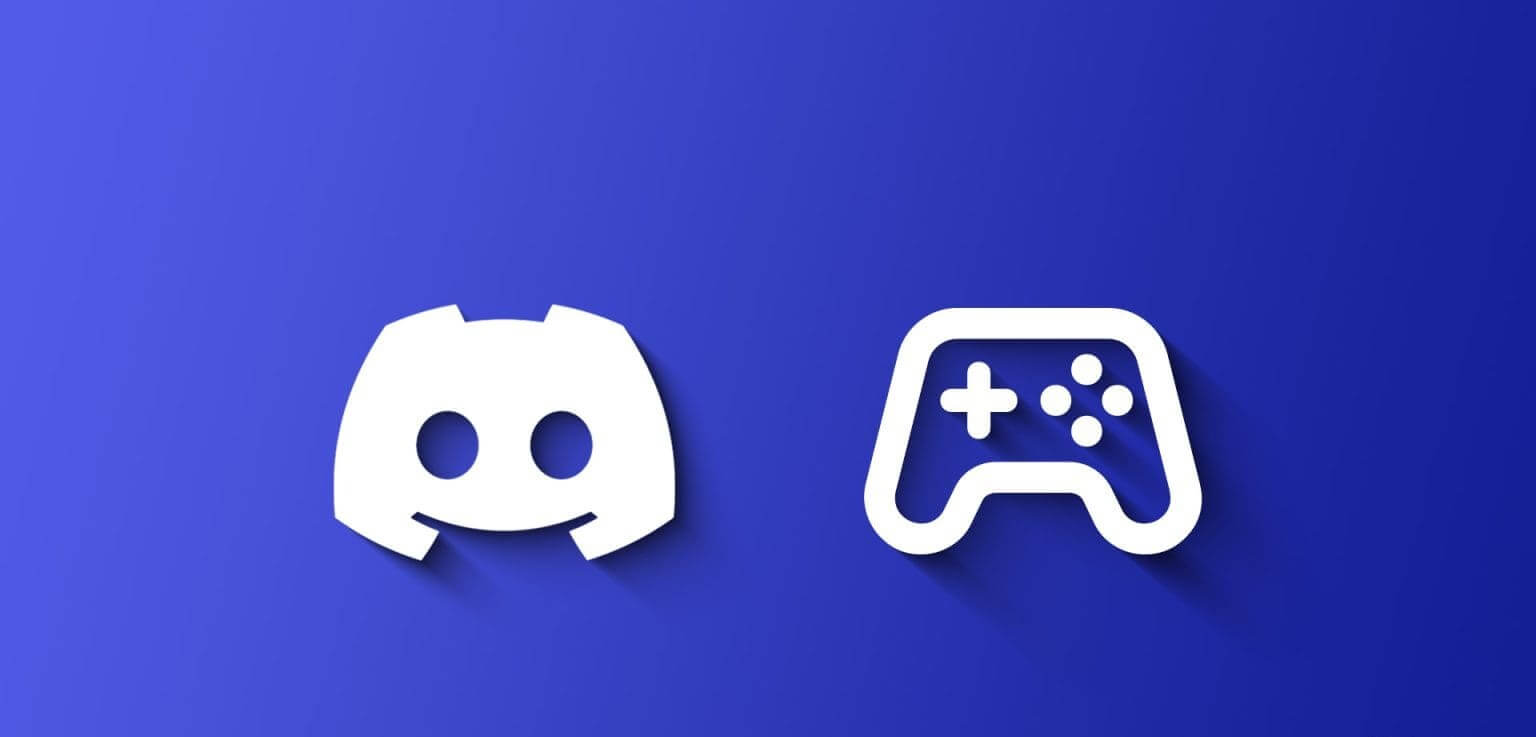
Discord has always been keen to add new features, and Discord Channel Games is one of the latest. With a Discord Games bot, you can keep your server and channels alive and active and keep your members entertained for free. Yes, you can play Discord games without a Nitro subscription.
What are Discord games?
Discord Channel Games is part of Discord Activities, a feature that allows users to enjoy interactive games or apps built directly into Discord. In this feature, you and your friends can engage in various activities, such as watching YouTube videos, solving puzzles, and more, without leaving the chat.
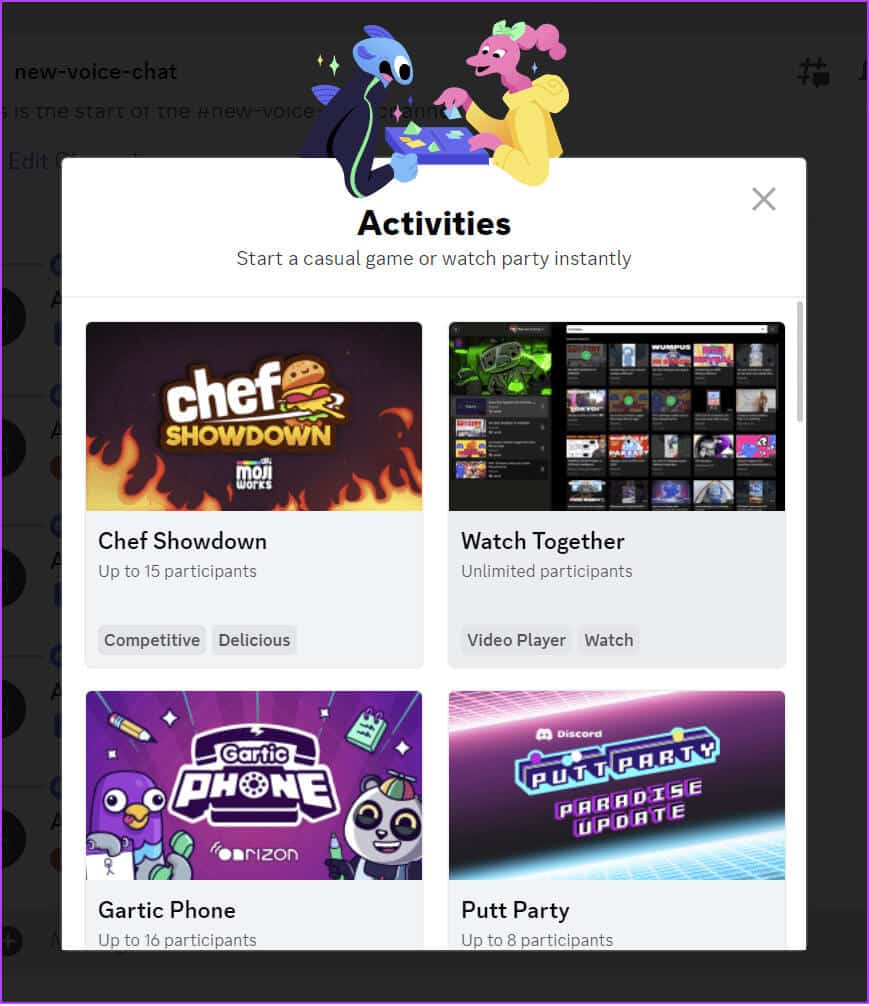
Here are some of the games you can access on Discord:
- Chef Showdown
- Garlic Phone
- Putty Party
- Poker Night
- Chess In The Park
- Blazing 8s
- Bobble League
- land-io
- Sketch Heads
- Bobble Bash
- Color Together
- SpellCast
- LetterLeague
- Checkers In The Park
In addition to the games mentioned above, Discord also plans to bring more games to users.
How to access games on a Discord server
Discord has made it easy to access Discord channel games. We've outlined the steps you need to follow based on the devices you're using.
on the computer
Step 1: Open Discord And choose Voice chat On the server where you want to play Discord games.
Step 2: Now, select the rocket icon ("Start activity") of the options.
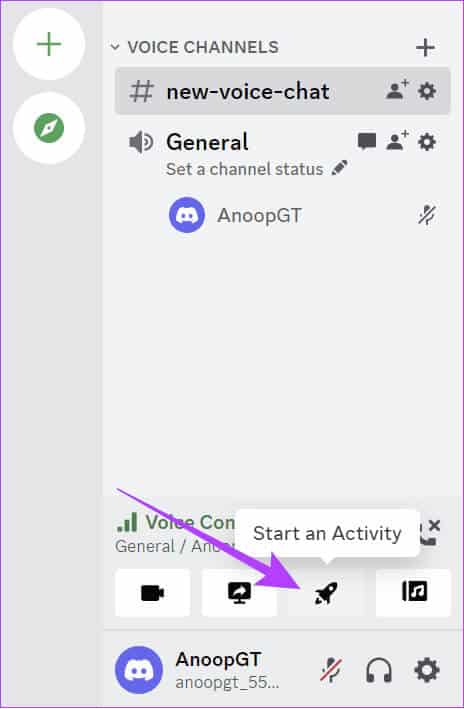
Step 3: Choose Activity Which you choose.
Note: Since we're looking at how to play games on Discord, we're choosing a game.
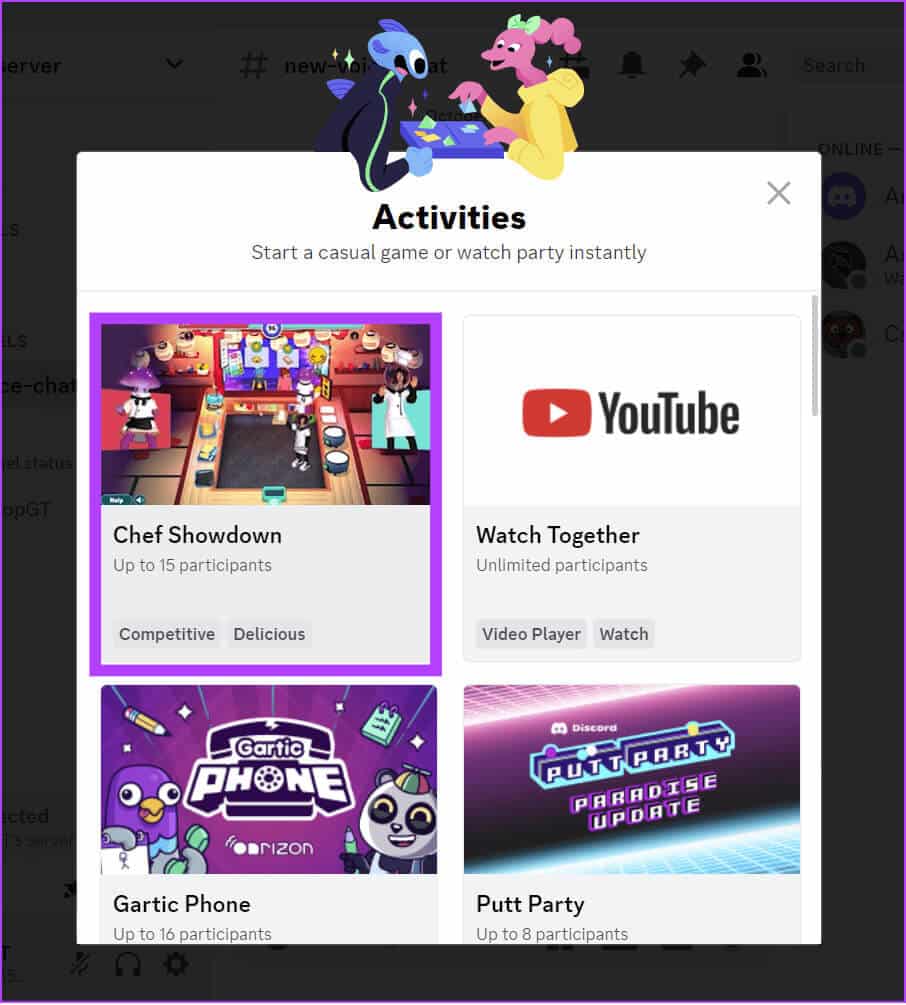
Step 4: Click "to delegate" For confirmation.
on mobile
Step 1: Open the Discord app and choose Voice chat that you want to use Discord activities in.
Tip: If there is no voice chat, you can start one within the voice channel.
Step 2: Once started, tap the icon. Rocked Below to take you to the activities page.
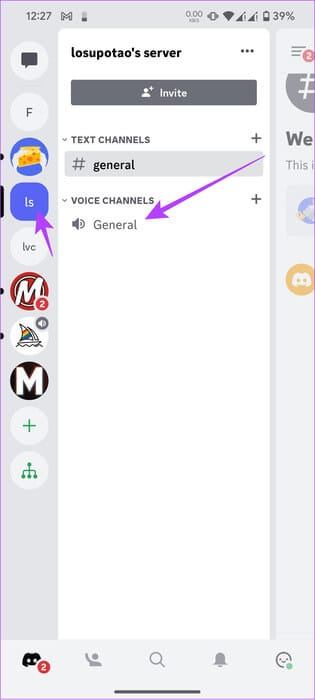
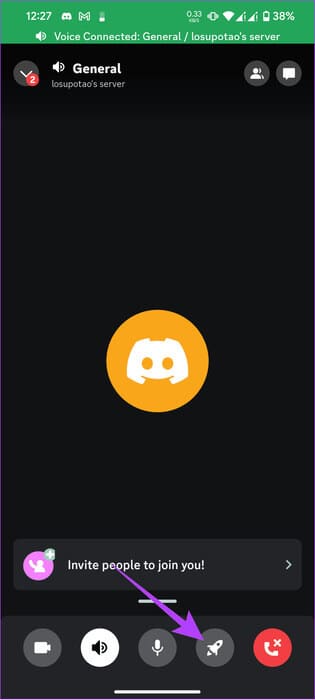
Step 3: Select the game of your choice and click "to delegate".
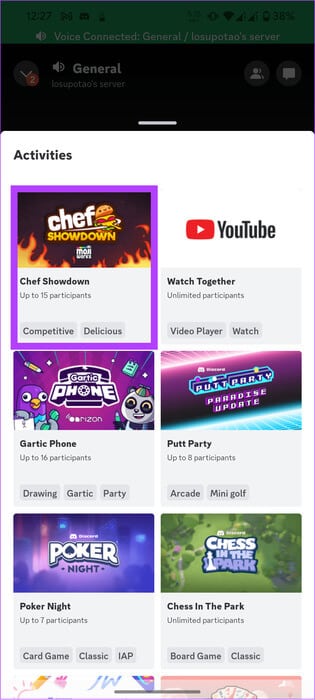
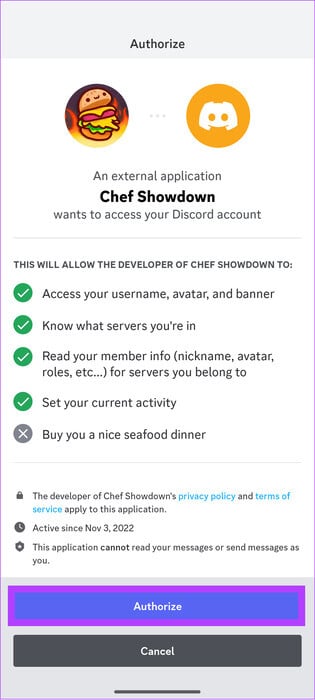
How to invite someone to a Discord channel game
It's best to play Discord games with your friends. So, if you want to invite your friends to play with you, follow these steps.
on the computer
Step 1: Go to the audio channel on Discord your and click on the icon the friend Next to the server name.
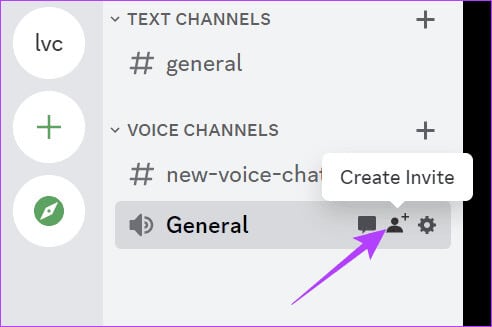
Step 2: copy Link.
Tip: You can switch to “Invite as Guest” to remove them from your channel once they leave the voice channel.
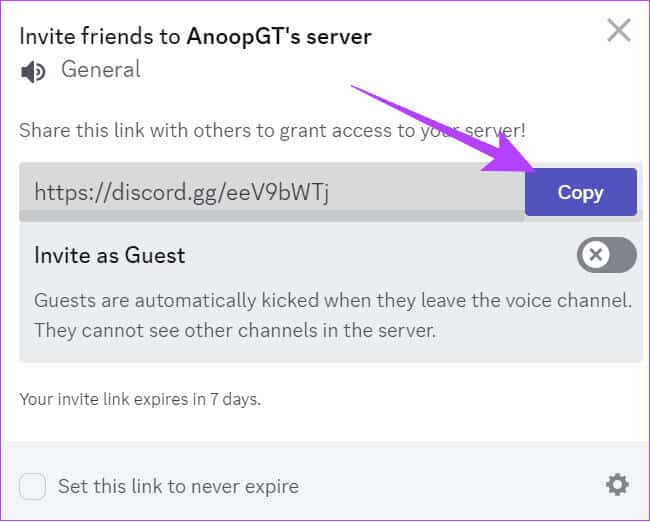
Now, share the link with the friend you want to invite to your channel.
on mobile
Step 1: Open the voice channel on the Discord channel > Press and hold The audio channel.
Step 2: Choose invitation.
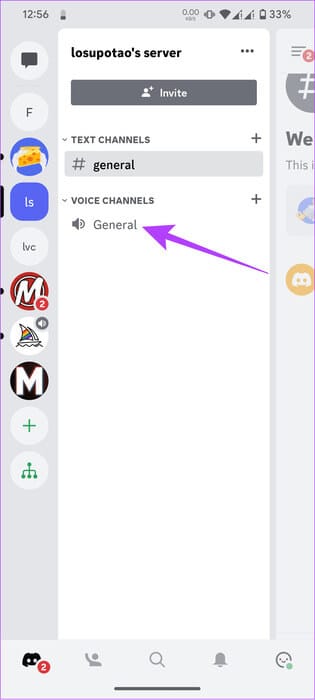
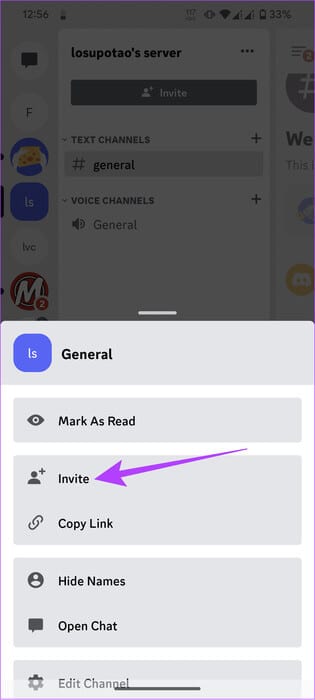
Step 3: Click on Share the link.
Tip: You can switch to “Invite as a Guest.” This will remove them from your channel once they leave the voice channel.
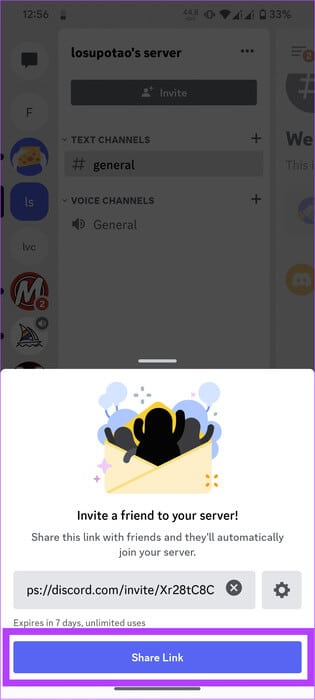
Share the link with your friends; they can join the channel and play with you.
Join an ongoing activity on the audio channel.
If you don't have a server to play games on Discord, you can easily join one that already has one.
on the computer
Step 1: Open Discord and choose server who you want to join.
Step 2: Choose audio channel Where Discord games take place.
Step 3: Now, press Join the activity
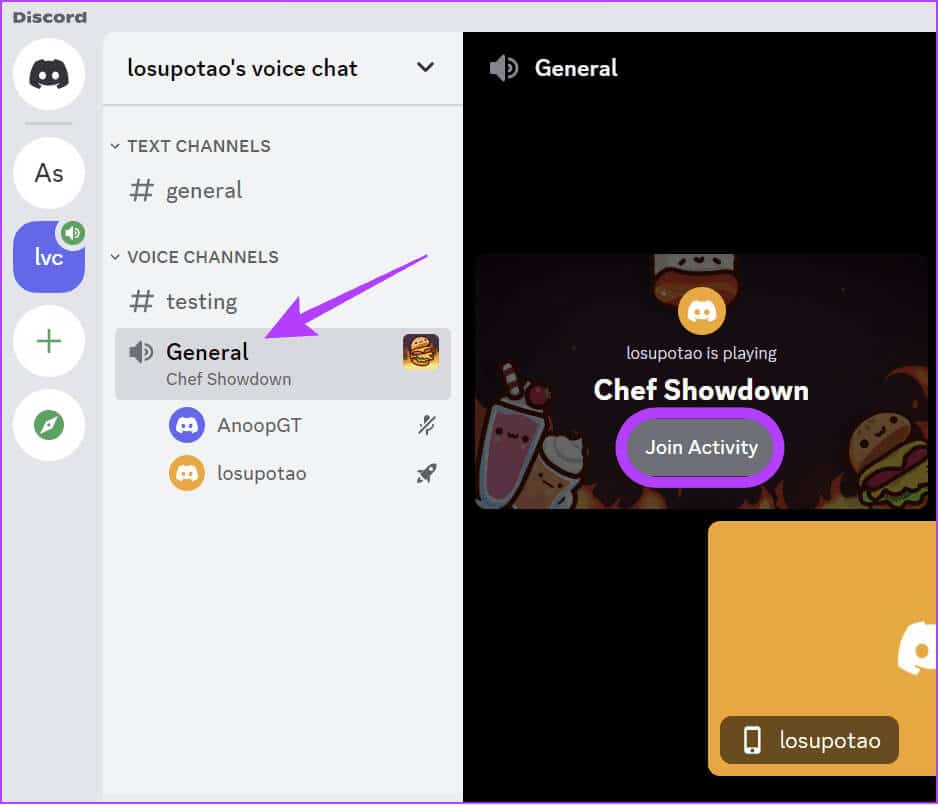
on mobile
Step 1: Open Discord and choose server who you want to join.
Step 2: Choose audio channel Where Discord games take place.
Step 3: Now, press Join the activity.
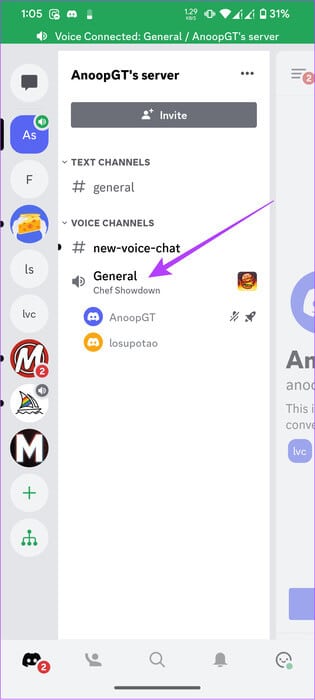
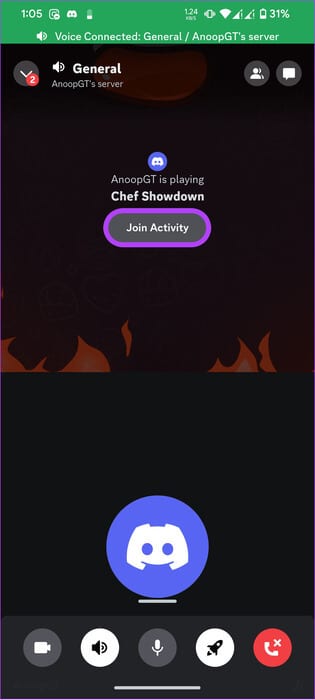
How to access the Discord Game Lab
In addition to all the publicly available games, there are many more in development. The best part is that you can be one of the few to try these games, thanks to Discord Labs. This is the server where Discord tests the latest games for the platform. You can join this server using the link below.
common questions:
Q1. How can I change or end an activity?
The answer: To exit a Discord activity, select the button “Leaving the activity” located at the bottom of the activity. You can also close the app to exit the activity.
Q2. Can I play Discord games myself?
The answer: Yes. You can play Discord games by yourself. However, since these games are primarily intended for playing with friends, you may not enjoy them alone.
Make DISCORD fun
Now that you can play Discord games using Discord Activities, you don't need to leave the platform to play games. While this guide primarily discusses the steps for playing games on Discord, you can also use Discord Activities to access other built-in apps like YouTube and Whiteboard.