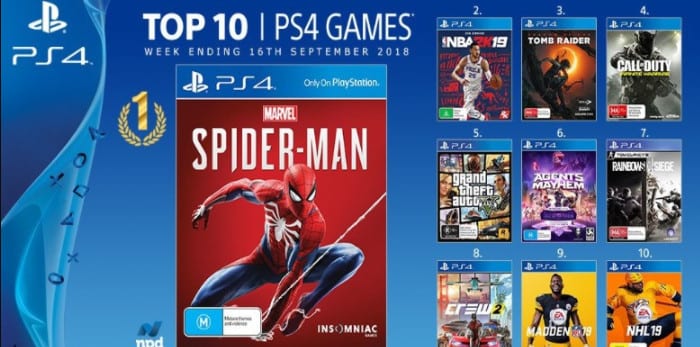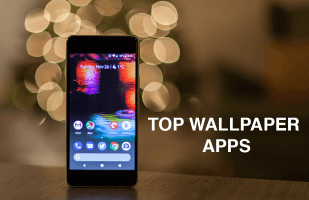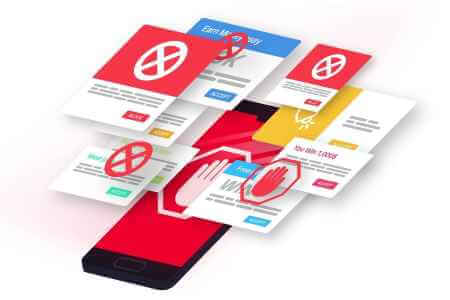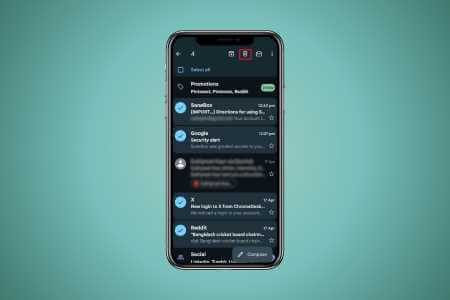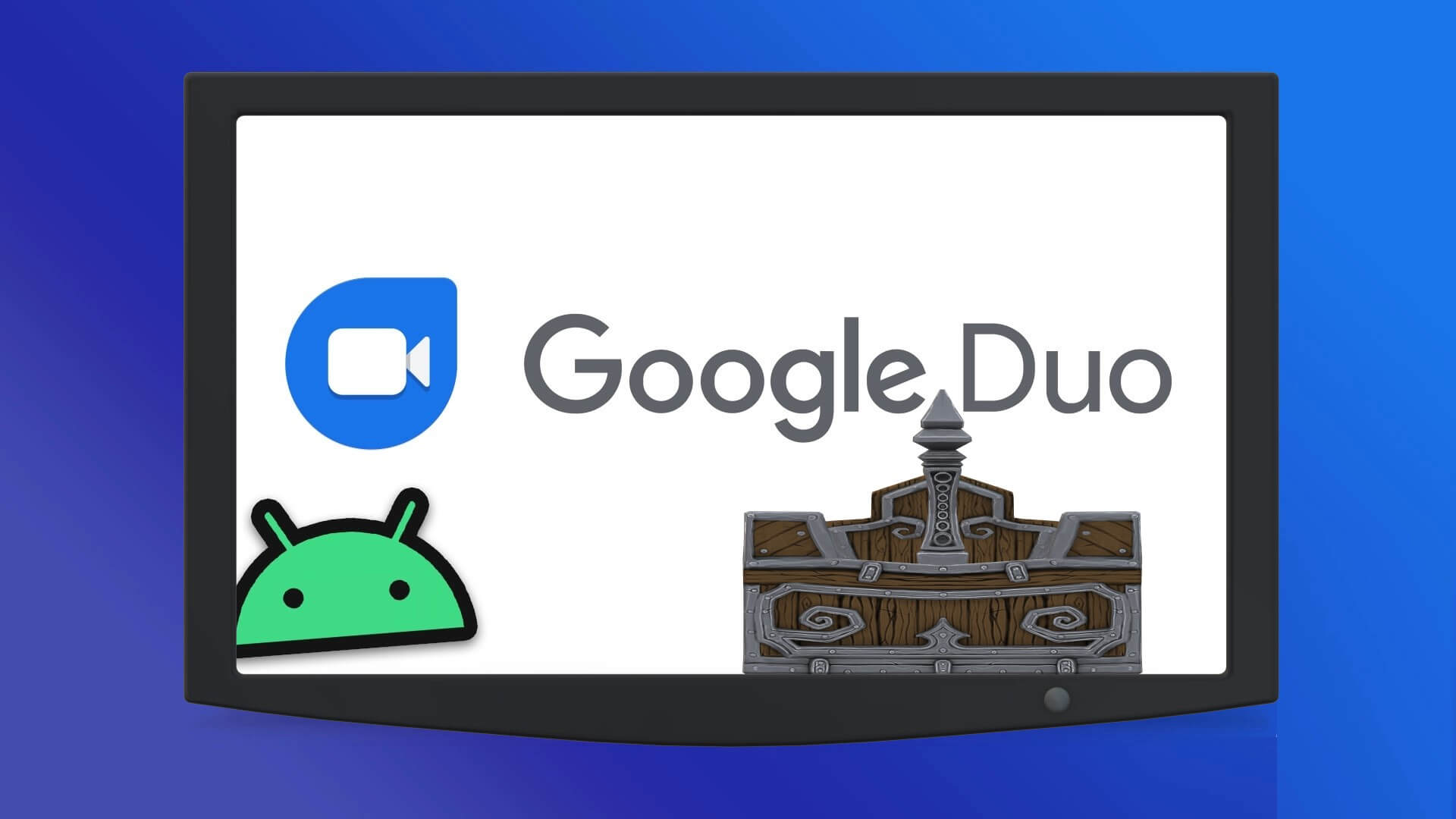Android keeps all your apps up to date with minimal effort. Unfortunately, the update process can be cumbersome and can use up all of your mobile data. Most Android apps are at least 60MB in size, and games can reach several gigabytes. Before you know it, these auto-updating apps can wipe out your mobile data limits. Here's how to disable Android app auto-updates over mobile data.

By default, most Android phones are configured to automatically fetch the latest app updates when connected to mobile data or Wi-Fi.
Fortunately, it's possible to set your phone to download updates only over Wi-Fi. Here's how to regain control over how your phone uses mobile data.
How to disable the automatic update function of the Google Play Store
Android handles system updates and app updates differently. System updates include new versions of Android, updated security patches to keep your phone safe from viruses, and more. They are set by default to download over Wi-Fi only and should never be turned off.
However, apps, including pre-installed apps, are updated using the Google Play Store or any manufacturer-specific app store you may have. Disable automatic Wi-Fi app updates by following these simple steps:
Step 1: Tap the Google Play Store app on your phone.
Step 2: Click on your profile picture located in the upper right side of the screen.
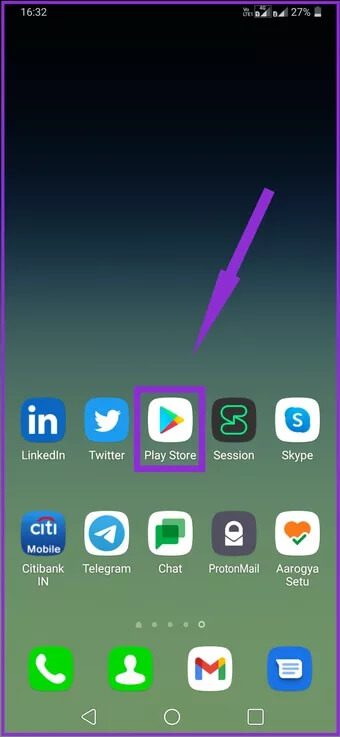
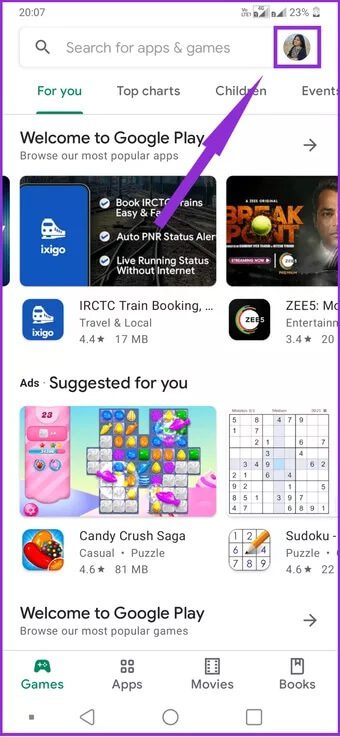
Step 3: Select the Settings option.
Step 4: Select Network Preferences.
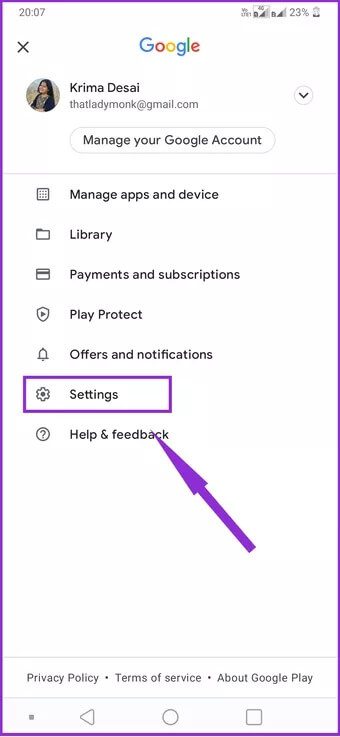
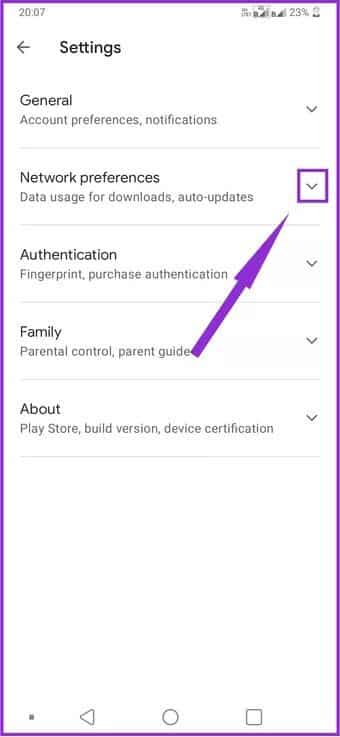
Step 5: Click Auto-update apps to open the update settings menu.
Step 6: Choose Do not update apps automatically from the list, then tap Done.
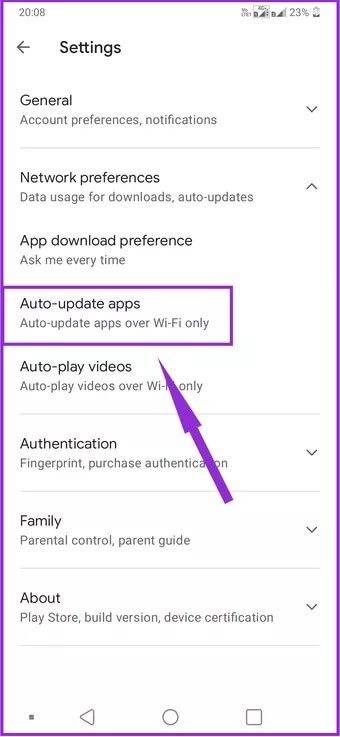
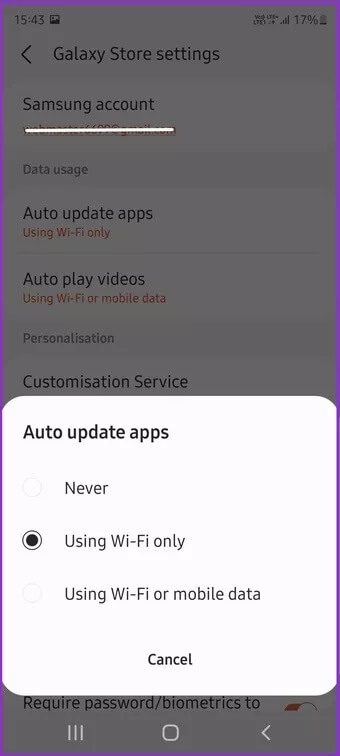
That's all there is to disabling the auto-update feature for apps. However, please keep in mind that you shouldn't disable this feature entirely. App updates often contain performance fixes and security patches that keep your data safe. Some apps stop working properly. If you haven't updated it for a long time.
You can avoid these issues by selecting "Only via Wi-Fi" in the auto-update apps list. This way, you can prevent app updates from using your mobile data.
These steps apply to apps you downloaded from the Google Play Store. However, manufacturers like Samsung also install their own app stores and apps for devices through which they receive updates.
How to disable the auto-update function of the Samsung GALAXY Store
The steps to disable automatic updates in the Galaxy Store are similar to those mentioned above.
Step 1: Launch the Galaxy Store app on your phone.
Step 2: Click on the options menu located in the upper left side of the screen.
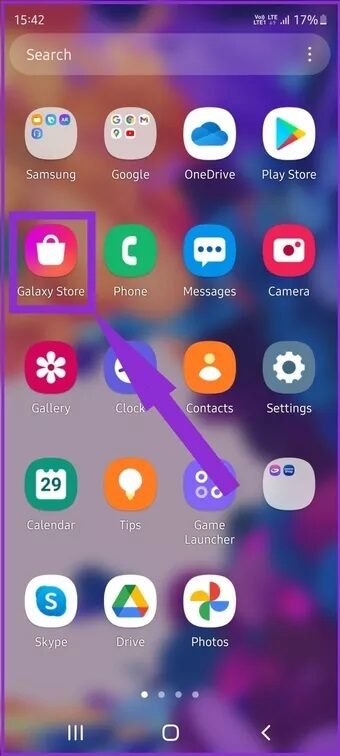
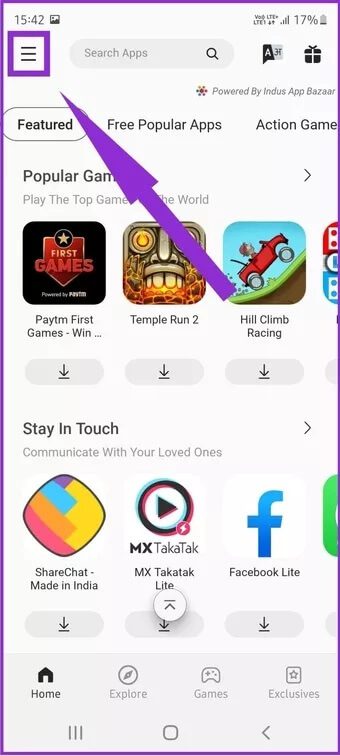
Step 3: Click the settings icon to the right of your profile picture to open the settings screen.
Step 4: Select the Auto-update apps option.
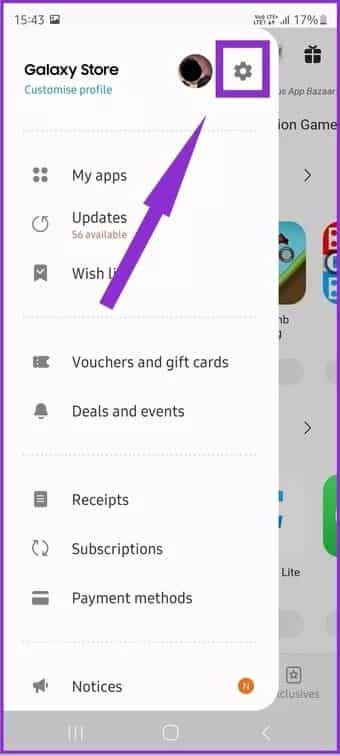
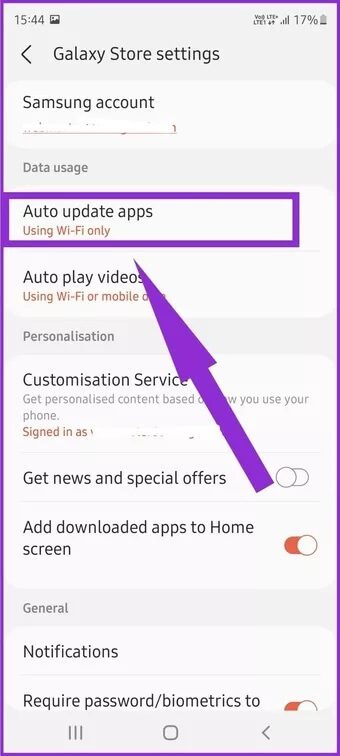
Step 5: Select Use Wi-Fi only to prevent updates from using mobile data or Never to disable the feature completely.
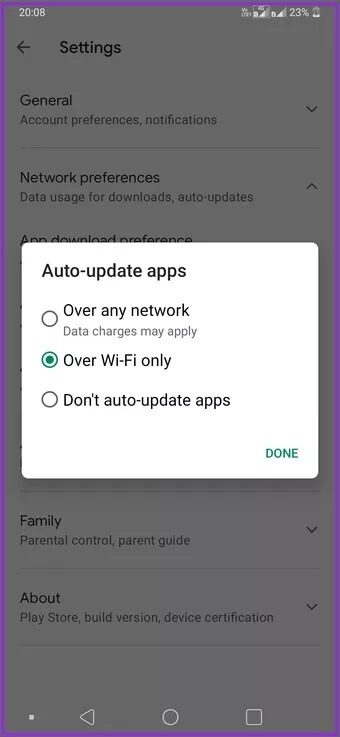
Disable auto-update function for pre-installed and sideloaded apps
Pre-installed apps added by your phone manufacturer or mobile service provider typically get their updates through the device's app store. Disabling automatic update features for Google Play, the Galaxy Store, or other stores compiled by manufacturers will also prevent them from updating.
When it comes to sideloaded apps, automatic updating is usually not a problem. They are installed manually using APK files and are not linked to the App Store. This means they will never update automatically unless you initiate the process from within the store.
Prevent specific apps from using mobile data in the background
Changing your App Store settings will stop all downloaded apps from updating. However, you may only want to stop certain apps, such as games, from using your data plan. You can do this by following these steps:
Step 1: Open Settings.
Step 2: Scroll down until you see Apps and select it.
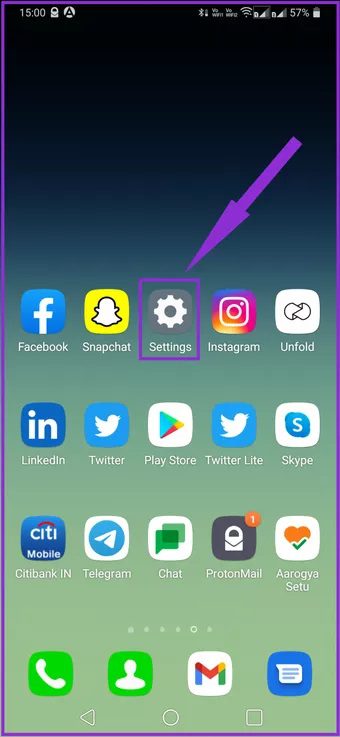
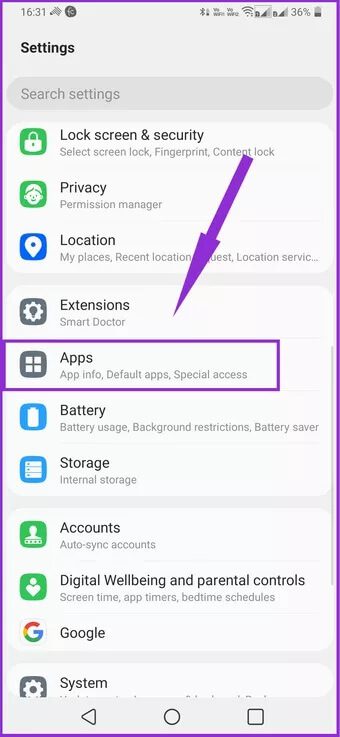
Step 3: Go to the app you want to prevent from updating and tap it.
Step 4: Select App info to see installed apps.
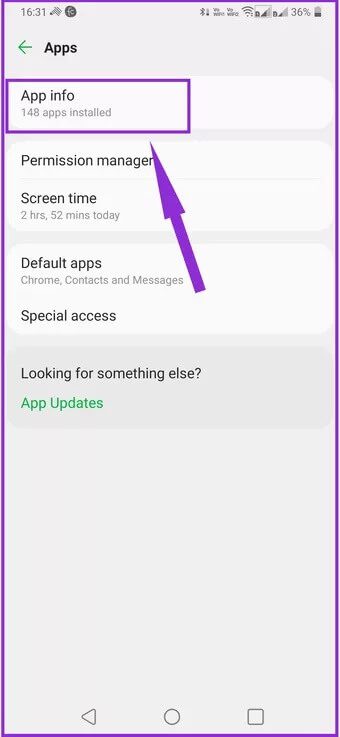
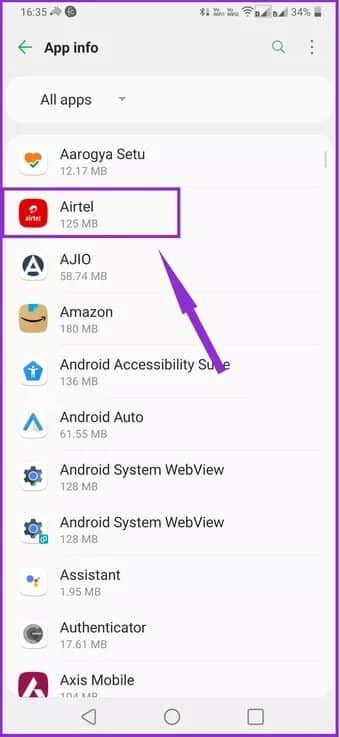
Step 5: Go to Mobile Data, under Usage.
Step 6: Disable the option to allow background data usage.

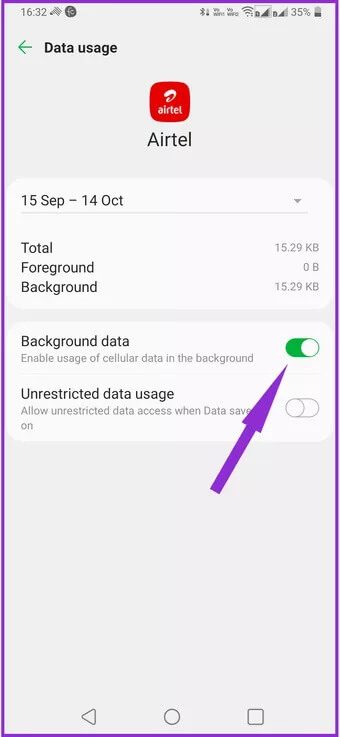
This will prevent the app from using mobile data when not in use. Keep in mind that it will also stop apps like Google Drive from syncing over your mobile data connection. However, the app will still use your data plan if you open it manually.
Avoid disabling the automatic update feature completely.
Manufacturers and app developers release software updates to ensure your phone's performance and security are covered. Disabling them completely could leave your device vulnerable to individuals who want to steal your data.
So, keeping your apps up-to-date will protect your phone from any performance or security issues. If you're experiencing high mobile data usage, use the steps above to disable auto-updates for Android apps over mobile data, as well as background data usage for games and cloud storage apps. This way, you can keep your apps and games downloading updates only over Wi-Fi and not over mobile data.