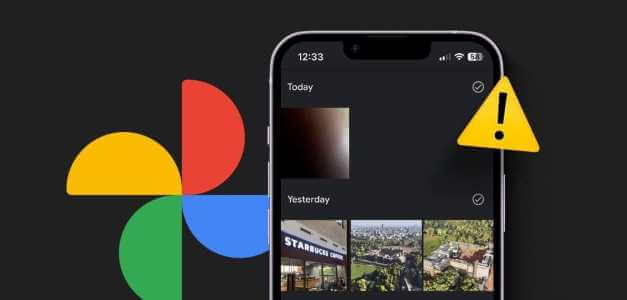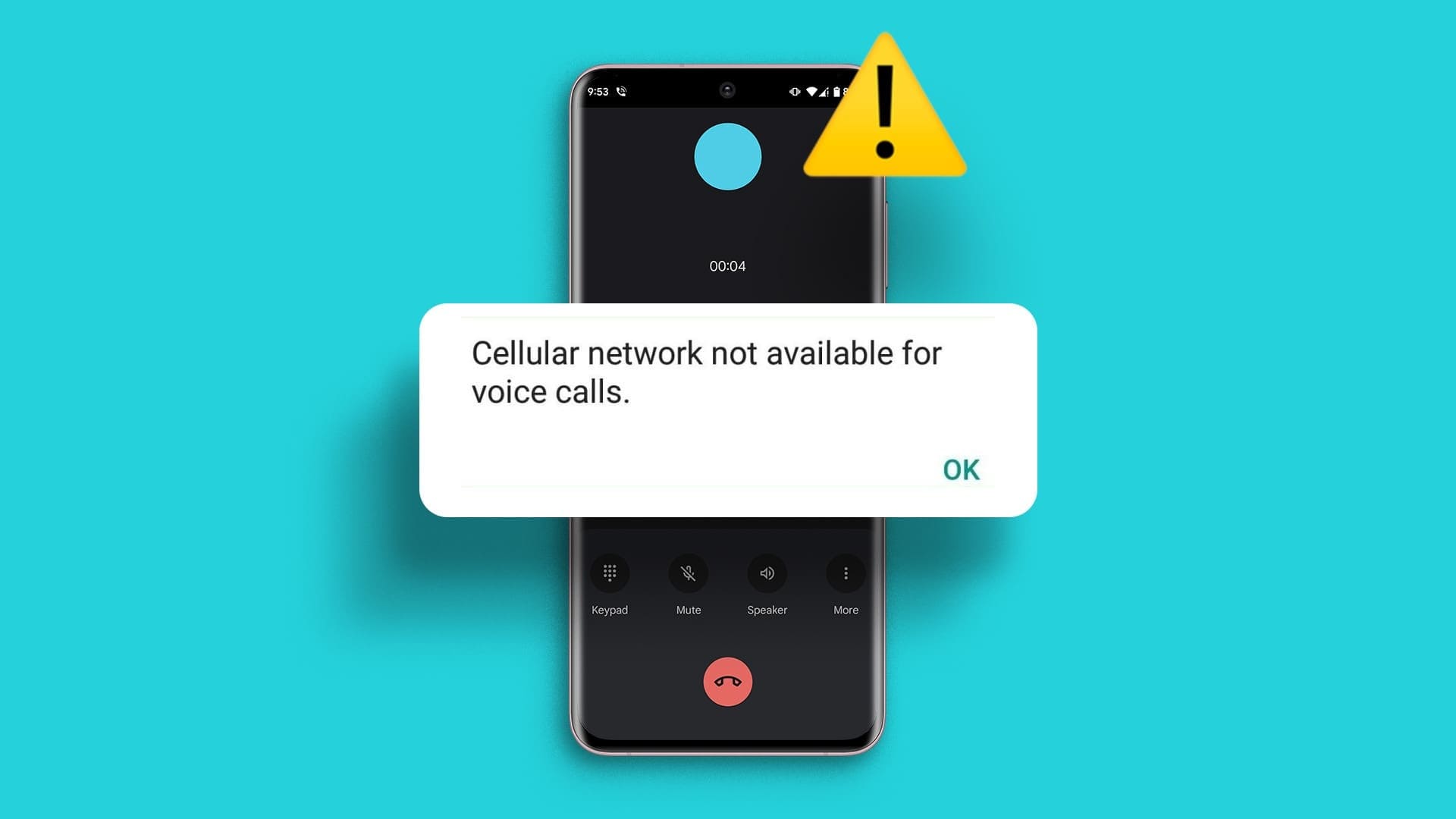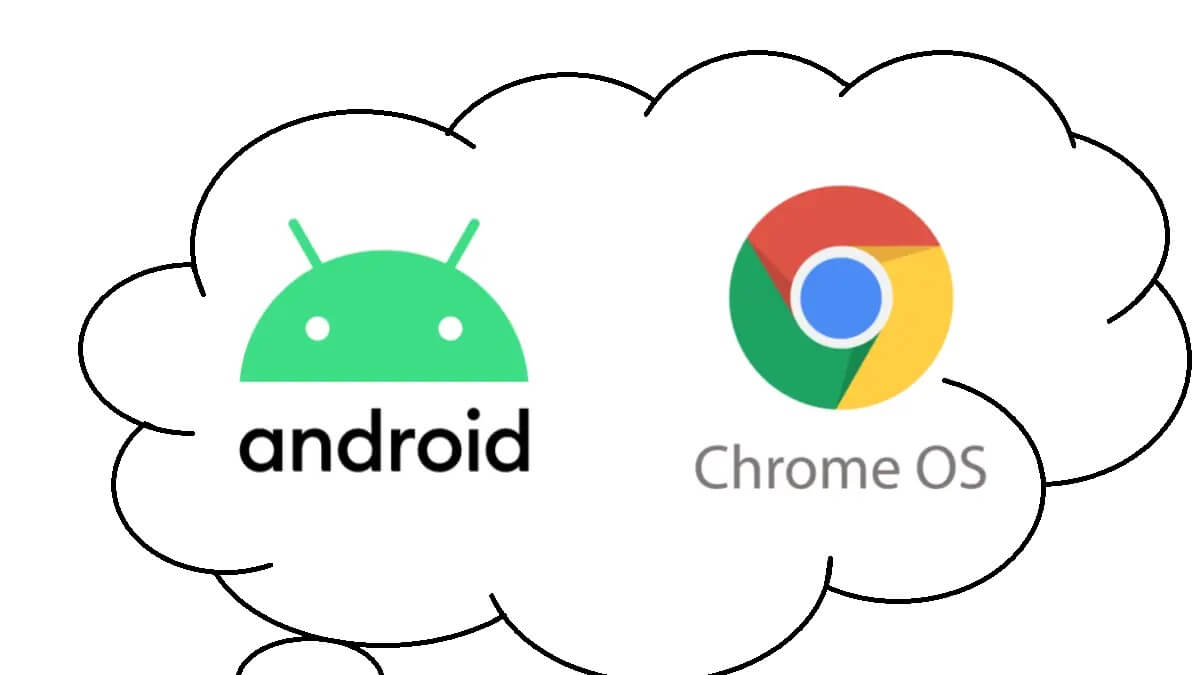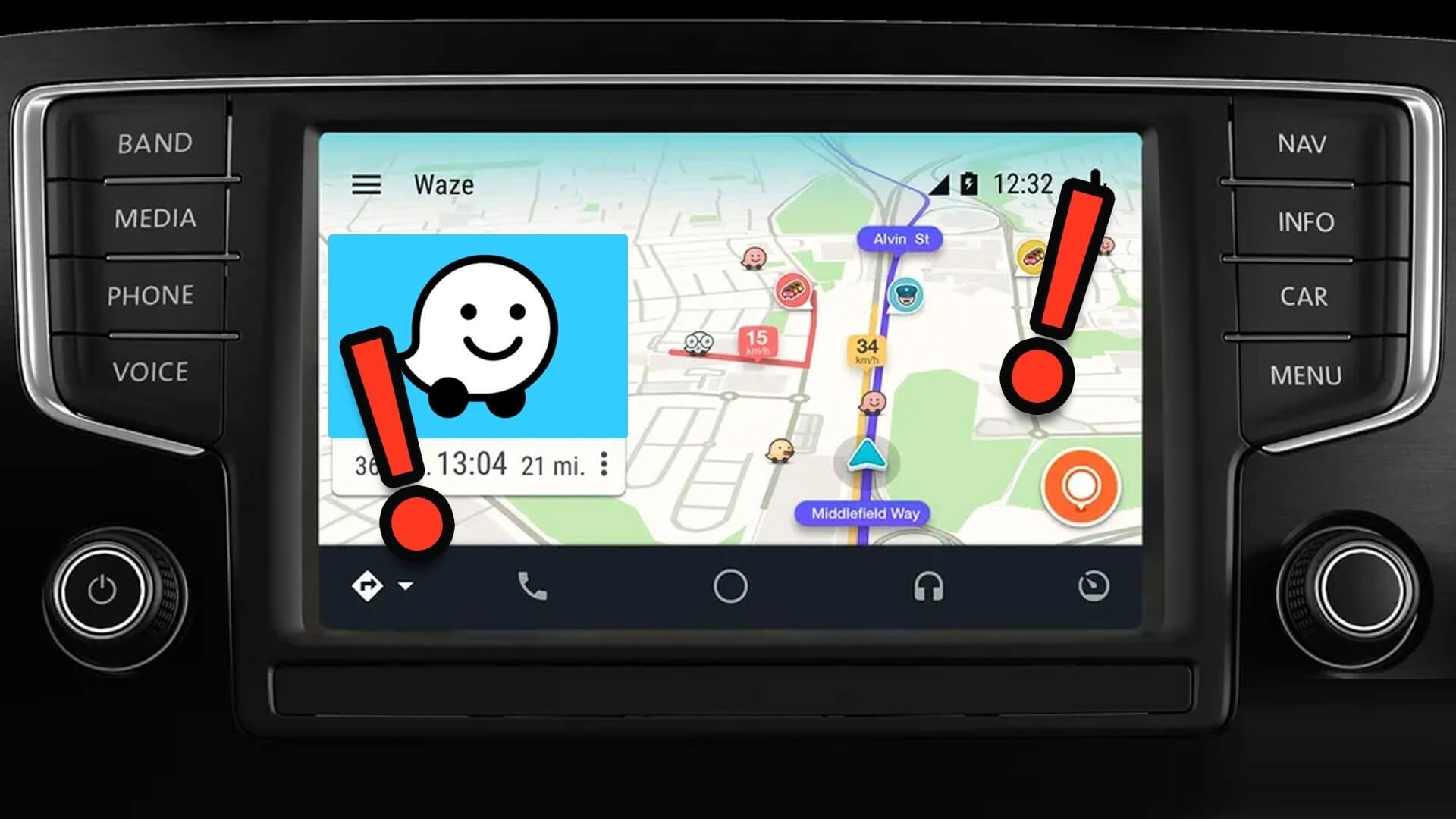Whether you want to record a game you're playing on your phone or a class for later reference, screen recording can really help. You can also record your screen to show off how you're playing and share it with your friends or others online. Screen recording on Windows Or on a smartphone, there are several ways to do this, from third-party apps to the native method. However, Samsung's One UI has a lot of features. , including the screen recorder. Here's how to record the screen on Samsung Galaxy phones using the native screen recorder app.

How to Record Screen Using the Built-in Screen Recorder on Samsung GALAXY Phones
Android 11 brings a screen recorder as a native feature to the operating system. It's overdue, as the feature has been present in most custom Android skins for the past few years. Samsung's One UI interface offers a built-in screen recorder, as do a handful of other phone makers. Before using it, you may want to set it up for optimal performance.
Setting up a screen recorder
On a Samsung Galaxy phone running One UI, starting the screen recorder for the first time isn't as easy as turning off the phone.
Step 1: Open Settings app On your smartphone, scroll down to Advanced Features Section.
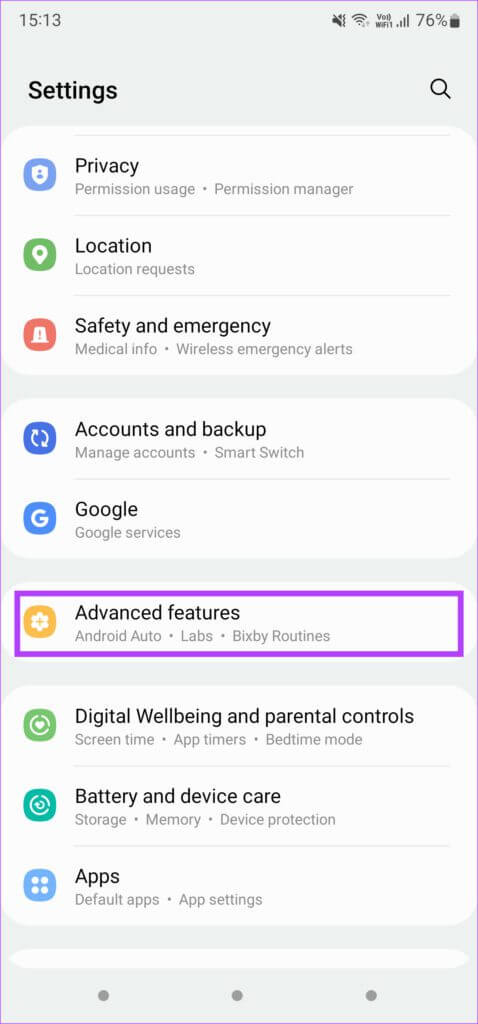
Step 2: Scroll down and tap Screenshots and Screen Recorder.
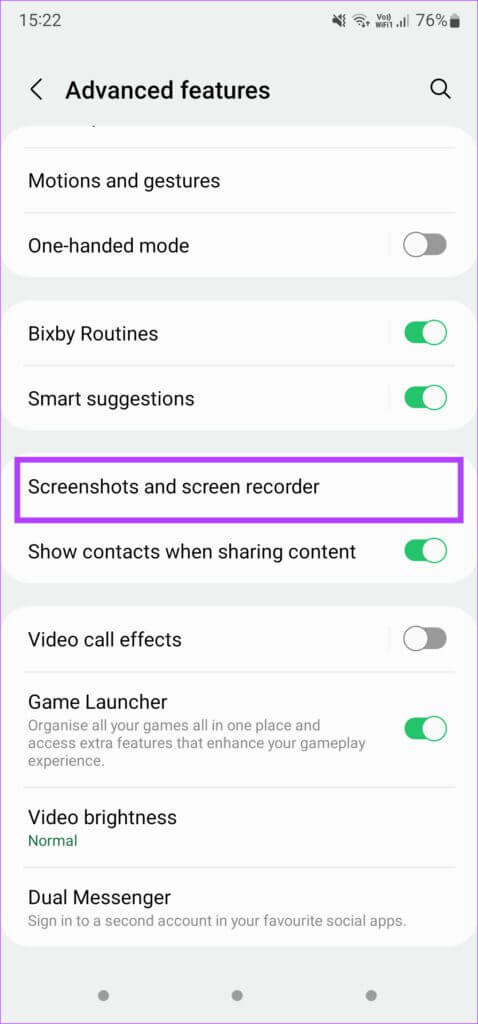
This is where you'll be able to modify the recorded screen to your liking. The first few options are for screenshots, so let's skip those.
Step 3: within Screen recording section , Click Voices option.
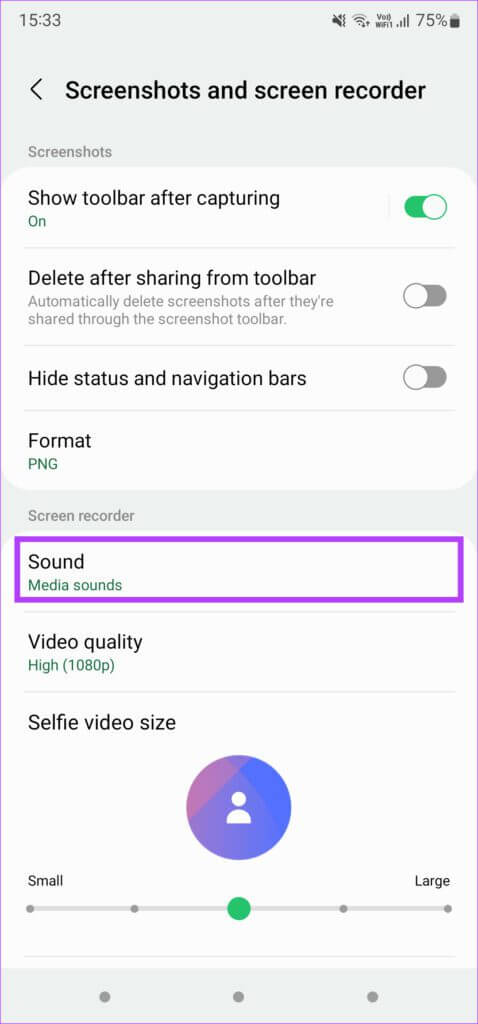
A drop-down menu will open allowing you to select whether to disable audio completely, record only media sounds, or use sounds from media and microphone.
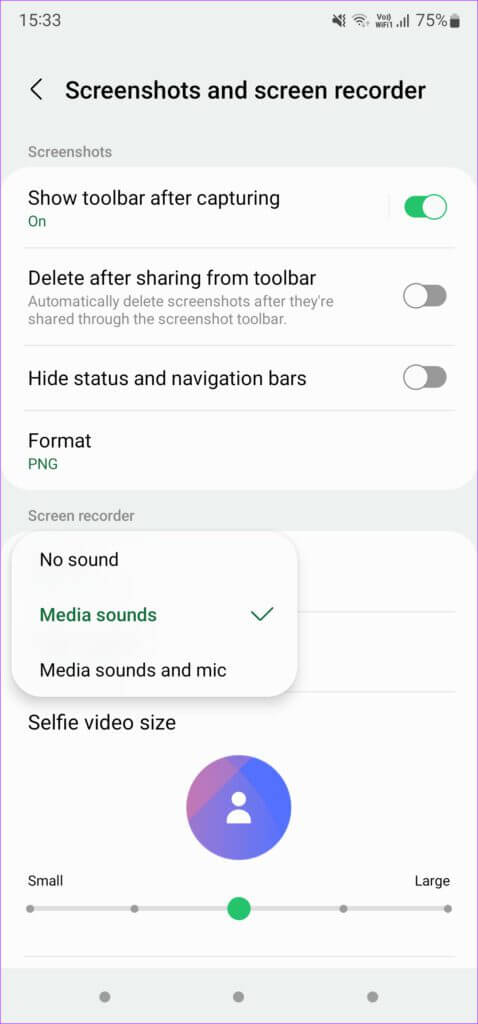
Selecting Media Sounds will record your phone's internal audio, including your ringtone, notification tone, and any media audio such as in-game audio or meeting audio. "Media Sound and Mic" records both internal audio and external audio from your phone's microphones. This is useful when you want to add a voiceover, or if you also want to record what you're saying.
Step 4: The next step is Select video quality which you want to record. Select Video quality option And select the relevant value.
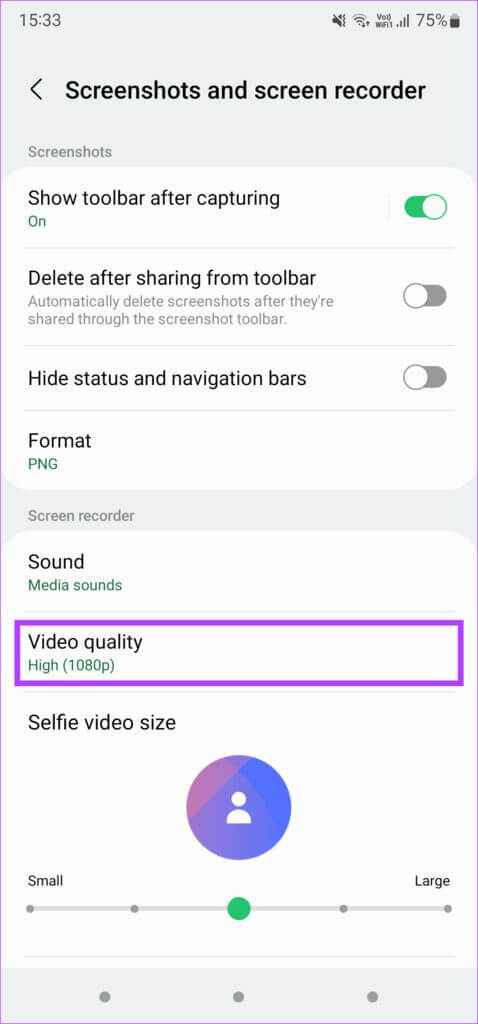
Set it to high because 1080 pixels It's an ideal resolution when you need to share videos. The quality will be the best at this resolution. If you want to reduce the file size and don't mind compromising on quality, you can Medium resolution (720p). Avoid choosing Low setting (480p) As the video quality takes a big hit with it.
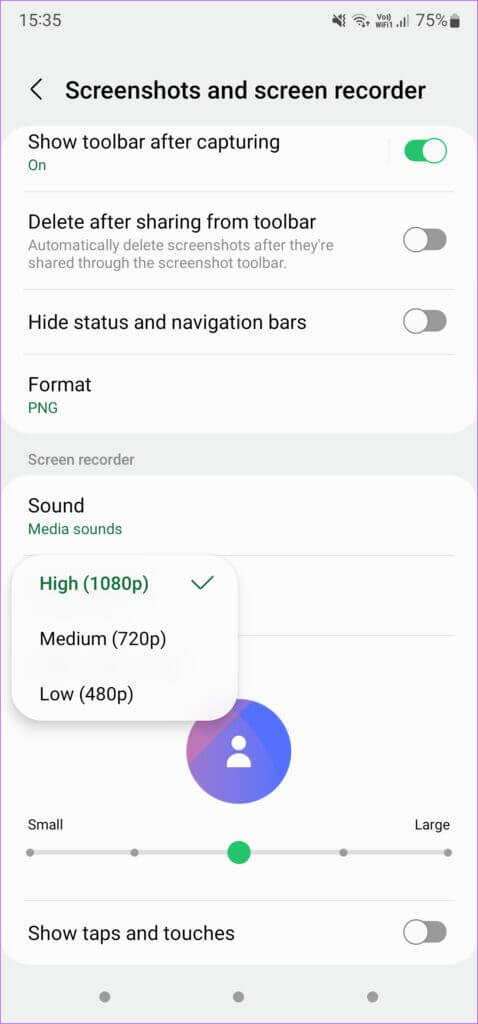
Step 5: While these are basic settings, an added feature found on Samsung Galaxy phones is the ability to record your face from the front camera while you're recording your screen. This is a great way to add a personal touch, especially when playing games.
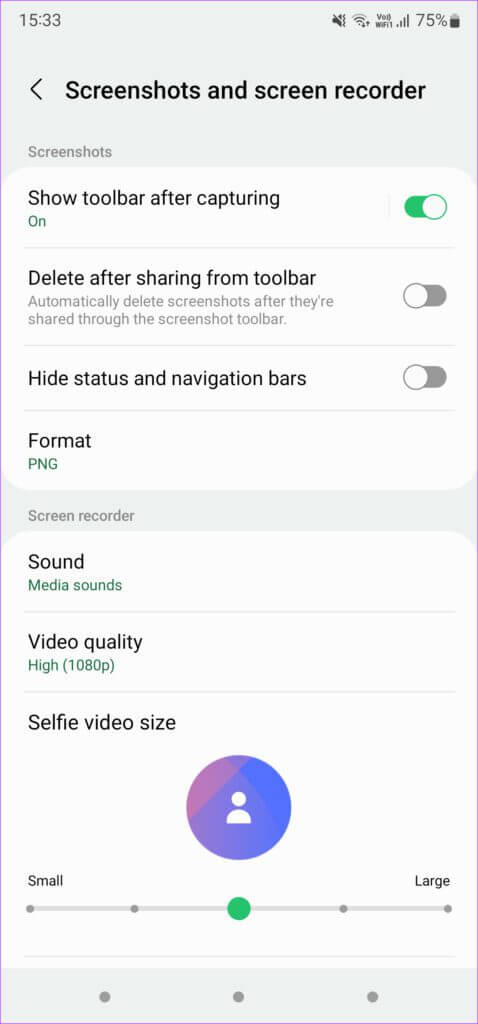
Use the slider to set the size of the selfie video displayed in the screen recording.
Step 6: Finally, use the toggle switch at the end if you want to show screen taps and clicks while recording. This is useful if you're recording a tutorial or something that involves following certain steps.
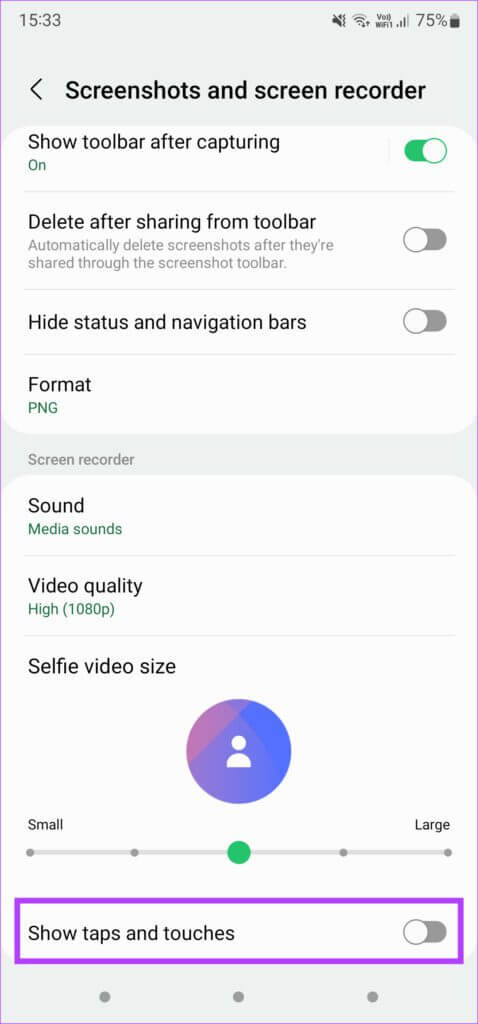
Use screen recorder
After setting up the screen recorder on your Samsung Galaxy phone, it's time to start recording. Here's how to do it.
Step 1: Swipe down from the top of the screen to access Notification Center. Swipe down again to access Quick Toggles.
Step 2: Look for Screen Recorder Toggle SwitchThe position will vary depending on your layout.
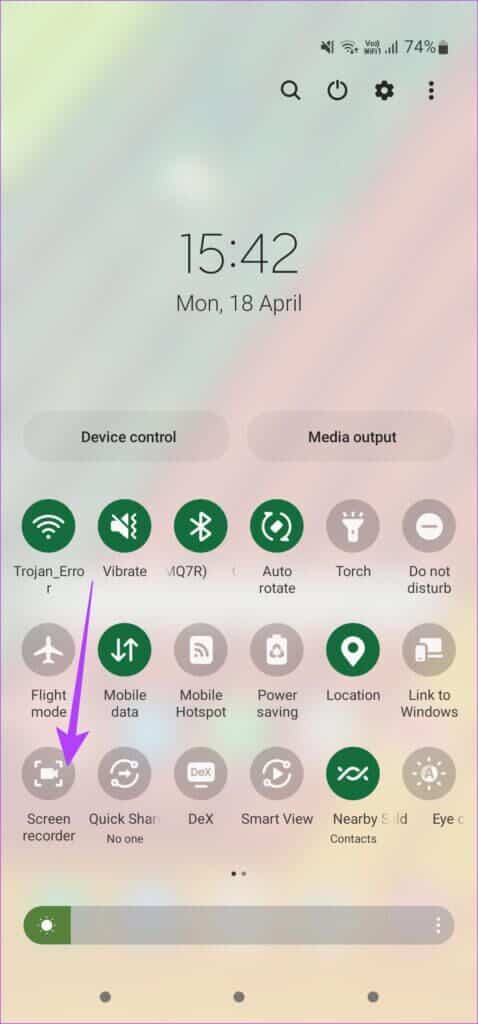
Step 3: After clicking on the toggle button, you will see a pop-up window asking you about Audio settings Again, select the option you want. You can also enable or disable clicks from here.
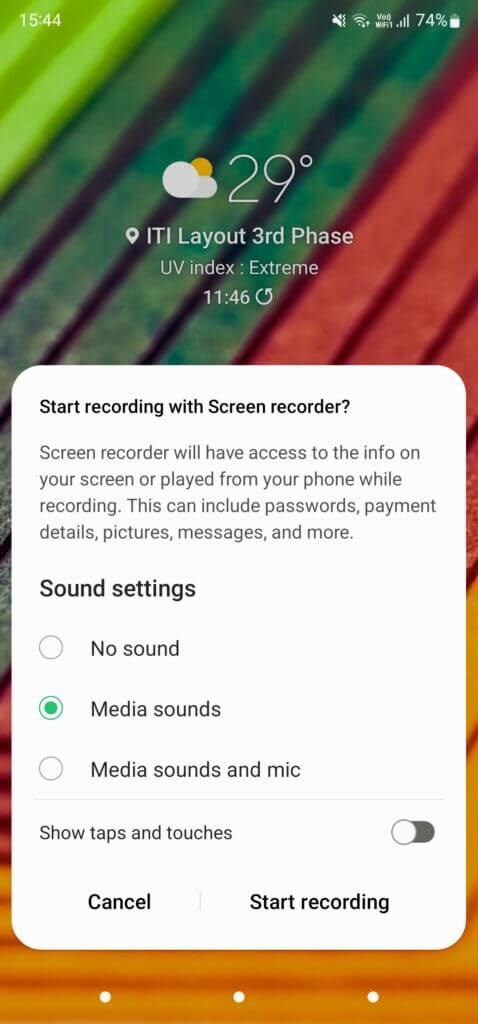
Step 4: Once you are ready to start screen recording, click start recording.
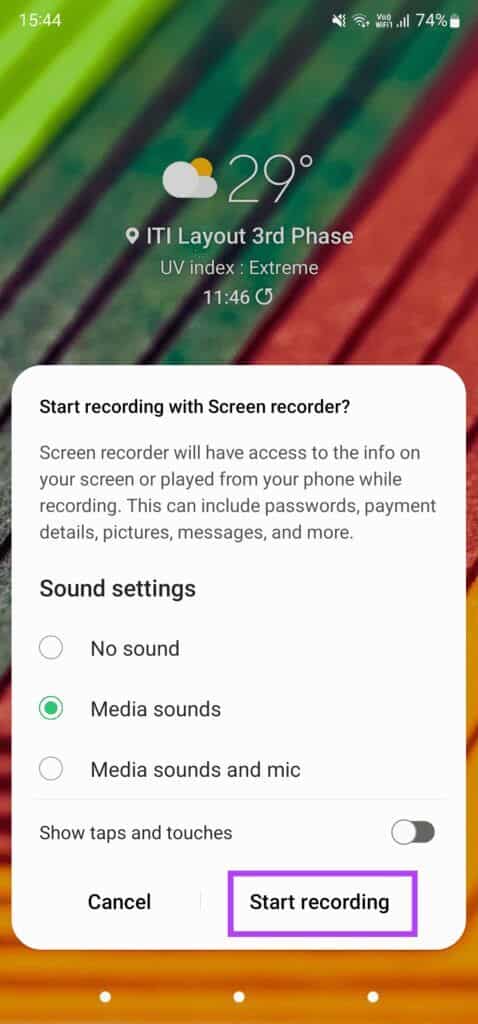
The countdown timer will now start and once it ends, recording will begin.
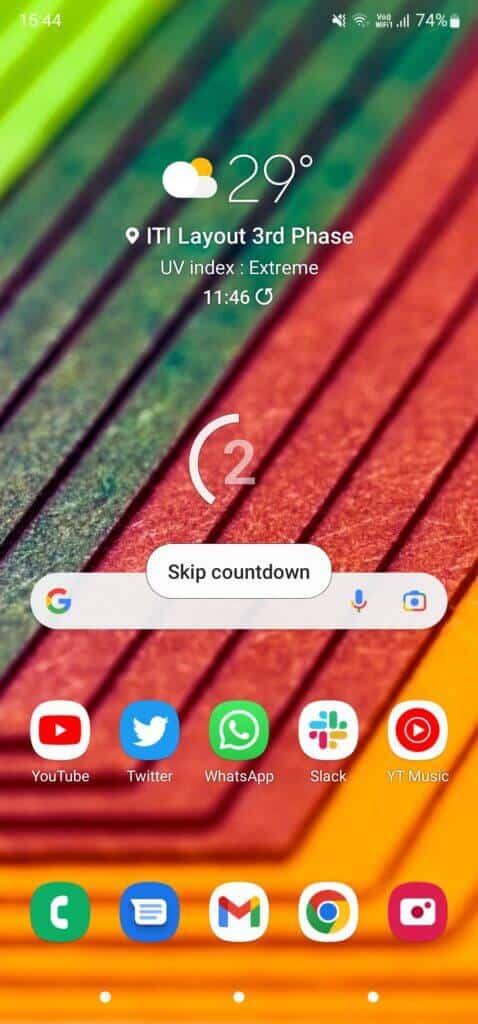
Step 5: The top-right corner of your screen contains some basic controls, which we'll walk through. First, the arrow will collapse these controls to make them less distracting while recording. Once collapsed, you can drag the small bar at the edge to the left to bring the controls back.
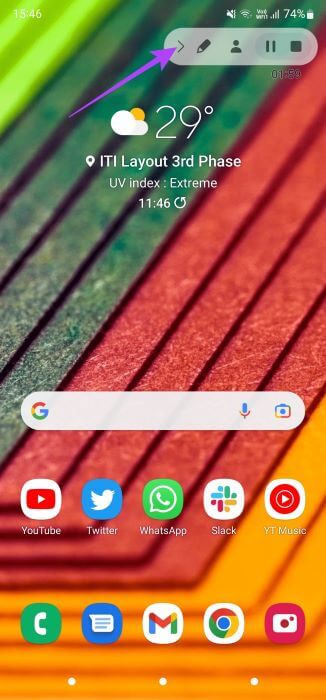
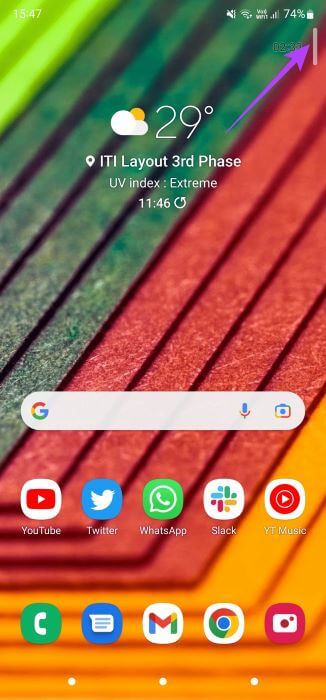
Step 6: The pencil icon allows you to write on the screen while recording. This is useful for presentations or taking notes.
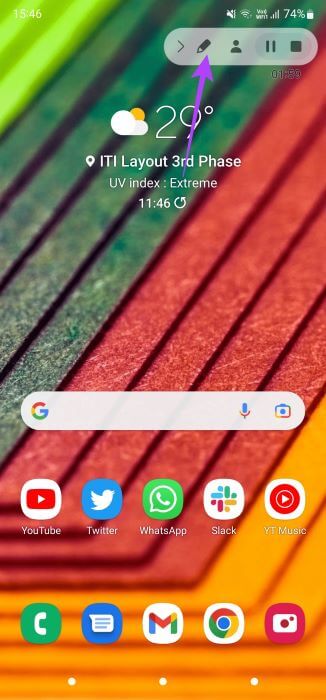
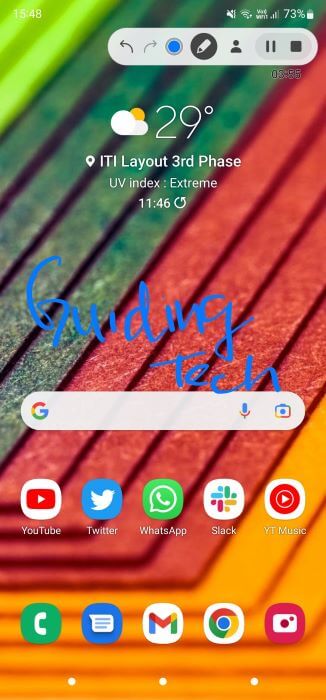
You can also tap the color to switch colors and adjust the brush thickness. Tap the pencil again to erase your writing.
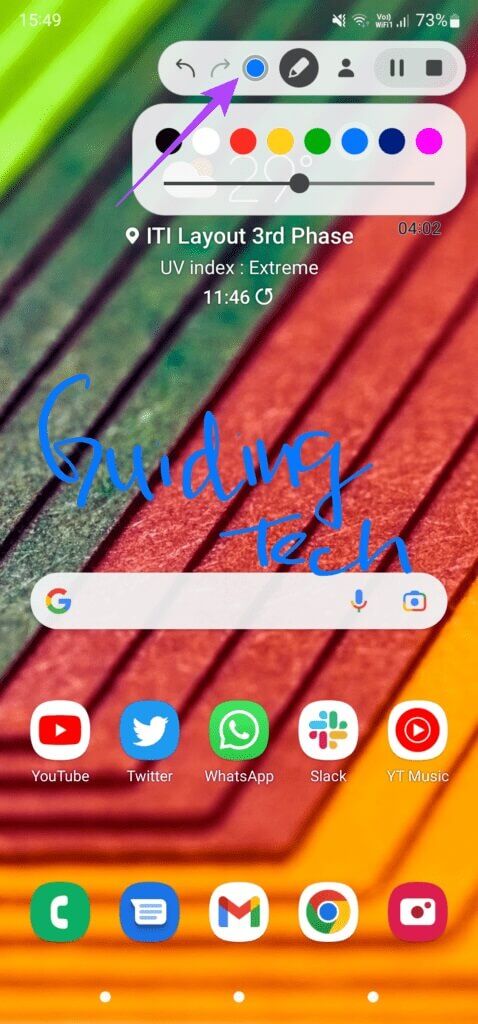
Step 7: The photo icon enables the front camera to record a selfie video while recording the screen.
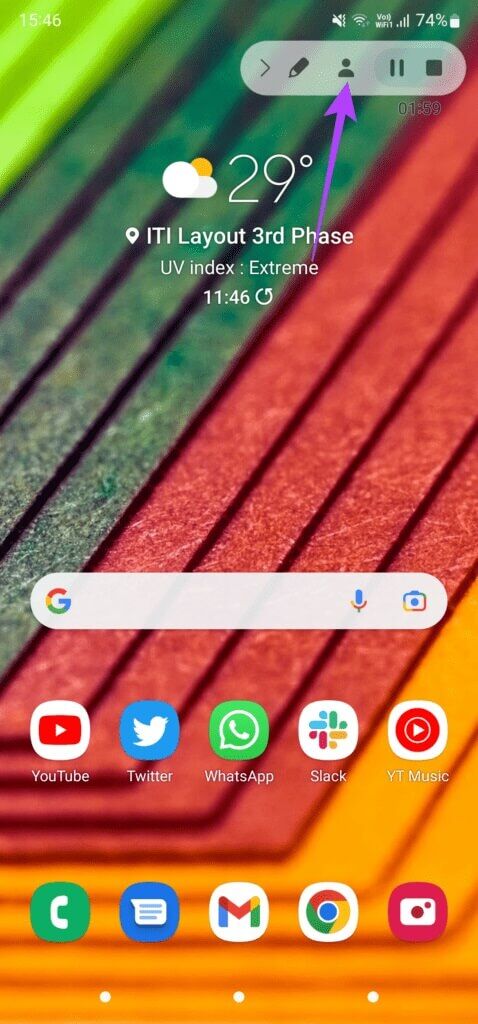
The video will appear in a small circular window on the home screen. You can drag the window to whoever you want. Tap the icon again to disable this feature.
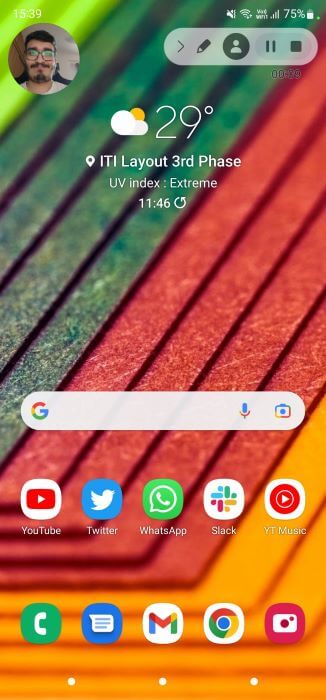
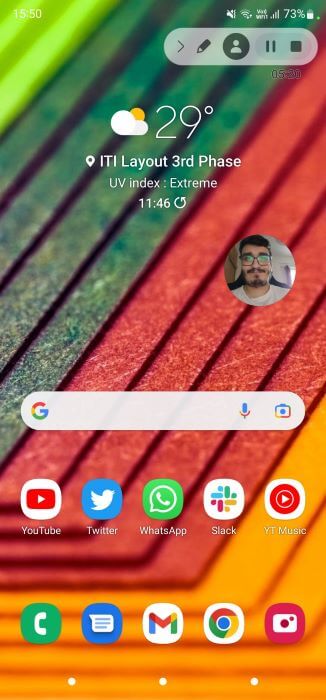
Step 8: The last two buttons are for pausing or stopping recording.
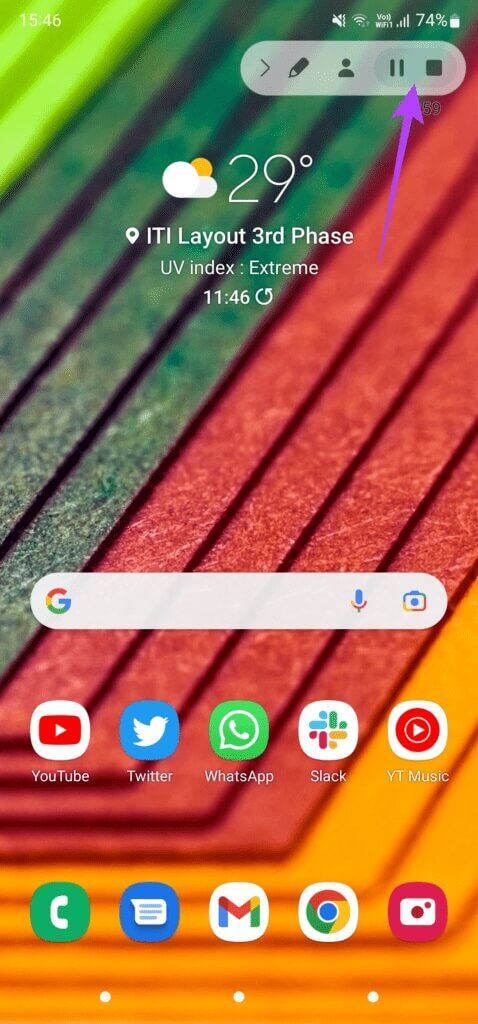
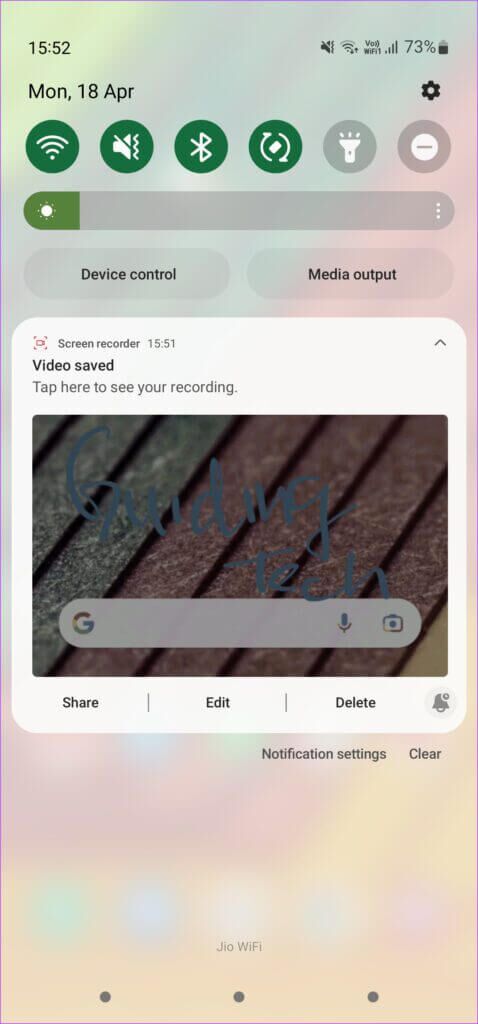
Record your screen and share it online
You can now record your screen on your Samsung Galaxy phone and share it online with your friends or upload it to a platform like YouTube, where people around the world can watch it. Whether it's a session of your favorite game or just drawing with the S Pen, it's a great way to share your screen content.