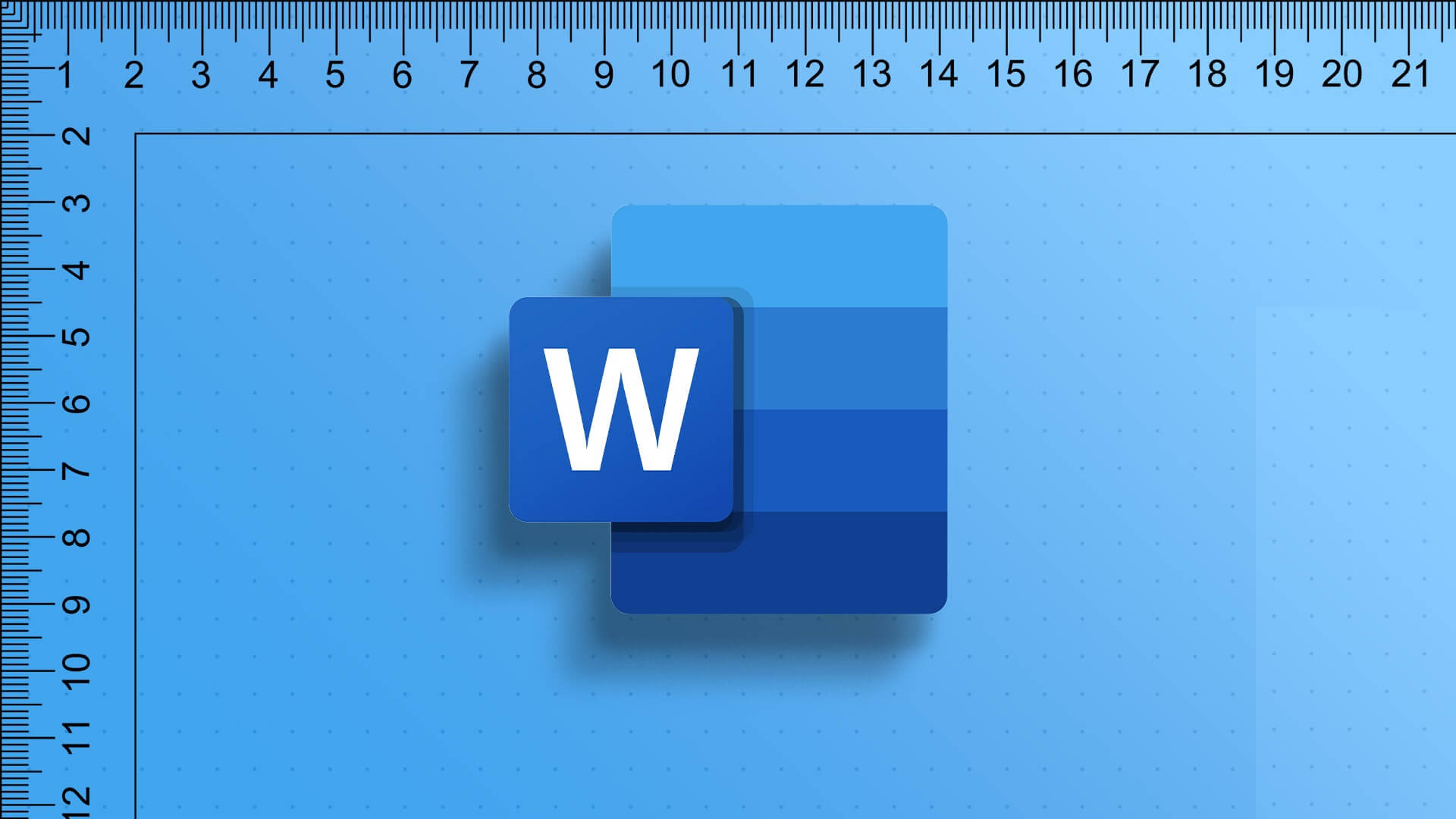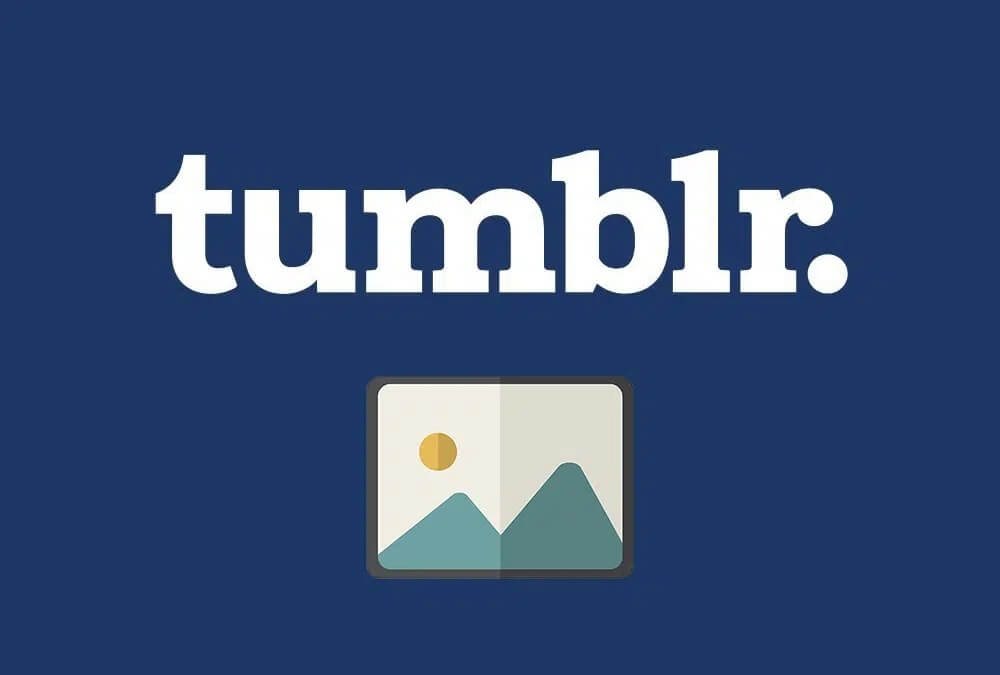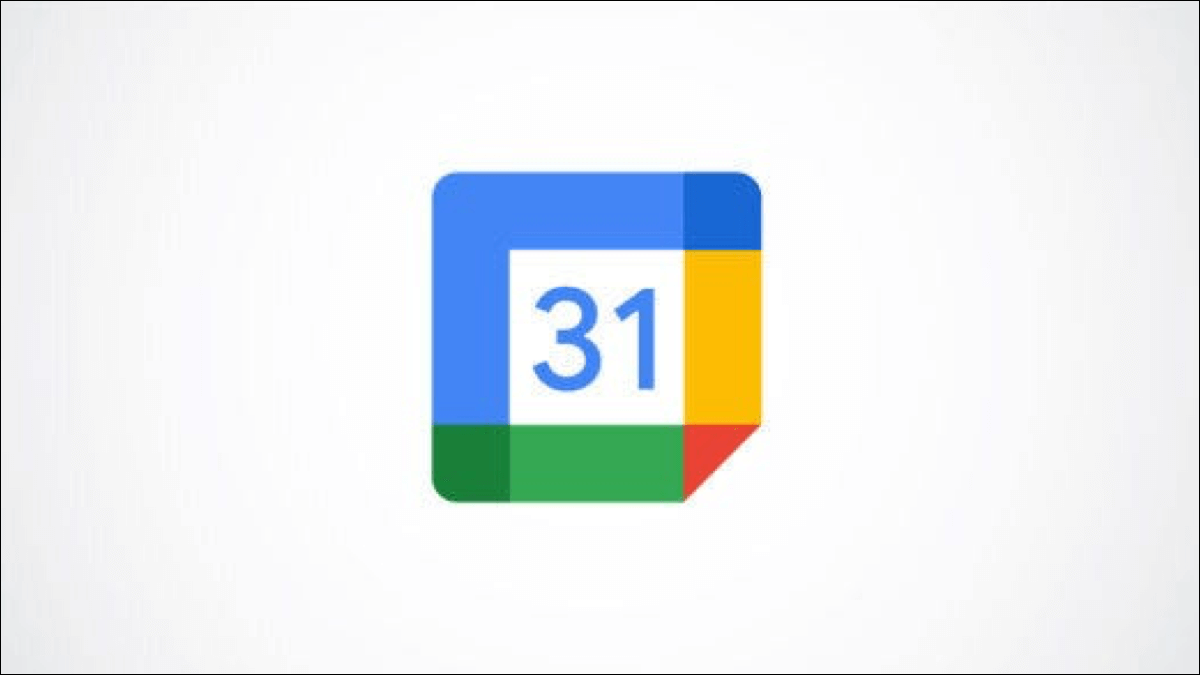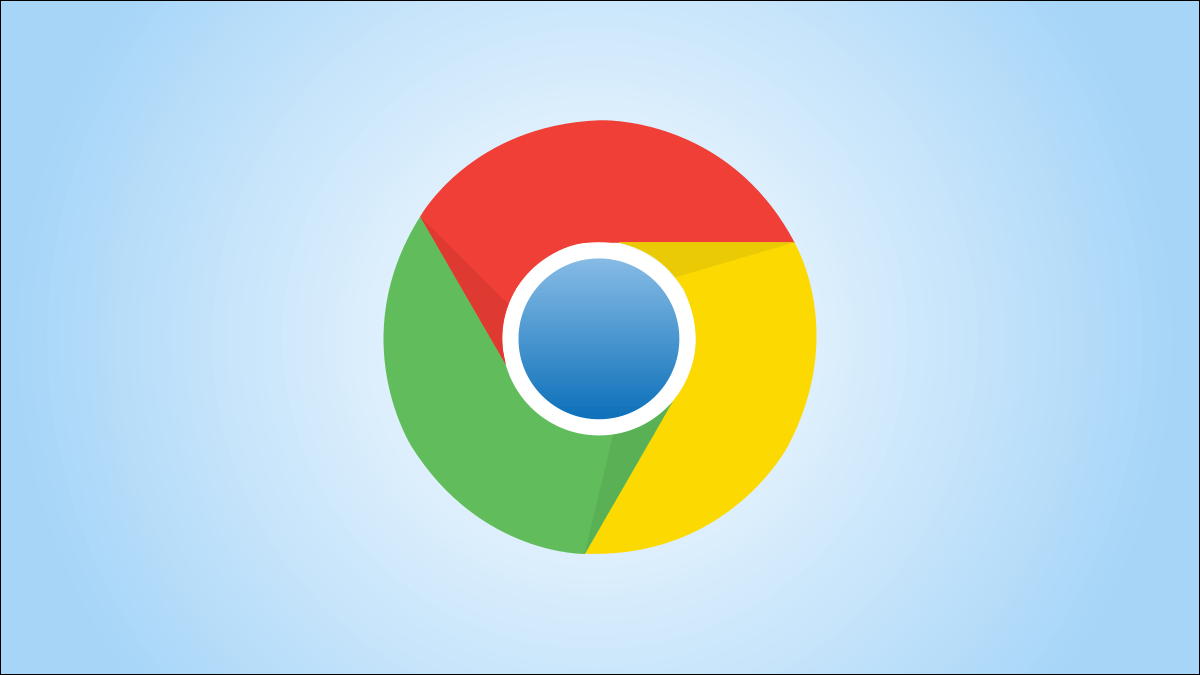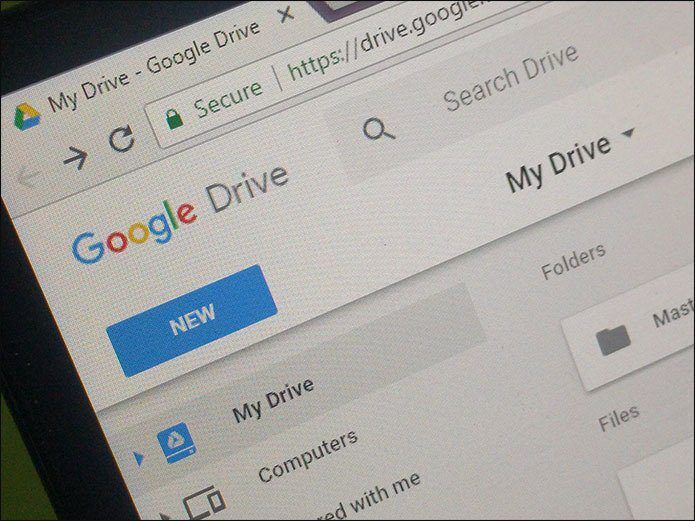Bing search engine was released by Microsoft For nearly a decade, it's the second-largest search engine after Google. However, despite its tremendous success, many people don't usually prefer it. Bing. Therefore, when Bing comes as the default search engine on a Windows computer, users try to remove it. This article will provide you with some tried and tested methods on how to do so. Remove Bing From Google Chrome.
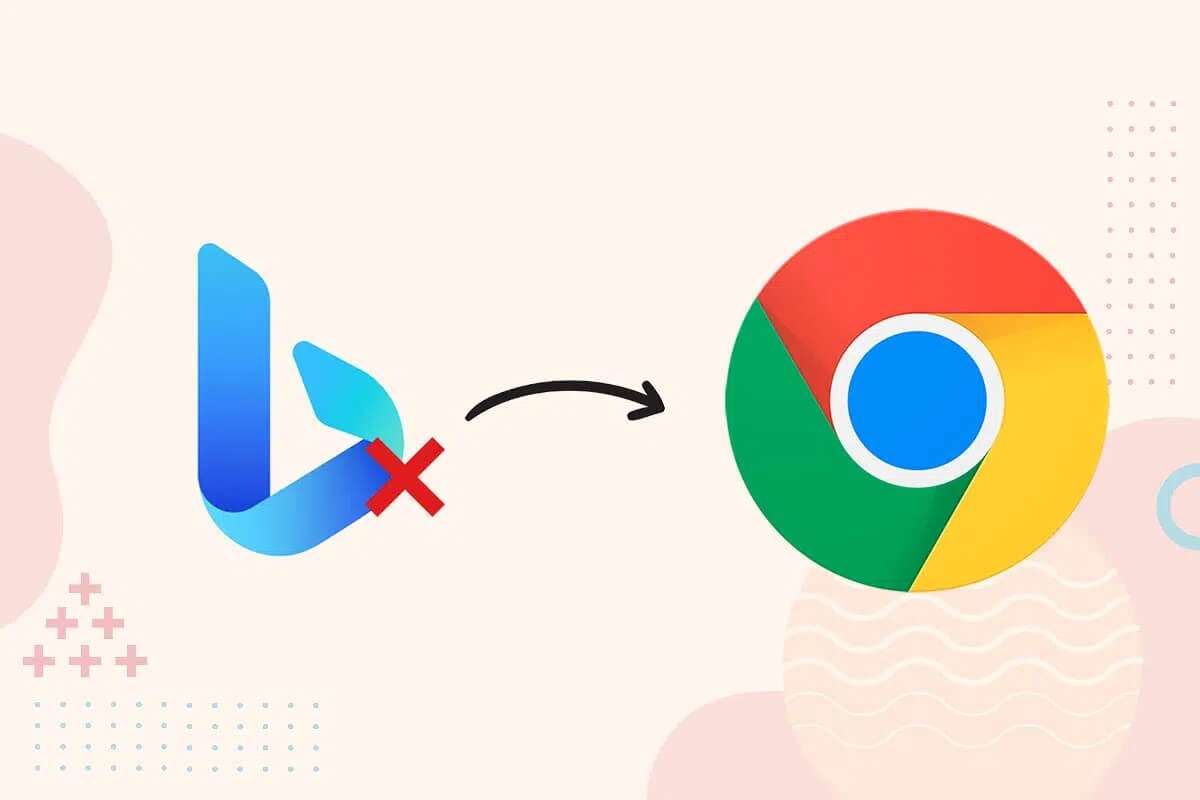
How to remove Bing from Google Chrome
Before diving into the solutions, let's look at the reasons why Bing might be removed from Chrome:
- Security issues – Bing has been under scrutiny for several security issues as it has been home to several malware extensions and programs.
- User Interface – Bing's user interface isn't exceptional, and its features lack a distinctive look. Furthermore, the overall user interface feels a bit rusty and dry compared to other popular search engines that offer a better, more user-friendly interface.
- Alternative options – Google's search engine is unparalleled. It has been around for a long time and has built a solid reputation. People often associate their internet connection with Google. Because of this prestige, other search engines like Bing are typically unable to compete with Google.
We will now discuss the different methods on how to remove Bing from Google Chrome.
Method 1: Disable browser extensions
Web browser extension applications aim to increase productivity and add streamlining to the entire user experience. The Bing search engine is also available in extension form. Chrome Web StoreHowever, you may occasionally need to disable these programs if they start to interfere with your work. Follow the steps below to disable the Bing add-on:
1. Click on three dots icon To expand the list, select More. Tools > Extensions , As shown below.
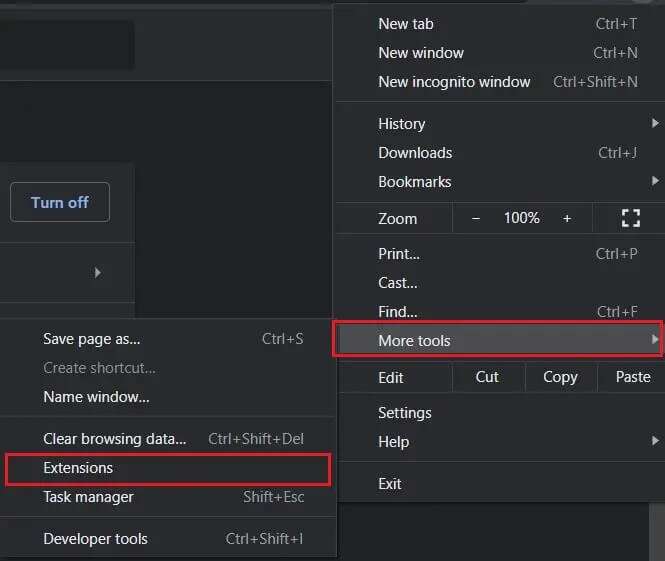
2. All extensions will be listed here. Turn off the toggle for the extension. Microsoft Bing Homepage & Search Plus , as shown.
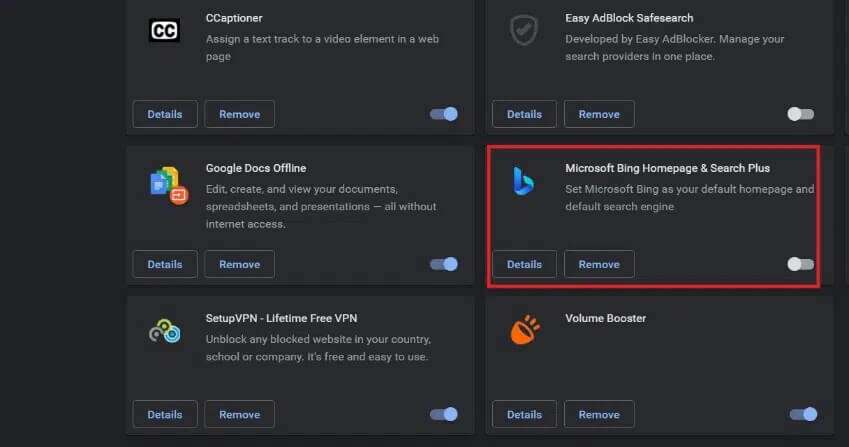
Method 2: Change startup settings
Changing your Google Chrome settings can also help prevent Bing from opening at startup. Follow the steps below to remove Bing from Chrome:
1. Open Google Chrome , and tap three dots icon in the upper right corner and select Settings , As shown below.
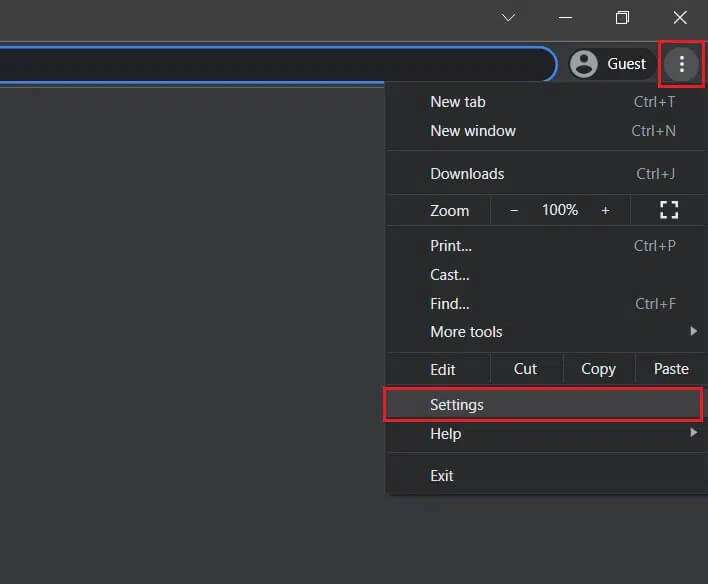
2. Next, tap Startup menu in the right pane.
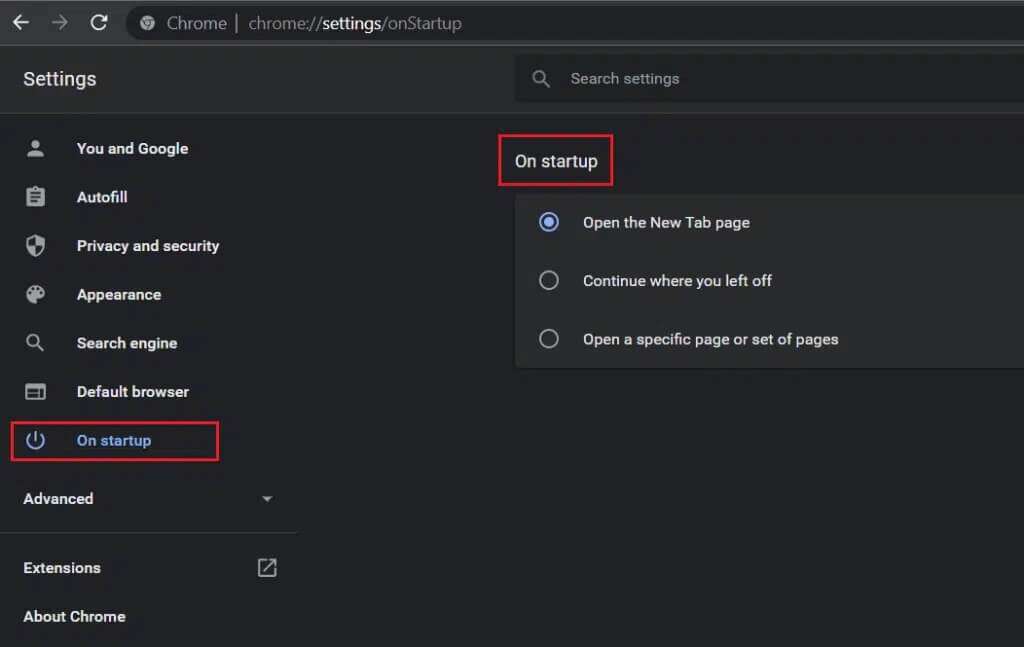
3. Now, select open A specific page or group of pages within a category when startup in the left pane.
4. Here, click Add a new page.
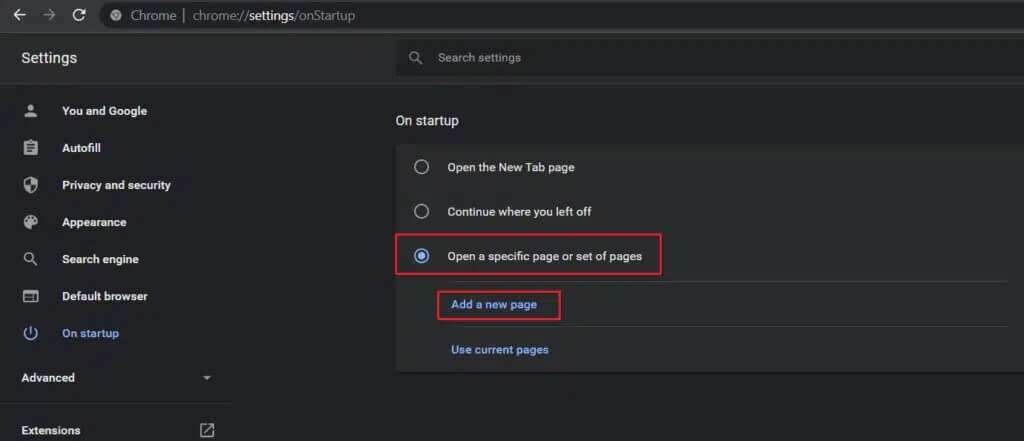
5. On the Add New Page screen, remove Bing URL Add a title Required URL. for example , www.google.com
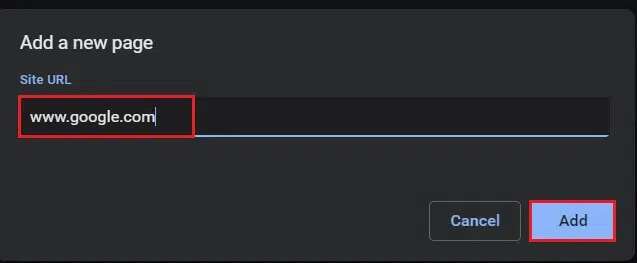
6. Finally, click the button. "addition" To complete the replacement process.
Method 3: Remove Bing Search Engine
Whatever you search for on your web browser, it requires a search engine to provide results. It's possible that your address bar has Bing set as its default search engine. To remove Bing from Chrome, follow these steps:
1. Go to Chrome > Three dots icon> Settings , as above.
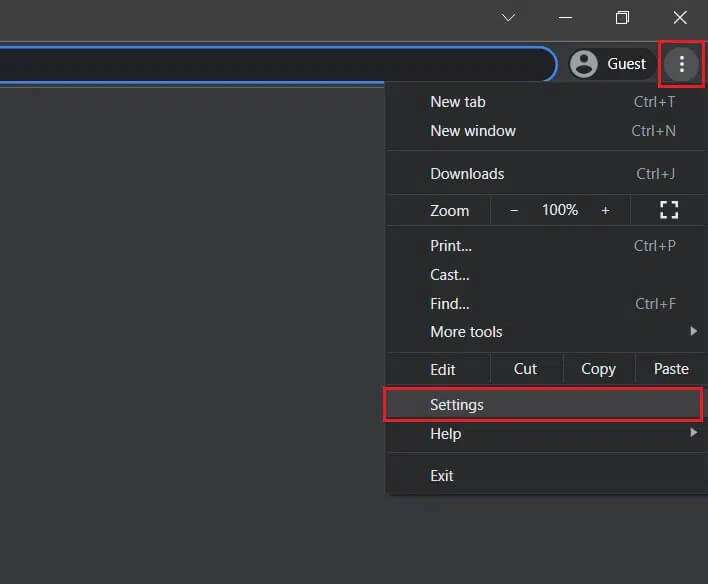
2. Click on The appearance In the left menu.
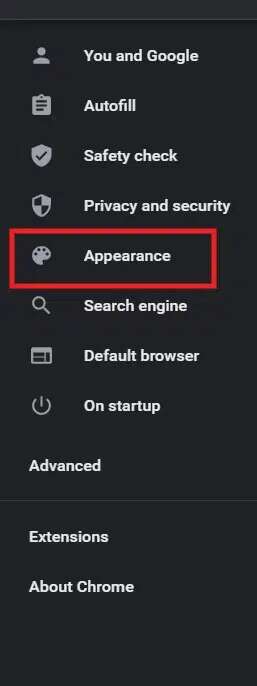
3. Here, if enabled Show button option Home, and Bing Listed as a custom web address, then:
3 a. Delete Bing URL.
3b. Or select the Page option. new tab , as shown in the figure.
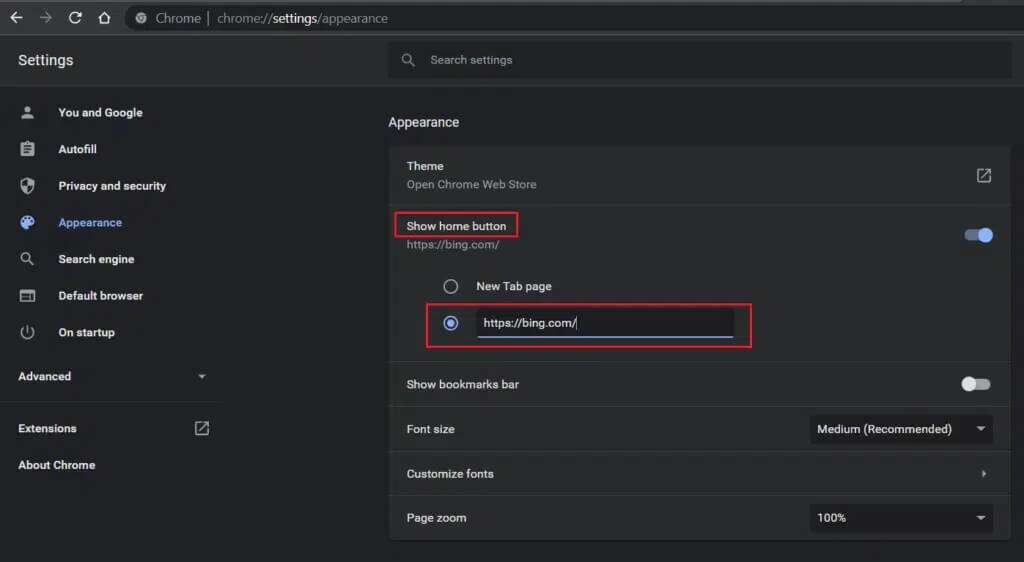
4. Now, click on Search Engine in the right pane.
5. Here, select any Search engine Unlike Bing, the search engine used in Drop-down menu For the address bar.
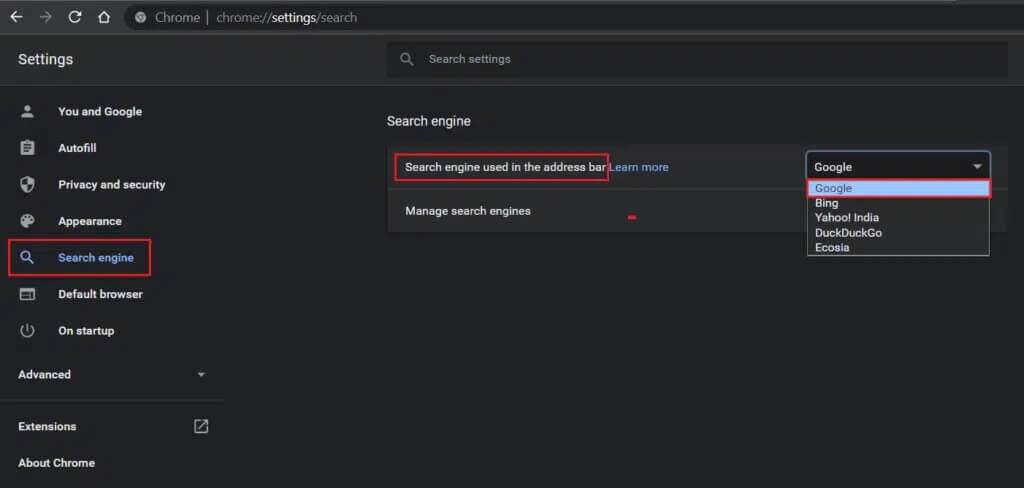
6. Next, tap Option Search Engine Management On the same screen.
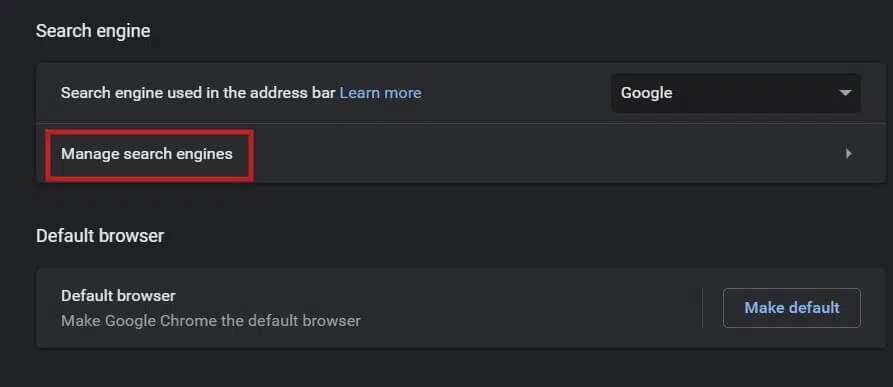
7. Scroll down and tap three-dot symbol Opposite of Bing and select Remove from list , As shown below.
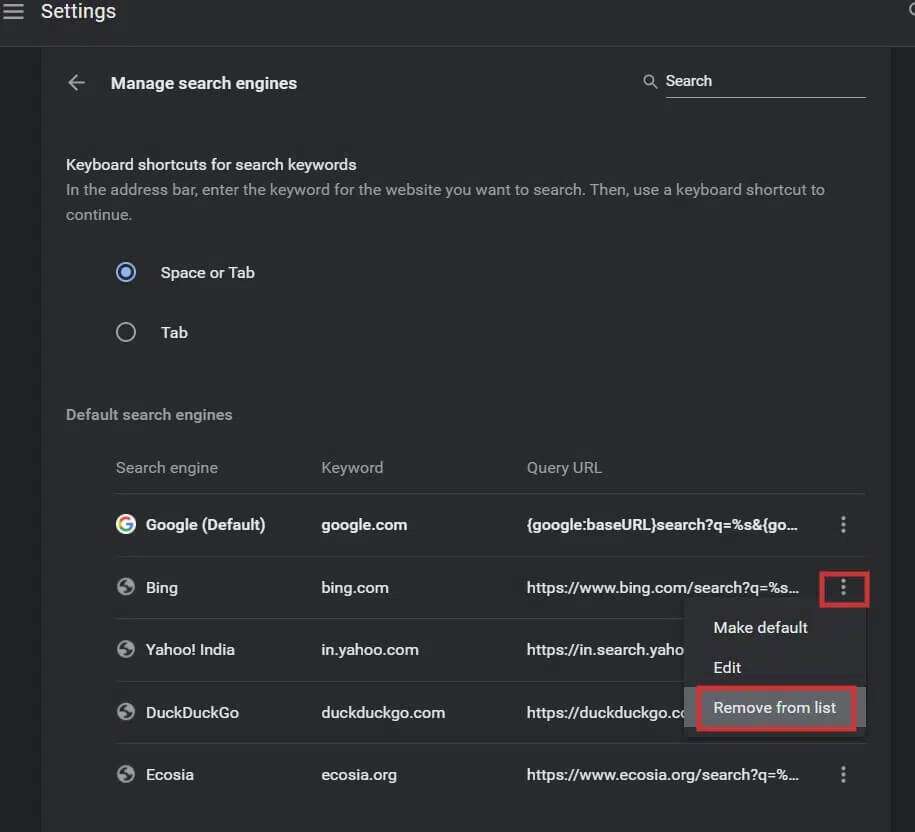
This is the way Remove Bing From Google Chrome search engine.
Method 4: Reset Chrome settings
Although the above methods are effective for removing Bing from Chrome, resetting the browser will also help you achieve the same results.
Note: You'll need to reset your browser settings after performing this method, as you may lose most of your data. However, your bookmarks, history, and passwords will not be deleted.
1. Turn on Google Chrome and go to three-dot icon> Settings , as before.
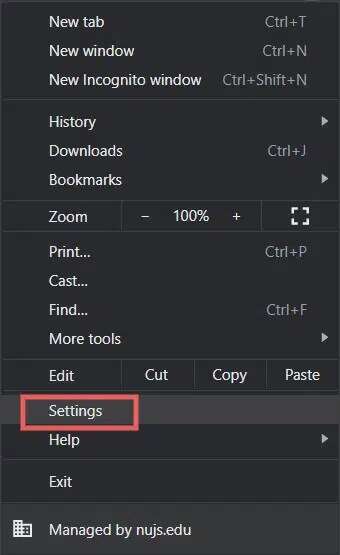
2. Select the option “Advanced OptionsIn the right pane.
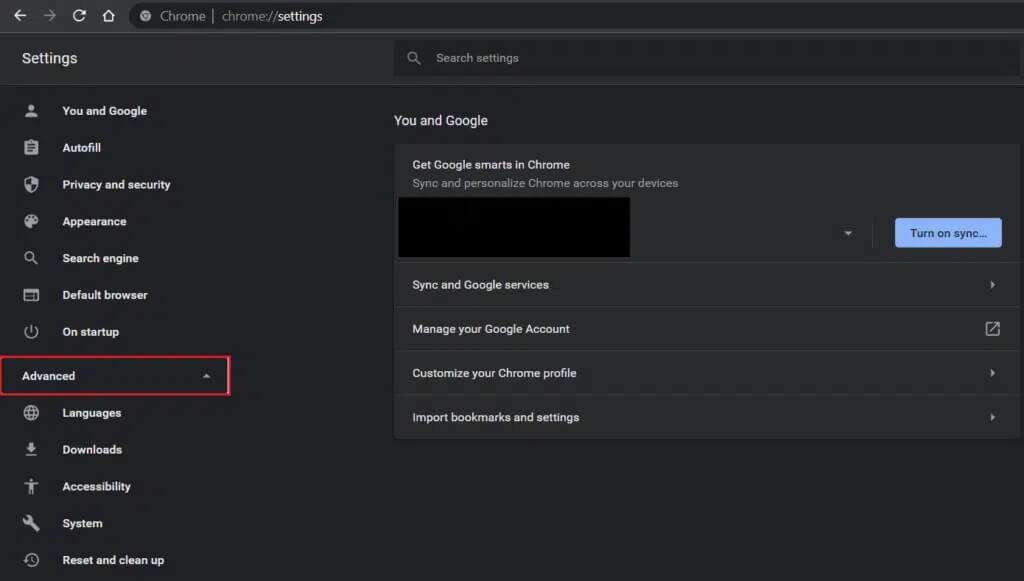
3. Go to “Reset & Cleanand clickRestore settings to their original default settings".
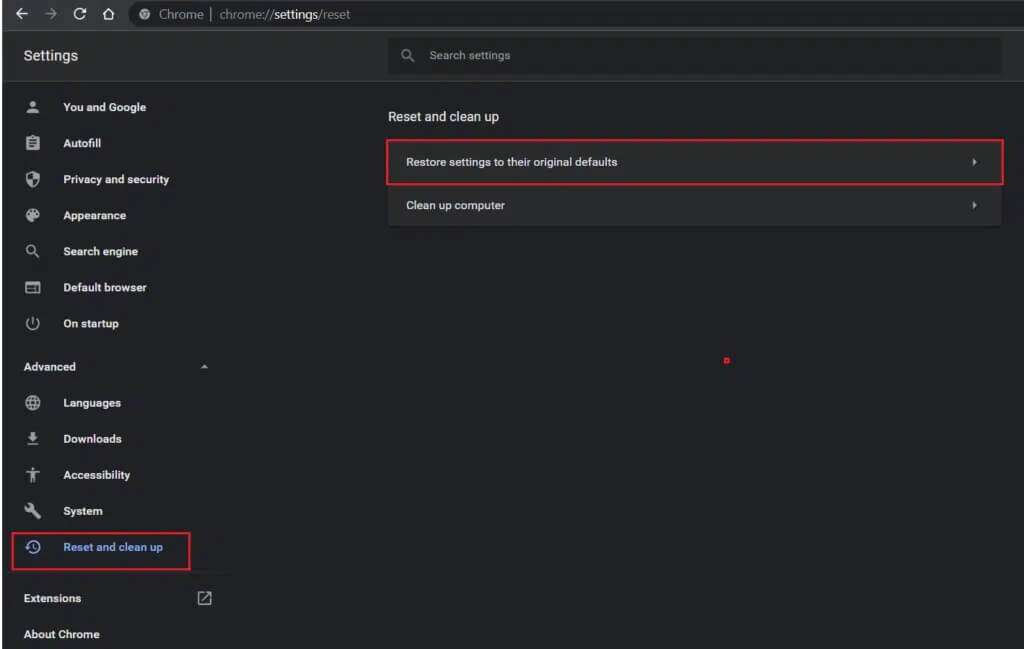
4. Confirm the claim by clicking Reset settings.
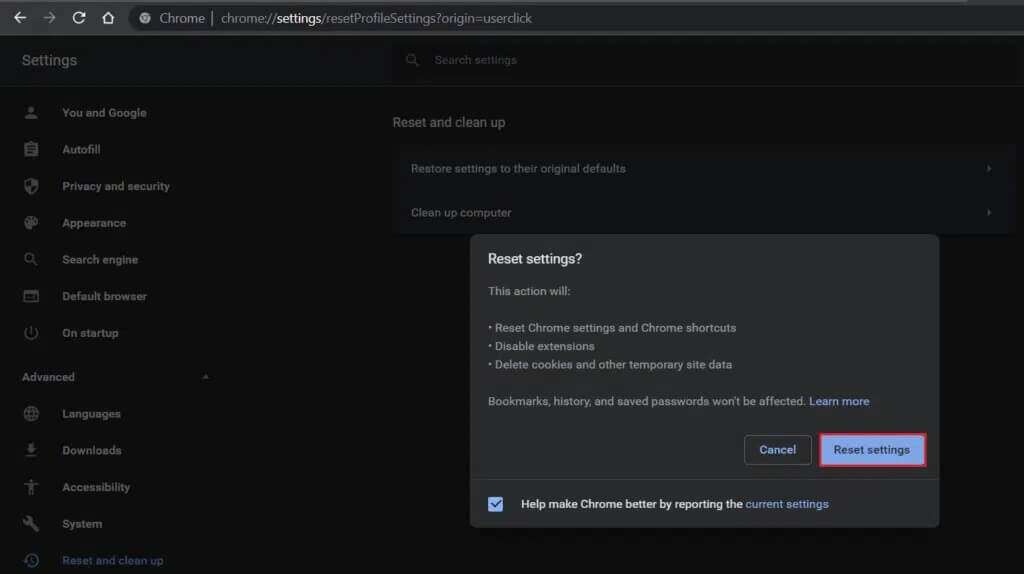
All cookies and cache will be deleted to completely clean Chrome. You'll now be able to enjoy a faster and smoother browsing experience, too.
Pro Tip: Run a routine malware scan.
Regular malware scanning helps keep things looking good and virus-free.
1. Click START YOUR And type Windows Security and press the key Enter To run the virus and threat protection window.
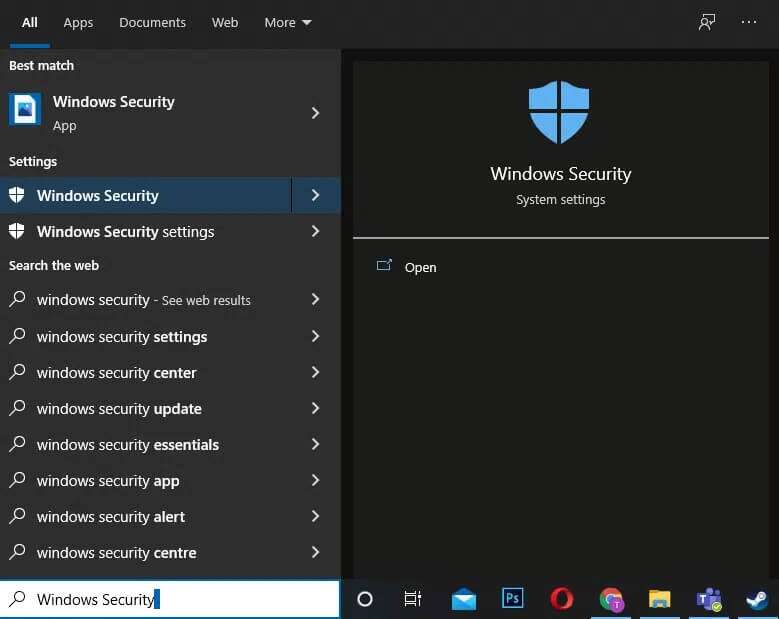
2. Then click on “Virus and threat protectionOn the left side.
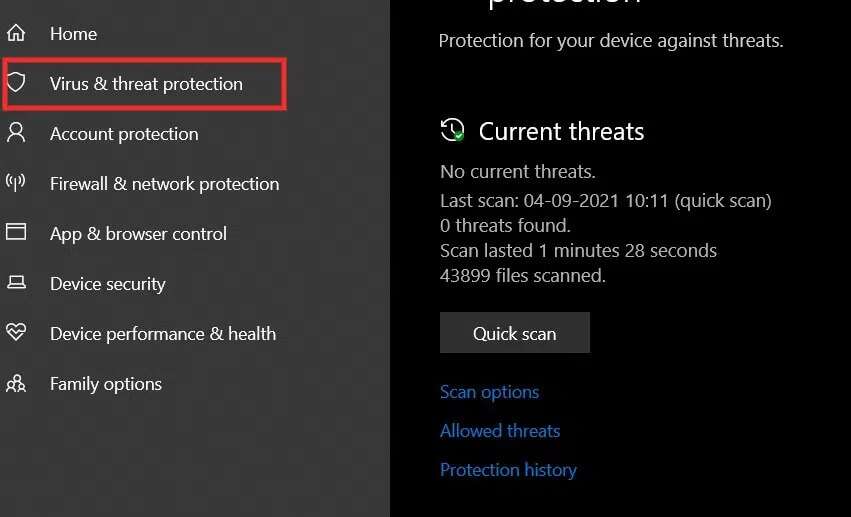
3. Here, click Scan Options , as shown.
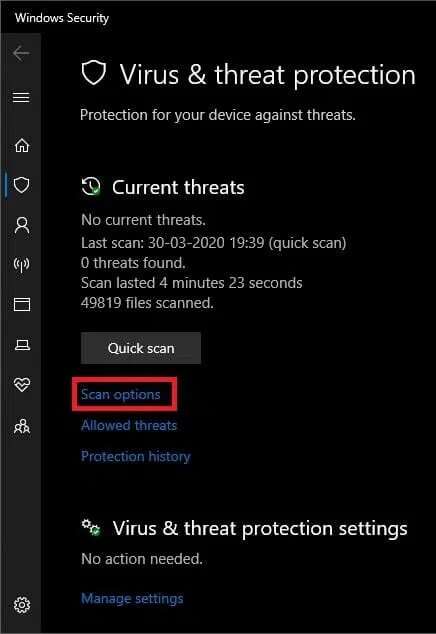
4. Select full examination And click Scan Now.
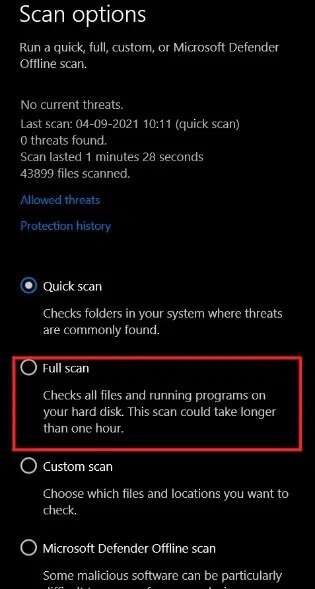
The tool will perform a complete scan of your computer.
Having a fast and smooth web browser is extremely important these days. The efficiency of a web browser largely depends on the quality of its search engine. Therefore, it is not recommended to use a search engine that subpar We hope you are able to remove it. Bing From Chrome. If you have any queries or suggestions, please write the same in the comments section below.