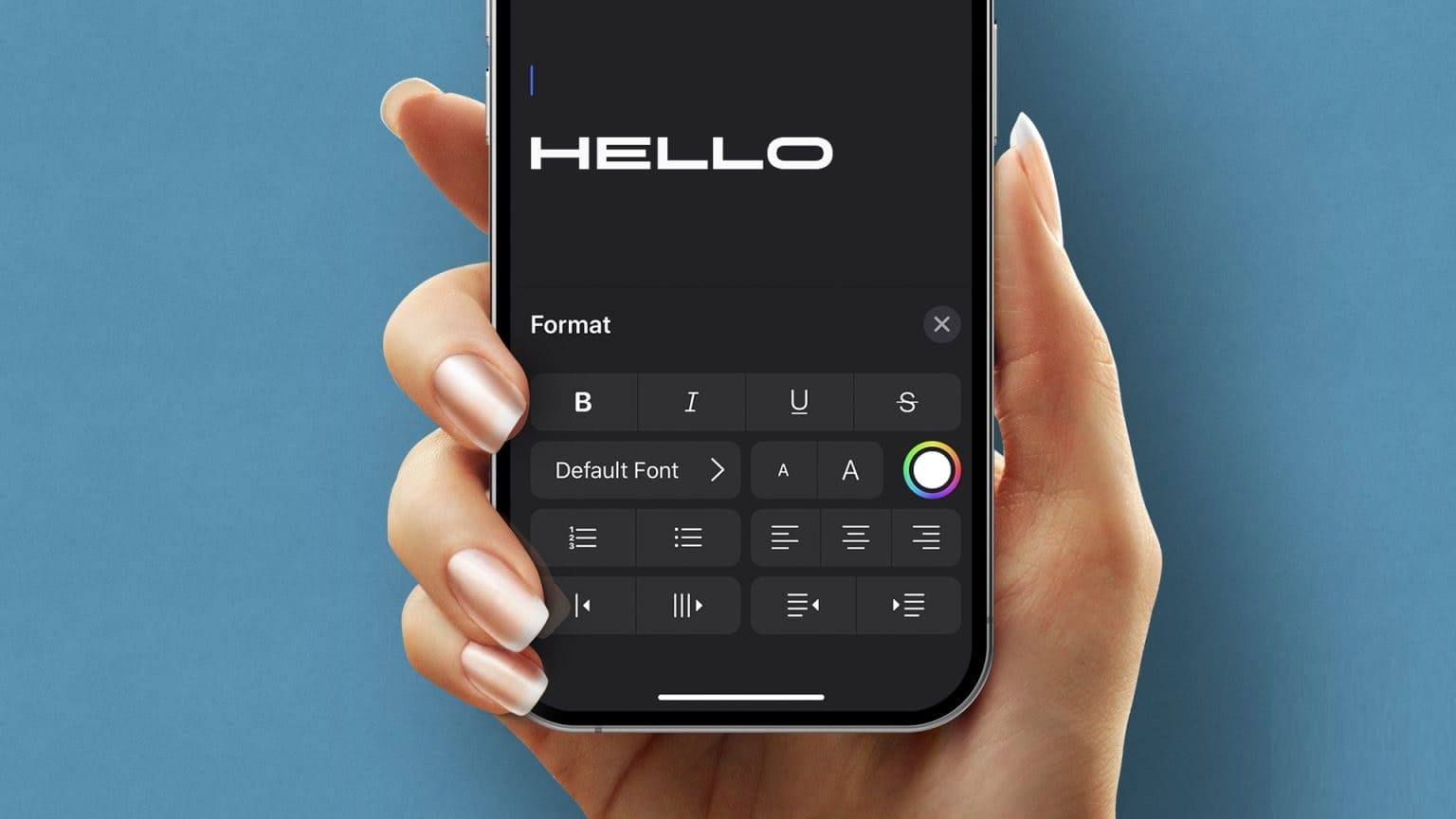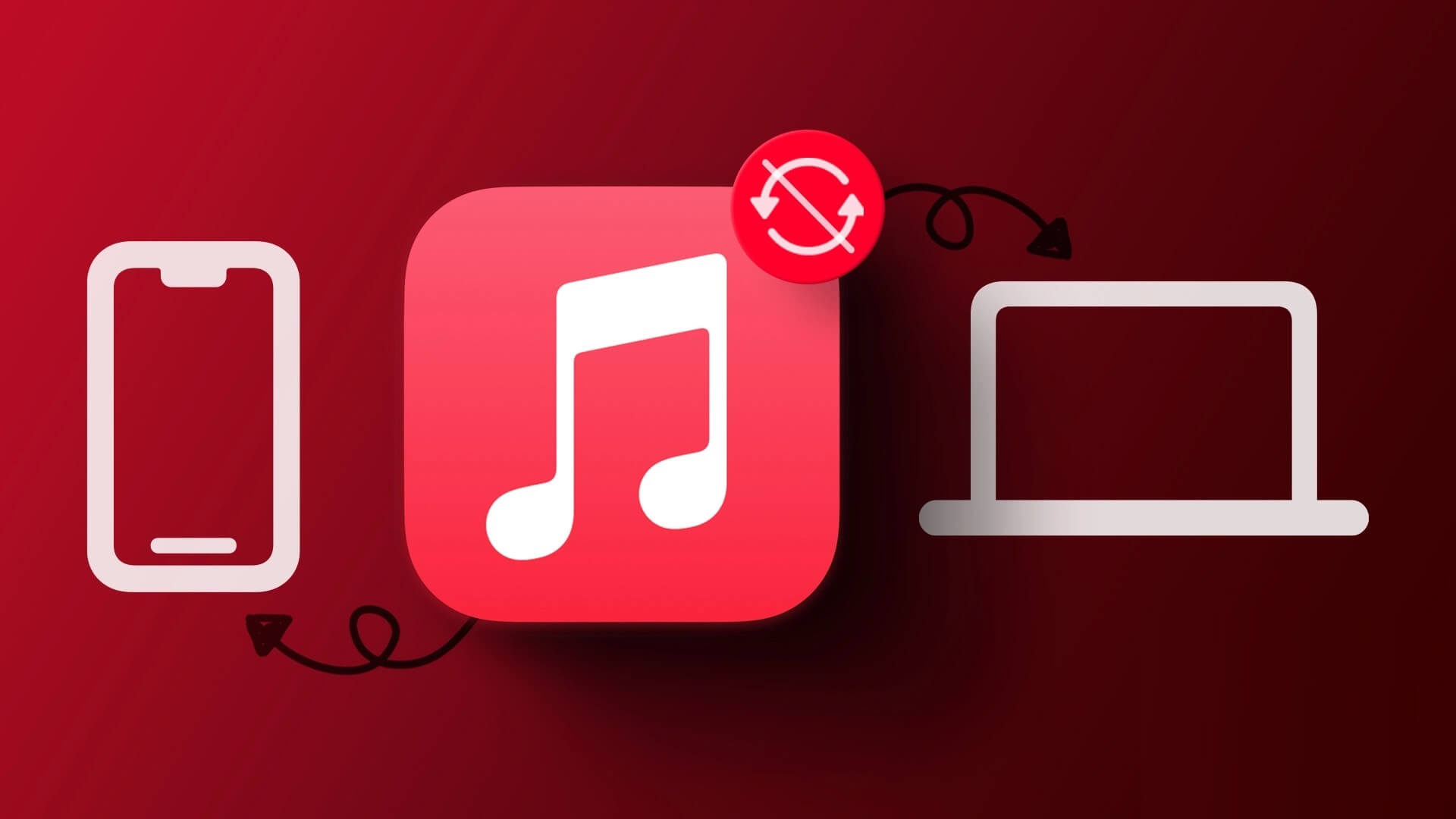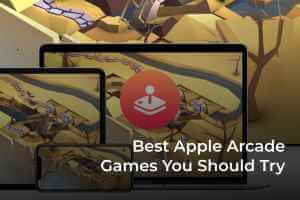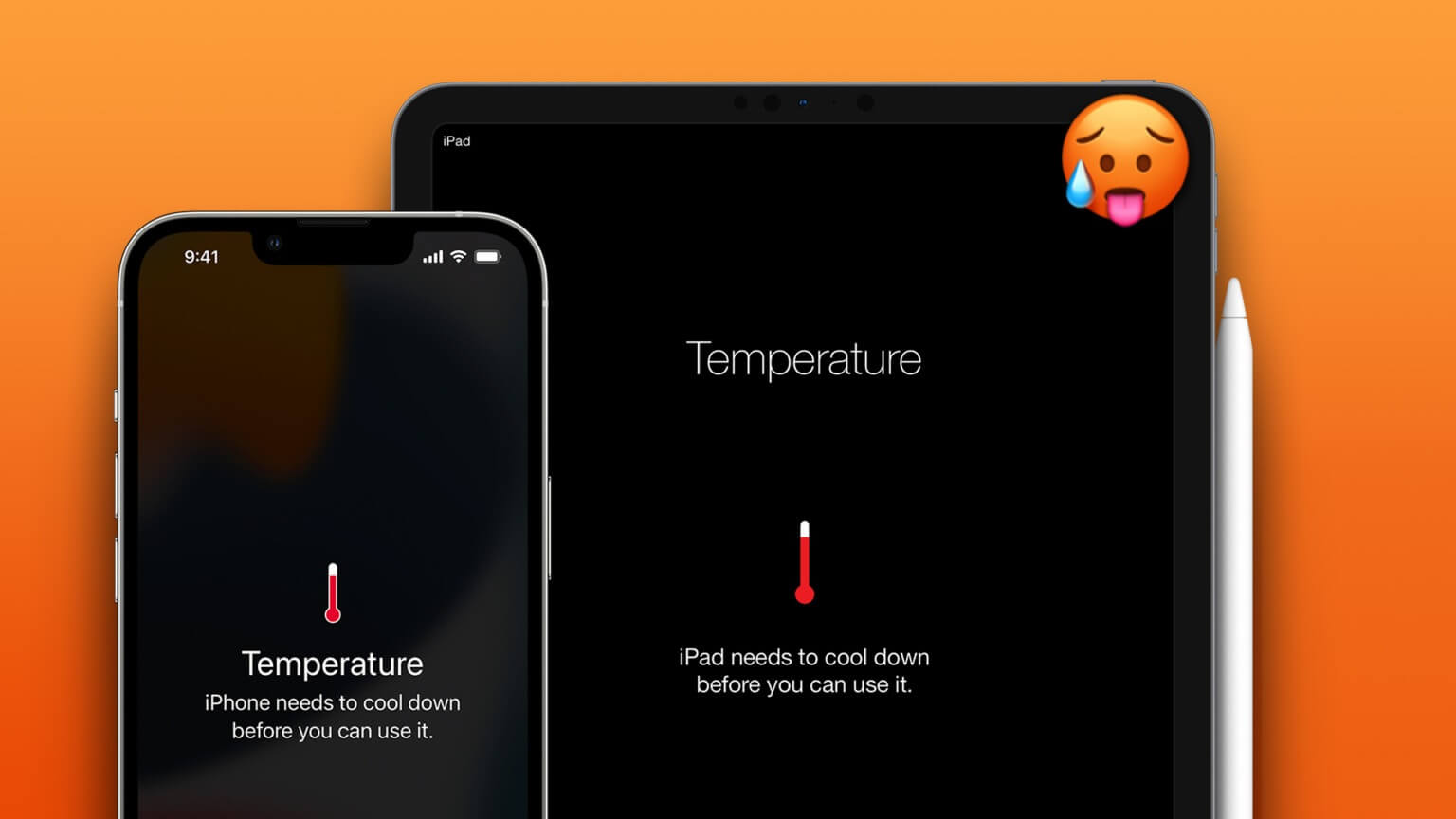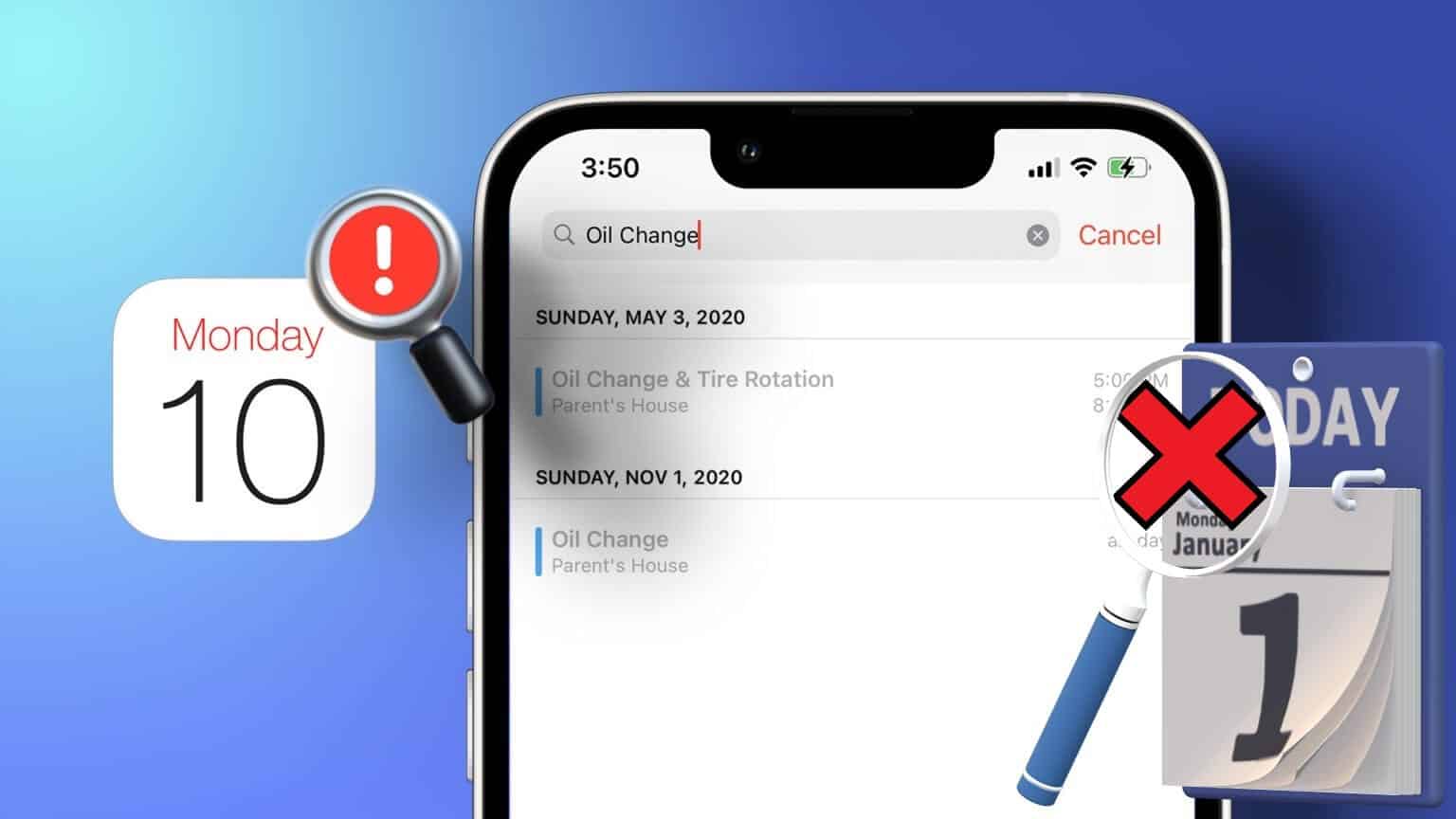Renaming photos and videos on your iPhone is important for efficient organization and easy retrieval. Additionally, assigning appropriate file names to photos and videos can help you better distinguish between them. Fortunately, there are several different ways to rename them. Photos and videos on your iPhone or iPad.
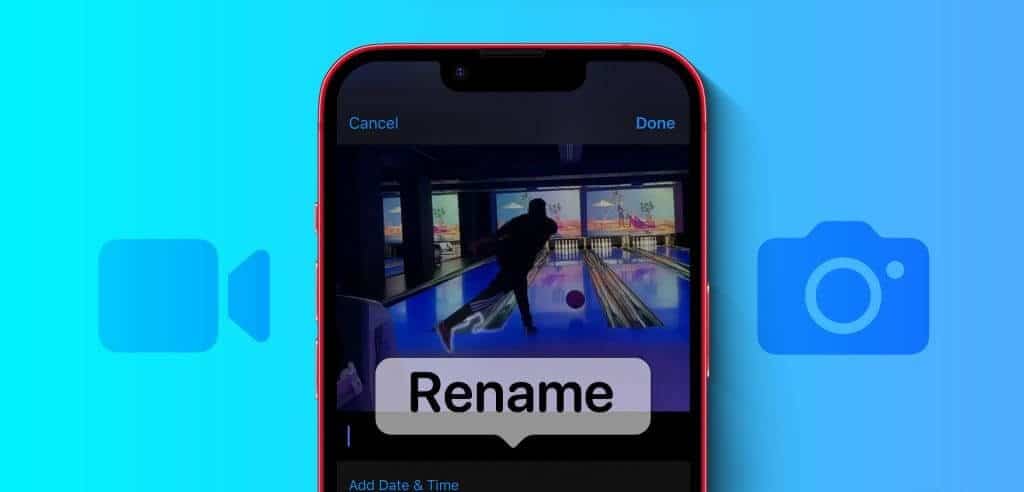
With labels, you can sort regular photos and videos or make it easier to find your vacation photos on your iPhone or computer. Whether you want to rename a group of photos and videos or organize your entire library, renaming your photos and videos is quick and easy. So, let's take a look.
1. Rename photos and videos using the Files app
Prepare Use the Files app A simple way to change the name of photos and videos on your iPhone or iPad. Since it comes preloaded on iPhone and iPad by default, let's make the most of it.
Step 1: Open an app Files and select photo site Or Video file which you want to rename.
Step 2: Long press File and select an option RenameEnter a new name for the file, and then tap . "It was completed" on the keyboard.
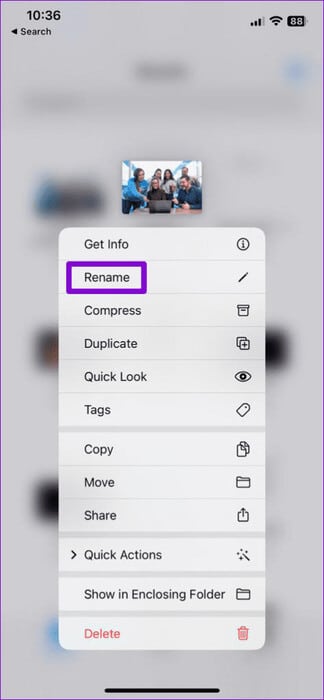
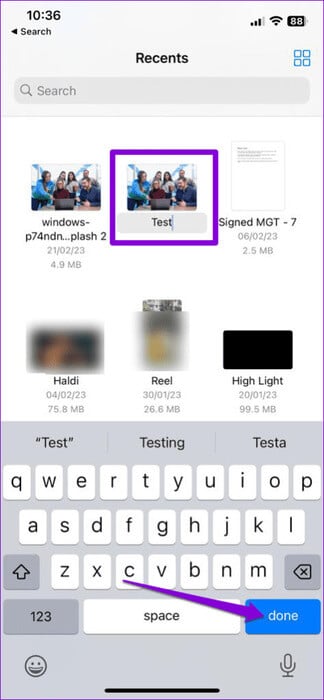
You can repeat the steps above to rename more photos and videos. It's important to note that the Files app doesn't contain your photo library. Therefore, if you didn't save a photo or video to the Files app, you'll need to follow these steps to rename it:
Step 1: Open Photos application Select the photo or video you want to rename.
Step 2: Click on the icon Sharing In the lower left corner and select Save to files.

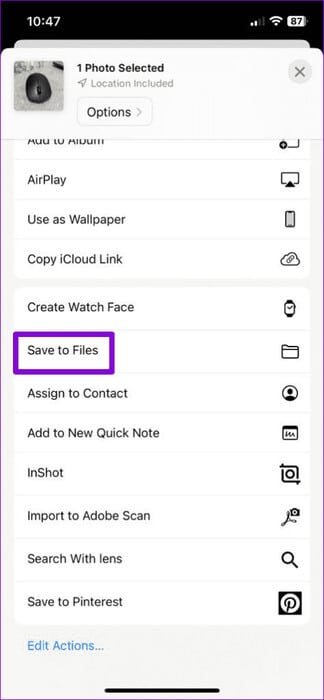
Step 3: Choose your preferred location to save the photo or video, enter a new file name in the text box, and then click save.
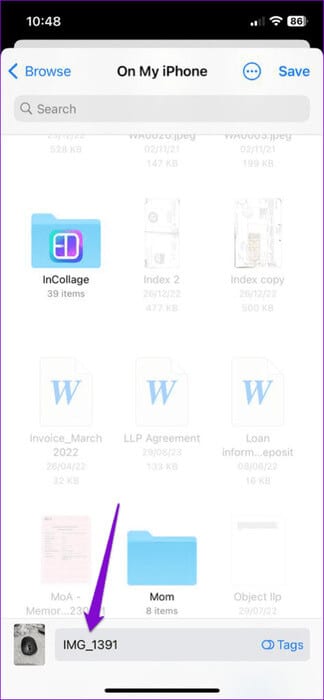
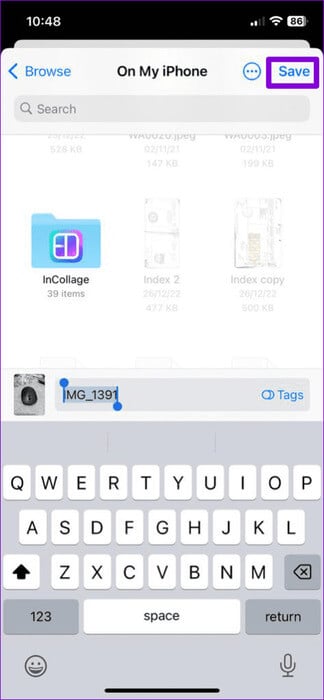
2. Rename screenshots after taking them.
iOS doesn't let you name photos and videos you take with the Camera app, but it does give you the option to rename your screenshots right after you take them. Here's how.
Step 1: Press and hold the Side button and the Volume Up button (or Power button) at the same time. main screen On older iPhones) to take a screenshot. Tap Image Thumbnail of the screen that appears in the lower left corner.
Step 2: Click on the icon Sharing in the upper right corner and select the option Rename of Share Sheet.
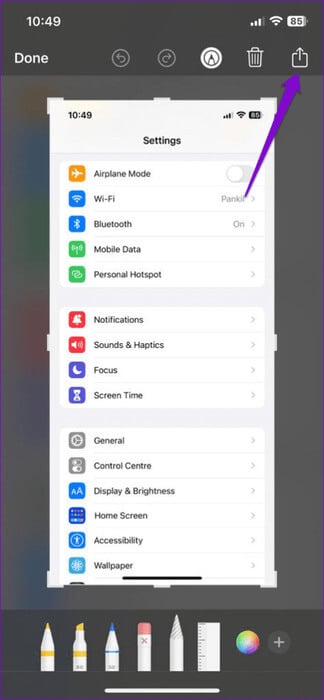
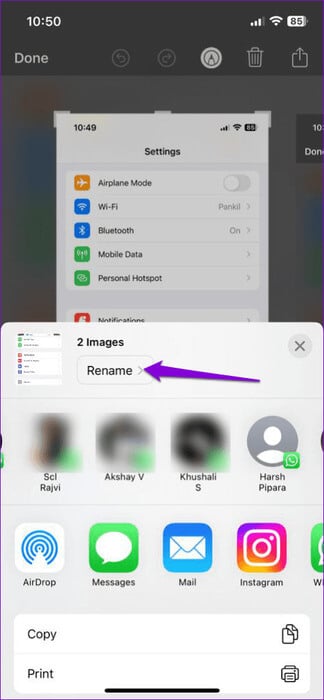
Step 3: Enter a name for the file and click OK. send.
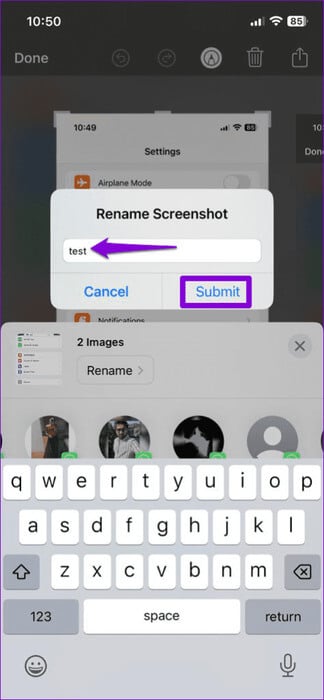
After completing the above steps, iOS will save the screenshot with the specified name. You can then Share it from the Photos app. if you want that.
3. Rename albums in the Photos app
Although the Photos app doesn't let you rename individual photos and videos, you can rename your albums. There are two ways to do this. Here are both.
Rename albums using the context menu
Step 1: Open Photos application And tap on the Albums tab at the bottom.
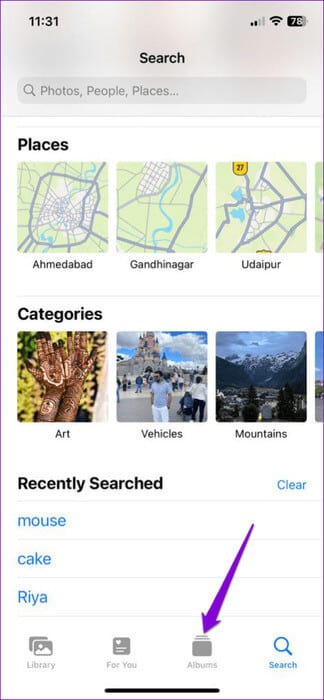
Step 2: Locate the album you want to rename. Long press on it and select Rename album from the resulting list.
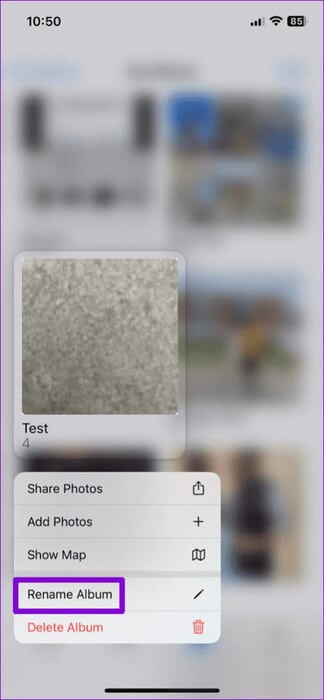
Step 3: Enter a new name for the album and press the button. "It was completed" on the keyboard.
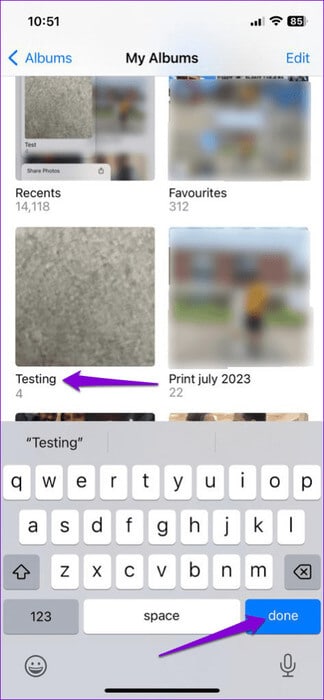
Rename albums using the edit option
Step 1: Open the Photos app on your iPhone or iPad. Go to the tab “Albums” and click "See all".
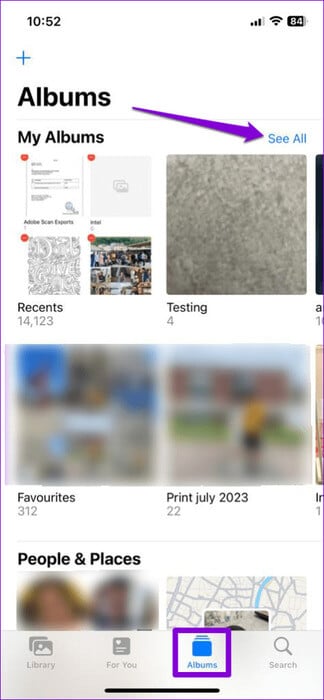
Step 2: Click on an option Editing In the upper right corner. Click on the name. Album which you want to change, then enter A new name.
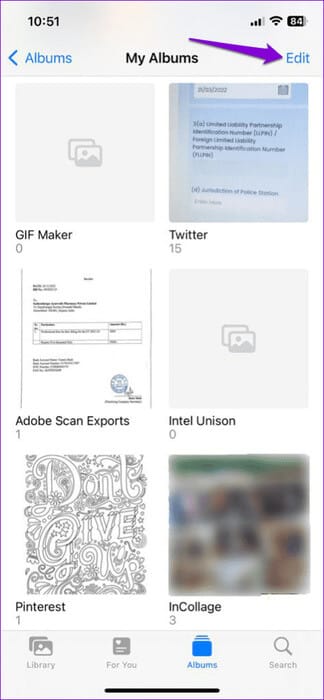
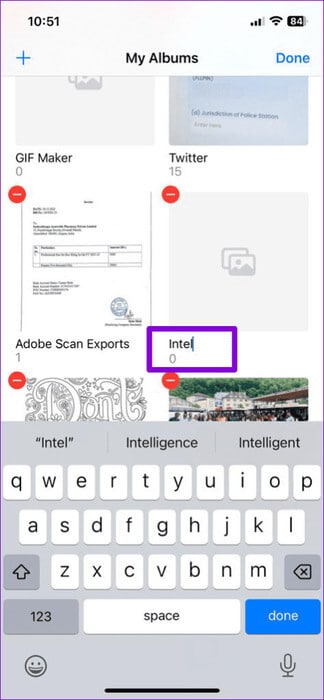
Step 4: after rename Album, click on Done in the upper right corner.
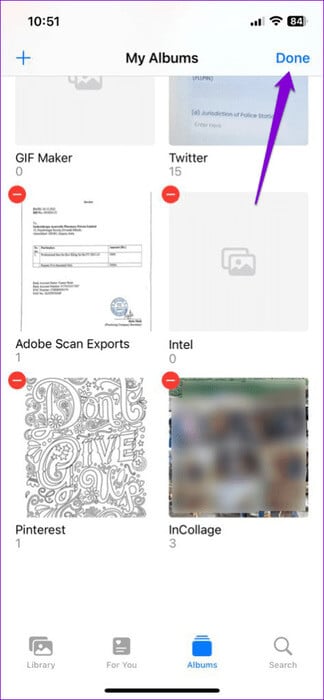
Bonus: How to add captions to photos or videos to make them easier to find
One of the main advantages of giving a descriptive name to an image or video is that it makes it easier to find the file later. Although Photos app on your iPhone It doesn't allow you to change the file name, but you can add captions to it, which makes it possible to search for it using keywords.
To add captions to photos and videos on your iPhone or iPad, follow these steps:
Step 1: Launch the Photos app and open the photo or video you want to add captions to.
Step 2: Click on the icon "I" Below. Enter an appropriate caption in the field. Add a caption Then click "It was completed".

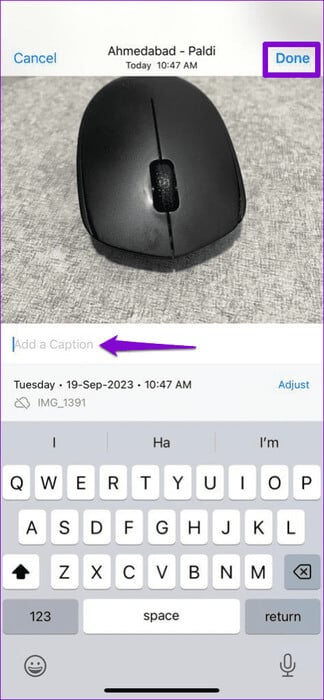
You can repeat the steps above to add captions to more photos and videos. You should then be able to quickly locate them using the search option in the Photos app.
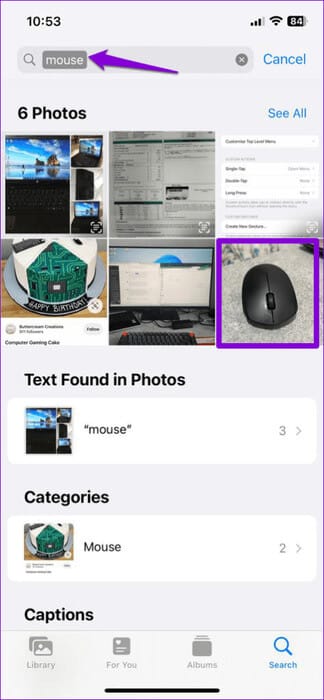
Name for each frame
While third-party apps are available for renaming photos and videos, it's generally best to use the native options whenever possible. Let us know in the comments which method you'd use to rename photos and videos on your iPhone or iPad.