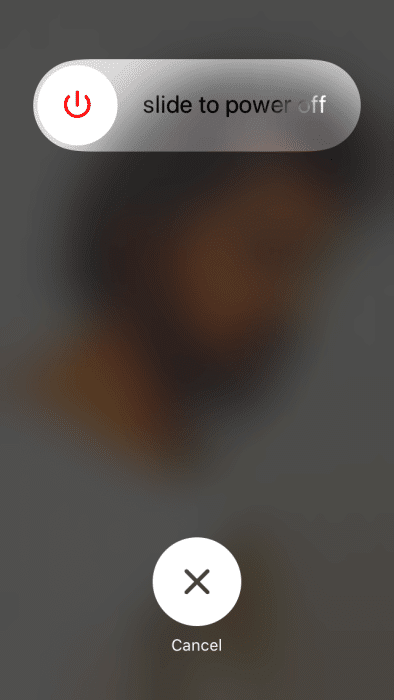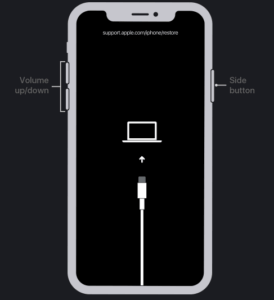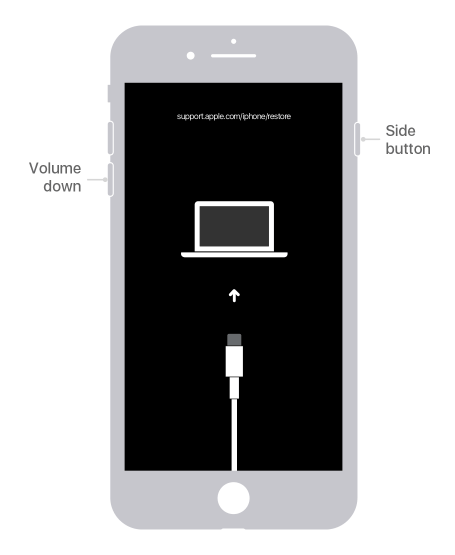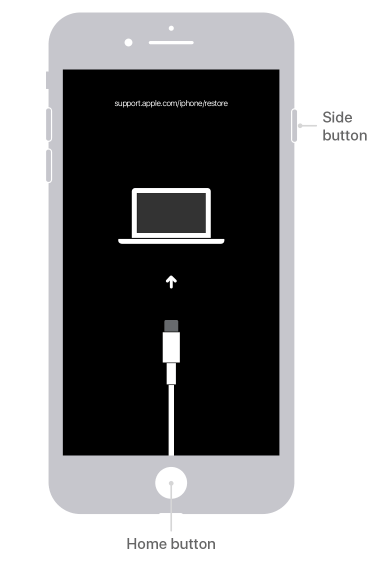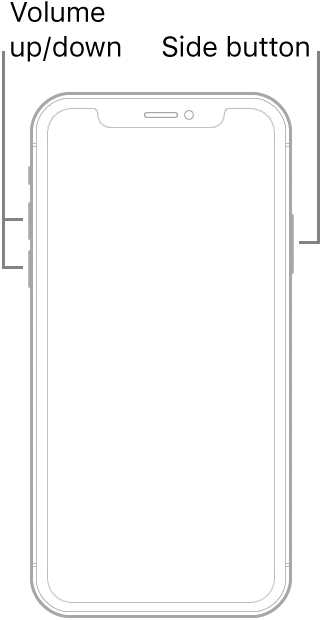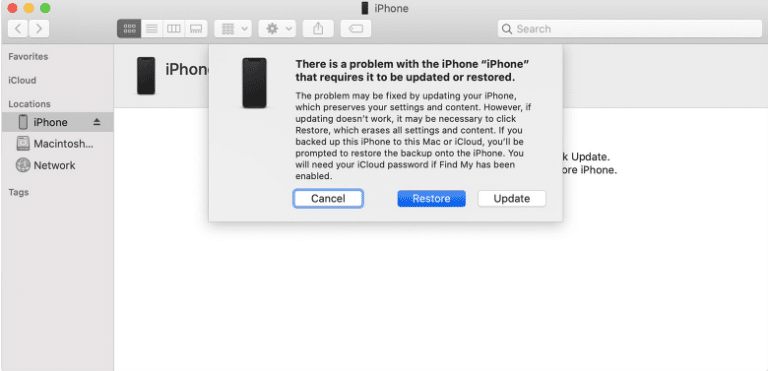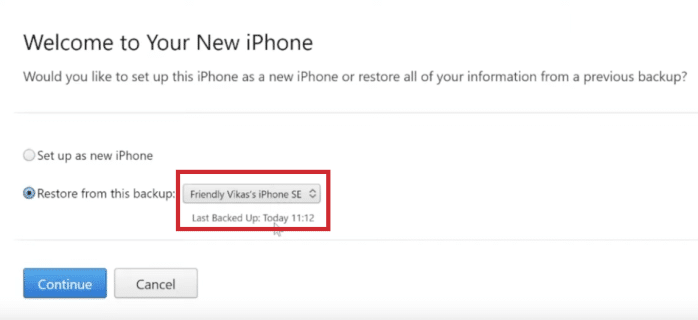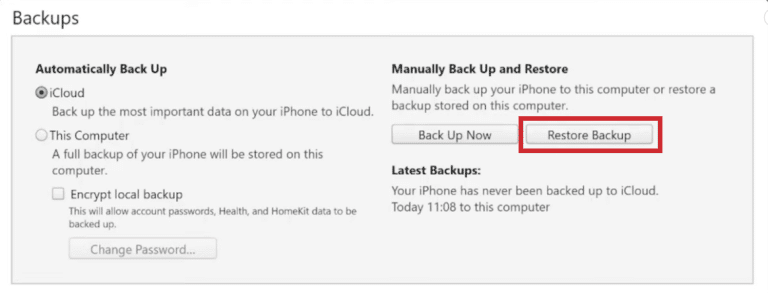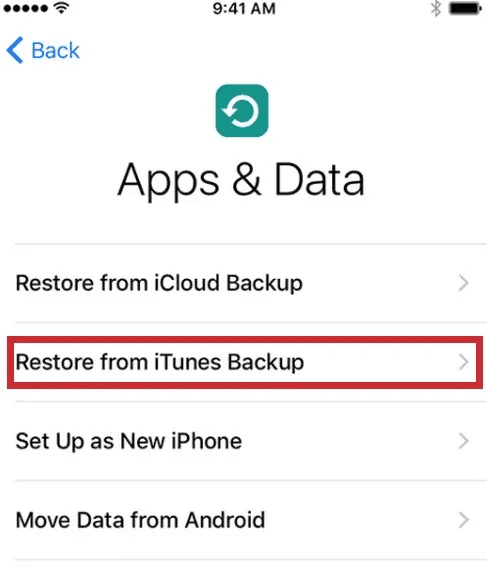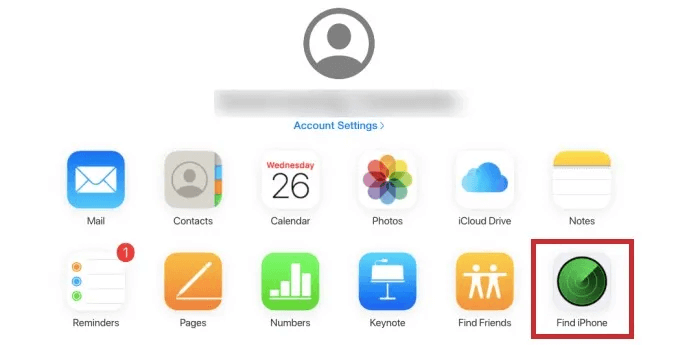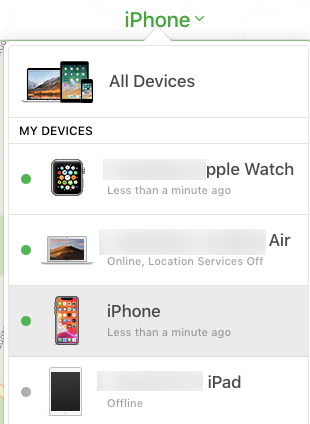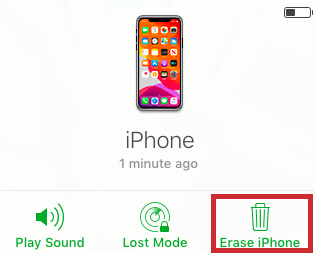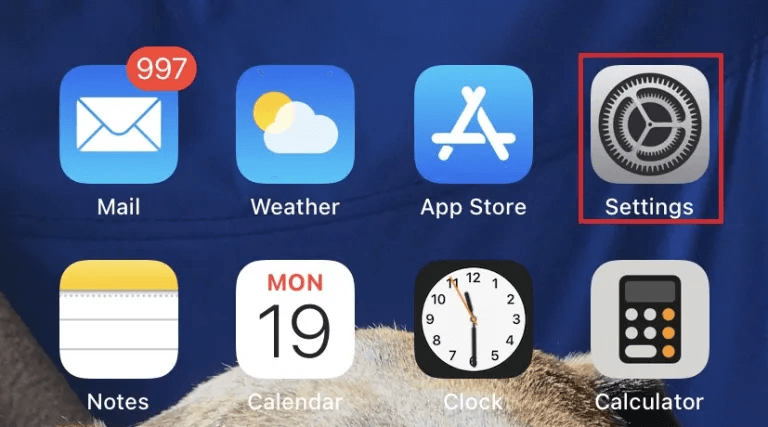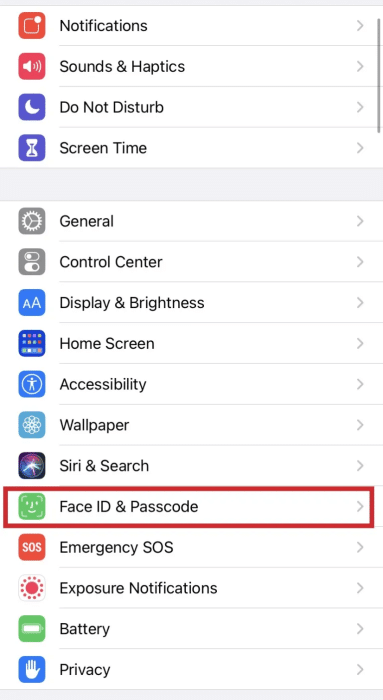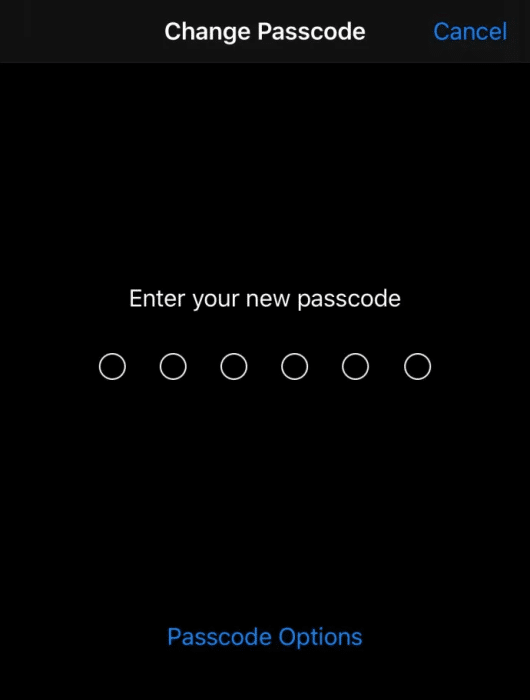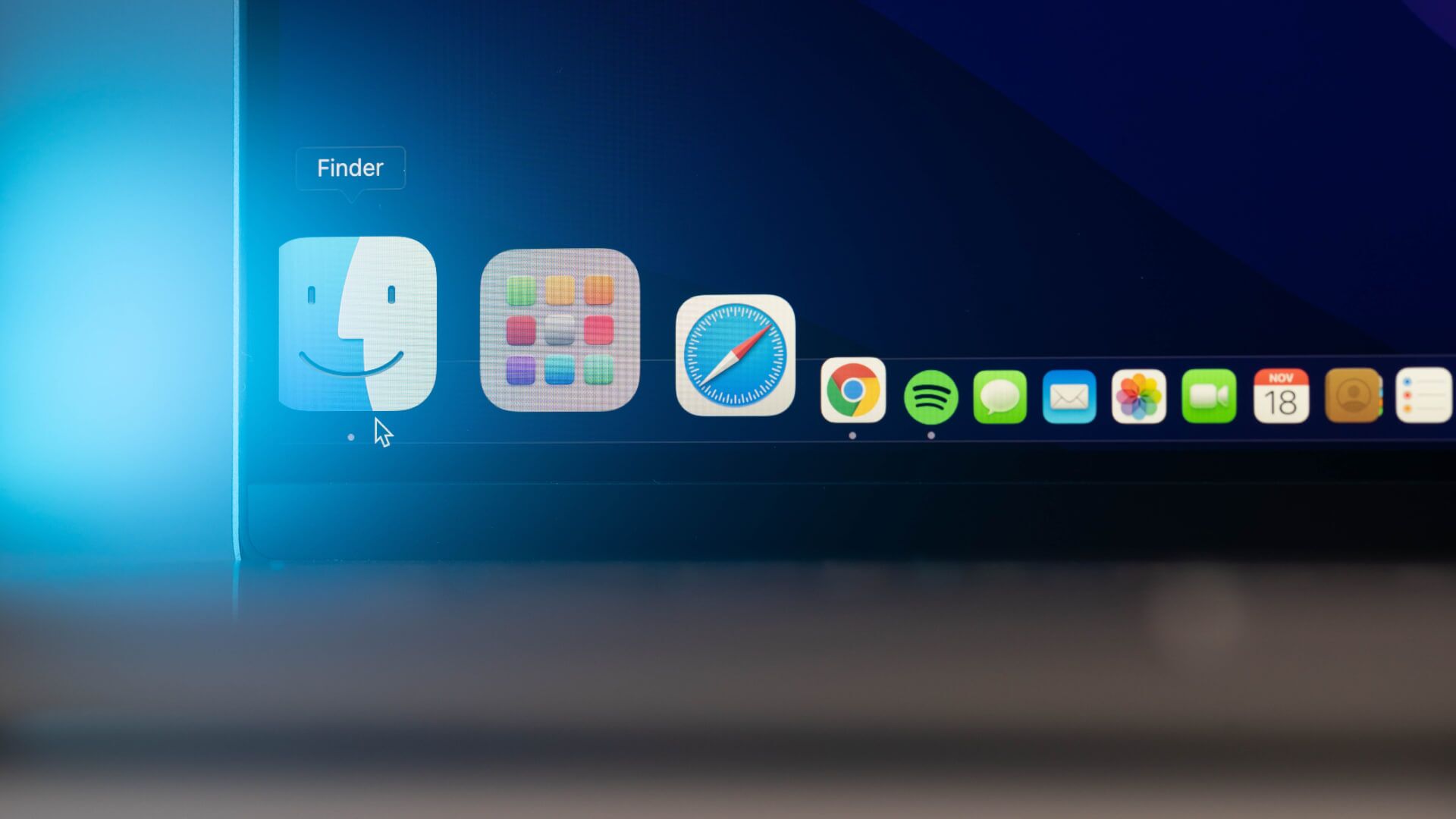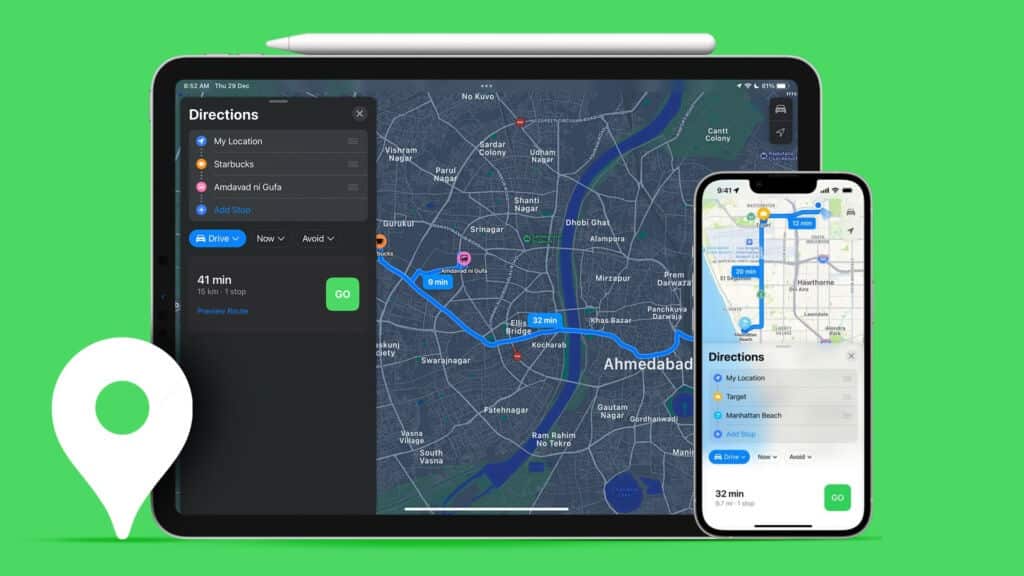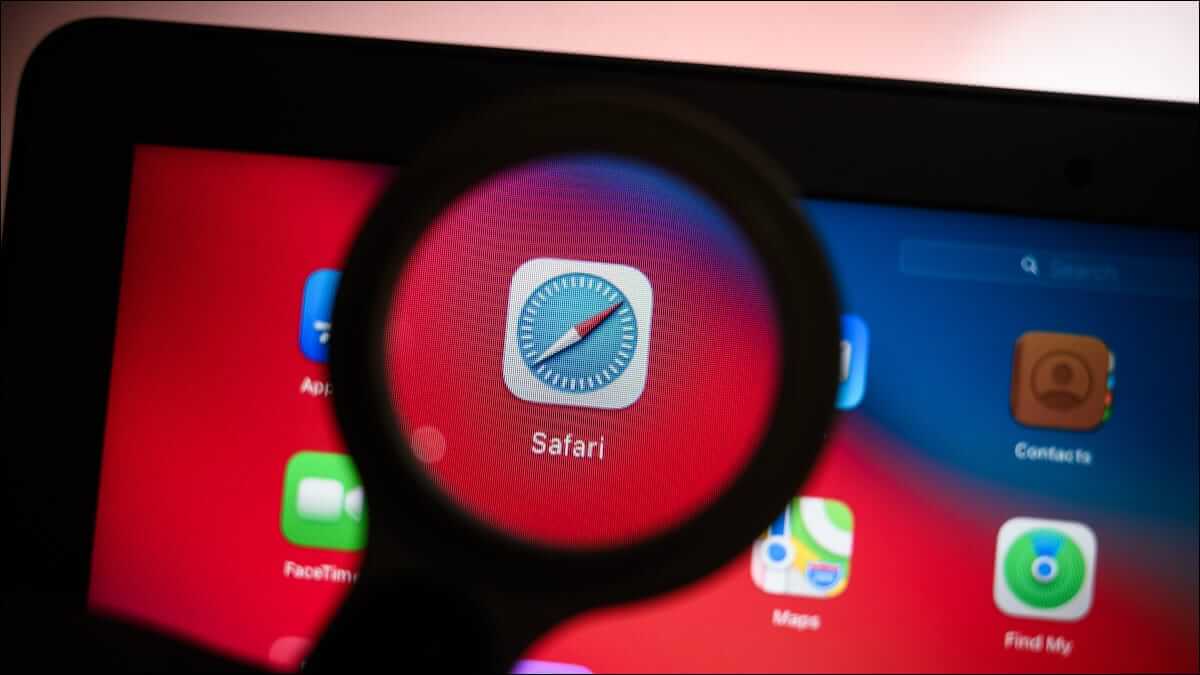If you have forgotten iPhone passcode You know how annoying it can be. All your contacts, photos, social media accounts, and more are safely hidden behind that lock screen, but you can't access any of it. Maybe you recently reset your password and don't remember what it was? Or maybe you haven't used your phone in a while and forgot your password? Whatever the issue, Apple has made sure you can reset a forgotten passcode on your iPhone (or iPad, or iPod). Hopefully, you've recently backed up your device, as you could lose some of your most recent data in the process. This article explains multiple methods you can follow to reset Set iPhone passcode Your.
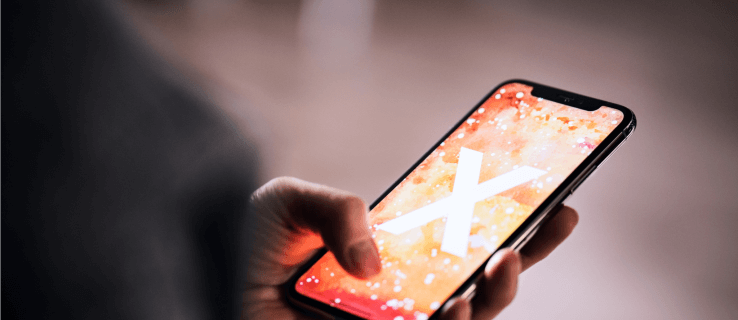
Preparing to reset your iPhone passcode
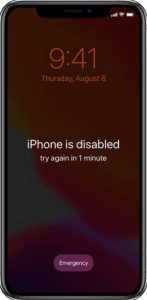
Before resetting your passcode, you'll need to choose a method to factory reset your device. Unfortunately, this is usually a prerequisite for resetting your iPhone passcode if you've forgotten it. This is why it's a good idea to back up your device often; if you haven't backed up before, your device data won't be saved.
Also, before proceeding, make sure you know the Apple ID password associated with your phone. Once you perform the reset, your phone will essentially be brand new software-wise. However, as you proceed through the setup process, you'll need your Apple ID and password to bypass Apple's Activation Lock.
Recovery Mode: Step 1
To begin, you'll need to put your device into recovery mode. The process requires a key combination used to make your computer work with your phone. The key combination varies depending on the brand and model. Scroll down for instructions specific to your device.
From iPhone 8 to iPhone 14
Things have changed a bit regarding how to reset a newer iPhone model that doesn't have a Home button. You'll need to use your computer just like you did with older models. Before connecting and following the reset options listed below, put your iPhone in recovery mode.
- Don't connect your phone to your computer now. Long press Side button Until your phone gives you a slider, drag the slider across the top of the screen and turn it off.
- Click on Volume up , Then decrease the sound , then long press on Side button Again while connected to the computer. Do not hold the three buttons together, but rotate them in sequence.
If you did it correctly, your phone will look like the screenshot above.
iPhone 7
If you have an iPhone 7 model, you can still reset your passcode, but it's a slightly different combination of buttons:
- Connect your phone to your computer while holding down the button. decrease the sound. Continue holding the button until the recovery screen appears on the phone.
iPhone 6S or earlier
If you have an older model iPhone, you can still reset your passcode, but again, it's a slightly different button combination:
- Turn off your iPhone, connect it to your computer, and hold down the power button. Home Page Until the phone displays the recovery mode screen.
Recovery Mode: Step 2
If you've never synced with iTunes or set up Find My iPhone in iCloud, recovery mode is your only option for restoring your device—an achievement that will erase the device and its passcode, allowing you to set a new one.
- First, connect the device. iPhone On your computer and open iTunes. When your device is connected, force restart it by holding down the three buttons (Volume up, volume down, wake/sleep.)
- You will be presented with the option to restore or update. Select Recovery Your iPhone will then download the software to your device.
- When finished Download process You can set up and use your device.
Alternative Method: Reset Your Passcode Using iTunes
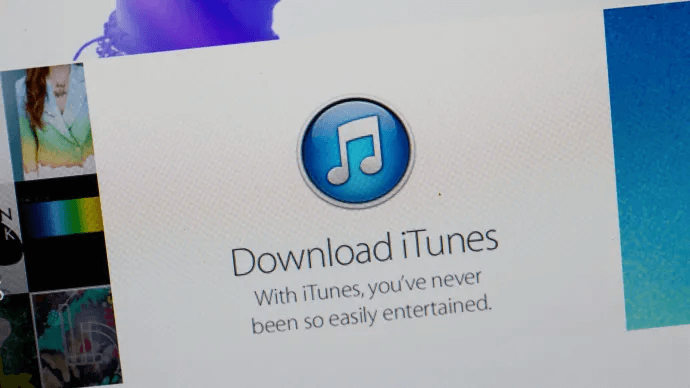
If you have previously synced your device with iTunes You can erase your device and its passcode from the app. Simply follow these steps:
- Connect your device to the computer you're syncing with, and open iTunes If you're prompted for a passcode, try another computer you've synced with. If that doesn't work, try recovery mode.
- Wait while iTunes syncs your device and creates a backup. When the sync and backup are complete, click iPhone Recovery (or related device).
- Select your device in iTunes and choose The backup copy Most relevant by date and size.
- In the process of restoring your iOS device, you will reach Setup screenHere, click on Restore from iTunes Backup.
Alternative Method: Remote Factory Reset Using iCloud
If you don't have your phone with you, but it's still connected to Wi-Fi or cellular data, you can perform a remote reset. This method will also work if you can't access your phone, even if it's not with you. The only reason this won't work is if you've set it up Two-factor authentication (2FA) You cannot receive the code to your registered phone number or any other Apple device with your Apple ID on it.
- Log in to iCloud And click Find my iPhone.
- Click the device to reset.
- Click Erase iPhone.
As long as your device has a stable internet connection, all content and settings will be automatically erased. Restart your phone, sign in to your Apple ID, and set it up. You can choose to restore it from iCloud or set it up as a completely new device.
Setting your iPhone passcode when you first start or when you know your passcode
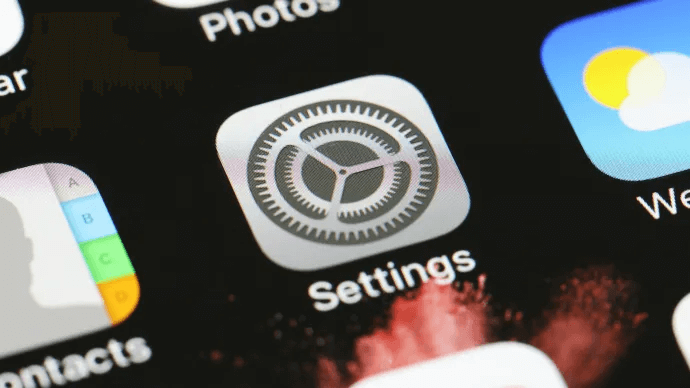
When you first set up your iPhone, you'll be asked if you want to set up a passcode. If you skip this step—or set up a passcode and later change your mind—you can set or reset it later. Just follow these simple steps.
- Go to "Settings".
- Scroll down until you find Touch ID and Passcode.
- Select either “Turn on passcode” Or Change passwordThe former will simply ask you to set a new passcode, while the latter will ask you to enter your current passcode before changing to a new one.
Simple; until you forget your passcode and have to wipe the device and start over, in which case refer to the sections above.
Frequently Asked Questions:
Q1: What prompts to unlock passcode on iPhone?
The answer: Sometimes, you'll receive a seemingly random passcode prompt. So, what causes your iPhone to require a passcode to unlock? There are a few behaviors that disable Face ID or Touch ID unlock. They are as follows:
- You restart your iPhone or turn it back on.
- Your iPhone hasn't been unlocked in 48 hours.
- It's been 6.5 days since you used your passcode and biometric unlock hasn't been used in 4 hours.
- You've tried Face ID or the fingerprint scanner five times and it won't unlock your device.
- The SOS or Medical ID emergency function has been activated.
Q2: Will Apple reset the passcode?
The answer: Basically no, but they can still help you if your purchased device is locked. Whether you don't know the Apple ID associated with the device or it's disabled, Apple will guide you through the steps to reset the device.
If you need a computer and don't have one, visit your nearest Apple location for further assistance (your cell phone company likely won't have the option, so be prepared for a road trip if there isn't an Apple Store near you.)
Assuming you don't have an Apple ID, password, or a way to set up 2FA, contact Apple Support for assistance. Updating this information can take several days, and you may need to have the card on file with Apple, or provide proof of purchase (sorry, Facebook Marketplace and Craigslist messages won't help here.)
Q3: Someone sold me an iPhone that's still locked. What can I do?
The answer: First, if you're considering purchasing an Apple device from an individual, conduct the transaction at your carrier's store. Taking this extra step will ensure the device is activated and free of security issues. If you purchased your device from a third-party store, visit that store and ask them to exchange it. Trust us, it's easier to get a new one.
If you purchased the device from an individual, it's entirely up to that individual to unlock it. Apple will not reset your original Apple ID or help you get your passcode.
Q4: This is so frustrating! Why is it so difficult to reset the passcode?
The answer: When tech users think of Apple, they think of extreme security. iPhones are a highly sought-after item for criminals, thieves, and even, to some extent, scammers. Assuming you've kept everything on your iPhone up to date (contact number, email, backups, etc.), you shouldn't have any problems resetting your phone.
Even if you have to replace your iPhone, it's likely less expensive and less hassle than dealing with compromised bank accounts, Apple IDs, and exposed photos or personal data.
Q5: I can unlock my phone, but I forgot my Screen Time passcode. What should I do?
The answer: Finally, introduced with iOS 14, users have a simple way to change their Screen Time passcode.
1. All you have to do (apart from making sure your phone is updated to iOS 14) is go to "Settings" Click on the option Screen time
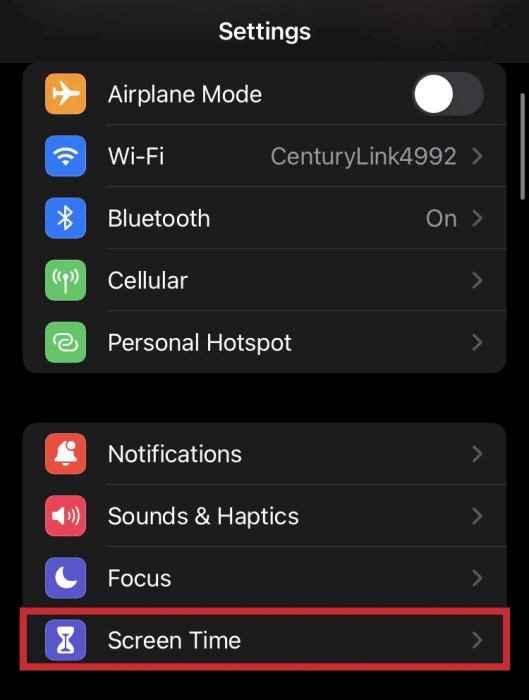
2. From here, you can access the option “I forgot my Screen Time passcode.”
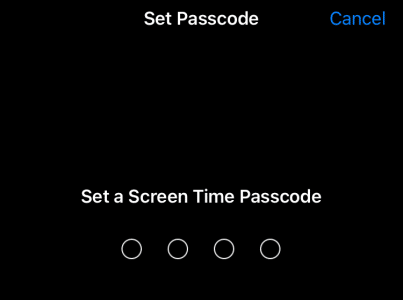
3. Enter the Apple credentials used to create your passcode and enter a new one. Confirm, and you're done.
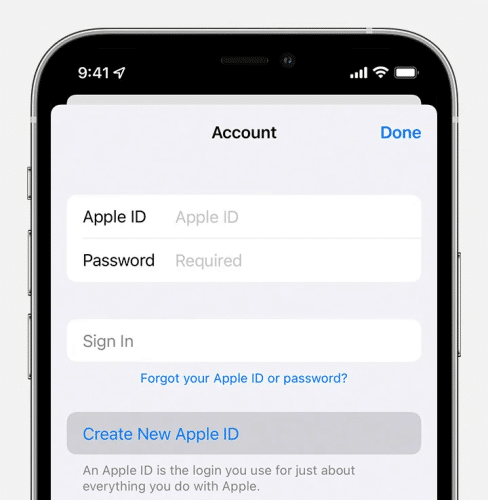
Conclusion:
If all your information is up to date, resetting your iPhone passcode is a simple process. If you don't, for whatever reason, you're bound to encounter some hiccups while resetting your iPhone passcode. You should be well-equipped for either scenario after reading this article.
Do you have any tips, tricks, or questions about resetting your Apple device's passcode? Let us know in the comments section below!