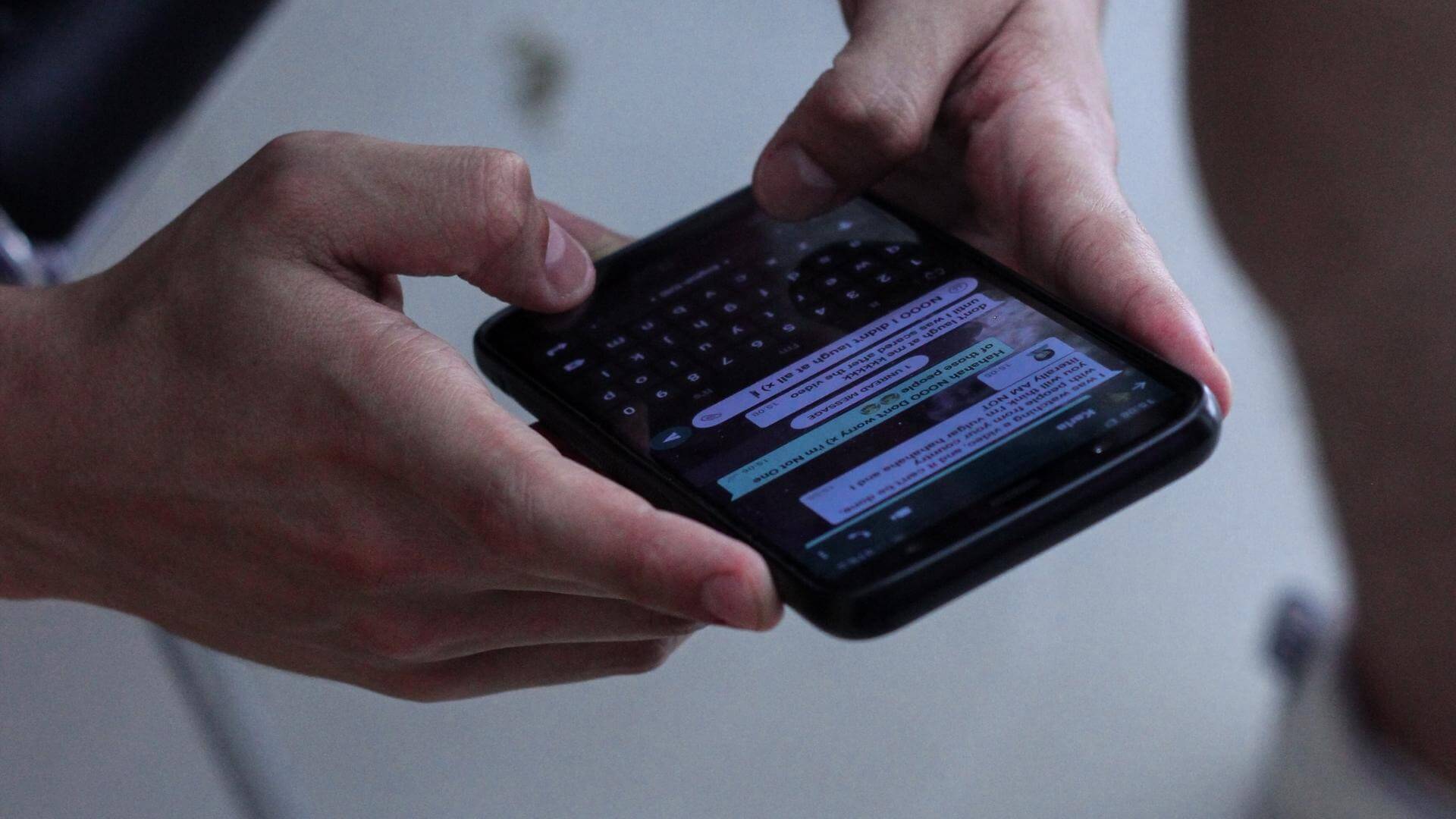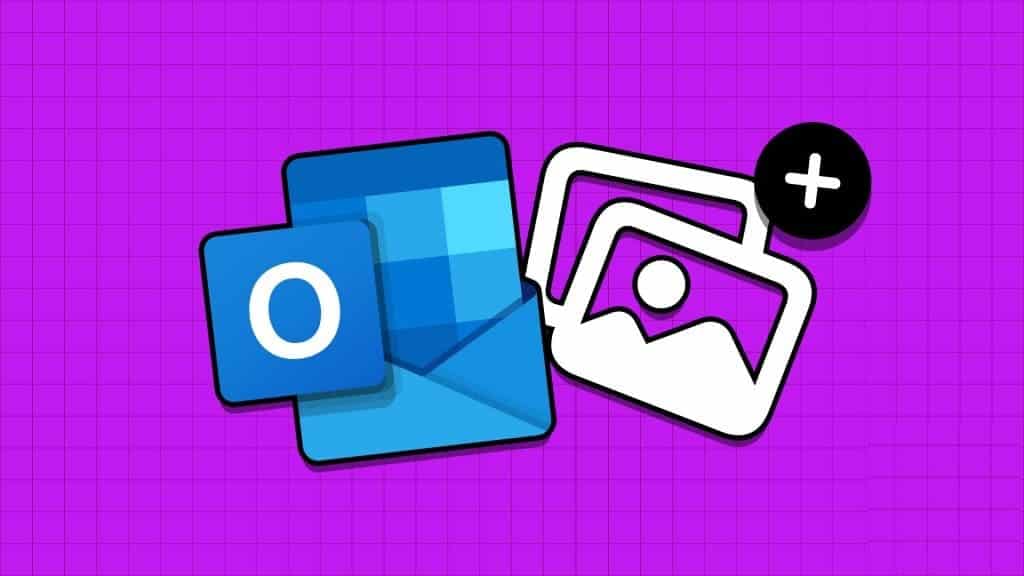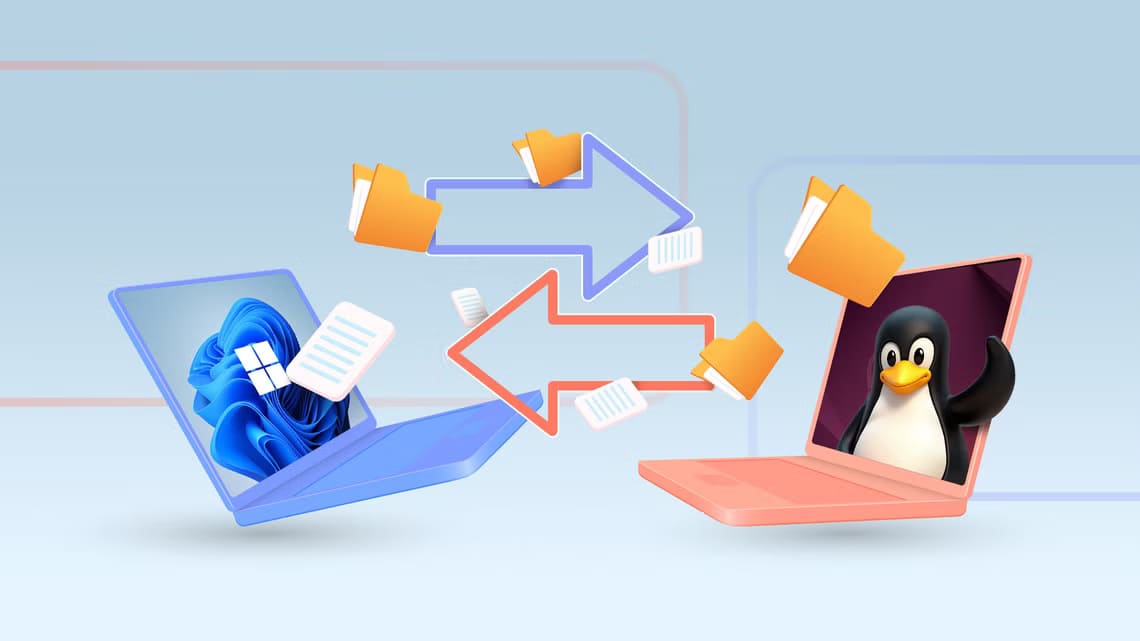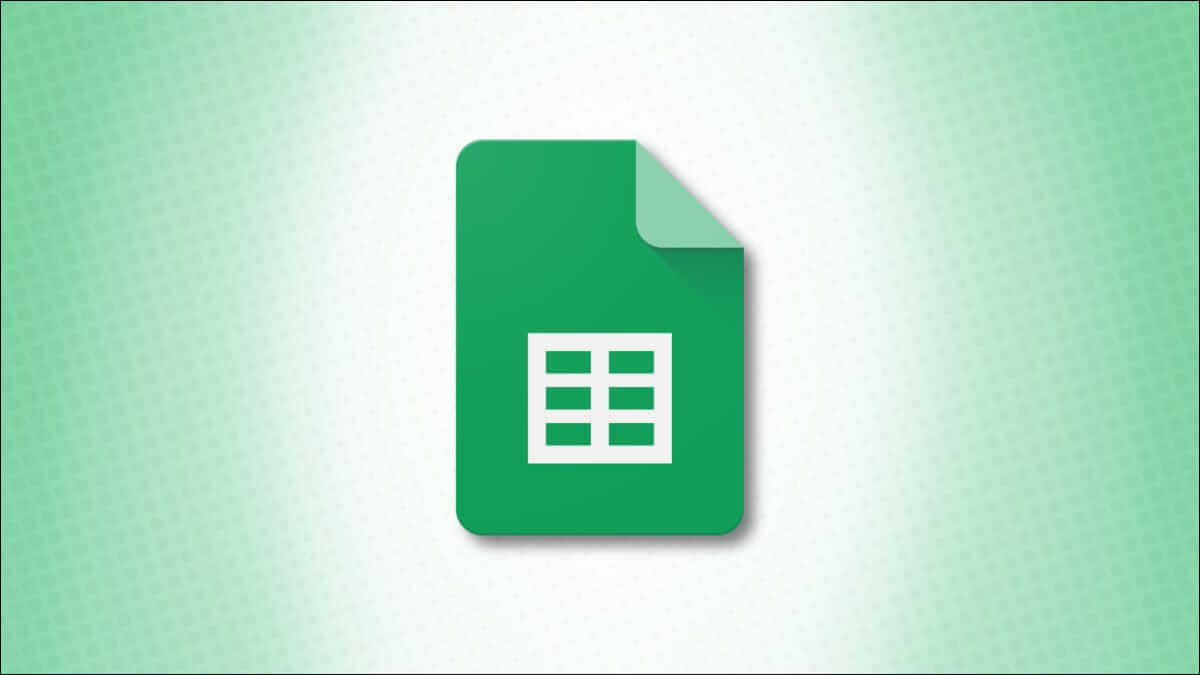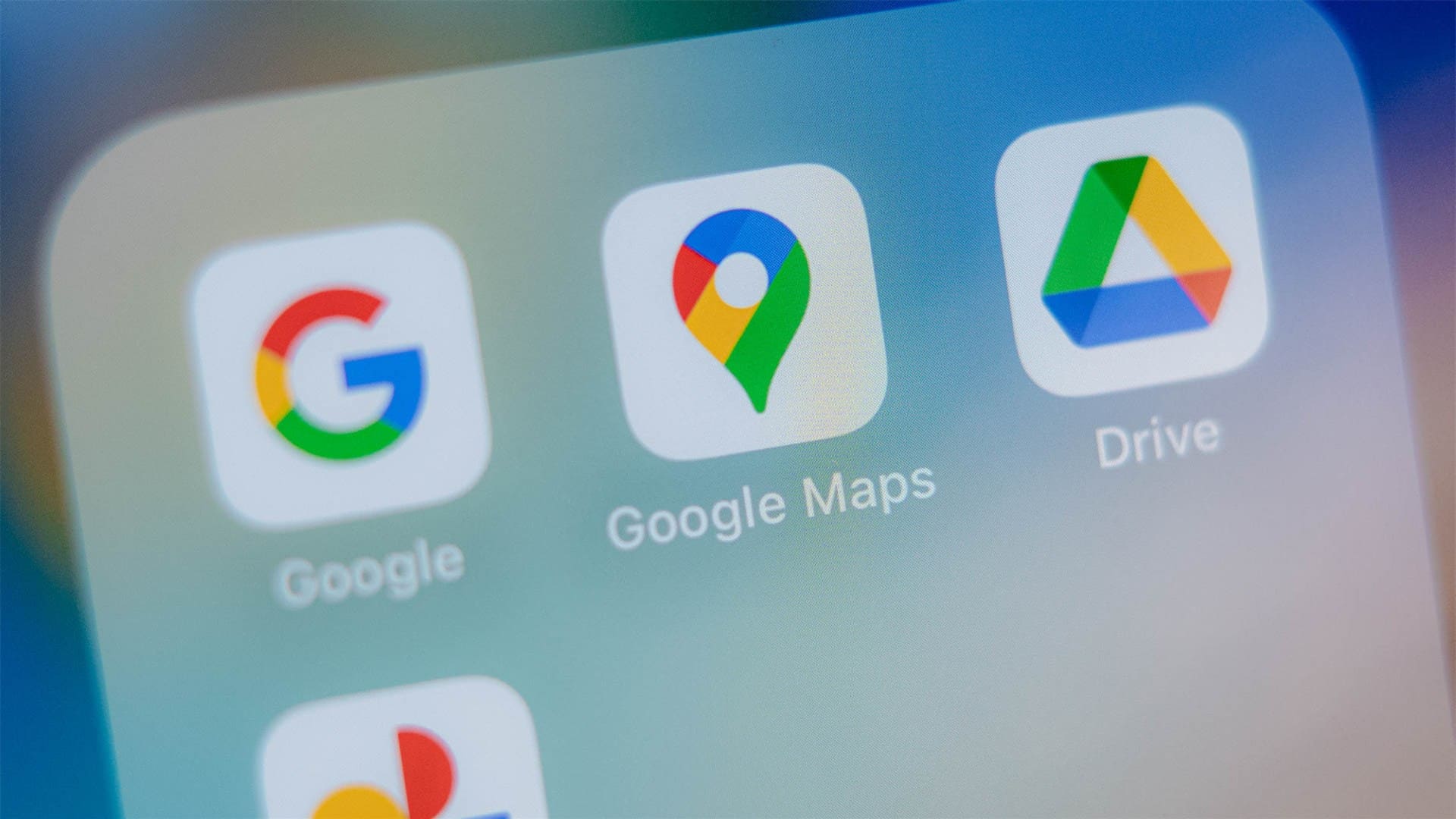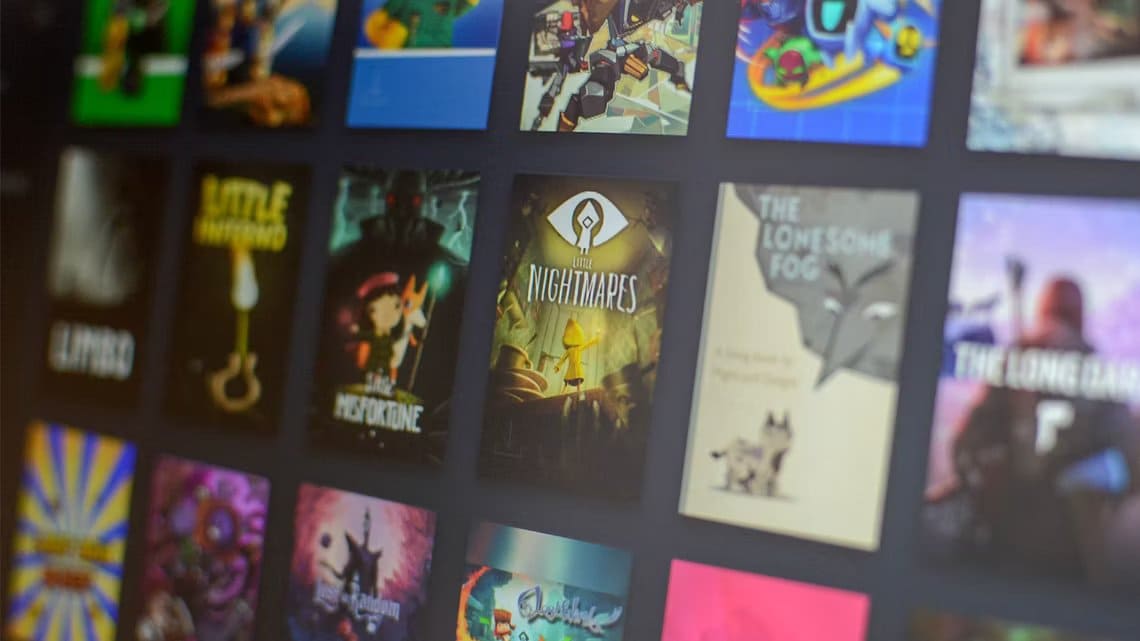MSN MSN stands for Microsoft Network, and it is a web portal and a collection of services and applications provided by Microsoft. Microsoft services fall under MSN, and anyone can access and manage these services using their Microsoft account. While the MSN web portal is also the home page for the Microsoft Edge browser, which allows users to search for things on the internet, search results are displayed by Bing, an official search engine owned by Microsoft. On the MSN web portal, you will see news from your country and around the world. Most users nowadays use Google as their search engine. However, if you like using Microsoft products and services and want to use MSN and set it up as your home page but don't know how to set MSN up as your home page, this article will help you. It will walk you through the steps on how to restore your MSN home page and how to create an MSN home page. It will also help you understand what MSN News is and where the settings are located on the MSN home page.
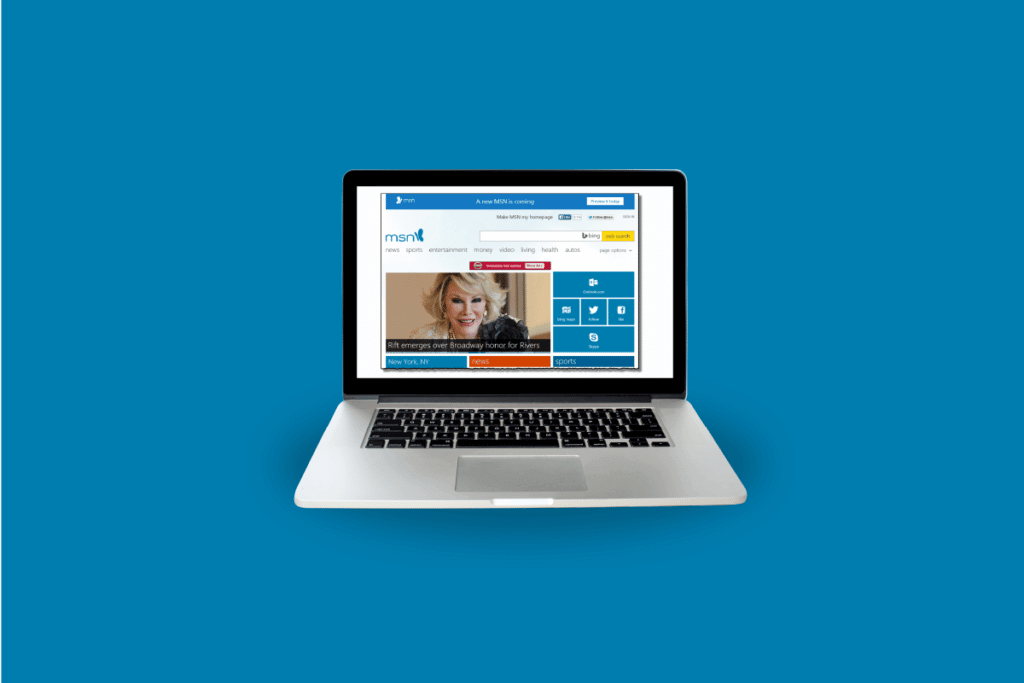
How to restore the MSN home page
You will learn how to recover Home Page Learn more about MSN in this article. Keep reading to learn more about it in detail.
What is MSN News?
MSN News, also known as Microsoft News, is a news aggregator and service that displays news headlines and articles selected by editors. The news displayed on MSN is region-based, meaning users will get news based on their country and will also get the most popular news from around the world. The news displayed on MSN News is well-categorized so that users can view news based on their interests. The news categories include automotive, travel, food, health, technology, science, politics, world, and many more. This news does not only contain images and headlines. It also consists of short videos of the news. By visiting the news, you can learn more about it. So, that is what MSN News is.
Can you sign back in to MSN?
Yes, you can sign back in to MSN. There is no limit to your MSN sign-in; you can sign in and out as many times as you like. To sign in to MSN, you'll need a Microsoft account. With your Microsoft account, you can manage MSN and sync all your MSN activity with your account. Each time you sign in to MSN, you'll need to enter your Microsoft email address and password. To sign out of MSN, click your profile icon > Sign out in the top right corner of the page.
How do I sign in to MSN?
To sign in to MSN, follow these steps:
1. Visit MSN website on your browser.
2. Click Login From the top right of the screen.

3. Enter Your E-mail Or your phone Or Skype , and click Next option.
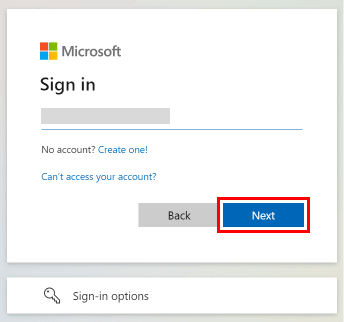
4. Enter your password and click Login option To sign in to MSN.
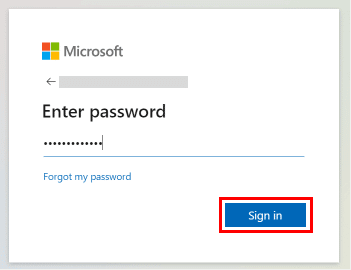
This is how to sign in to MSN. Keep reading to learn how to restore your MSN home page.
What is the URL of the MSN home page?
The MSN home page URL is https://www.msn.com/Using this link, you can visit MSN.com and also set it as your home page on your browser of choice. If your browser of choice is Microsoft Edge or Google Chrome, you can find the steps in the headings below to set MSN as your home page on those browsers. MSN is just your home page, and whatever you search for in MSN search, you'll get results from Bing because Bing is Search Engine.
Where are settings located on the MSN home page?
The settings on the MSN home page can be found in the top right corner of the MSN home page. With these settings, you can change the website language and provide feedback to MSN developers, which is Microsoft. Since MSN is a Microsoft product, you don't need to have any other account. Your Microsoft account is only required to sign in. Since MSN is just a home page, there is virtually no change to it, and Bing is the search engine. So, by signing in to your Microsoft account, you can change Bing settings. Now, you know where the settings are on the MSN home page.
How do you make MSN your home page?
To learn how to create an MSN homepage on Microsoft Edge, follow these steps:
1. Open Microsoft Edge browser On your device and visit MSN website on the web.
2. Copy URL MSN website specific Search bar.
3. Click on three-dot icon From the top right corner of the screen.
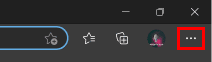
4. Click on Settings option from the list.
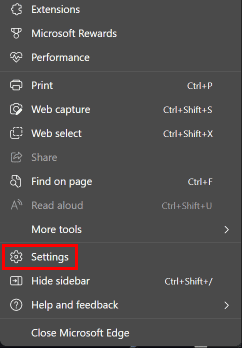
5. From the right pane, click START YOUR , home, and new tabs.
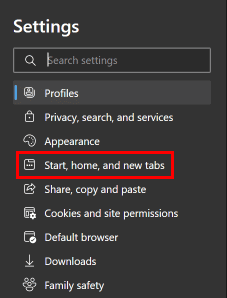
6. Click Open these pages:> Add a new page.
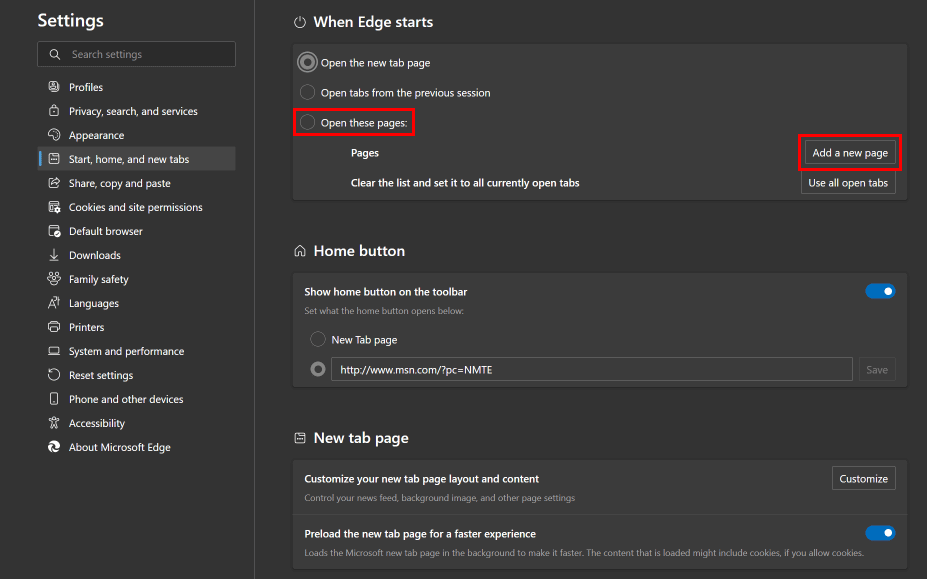
7. Paste MSN URL Copied into the field and click the option "addition" to assign MSN As your home page.
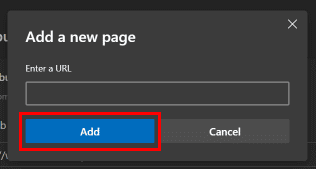
This is how to create an MSN homepage on Microsoft Edge or restore your MSN homepage.
How to make MSN as homepage and Bing as search engine?
To make MSN your homepage and Bing your search engine on Google Chrome, follow these steps:
1. Open Google Chrome browser On your device and visit MSN website on the web.
2. Copy URL MSN website specific Search bar.
3. Click on Three dots icon > Settings.
4. Click Option on startup from the right part.
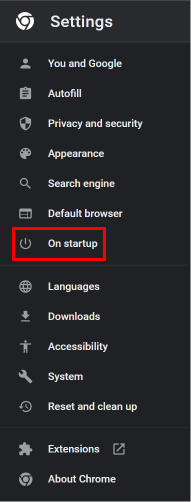
5. Click Open Specific page Or a group of pages.
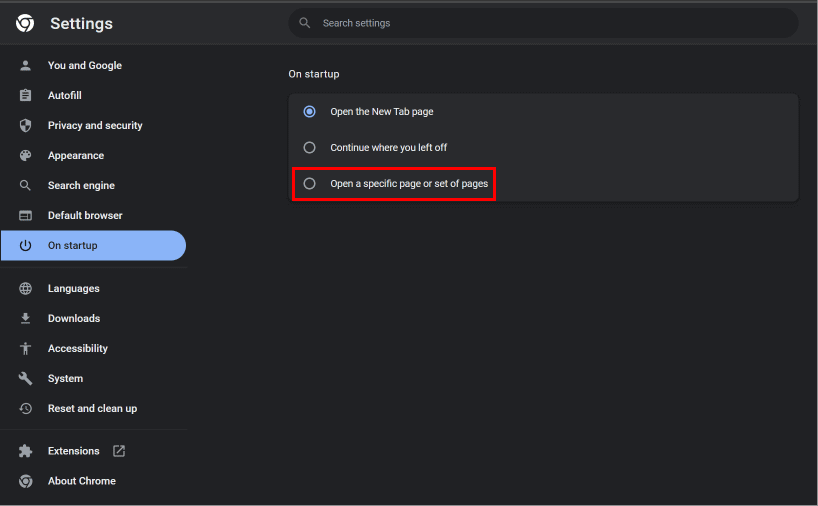
6. Then click Add a new page.
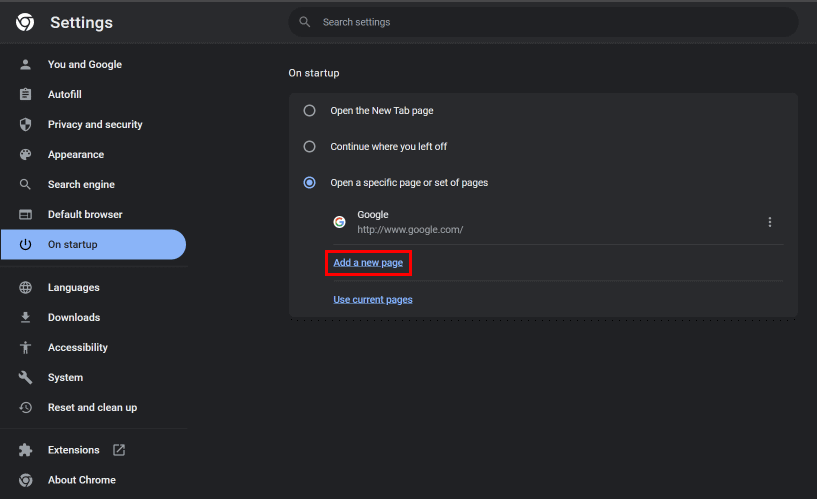
7. Paste Copied URL For MSN in the block and click the Add option to add MSN as your homepage.
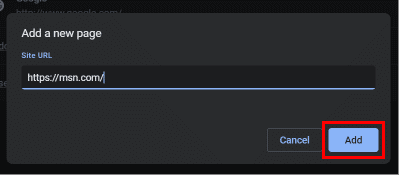
8. Now, from the right pane, click on Search Engine.
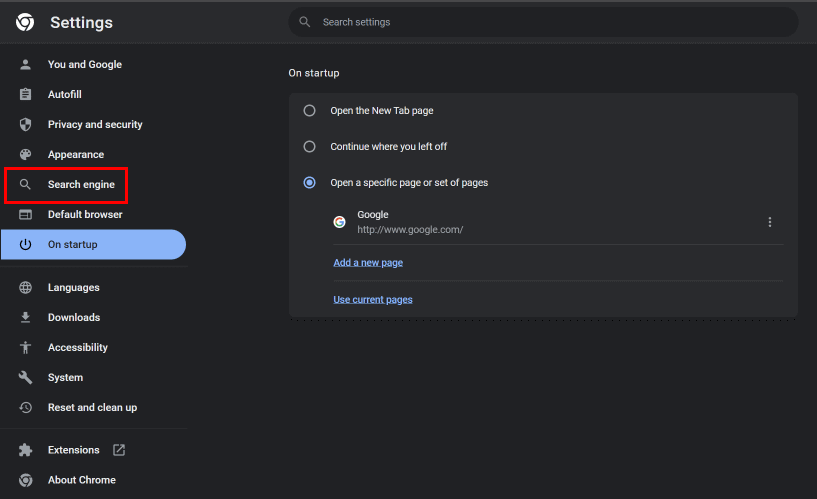
9. Click drop-down box option Next to the search engine used in Address bar option.
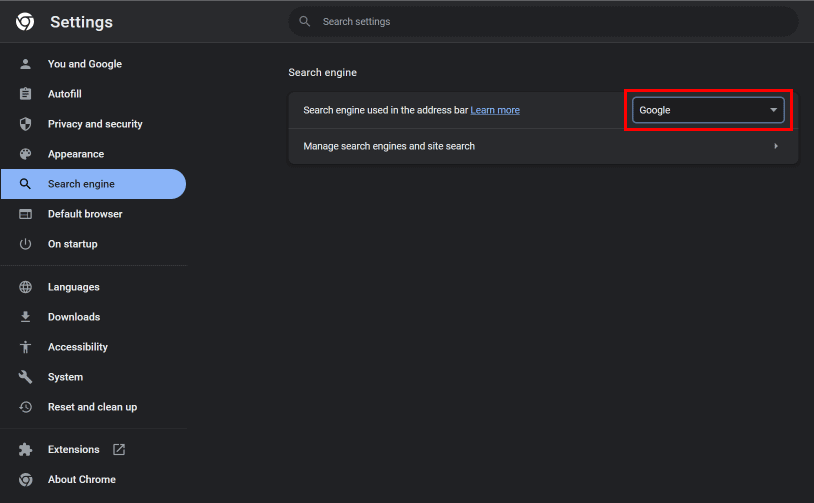
10. Select Bing Options to set it as your default search engine.
How do I restore my MSN home page? How do I restore my MSN home page?
To restore or open the MSN page on startup on Chrome, follow the steps above.
We hope you've learned how to restore your MSN home page. Feel free to contact us with your questions and suggestions in the comments section below. Also, let us know what you'd like to know next.