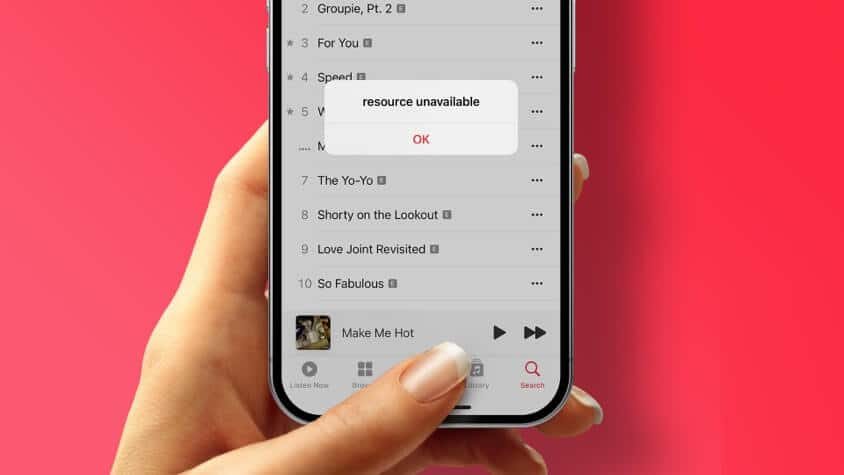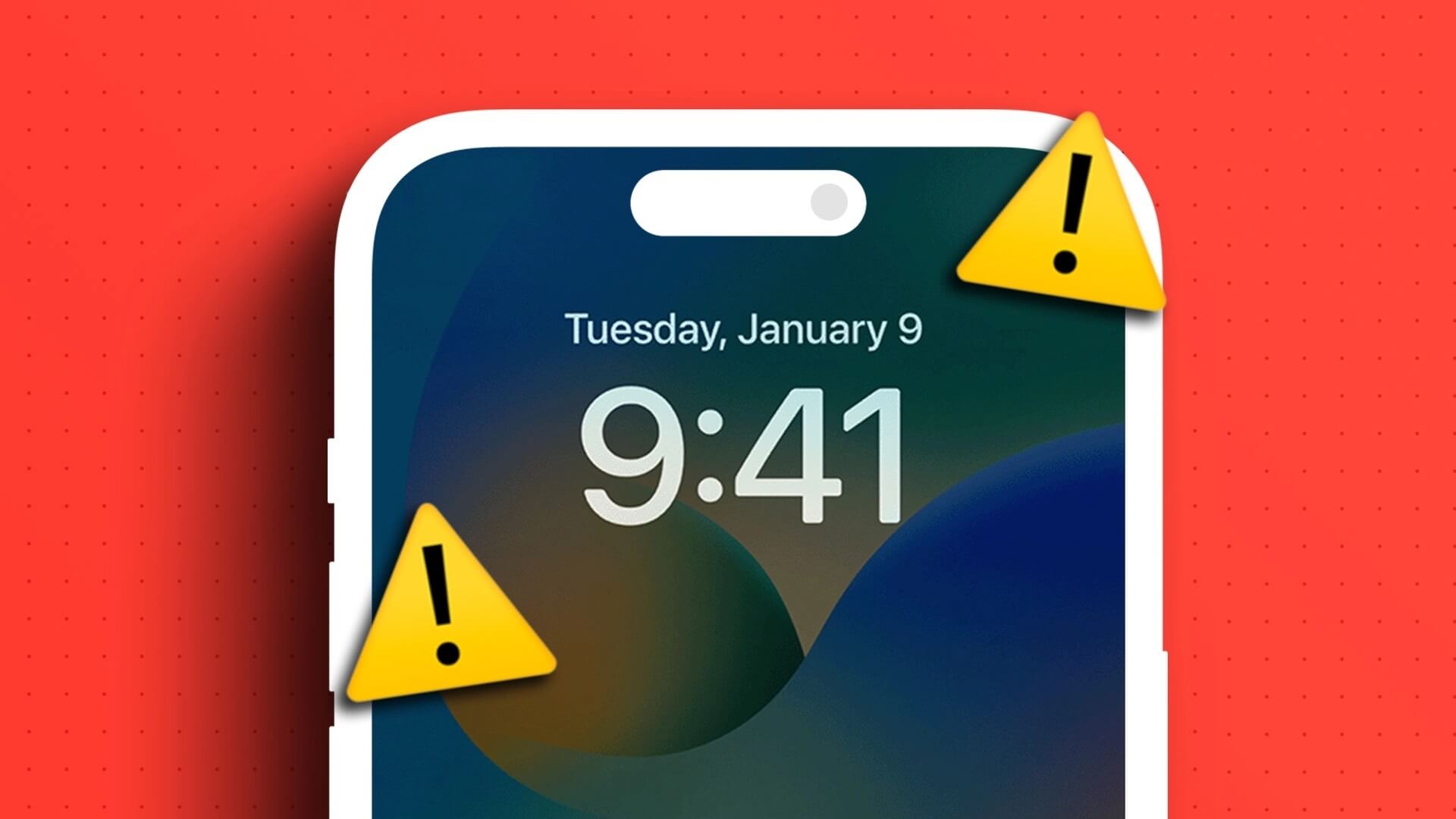Wondering if your Apple Watch tracks steps? And if so, where to find steps on your Apple Watch? You've come to the right page. Here, we'll walk you through different ways to see your daily and total steps on your Apple Watch.
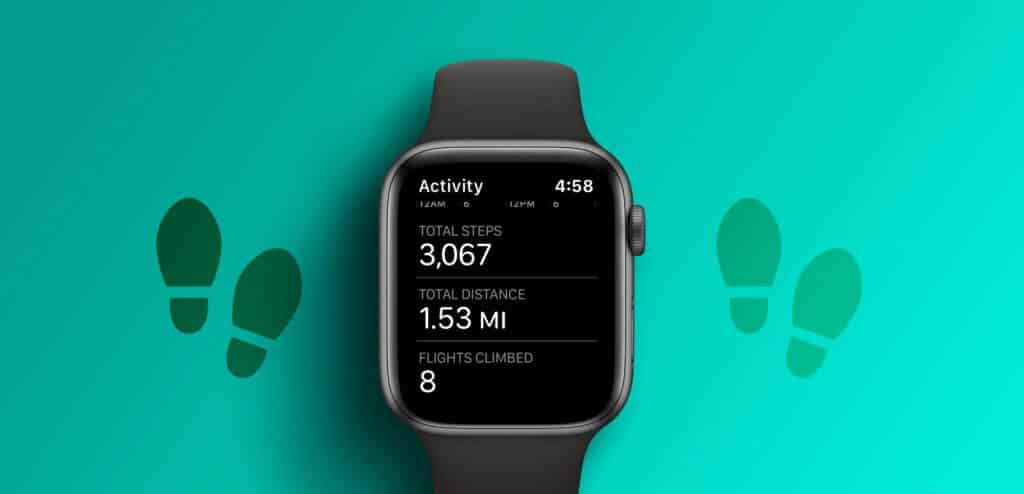
All Apple Watches come with a built-in pedometer, meaning they have step tracking capabilities. Your Apple Watch will automatically start counting steps when you first set up the watch. Let's check out how to see steps on your Apple Watch.
Method 1: How to check daily steps on Apple Watch using the ACTIVITY app
Step 1: Click on Digital Crownي Apple Watch To open the application screen.
Step 2: Click on Activity application.
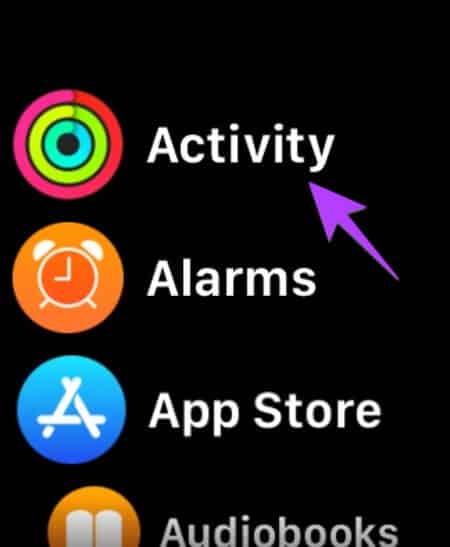
Step 3: You'll see the activity circles. Scroll down until you see the Total Steps box. This box will show you your total daily steps, or your current day's steps.
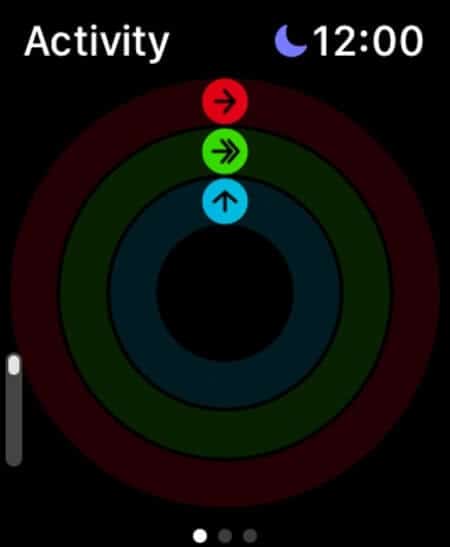
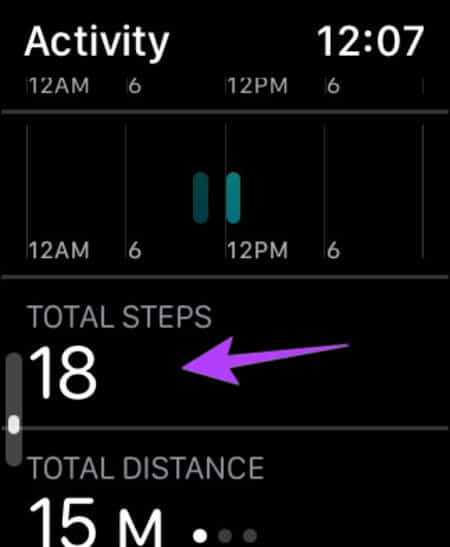
Tip: Get to know How to Edit Activity Goals on Apple Watch.
Method 2: How to see your steps on Apple Watch using the watch face
If your watch face has an Activity complication, you can tap it to open the Activity app directly from the watch face. Then, scroll down in the Activity app and find Total Steps to check your steps.
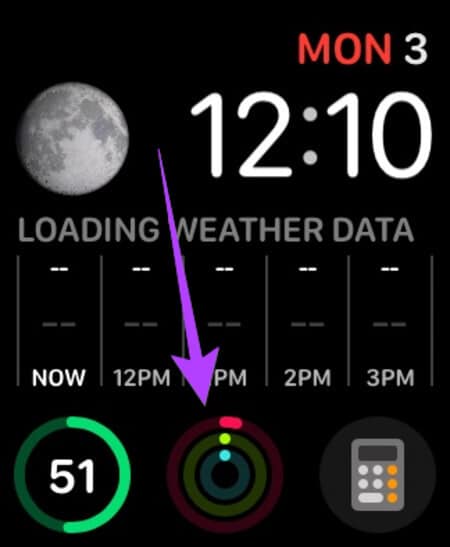
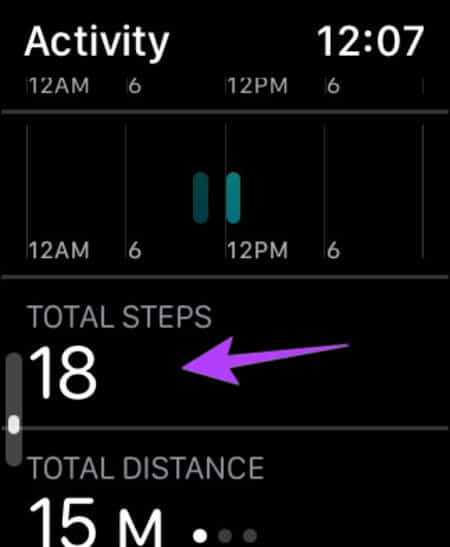
Pro tip: To add an activity complication to your favorite watch face, hold the watch face to enter editing mode. Tap Edit. Then, swipe left to access the complications screen. Tap the complication you want to replace and select Activity. Also learn about How to Create a Custom Apple Watch Face.
Method 3: Check the steps using the FITNESS app on iPhone
If you want to check your steps from your paired iPhone, you can easily do so using the Apple Fitness app.
Step 1: Open an app AppleFitness on your iPhone.
Step 2: You will see your daily step count directly on the home screen. Activity box.
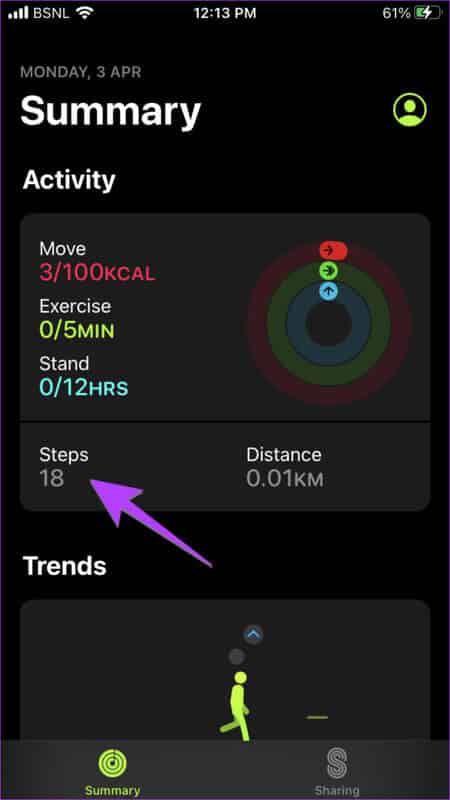
Method 4: How to view steps on Apple Watch using the Health app on iPhone
In addition to the Fitness app, you can also use the Apple Health app to track your steps. Here's how:
Step 1: Open Health app on your iPhone.
Step 2: You will see Steps section within Favorites on the main screen.
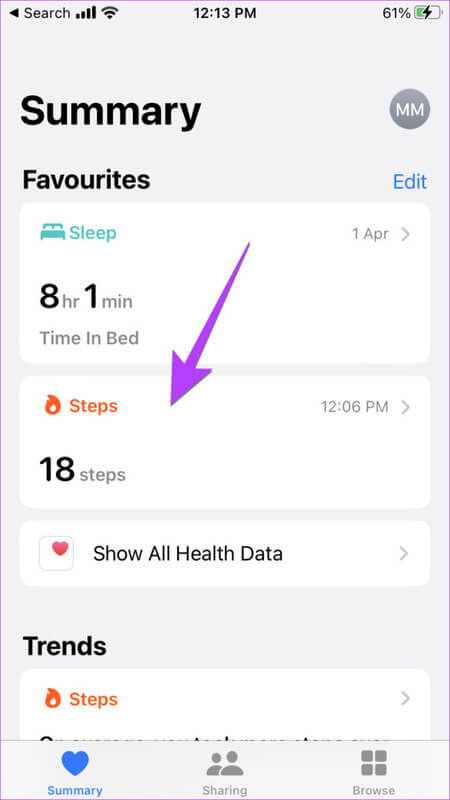
Step 3: If you don't find the Steps section, click on “Show all health data.”
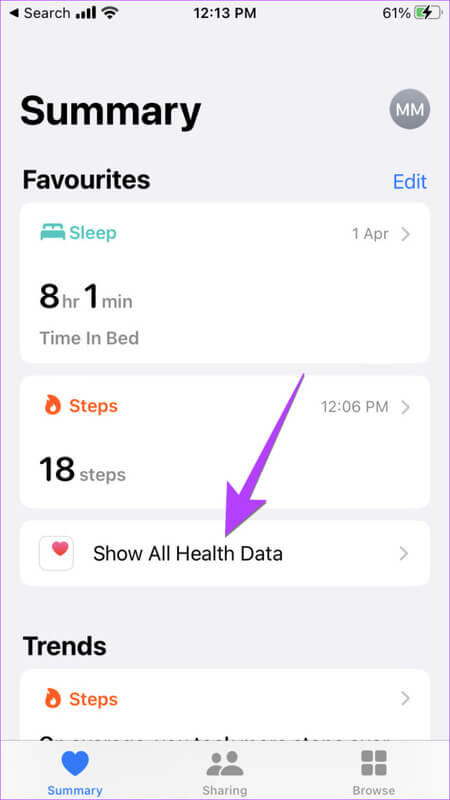
Step 4: Scroll down and tap Steps To view daily or previous step history.
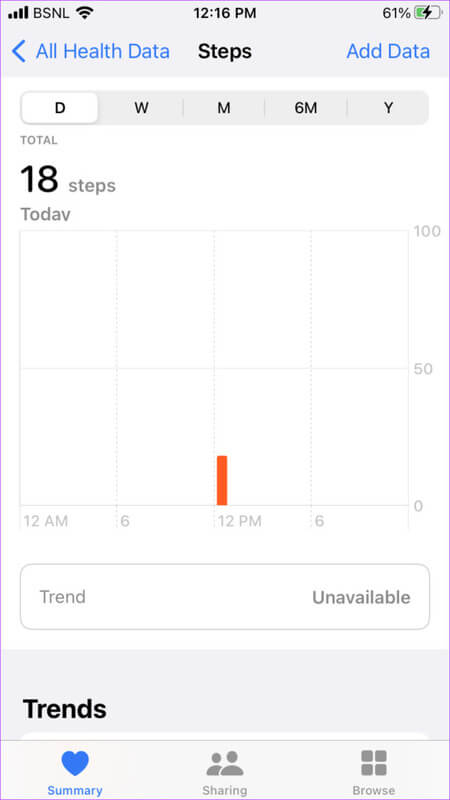
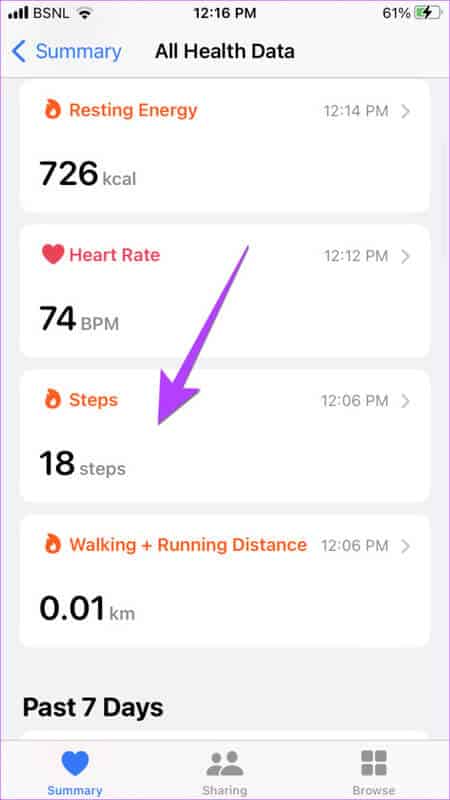
Tip: Check out Top tips and tricks for using the Apple Health app.
Method 5: View your weekly step summary on your Apple Watch
Step 1: Open Activity application on Watch Apple.
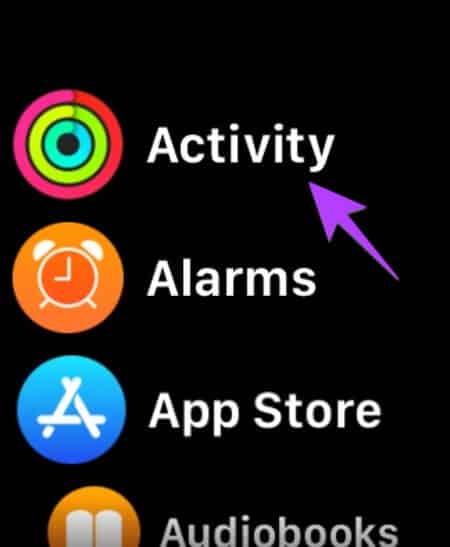
Step 2: Scroll down to the bottom of the activity graph screen and tap Weekly summary.
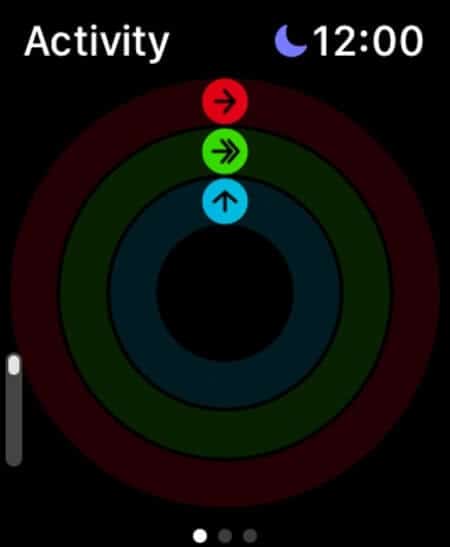
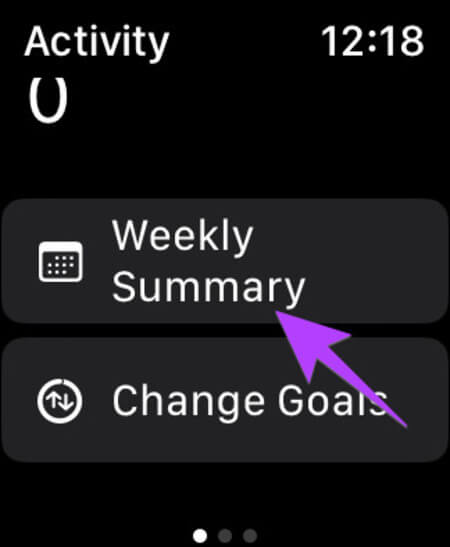
Step 3: Again, scroll down and you'll see the total steps you've taken for that particular week.
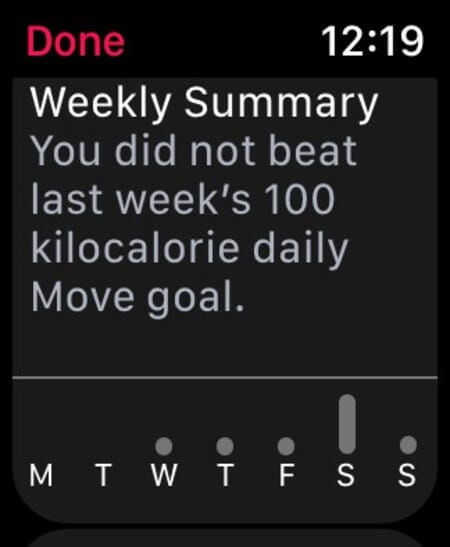
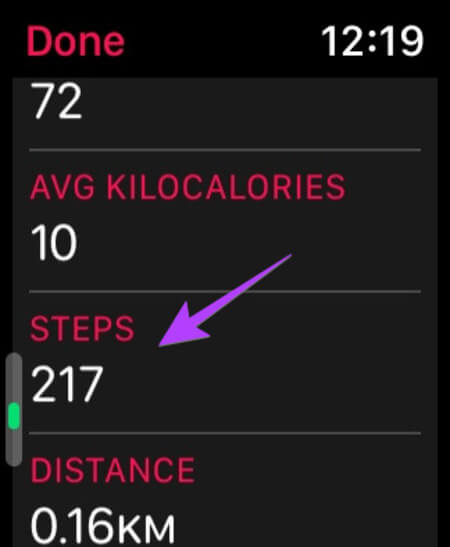
Method 6: How to view steps from previous days on Apple Watch
While you can see your weekly step summary from your Apple Watch, you can't see your previous day's steps or view your actual step history directly from the watch. Fortunately, you can do this from your iPhone using the Fitness and Health apps.
1. Use the Fitness app
Step 1: Open Fitness app on your phone.
Step 2: Click on Steps Or anywhere in the activity area.
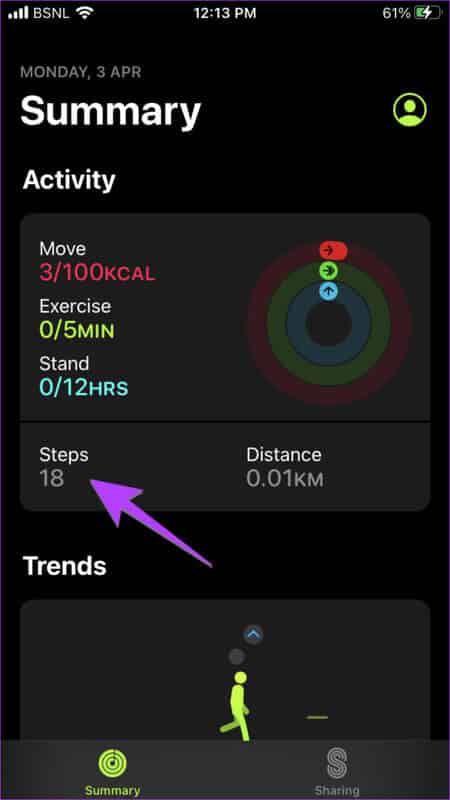
Step 3: Swipe right several times or tap the day of the week at the top to select the day you want to check your steps for. Once selected, scroll down and you'll see the total steps taken for that day.
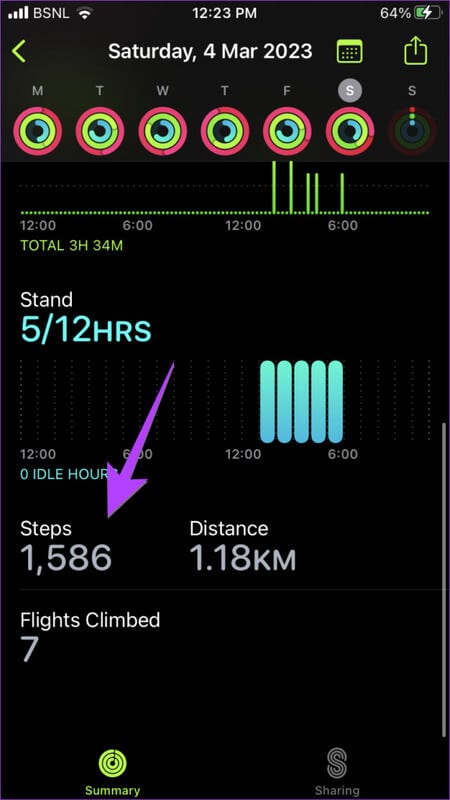
Pro tip: Tap the calendar icon at the top to select the day you want to check your steps for.
2. Use the Health app
Step 1: Open Health app on your phone.
Step 2: Click on Steps section To view your step history.
Step 3: Swipe right to change the day or tap the options at the top like Weekly (W), Monthly (M), etc., to get an overview of the steps taken.
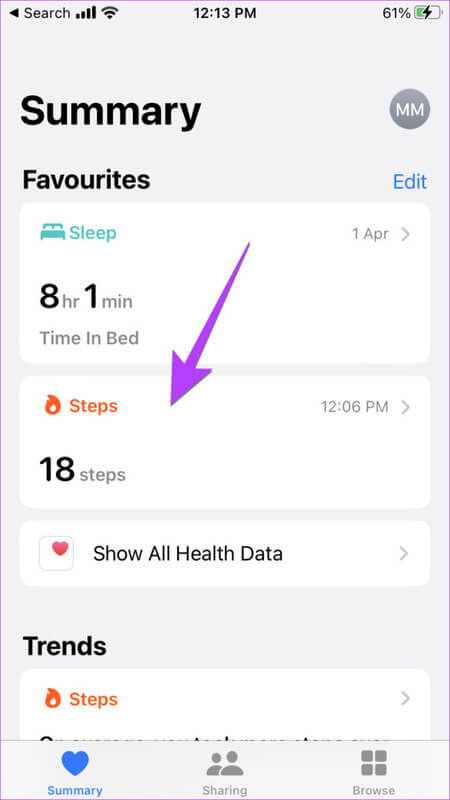
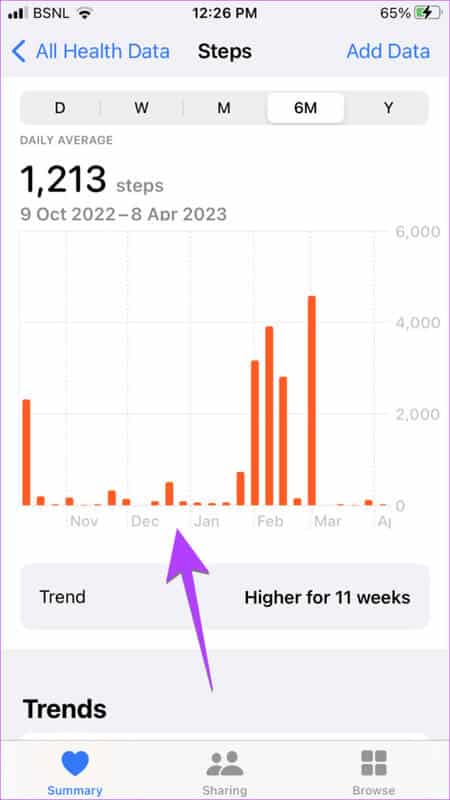
Tip: Check out Best health features Which you should use on your iPhone.
Why can't I see my steps on Apple Watch?
If your Apple Watch isn't following the steps, try the fixes below.
1. Restart the watch and wear the watch correctly.
Start the troubleshooting process by restarting your Apple Watch. This simple hack often resolves the issue. Next, make sure you're wearing the watch correctly. Try holding it close to your wrist.
2. Enable wrist detection
Be sure to Enable wrist detection on Apple WatchGo to. Apple Watch Settings Followed by the passcode and enable the toggle next to Wrist Detection.
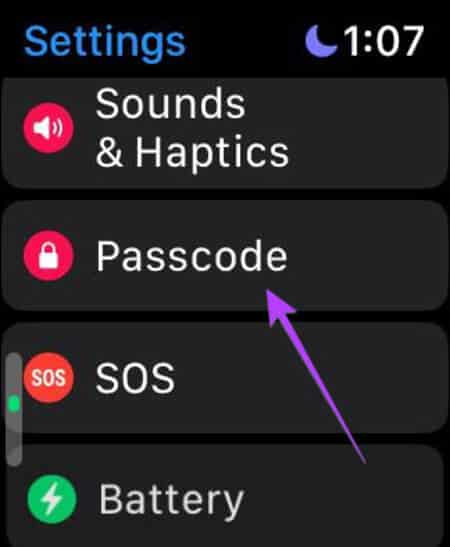
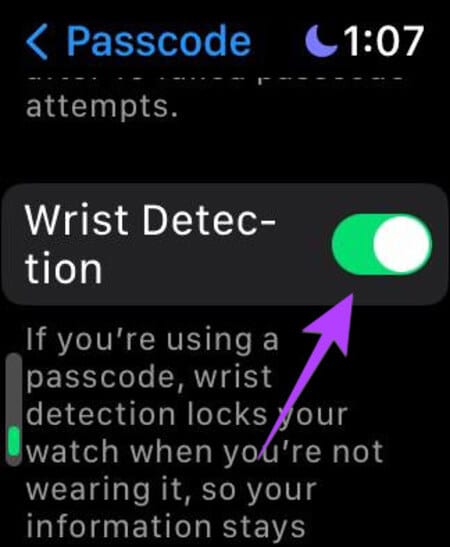
3. Enable Fitness Tracking
Open the Apple Watch app on your iPhone and go to Privacy. Enable the toggle next to Fitness Tracking. You can also try resetting the fitness calibration data on the same screen.
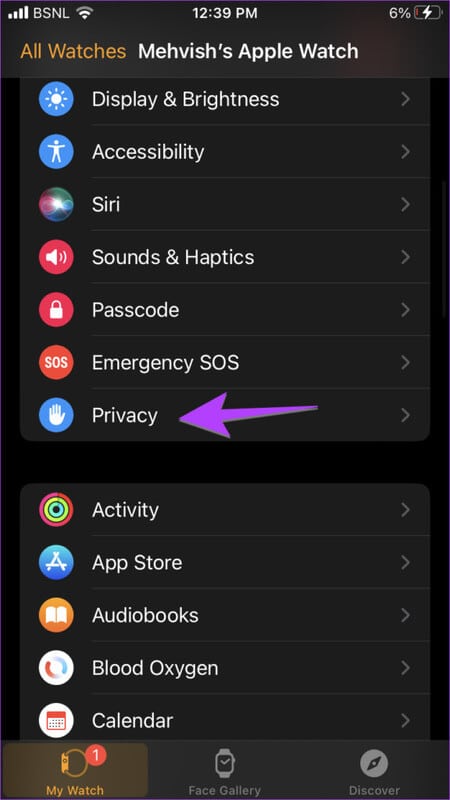
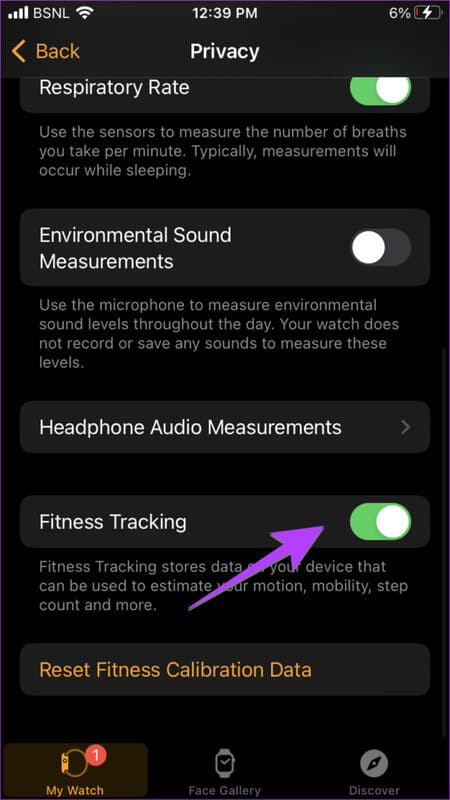
4. Re-pair the watch.
Finally, do theUnpair Apple Watch from iPhone Pair it again. Hopefully, your watch will start tracking steps and you'll see the steps on your Apple Watch.
Questions and answers about steps on Apple Watch
Q1. How do steps appear on the Apple Watch face?
The answer: Unfortunately, Apple doesn't offer a native way to display daily steps on any watch face. However, you can do so using third-party apps. Check out our detailed guide on how to do so. How to put steps on the Apple Watch face.
Q2. Does Apple Watch count steps without a phone?
The answer: Yes, Apple Watch can count steps without having your iPhone nearby.
Q3. How do I manually add steps to my Apple Watch?
The answer: Open the Health app on your iPhone. Go to Steps and tap Add Data at the top. Add steps and select the date and time.
Q4. How do you share your activity with others?
The answer: If you want to compete or be motivated by your friend or family member's activity status, you can share your activity with them. You'll be notified when your friend closes their rings, earns achievements, or completes a workout. In the Fitness app, tap the tab Post followed by an icon Account At the top. Press the button. "addition" And write your friend's name. Check Our detailed guide on sharing your activity with friends.
One step at a time
Often, your Apple Watch's battery life may be low. In such situations, learn how to: How to use low power mode. Also check out Top tips for improving battery life on your Apple Watch.