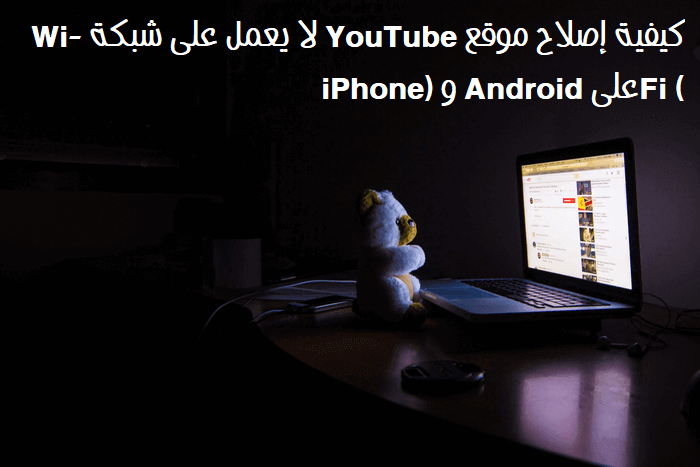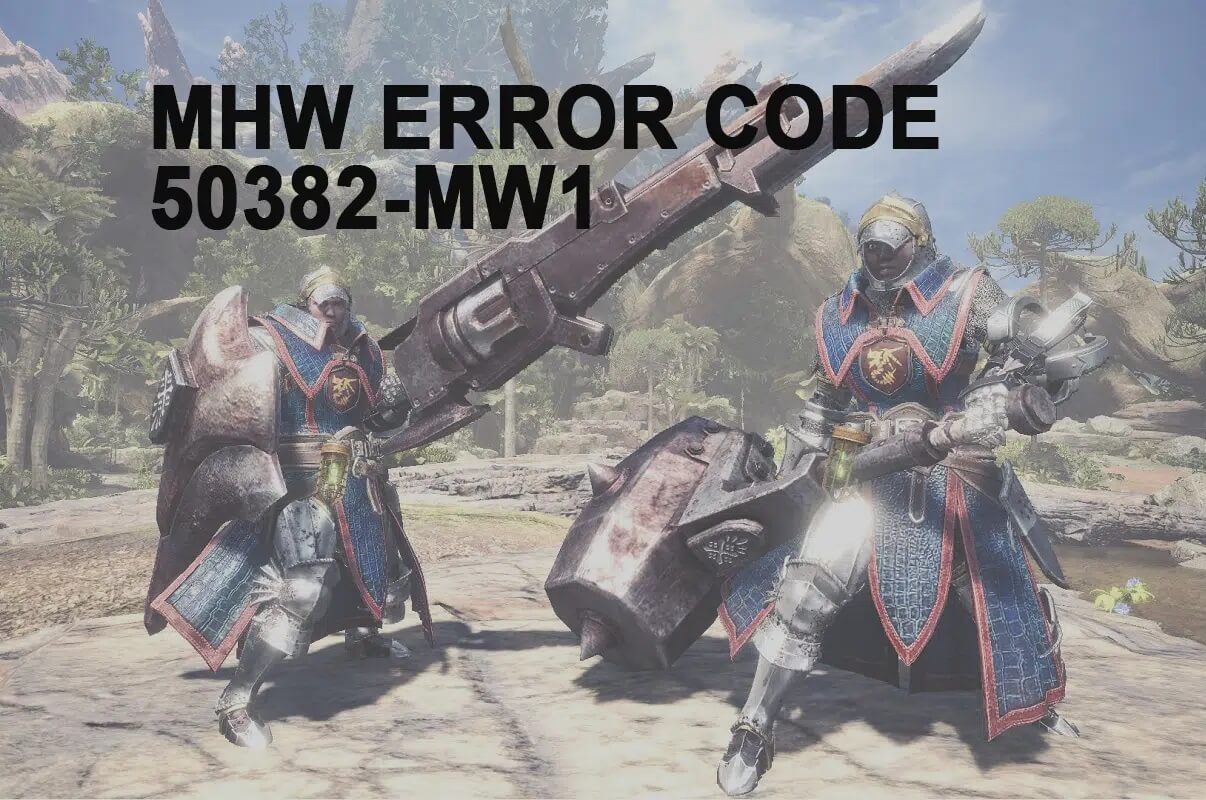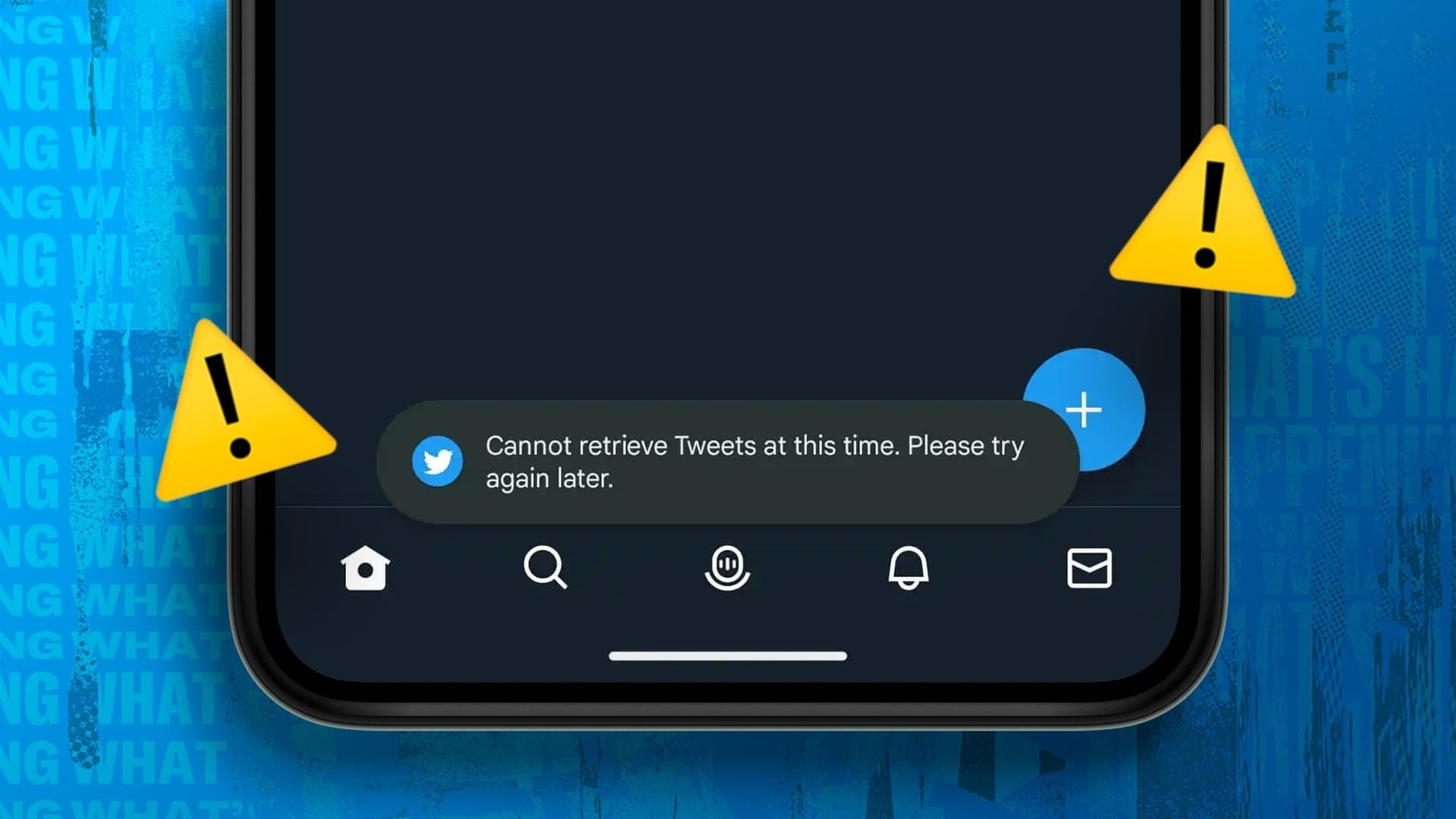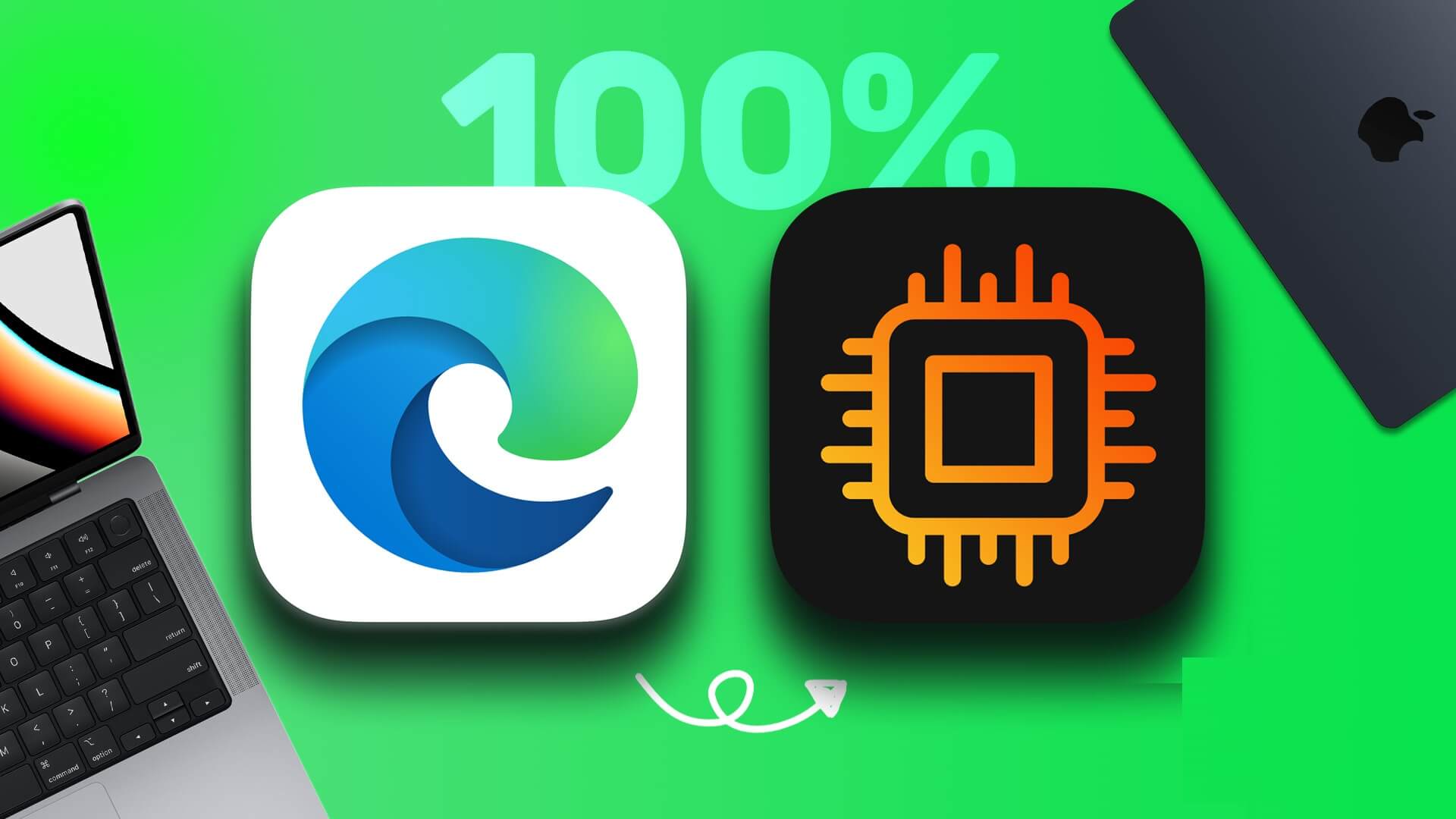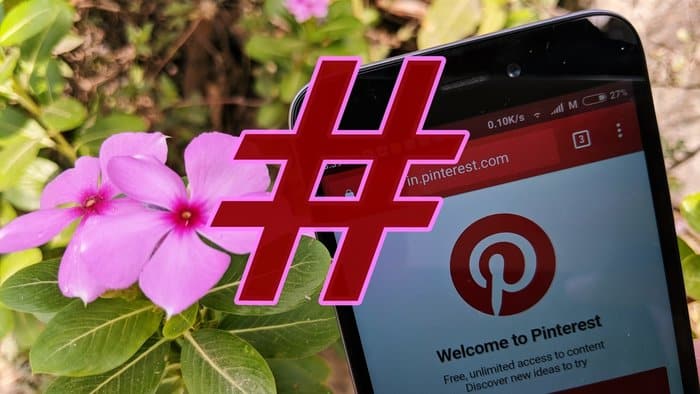Notifications alert you to Discord with new messages and updates as soon as they arrive. As useful as they are, it won't be long before these notifications become a distraction. Fortunately, the app lets you Discord Silence notifications as you see fit. So, whether you want to mute a specific user, channel, server, or the entire app, this guide will walk you through the steps involved in turning it off. Discord Notifications On both mobile and PC. Let's get started.
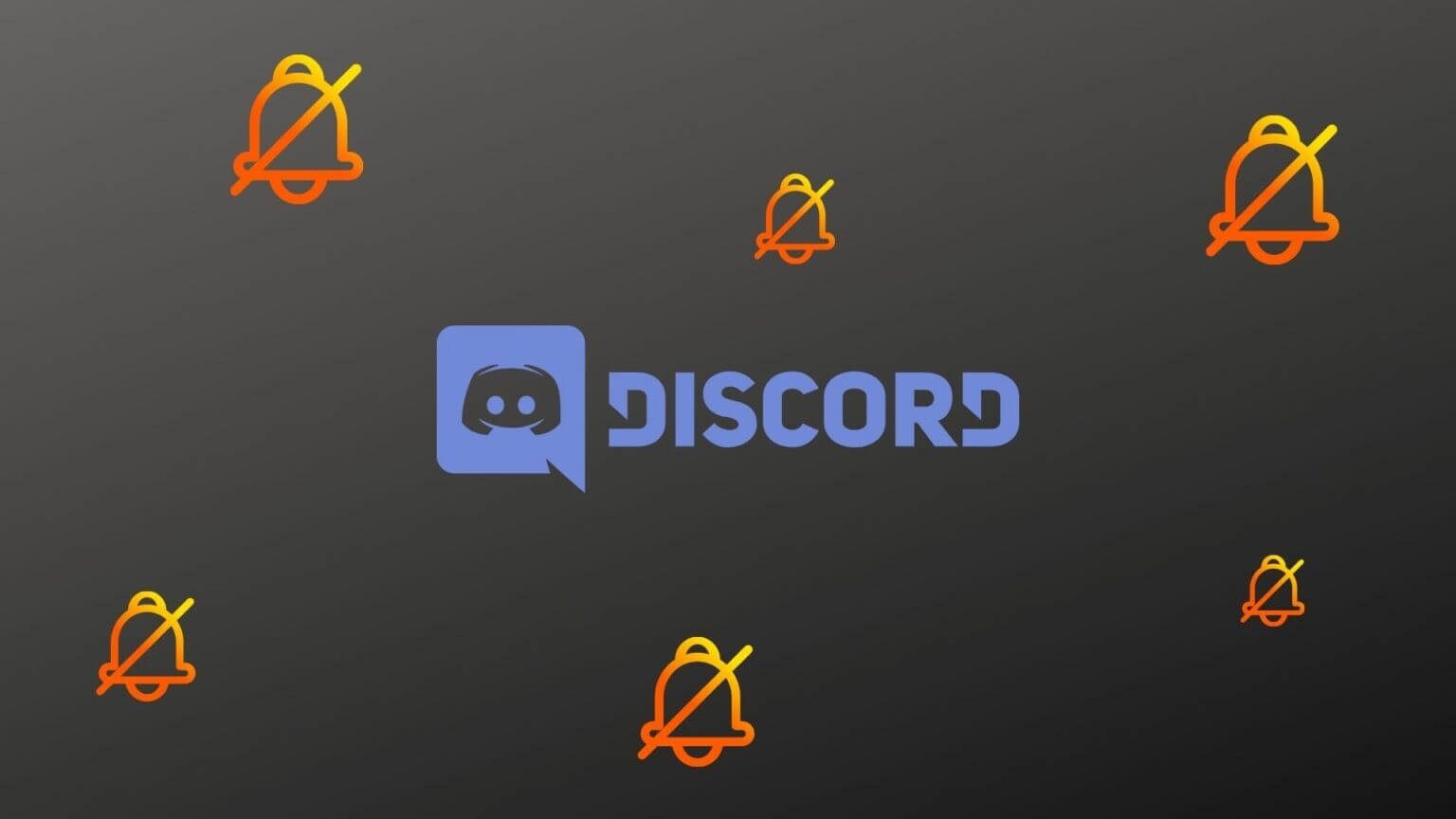
How to turn off DISCORD notifications for a user
If you just want to stop receiving notifications from a specific Discord user, you can mute the person by following the steps below.
on the computer
Step 1: Launch the Discord app on your computer and click the home button to view all your direct messages.
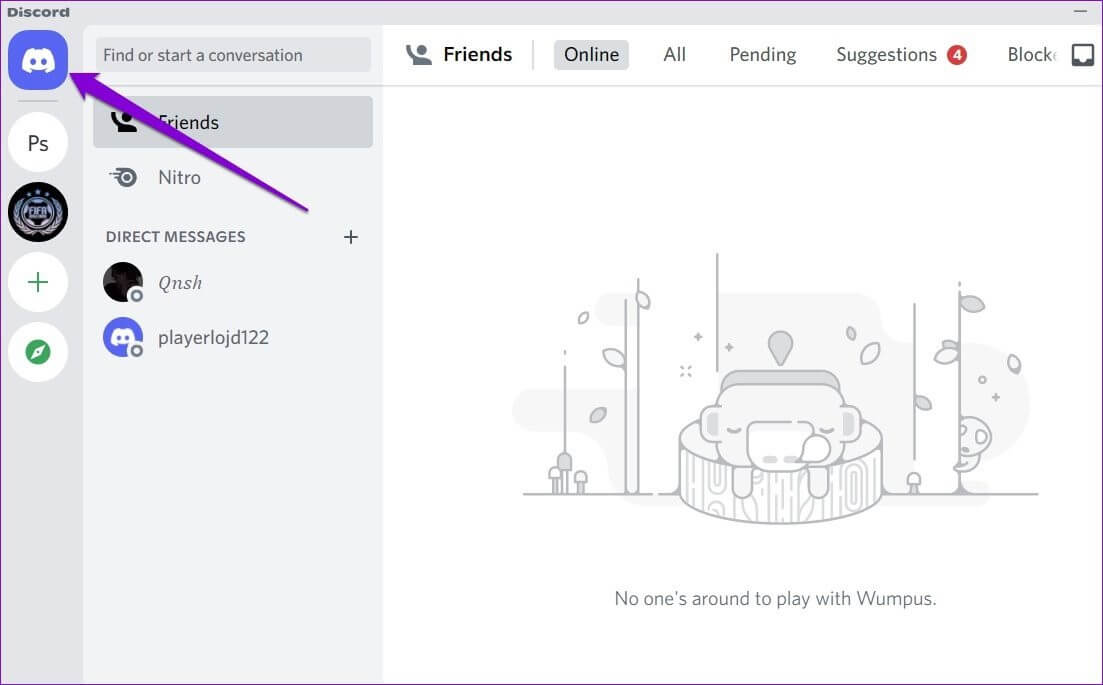
Step 2: Right click on the user you want to mute, go to MuteUsername and select your preferred duration.
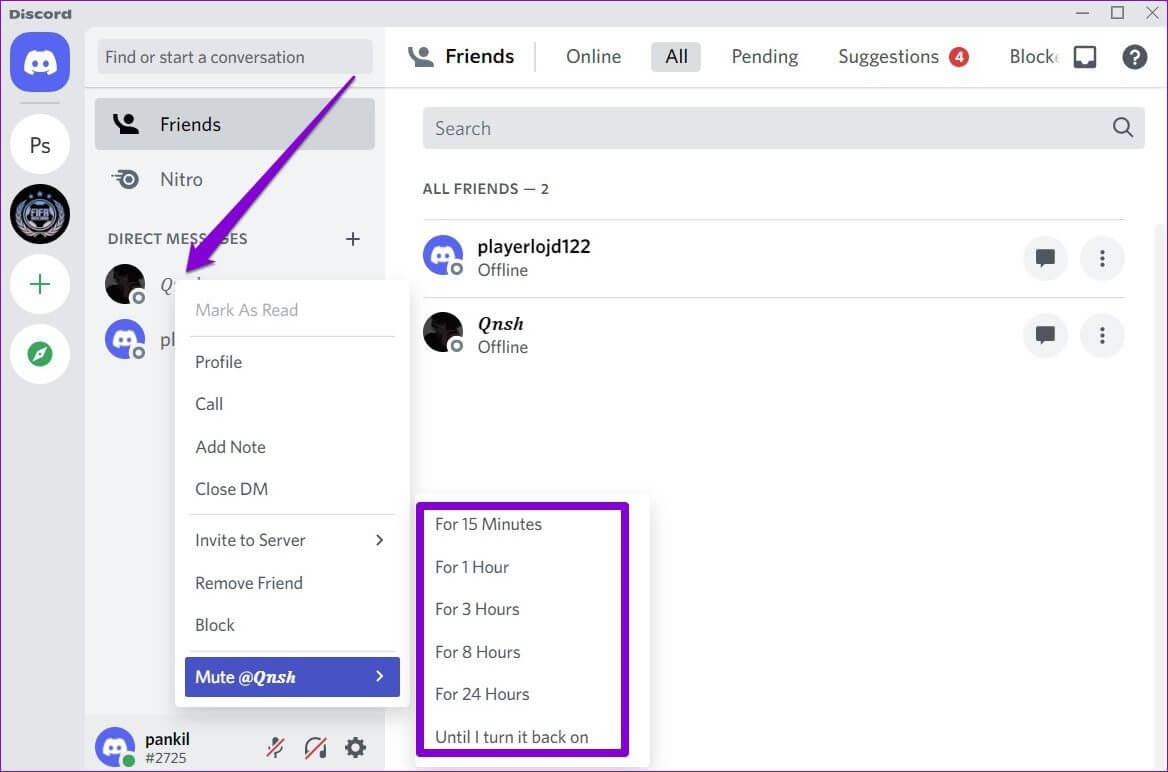
Once muted, you will no longer receive notifications for any messages and mentions from that user.
Similarly, Discord also allows you to turn off notifications for a specific user in a channel. To do this, right-click on the user's name and select the box that reads "Mute."
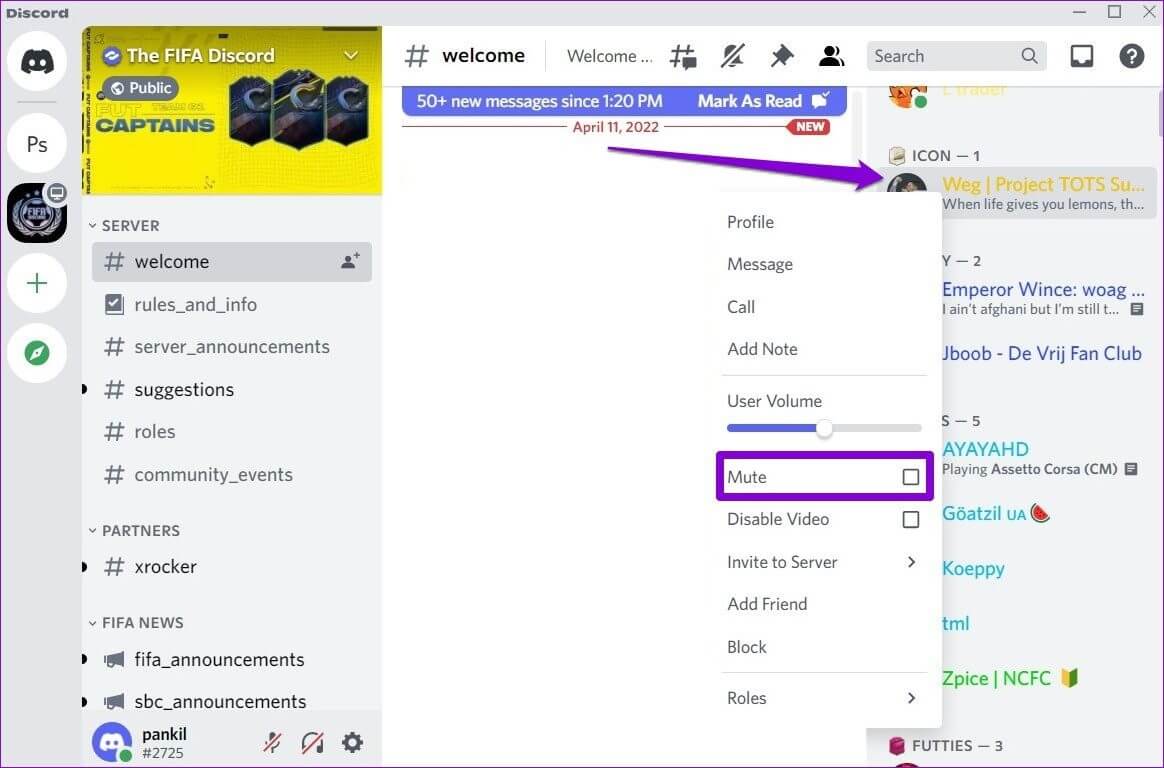
On Android or iPhone
To turn off notifications from a specific user on the Discord mobile app, follow the steps below.
Step 1: Launch the Discord app on your Android or iPhone and go to the Friends tab.
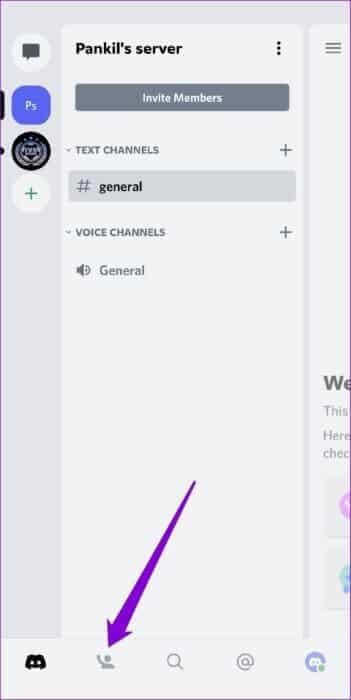
Step 2: Tap the chat icon next to the user you want to mute. Tap the username at the top.
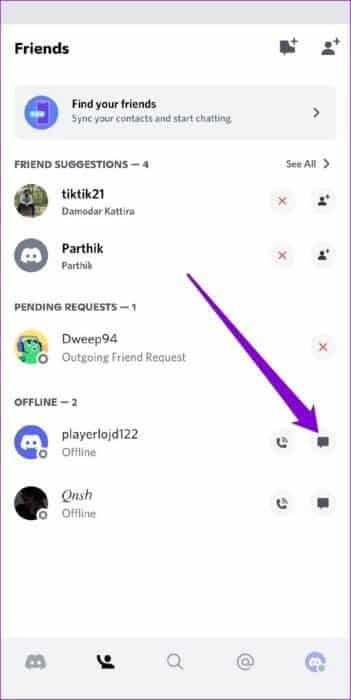
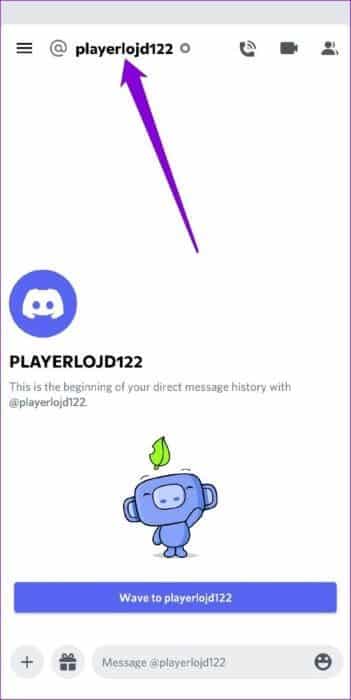
Step 3: Tap Notifications and select the duration for which you want to mute the user.
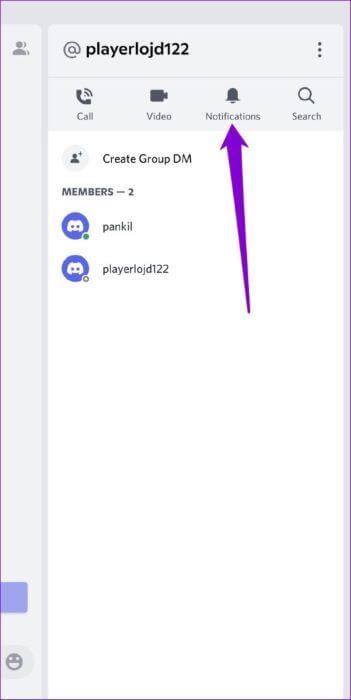
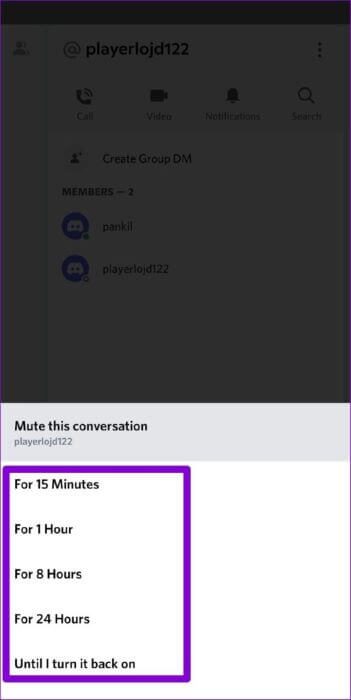
While the Discord mobile app doesn't let you turn off notifications from a specific user in a channel, you can block that user to stop receiving notifications about their activities. Here's how.
Step 1: In the Discord app, tap the server icon on your left. Swipe left until you see the member list.
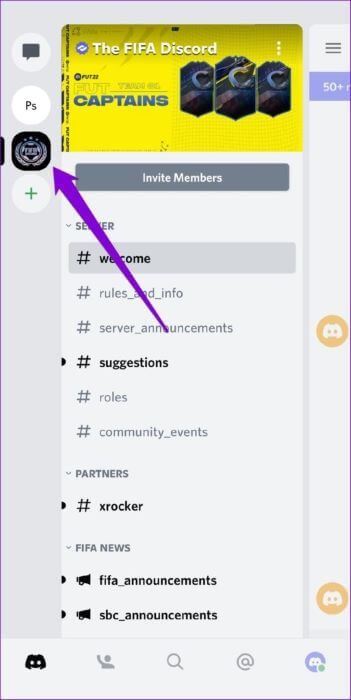
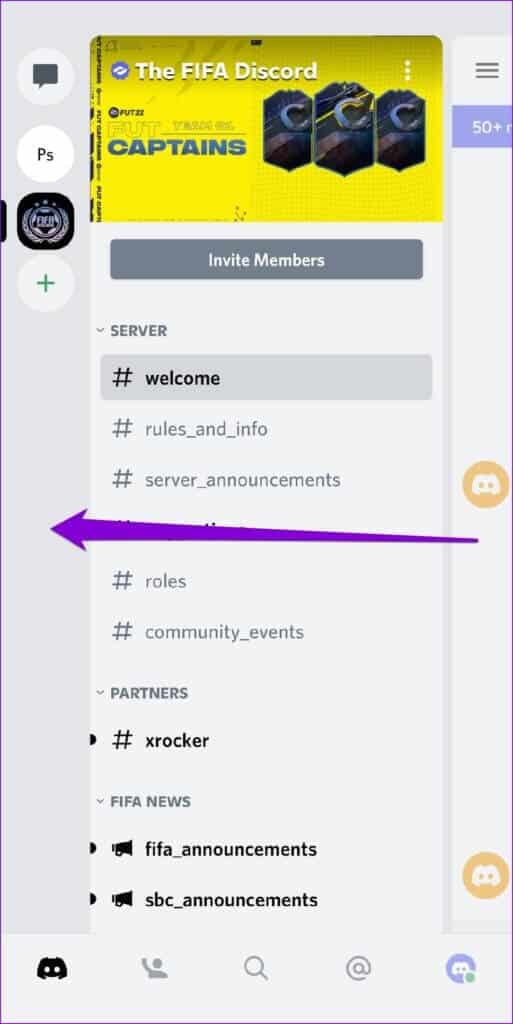
Step 2: Click on the user you want to block.
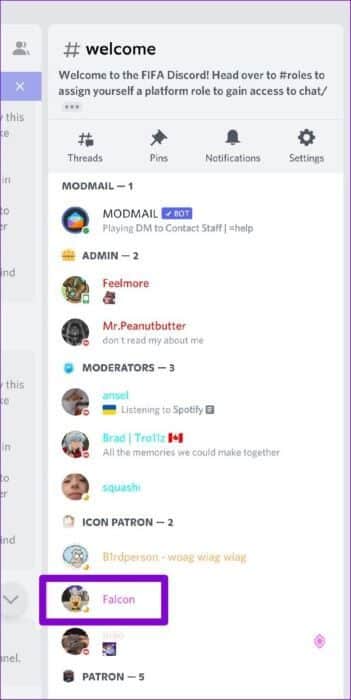
Step 3: Use the three-dot menu icon in the top right corner and select Block.
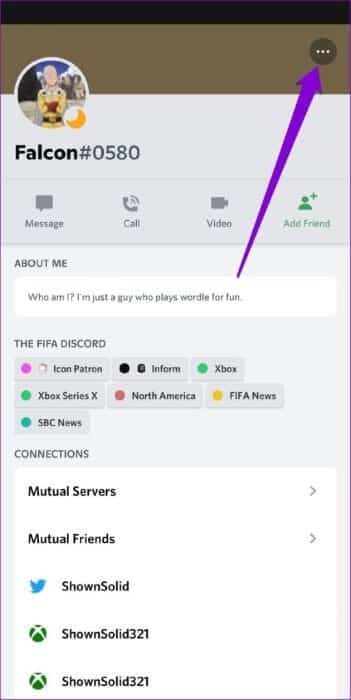
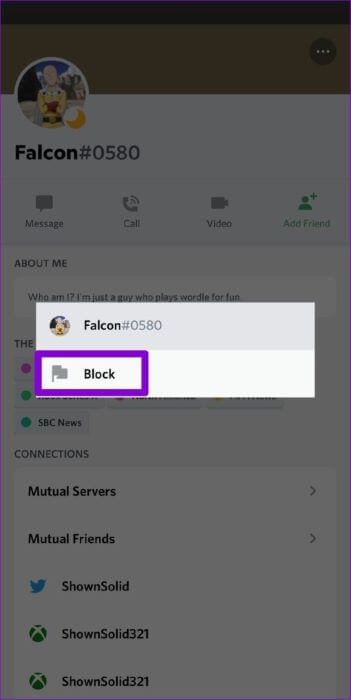
How to turn off DISCORD channel notifications
If you no longer want to receive notifications from a specific Discord channel, you can easily mute that channel from both PC and mobile. Here's how.
on the computer
Step 1: Launch the Discord app on your computer. Select the server on the left and navigate to the channel you want to mute.
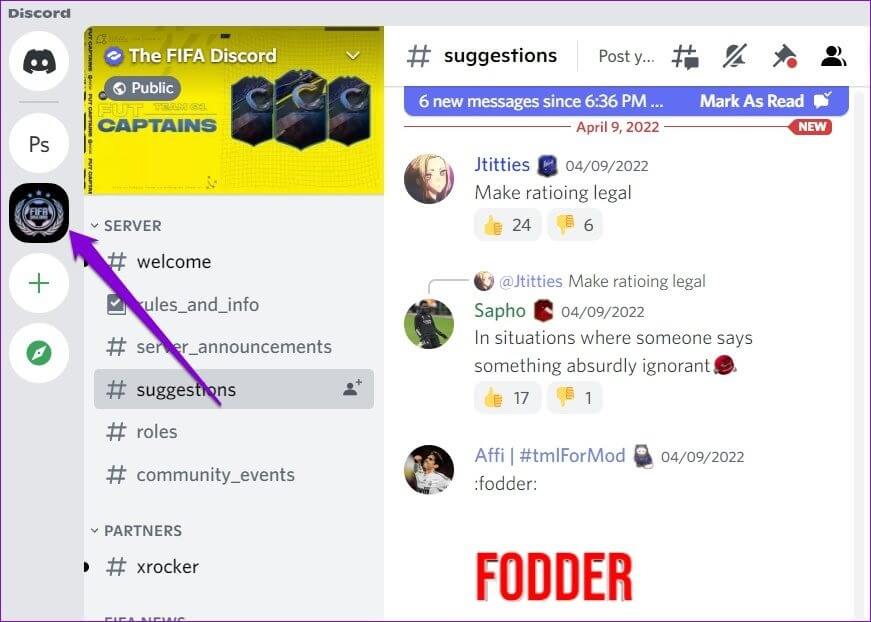
Step 2: Right click on the channel, go to Mute Channel and select your preferred duration.
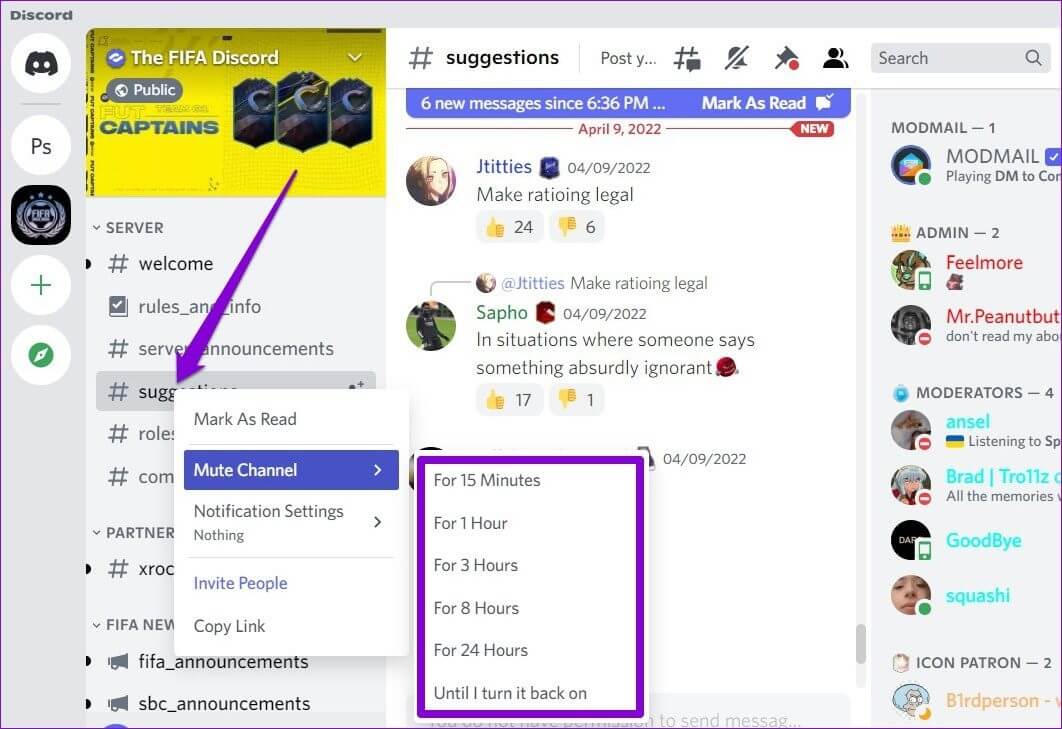
On Android or iPhone
Step 1: Open the Discord app on your Android or iPhone and go to the channel you want to mute.
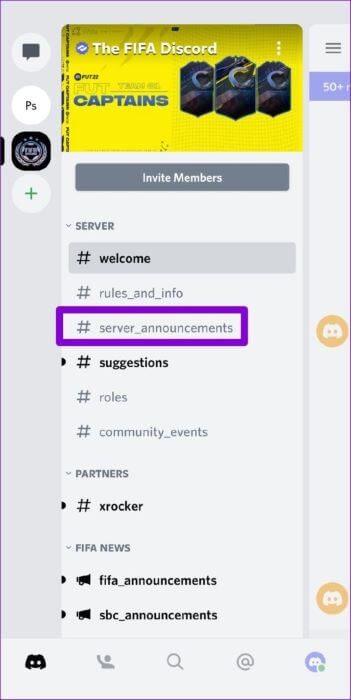
Step 2: Long press on the channel name, select the mute channel and set the duration.
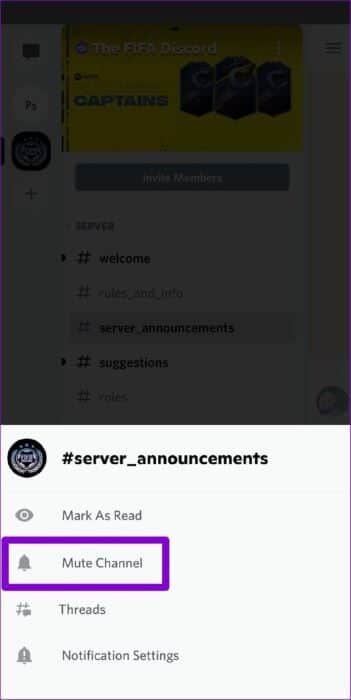
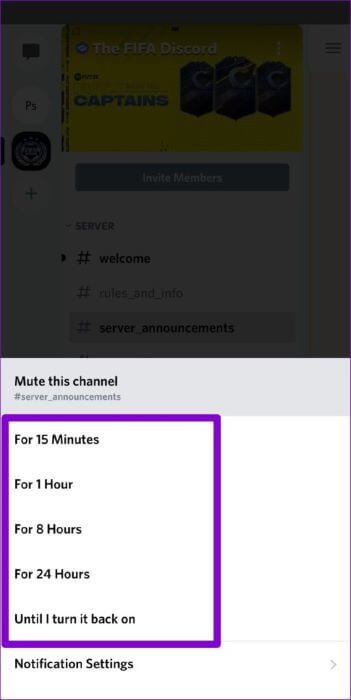
How to turn off DISCORD server notifications
You can also turn off notifications for an entire Discord server. This process is very similar to muting a Discord channel. Here's how.
on the computer
To stop receiving notifications from the server, right-click on the server icon, go to Mute Server and select the duration.
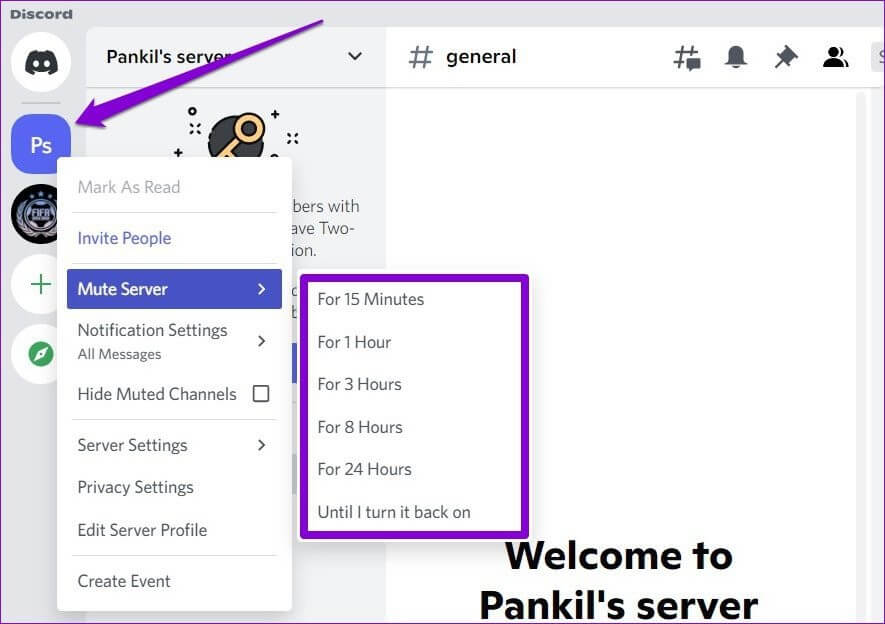
On Android or iPhone
Step 1: In the Discord app on your phone, long press the server icon and select Notifications.
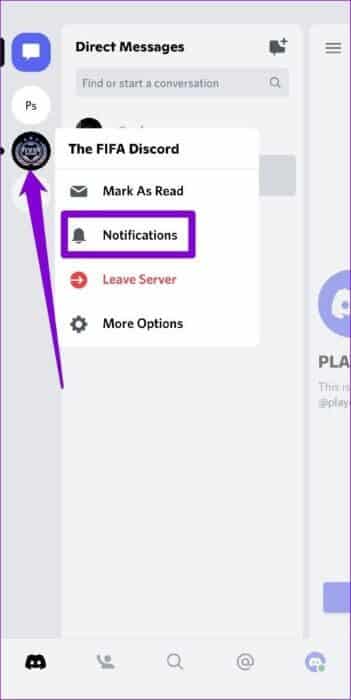
Step 2: Tap the Mute option at the top and select the duration for which you want to mute the server.
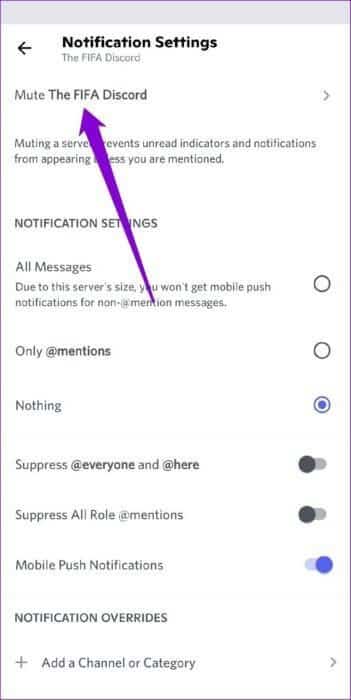
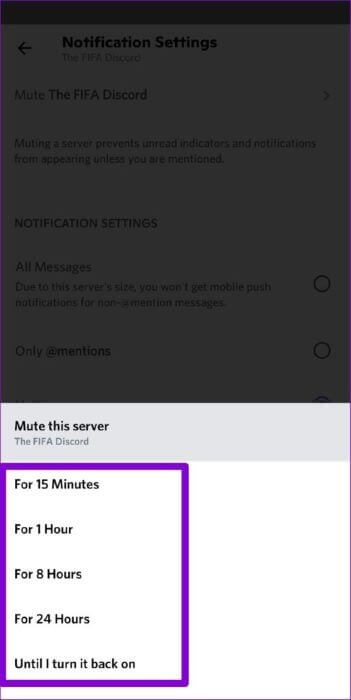
How to turn off all DISCORD notifications
If you want to use everything, you can also prevent Discord from sending notifications entirely. Here's how.
on the computer
Step 1: Launch the Discord app on your computer and click the gear icon in the bottom left to visit Settings.
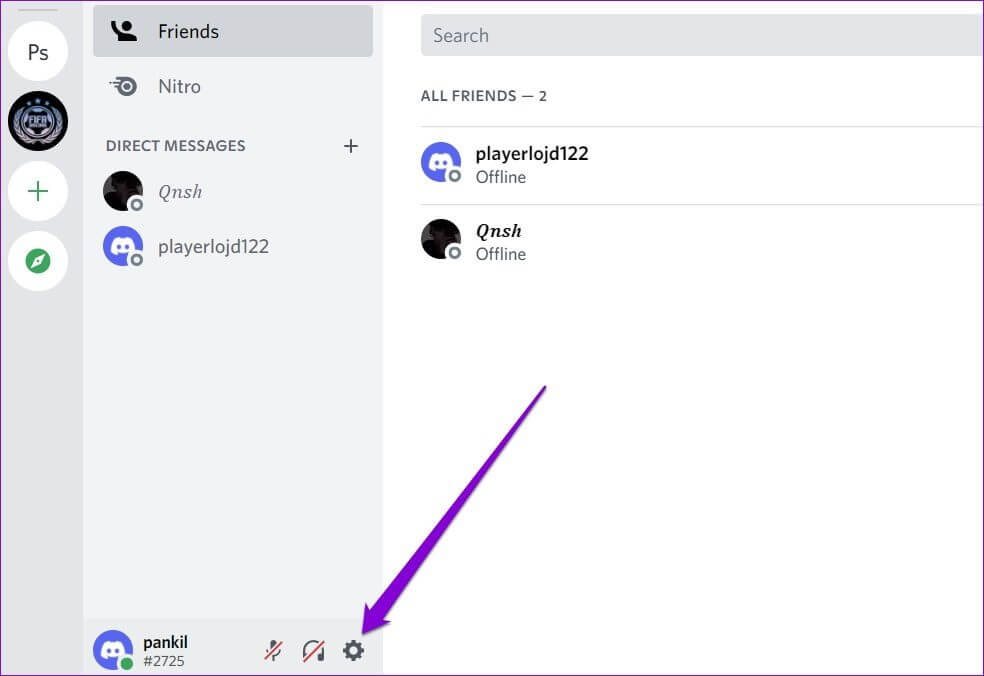
Step 2: Use the right pane to navigate to Notifications under App Settings. Toggle the switches next to Enable Desktop Notifications, Enable Unread Message Badge, and Enable Taskbar Flashing.
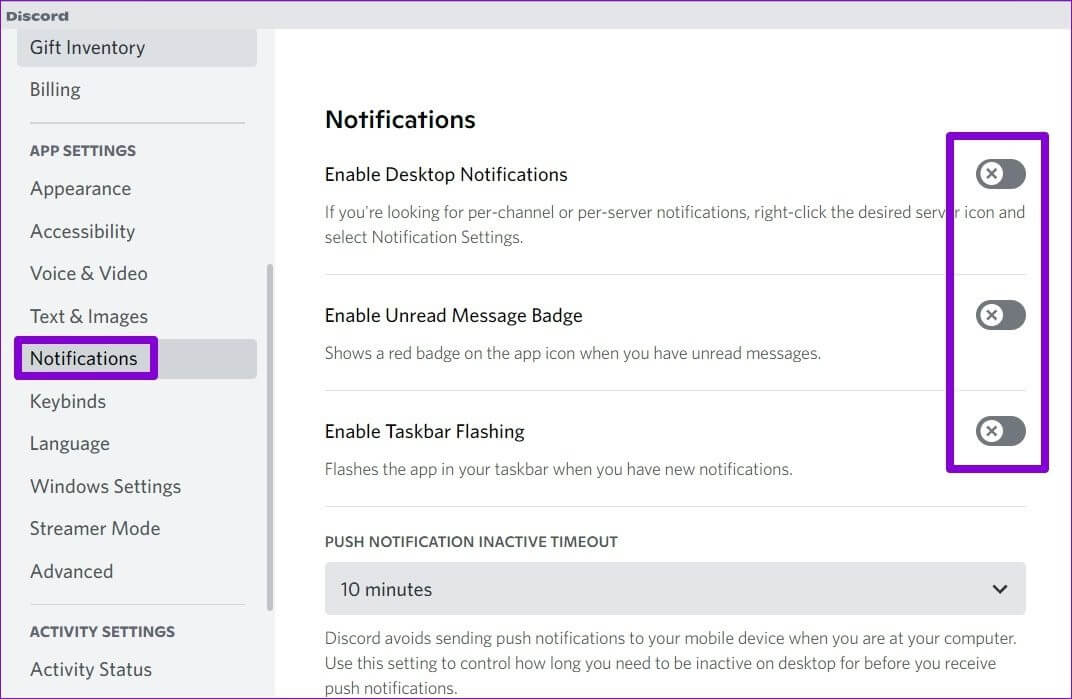
on Android
Step 1: Open the Discord app and click on your profile icon in the bottom right corner.
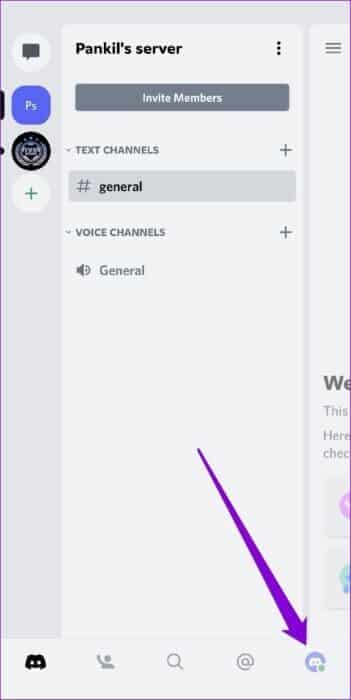
Step 2: Scroll down to the app's settings and tap Notifications. Disable the switches next to System Notifications and In-App Notifications.
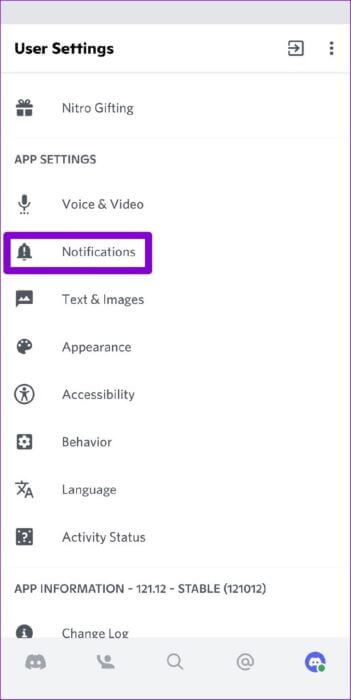
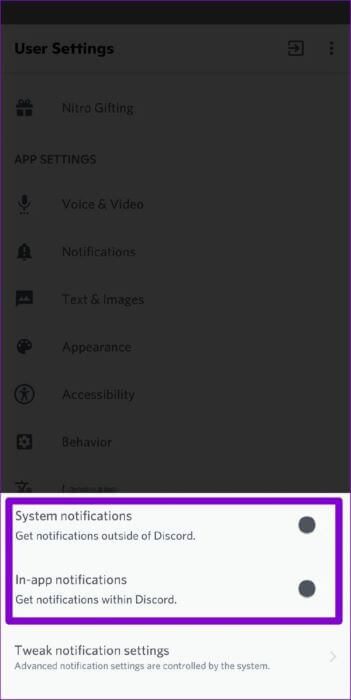
on iPhone
Discord for iPhone only allows you to turn off in-app notifications from its Settings menu. To disable system notifications for Discord, launch the Settings app on your iPhone and tap Discord.
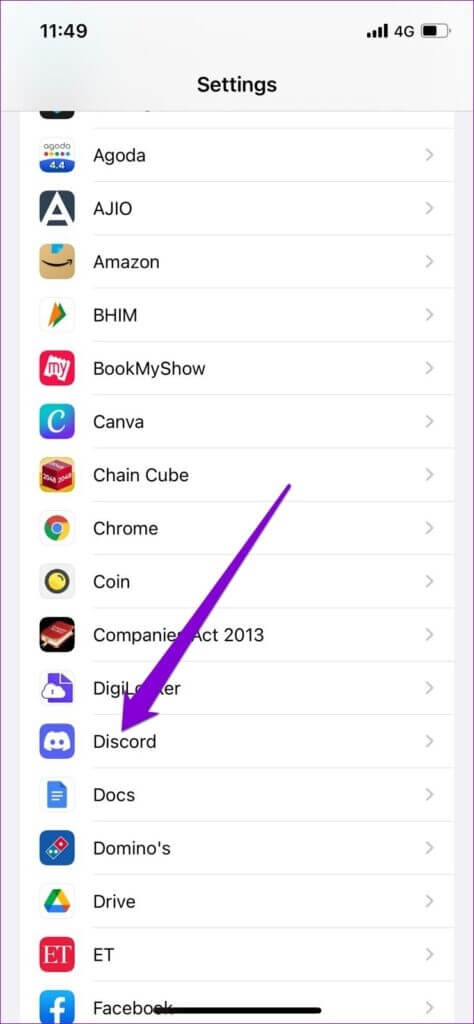
Go to “Notifications” and turn off the “Allow Notifications” option.
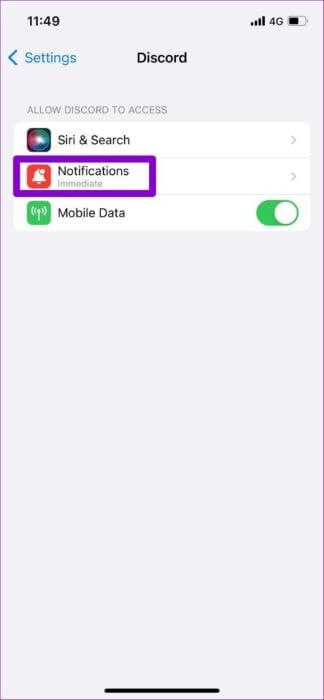
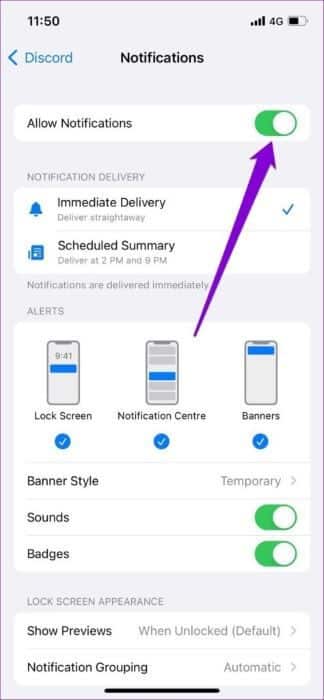
Do it all in silence
It's good to see how it allows you to Discord You have complete control over all the notifications you receive from the app. You can choose to turn them off completely or mute specific friends, channels, or servers who are chatting. In any case, turning off Discord notifications on mobile and PC is very simple.