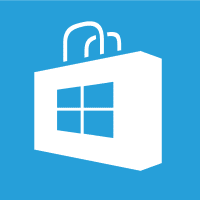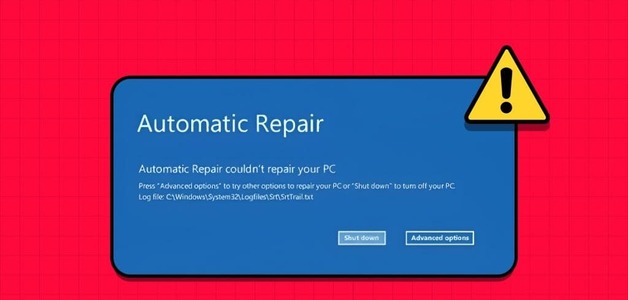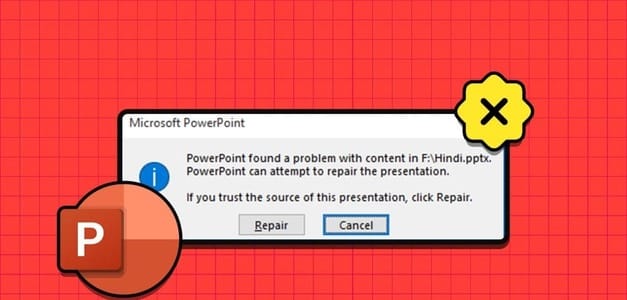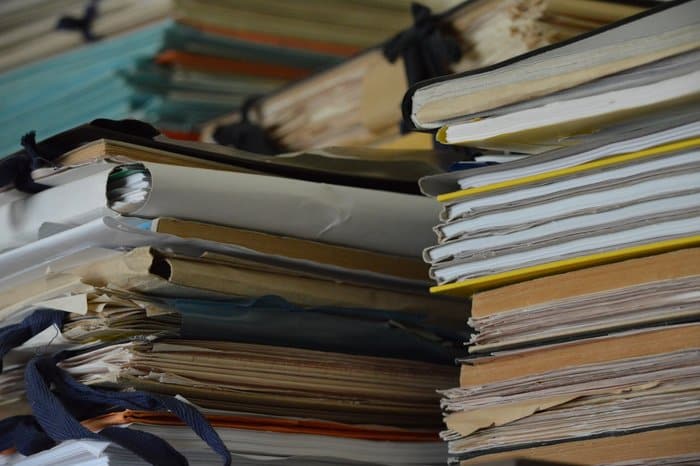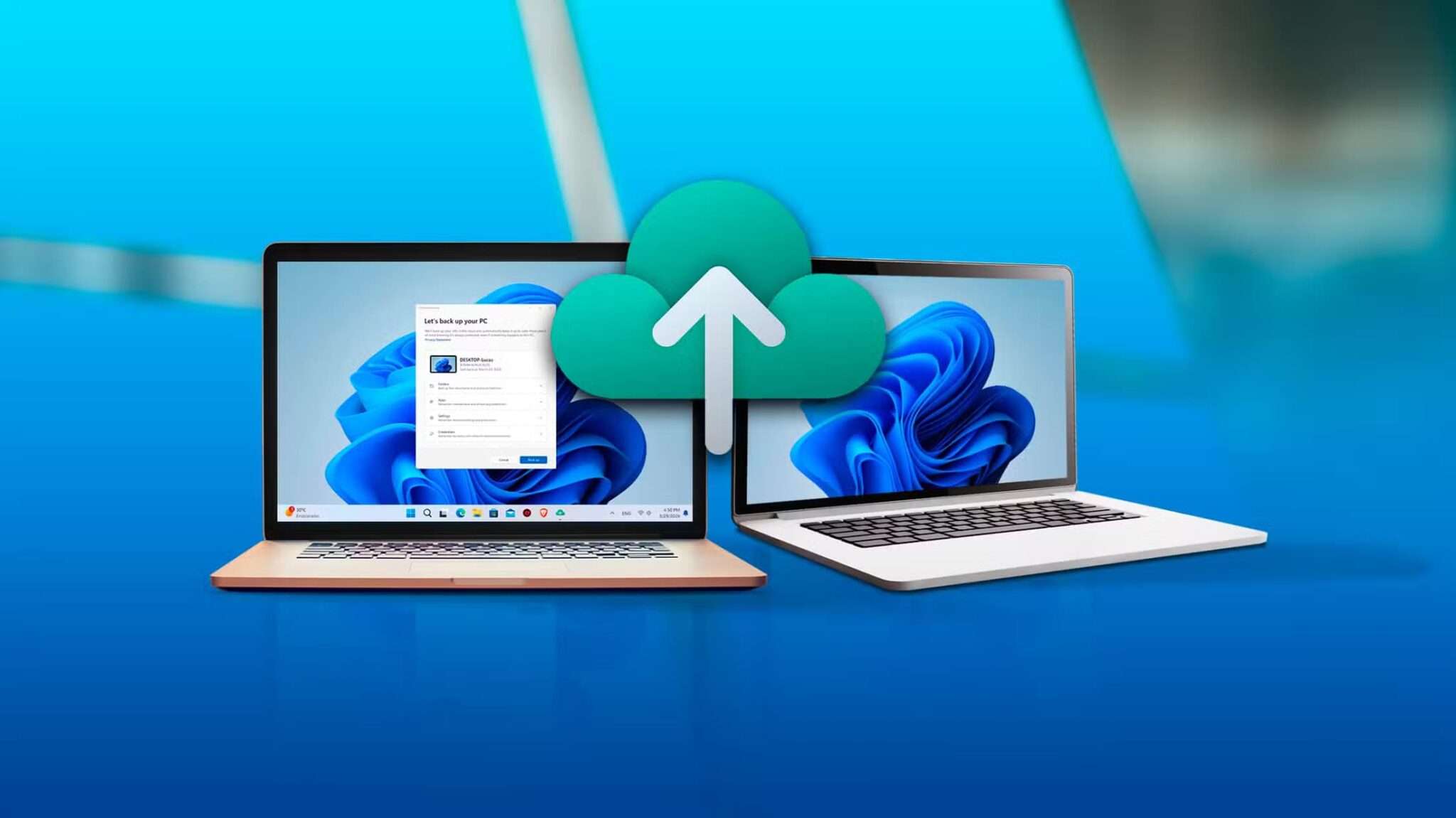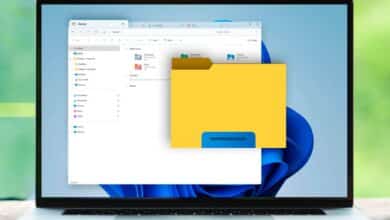Microsoft has developed a mode Grayscale For people with color blindness. Grayscale mode is also effective for people with ADHD. Changing the screen color to black and white instead of bright light is said to help with concentration while performing long tasks. Back in the old days, the system screen appeared in black and white using the color matrix effect. Want to change your Windows 10 computer screen to grayscale? You've come to the right place. Read on to learn how to change the screen to black and white in Windows 10.

How to convert screen to black and white on computer
This feature is also called colorblind mode. Here are ways to change your system to: Grayscale mode.
Method 1: Through Windows Settings
You can easily change the screen color to black and white on your computer as follows:
1. Press the keys Windows + I Together to open Settings.
2. Click “Ease of access”, among other options listed here.
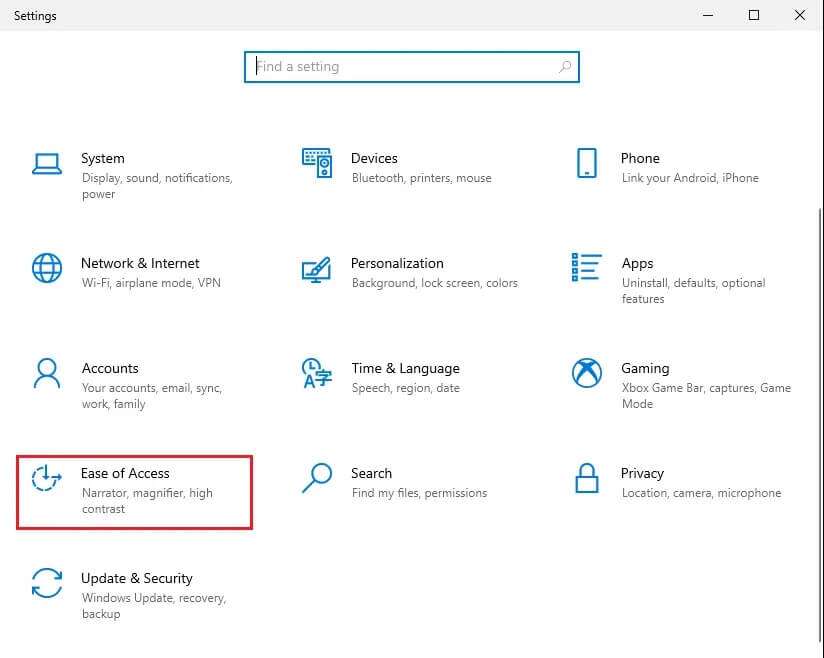
3. Then click Color filters in the right pane.
4. Turn on toggle switch To turn on color filters, as shown in the highlighted box.
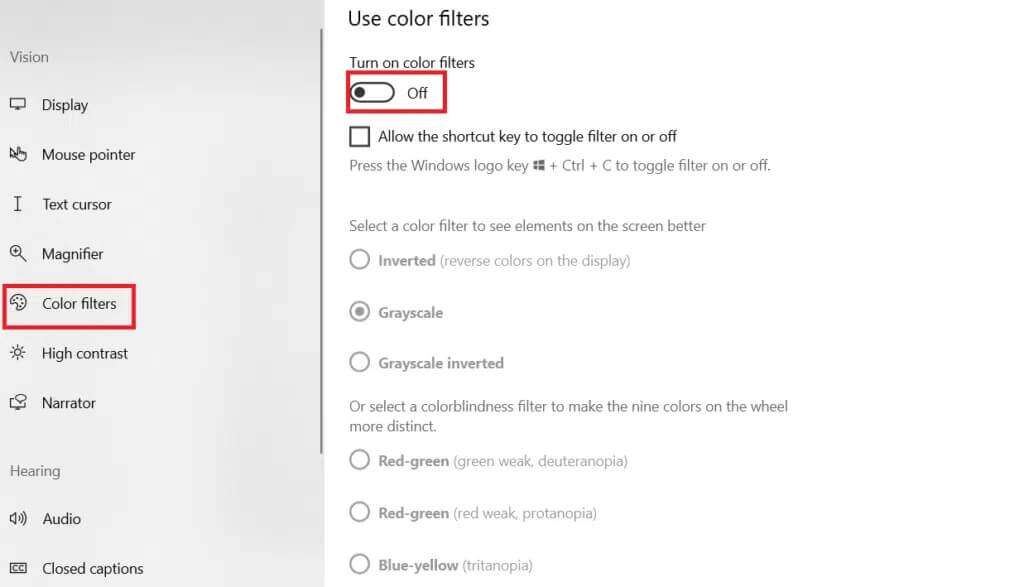
5. Select grayscale Select a color filter to see items on the screen better.
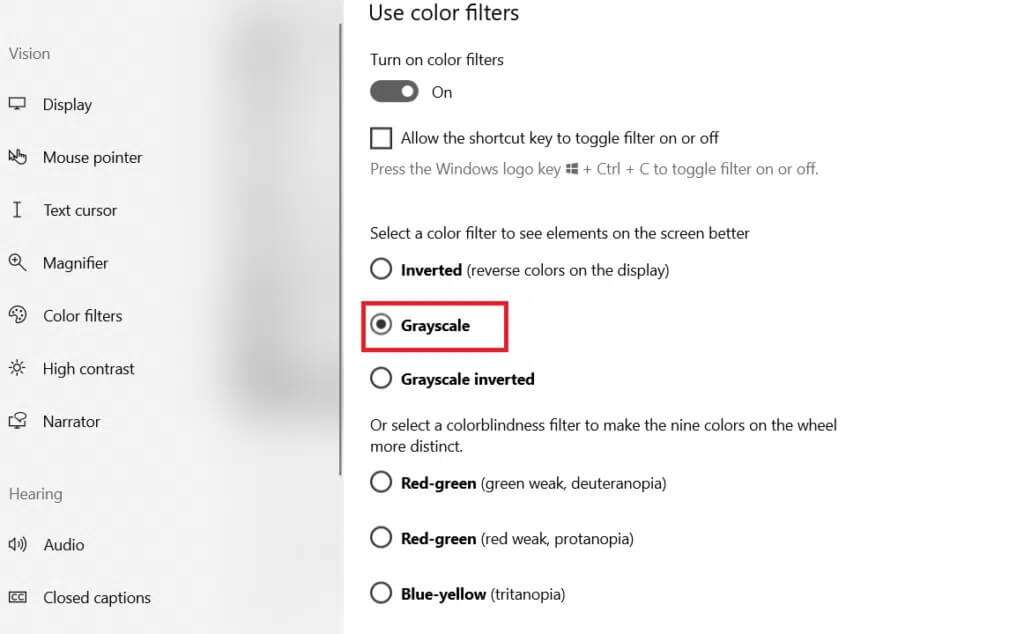
The second method: through keyboard shortcuts
You can also easily switch between Windows 10's grayscale effects and the default settings using keyboard shortcuts. You can simply press the keys Windows + Ctrl + C At the same time, switch between the black and white setting and the default color setting. To turn your computer's display black and white and enable this shortcut, follow these steps:
1. Start Settings> Ease of access> color filters As before.
2. Turn on toggle switch To turn on color filters.
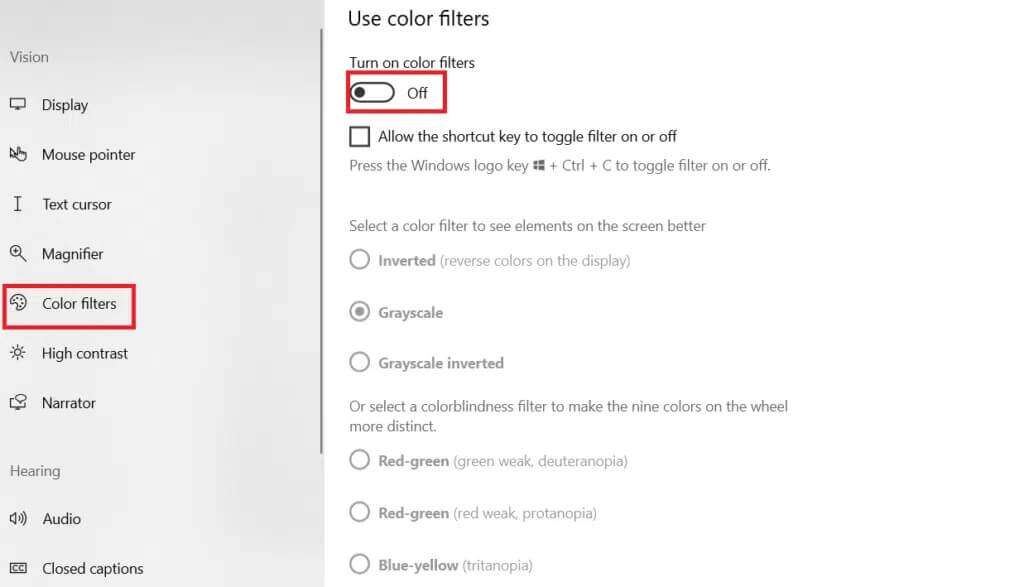
3. Select a gradient. Gray Select a color filter to see items on the screen better.
4. Check the box next to Allow The shortcut key to toggle the filter on or off.
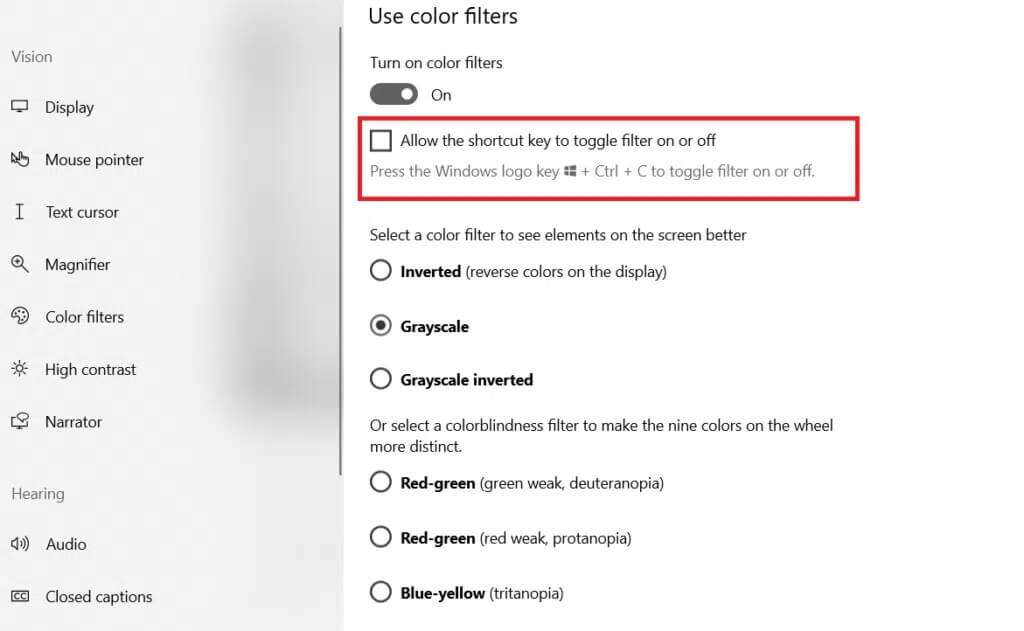
5. Here, press the keys Windows + Ctrl + C At the same time to turn on and off the grayscale filter in Windows 10.
Method 3: Change registry keys
Changes made this way will be permanent. Follow these instructions carefully to change your screen to black and white on a Windows computer:
1. Press the keys Windows + R Together to open the dialog box "employment".
2. Write regedit and press the key Enter to open the Registry Editor.
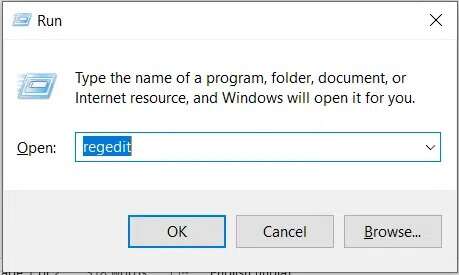
3. Confirm the claim.User Account ControlBy clicking "Yes".
4. Go to the next track.
Computer\HKEY_CURRENT_USER\SOFTWARE\Microsoft\ColorFiltering
Note: The selected path will only be available after you turn on color filters as described in the first method.
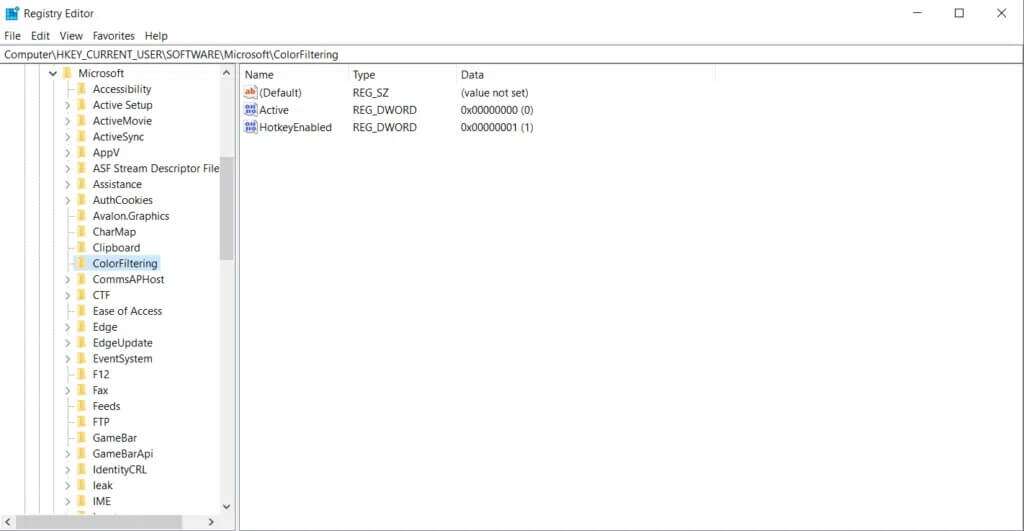
5. On the right side of the screen, you can find two recording keys, Active and Off. HotkeyEnabled. Double-click the active registry key.
6. In the Edit Value window DWORD (32-bit) Change the value data to 1 to enable color filtering. Click "OK" , As shown below.
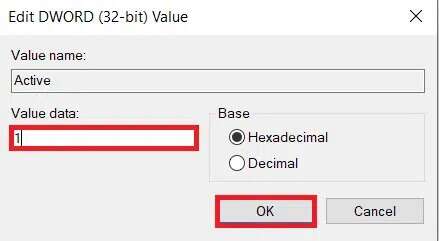
7. Now, double-click on the registry key. HotkeyEnabled. A pop-up window similar to the previous one opens, as shown below.
8. Change the value data to: 0 To apply grayscale, click "OK" And exit.
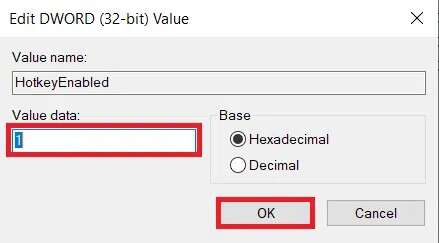
Note: The numbers in the value data represent the following color filters.
- 0-Grayscale
- 1-Reverse
- 2-Inverse grayscale
- 3-Deuteranopia
- 4-Protanopia
- 5-Tritanopia
Method 4: Modify the Group Policy Editor
Similar to the registry key method, the changes made with this method will also be permanent. Follow the instructions very carefully to change your Windows desktop/laptop screen to black and white on your computer:
1. Press the keys Windows + R At the same time to open the dialog box "employment".
2. Write gpedit.msc And press Enter To open the Local Group Policy Editor.
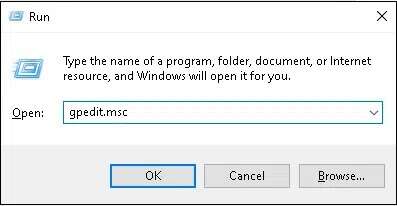
3. Go to User configuration \ management templates \ Control Panel , as shown.
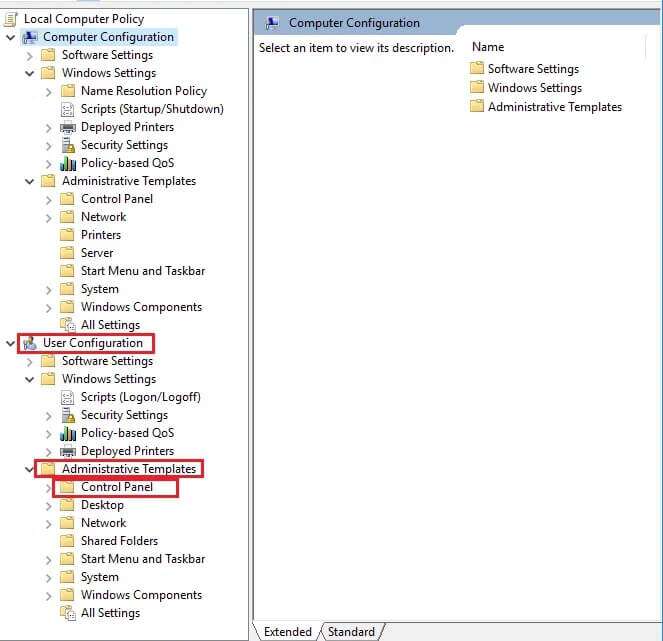
4. Click Hide Control panel items selected in the left pane.
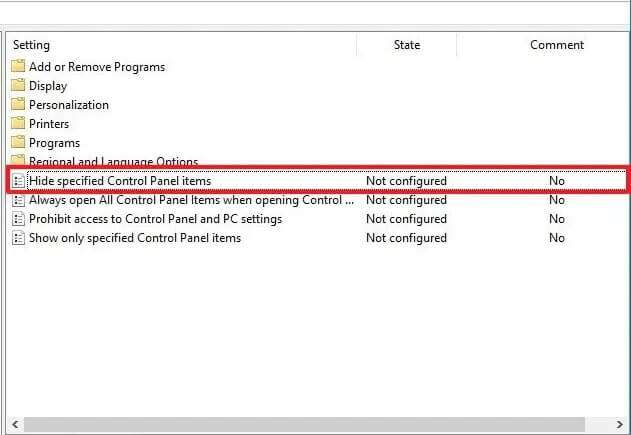
5. In the Hide selected Control Panel items window, select the option Maybe.
6. Then click the button show… Next to the list of disallowed control panel items under the category Options
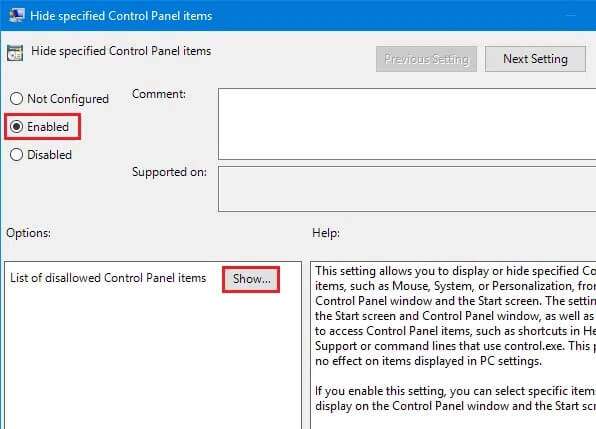
7. In the Show Contents window, add the value as Microsoft EaseOfAccessCenter And click OK.
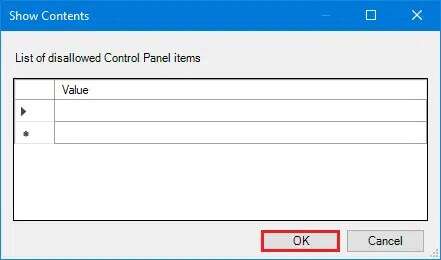
8. Prepare Turn on the computer To implement these changes.
Frequently asked questions (FAQs)
Q1. Will the shortcut key be used for other color filters?
answer. Yes, shortcut keys can be used for other color filters as well. Select the desired color filter by following methods 1 and 2. For example, if you select Inverted Grayscale, Windows+Ctrl+C will switch between the default Inverted and Grayscale settings.
Q2. What other color filters are available in Windows 10?
answer. Windows 10 provides us with six different color filters which are mentioned below:
- grayscale
- Reverse
- Inverse grayscale
- deuteranopia
- Protopia
- Tritanopia
Q3. What if the shortcut key does not revert to the default settings?
answer. Make sure the box next to Allow shortcut key to toggle filter on or off is checked. If the shortcut to return to default settings doesn't work, try updating your graphics driver instead.
We hope this guide helps you turn your screen black and white in Windows 10. Let us know which method worked best for you. Leave your questions or suggestions in the comments section below, if you have any.