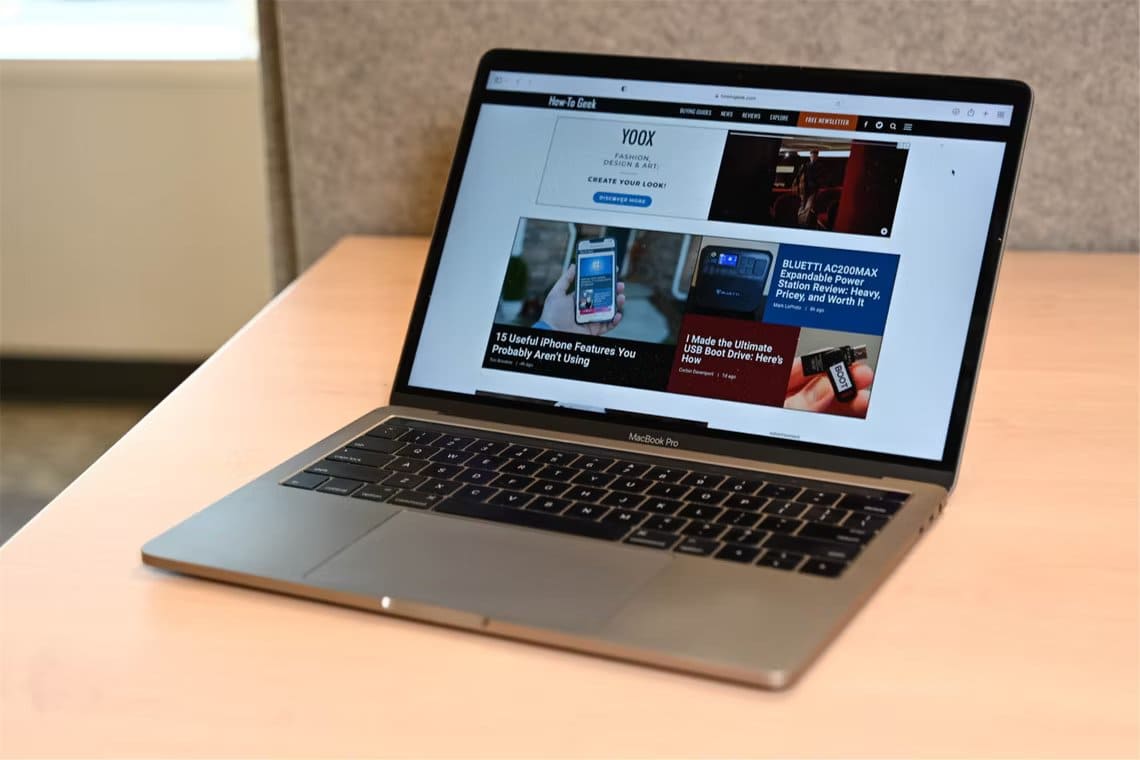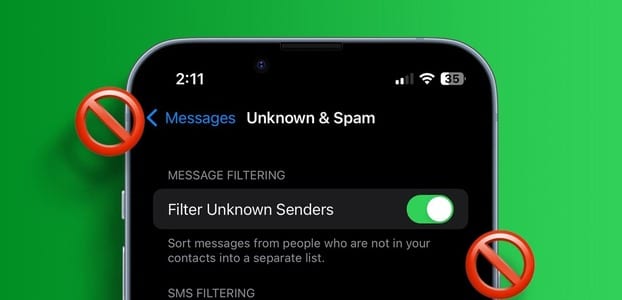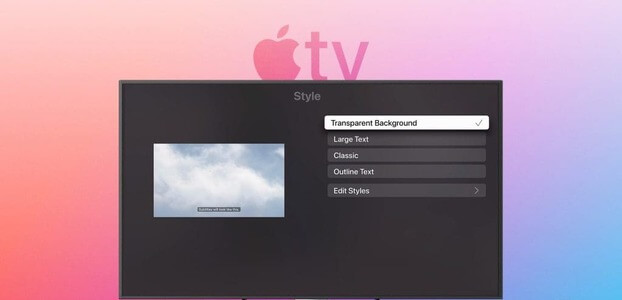Extension support plays a pivotal role when you start choosing your default browser. With iOS 15, Apple has introduced a host of new features. Among these, third-party extension support on Safari for iPhone has to be the most impressive. It's nice to see that a highly regarded feature in Safari for Mac It's finally here on iOS, and in this guide we'll learn how to use extensions in Safari for iPhone.

If you've been waiting to use those handy little add-ons to block ads, manage passwords, or find coupons while shopping on your iPhone, well, now you can. This post will explain how to download, use, and manage Safari extensions on your iPhone. So, let's get started.
How to Download Safari Add-ons for iPhone
Apple has simplified the process of downloading extensions on iPhones. Unlike Safari for Mac, you can download extensions directly from the browser. App Store Himself.
To use Safari extensions on your iPhone, you must be running iOS 15 or later. So, once you've upgraded, here's how to download extensions on Safari for iPhone.
Step 1: Open the Settings app on your iPhone.
Step 2: Now scroll down to find Safari and tap on it. Under General, select Add-ons.
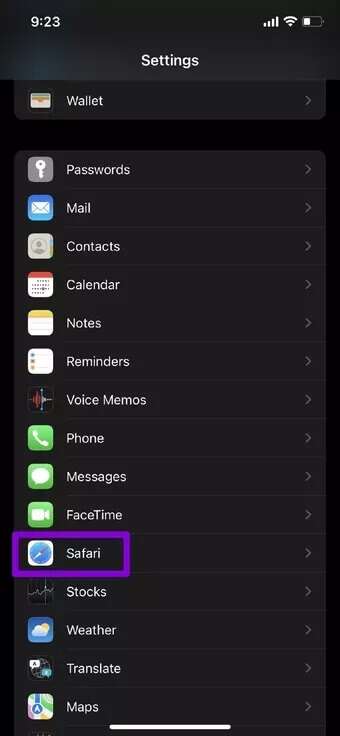
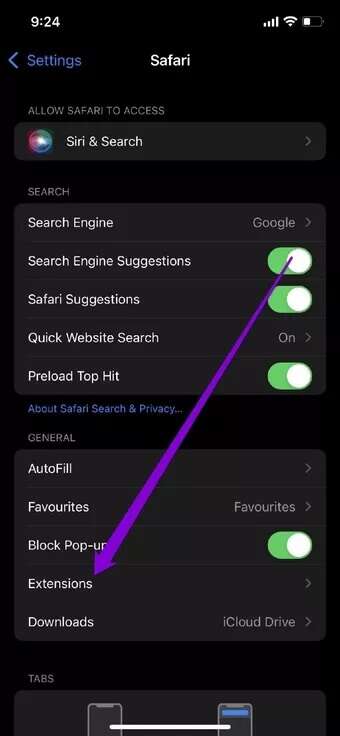
Step 3: Here you'll find all the add-ons already installed on your phone. Tap More Add-ons to download the latest ones.
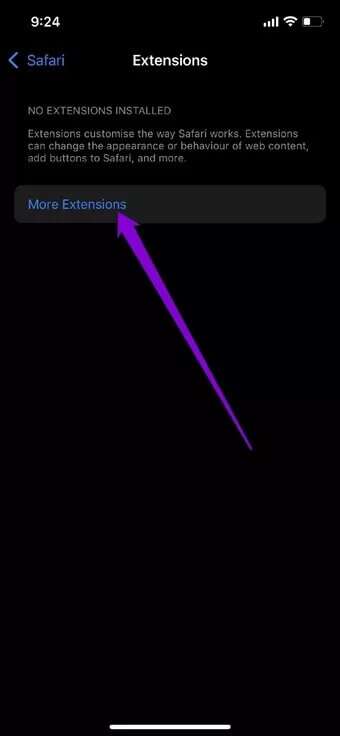
This will take you to the Safari Add-ons Store. You can browse andDownload it just like any other app.Alternatively, you can also find extensions by visiting the App Store directly and exploring the Must-Have Safari Extensions list under the Apps section.
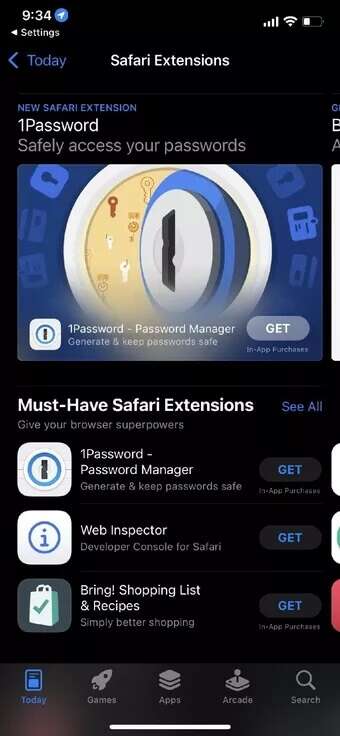
How to activate Safari add-ons for iPhone
By default, any extensions you download for Safari will be disabled. Therefore, you can't use them unless you enable them manually by visiting the Settings app. Here's how.
Step 1: Open the Settings app and go to Safari.
Step 2: Tap Extensions and you'll see all the extensions currently installed on your iPhone. Navigate to the extension you want to enable and toggle the switch next to it.
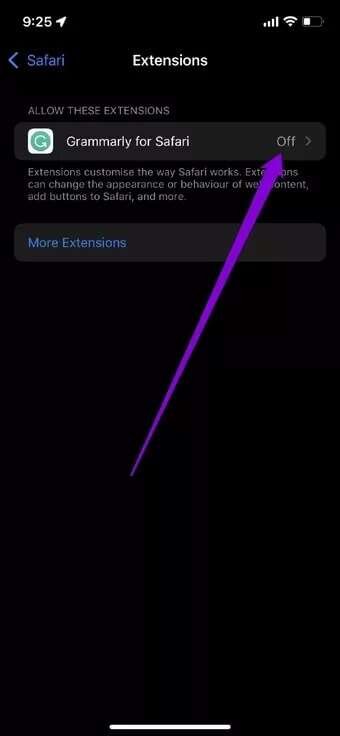
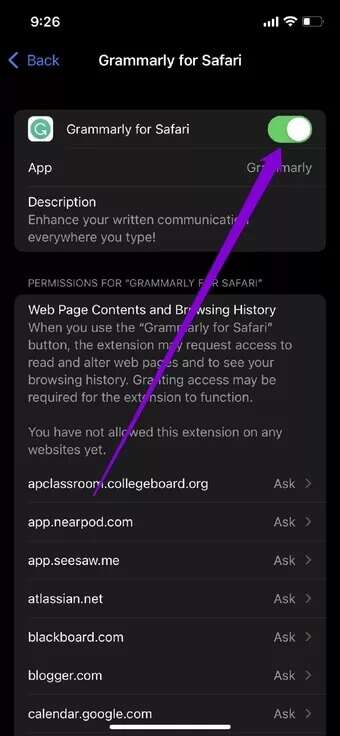
Once enabled, depending on the add-on, you may or may not be asked to provide some permissions or configure the add-on from the app.
How to use Safari add-ons for iPhone
After downloading and enabling an extension, you're ready to use it in Safari for iPhone. Here's how.
Step 1: Launch Safari on your iPhone and go to your favorite website.
Step 2: Tap the aA icon on the left of the Safari address bar, and you'll find all currently enabled extensions.
Select the extension you want to use. If you're using the extension for the first time, Safari will ask you to grant it some permissions.
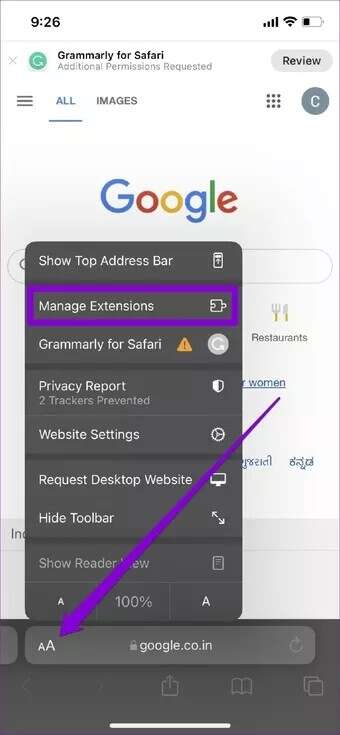
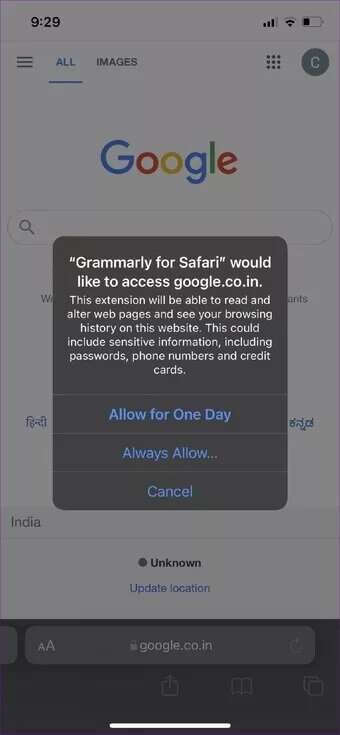
How to Disable or Remove Safari Add-ons for iPhone
If you add too many similar Safari extensions to your iPhone, you'll end up bloating the browser unnecessarily. To uninstall some of them, you may need to disable or remove some you no longer need. Here's how.
Step 1: Launch Safari on your iPhone and go to your favorite website.
Step 2: Tap the aA icon to the left of the Safari address bar and select Manage Extensions from the pop-up menu.
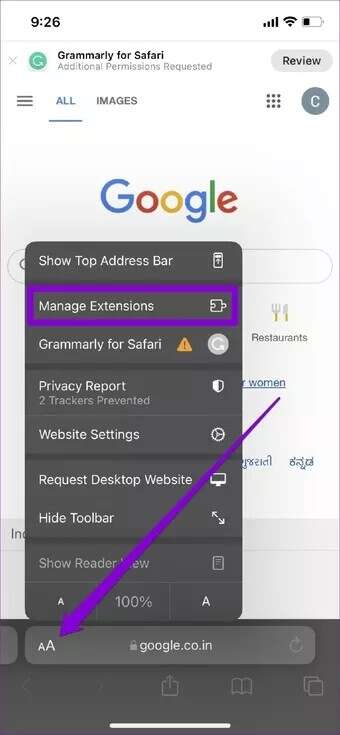
Step 3: Now select and turn off the add-on you want to disable.

If you no longer intend to use a particular extension, it is best to remove it completely. It is similar toDelete the app. Here's how to do it.
Locate the add icon from your Home screen or App Library. Now tap and hold the app icon and select Remove app from the list. Choose the Delete app option when prompted.
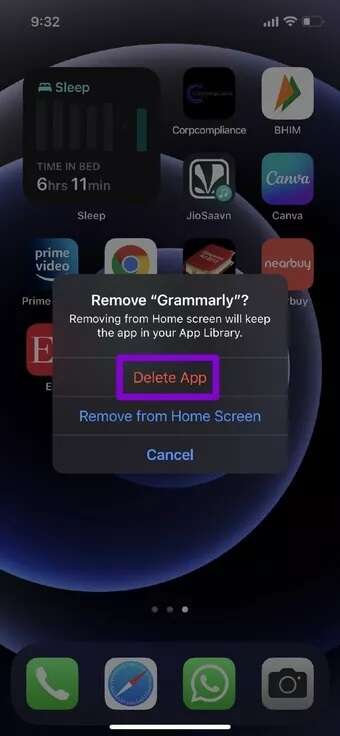
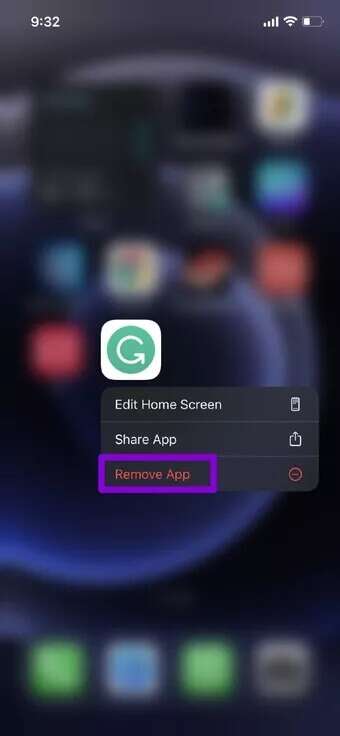
Once removed, you will no longer find the extension in Safari.
Add-ons for extended needs
Add-on support is on Safari for iPhone This is certainly important. That's because Google Chrome has yet to offer additional support for the mobile version. While you'll only find a few extensions for Safari, they're carefully curated, and you can expect more to come soon.
If you plan to use extensions in Safari for iPhone, which ones will you use the most? Share your thoughts in the comments section below.