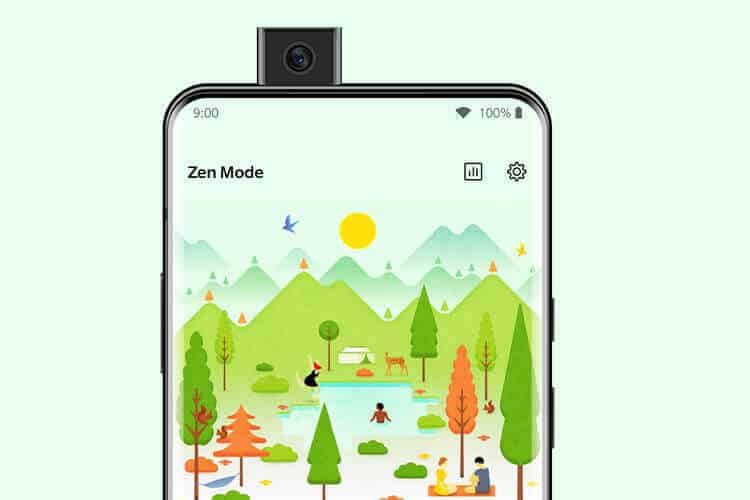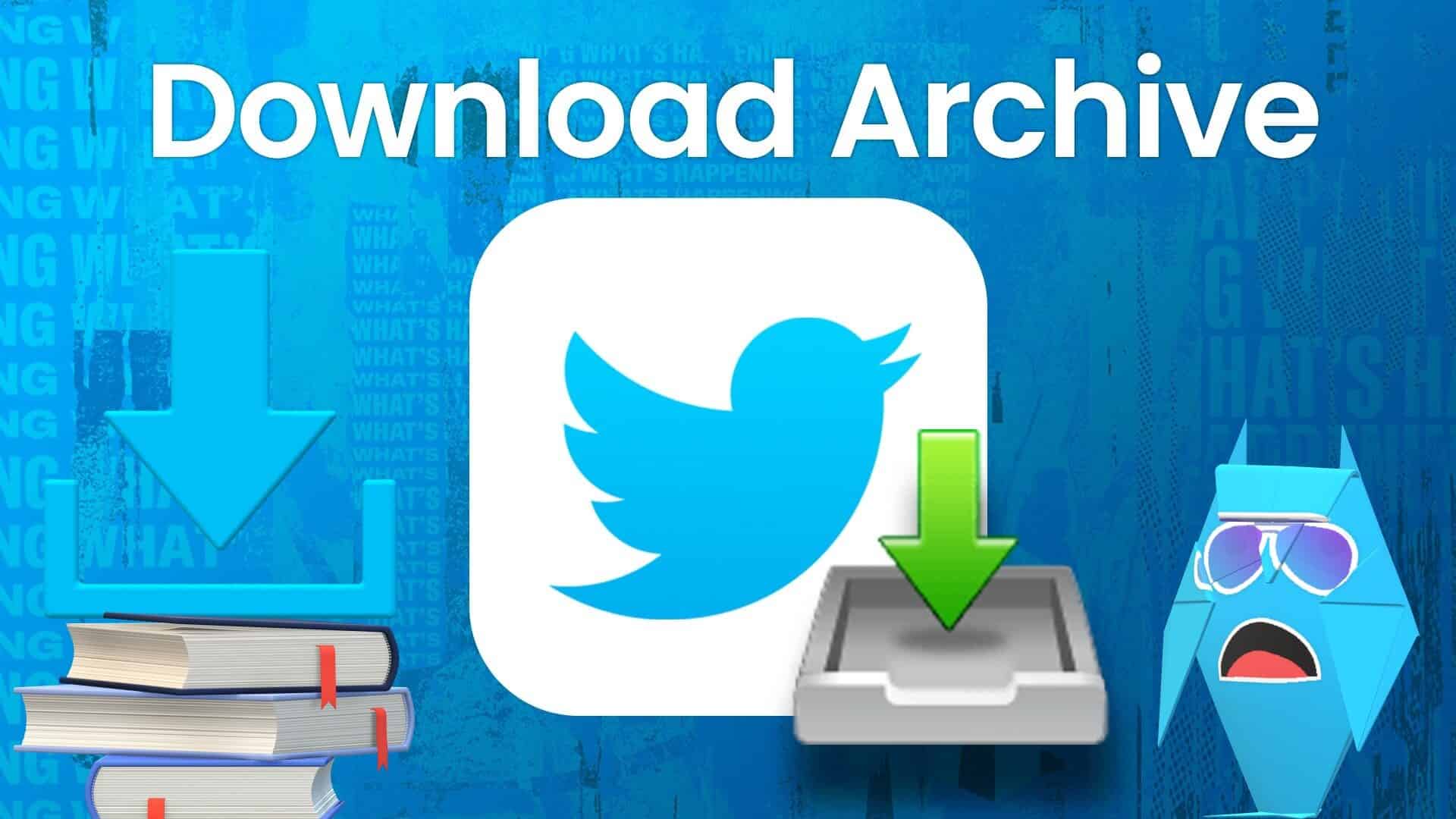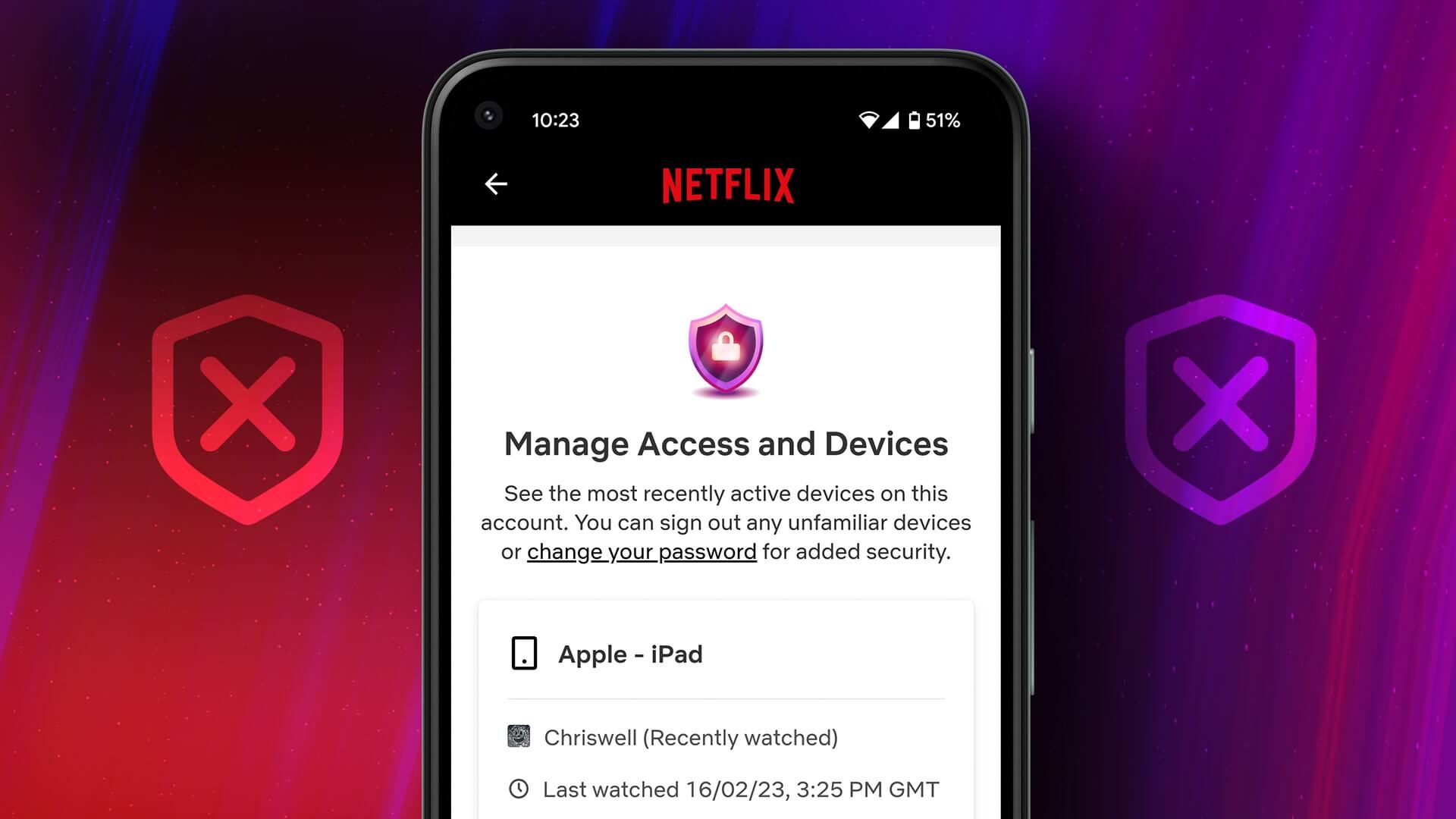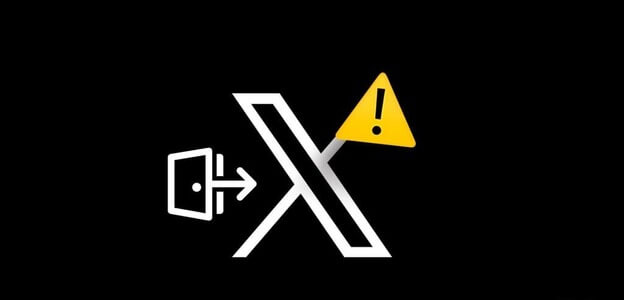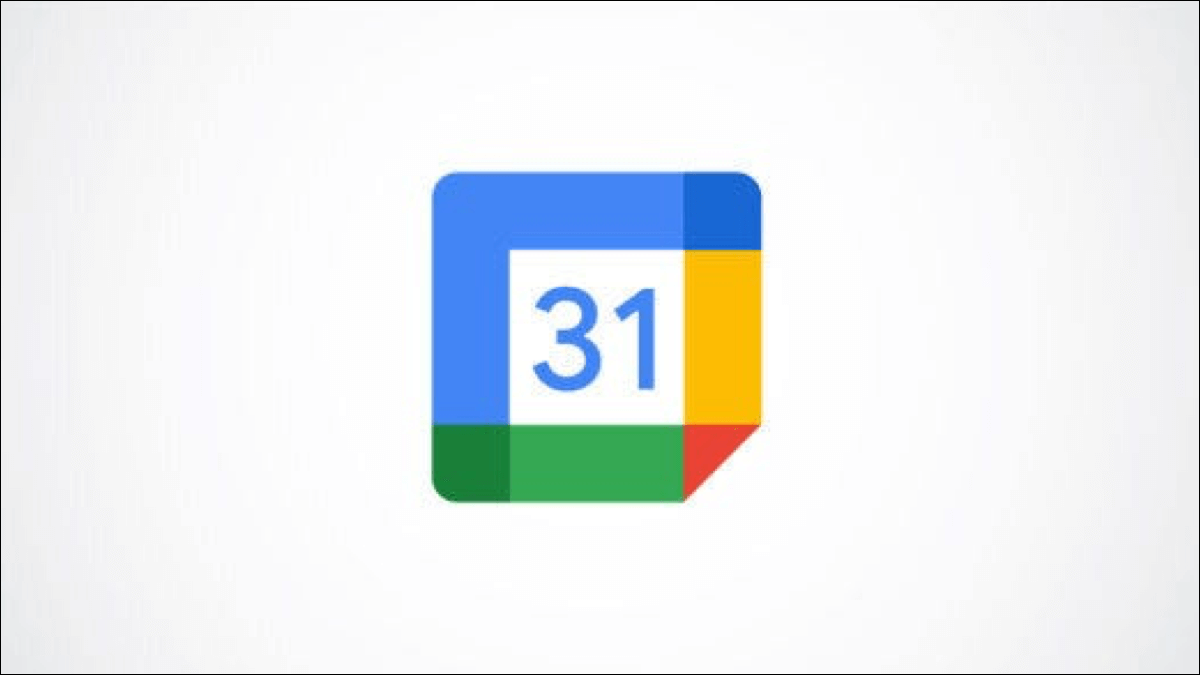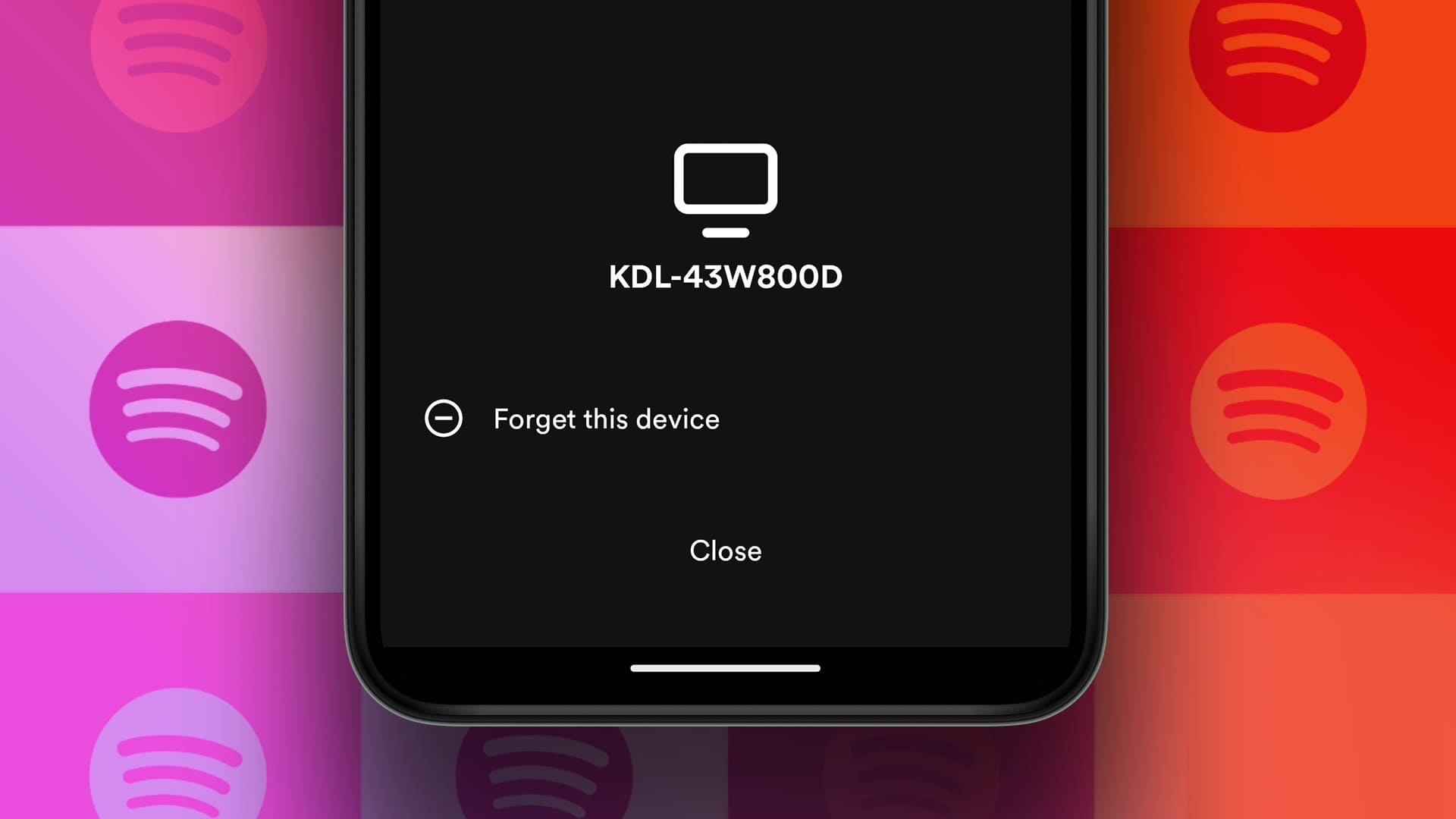Dark Mode on iPhone, iPad, and Mac is only useful for working in low-light environments. To use your Apple devices at night, you need to be concerned about your exposure to blue light from the screens. Fortunately, Apple enables Night Shift mode for iPhone, iPad, and Mac to reduce blue light that can damage your eyes. Here's how to enable Night Shift on your iPhone, iPad, and Mac.
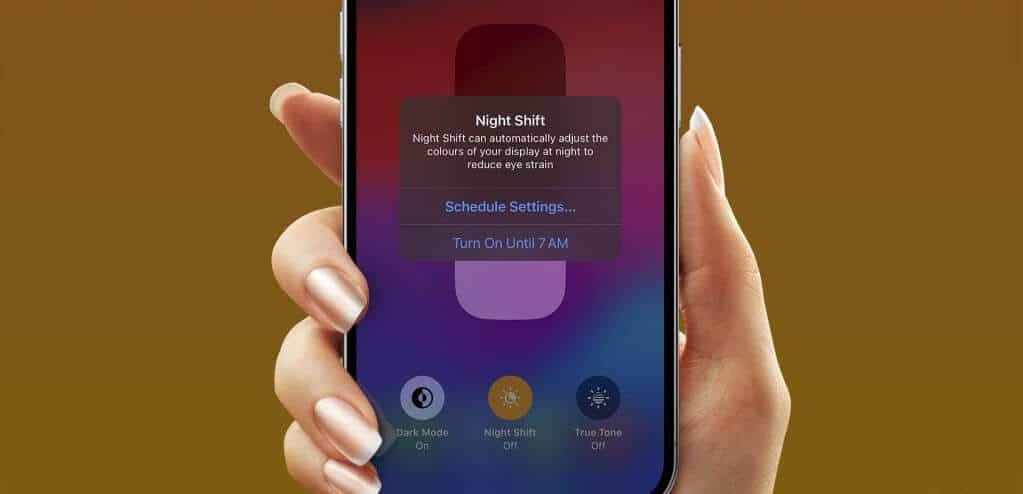
That's why your Apple device comes with a Night Shift feature that acts as a blue light filter for your eyes. In this post, we'll share the steps for using Night Shift on your iPhone, iPad, and Mac.
How Night Shift Works
Night Shift switches your device's display to a warmer color tone. This reduces exposure to blue light emitted by your iPhone, iPad, and Mac. This way, you won't have to strain your eyes while using your Apple device at night. You can either enable it manually or schedule it to automatically switch your device's screen colors.
How to turn on Night Shift on iPhone
You'll need to enable Night Shift on your iPhone to use it. Make sure your iPhone is using the latest version of iOS.
Step 1: Open an app Settings on your iPhone.
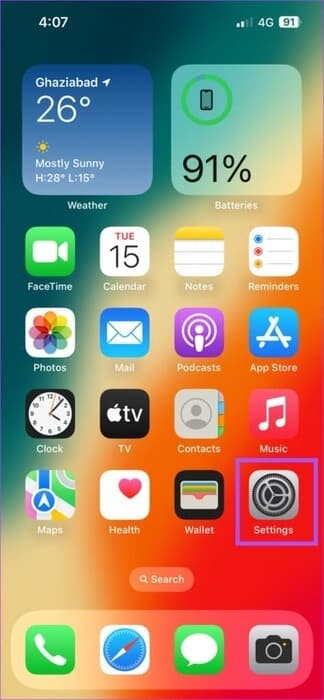
Step 2: Scroll down and tap Display and brightness.
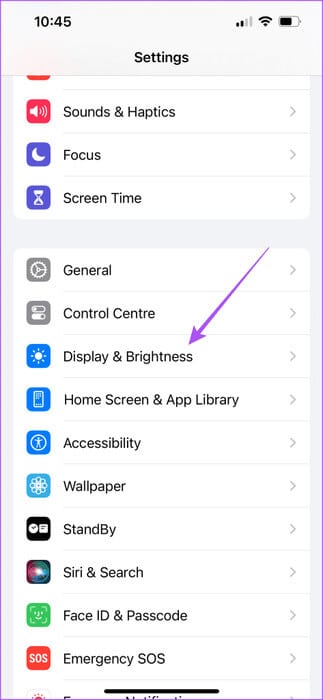
Step 3: Scroll down and tap Night Shift.
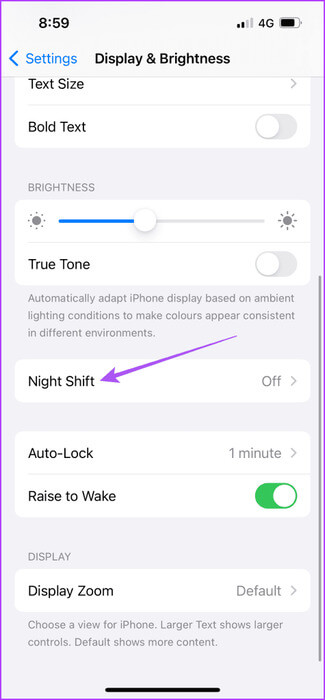
Step 4: Click the toggle button next to “Manually enable until tomorrow”.
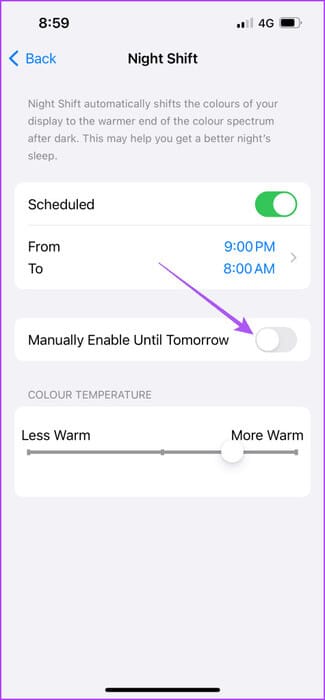
Next, you can manually change the color tone of your iPhone screen.
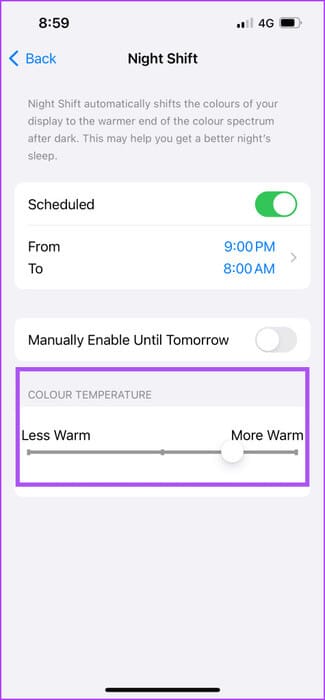
Alternatively, here's how to enable Night Shift on your iPhone from Control Center.
Step 1: Swipe down from the top-right corner of your iPhone screen to open Control Center.
Step 2: Long press on the icon Brightness in the control center.
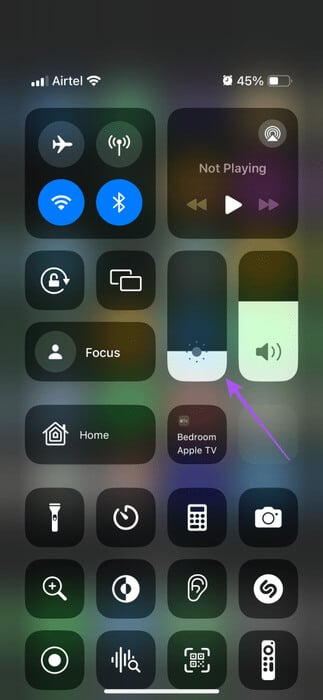
Step 3: Click on Night Shift At the bottom.
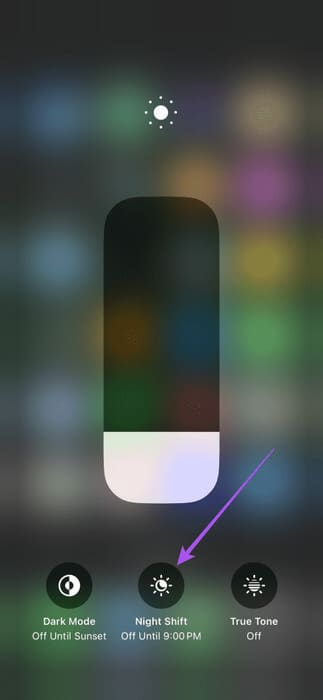
Schedule Night Shift on iPhone
Here's how to automatically switch to Night Shift on your iPhone.
Step 1: Open an app Settings on your iPhone.
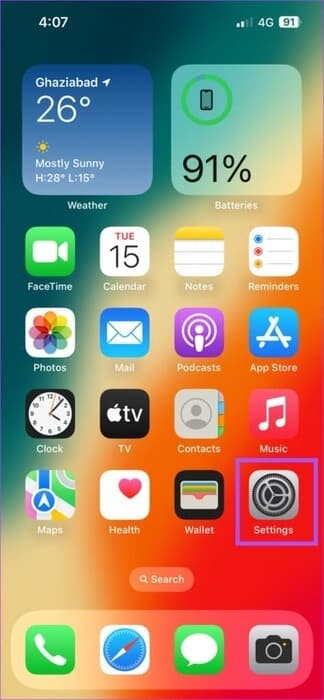
Step 2: Scroll down and tap Display and brightness.
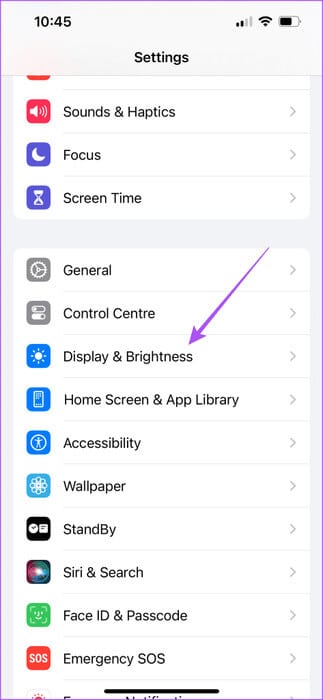
Step 3: Scroll down and tap NightShift.
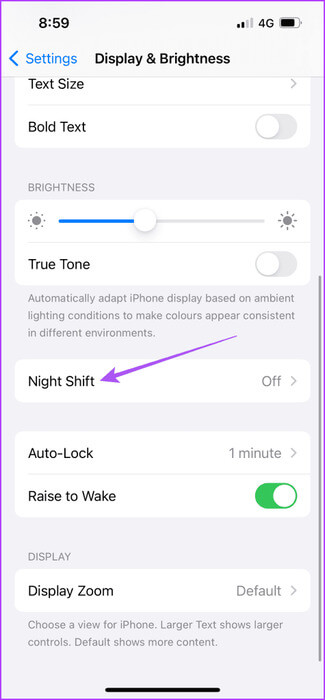
Step 4: Enable the schedule and tap on From to To set the time.
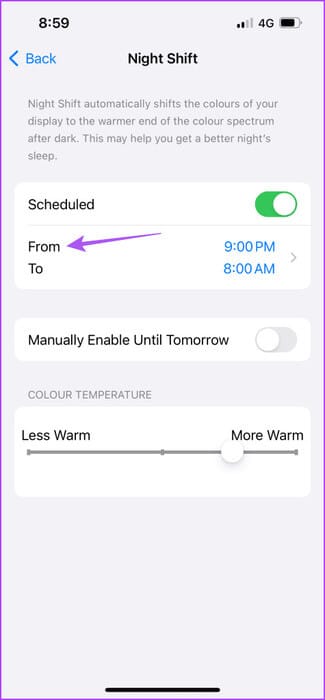
Step 5: choose between Enable Night Shift From Sunrise to Sunset or set a custom schedule.
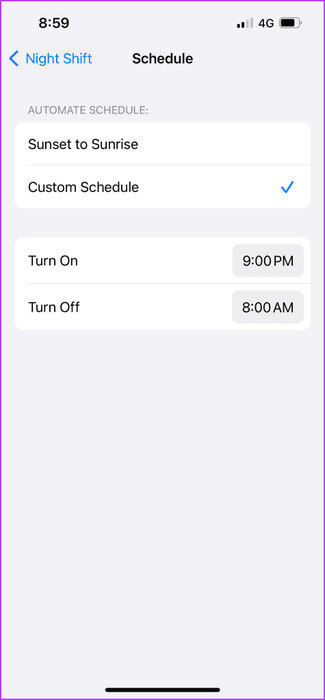
You can also select the custom schedule option to keep Night Shift on all the time.
How to turn on Night Shift on iPad
If you want to enable Night Shift on your iPad, here's how.
Step 1: Open an app Settings On iPad.



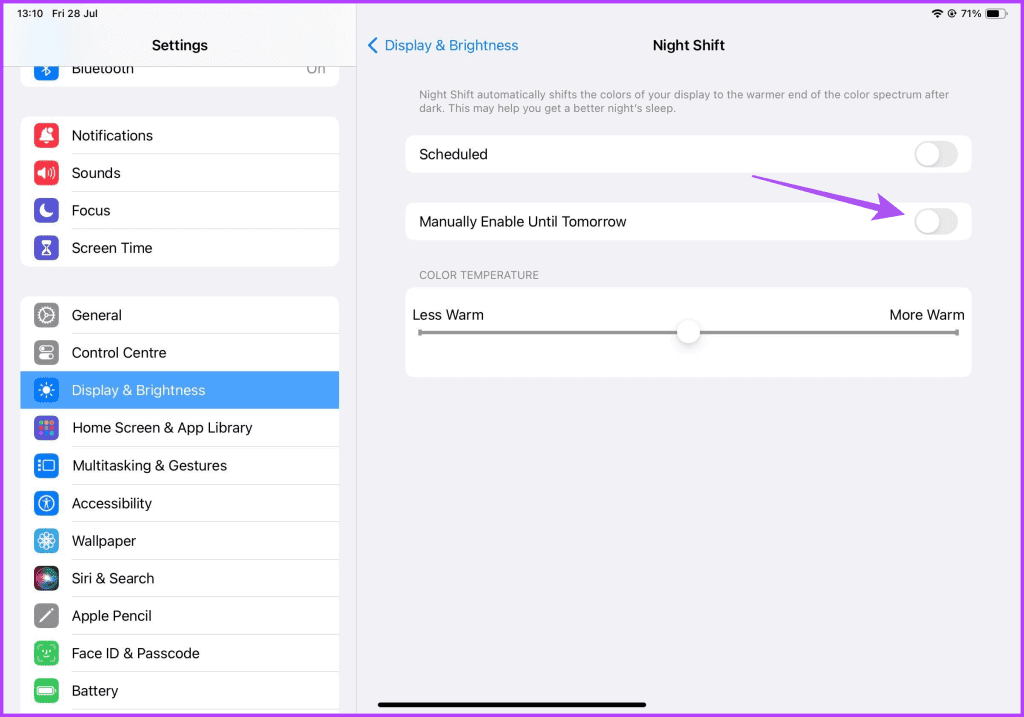
Schedule Night Shift on iPad
Step 1: Open an app Settings On iPad.



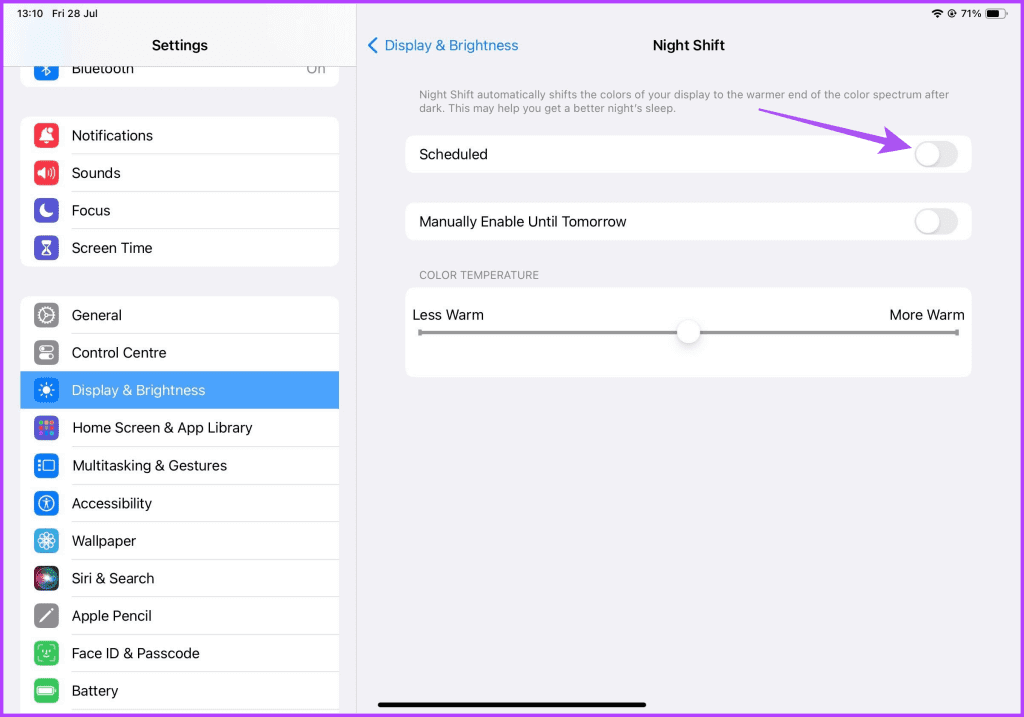
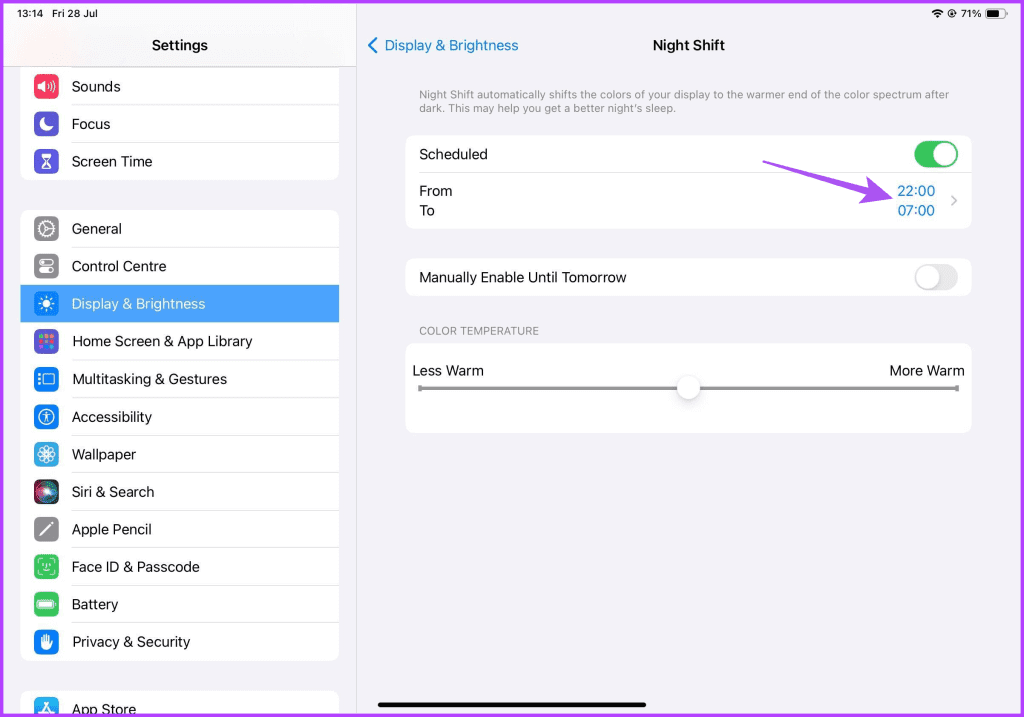
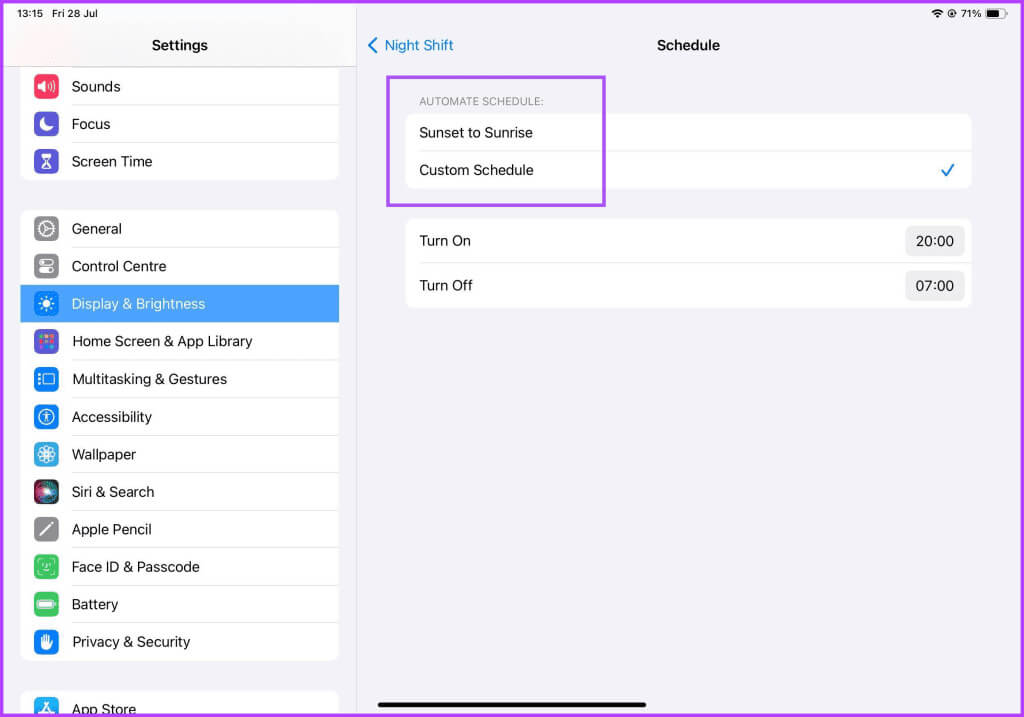
How to turn on Night Shift on Mac
Finally, here's how to enable Night Shift on your Mac. This is especially useful when you've been working on your Mac for a long time. Make sure you're using the latest version of macOS.
Step 1: Press the keyboard shortcut Command + Spacebar to open Spotlight Search, type System Settings, and then press Return.

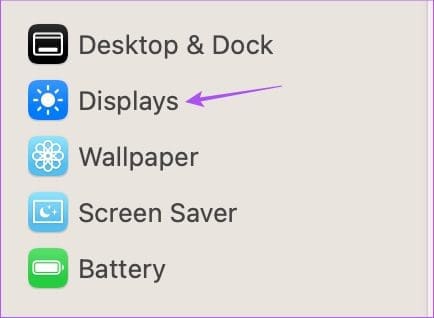
Step 3: tap on NightShift.
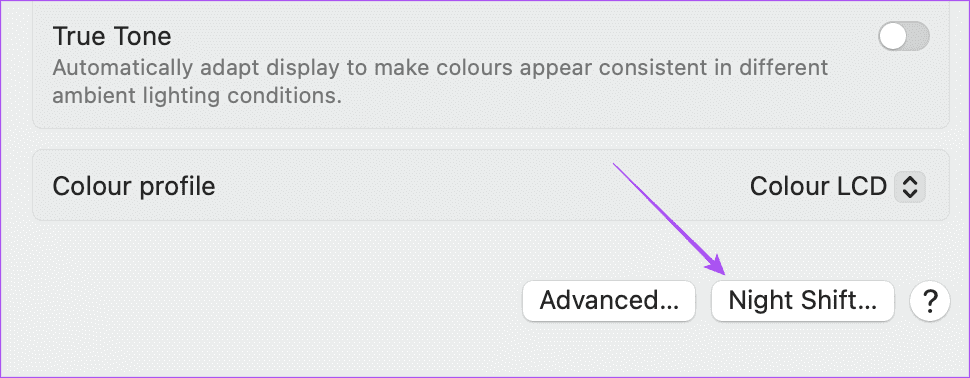
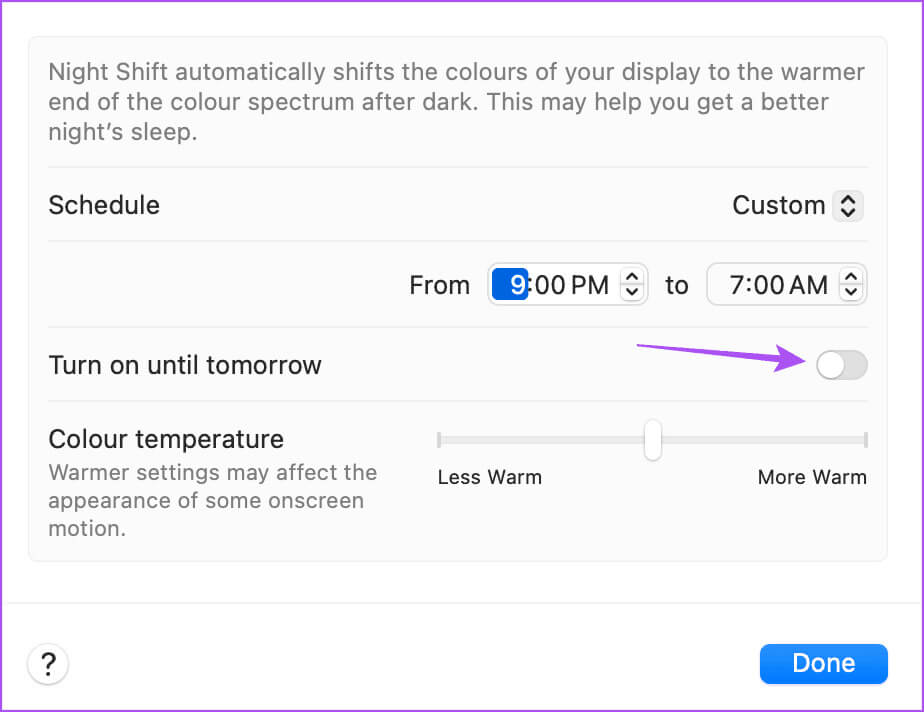
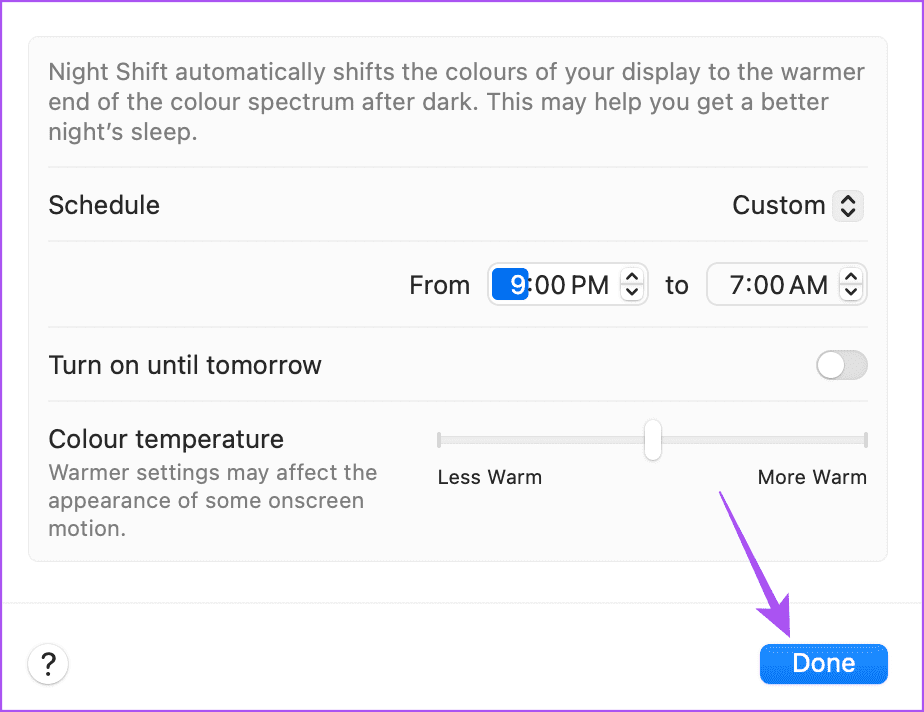
Step 1: Click on the icon Control Center in the upper right corner.
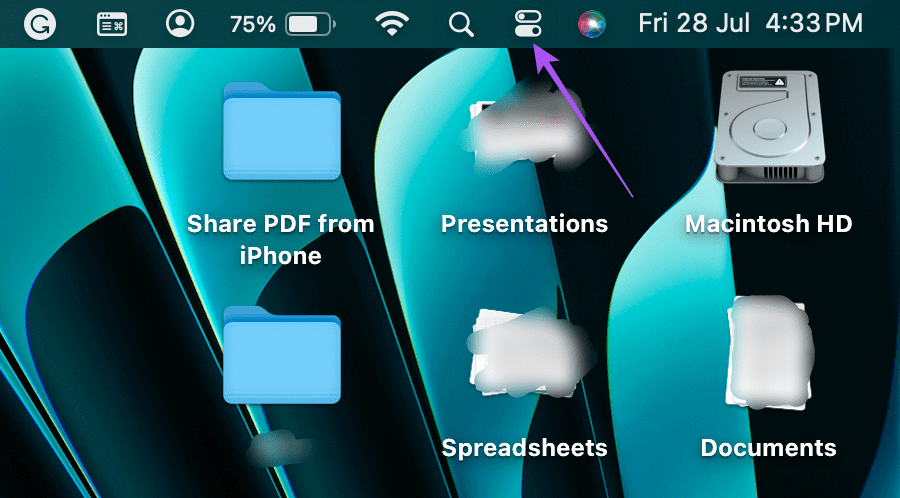
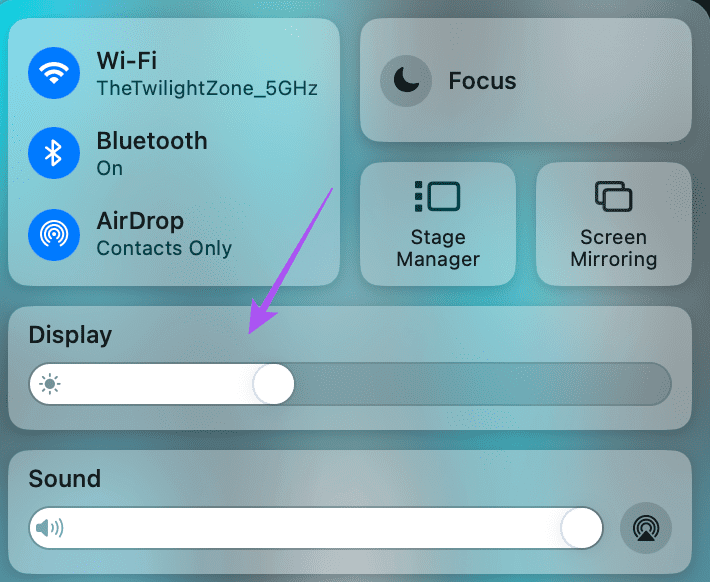
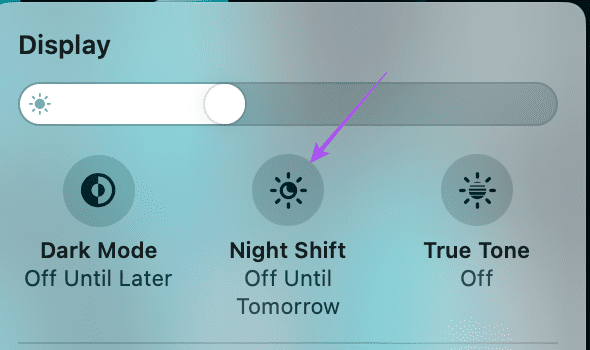
Schedule Night Shift on Mac
Step 1: Press the keyboard shortcut Command + Space bar To open Spotlight Search, And type system configuration, then press Return.

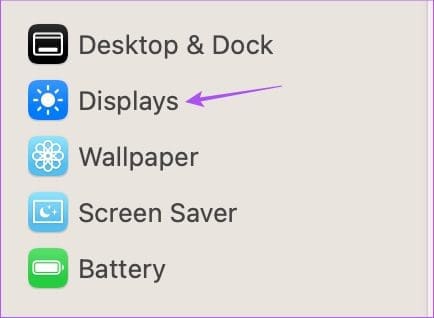
Step 3: tap on NightShift.
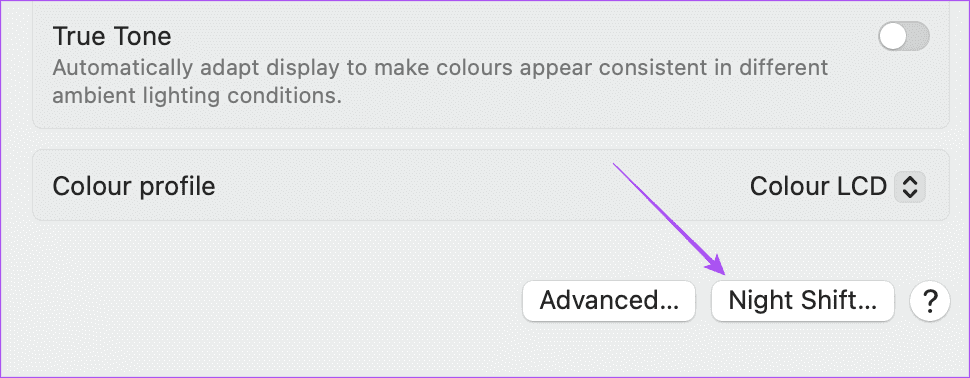
Step 4: choose between Enable Night Shift From Sunrise to Sunset or select a custom schedule from the drop-down list.
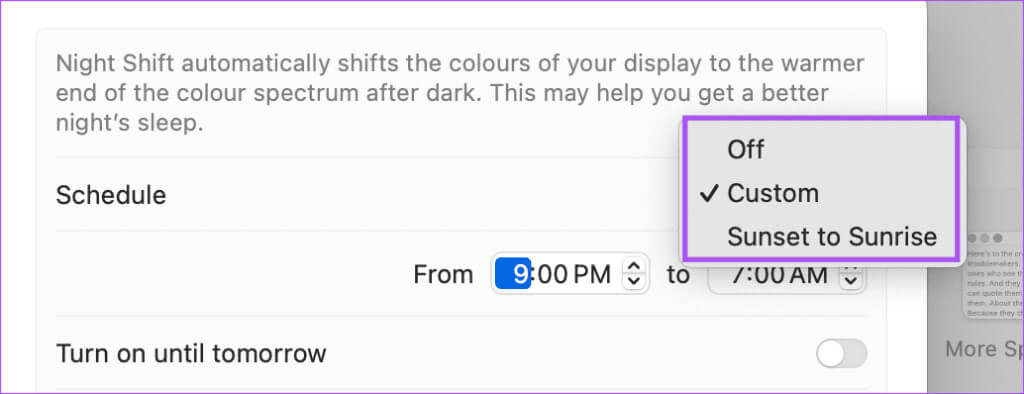
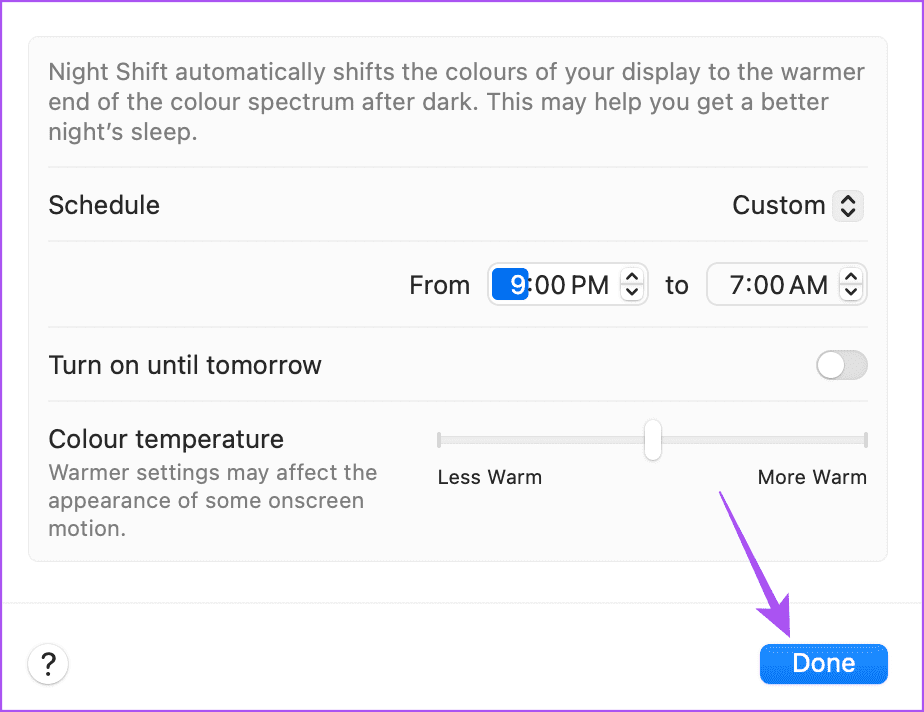
You can also read our post if you are Your Mac display doesn't turn on after waking from sleep.
Use Night Shift to protect your eyes.
The Night Shift app on iPhone, iPad, and Mac can significantly help reduce blue light exposure.