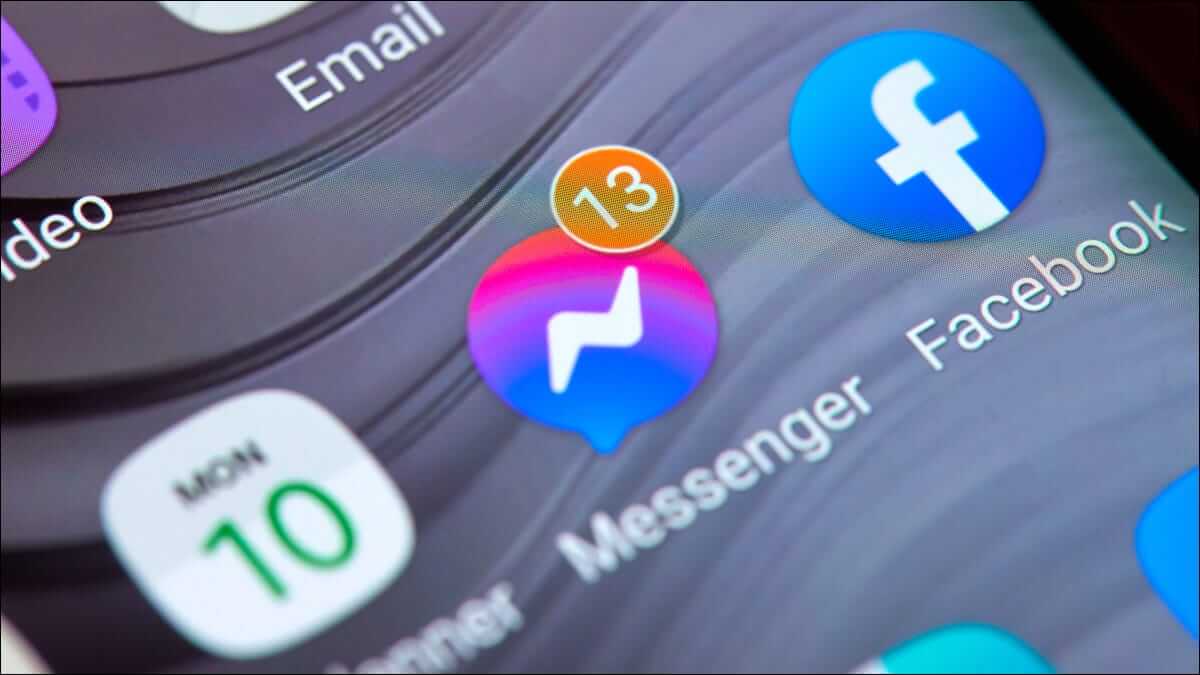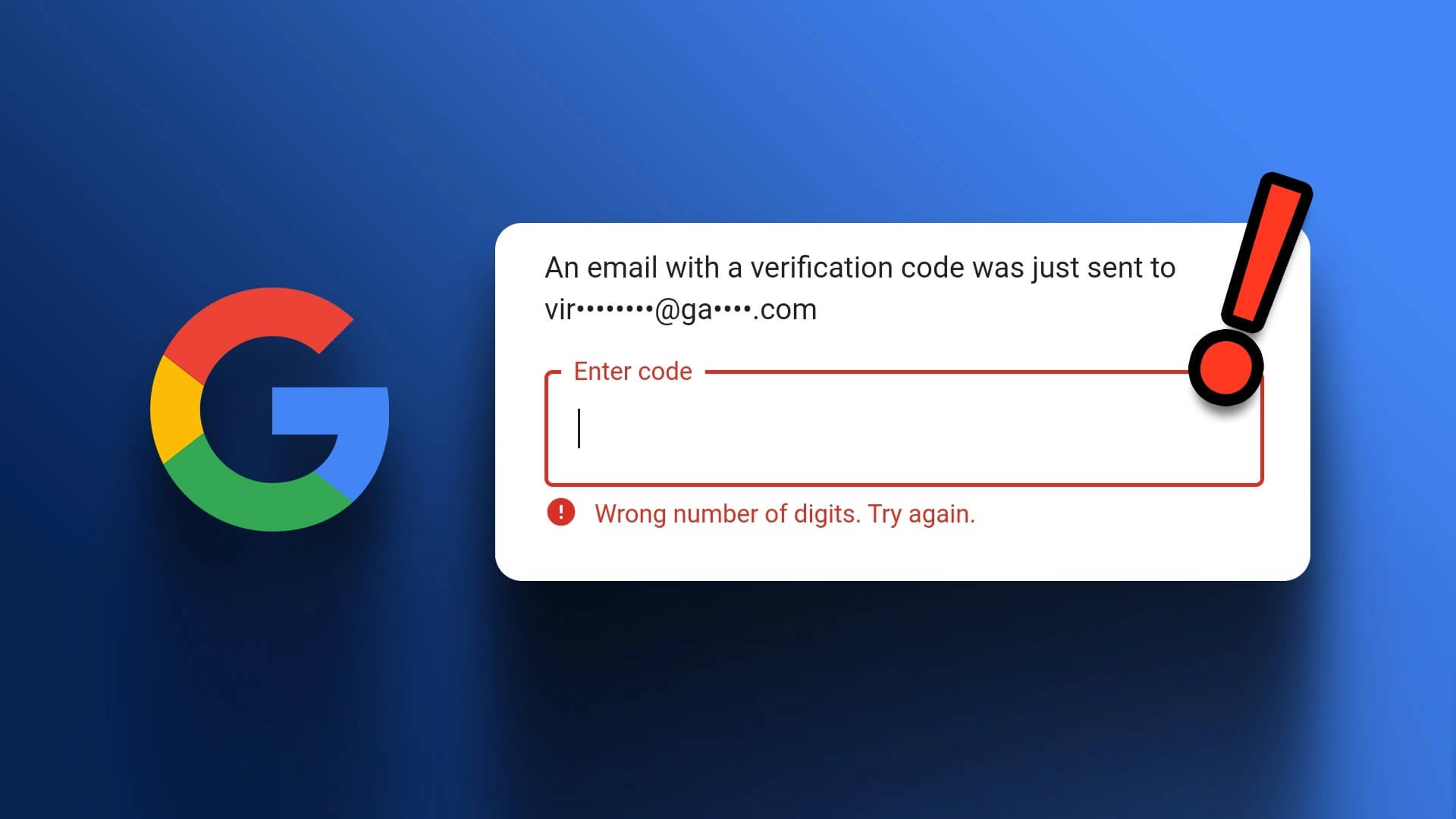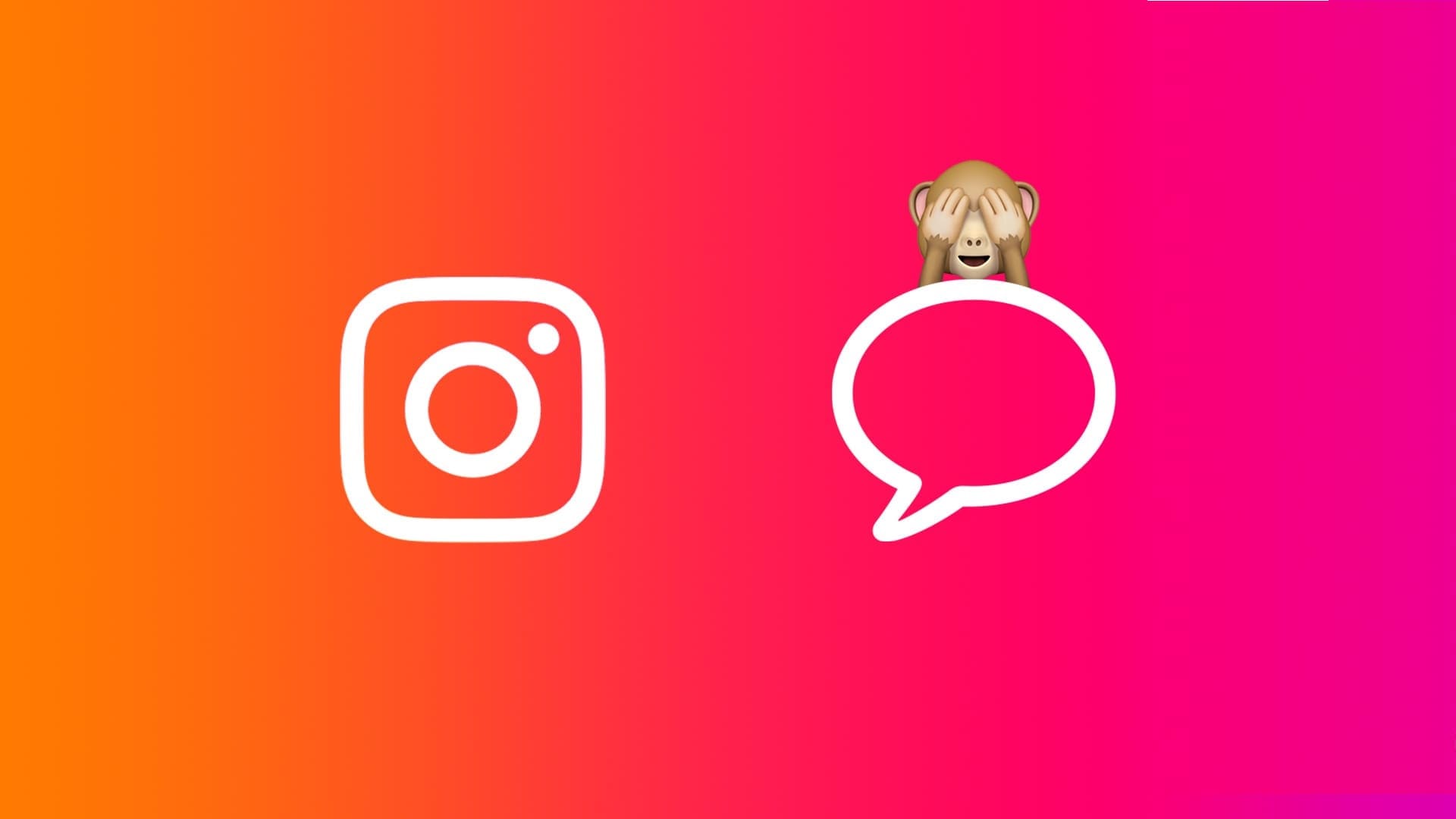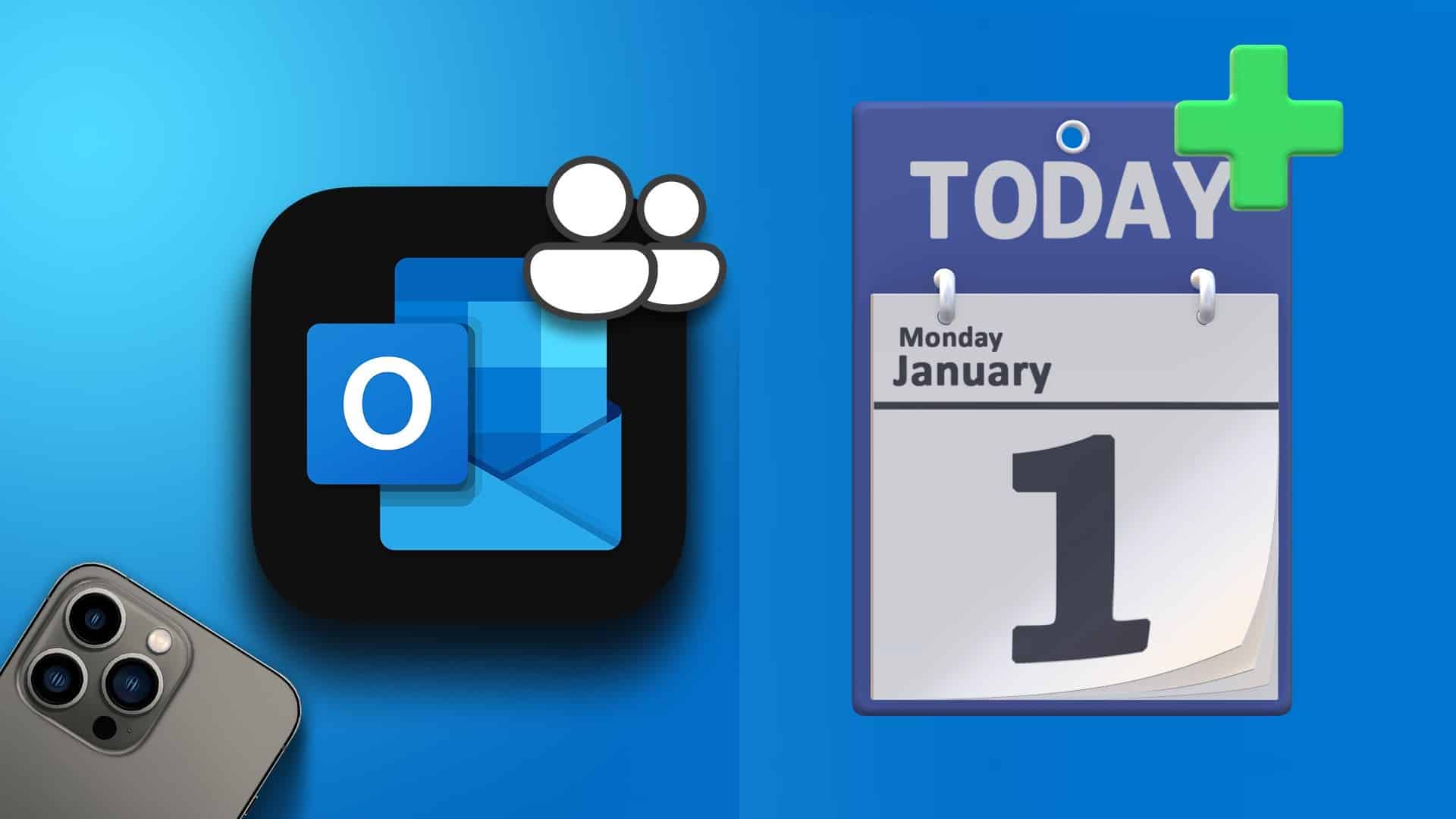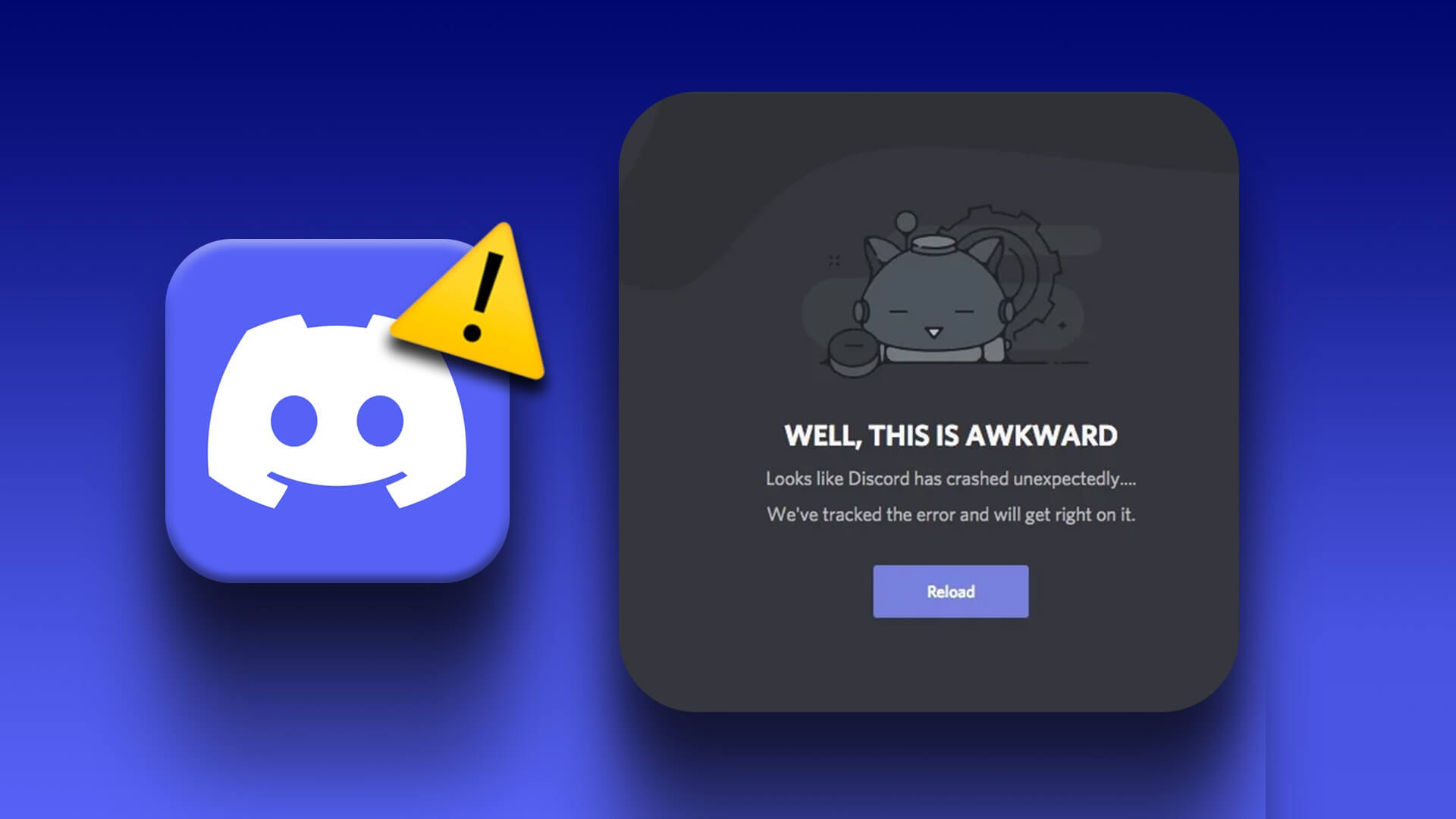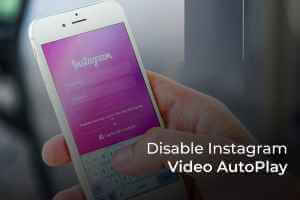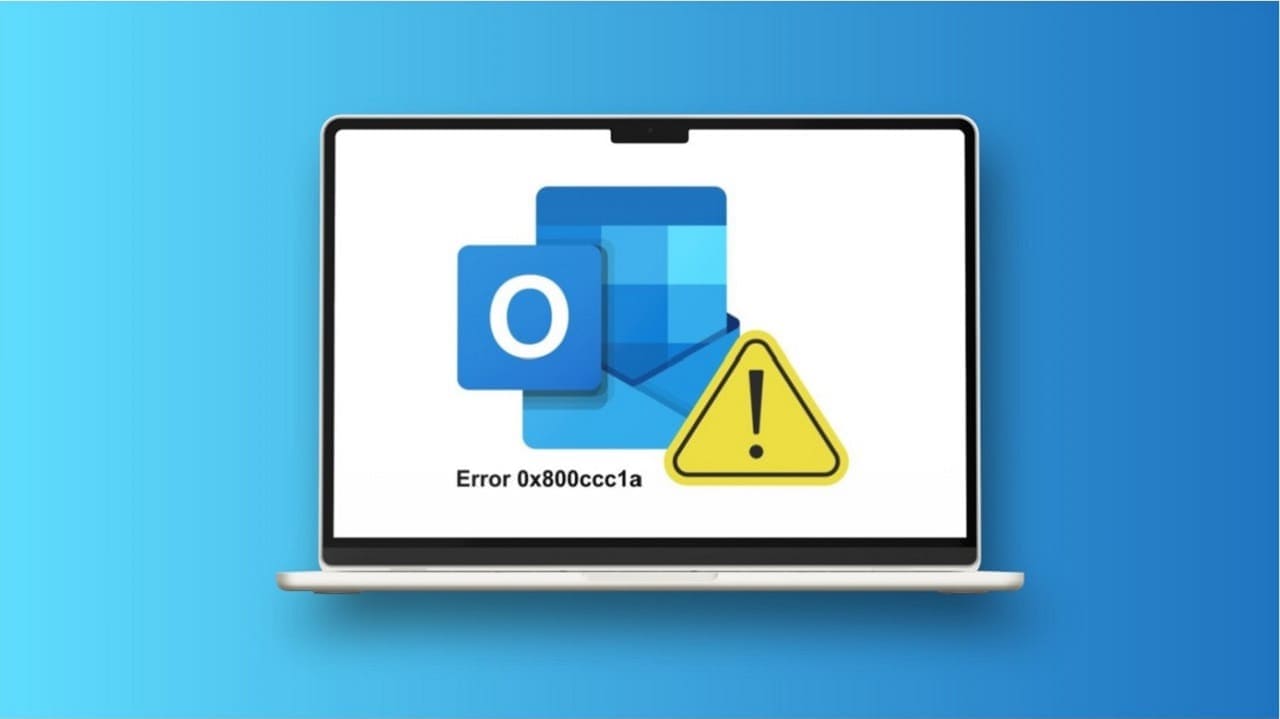To analyze different types of data andmodify and organize it We use spreadsheet tools, such as Google Sheets. There are many features and commands you can use in Google Sheets. However, one common feature people use is Split text into columnsHere's how to use column-separated text in Google Sheets in detail.
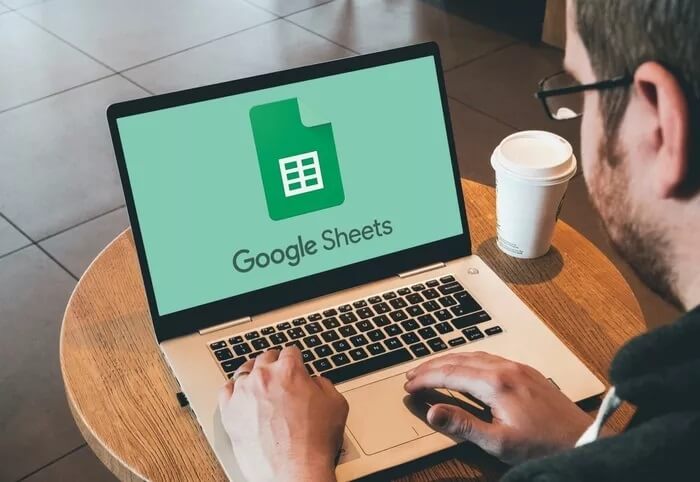
This is useful when you are working with a large list of data and want to separate the information into two columns.
We'll show you how to split data into columns using the Split Text into Columns feature in Google Sheets. This method saves you time copying and pasting data into different columns.
Uses of the division function
Let's look at some scenarios where splitting your data into two columns can be very useful.
For example, in a spreadsheet with a huge list of names, you can segment them by first name.
The second name is in two different columns.

It also works when you want to separate letters and numeric values from a list of invoices. Similarly, you can use the split function to extract usernames and domain names from a list of email addresses you're working with. You can be creative with this function, and let's explore how to use it.
Steps to use column-separated text in Google Sheets
Now that you understand the various uses of the text-to-column function in Google Sheets, let's take a look at how to use it. We'll use examples to demonstrate how useful this feature can be.
1. Division of first name and last name
The steps below will use the split function to help you separate the first and last names from a list of full names.
Step 1: Open any web browser on your laptop and open Google Sheets.
Step 2: Upload the dataset of the full names you want to split into a spreadsheet in Google Sheets.
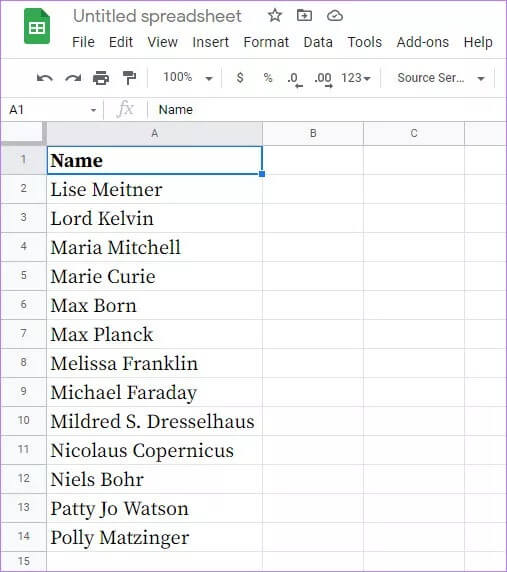
Step 3: Select the entire column of data that you want to split.
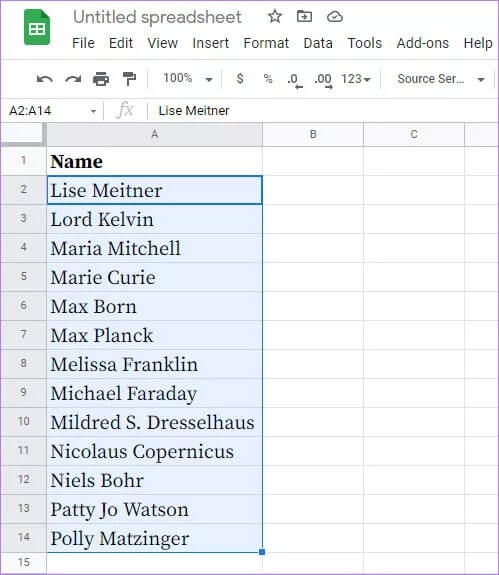
Step 4: From the top menu bar, click the Data tab. From the drop-down menu, select the Split Text into Columns option.
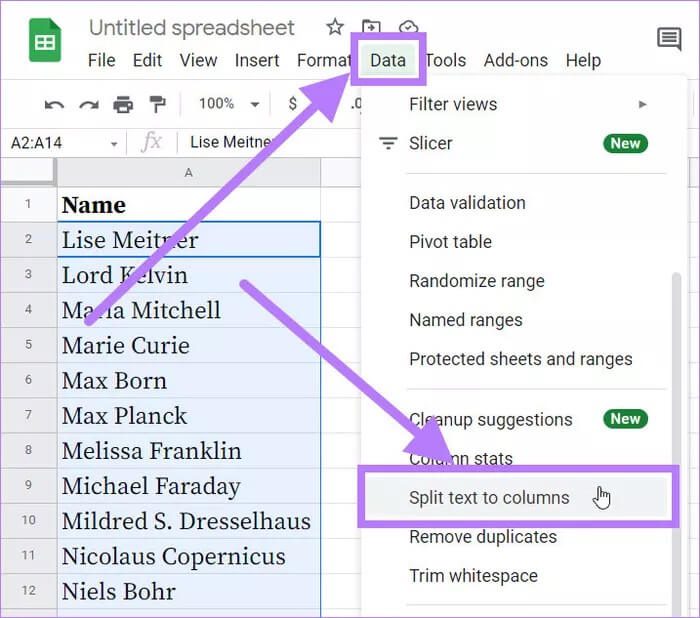
Step 5: A separator dialog box will appear over the selected data on which you want to specify the space option.
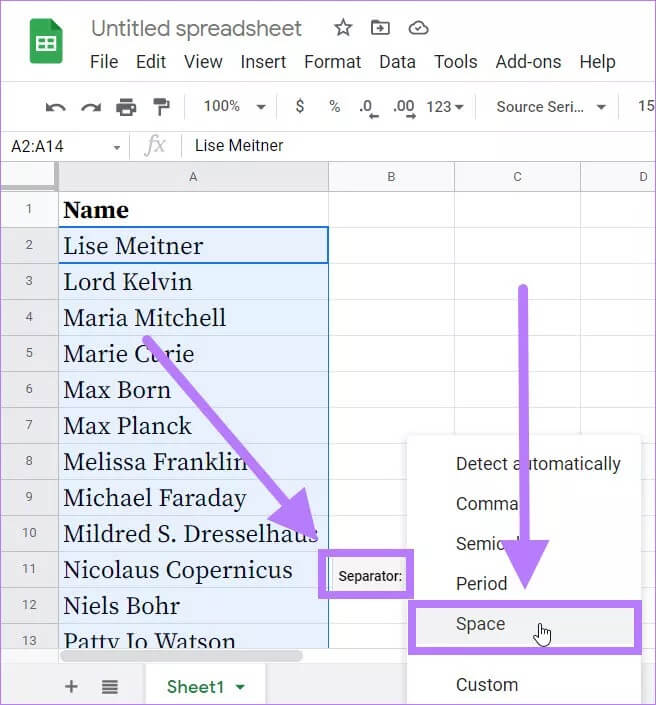
Suppose you have a list of names separated by commas. For example, Lord, Kelvin. You'll need to select the comma option from the Separator dialog box.
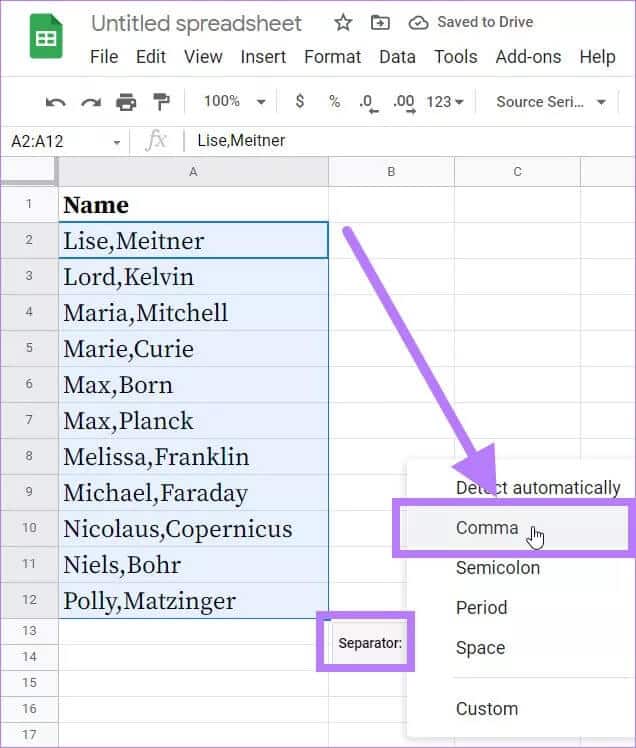
Furthermore, you can also leave the option as Detect Automatically in the Separator dialog box.
Step 6: Once you click the Space button, you will notice that the full names are separated as first and last names.

Next, you will have two separate lists of names in Google Sheets.
2. Splitting the domain name from the URL
Now let's look at how to use the split function to separate a domain name from a URL.
Step 1: Open Google Sheets on any web browser and load the dataset into the spreadsheet.
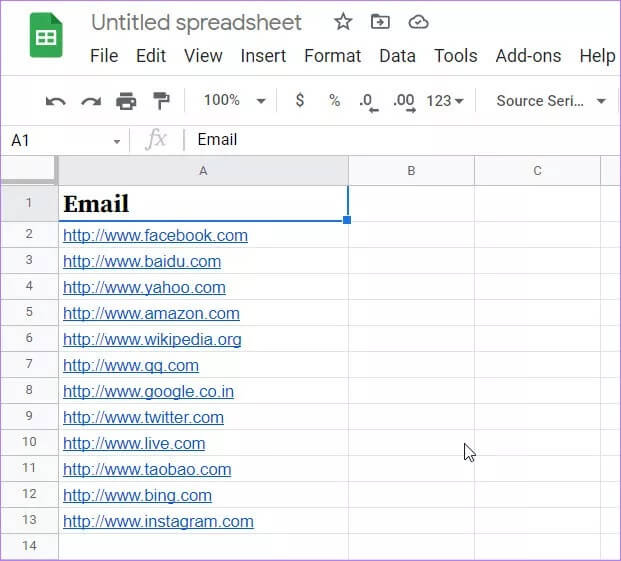
Step 2: Select the column of data you want to split.
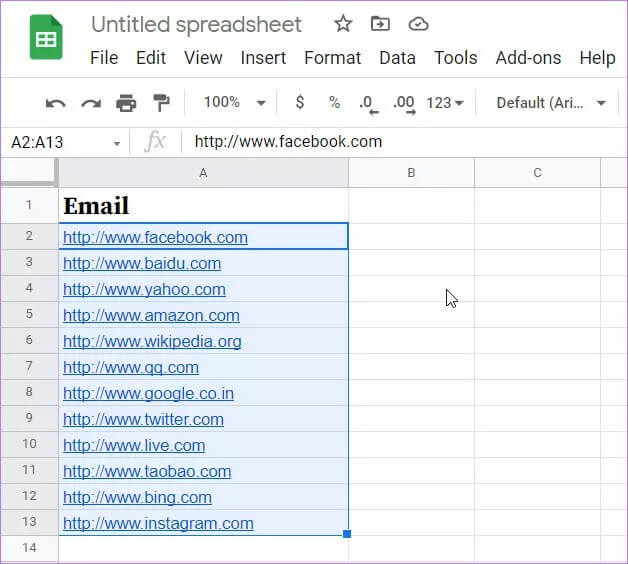
Step 3: Go to the top menu bar and click the Data tab. From the drop-down menu of options that appears, click Split Text into Columns.
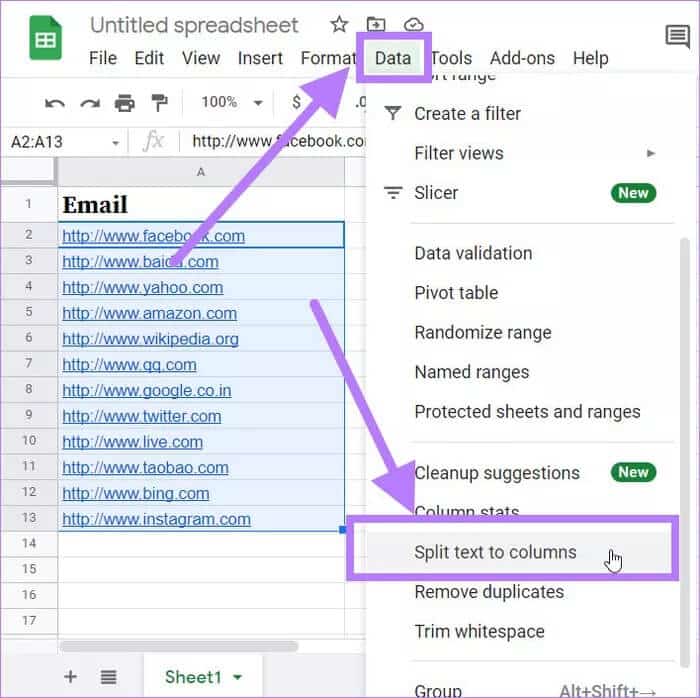
Step 4: A separator dialog box will appear over the selected data. You need to click the "Custom" option in the separator dialog box.
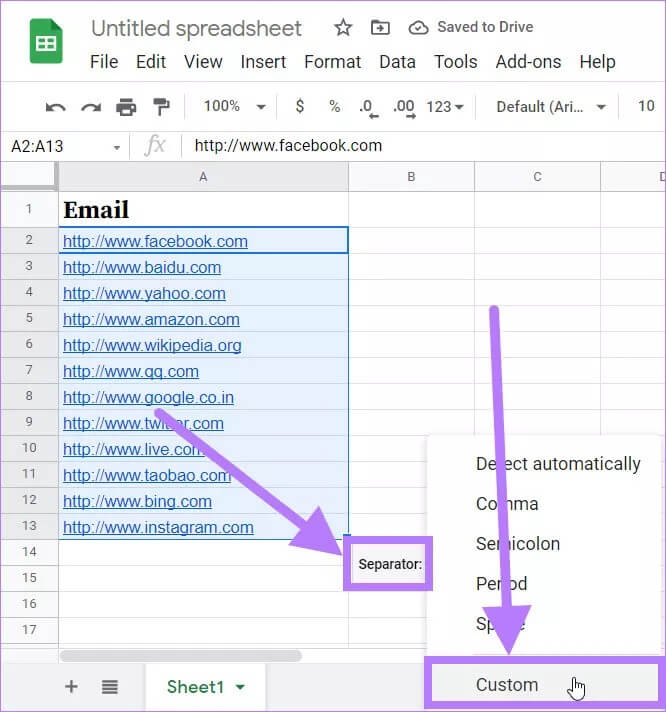
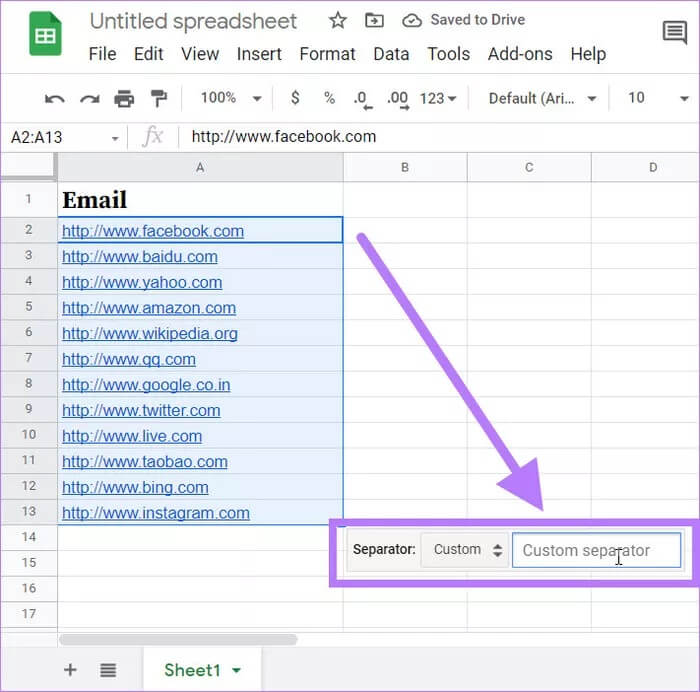
Similarly, if you want to split the username and domain name from a list of email IDs, you need to enter @ in the custom separator field.
Step 6: Once you enter the / character in the custom separator field, you will notice that the domain name will be split from the URL.
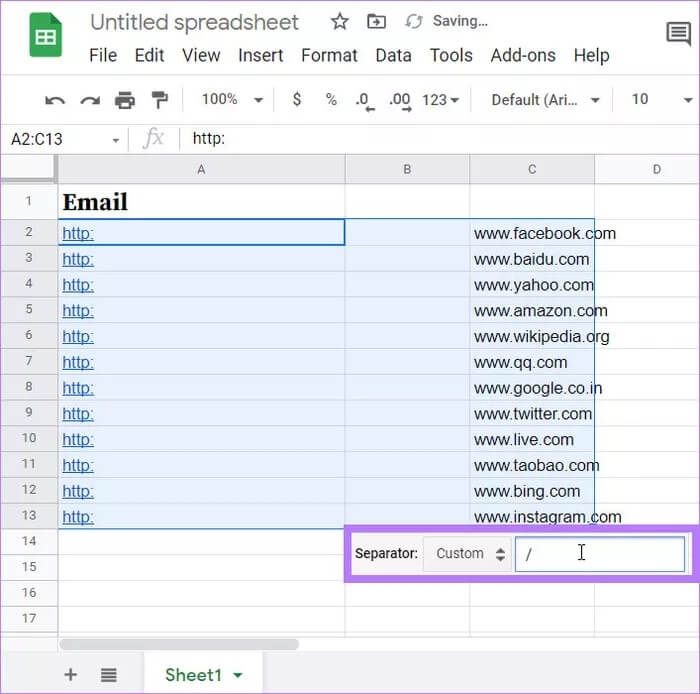
This is one way to separate URLs from domain names or other information for easy reference later.
Split data and save time
The examples above show you how to easily use text split into columns in Google Sheets. You can use the text split into columns feature to avoid manually editing data yourself.