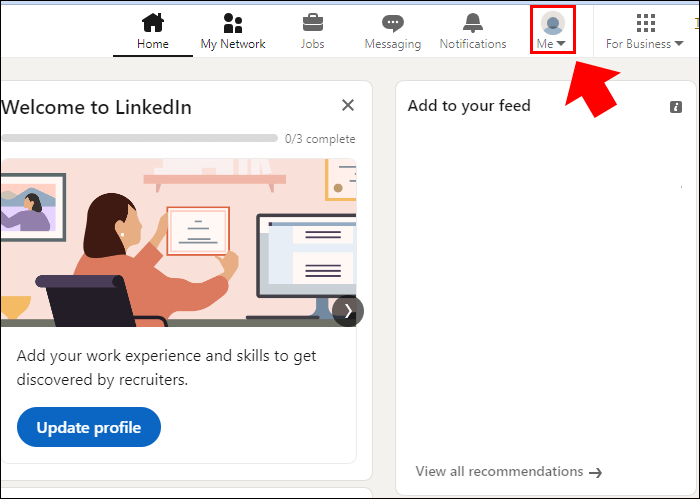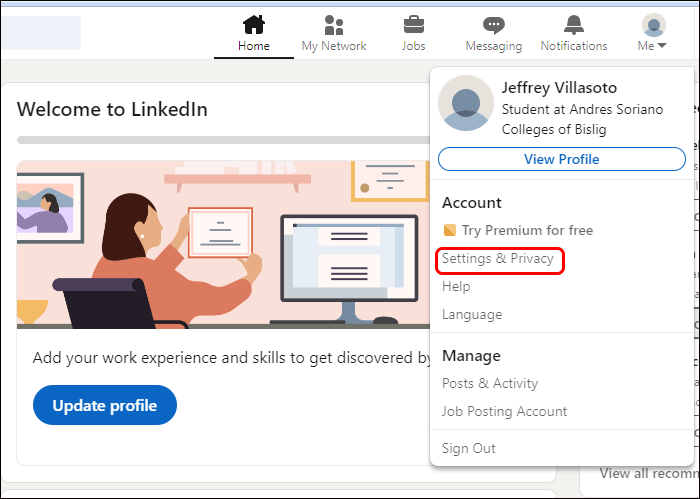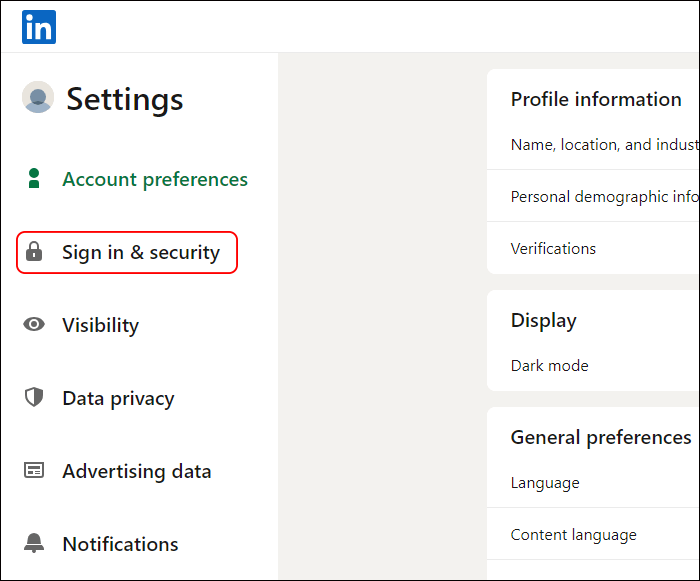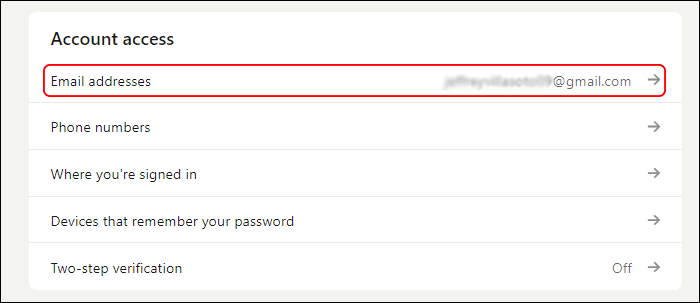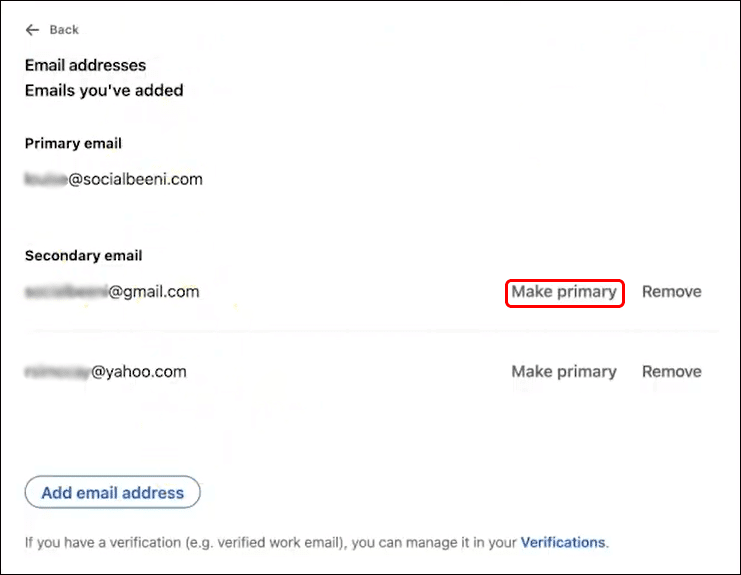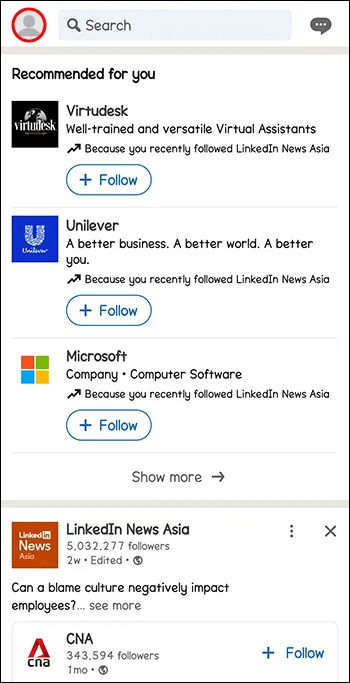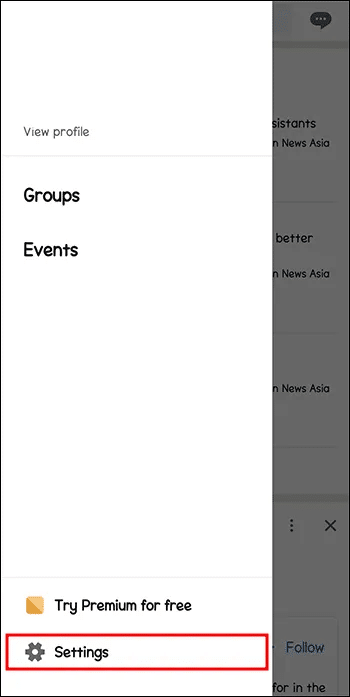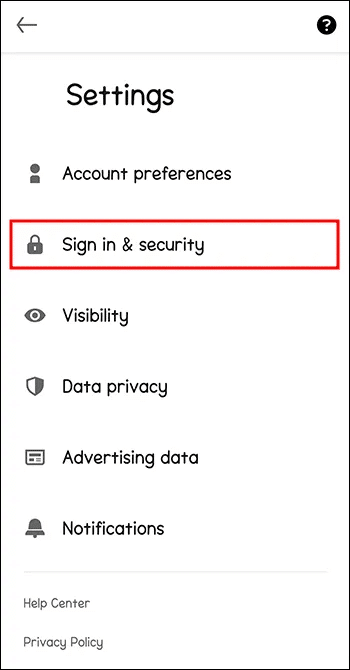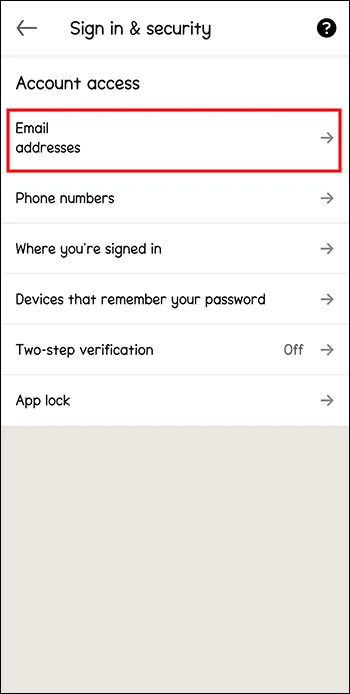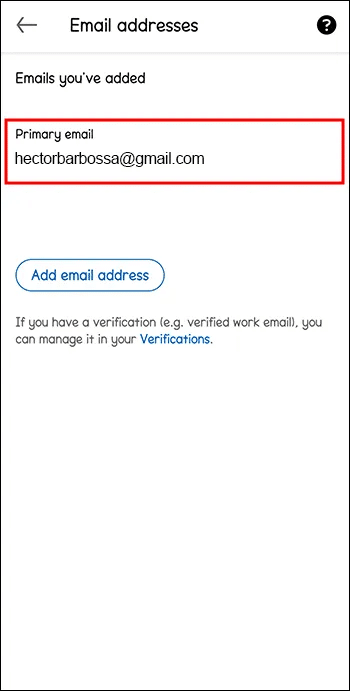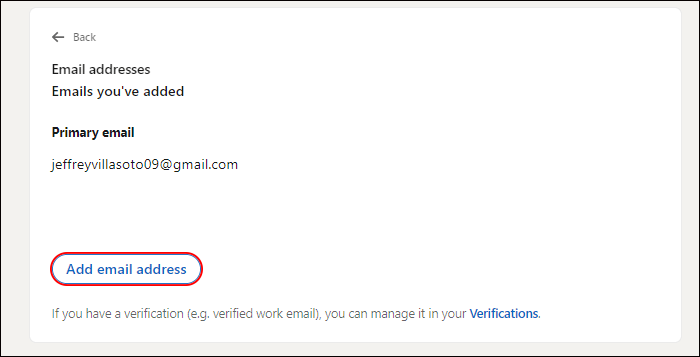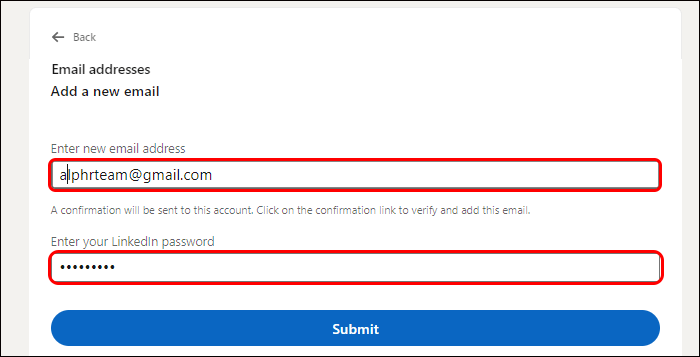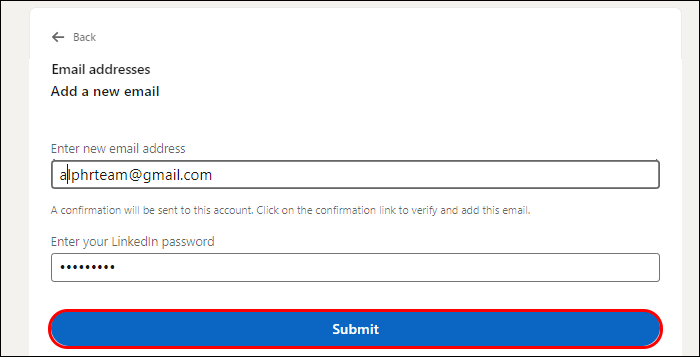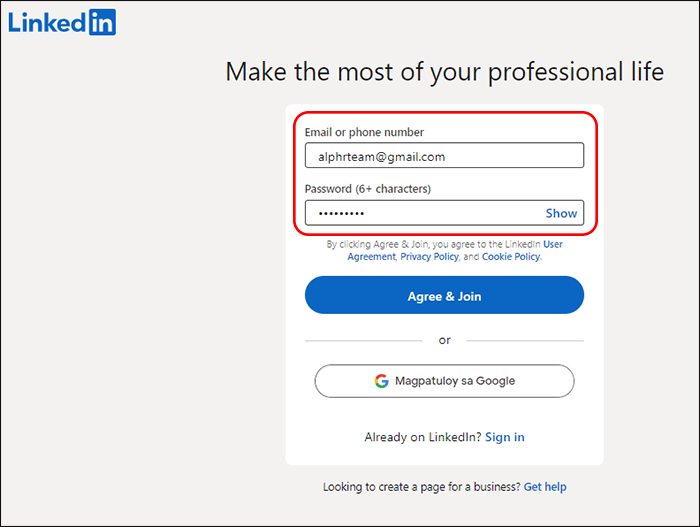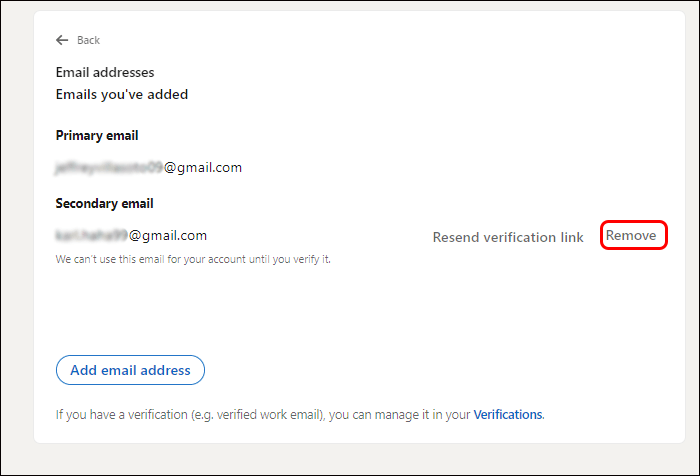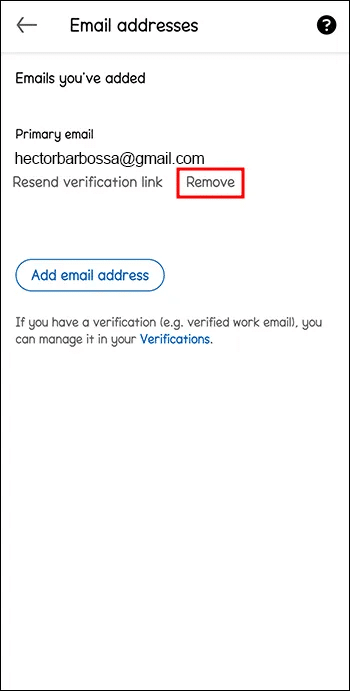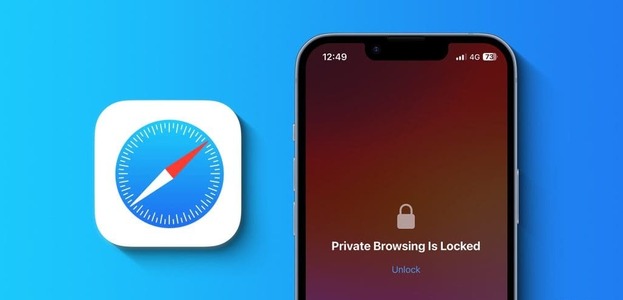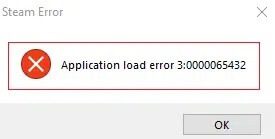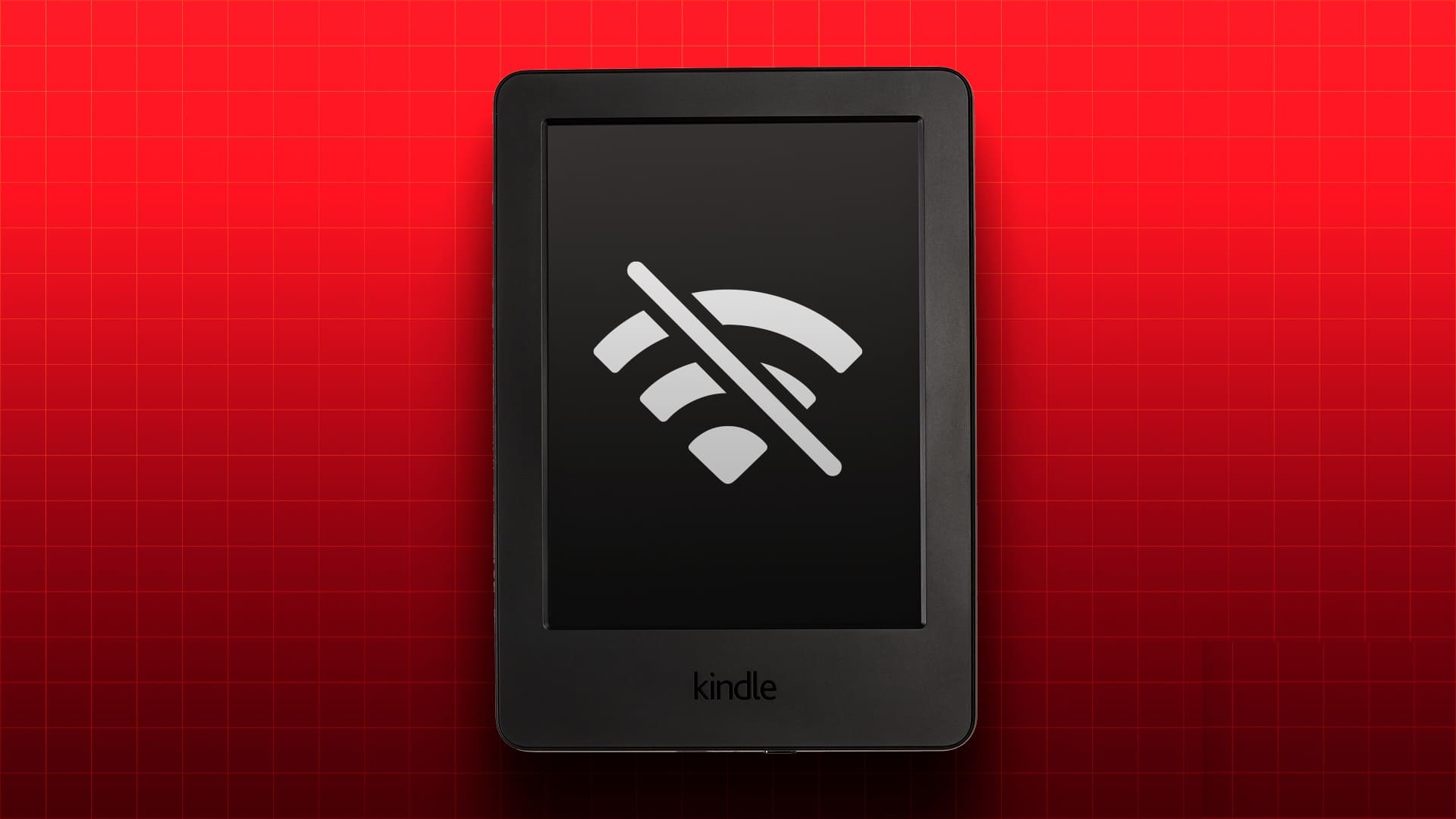Your email address is the key to our professional networking platform. LinkedInNot only do you use it to log in, but it's also visible to everyone who visits your profile. It's important to provide a professional, reputable email address to use with LinkedInIf you need to change the primary email address for your LinkedIn account, the process is fortunately simple.
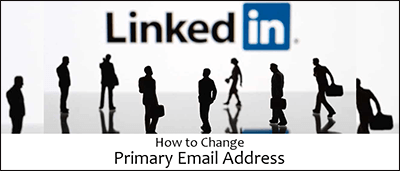
Whether you have a new email address to use for your profile or have decided to switch to one you use regularly, changing your primary email address only takes a few steps. This article will walk you through the steps to change your primary email address on LinkedIn.
How to change your primary email address
Your primary email address is where you receive all LinkedIn notifications. It's important to make your primary email address the one you check most often.
On the desktop:
- Click icon "I" – Your photo – at the top of your home page.
- Locate “Settings and Privacy”.
- Choose “Sign in and security” From the right menu.
- within the list “Account access” , tap on “Email addresses.”
- tap on “Make it basic” Next to the email address you want to change to your primary address.
If you have only one email address added, you'll need to add another address first and then set it as the primary address. Instructions for adding an email address are in the section below.
On a mobile device:
- Click on Your profile picture.
- Locate "Settings".
- Choose “Sign in and security.”
- within the list “Account access” , tap on “Email addresses.”
- Set up your primary email.
If you haven't added this email address yet, you'll need to follow the steps to add it first. See these instructions in the next section.
How to add an email address to LinkedIn
Before you can make an email address primary, you must first add it to your account.
On the desktop:
- Click icon "I" On your home page.
- Choose "Settings and Privacy".
- In the right bar menu, click “Sign in and security”.
- tap on Email addresses In the list “Account access.”
- Locate “Add an email address”.
- Enter your new email address and verify your LinkedIn password.
- Click 'send."
Before you can make your email address primary, you'll need to log in and verify your email address. After verifying your email address, you'll have the option in your settings to make it your primary email address on LinkedIn.
On a mobile device:
- Click on Your profile picture.
- Choose “Sign in and security”.
- In the list “Account access” , tap on “Email addresses.”
- tap on “Add an email address.”
- Enter your new email address and confirm the action with your LinkedIn password.
- tap on "send".
- Log in to your email to verify this as a real email address.
This address will now appear as a primary email address option on your LinkedIn email list.
Benefits of adding primary and secondary email addresses to LinkedIn
There are several reasons why it's recommended to link both your primary and secondary email addresses to your LinkedIn account.
- It provides a backup email to prevent you from being locked out of your LinkedIn account if you lose access to your primary account.
- Provides more than one way to contact you in urgent situations, such as security risks.
- LinkedIn may use email communications to better personalize your services.
- Accidentally creating additional LinkedIn profiles will prevent you from accepting notifications from an email address not associated with your LinkedIn account.
Having at least two email addresses associated with your account can be extremely helpful and save you some hassle. You can add more than two if you wish.
How to remove an email account from LinkedIn
Every now and then, it's time to delete old email addresses that you no longer use or can't access. Removing emails from your account is as simple as adding them back. Note that LinkedIn won't function without a primary email address. Therefore, you can't remove your primary email address until you make a different one your primary.
On the desktop:
- Click icon "I".
- Choose an option “Settings and Privacy” in the dropdown menu.
- Locate “Sign in and security” From the menus on the left.
- Click the change arrow next to Email Addresses.
- Next to the email address you want to remove, click "Removal".
On the phone app:
- Click on your profile picture to show the home page.
- Select the gear icon "Settings" at the top left of the screen.
- tap on “Sign in and security”.
- Locate Email addresses.
- Next to the address you want to remove, click "Removal" To delete.
Remember, if you don't see the option to delete an address, it's likely set as your primary address. You'll need to add the primary designation and change it to another address before you can remove it.
LinkedIn Email Tips and Tricks
There are a few things to keep in mind to help make your use of email addresses on LinkedIn go smoothly.
- If someone sends a LinkedIn invitation to an email address you haven't linked to your profile, and you accept it, they'll automatically create another LinkedIn profile for you. Make sure you list all of your email addresses on your LinkedIn profile to avoid this.
- If you've lost access to your primary email, try signing in to LinkedIn with a secondary email associated with your account.
Frequently Asked Questions:
Q1: Why isn't LinkedIn accepting the email address I'm trying to enter?
The answer: Because your primary email address is so important, LinkedIn won't accept an address unless it believes it's a genuine, verified address. You'll also need to verify it by accessing your email account to verify it's real.
Q2: Do I have to use my primary email address to log in to LinkedIn?
The answer: You can use either your primary address or an additional email address you've added to your account. Many users have both a professional and personal email address associated with their accounts.
Q3: Which email address should I use as my primary email?
The answer: LinkedIn experts suggest using your professional email address if you're using LinkedIn to build your business network or promote your business. If you want to use LinkedIn for research but don't want to share your professional information, using a personal email address may be best for you.
Q4: What if I lose access to my primary email account?
The answer: If you've lost access to your primary LinkedIn email account, try signing in with another account associated with your profile. Either email address should work. If it doesn't, follow the "Reset your password" link and indicate that you don't have access to your email. LinkedIn will attempt to verify your identity by another method.
Primary LinkedIn Email Address
It's very easy to change your primary email address on your LinkedIn account. Any time you change jobs and have a new email address, changing this contact on your profile only takes a few minutes. You can also switch between your professional and personal email as your primary point of contact to suit your needs. Adding additional email addresses to your account makes this process even faster.
Have you needed to change your primary email account on LinkedIn? Leave us a comment below and tell us about your experience.