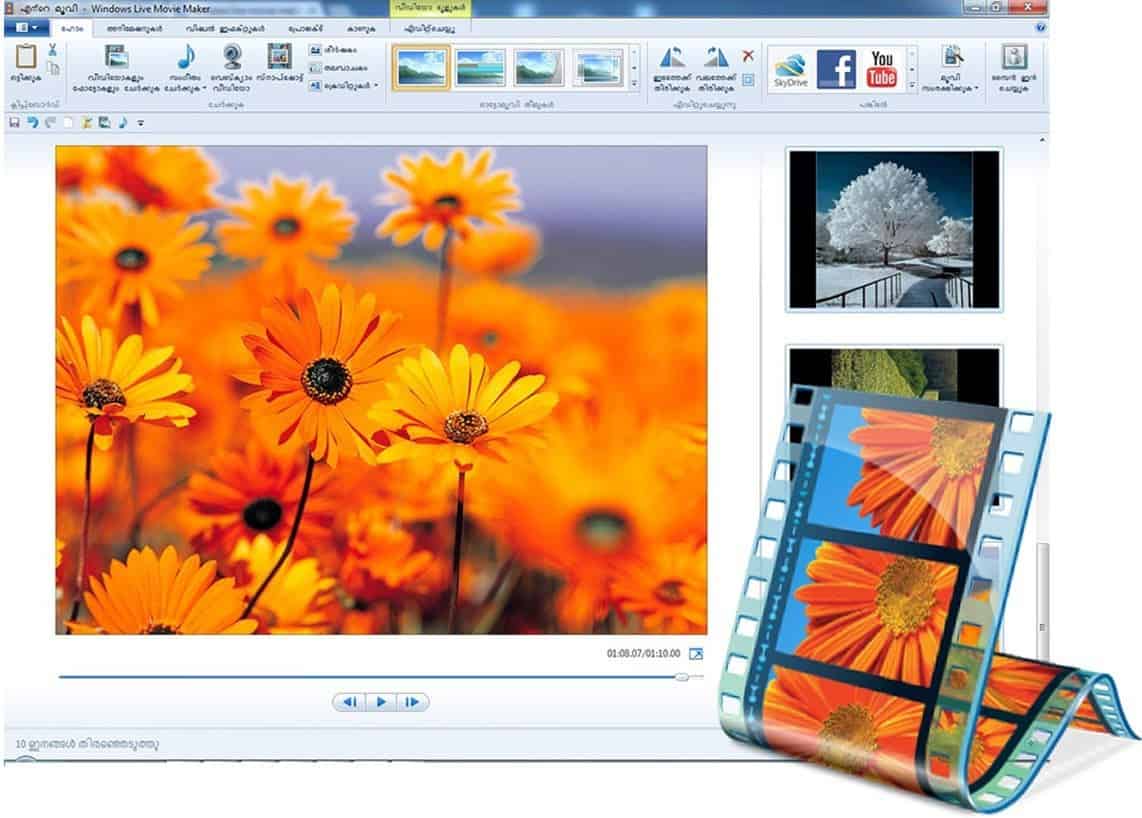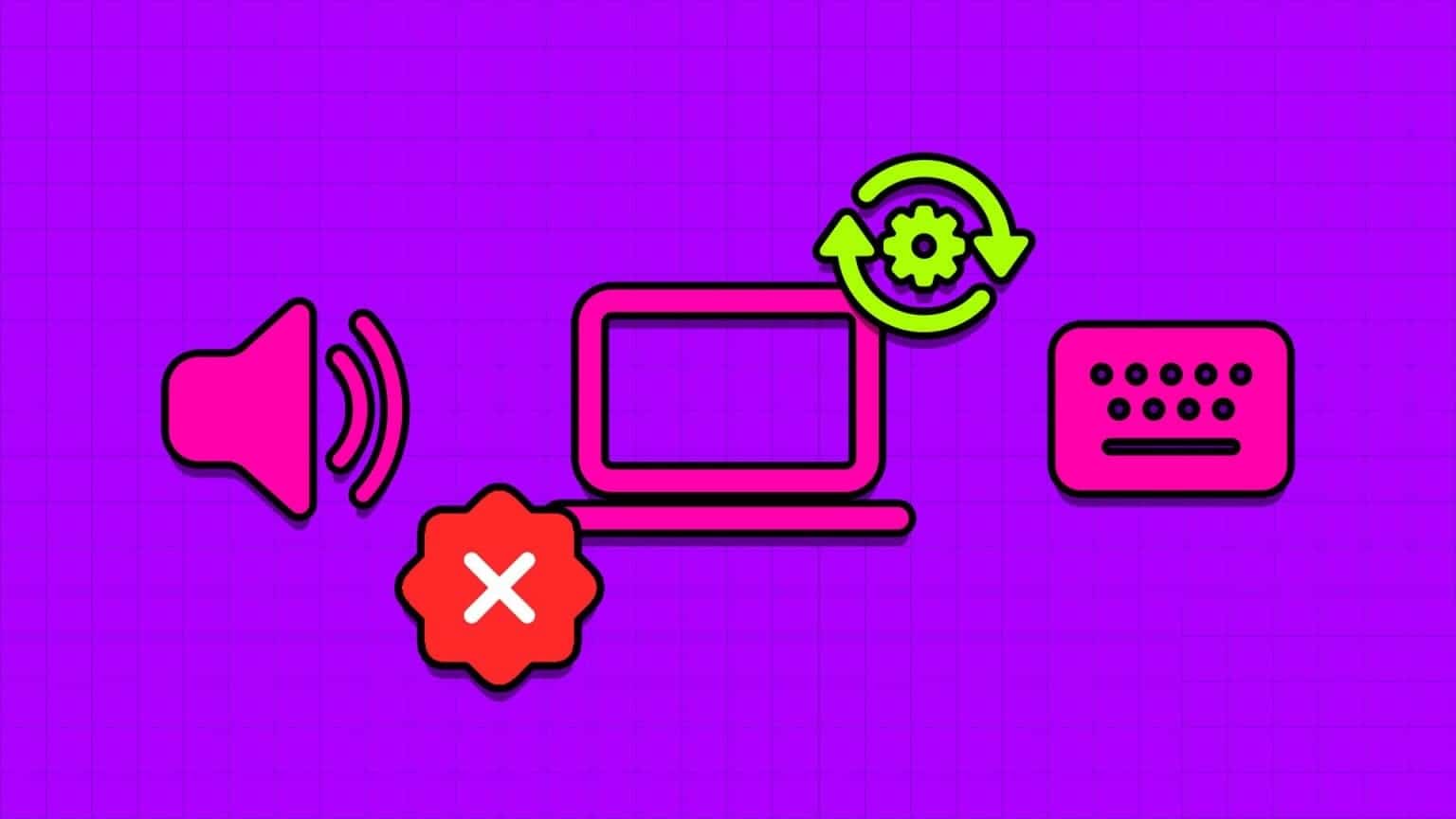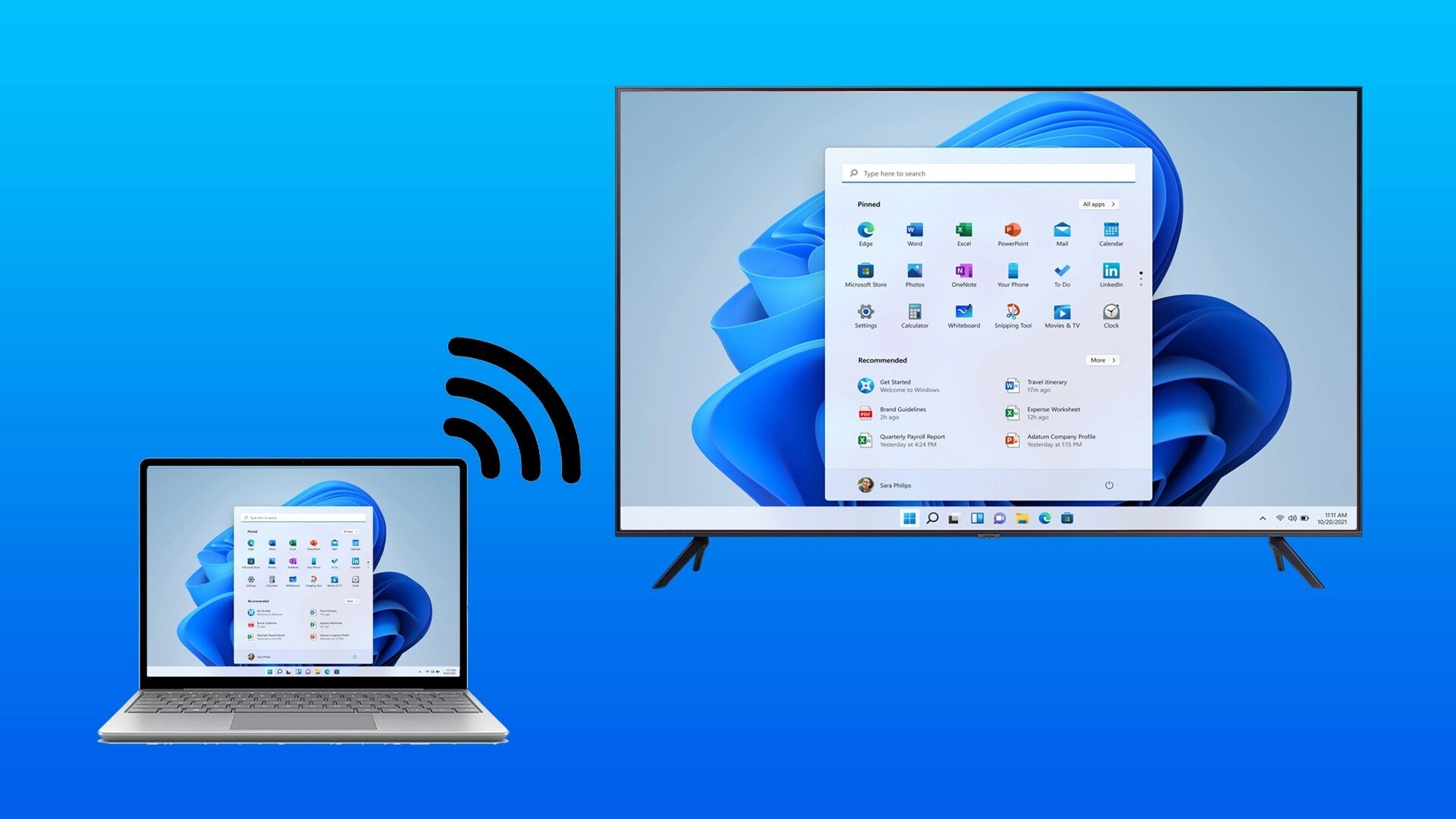What you need to know to identify and recover data from bad sectors:
- Open Recovery Console > Wait for the command prompt > Enter chkdsk /r> press Enter.
- next one: Wait for the Recovery Console to finish scanning the drive and recovering readable data. Restart your computer.
This article explains how to use Recovery Console In Windows XP to locate and recover data from bad hard drive sectors.
Tip: If you can, in fact, access Windows normally, you can run the Windows equivalent of the chkdsk tool. See How to check your hard drive using Error Check For help.
How to recover your data
Follow these easy steps to use the tools. Recovery Console To locate and recover data from bad sectors on your hard drive.
- Enter Windows XP Recovery Console Advanced diagnostic mode for Windows XP, with special tools that allow you to find and recover bad sectors.
In short: Boot from the XP CD, and when setup starts, press R. - When you get to Command Prompt Type the following command and then press Enter.
chkdsk /r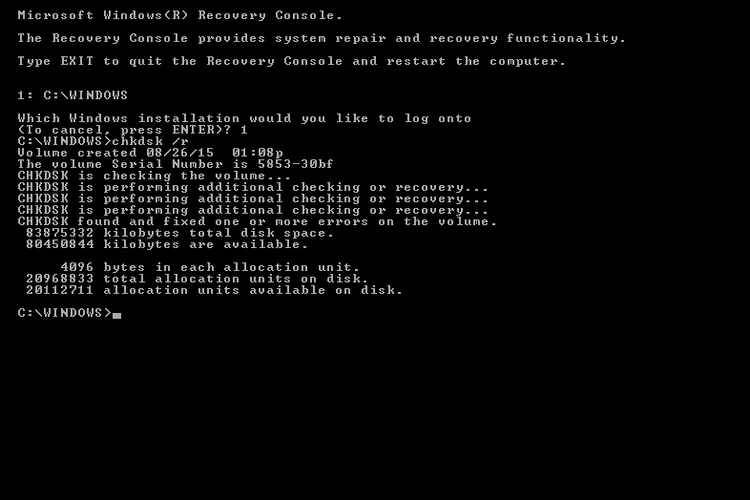
3. The chkdsk command will scan hard disk drive Check for any bad sectors. If any data is readable from any bad sectors found, chkdsk will recover them.
Note: If you see the message "CHKDSK found and fixed one or more errors on the volume," chkdsk has already found and fixed some unspecified problems. Otherwise, chkdsk found no problems.
4. Remove the disc, and write exit , then press Enter to restart the computer.
Assuming bad hard drive sectors were the cause of your problem and chkdsk was able to recover data from them, Windows should now start normally.