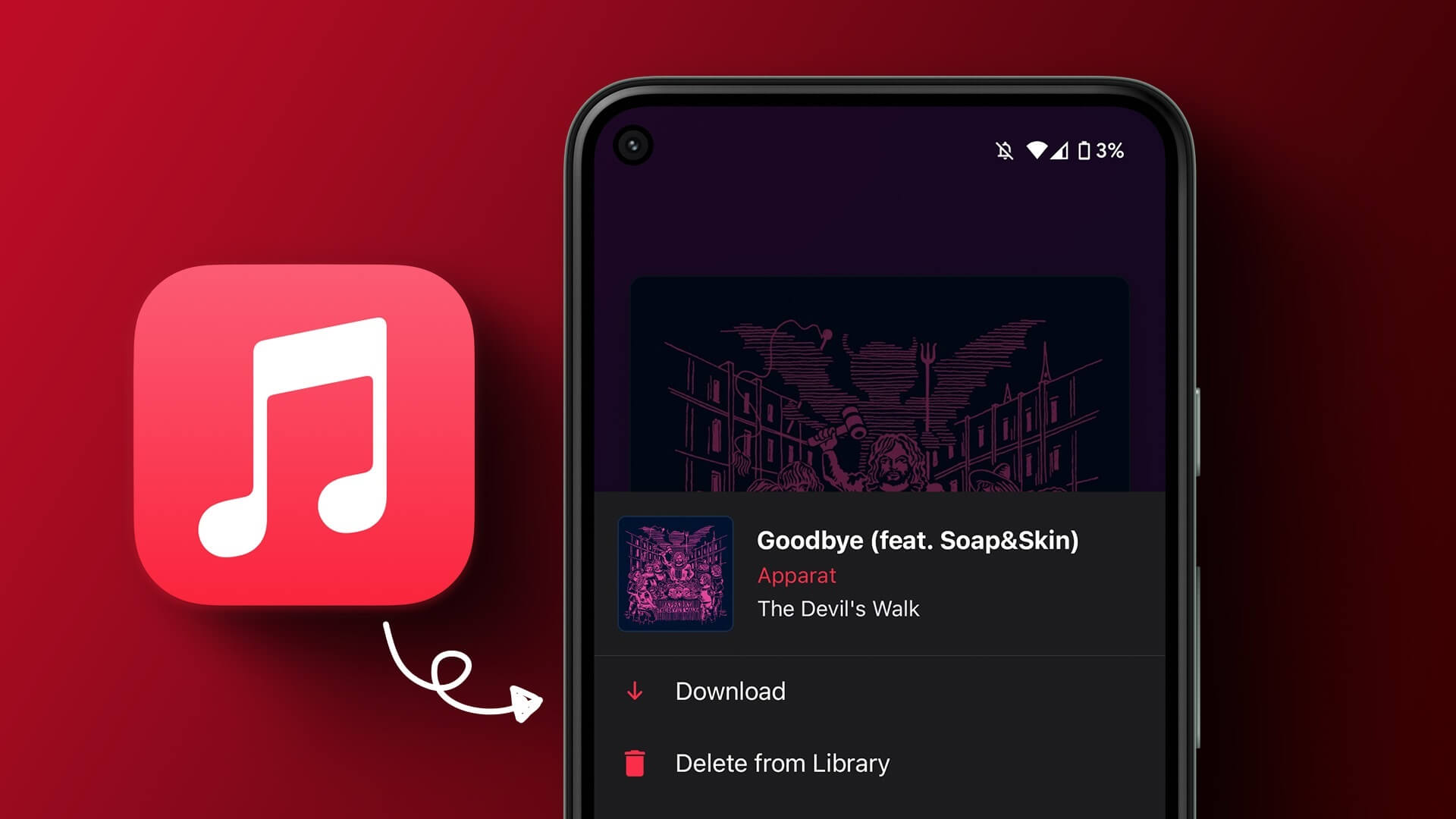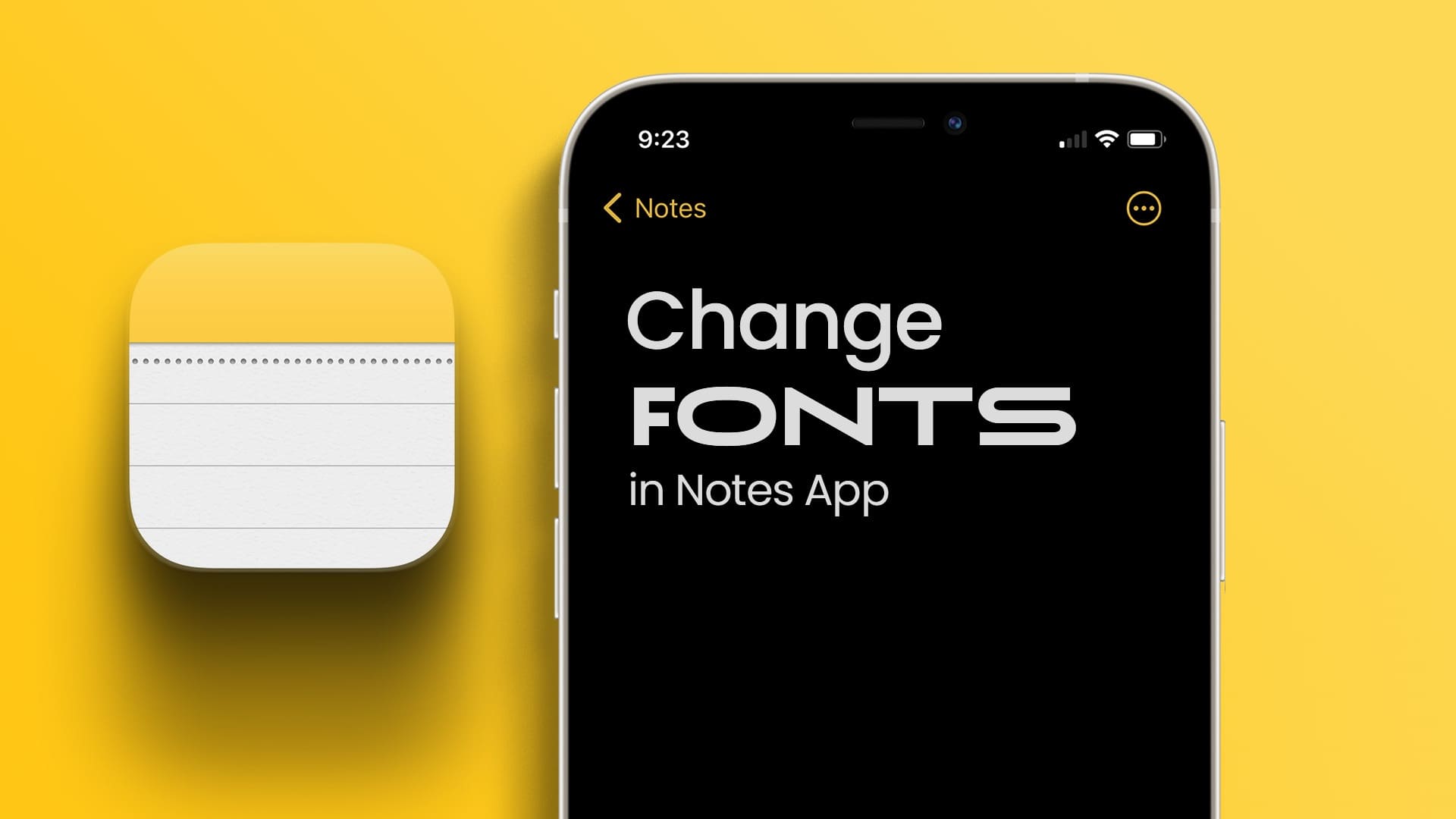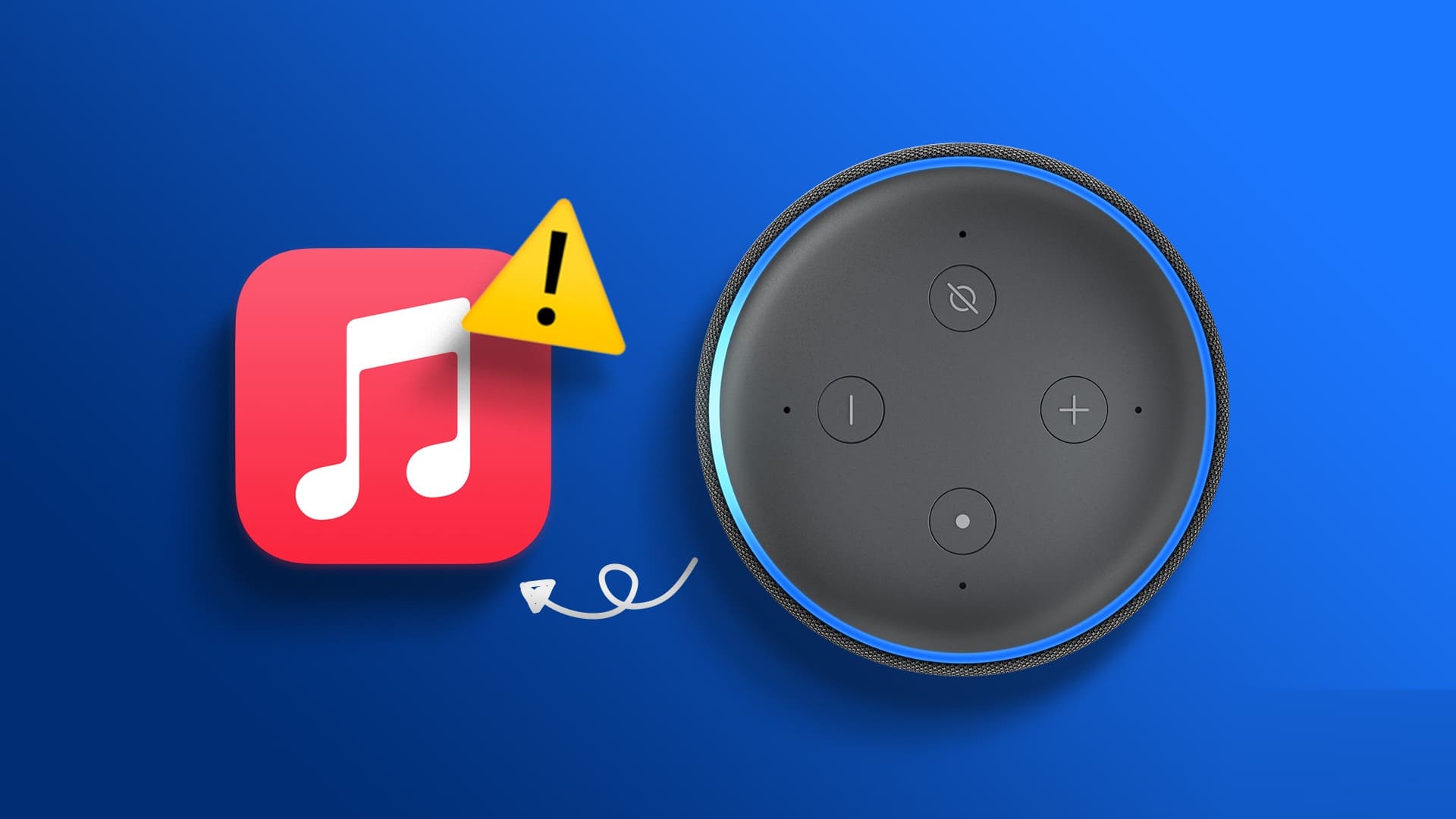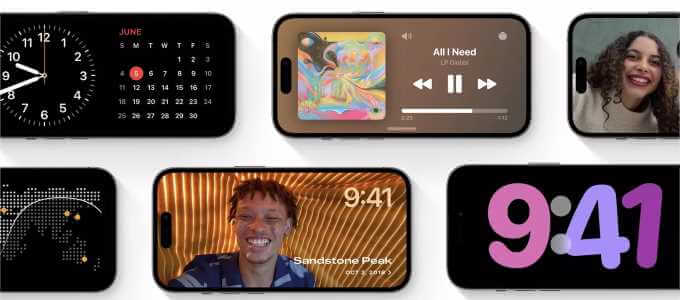While Apple's keyboards are usually large enough, it can be a challenge if you accidentally forget your glasses at home or suffer from a medical condition. In that case, you can increase the keyboard size on your iPhone and iPad. Read on to learn more.
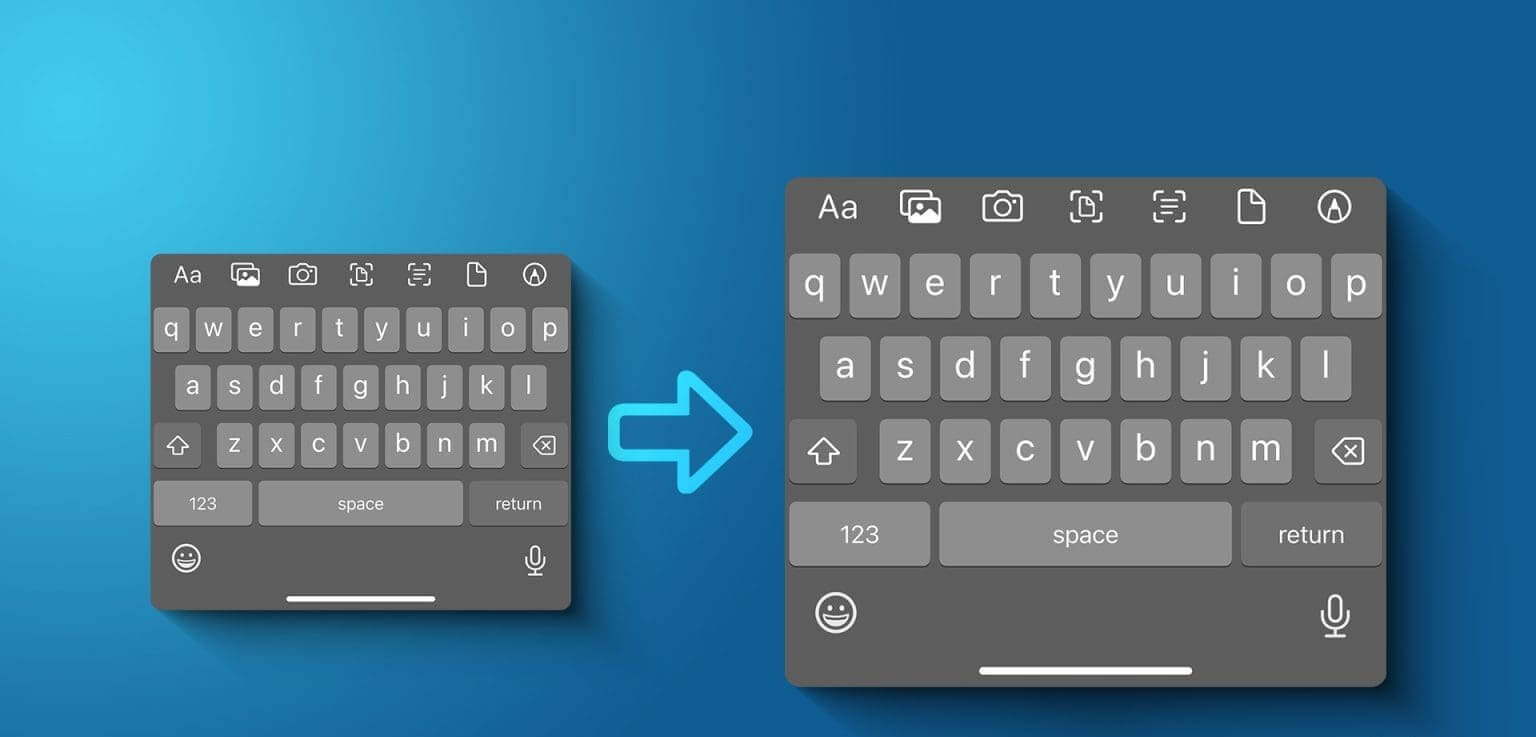
Besides vision problems, there could be other reasons, medical or otherwise, why you can't use the small keys on your iPhone or iPad keyboard. While there are no direct ways to enlarge the keyboard on your iPhone or iPad, you can use the Settings menu. Let's show you how.
1. Turn on screen zoom
One of the easiest ways to increase the text size not only for your keyboard but also for your device as a whole is to use the Screen Zoom feature. Once selected, it will make all app icons, text size, and keyboard keys larger than usual by default. Make sure to save all your work, as doing so will require you to restart your device. Then follow the steps below to do so.
Step 1: Open an app Settings on your device.
Step 2: Scroll down and tap Display and brightness.
Step 3: Here, click on Display Zoom.
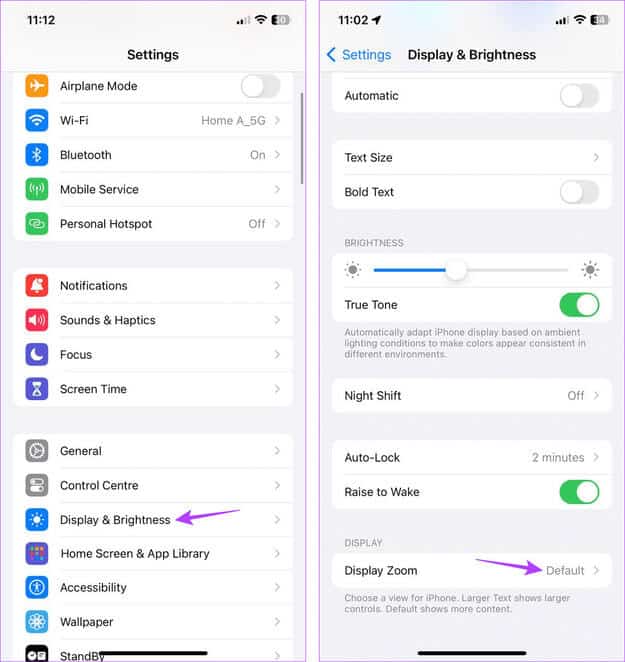
Step 4: From the options, select Larger text.
Step 5: Click on Use zoom.
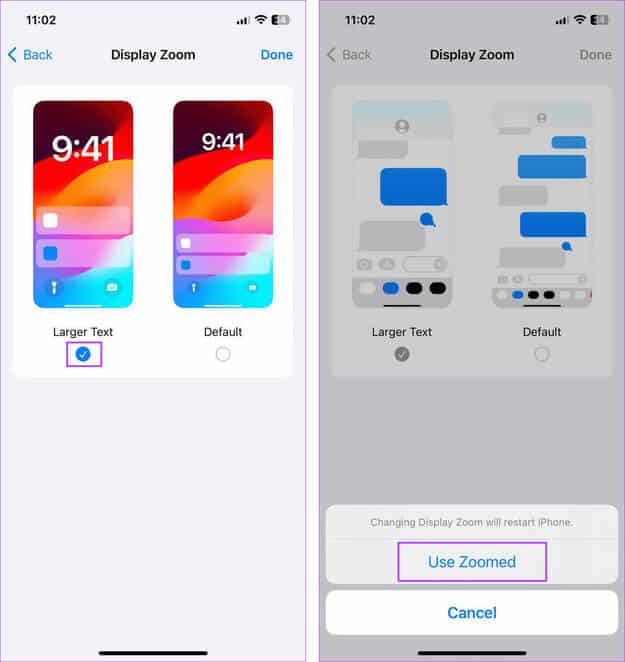
This will restart your iPhone. Once complete, all displayed text, including keyboard keys, will increase in size on your device.
2. Use the device in landscape mode.
All iPhones typically have a decent screen size. This is amplified when using an iPad. So, to take advantage of this, you can use your device in landscape mode and maximize the keyboard by stretching it horizontally across your screen instead of vertically. Here's how.
Step 1: Swipe down from the top right corner of your screen to open. Control Center. Or, if your device has a Home button, swipe up from the bottom.
Tip: Check out these tips for:Customize Control Center.
Step 2: Click on the lock icon Screen rotation.
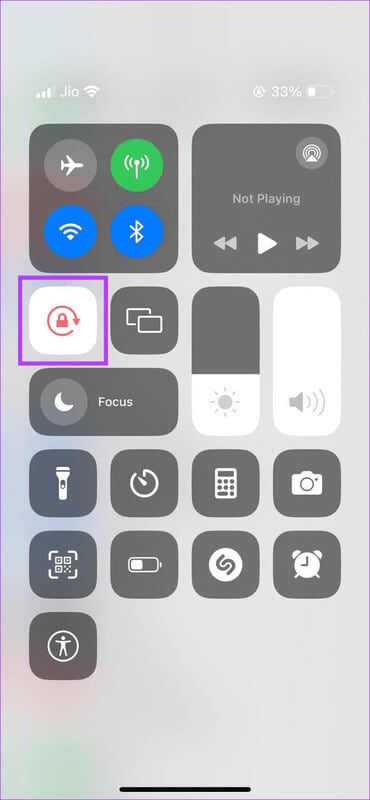
Now, place your device horizontally and use the landscape keyboard on your iPhone or iPad.
3. Bold keyboard keys
In addition to actually making text larger, you can also make text bold on your device. This will increase the system-wide text size and make it stand out. As a result, your keyboard keys will also become bold and larger. Follow the steps below to do this.
Step 1: Open an app Settings.
Step 2: Scroll down and tap accessibility.
Step 3: Then press Display and text size.
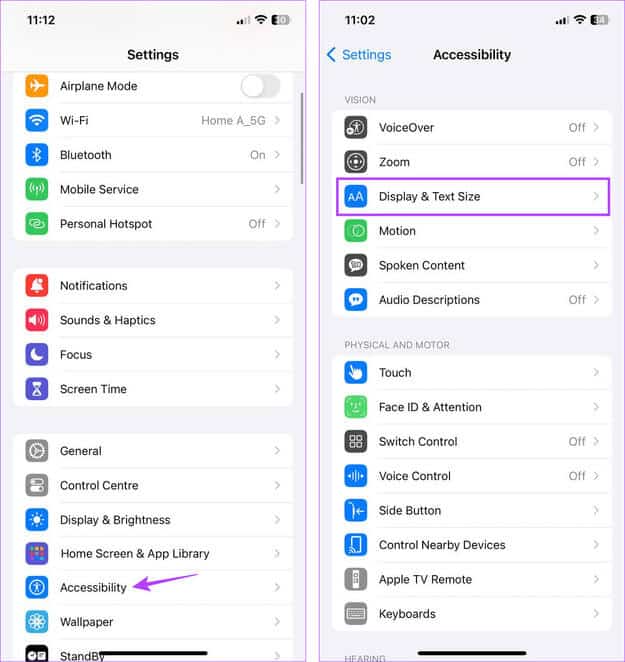
Step 4: Here, turn on the toggle switch for Text. Dark.
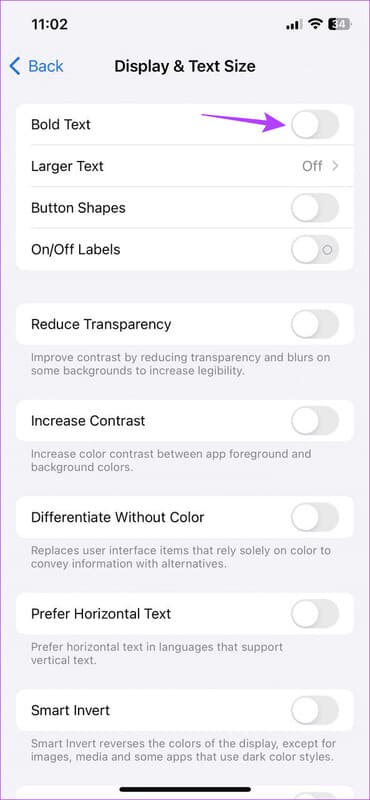
This will increase the size of the keyboard by making all text bold on your device.
4. Make the keyboard keys large.
Keyboard keys are normally lowercase until Caps Lock is enabled. However, using the Settings menu, you can permanently set all keyboard keys to uppercase. This will not only make the keyboard letters larger but also make each key stand out. Here's how.
Step 1: Open Settings And press accessibility.
Step 2: Scroll down and tap Keyboards.
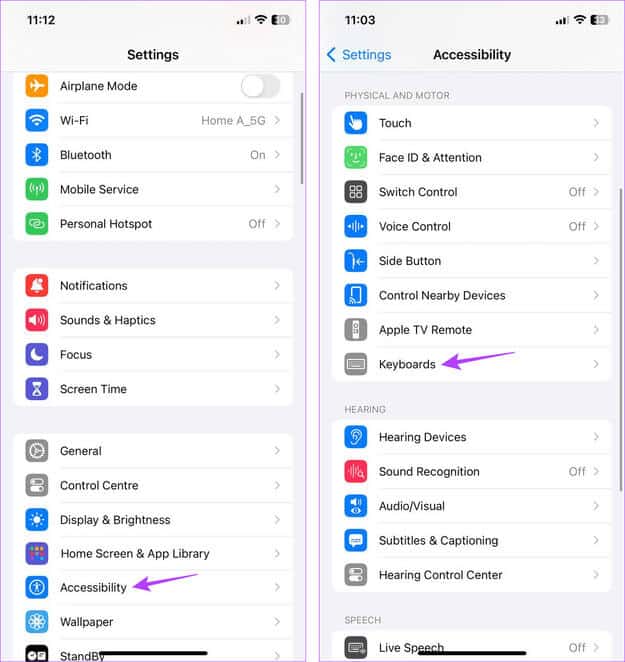
Step 3: Now, turn off the toggle switch. Show small keys.
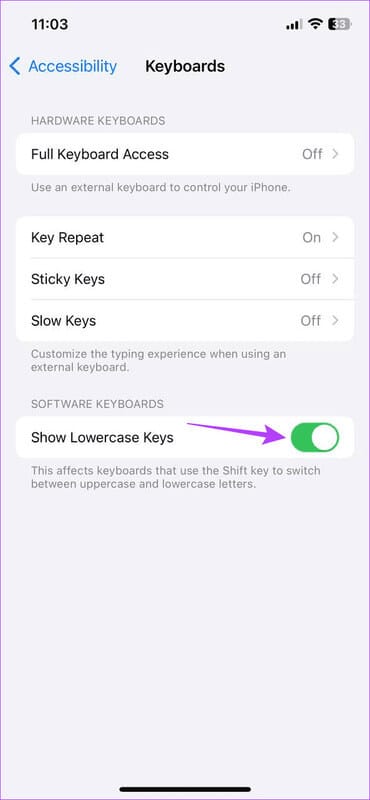
This will instantly convert all keyboard keys to uppercase on your device.
5. Turn off one-handed mode on iPhone
As the name suggests, it helps you One-handed mode Operate your iPhone with one hand. This can be very useful if your hands are full and you need to use your device.
However, doing so will shrink the keyboard to one side, reducing the size of the key while making it available. To increase the size, you can turn off One-Handed Mode on your iPhone. Here's how.
Step 1: Go to keyboard Long press on the icon Settings.
Step 2: Here, select the icon. Full keyboard.
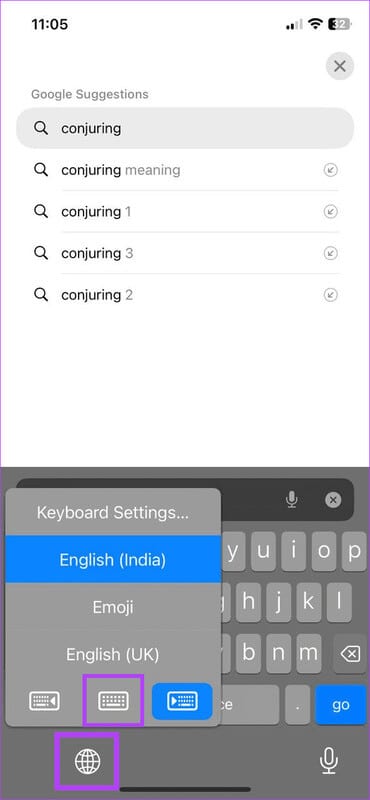
This will help you disable one-handed mode and restore the keyboard to full screen again.
6. Dock the keyboard on your iPad
If you use a floating keyboard or a split keyboard, it will reduce the size of the keyboard and make it more difficult to use. To fix this problem, you can dock the keyboard back to its original position on your iPad. Here's how.
Step 1: Go to the iPad keyboard and long press the icon keyboard.
Step 2: Here, click on Dock and Merge.
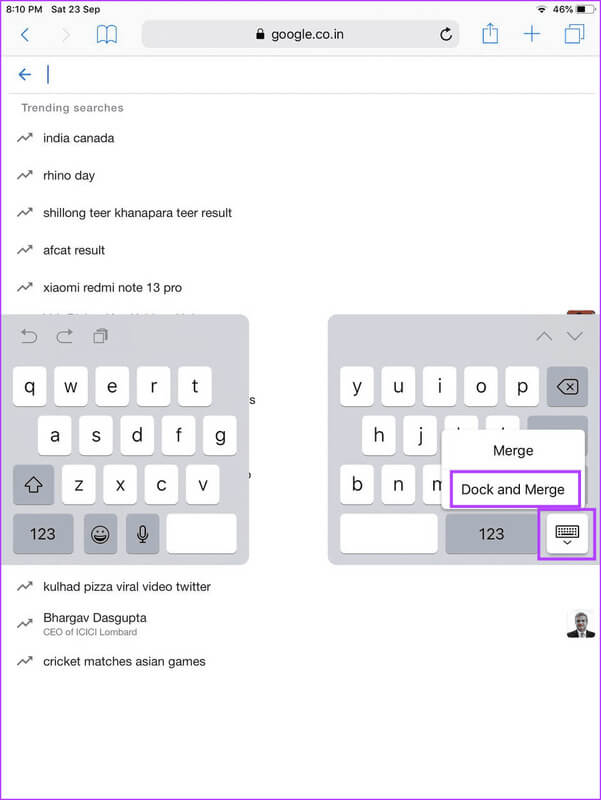
This will merge the keyboard and lock it into the lower half of your iPad's screen, increasing the keyboard's size.
Tip: You can also use Apple Pencil to take notes on your iPad. Check out our article to learn how. Hidden Apple Pencil Features.
7. Use Zoom
If you don't want to increase the size of everything to enlarge the keyboard on your iPhone, you can use the Zoom feature instead. This will allow you to zoom in only a portion of the screen when using Window Zoom view. Follow the steps below to do this.
Step 1: Open Settings And press accessibility.
Step 2: Here, click on Zoom
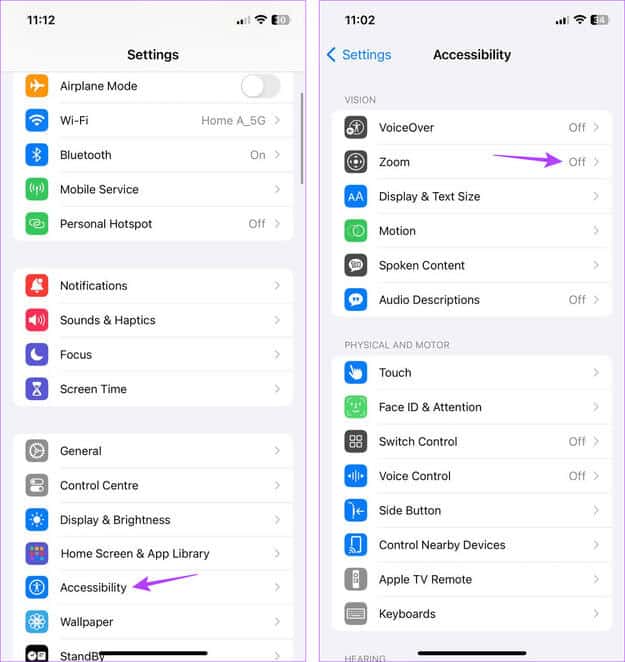
Step 3: Then turn on the toggle button. To enlarge.
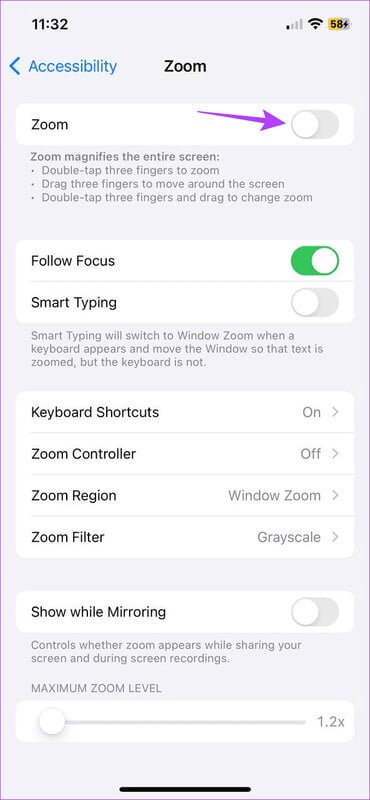
Now, drag the magnifier and enlarge the keyboard keys while keeping all other iPhone texts at the default size.
8. Use of third-party applications
If Apple's keyboard settings aren't sufficient, you can install and use third-party keyboard apps to get the large keyboard on your iPhone or iPad. However, all apps come with their own security implications, so make sure the app is trustworthy before installing and using it. We're using the ReBoard keyboard for illustration.
Step 1: Download an app ReBoard Keyboard from the App Store.
Step 2: Next, open the keyboard. ReBoard Long press on the icon Cog wheel.
Step 3: Here, click on + icon.
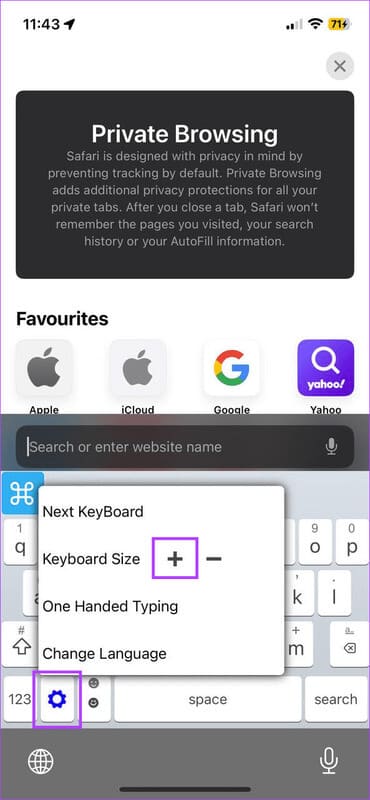
This will instantly increase the keyboard size on your iPhone or iPad.
Increase keyboard size on iPhone and iPad
We hope this article helps you understand how to enlarge the keyboard size on your iPhone and iPad. You can also check out our other article for more iPhone accessibility tips, especially for older users.