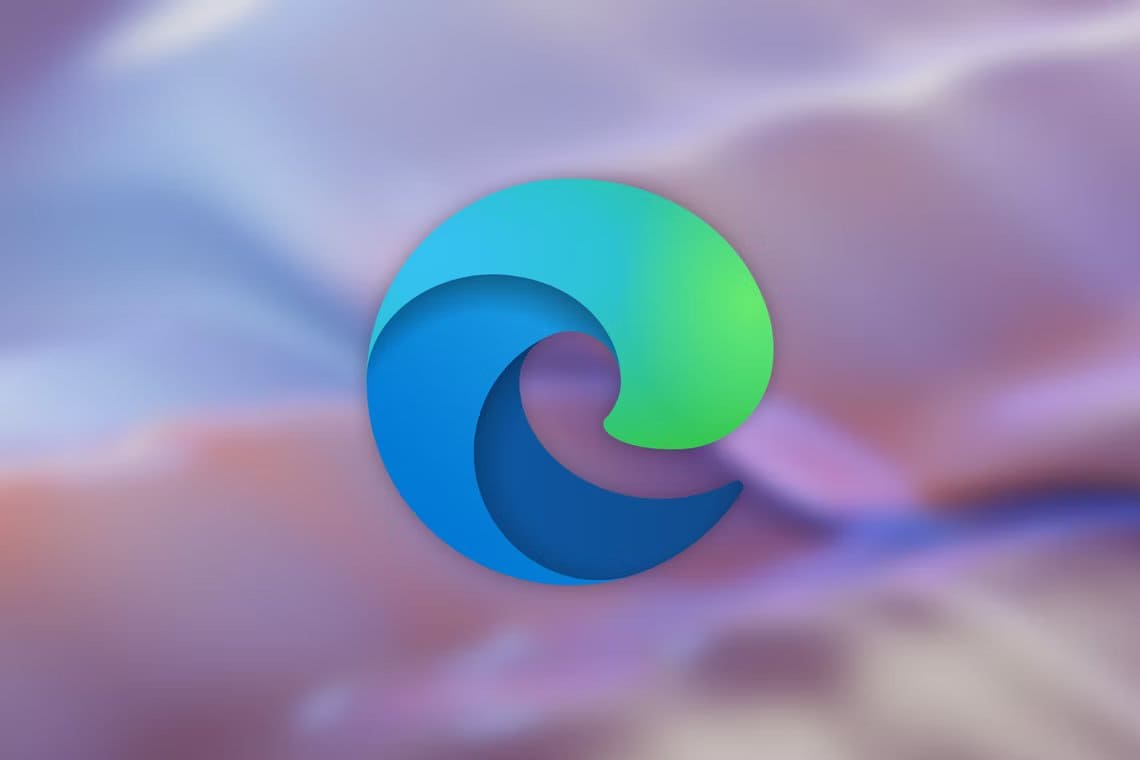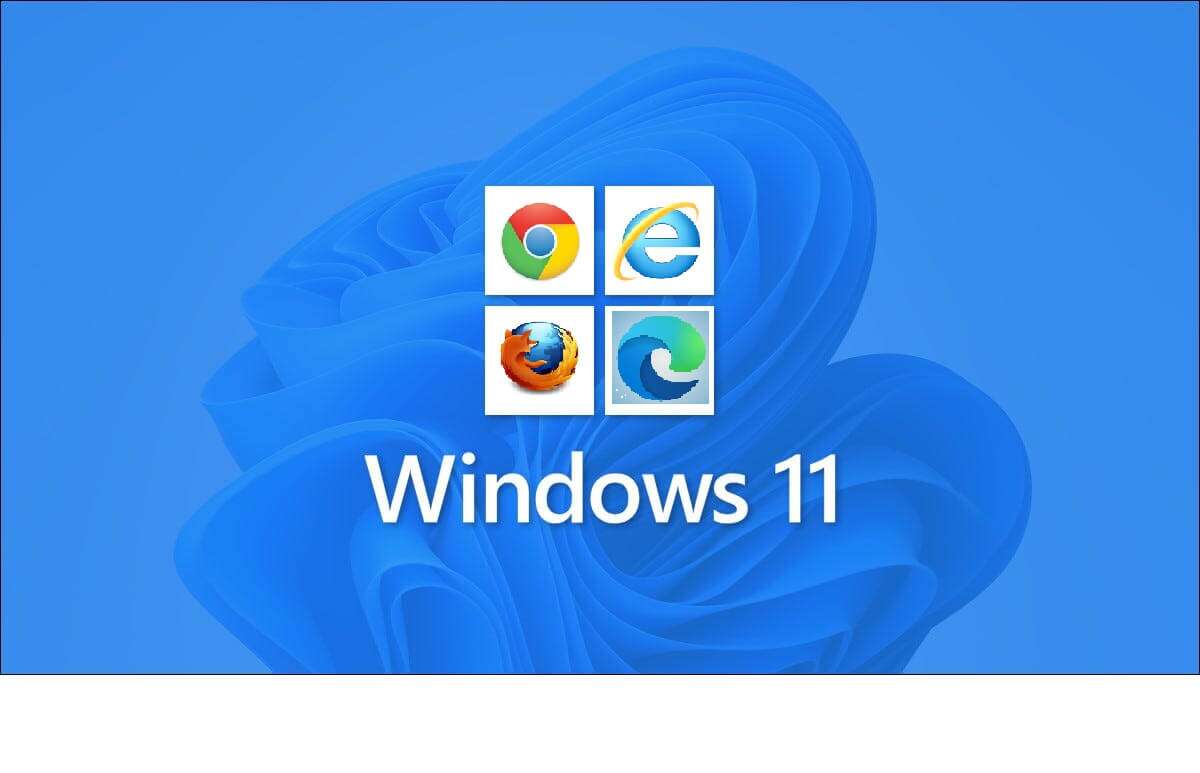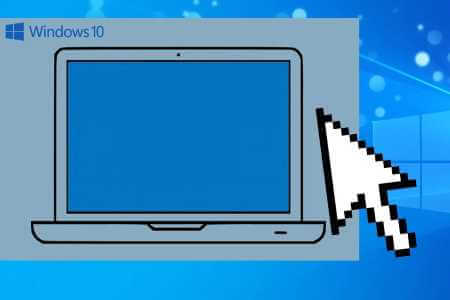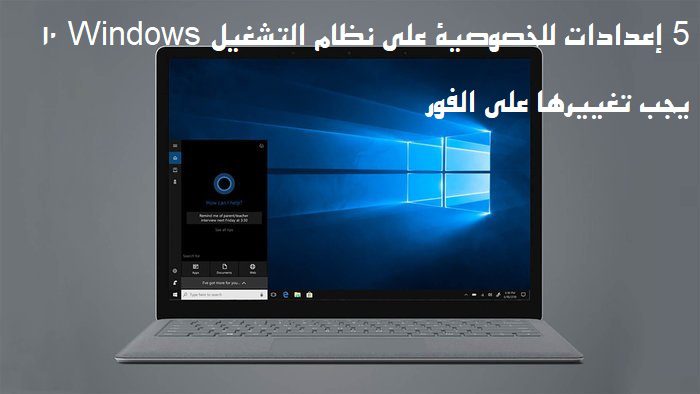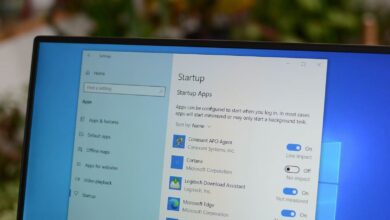Designing your own fonts can be a fun and rewarding hobby, and with the right tools, it's easier than you think. This article highlights six programs that allow you to create your own fonts on your Windows computer. Whether you're a professional designer looking for a powerful tool to create high-quality fonts or a beginner looking for an easy-to-use program to get started, you'll find something here to suit your needs. Here are the best programs for creating your own fonts on Windows.

1. Birdfont
Birdfont It's a free and open-source font editor that allows you to create and customize your own fonts using vector-based tools. It's great if you want to create a custom font from scratch but don't want to be overwhelmed by too much complexity. While this makes for a smoother learning experience, it also means it lacks the depth of features that other programs have. Additionally, we found Birdfont to be more prone to errors than other font creators. For example, when we tried clicking on the tools in the left panel, nothing happened, so we had to rely on keyboard shortcuts to select the tools. However, this can be a great option if you've never designed a font before.
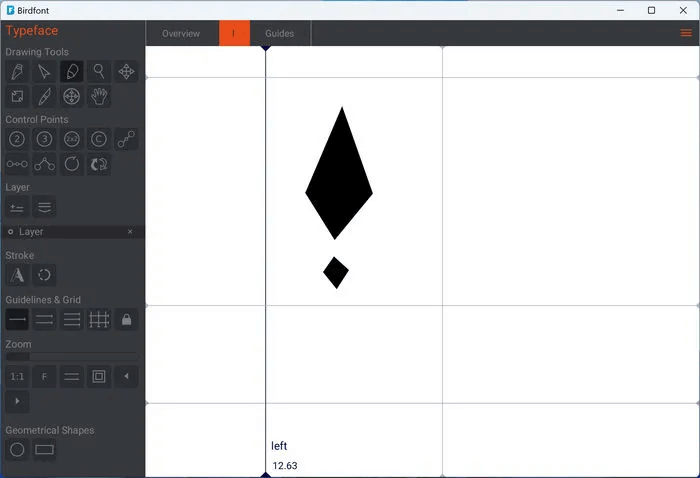
Positives
- Less clutter in the interface makes it easier to learn.
- Supports UI theme customizations: dark, bright, and high contrast.
Negatives
- May include bugs and stability issues.
2. Microsoft Font Maker
Prepare Microsoft FontMaker An easy-to-use font creation tool that lets you create your own font using your handwriting or drawing. Unlike many other options, you don't have to download a large file and go through a lengthy installation process with multiple prompts—install Microsoft Font Maker from Microsoft Store It's easy. It has clear instructions with step-by-step directions. But after drawing all the letters in the provided spaces, you only have a few customization options: adjusting the spacing and overall font size. Also, you can't simply draw with the mouse cursor, but we'd argue you wouldn't want to anyway, as the result won't look very pretty. Overall, Microsoft Font Maker is a very simple tool that does one specific job very well.
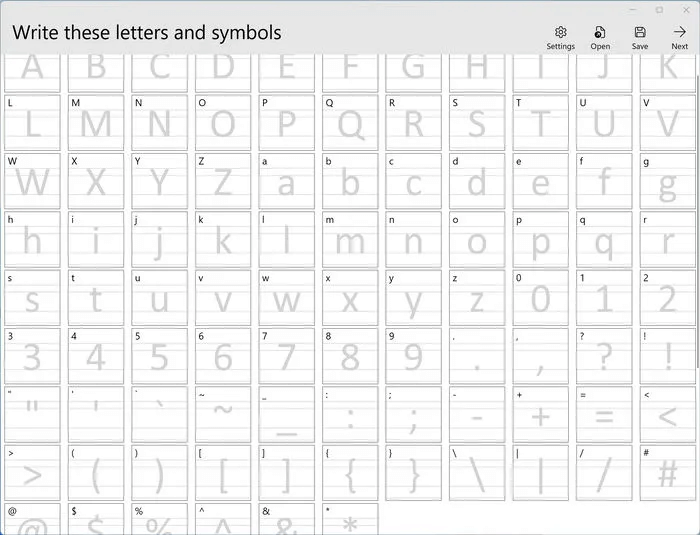
Positives
- Simple and easy to use
- Installing the app is light and fast.
Negatives
- It only lets you write a line by hand with a pen, not a full design.
3. FontArk
Prepare FontArk FontArk is a powerful browser-based font design program available for Chromium-based and Safari browsers. One of FontArk's standout features is its intuitive visual interface, which makes designing and modifying characters and glyphs easy. It also offers a wide range of customization options, including the ability to import vector graphics, adjust letter spacing and kerning, and preview fonts in different sizes and styles. Additionally, FontArk supports multiple font formats and can be used on both Windows and Mac. In short, FontArk is a professional-grade font design tool that's well-suited for both novice and experienced font designers.
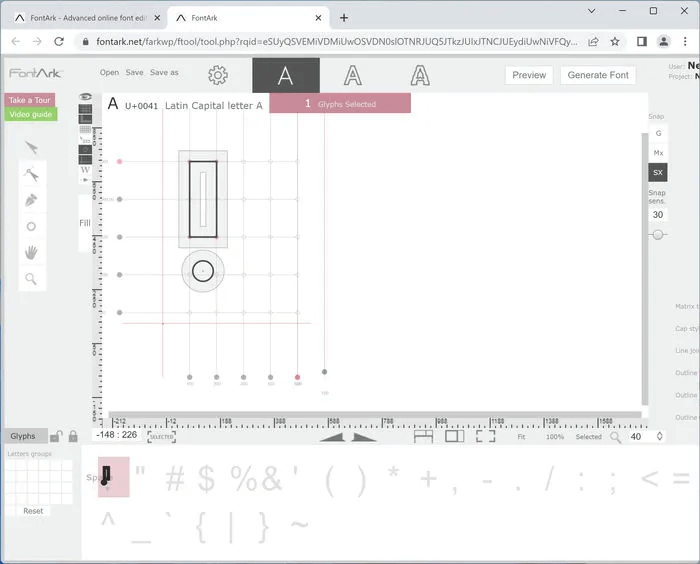
Positives
- Simple and easy to use
- Installation is small and fast.
Negatives
- Not compatible with all browsers
4. Calligrapher
Calligrapher It's a browser-based font generator that requires an account to use. One of Calligraphr's standout features is its ability to import handwritten fonts onto paper. To do this, simply print out an image template provided by Calligraphr, handwrite your calligraphy using the template, and then scan it back into the program. This makes Calligraphr a great option for those who prefer a more traditional, hands-on approach to font creation. This method also allows you to create your own font by editing the image template using digital software, such as Photoshop, without leaving any limitations on your design. Overall, you can think of Calligraphr as a more sophisticated version of Microsoft Font Maker.
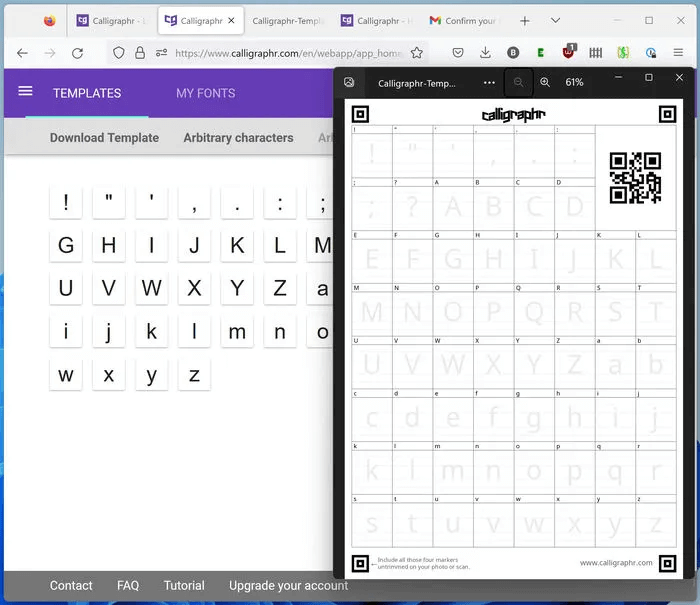
Positives
- Workflow gives you more freedom
- Exports to both TTF and OTF
Negatives
- The workflow is not as straightforward as other options.
Tip: Write friendlier emails by adding fun emoticons. Insert emojis and GIFs in Microsoft Outlook for Windows.
5.FontForge
FontForge It's open source, making it ideal for open source enthusiasts. It has all the usual font creation and editing tools, but one thing that sets it apart from others is its deep support for scripting (using Python or FontForge) to add new capabilities. Additionally, you can expect frequent free updates from FontForge, as evidenced by its active GitHub page. The manual and themes are also open source, ensuring you always have up-to-date content. While we didn't find their interface as well-designed as others, this may be a matter of personal preference. FontForge is still a great choice for enthusiasts and creatives.
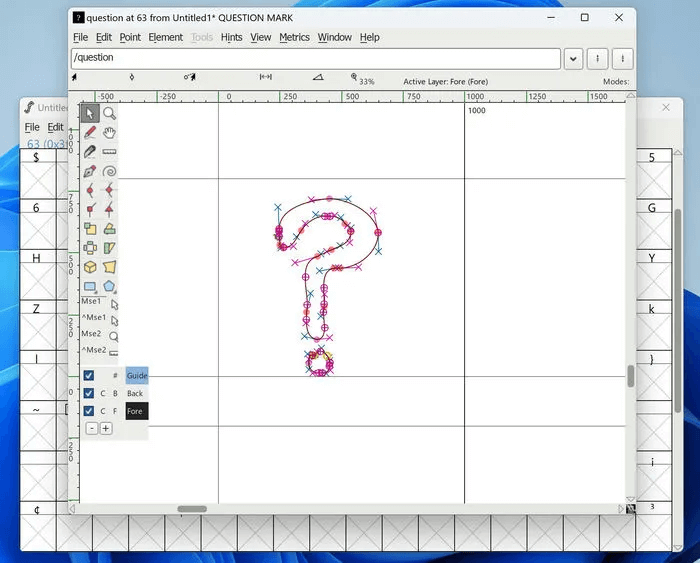
Positives
- strong community support
- Supports scripting to modify fonts.
Negatives
- The interface is outdated and not optimized for high-resolution displays.
6. FontLab.com
Font Lab It has a steep price tag but features to match. For example, it has more pen and brush tools available than other programs, perfect for getting exactly the look and feel you want. In addition to tools, export options, and customizations, FontLab has third-party scripts you can download and install. If you need the most advanced and powerful software, look no further than FontLab.
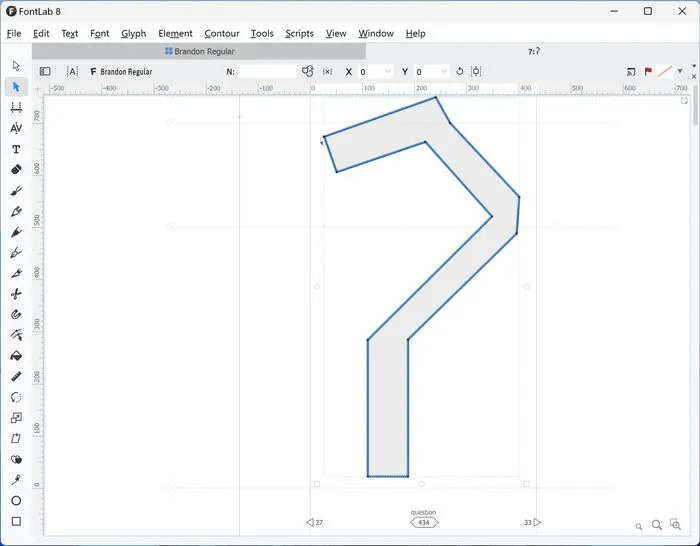
Positives
- Many export options, including TTF, OTF, WOFF, UFO, and Glyphs
- Many settings and customization options
Negatives
- Expensive price with only a 10-day free trial.
Frequently Asked Questions
Q1. How can I ensure the quality of my font?
answer. To create a high-quality font, it's important to carefully design each character and pay attention to details, such as consistent stroke width, smooth curves, and appropriate kerning. It may also be helpful to test your font on different devices and at different sizes to ensure it looks good in a variety of contexts.
Q2. Can I sell my line?
answer. Yes. There are many websites and marketplaces where you can sell your fonts, such as MyFonts و Creative Market و font spring.
Q3. Can I create a font from an image or logo?
answer. Yes, but only with programs that have some kind of image tracing or auto-tracing feature. Both BirdFont and FontLab happen to have auto-tracing built-in.
Q4. How can I view all the fonts installed on my Windows computer?
answer. To view all the fonts installed on your Windows computer, open the Control Panel. Click Appearance and Personalization -> FontsA list of all installed fonts will be displayed. You can click a font to view a preview or use the search function to find a specific font.