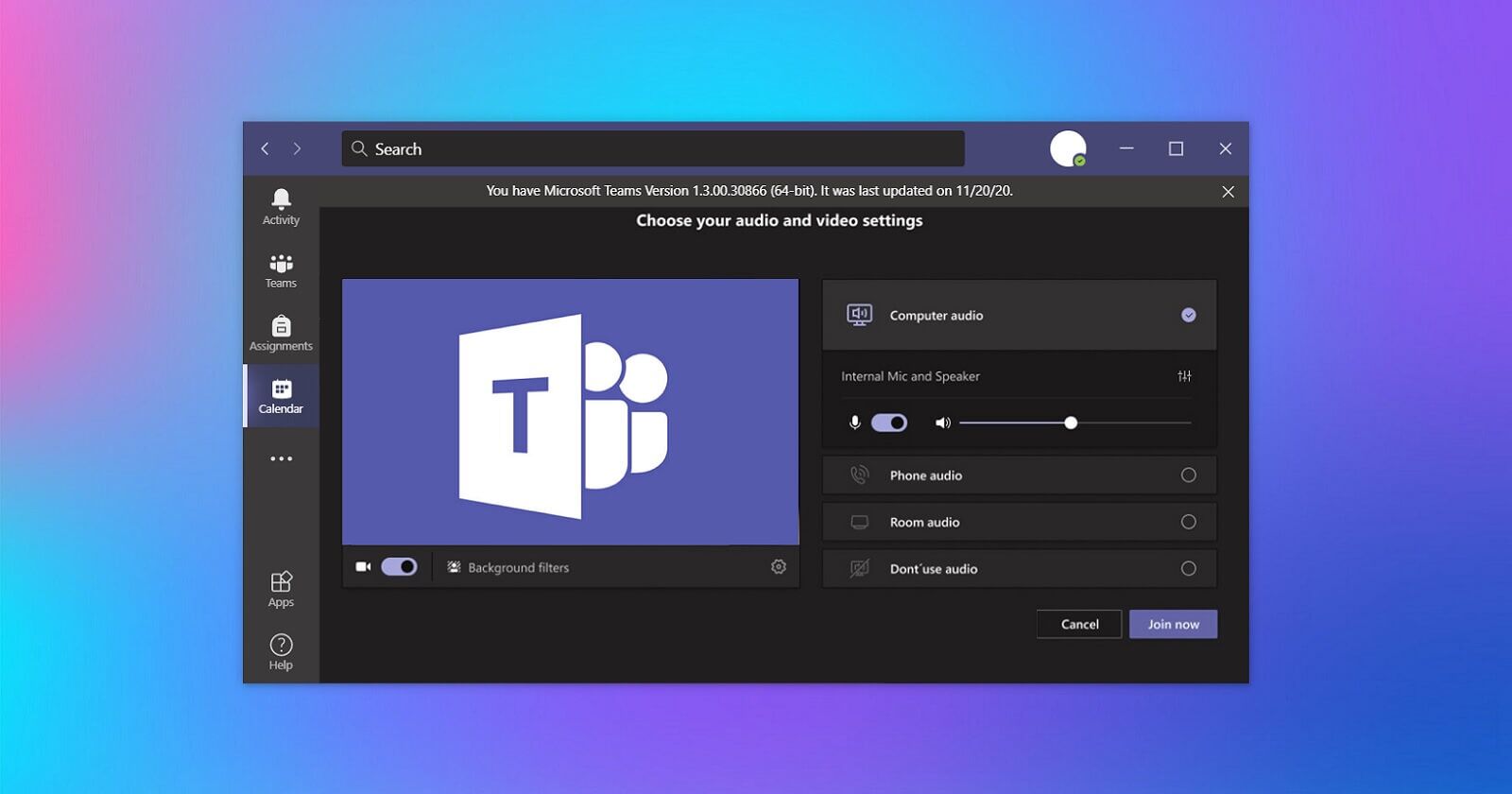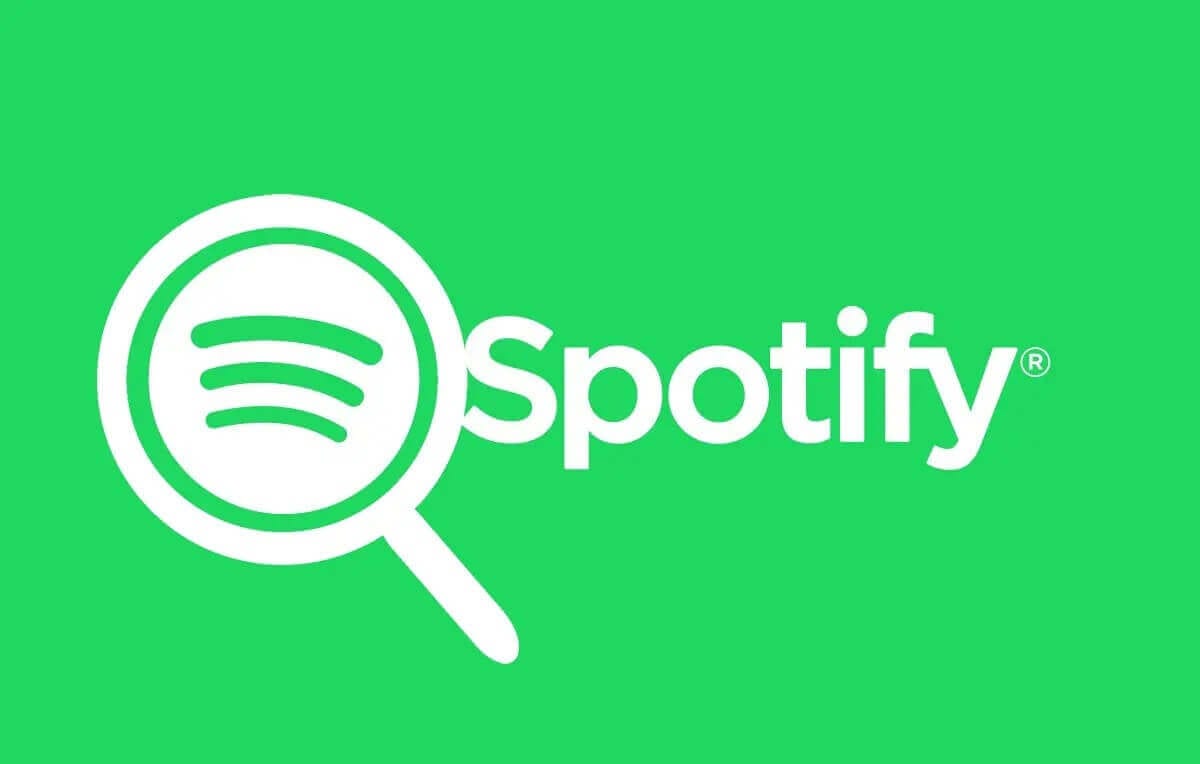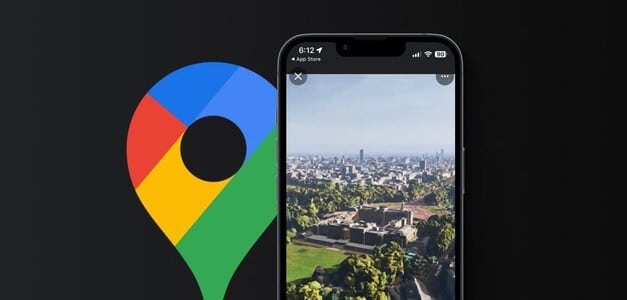WhatsApp finally introduces An Original Way to Transfer WhatsApp Chat from iPhone to AndroidHowever, the entire process isn't that simple and comes with certain limitations and conditions. Here's how to transfer WhatsApp chats from iPhone to Android.

Before we move on to the WhatsApp transfer process, you need to backup your WhatsApp to iCloud or iTunes to restore the data (if something goes south in the process).
Backup WhatsApp on iPhone
Follow the steps below to back up your WhatsApp to iCloud. This way, you can always restore your WhatsApp data if you encounter any interruptions during the transfer process.
Step 1: Open an app WhatsApp on iPhone.
Step 2: Go to the tab "Settings".
Step 3: Locate Chats.
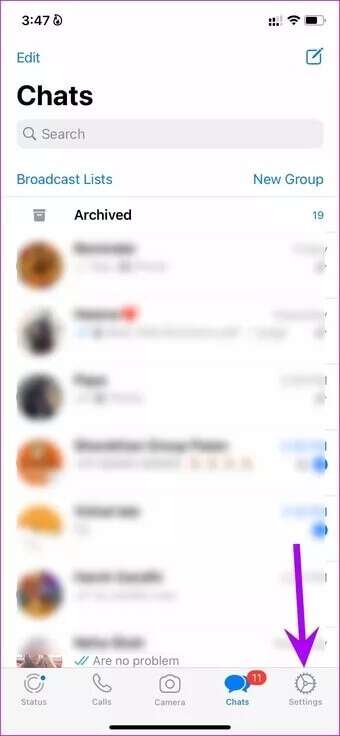
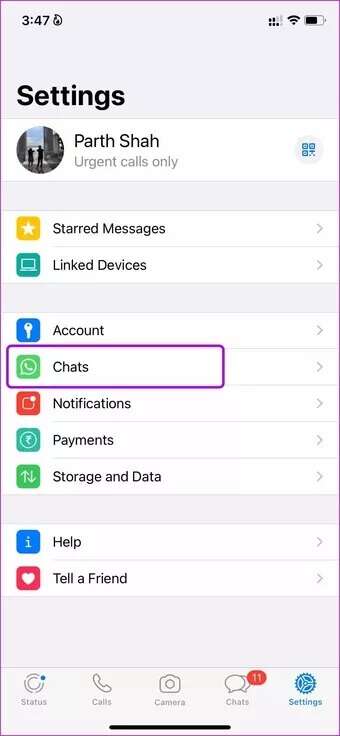
Step 4: Click on Chat Backup.
Step 5: Check the total WhatsApp backup size, include or exclude videos, and then click on the option Backup now.
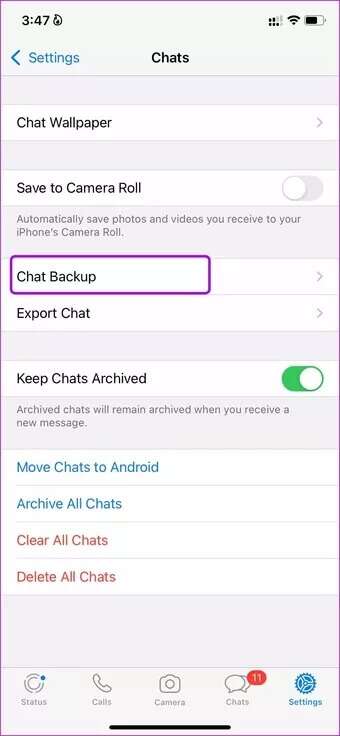
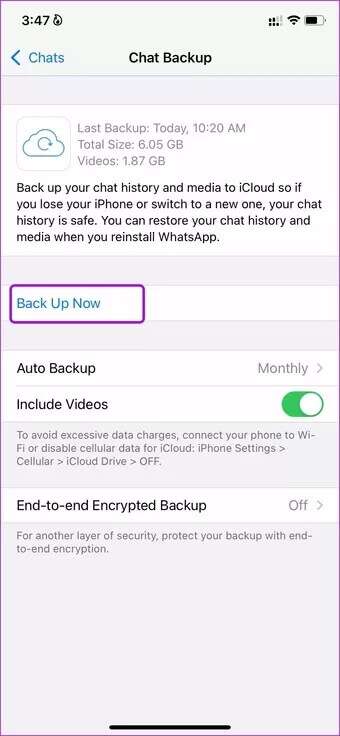
Depending on your WhatsApp, it may take some time to back up all your data to iCloud servers. If you encounter any issues, read our dedicated post to learn how. How to fix WhatsApp backup issues on iPhone.
Don't have enough iCloud storage space to store your WhatsApp data? You can either pay for an iCloud+ plan or use iTunes on your PC to complete the backup.
Things you will need for the WhatsApp transfer process
- Your Android phone must be running Android 12 or later (except Samsung phones).
- For Samsung phones, you need Android 10 or higher.
- Physical Lightning to USB-C cable.
- WhatsApp iOS version 2.21.160.17 or later on your old device.
- WhatsApp Android version 2.21.16.20 or later based on your new phone.
- You need to use the same phone number on the new device as the old one.
- Your new Android phone must be factory fresh or factory reset.
Transfer WhatsApp chats from iPhone to Android phones running Android 12
The ability to transfer WhatsApp messages from iPhone to Android is limited to Pixel and Samsung devices only. Google says any OEM that updates their current phones to Android 12 can support this feature. The search giant is working with Android manufacturers to include the WhatsApp transfer feature out of the box.
Step 1: Open WhatsApp on iPhone and go to Settings.
Step 2: Locate Chats Open the option Transfer chats to Android.
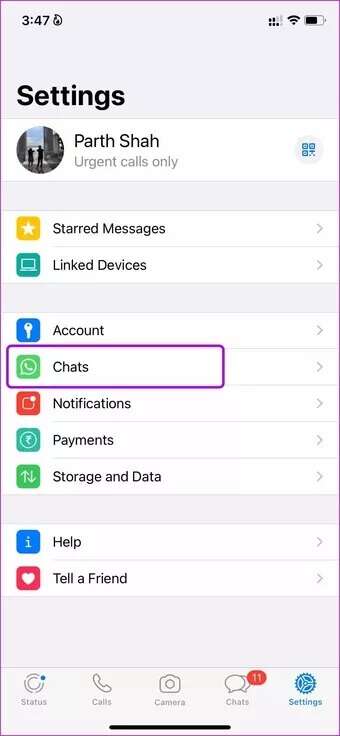
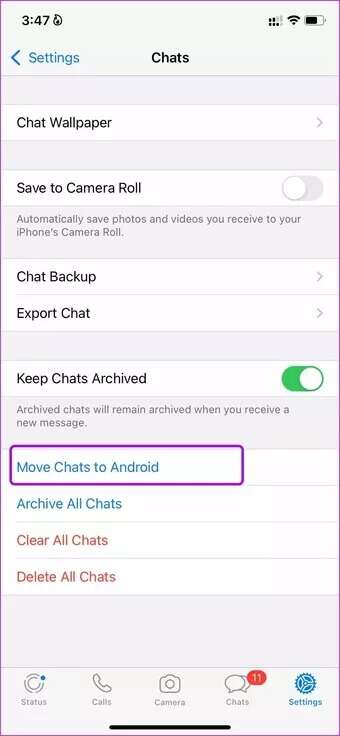
Step 3: Click on START YOUR from the following list.
Step 4: will start WhatsApp In the preparation process. Wait until the process is completed. 100%.
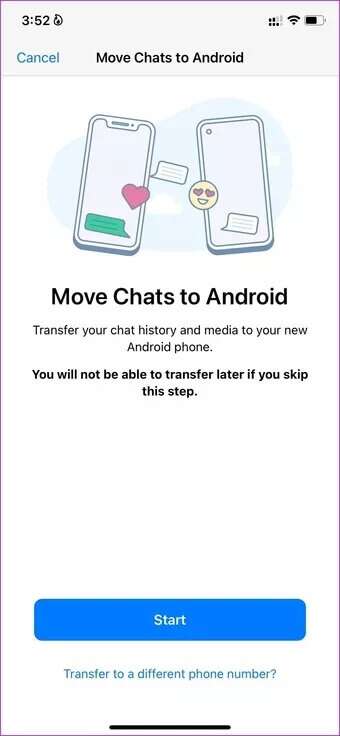
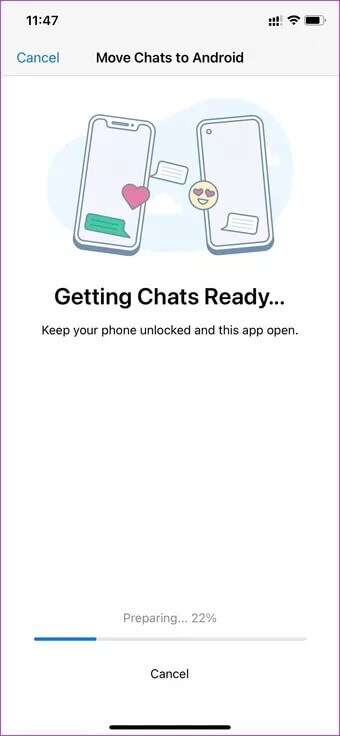
Step 5: Open WhatsApp app on Android devices.
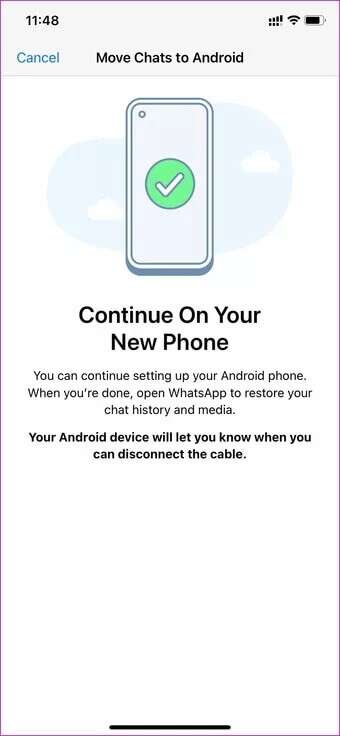
Step 6: Set it the same Mobile Phone Number .'s WhatsApp iPhone Your.
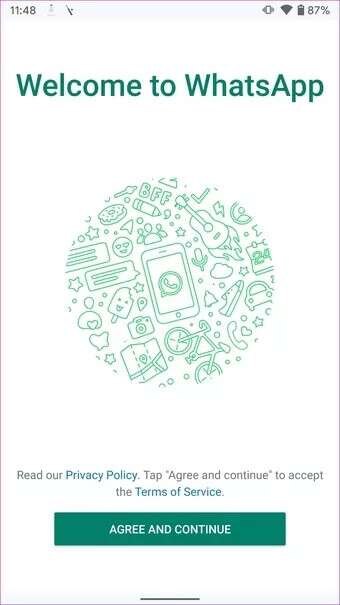
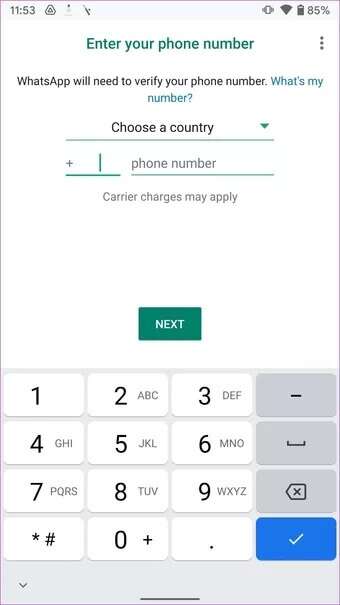
Step 7: Connect iPhone Your system Android using Lightning data cable To Type-C.
Step 8: will start WhatsApp transfer process. Follow the instructions that appear on the screen.
Step 9: You will be asked Scan QR Code During the transfer process on your Android phone, scan it with your iPhone.
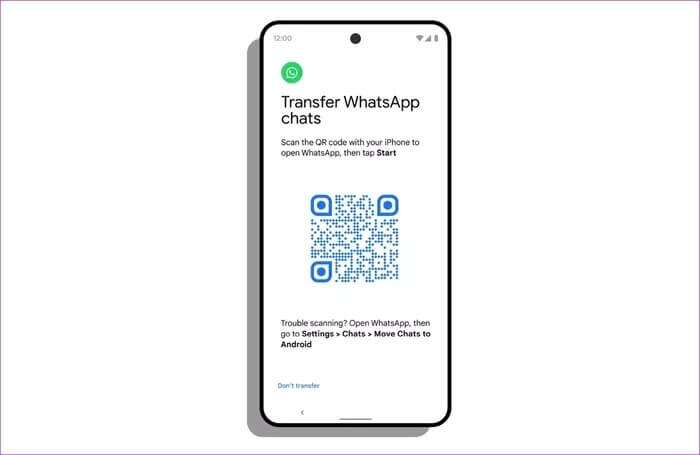
You can see your Android phone importing your chat history in real time. Once the process is complete, tap Next Enjoy the current WhatsApp chat on Android.
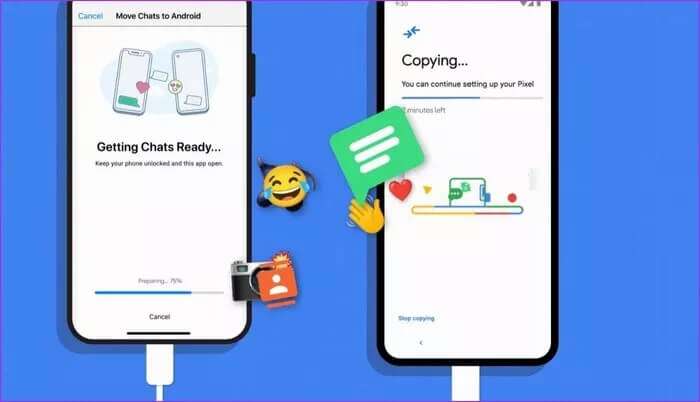
The estimated time to complete the process depends on your stored data.
You can use the same trick on Samsung phones running Android 12 or higher. You must use the app Samsung Smart Switch To transfer data from iPhone to Samsung for other Samsung phones with older versions of Android.
Transfer WhatsApp chats from iPhone to Samsung
First, make sure you're starting from scratch on your Samsung phone. If you're already using your phone, you'll need to reset it and use the Smart Switch app to transfer data.
Step 1: Reset your Samsung phone.
Step 2: turn on Samsung phone Your own and do itConnect it to iPhone using Lightning to Type-C Cable.
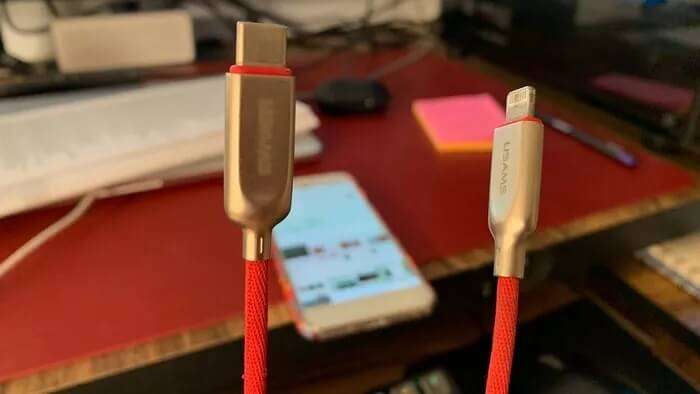
Step 3: You will be asked Samsung Smart Switch Transfer data from iPhone To Device new. You will be asked Install WhatsApp application On Samsung.
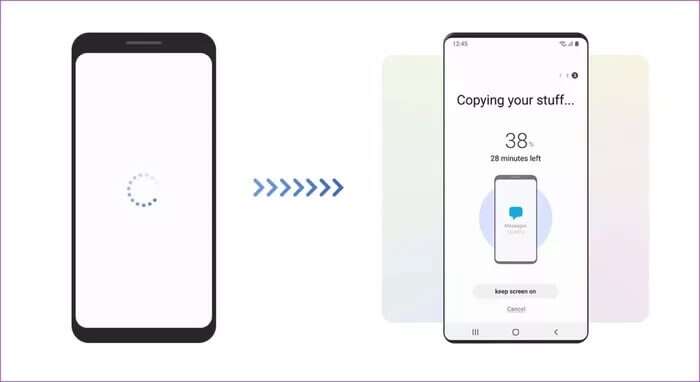
Step 4: erase QR Code Displayed on your Samsung phone using your iPhone.
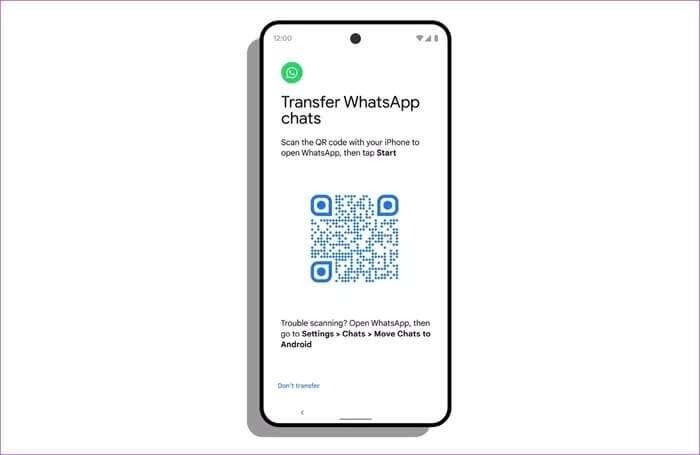
will open WhatsApp on Samsung. click on the button START YOUR On iPhone to start the WhatsApp transfer process.
Use the same mobile number on WhatsApp and complete the transfer process on your iPhone. You should now be able to access your existing WhatsApp chats on your Samsung.
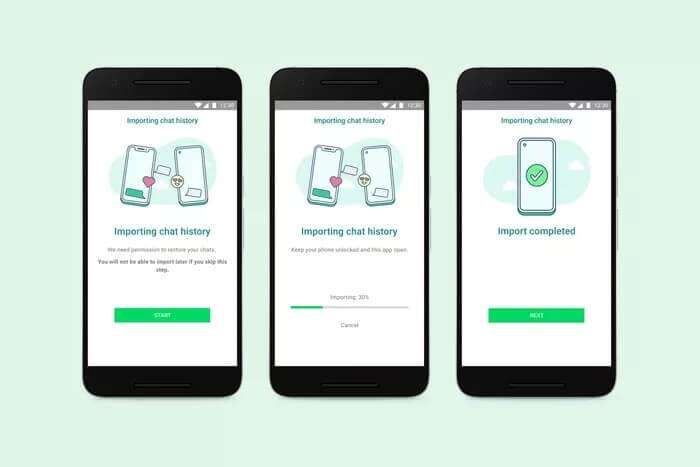
Note that your old device will still have your data unless you erase it or delete WhatsApp. The transfer process will not include peer-to-peer payment messages.
Can I transfer WhatsApp call history?
The entire process is only good for transferring WhatsApp chats and group messages. It won't transfer call history from iPhone to Android.
You must use third-party applications.
Transferring WhatsApp chats from iPhone to Android is limited in certain ways. You cannot transfer selective messages, and the entire process is limited to Android phones running Android 12 or later.
Android 12 has only a single-digit market share. While Samsung supports up to Android 10, what about other Android phones running Android 11 or lower?
In such cases, you can use third-party apps from the web to transfer WhatsApp chat from iPhone to Android or vice versa (yes, these solutions offer WhatsApp transfer service from Android to iPhone).
One such app is MobileTrans WhatsApp Transfer. Another solution is Tenorshare WhatsApp Transfer, which makes the transfer process possible. These are paid options. You can try them with a free trial, though.
Enjoy WhatsApp on your new Android phone
WhatsApp is working on transferring from Android to iPhone using the Switch to iOS tool. We hope to see WhatsApp introduce a true cloud backup solution similar to Telegram in future updates. Have you learned how to transfer WhatsApp chats from iPhone to Android? If you still have any problems, post them in the comments.