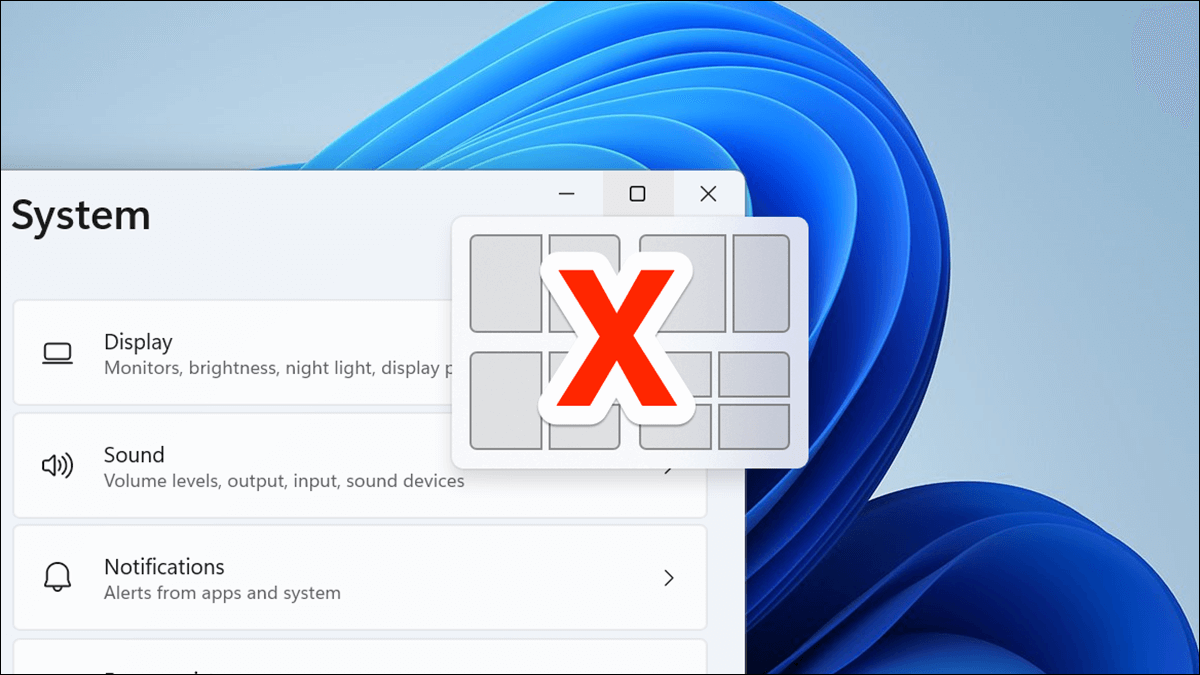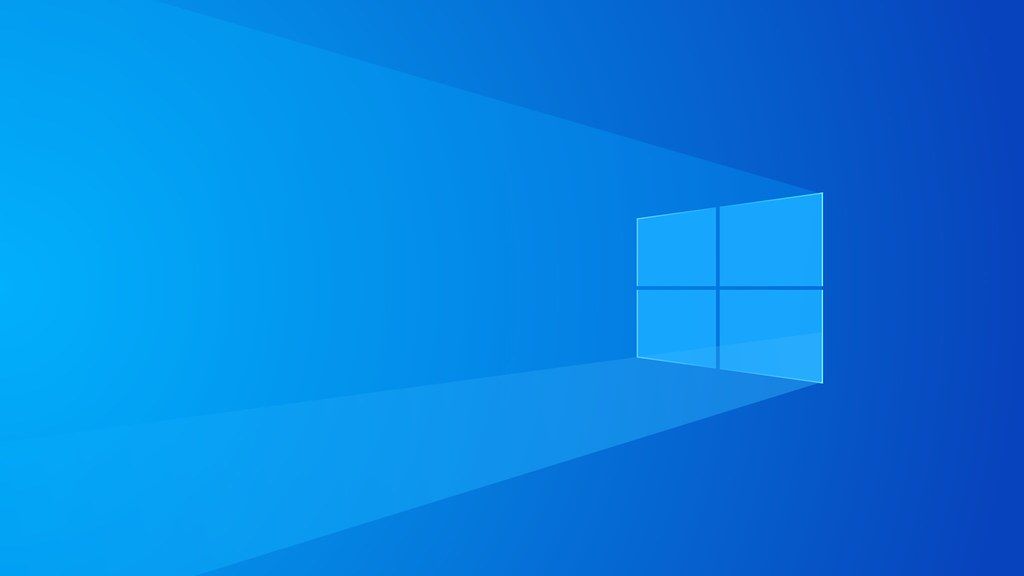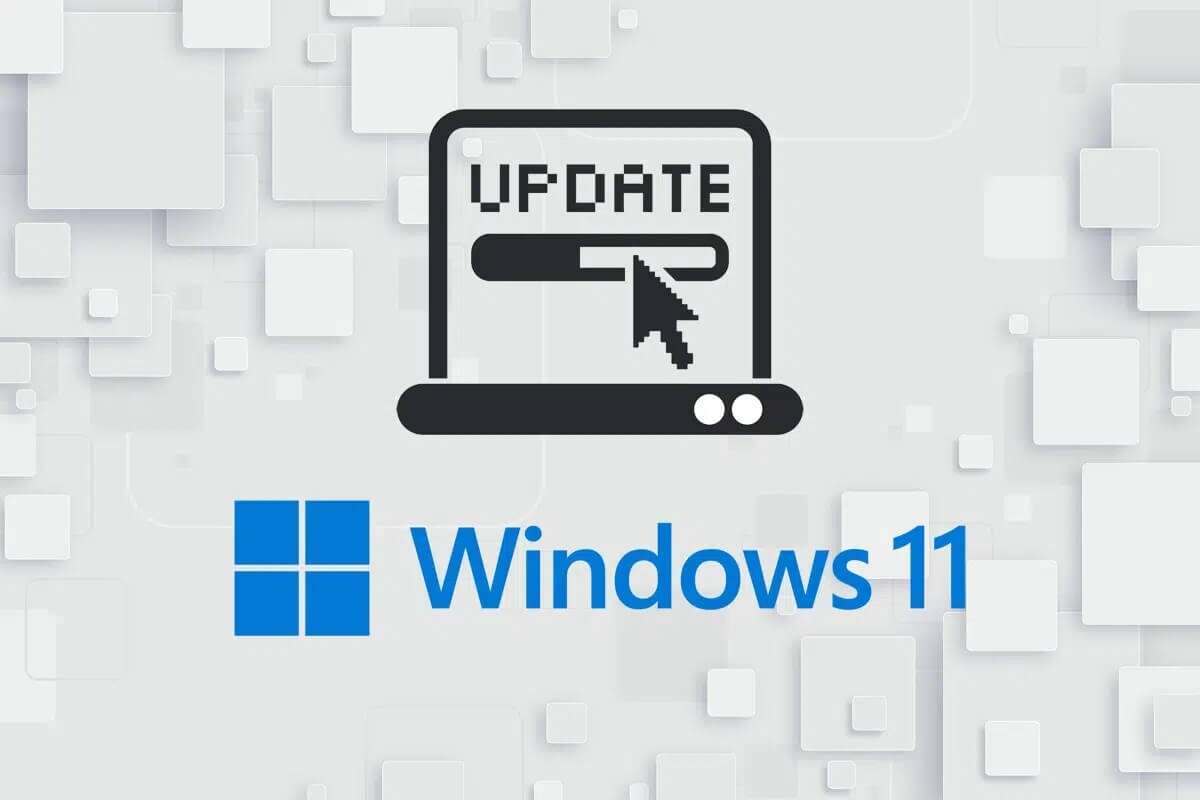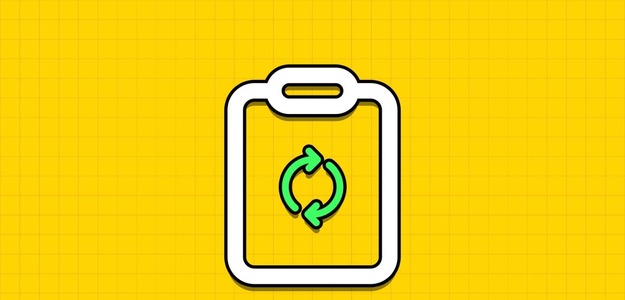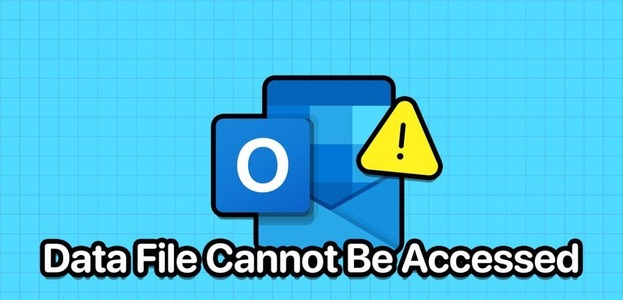The default Windows Start menu is getting its biggest redesign in years. Gone are the days of dynamic tiles in the Start menu. Instead, the default menu now features pinned apps, AI-based recommendations, folder shortcuts, and more. And yes, it's also getting a new position in the taskbar. Plus, you have all the tools to customize your Start menu experience on Windows 11Here are the top 6 ways to customize your Start menu experience in Windows 11.

Microsoft has added a range of customization options. The default settings are fine, but you may want to change the look, feel, and functionality of the Start menu in Windows 11.
We'll show you the default behavior of the Start menu in Windows 11 and how to change it in the operating system.
1. Turn off the transparency effect.
Default Windows 11 elements like: Widgets panel The new notification area, quick toggles, and Start menu have a semi-transparent effect. This is part of Microsoft's Fluent design system, which the company uses in other first-party apps.
While it looks great with the default Windows 11 wallpaper, it may not go well with some third-party wallpapers.
You can open the Settings menu and go to Personalization > Colors. Then, disable transparency effects from the next menu.
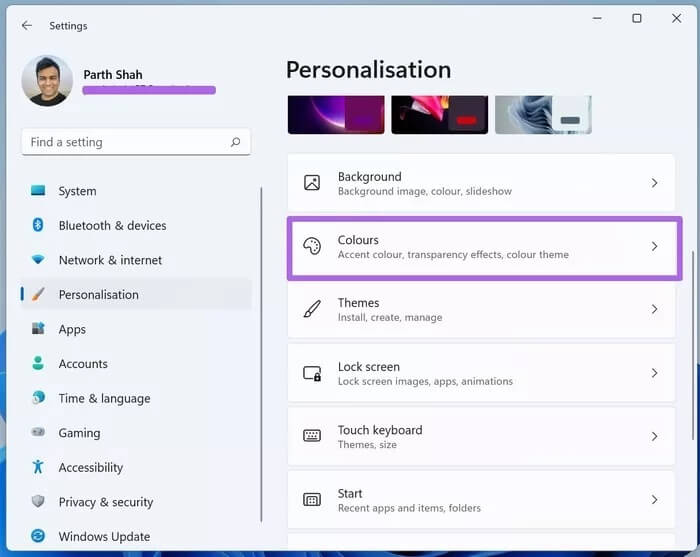
No reboot is required here. You'll immediately see the applied effect in your Start menu.
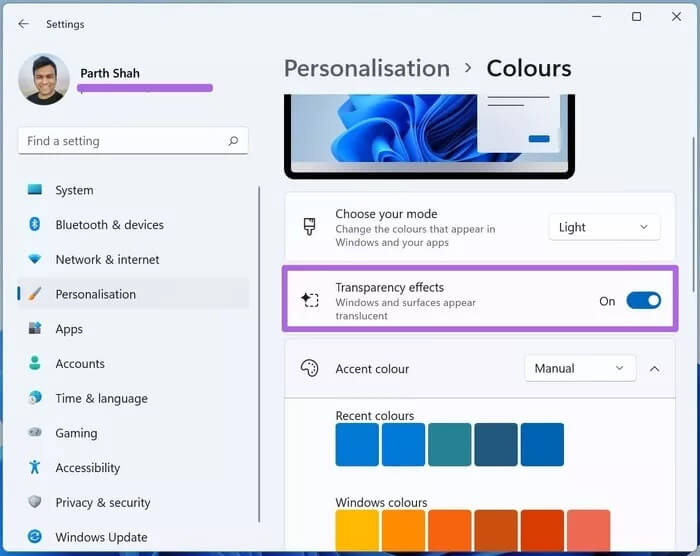
2. Change the Start menu theme
You can change the Start menu theme individually. However, the suggested method will change the entire appearance across the operating system.
The default Start menu is set to a white theme with a distinctive blue color. Follow the steps below to change this.
Step 1: Open the Settings menu in Windows 11 (Windows + I keys).
Step 2: Go to Customization > Colors menu.
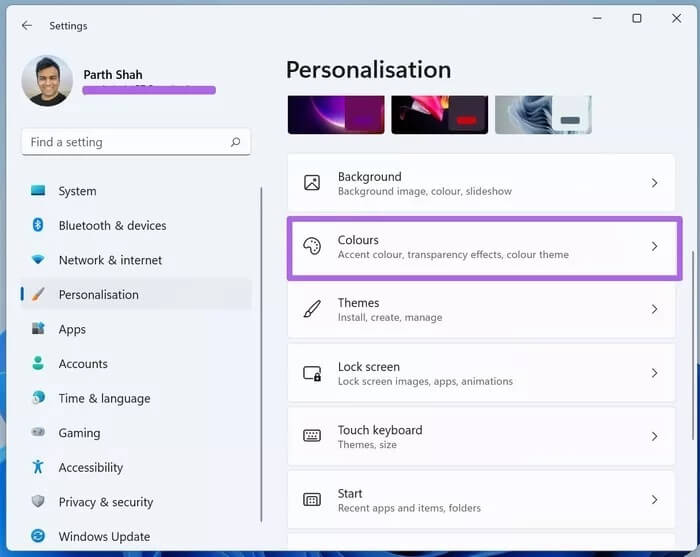
Step 3: Choose your default theme mode from Light, Dark, or Custom.
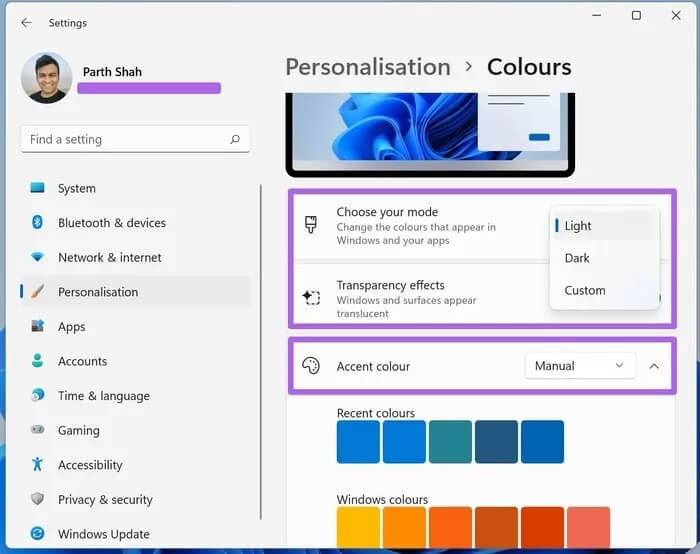
Step 4: From the same menu, you can select the accent color that appears in the Windows 11 Start menu and throughout the operating system.
3. Change the position of the Start menu
As mentioned above, Microsoft is centering the Start menu in Windows 11. However, if you keep going back to the bottom-left corner, you can Change position Because of old habits.
Step 1: Open the Windows Settings app and go to the Personalization menu.
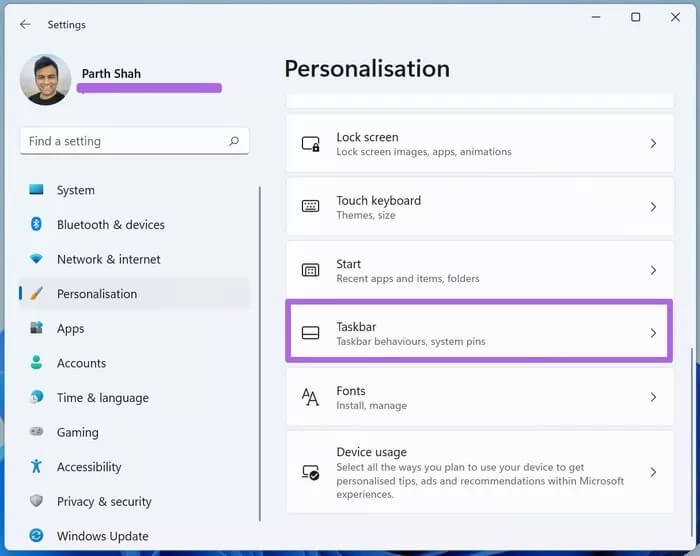
Step 2: Select Taskbar > Taskbar Behaviors.
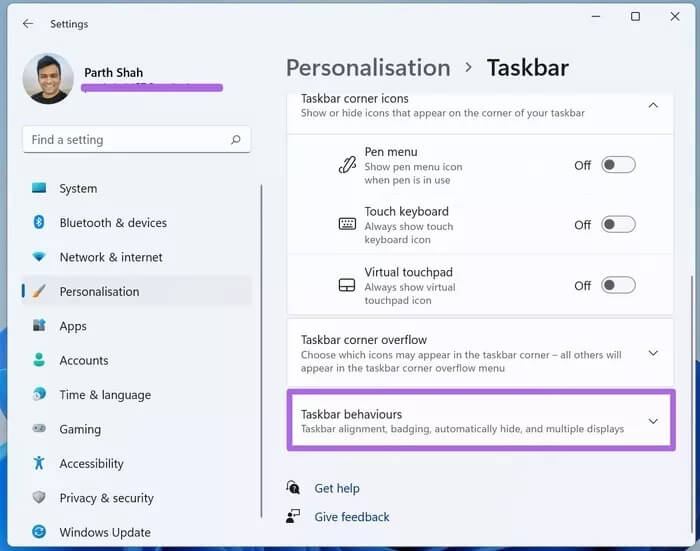
Step 3: From the Taskbar Alignment list, select Left.
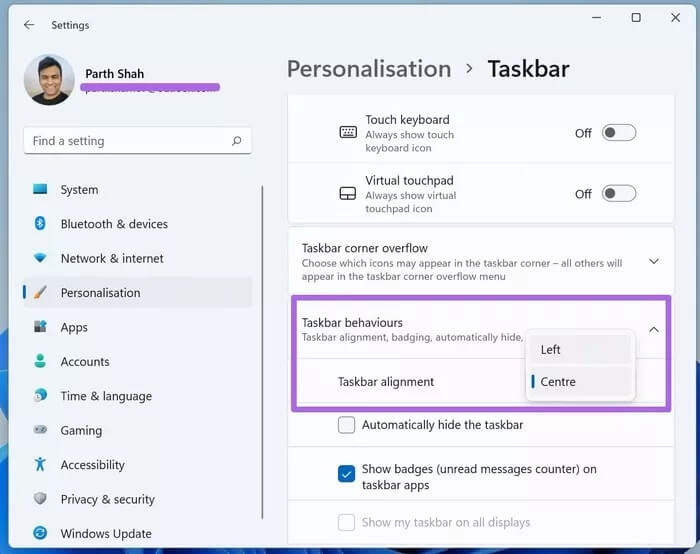
Windows 11 will move the taskbar with the Start menu and app icons to the left side.
4. PIN/UNPIN apps in the start menu
The live streaming tiles are gone, replaced by pinned apps in the Start menu. As expected, Microsoft has cluttered the Start menu with proprietary apps and services.
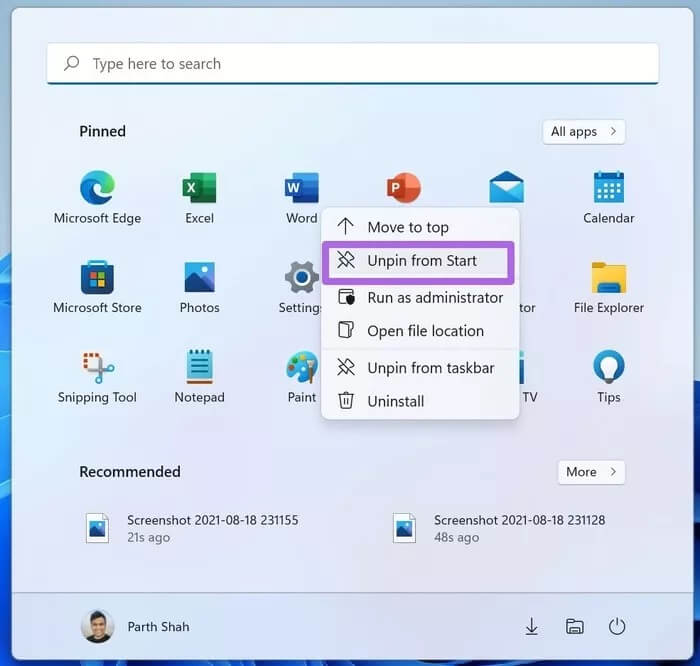
You can right-click any application to remove it from the Start menu. Similarly, users can right-click any application from the Applications list and pin it to the Start menu.
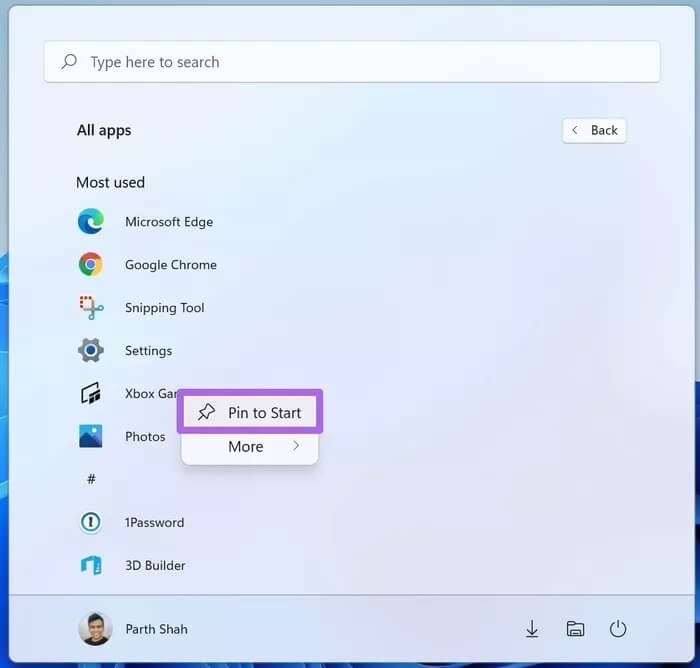
Similarly, users can drag and drop apps onto the Start menu to change their layout. As a result, you can pin up to 18 apps to the Start menu.
5. Disable Windows Recommendations
With the transition to Windows 11, Windows Timeline has also disappeared. Now, you have recommendations in the Windows 11 Start menu. As of now, they only work with Microsoft apps and services.
You won't find it useful if you don't want to try everything Microsoft recommends. You can disable Start menu recommendations from the Settings menu. Here's how.
Step 1: Open the Settings app on Windows 11.

Step 2: Go to Personalization > Start and disable Show recently opened items in Start menus, Jump Lists, and File Explorer.
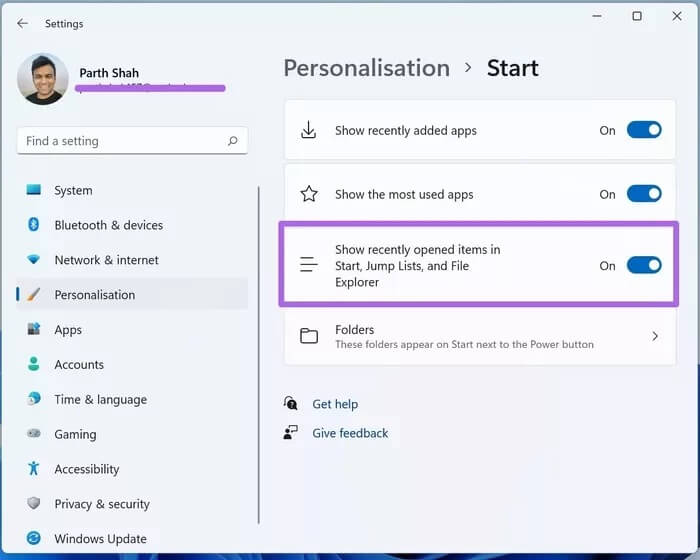
We hope Microsoft opens the recommended API to third-party developers. Imagine a scenario where you could open a WhatsApp chat or Twitter homepage directly from the Windows 11 Start menu. Productive, right?
6. Add folders to the Start menu
Microsoft offers the option to add shortcuts such as File Explorer, Pictures, Downloads, and more to the Start menu. This is very useful for opening frequently accessed folders directly from the Start menu.
Go to Windows Settings > Personalization > Start and select Folders. Then, select the folders you want to add to the Start menu.
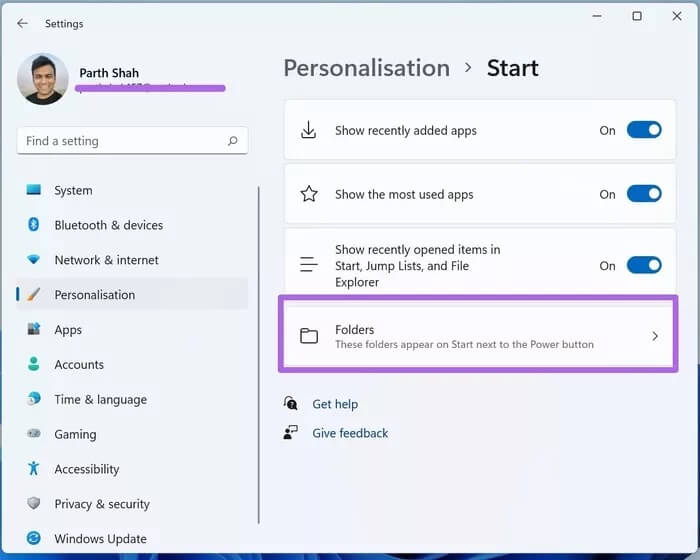
For example, we added Downloads and File Manager shortcuts to the Start menu.
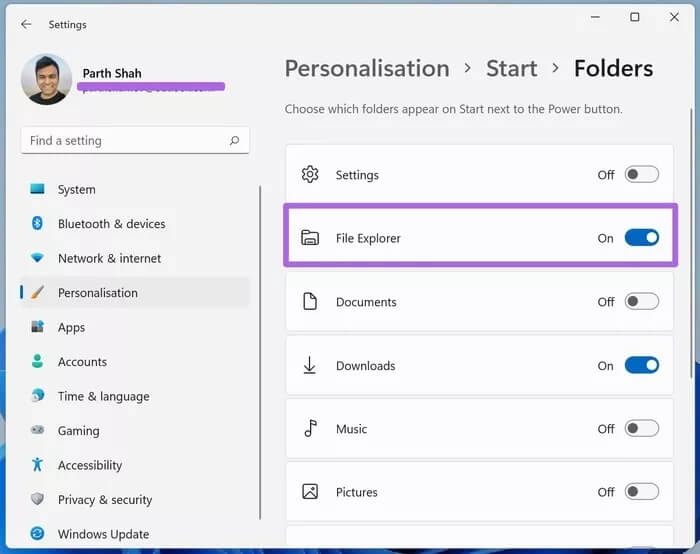
Open the Start menu and you'll see newly added shortcuts next to the Power menu. You can now pin and open frequently used folders with a single click.

Customize the Start Menu in Windows 11
It's good to see Microsoft's approach with Windows 11. However, unlike Windows 10, you can customize the new Start menu experience even more. So, try these ways to customize your Start menu experience in Windows 11, make the necessary adjustments, and make yourself feel at home with the new Start menu in Windows 11.