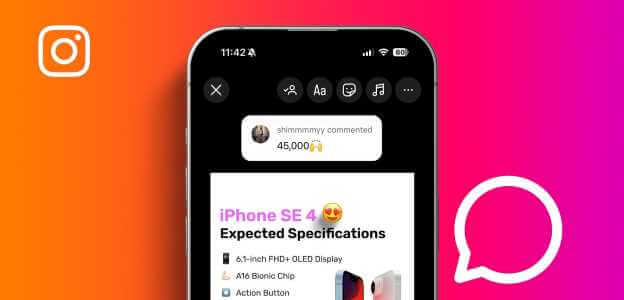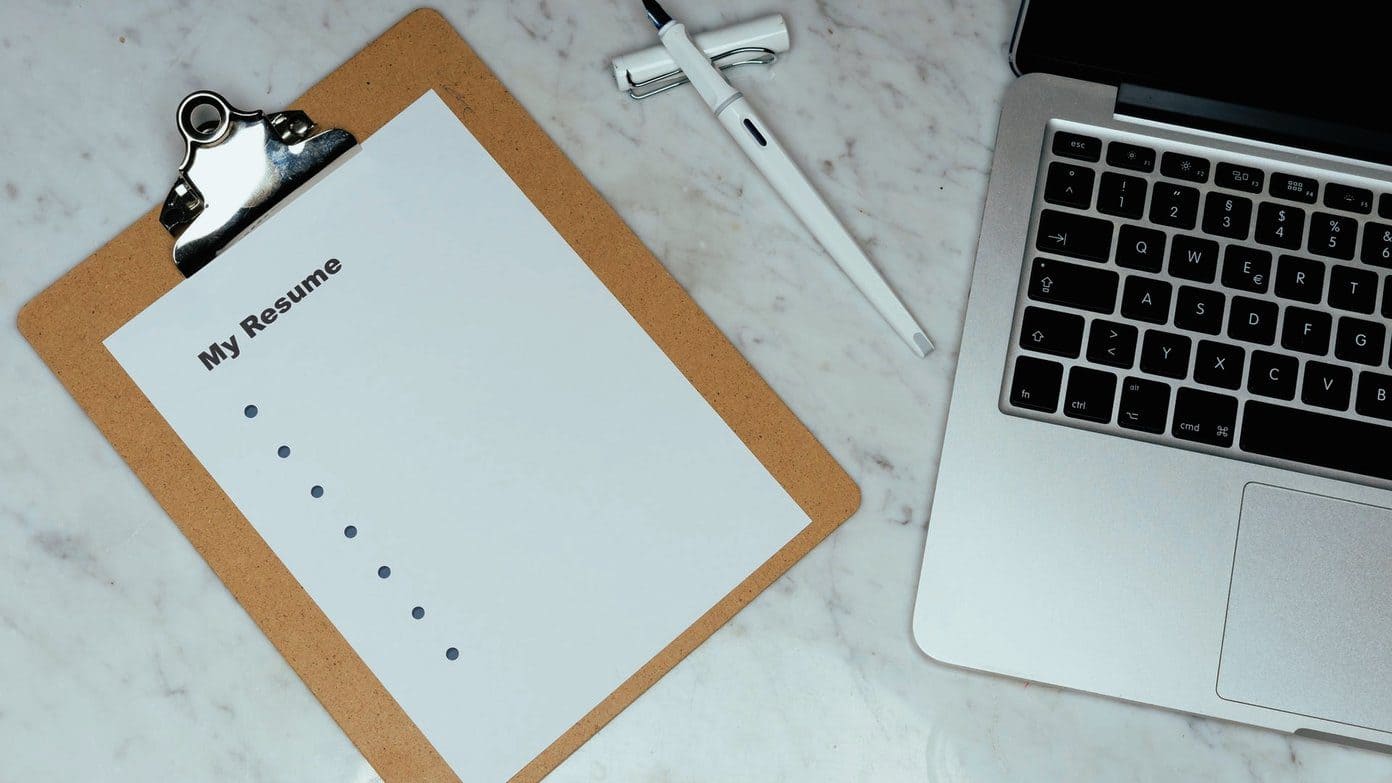Spotify playlists contain tracks designed to suit our moods and energies. However, accidentally deleting a meticulously curated playlist can be heartbreaking. But fear not. The symphony doesn't have to end there; this article will let you quickly recover deleted Spotify playlists.
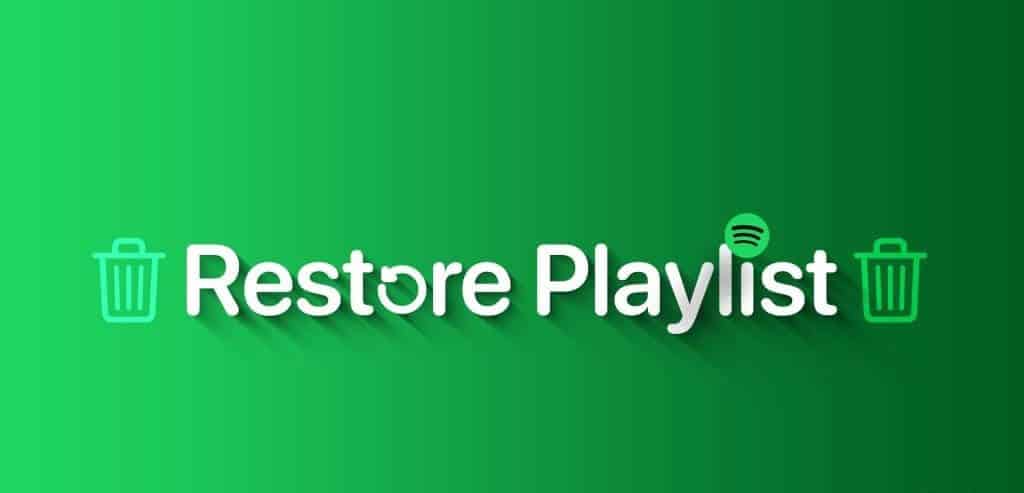
Whether you deleted your playlists or lost them due to an accidental click or a mistake while navigating the app, we've got you covered. Let's dive into recovering those lost musicals so you can hit play again and resume your musical journey on your mobile or desktop.
Note: Spotify only allows you to restore playlists from the last 90 days. Unfortunately, if you're trying to find a Spotify playlist you deleted more than 90 days ago, you won't be able to find or restore it.
With that being said, let's move on to the steps.
Recover deleted Spotify playlists using mobile phone
If you use Spotify on your mobile device and accidentally delete a playlist or it's lost, don't worry. Spotify stores all recently deleted playlists for quick recovery. Here are simple steps to recover your playlists on mobile using any web browser.
Note: The steps are identical on Android and iOS devices.
Step 1: Open Spotify Accounts Page Using Chrome or Safari on your mobile phone.
Step 2: Enter Credentials Your own and log in to your Spotify account.
Note: If you used a Google account or Apple ID to create your Spotify account, sign in with the same account by tapping on them.
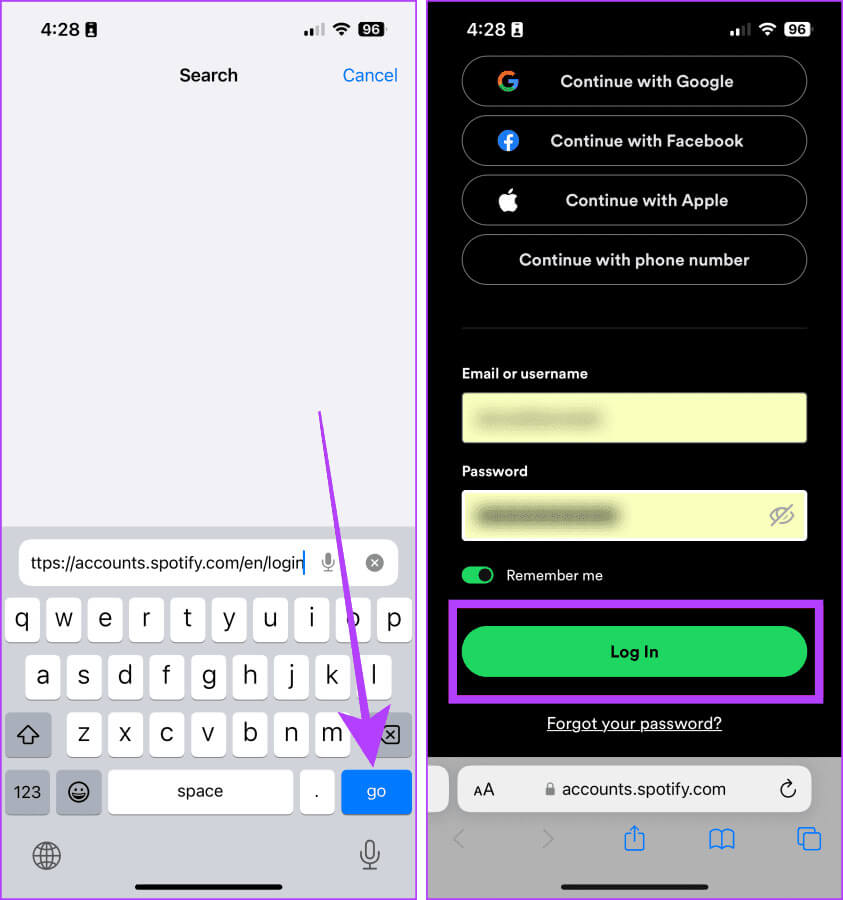
Step 3: Once logged in, click on Overview On account
Step 4: Click on Overview On the account again in the top left.
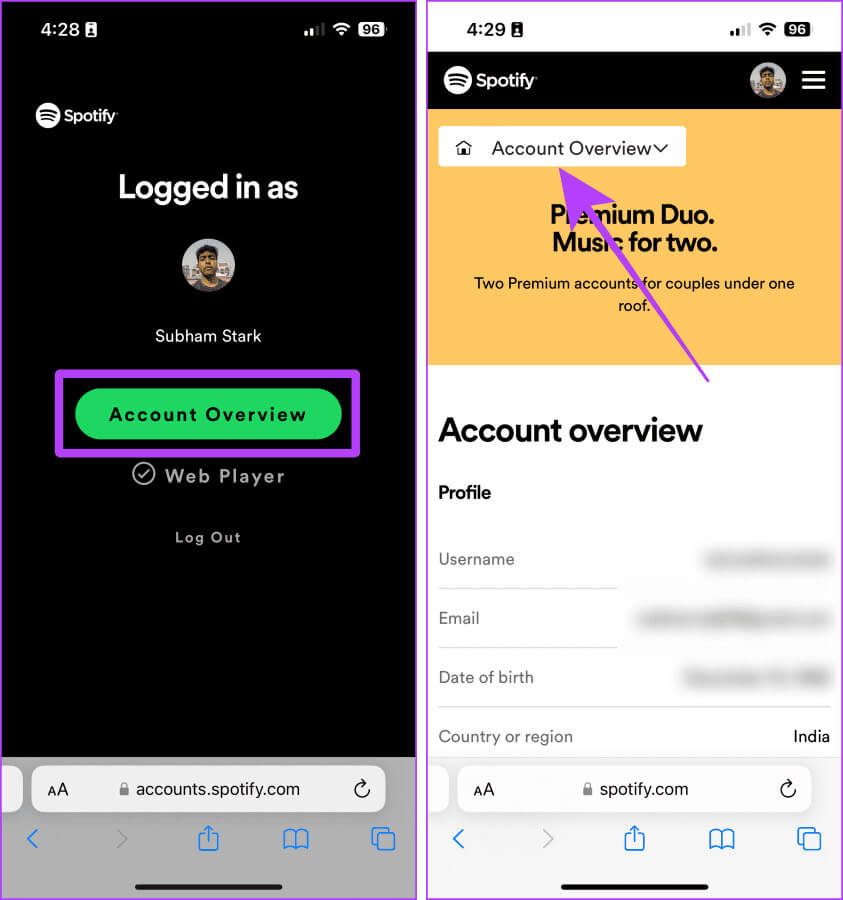
Step 5: Locate Recover playlists from the dropdown menu.
Step 6: All deleted playlists will appear. Tap "Recovery" Next to the playlist you want to restore.
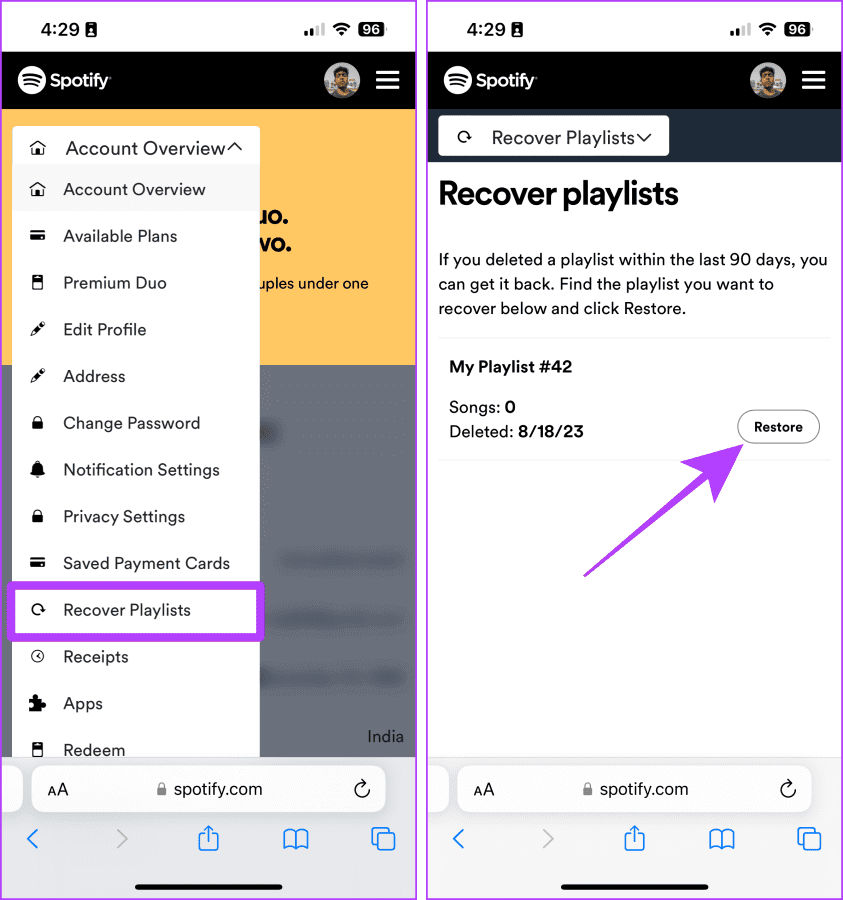
That's it. The restored playlist will now appear again in your library.
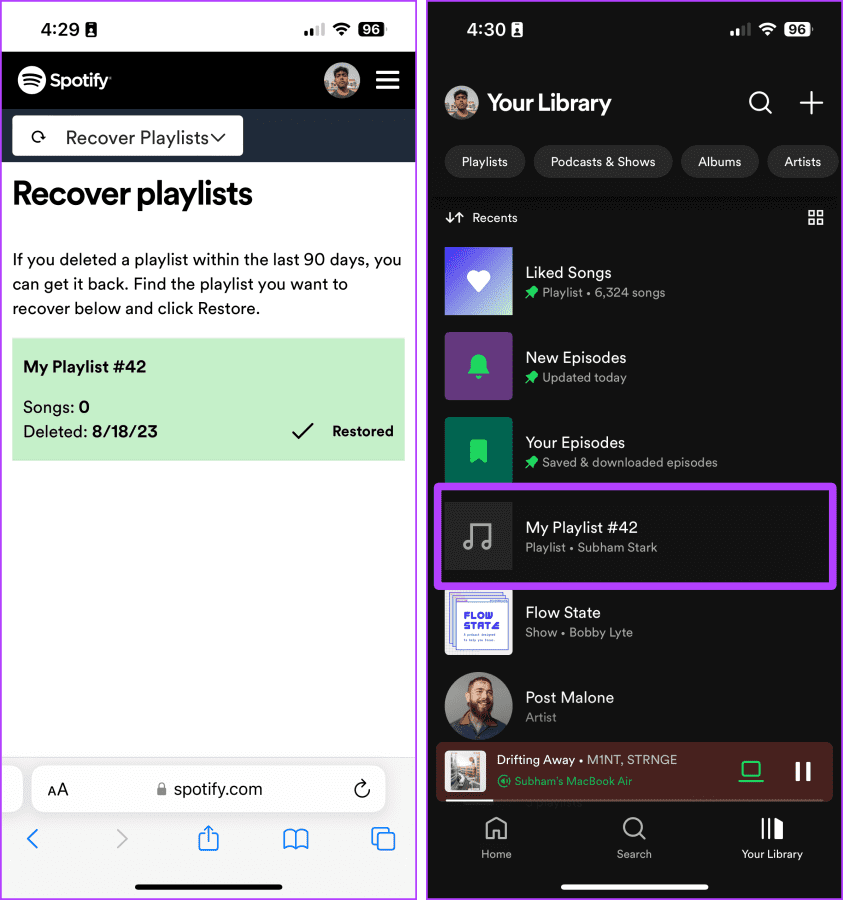
Find and recover deleted Spotify playlists on the web
If you're using Spotify on a Mac or PC, don't worry. Finding and recovering deleted playlists on Spotify is completely intuitive. Here are the simple steps:
Step 1: turn on Spotify app On a Mac or PC, open Spotify Web Player in the browser of your choice.
Step 2: Click on Your profile picture.
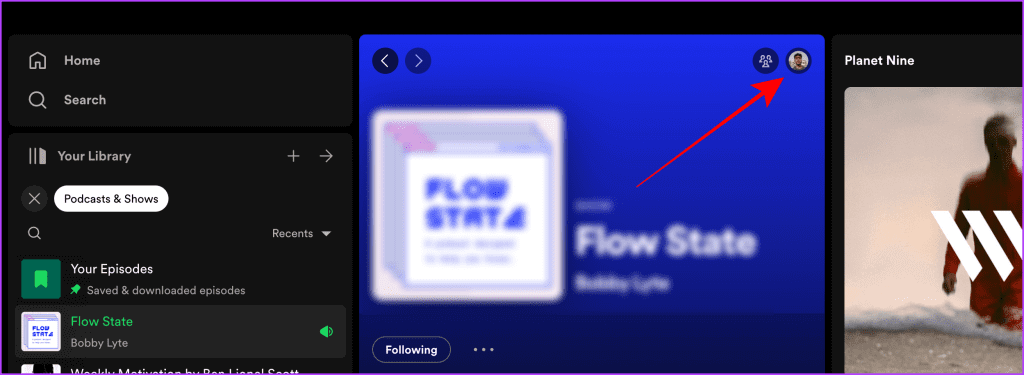
Step 3: Now, select Account from the dropdown menu.
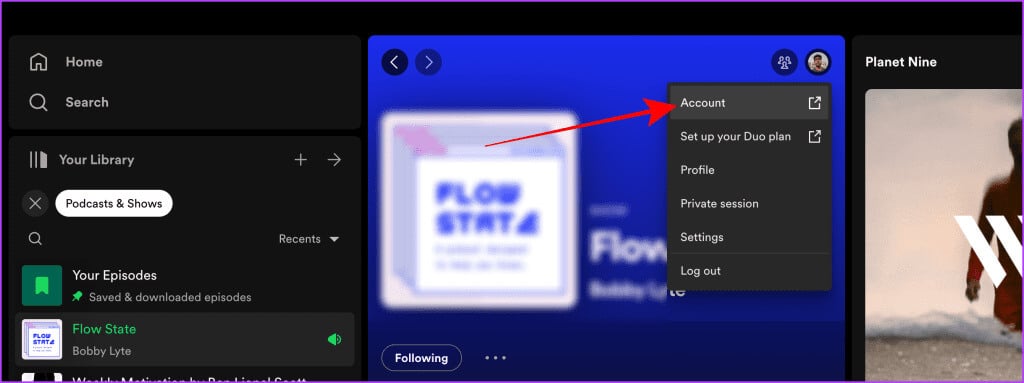
Step 4: Will now open Overview Page On your Spotify account, click Recover playlists from the sidebar.
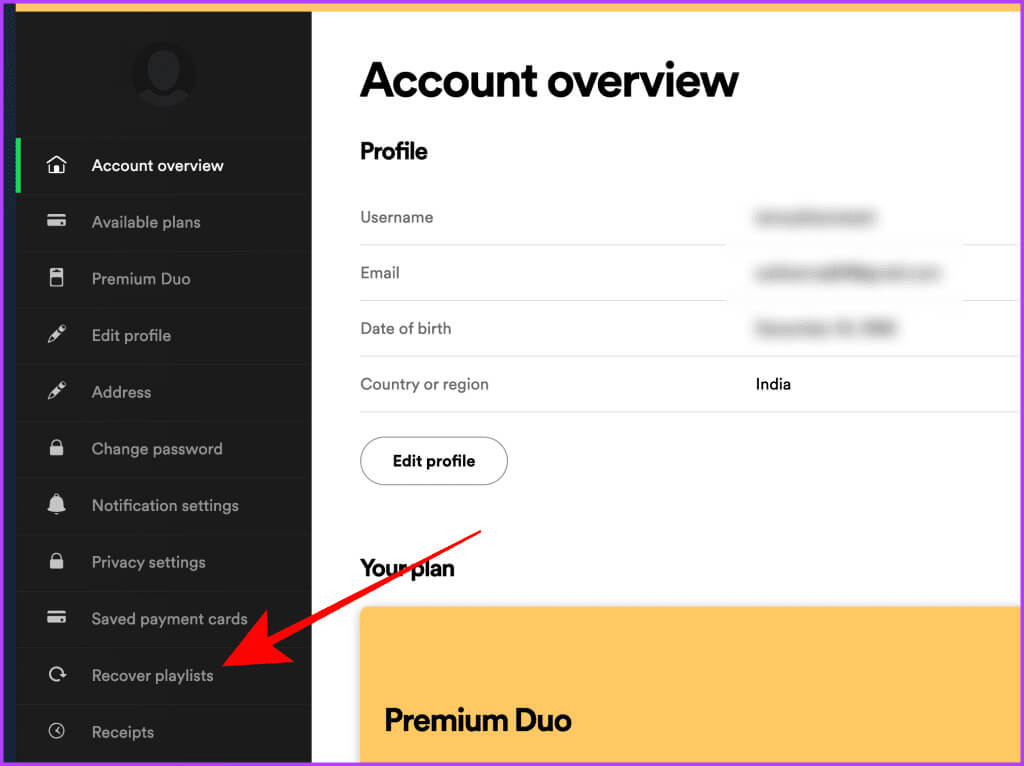
Step 5: All deleted playlists will appear here. Click "Recovery" Next to the playlist you want to restore.
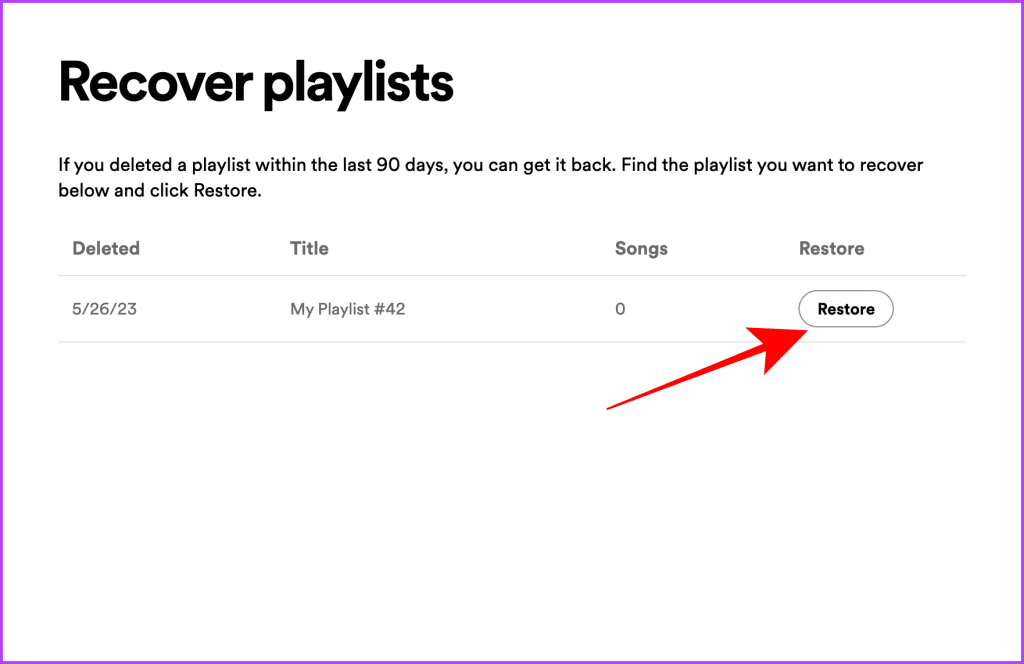
That's it. The recovered playlist will now appear in your Spotify library.
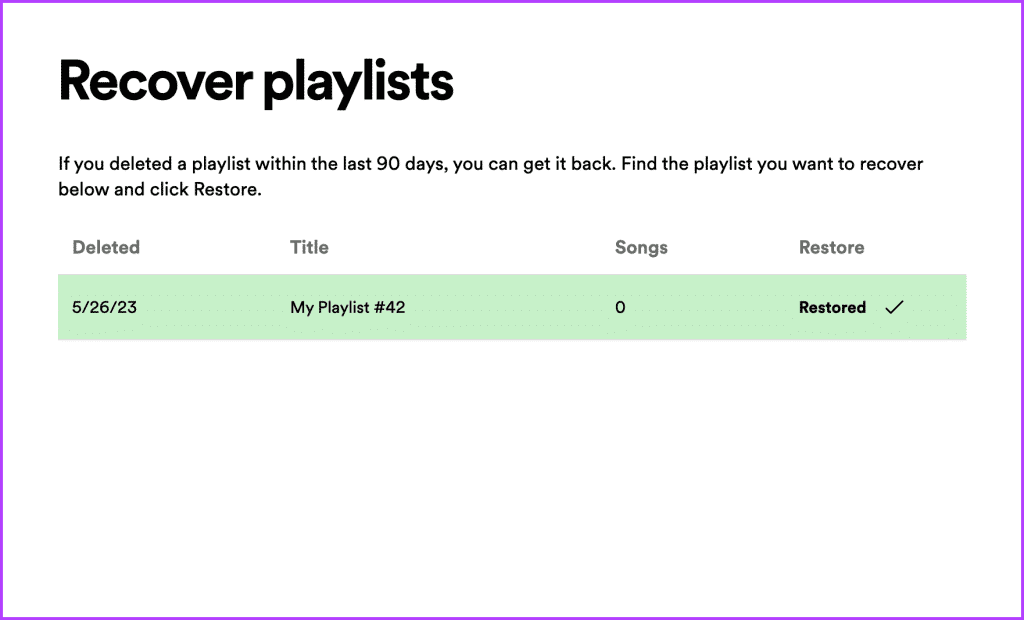
Undo a Deleted Playlist on Mac or PC
You can also quickly undo a playlist deletion if you're using the Spotify app on a Mac or PC. Just tap “Cmd + Z” (on Mac) Or “Ctrl + Z” (on Windows) on your keyboard to restore a recently deleted playlist. Note that undoing a playlist deletion will not work if you close the app and open it again.
Spotify FAQs
Q1. How many playlists can I restore?
The answer: There is no specific limit on the number of playlists as long as you are trying to recover playlists deleted within the last 90 days.
Q2. Can I restore playlists of other members on a Family or Duo plan?
The answer: No, Spotify doesn't allow you to do this for other members, even if you share a plan with them. However, you can share this article to help them quickly restore their playlist.
Q3. What should I do if the recovered playlist does not appear in the library?
The answer: You can try logging in and out of Spotify on mobile and the web. If that doesn't help, try Clear Spotify cache On your devices, it might be due to a corrupted cache file as well.
Never lose your playlists again.
It may seem like losing Spotify playlist Your favorites are a nightmare. Fortunately, Spotify allows you to recover as many deleted playlists as you want, but only within 90 days. Whether you're using a mobile phone or a computer, follow the steps above to restore your playlists. You may also want to know How to copy a Spotify playlist If you remove someone else's playlist from your library.