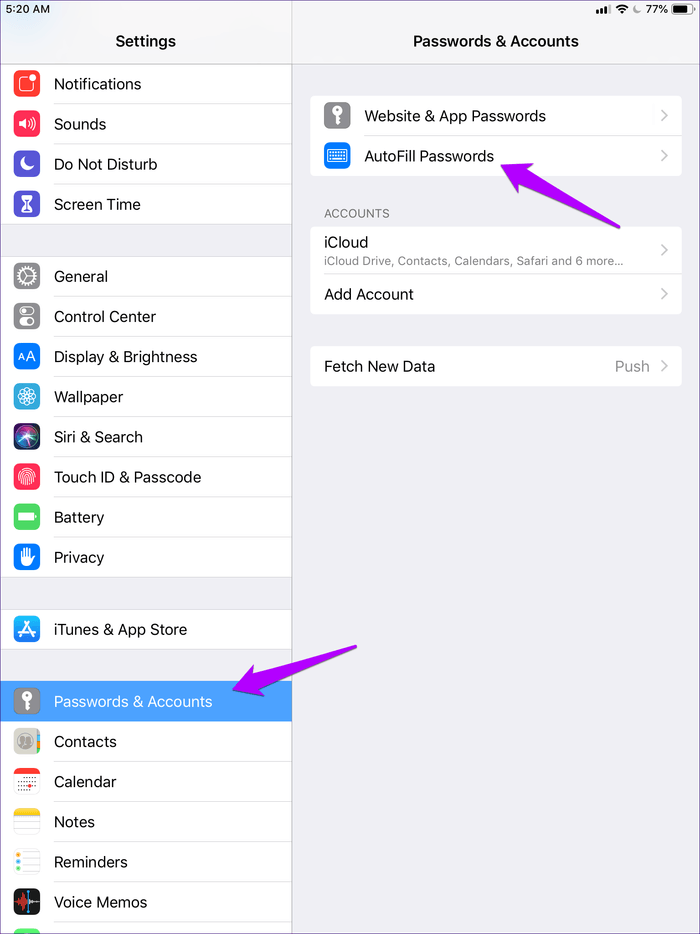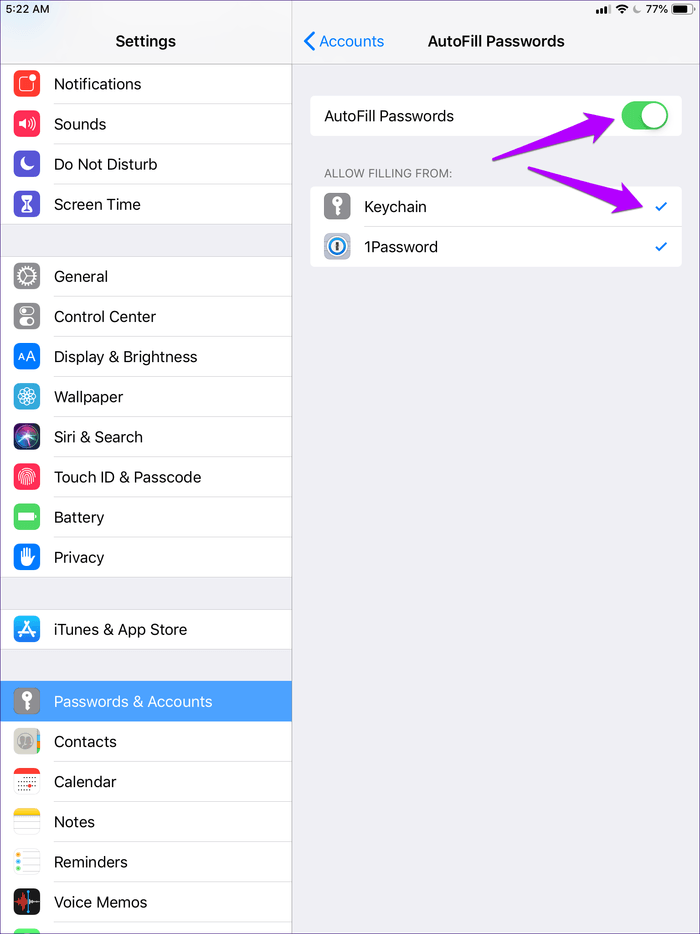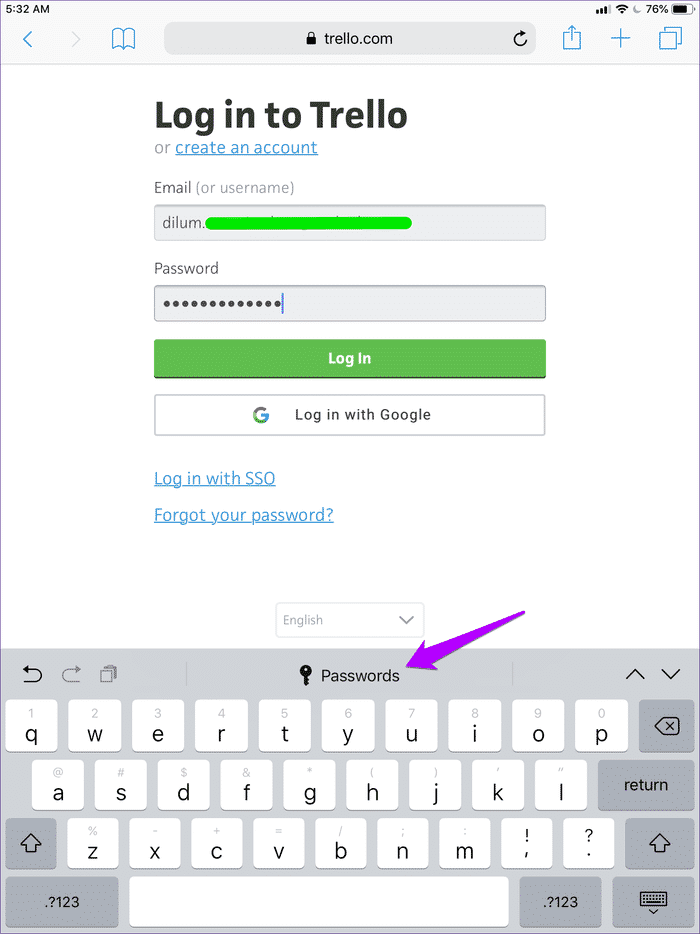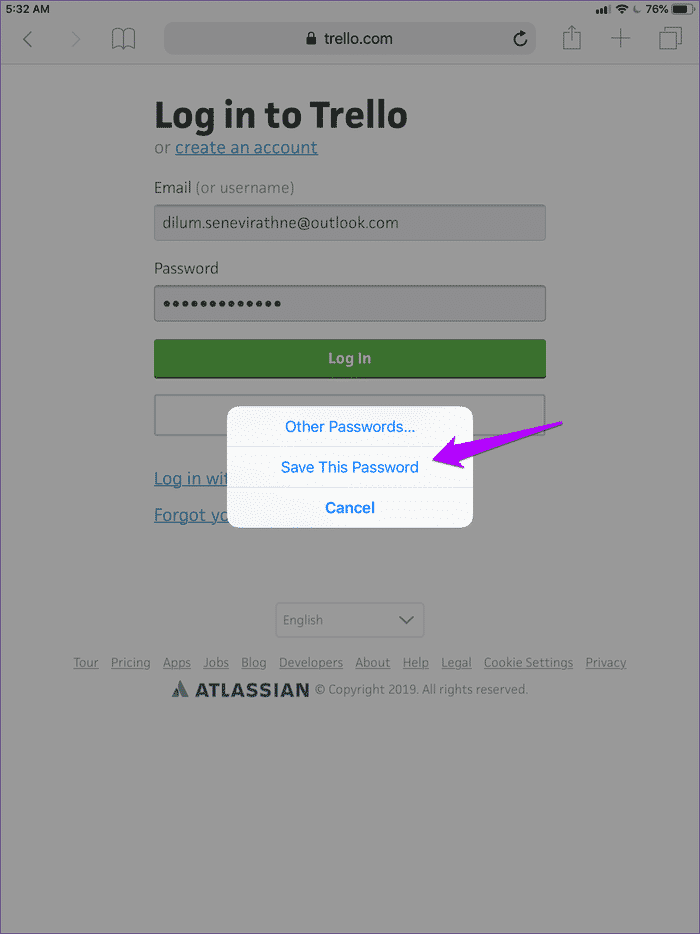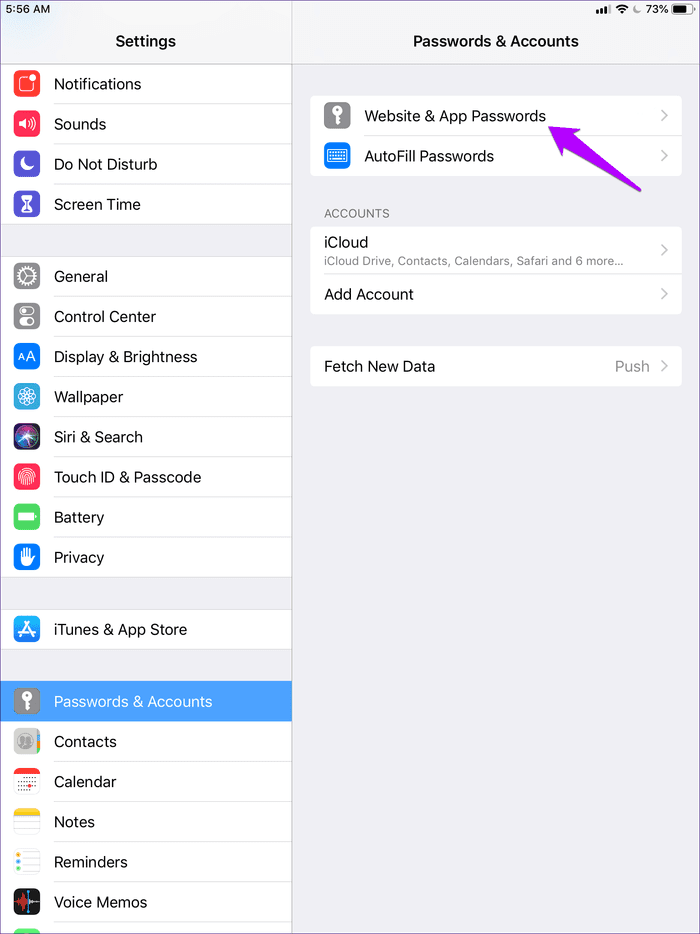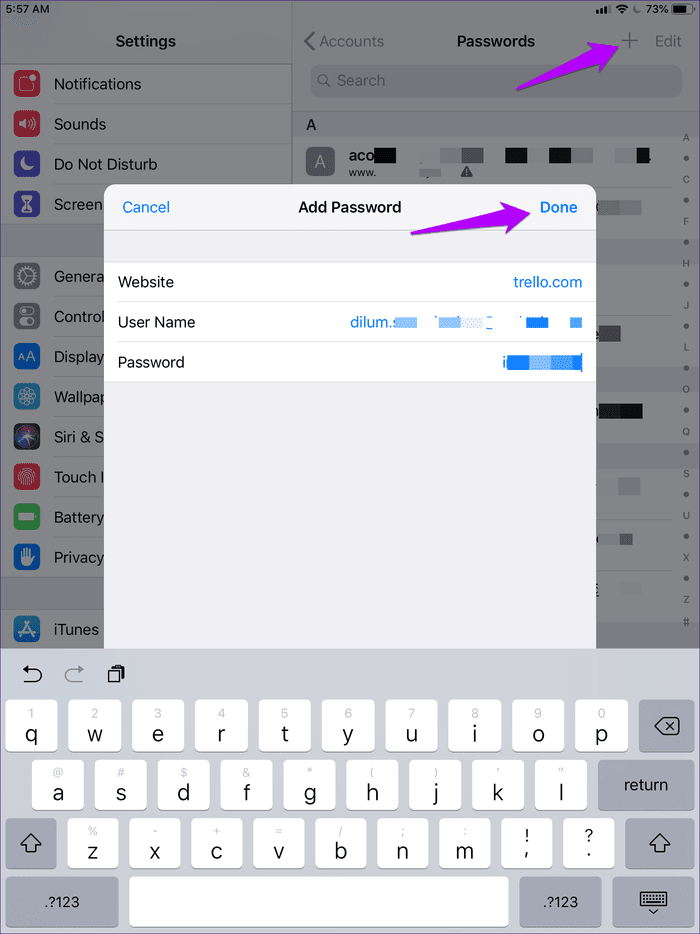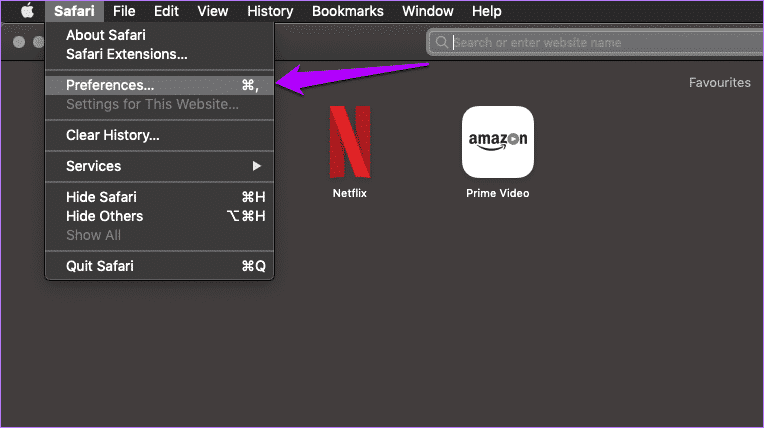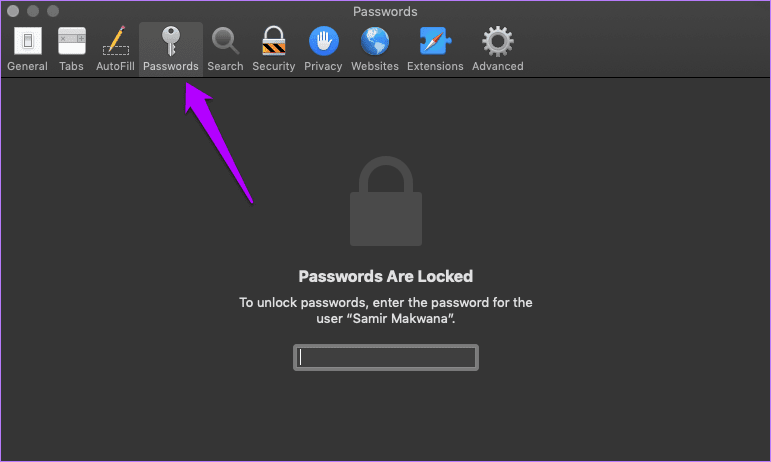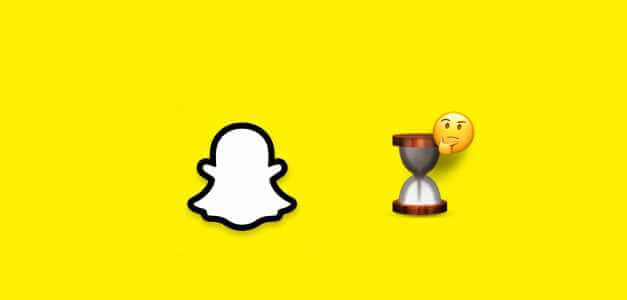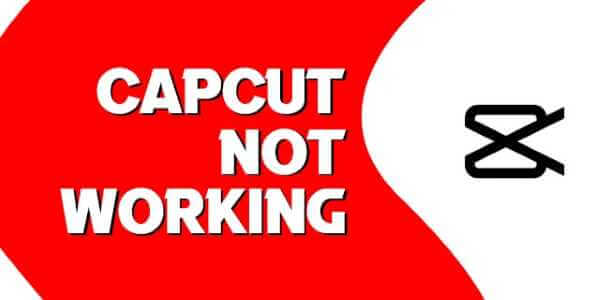I'm a Google Chrome user. But I still have to switch to Safari quite often, especially when Google's browser starts behaving erratically on my iPhone or iPad. This obviously means I also have to use Safari's built-in password manager to save login information for those sites I visit frequently.
But just the other day, I logged into a site and found that Safari wouldn't ask me to save my username and password. I tried logging out and then back in, but to no avail.
Since I couldn't imagine entering the same password over and over again, I decided to take a look around. If you're also facing the same issue, the following tips should help.
Enable Autofill/Keys
The first thing you should do is check whether Safari is set to autofill your passwords. If it isn't, you won't be prompted to save your passwords on any site you sign in to.
Additionally, Safari won't prompt you to save your passwords if you disable Keychain and enable a third-party password manager to handle your passwords instead. You can check for both issues using the steps below.
Step 1: Open the Settings app on your iPhone or iPad, tap Passwords & Accounts, then tap AutoFill Passwords.
Step 2: Make sure the switch next to Autofill Passwords is turned on, and that Keychain is enabled.
You don't necessarily have to turn off any third-party password managers to enable Keychain because many password managers can coexist with each other.
Provide the password via the keyboard shown.
When autofilling your password, there's only one reason why Safari won't prompt you to save a password. This happens if you've specifically instructed the browser not to do so at some point in the past (by clicking the Never for This Website option).
You can only remove this preference using Safari on a Mac (I discuss that below). But there's a faster way to save your password—or if you don't have access to a Mac—and that's to do it manually.
There are several methods you can use to save your passwords yourself. Let's look at the easy method first, which is to manually ask your browser to save your login information.
Step 1: After filling in your login information, click the Passwords option above the on-screen keyboard. Do this before logging in to the site.
Step 2: In the prompt that appears, tap Save this password. That's it—Safari will automatically fill in your username and password the next time you try to sign in to the site.
Pretty simple, isn't it?
Save passwords via app settings
Another way to manually save passwords requires using the Passwords & Accounts portal on your iPhone or iPad. This allows you to save all your login credentials at once, which is ideal if there are multiple sites that won't automatically prompt you to save your password in Safari.
Step 1: Go to the Settings app on your iOS device, then tap Passwords & Accounts. Next, tap Site & App Passwords.
- Note: You must use Touch ID or Face ID to continue.
Step 2: Tap the "+" icon in the upper-right corner of the screen. Fill in your login information for a site (website, username, and password), then tap Done.
Repeat this for any other sites you want to save your passwords for.
Remove preferences by MAC
If there are several sites that you have previously skipped saving passwords for in Safari, and you can't remember which sites they are in, you can, in fact, easily remove those preferences provided you have access to your Mac.
- Note: Both Safari and Keychain must be actively synced to iCloud for the method below to work. Go to the Settings app on your iOS device, tap your profile, and then tap iCloud to manage sync settings. Your iOS device and Mac also need to be using the same Apple ID.
Step 1: Open Safari on your Mac. Then, click Safari in the Apple menu, then click Preferences.
Step 2: Switch to the Passwords tab, then enter your macOS user password to view your passwords.
Now, simply select and remove the sites you haven't previously saved under the Passwords column. Safari will then prompt you to save the passwords for those sites when you sign in to them on your iPhone or iPad in the future.
Some sites will not allow this.
Rarely, you may encounter websites that specifically request that Safari (as well as other browsers) not save your passwords. This is a server-side security measure, and there's nothing you can do about it. You can still check to see if you can save passwords manually, but there's no guarantee it will work when it comes to autofilling them later.
Rarely, you may encounter websites that specifically request that Safari not save your passwords.
Again, this is very rare. But it's something to keep in mind whenever you come across this strange site, as Safari won't prompt you to save your passwords for any reason.
the control
Hopefully, you saved your passwords manually. Or you can let Safari do it automatically again. If the browser is still giving you grief, remember to have the latest updates installed for your iOS device. You can do this by tapping General > Software Update in the Settings app. The latest updates typically bring many bug fixes and should resolve any anomalies within Safari for good.
So, any other suggestions you'd like us to include? Feel free to drop me a comment and let me know.