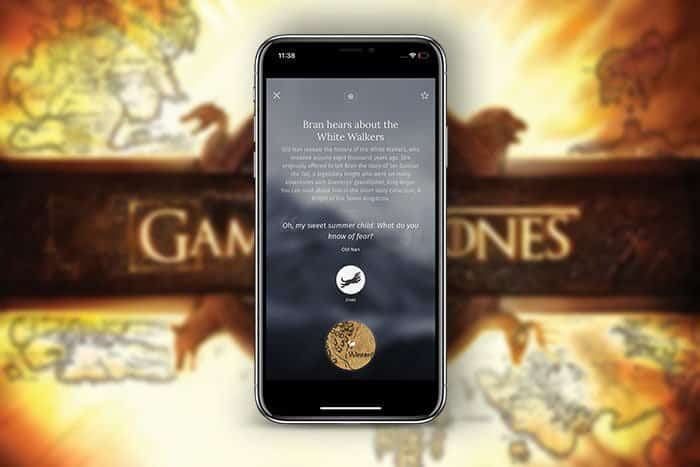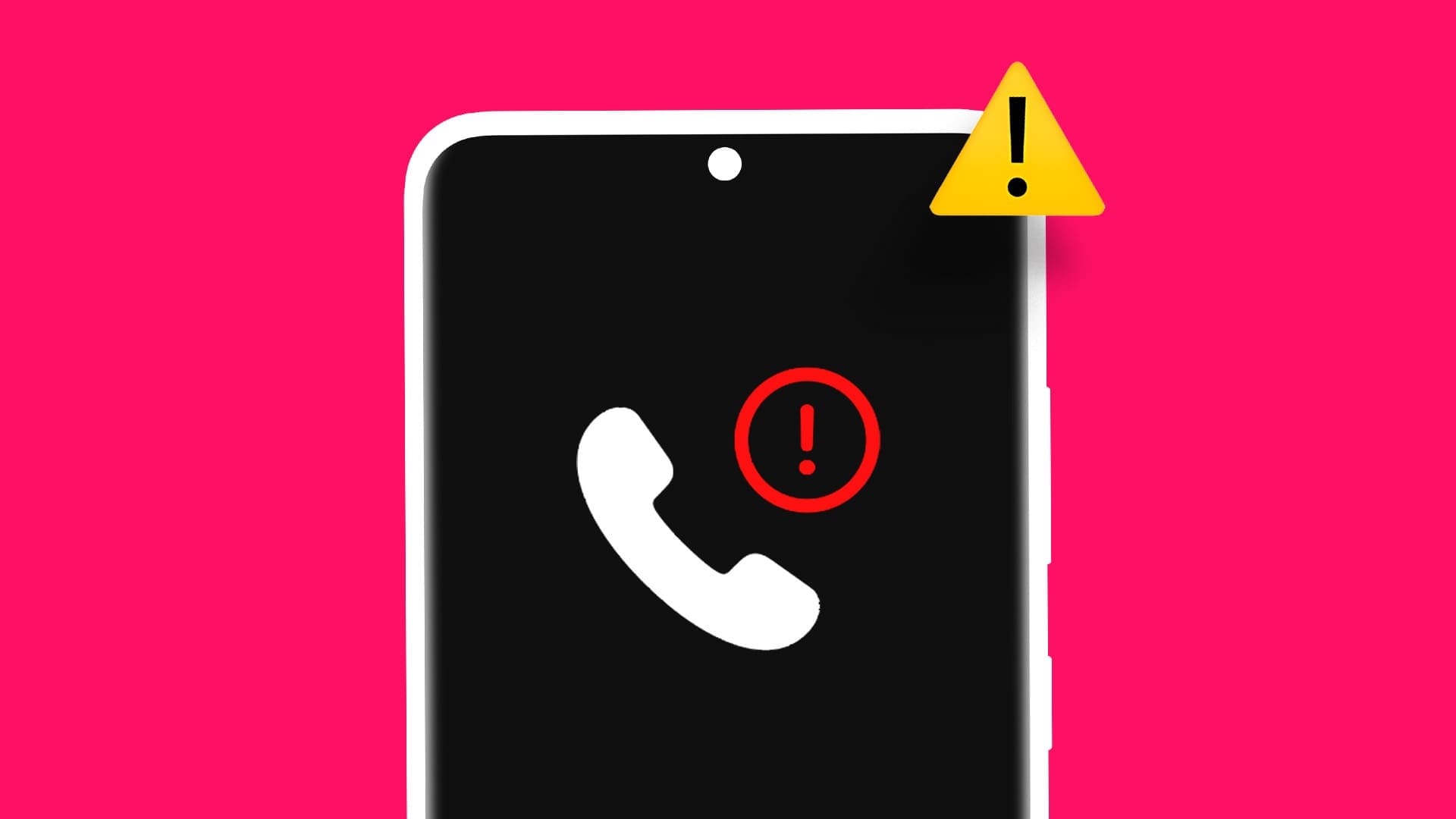Samsung has rolled out One UI 6, its latest custom user interface, packed with new features and improvements. This interface aims to enhance your smartphone experience visually and functionally. It offers a host of features, from subtle tweaks to substantial upgrades. If you're looking for the best Samsung One UI 6 tips and tricks, you've come to the right place.

One UI 6 introduces a new, streamlined design. It offers additional customization options, simplifies daily tasks, and enhances security and privacy. This article will explore the best tips and tricks for getting the most out of Samsung One UI 6. These ideas will enable you to maximize the potential of your new phone and take advantage of its most powerful features.
1. Feast your eyes on the new font.
Immediately, the first thing Samsung introduced with the latest One UI 6 update is a completely new font. It's an update to the SamsungOne font, except the newer version is much wider. As a result, it's much easier to read.
If you previously used a different font, updating to One UI 6 will keep the same font. However, you can switch to Samsung's latest font by going to Settings > Display > Font size & style and select Default as font style.
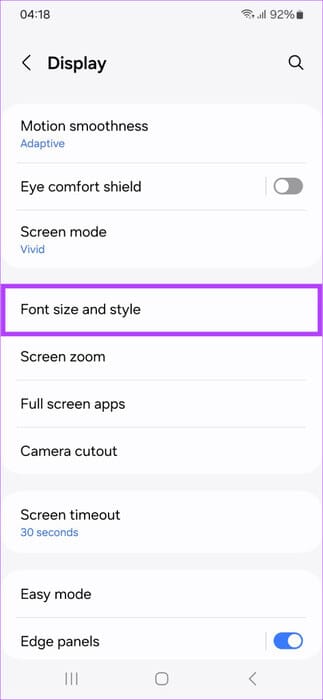
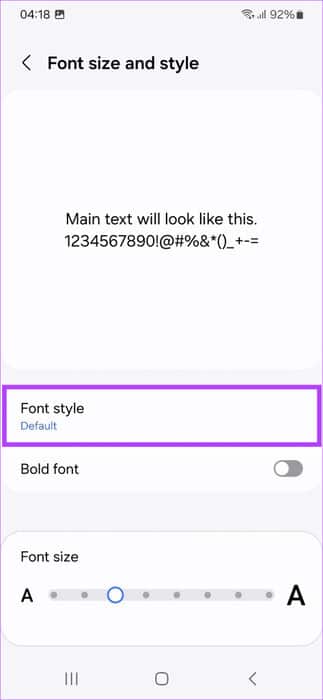
2. See the weather better
The Weather app has been redesigned in One UI 6 with a new interface that's easier to read and navigate. It also includes new features like real-time weather updates, air quality alerts, and pollen forecasts. To access the Weather app, launch it from the App Drawer.
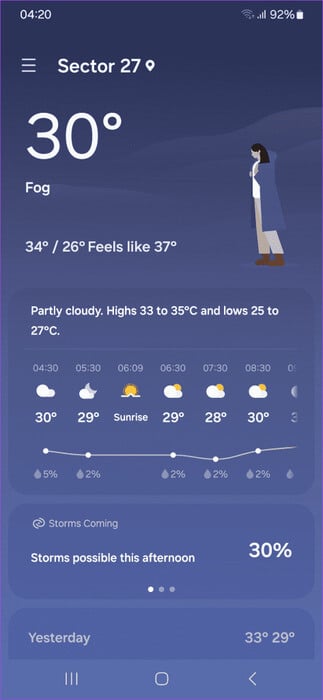
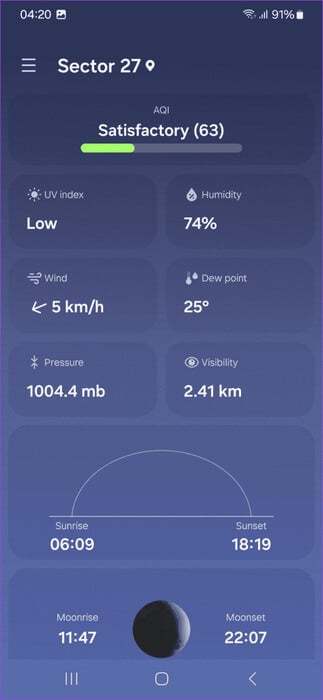
Aside from the updated design, you get: weather widget Also updated: In One UI 6, the Weather Insights widget displays additional information about your local weather.
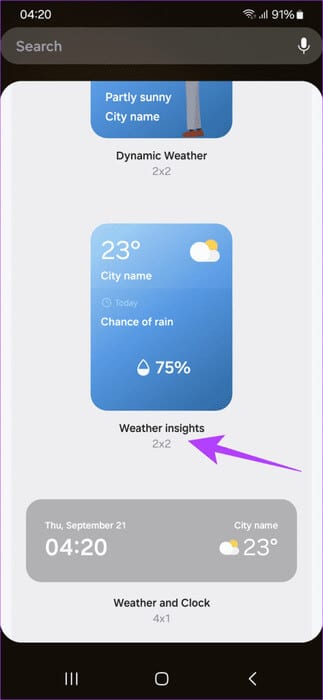
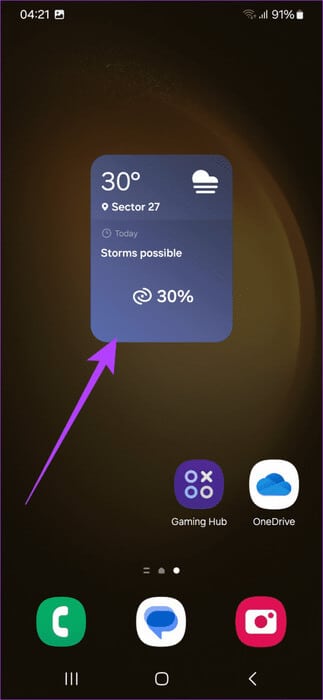
3. Customize the lock screen
With One UI 5.1, Samsung introduced a variety of customization options for the lock screen. Now, with the One UI 6 update, Samsung has added even more widgets. You can now choose from additional fonts, try new styles, and adjust the clock size to your liking. To customize your lock screen, go to Settings > Lock screen, then press the button Release located on the lock screen.
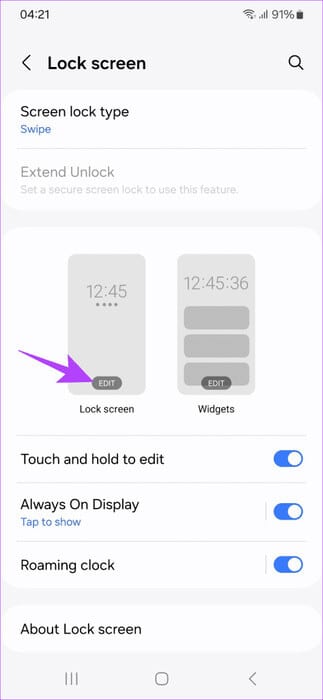
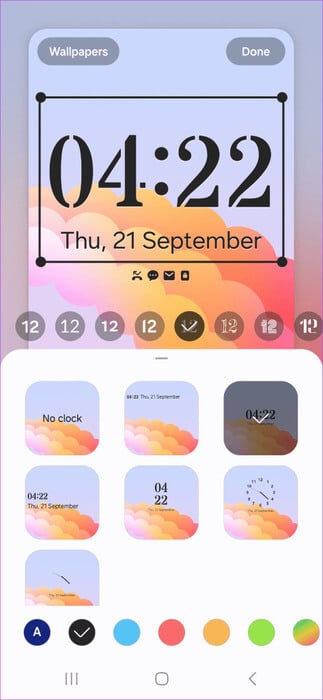
4. Faster access to quick settings
Like many custom ROMs, Samsung has added a faster way to access quick settings. By default, you swipe down from the top to reveal the notification bar and the collapsed quick settings.
A quick swipe down will open all the quick settings toggles. However, with One UI 6, you can change this. Simply access the page Quick Settings and clicking on edit icon.
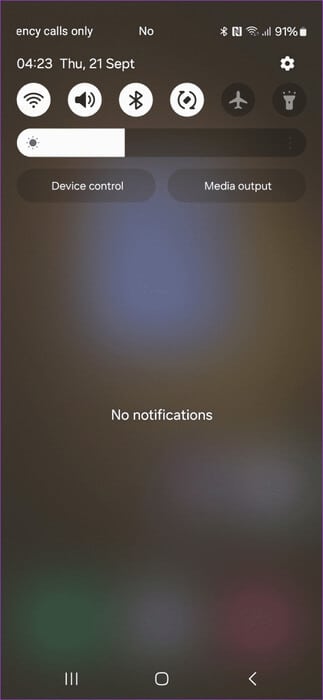
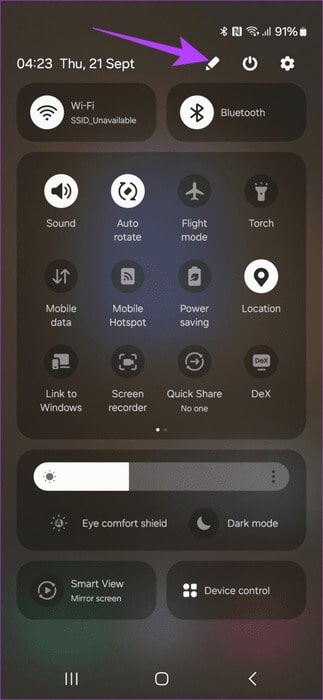
Now, press Instant access to quick settings And enable it.
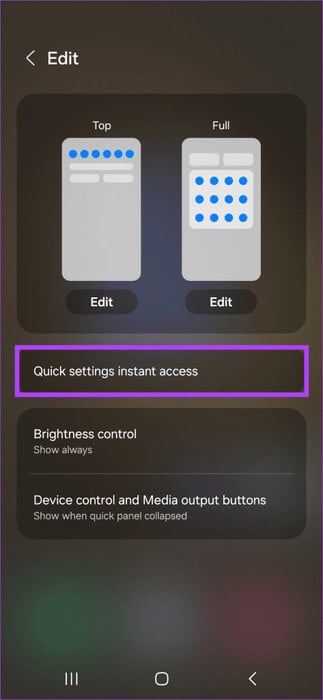
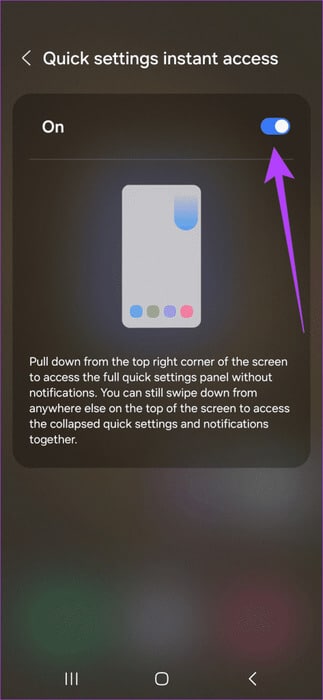
And that's it. Now, you can swipe down from the top-right corner to directly reveal the Quick Settings panel. Alternatively, a simple swipe down from any other area of the top screen will reveal the notification panel.
5. Enjoy the new emojis
One of the best tips and tricks for Samsung One UI 6 is the ability to enjoy all the new emojis Samsung has introduced. One UI 6 includes a new set of emojis that are more expressive and fun to use. To access the new emojis, open the keyboard and tap the emoji icon in the top row. You can now swipe left or right to access different categories of emojis.
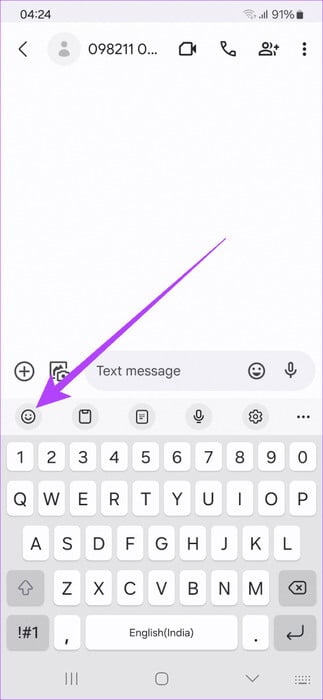
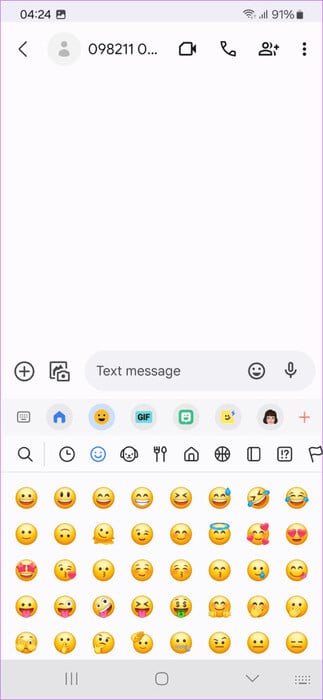
As you can see, the dots and glitter emojis are gone, and the New emojis Totally. In our opinion, it looks cleaner and more modern.
6. Protect yourself with an auto-blocking tool
We always welcome new features, especially when they help protect your device from external threats. One of the more hidden features in the One UI 6 update is Auto Blocker. It's essentially a single tool designed to protect your device.
You can find it by going to Settings > Security & Privacy. For starters, with the auto-block feature enabled, your phone will block the installation of apps from all unauthorized app stores. The tool also scans installed apps for any malicious activity.
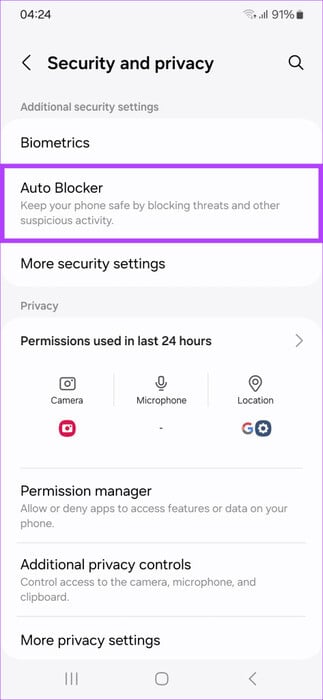
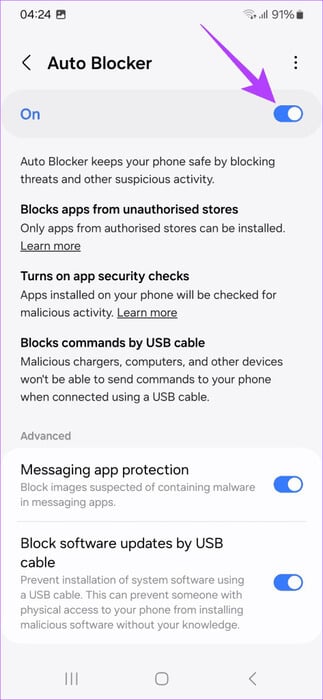
Additionally, Auto Blocker blocks command transfers via USB. This is done to prevent data theft, or it can be prevented with the help of an external USB data blocker.
Auto Blocker also includes other advanced tools, including protection within the Messages app for malicious media. There's also an option to block software updates via USB to prevent the installation of any tampered software.
7. Add better watermarks to your shots
Samsung smartphones often have excellent cameras, and many users prefer adding a custom watermark to their shots. While custom watermarks were previously available on One UI, the One UI 6 update adds even more customization.
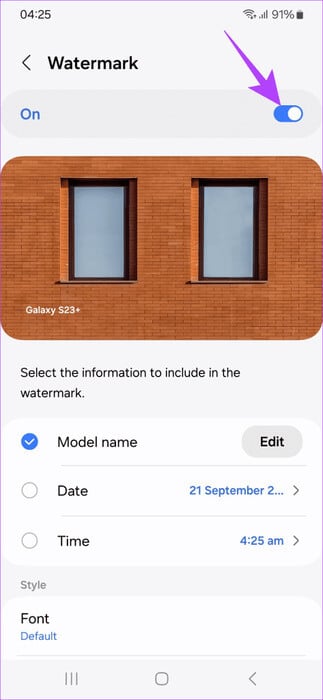
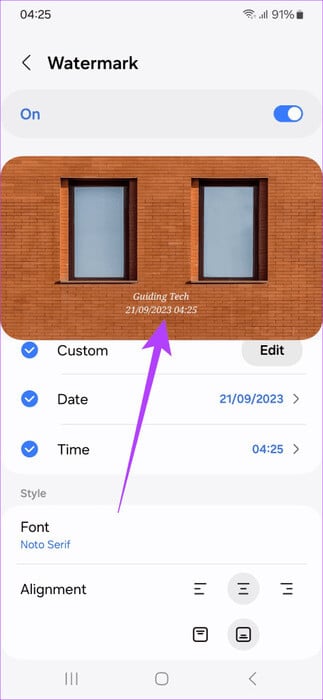
You now have the option to change the template name, as well as the date and time style. You can even display the date, the time, or both. Previously, users were limited to choosing both or none. Additionally, you can change the alignment and position of the watermark as well.
8. Use the updated photo editor.
Speaking of photos, Samsung's One UI interface includes a powerful photo editor. With the new One UI 6 update, Samsung has made small changes to the photo editor, improving it even further.
To open the photo editor, view the photo you want to edit within the Gallery app and tap the Edit icon. The tools inside have now been reorganized, and Samsung has also added the ability to easily undo or redo layer adjustments.


What's more? If you want to add text to your photos, Samsung has added tons of new styles and backgrounds.
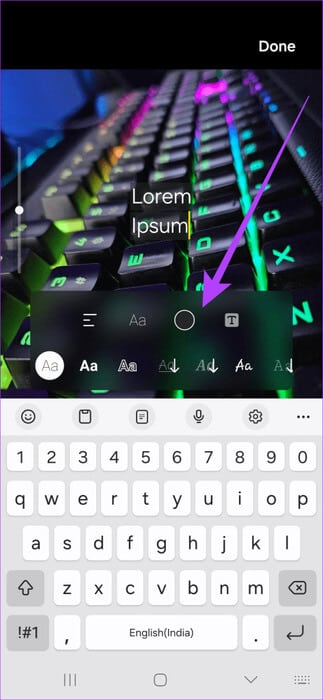
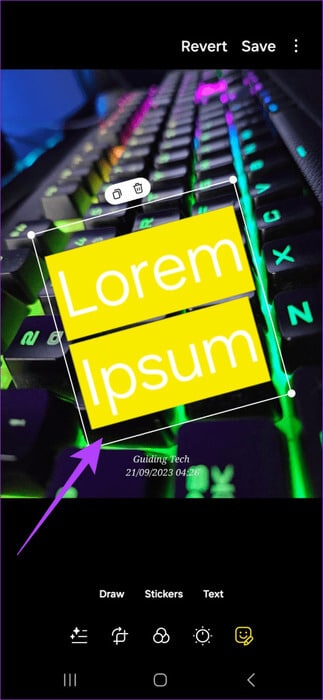
Additionally, the photo editor remains largely the same. You can still use great features like Object Eraser on your Samsung smartphone, in addition to various filters.
Enjoy ONE UI 6 on your Samsung devices
With these Samsung One UI 6 tips and tricks, you can get the most out of your Samsung device. It's not just about improving functionality, it's also about adding a touch of joy to your daily interactions with your smartphone.
However, note that these are some of the new features and improvements in Samsung One UI 6. Samsung will add new features with upcoming versions of One UI 6, so follow this article.