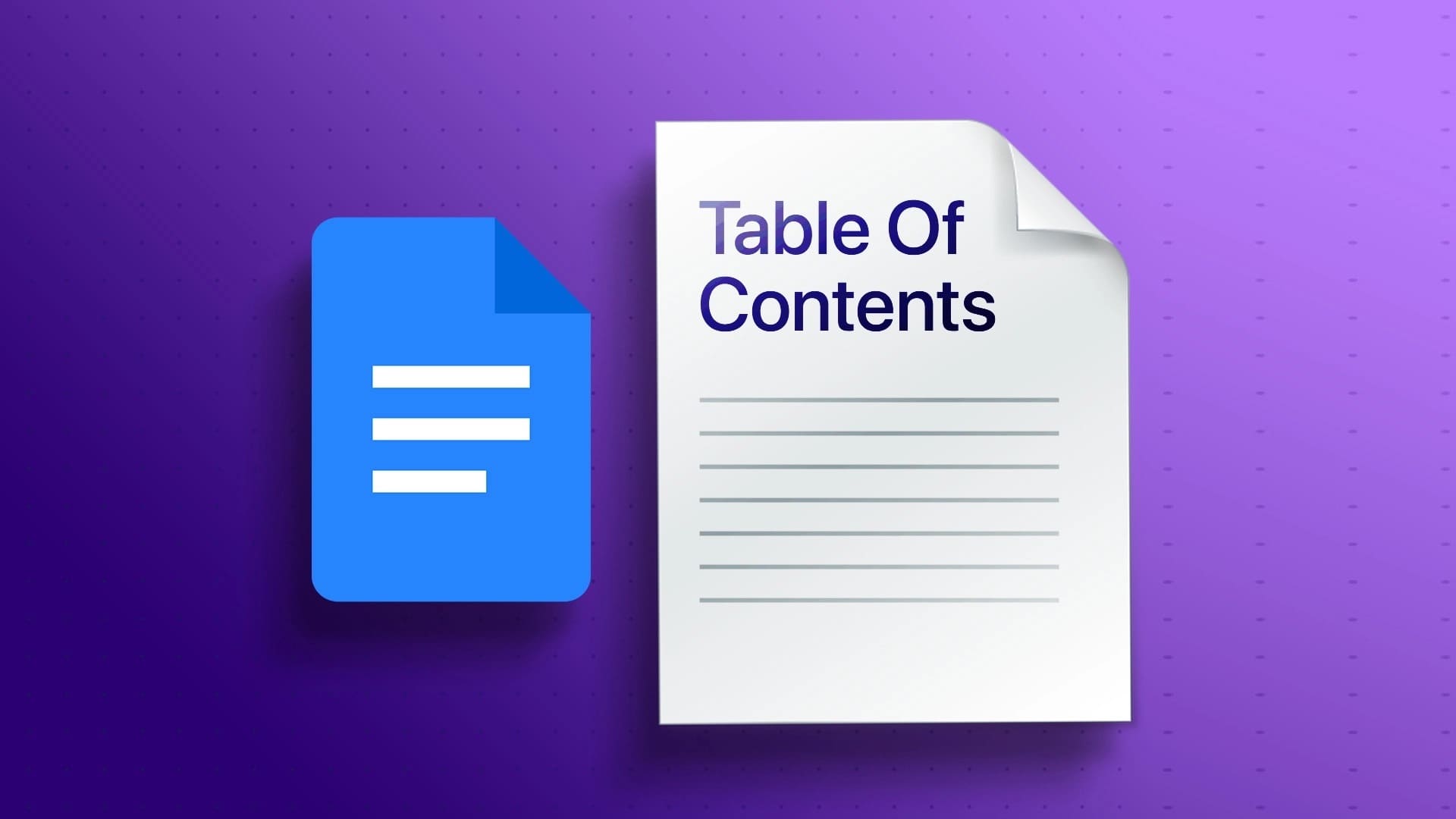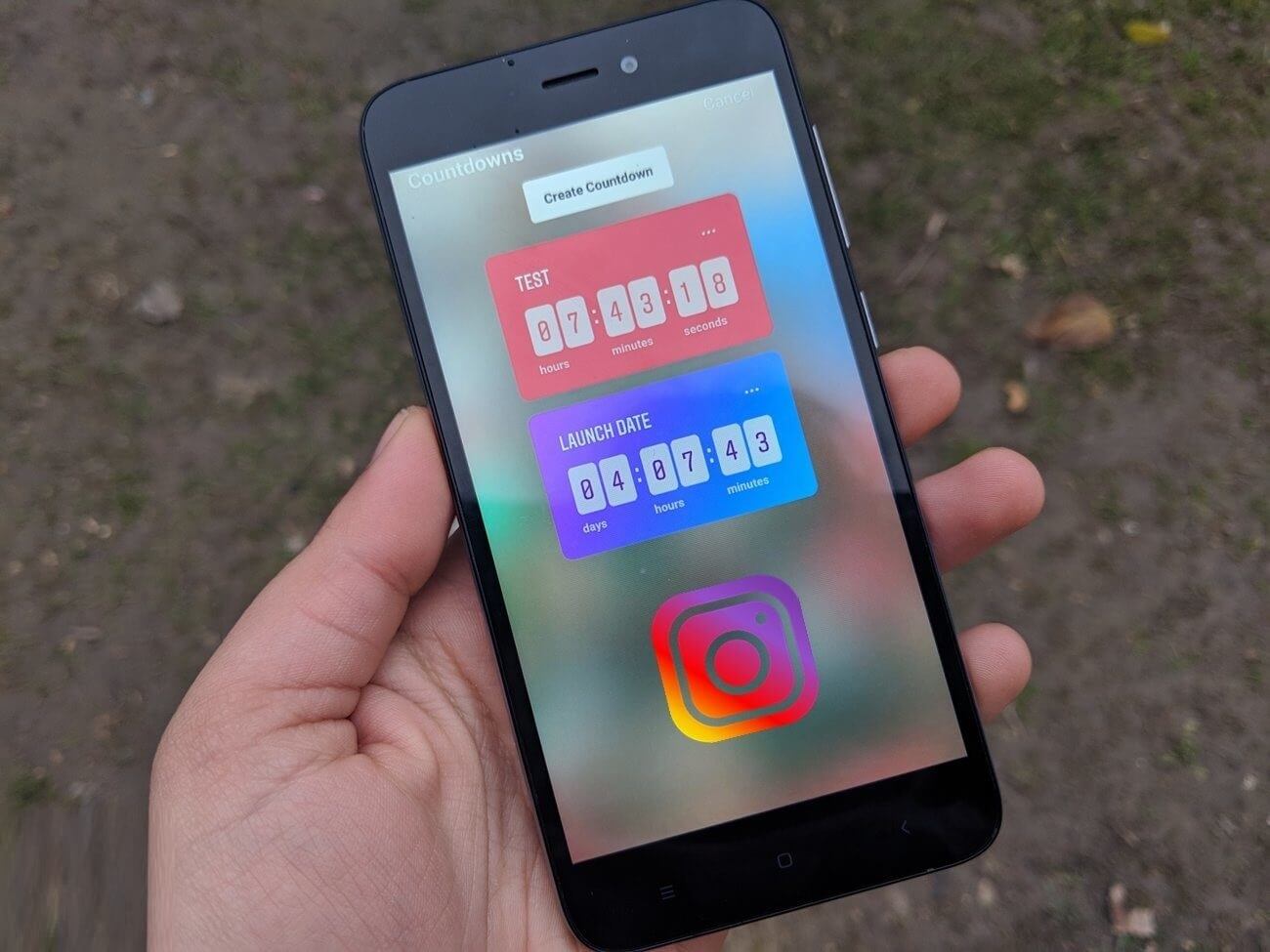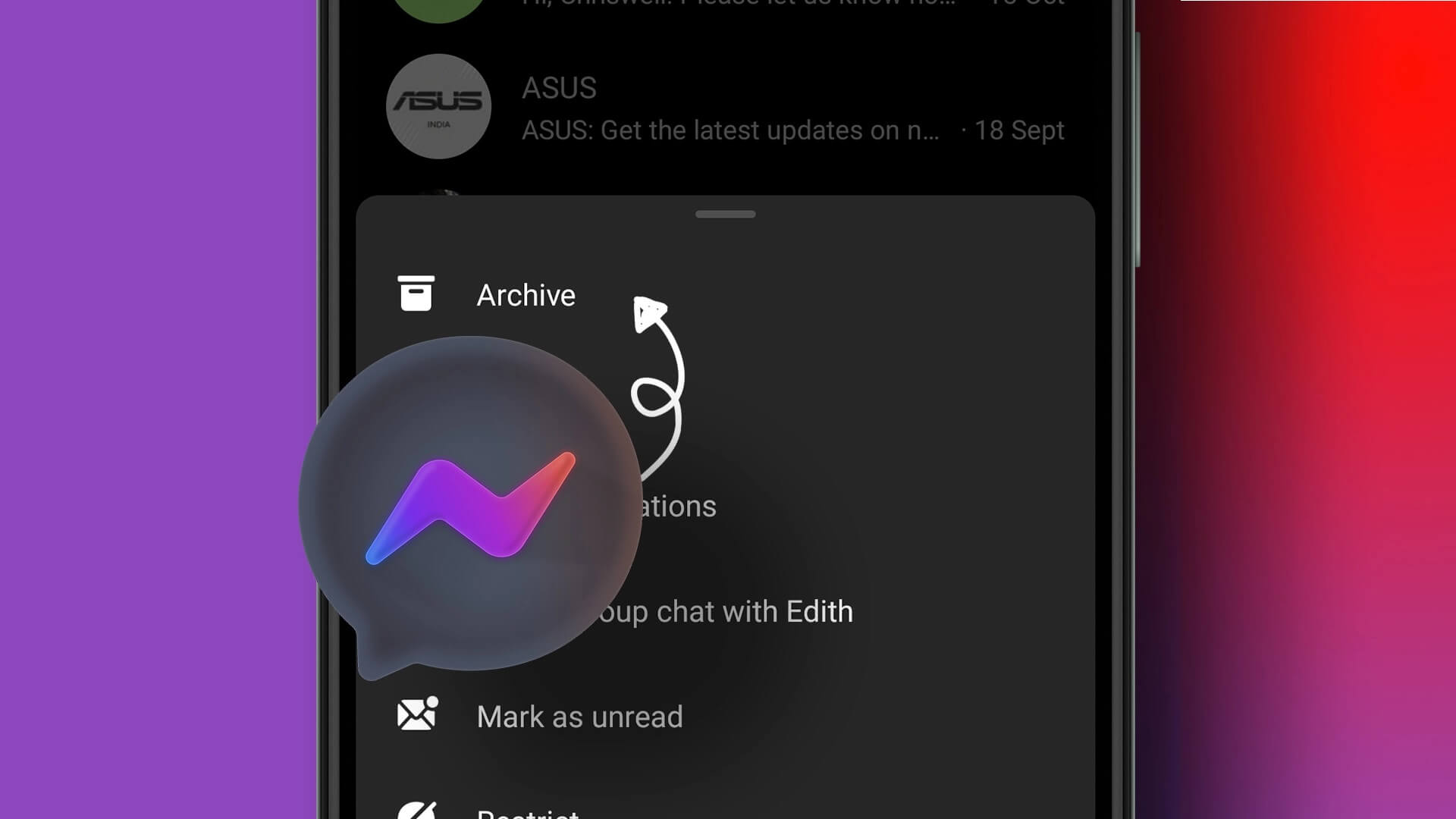The struggle to remember Wi-Fi passwords is real unless you use 12345 or QWERTY. If your password contains different characters, reading it in front of others can be difficult. So, what do you do when a friend or relative asks for your Wi-Fi password? Well, we'll show you three ways to share Wi-Fi passwords from your Mac to your iPhone and vice versa effortlessly.
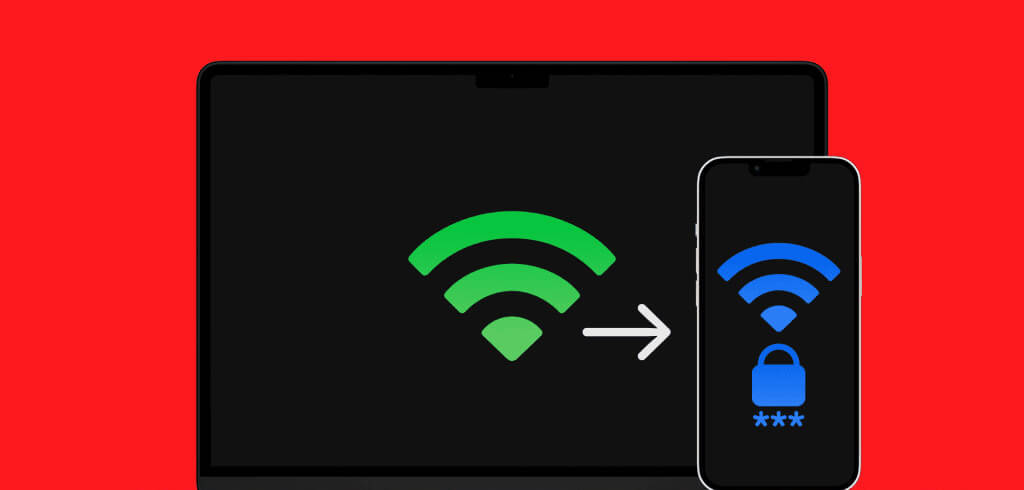
The Keychain Access app on your Mac stores all kinds of passwords. You can go there and quickly copy passwords from there. However, this isn't the only way to share Wi-Fi passwords between your Mac and iPhone. Let's explore the rest.
Method 1: Share Wi-Fi password by bringing devices closer together
Apple's ecosystem has many advantages, one of which is sharing Wi-Fi passwords with just a few clicks. Let's learn how to do this between your Mac and iPhone.
But, before that, make sure that both your Mac and iPhone meet these basic requirements:
requirements
- Both devices, i.e. Mac and iPhone, must be nearby.
- Connect to the same Wi-Fi network as your other Apple device.
- You must be signed in on both devices with your Apple ID.
- Make sure the contacts for both devices are saved in your contacts list (along with the email address used for your Apple ID).
Share Wi-Fi password from Mac to iPhone
Step 1: Swipe down from the right corner of the screen to access Control Center on your iPhone.
Note: If you have an iPhone with a Home button, swipe up from the bottom.
Step 2: Click and hold anywhere in a group. Controls Upper left.
Step 3: Now, press and hold the icon. Wi-Fi access.
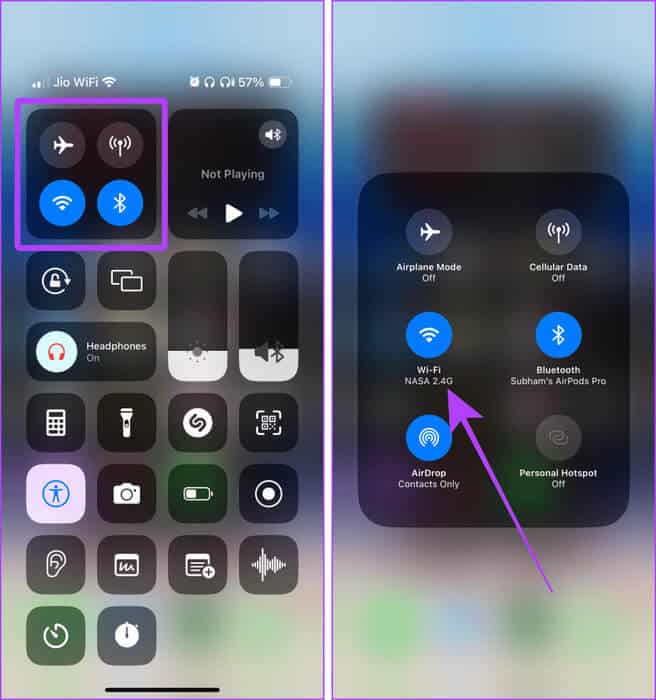
Step 4: Click on the network which you want to contact.
The password entry page will open. Now switch to your Mac for the next steps.
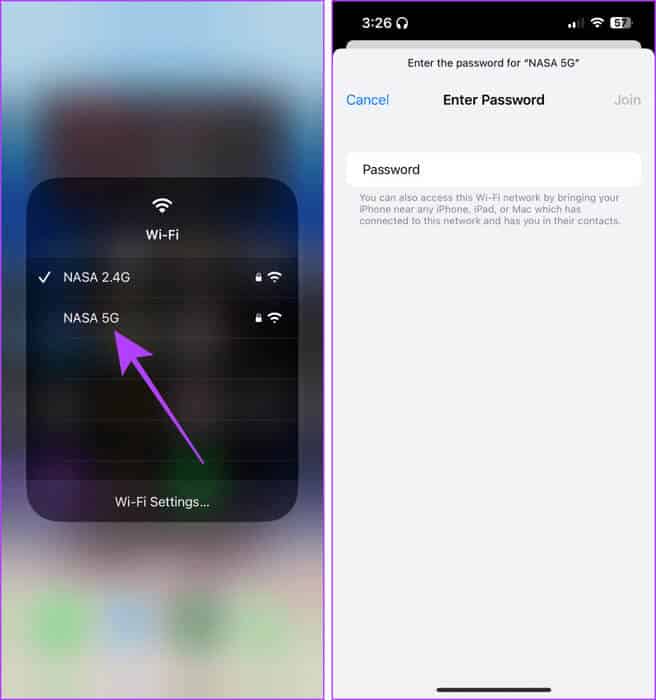
Step 5: tap on History To open Notification Center on your Mac.
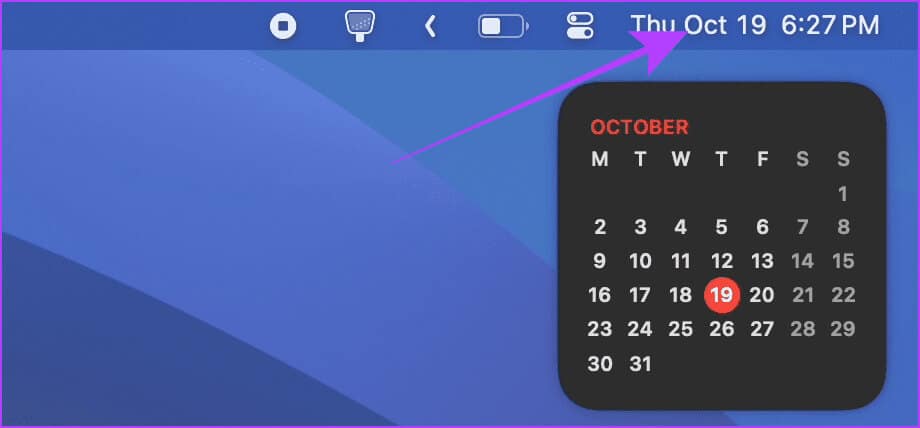
Step 6: A notification will appear that your Wi-Fi password is being shared; tap Options.
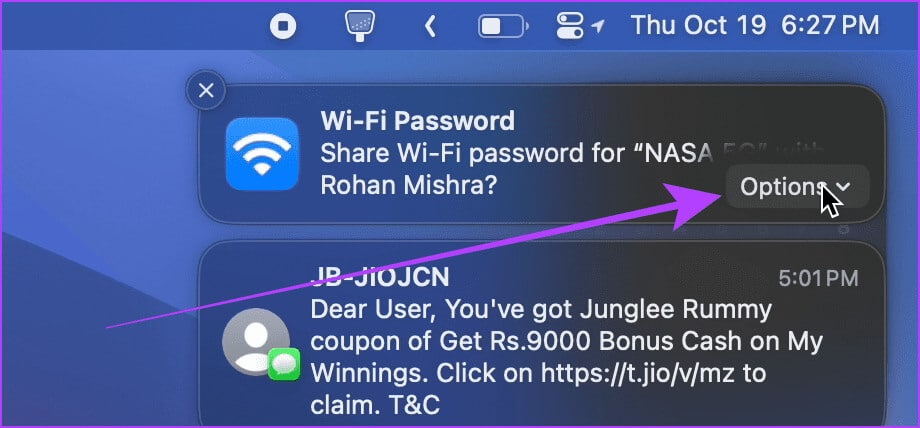
Step 7: Click sharing, The iPhone will be connected to the same Wi-Fi network. automatically.
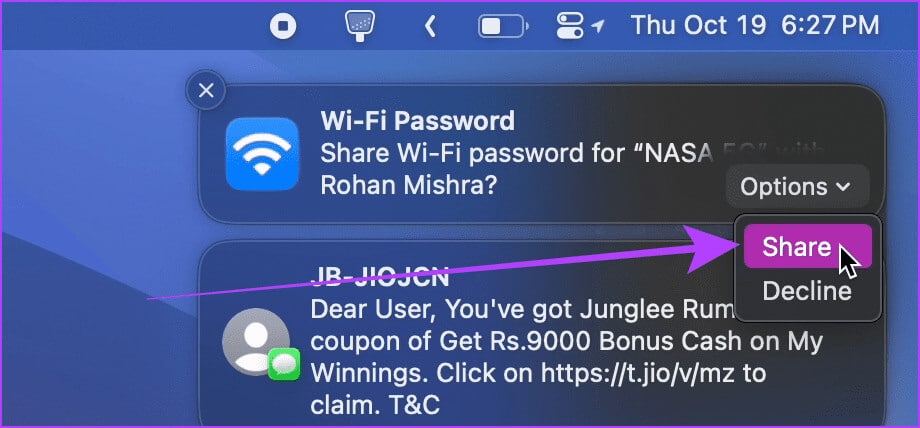
Share Wi-Fi password from iPhone to Mac
Step 1: Open Control Center on your Mac and click Wi-Fi access.
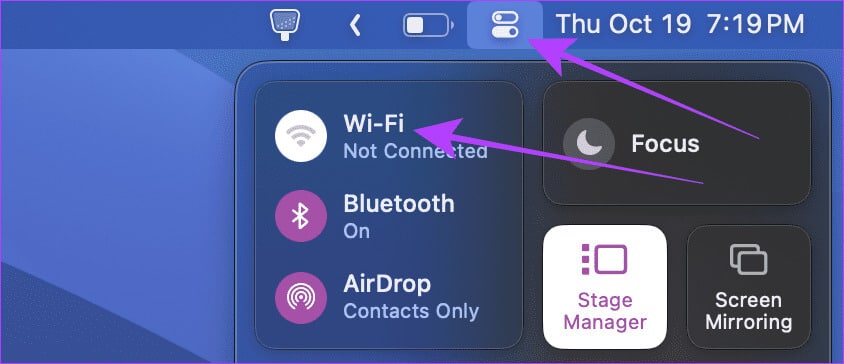
Step 2: tap on Wi-Fi whose password you want.
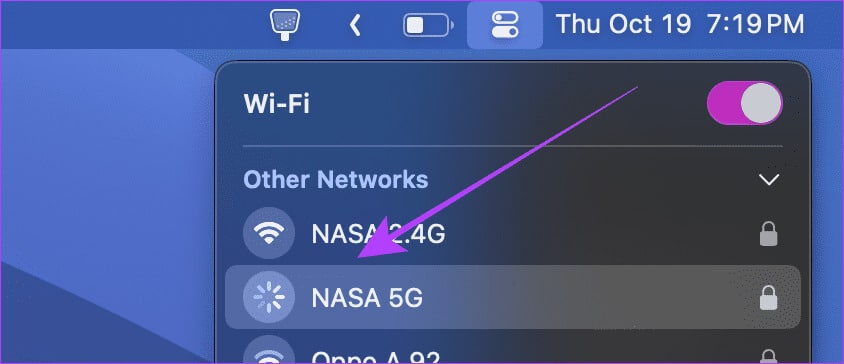
A pop-up window will appear on the screen asking you to enter your password. Go to your iPhone.
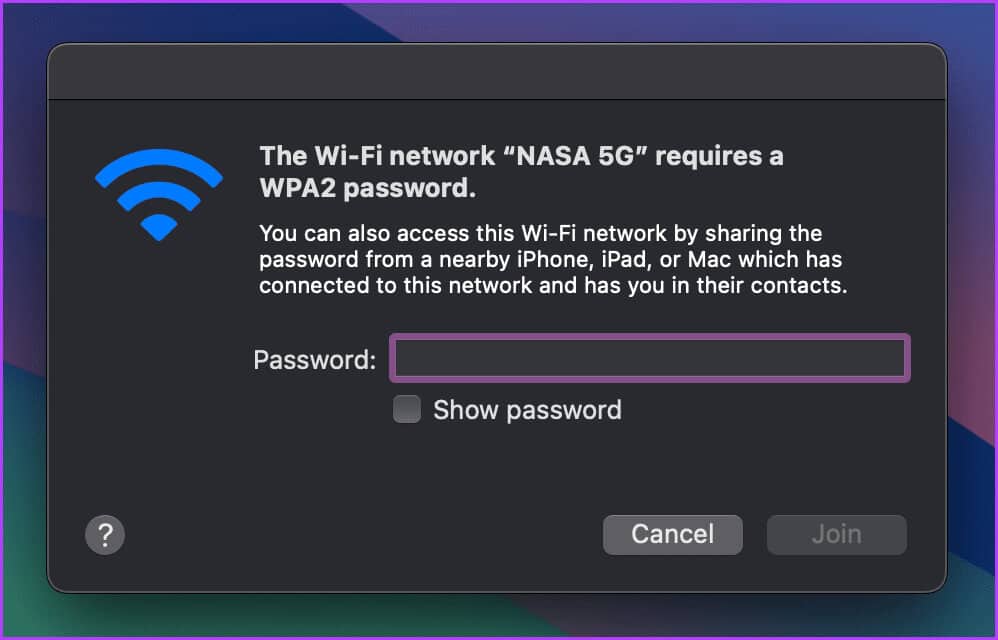
Step 3: A small dialog box will appear on your iPhone screen to share your Wi-Fi password; tap “Share password”, and your Mac will automatically connect to the network.
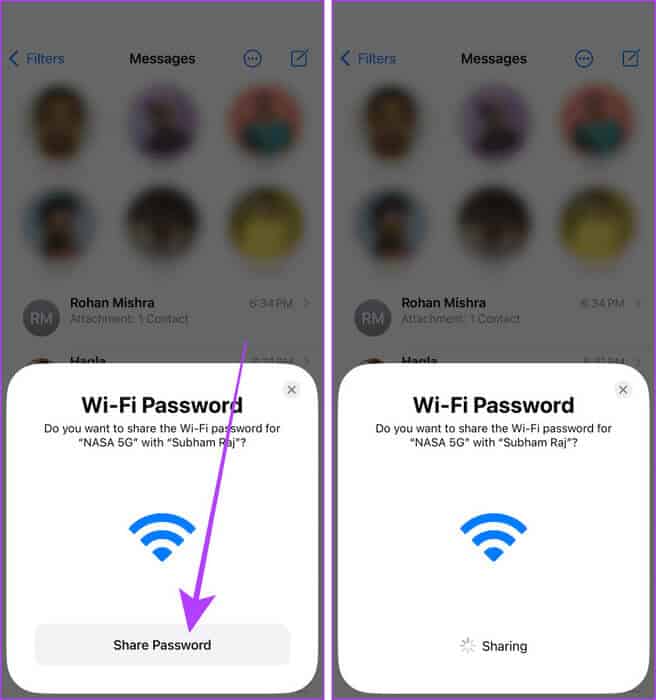
Advice: How to Fix Gray Wi-Fi on iPhone.
Method 2: Share by signing in with the same Apple ID
If you just purchased a Mac or iPhone and have your Wi-Fi password stored on the other device and are wondering how to get the password on the other device, sign in with your Apple ID, and the password will automatically sync to your other device.
Here are the steps to sign in with your Apple ID on your Mac and iPhone.
On your iPhone: Open an app Settings, And click “Sign in to your iPhone”, and enter the same Apple ID and password as your other Apple device.
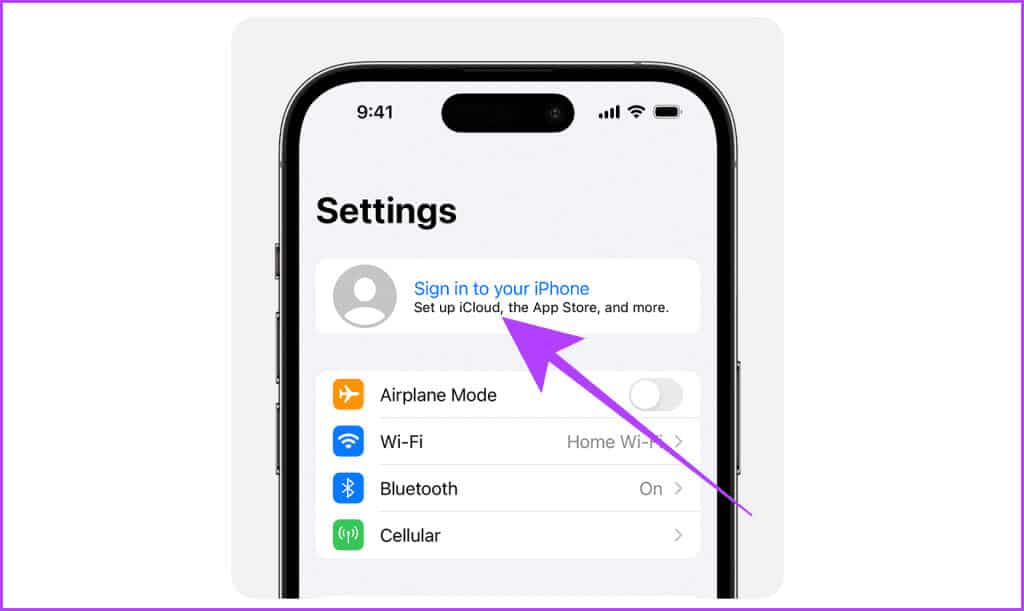
On your Mac: Open system configuration, click Sign in, and enter the same credentials as on your other Apple device. That's it.
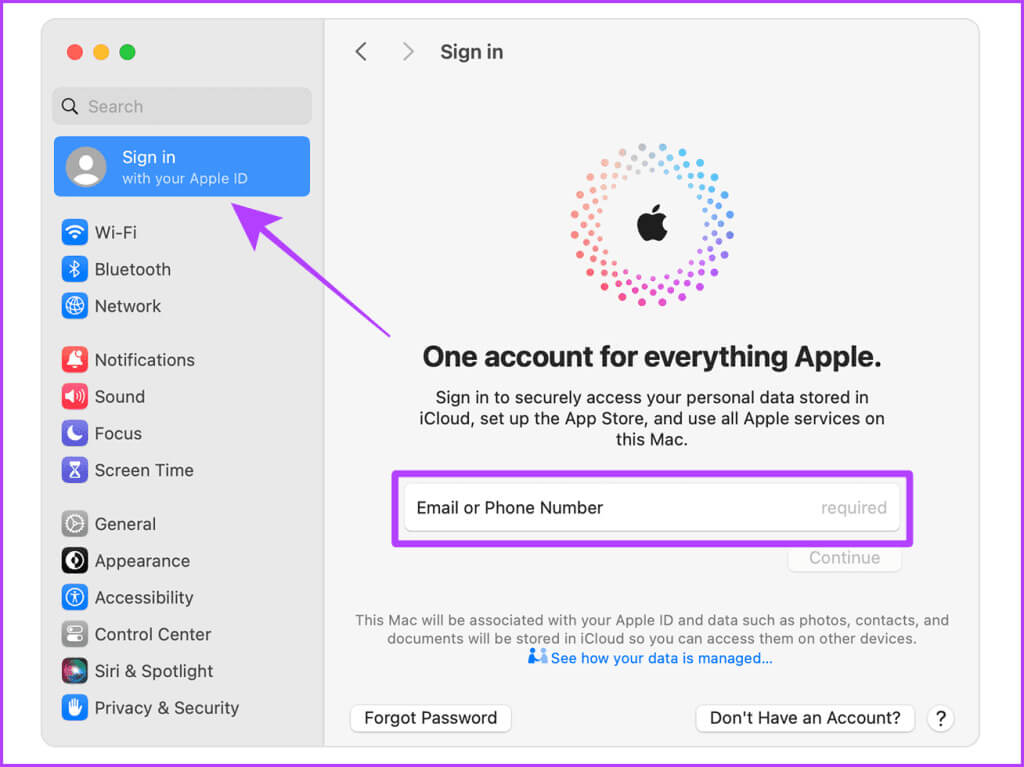
Method 3: View saved passwords on Mac and iPhone
Aside from this, you can also go to Keychain Access on your Mac to copy your Wi-Fi password. Unlike on Mac, Wi-Fi passwords on iPhones are stored in the Wi-Fi settings. Let's learn how. View Wi-Fi passwords On both.
On Mac
Step 1: Press Command + Spacebar keys together to open Spotlight Search.
Step 2: Now, type Keychain Access and click to open it.
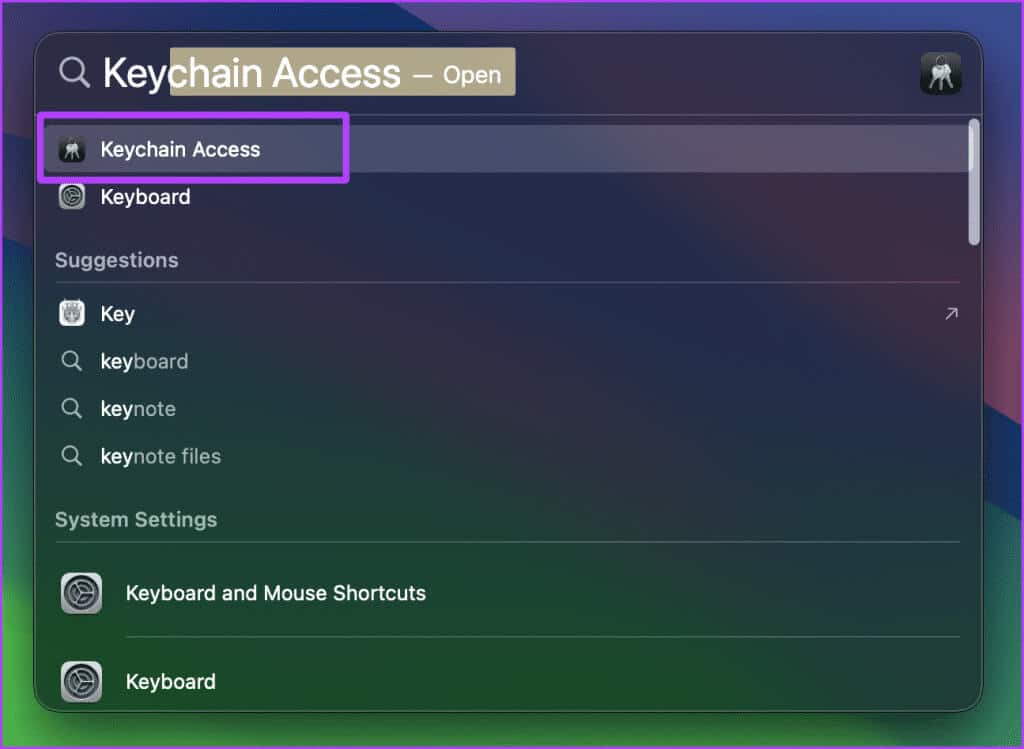
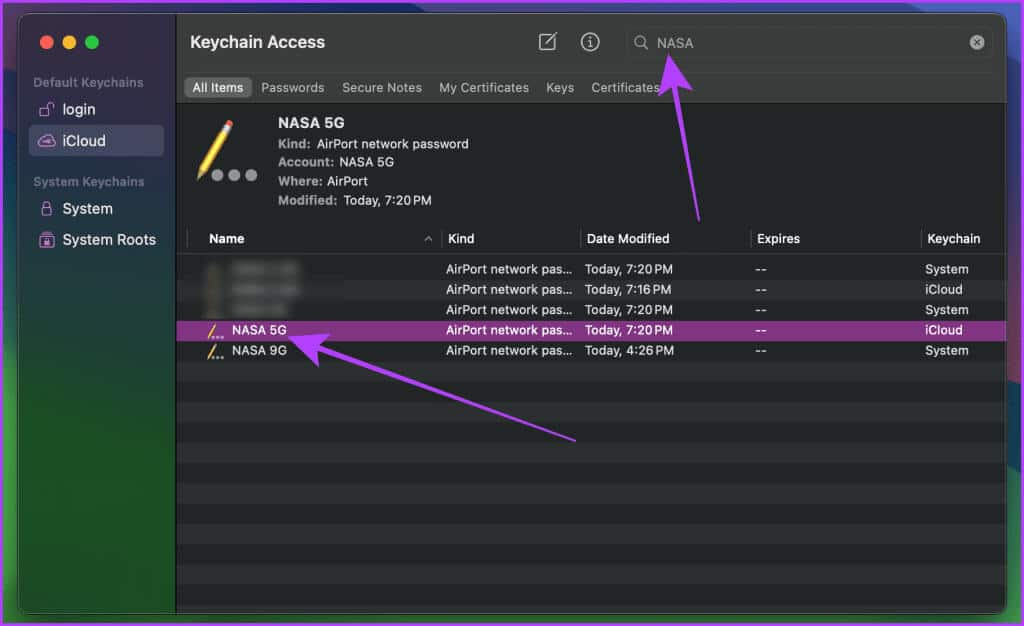
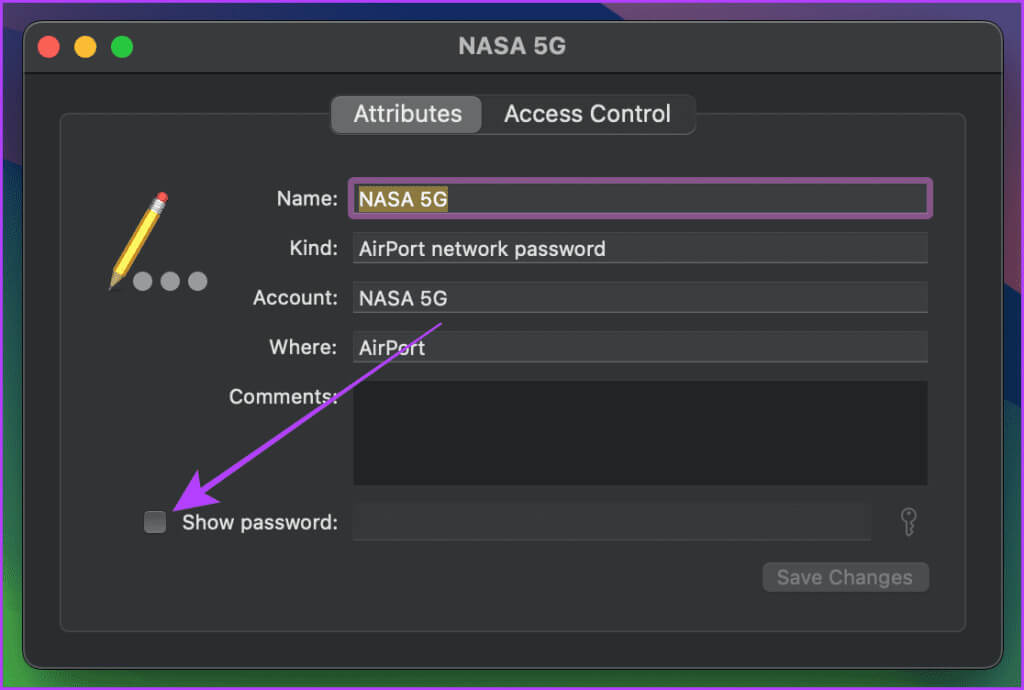
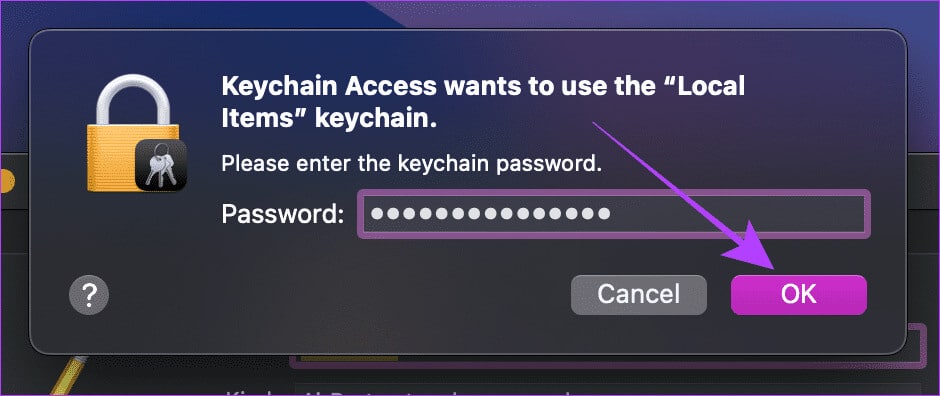
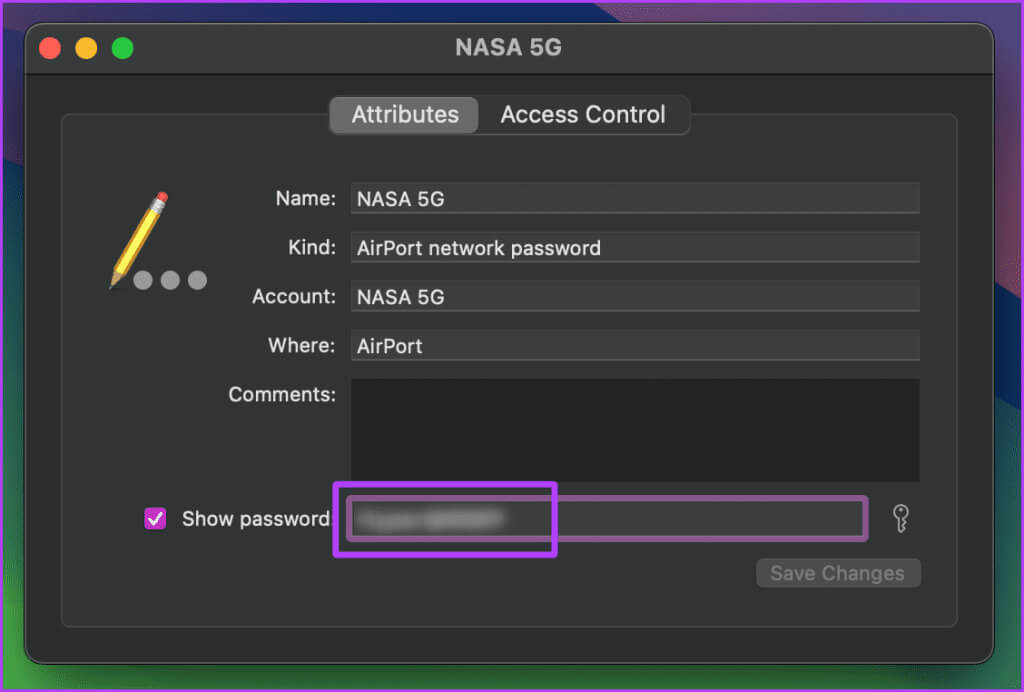
on iPhone
Step 1: Launch an app Settings On your iPhone, tap Wi-Fi access.
Step 2: Click on the network whose password you want to copy or view.
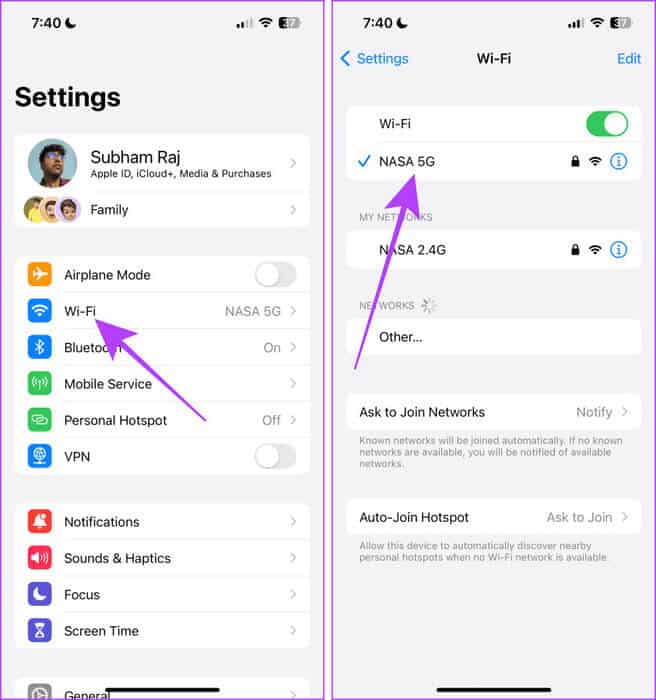
Step 3: Click on the masked password and verify it with Face ID or Touch ID.
Step 4: Now, click again on Password and then click on copies To copy the Wi-Fi password.
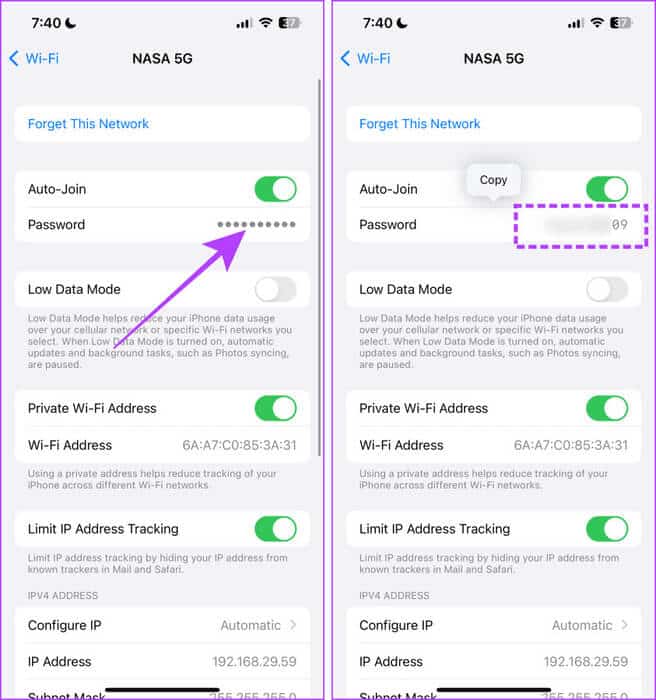
What to do if you can't share your Wi-Fi password from your MAC to your iPhone
If you can't share your Wi-Fi password from your Mac to your iPhone, make sure you follow these requirements.
- You may not meet one or more of the above requirements to share your password. Try moving your Apple devices closer together, connecting to the same network, and saving your contacts and Apple ID.
- Make sure your Personal Hotspot is turned off and Wi-Fi is turned on. If it's not, you can't share your password.
- Keep your Mac or iPhone unlocked to share your password.
- Try restarting your Mac and iPhone. This should usually fix any glitches your device may be experiencing.
- Update your Mac and iPhone to the latest version to fix any bugs that prevent you from sharing your password.
The above methods should help resolve any issues preventing you from sharing Wi-Fi passwords from Mac to iPhone.
Share Wi-Fi effortlessly
In short, if you're trying to share Wi-Fi passwords from your Mac to your iPhone and vice versa with someone else, you should use the first method. However, this method also works across your devices, but once you're signed in with your Apple ID on your devices, your Wi-Fi password will sync seamlessly between your Mac and iPhone, making the process easier.