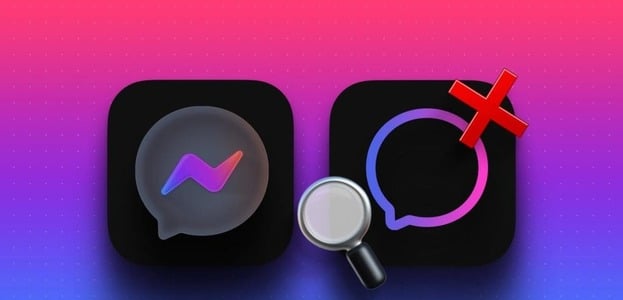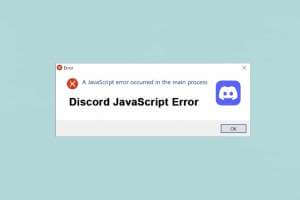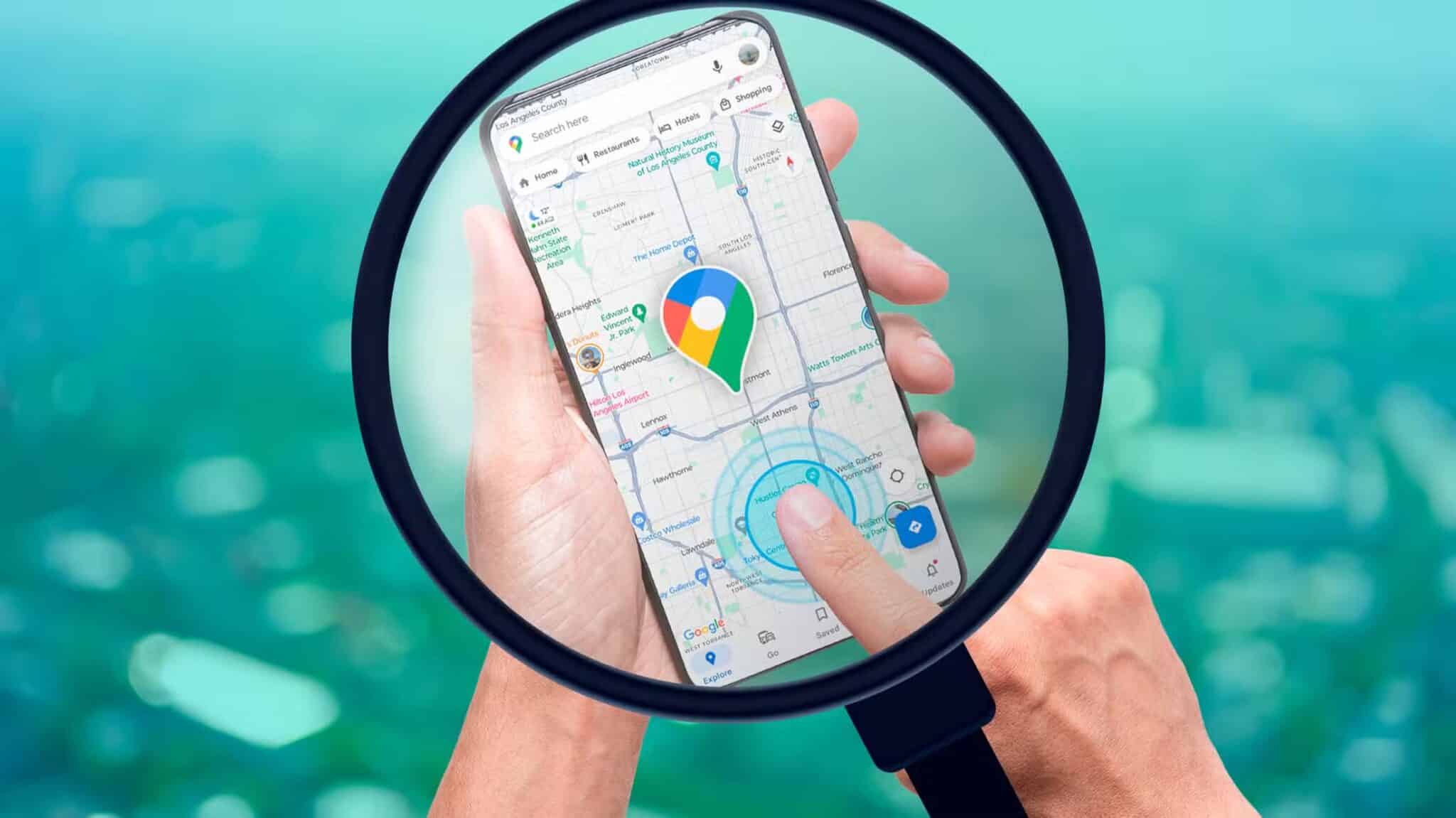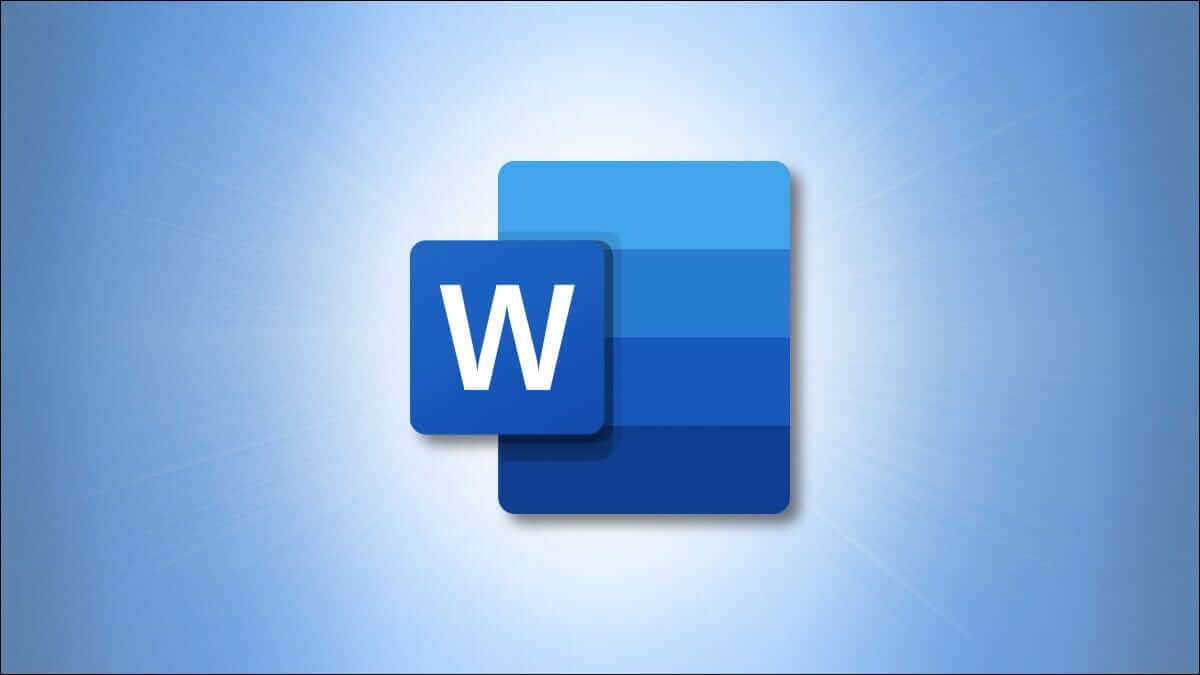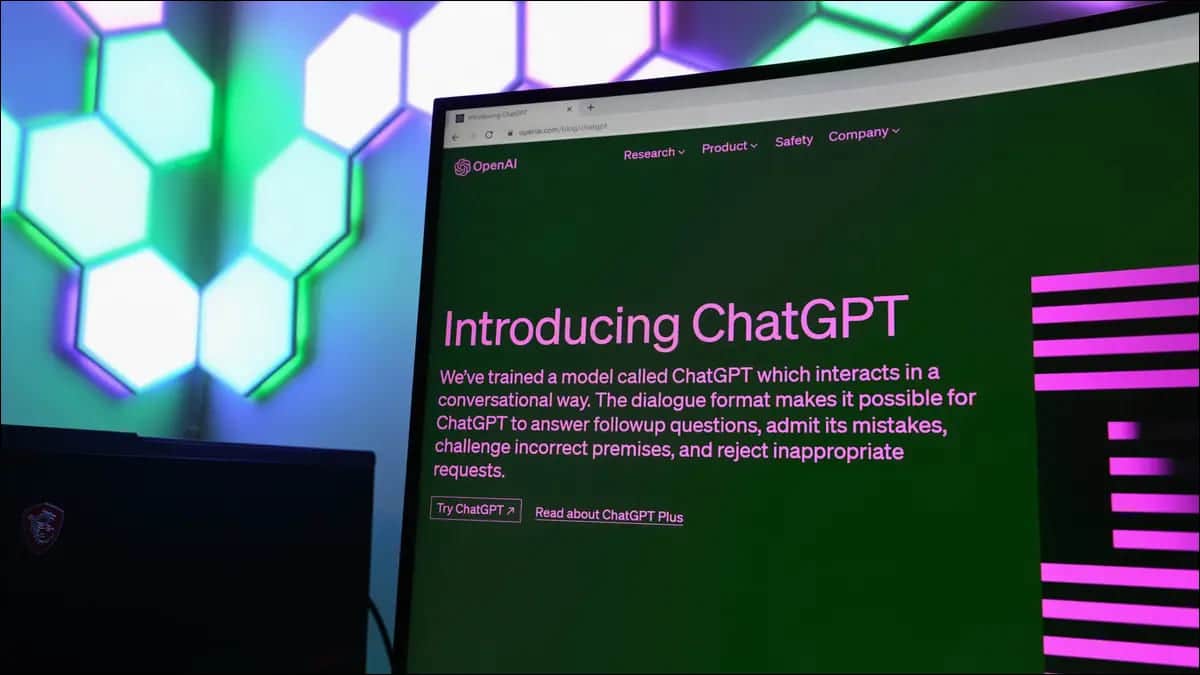Google works with Google Chrome updatesThe company has promised to deliver Chrome updates every 15 days. Google automatically updates the browser in the background to keep you up to date with the latest and greatest features the company has to offer. However, this behavior may annoy some users. If you're one of them, read on for the top four ways to stop automatic Google Chrome updates on Windows 10 and Mac.
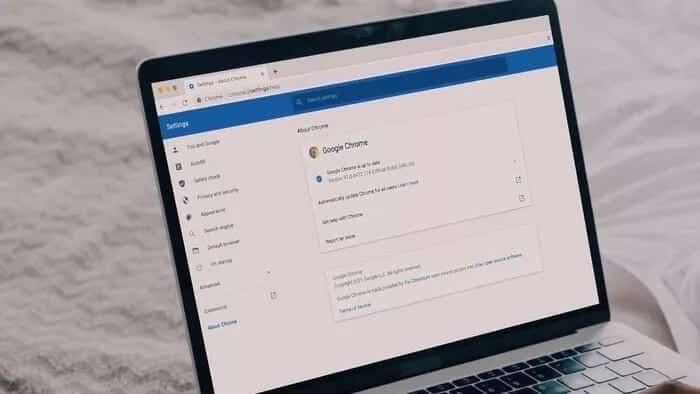
Using the latest Google Chrome browser is essential for security. However, Google may remove some functionality in the new build or change the placement of some menus that may not match your preferences.
In such cases, you should disable automatic Chrome updates on Windows and Mac. Here's how to do it.
1. Disable Chrome auto-update from Windows System Configuration (WINDOWS)
Using the System Configuration menu on Windows, you can easily disable automatic Chrome updates on Windows.
Step 1: press my key Windows + R Open the playlist.
Step 2: Type msconfig and press the key Enter To open the System Configuration menu.
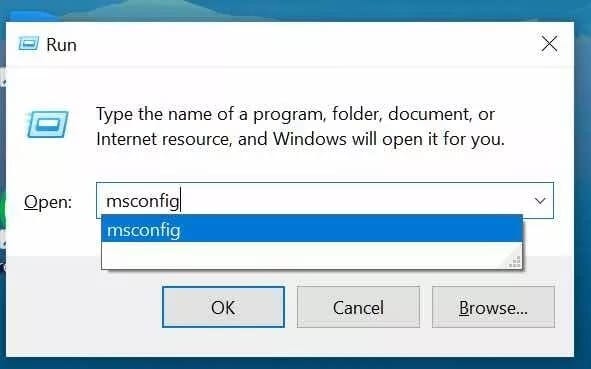
Step 3: Go to the tab Services .
Step 4: Scroll down andUncheck Both Google Update Service dialog boxes.
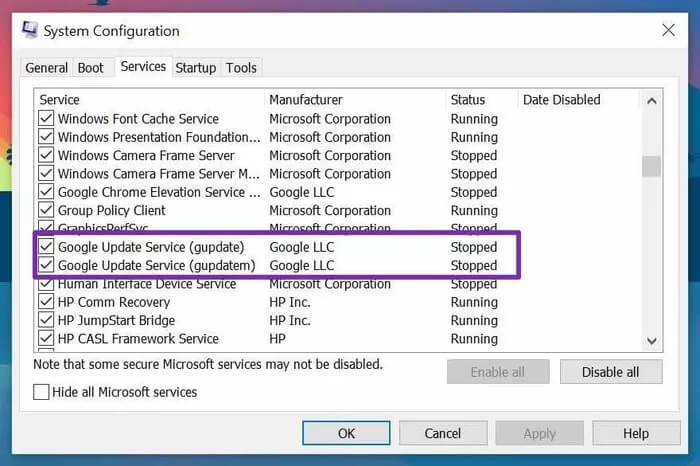
Open Google Chrome Go to the About menu ChromeYou will see an error indicating that Chrome failed to check for new updates.
2. Use Windows Services Manager
The Windows Service Manager provides a quick overview of every background service available on your Windows PC. Using the same menu, one can disable/enable automatic Chrome updates on the device.
Follow the steps below to make the necessary changes.
Step 1: Press the keys Windows + R Open the Windows Run menu.
Step 2: Type service. msc and press the key Enter.
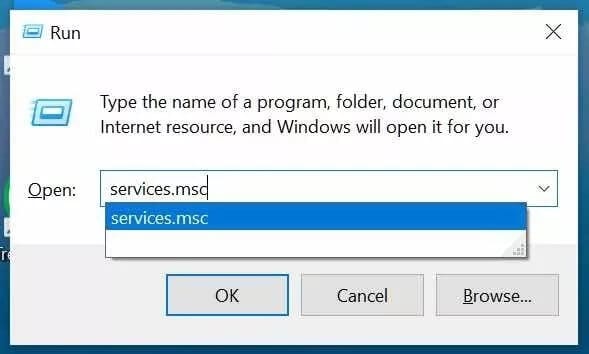
Step 3: A menu will open. Services on your computer.
Step 4: Search for Google Update (guupdate) and Google Update (update) in the list.
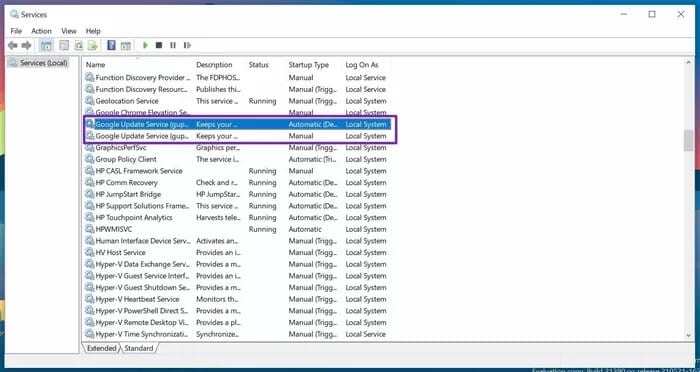
Step 5: Double click on it, and a menu will open. Characteristics.
Step 6: Go to the tab General.
Step 7: Click Startup type and select broken from the following list.
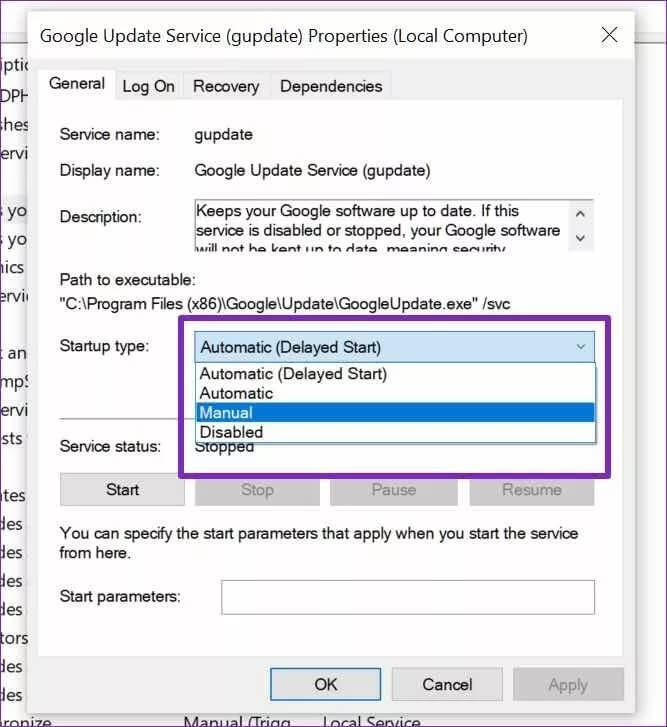
Click on OK at the bottom and restart your computer to implement the changes.
3. Change Chrome Auto-Update URL (MAC)
Mac users, this is the option for you. The steps on Mac operating system Compared to Windows. Let's take a look.
Step 1: Open menu Finder On Mac.
Step 2: Go to folder The application.
Step 3: Search for an app Google Chrome And right click on it.
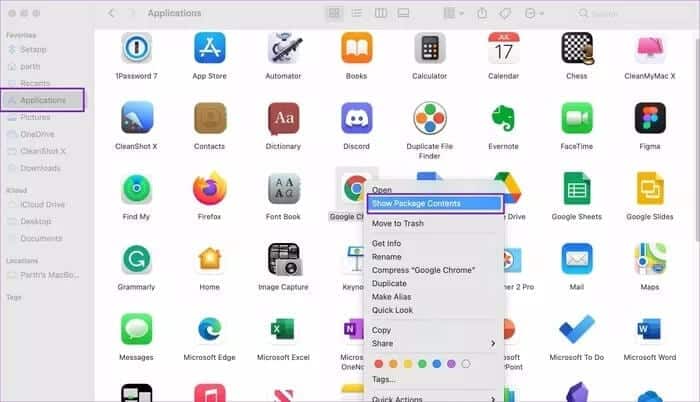
Step 4: Select Show Packaged Content and open theSkin contents.
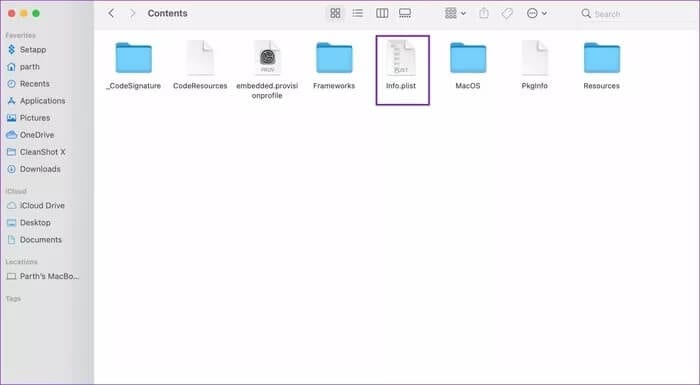
Step 5: open file info. plistRemember, you need editors like Xcode To open a plist file, you must have write permissions for both the contents folder and the Info.plist file to edit it.
Step 6: Verify KSUpdateURL Rename the string value URL to something else.
Close the current window and you're now without automatic Chrome updates on your Mac.
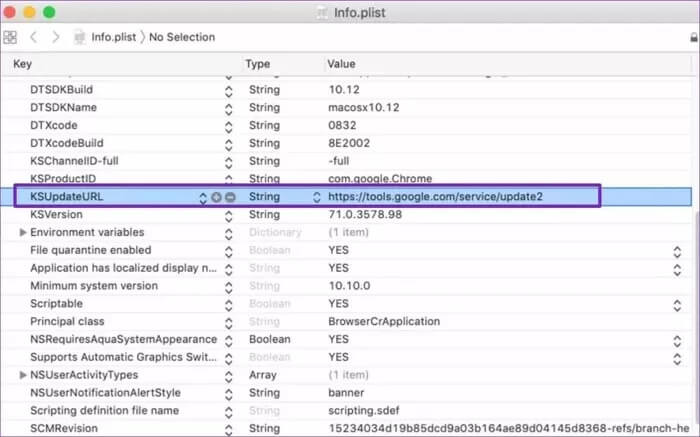
4. Rename the Google Chrome update folder (MAC)
Google Chrome creates an update folder on your device to run the automatic update process in the background. You can rename this folder to something else to stop the automatic update process.
Go through the steps below.
Step 1: Open menu Finder On Mac.
Step 2: Go to engine Mac Your.
Step 3: Go to the library> Folder Google.
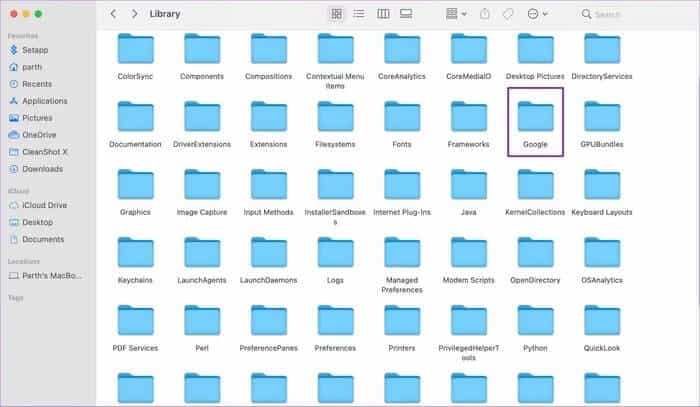
Step 4: You will find GoogleSoftwareUpdate Inside.
Rename the folder to something else, and it should disable Chrome auto-update on Mac.
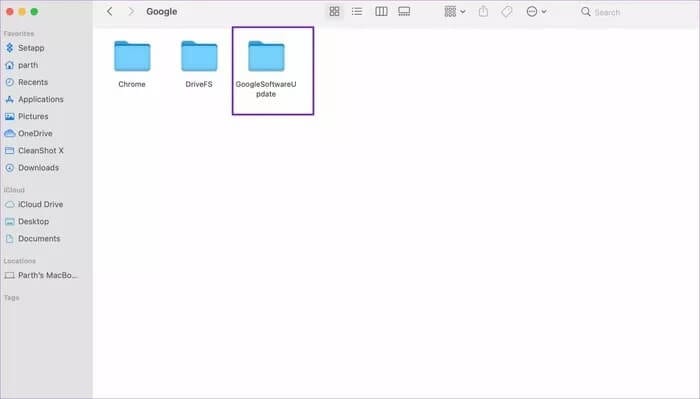
Sometimes, when you try to manually update Google Chrome, the browser recreates this folder in the Library menu. In such cases, automatic updating will re-enable itself.
One can also block addresses. URL To update Chrome on Windows and Mac, there's a catch. If Google decides to use a different URL to update your browser, you'll see an automatic update start in the background.
If you disable automatic update for Google Chrome
There's a reason why Google keeps releasing new updates to Chrome every 15 days. No, it's not about...Chrome is becoming more power hungry with every update..
With attackers and spammers andsir It's more important than ever to secure your browsing experience with the latest protocols from Google.
If you disable automatic updating of Google Chrome, you may leave a huge security hole with the outdated version of Chrome on your Windows or Mac.
Stop automatic Google Chrome updates
In some cases, Google Chrome's automatic updates can be annoying. For example, they might remove your favorite feature or disrupt navigation with the new UX. Therefore, here's our recommendation: you can disable automatic Chrome updates using the methods mentioned above. When a new version of Chrome is released, check what's new in it, and if it's necessary for you, you can update Google Chrome manually.