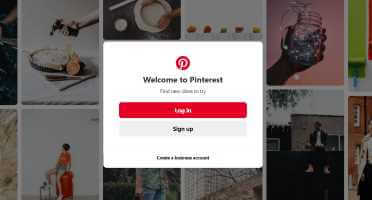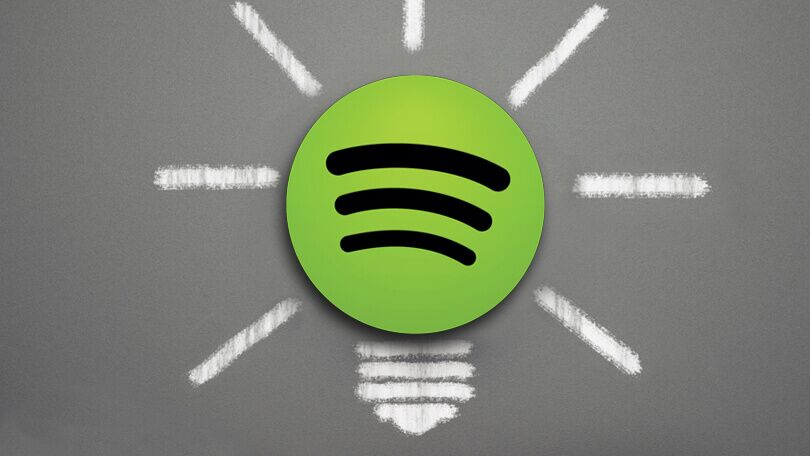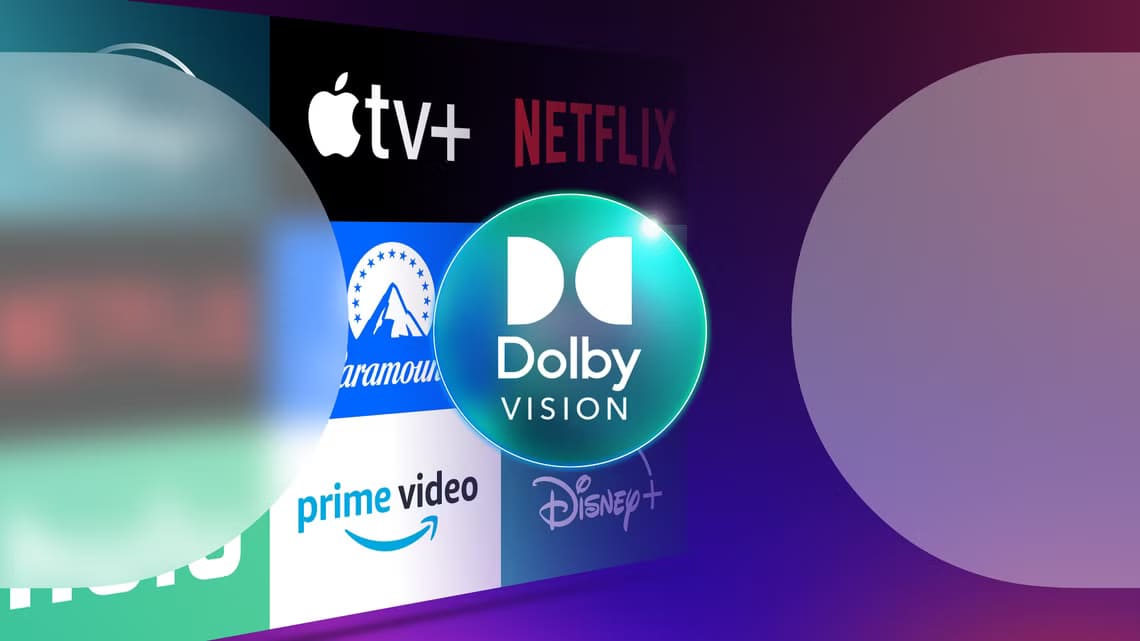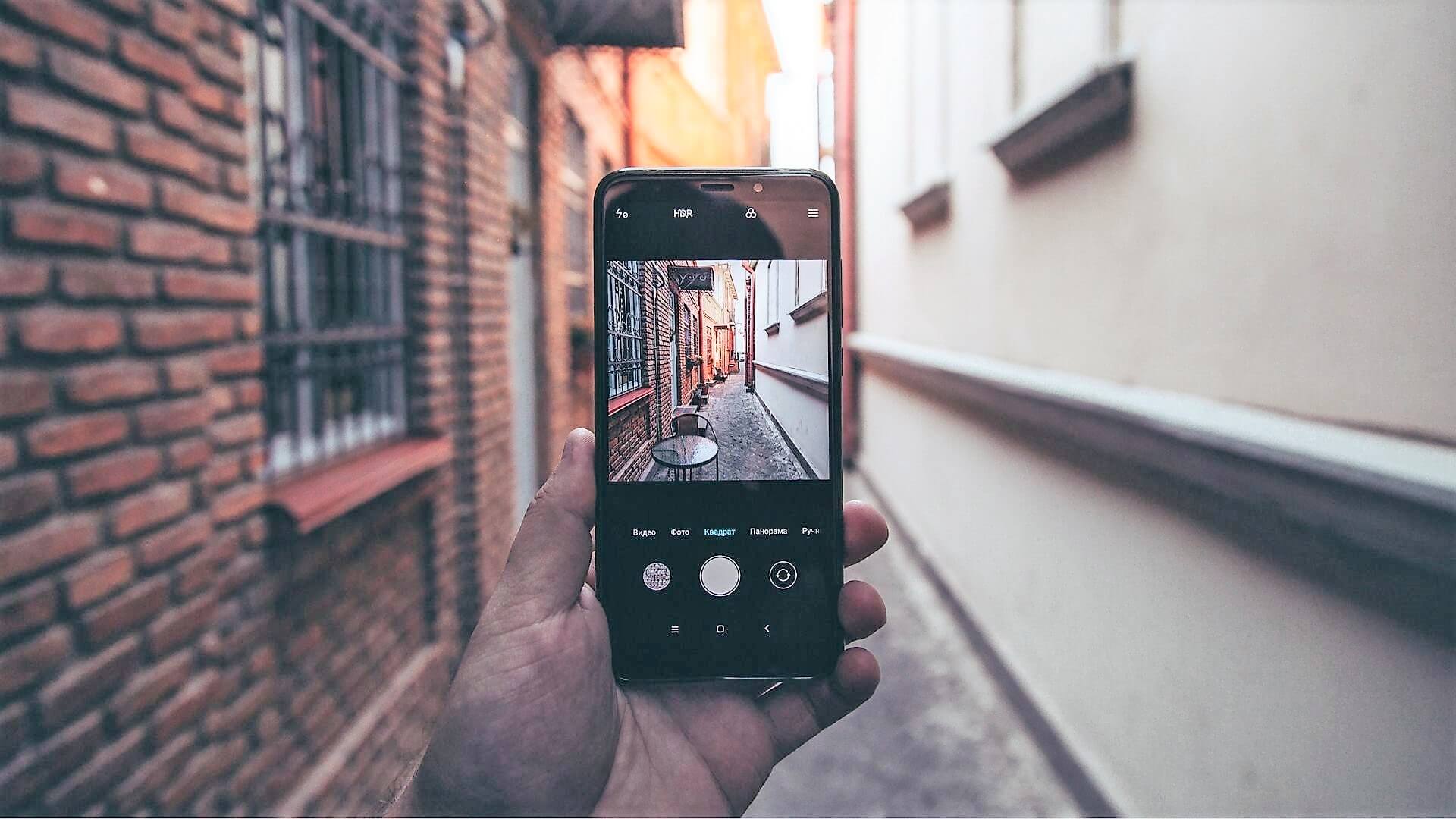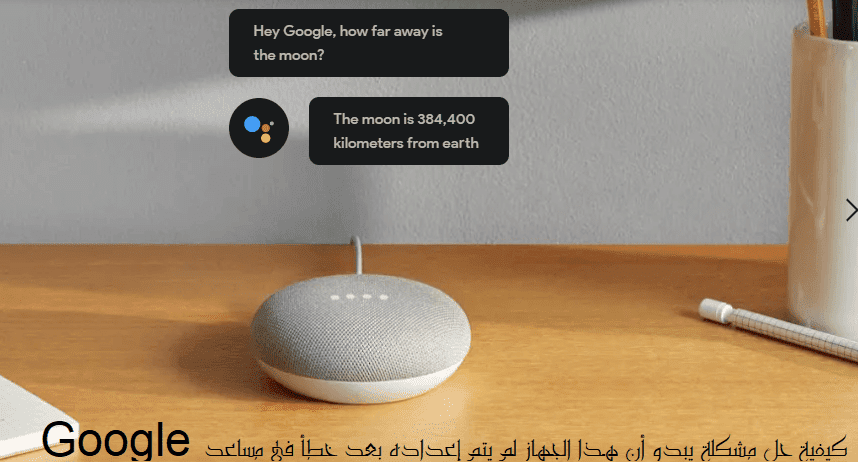When you sign in to your Google Account on Chrome on your computer and mobile device and enable Google Chrome sync, all activity is shared between the two devices, making Chrome appear as a single, unified browser. You can sync your browsing history, bookmarks, passwords, Google Chrome settings, and more. This post explains how to enable sync in Google Chrome for desktop and mobile devices.
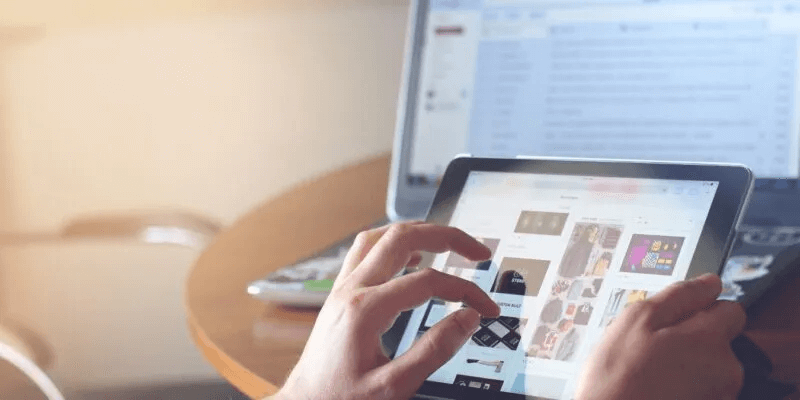
Note: The following tutorial assumes you're already signed in to Chrome on your devices.
How to turn on sync in Google Chrome for desktop
To set up sync across multiple Chrome-enabled devices, you'll need a Google account. Keep in mind, you'll need to use the same account on all three devices for this option to take effect.
- turn on Google Chrome On your desktop.
- Select or add Chrome profile With the data you want to sync.
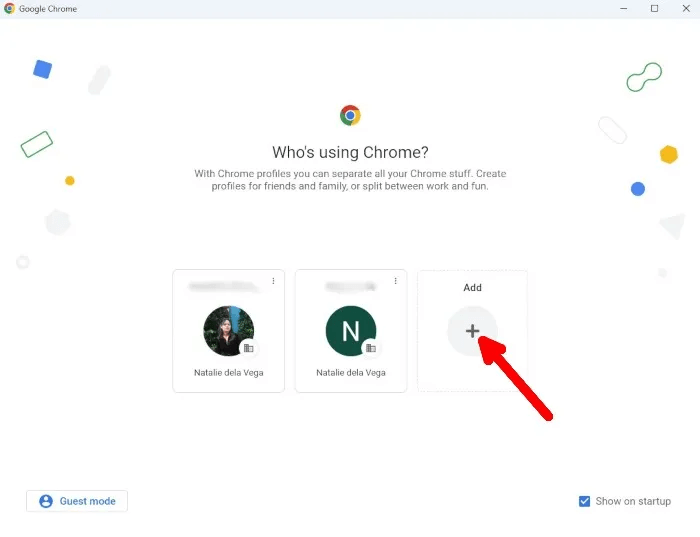
3. After logging in to Google account In your Chrome, click profile icon in the upper right.
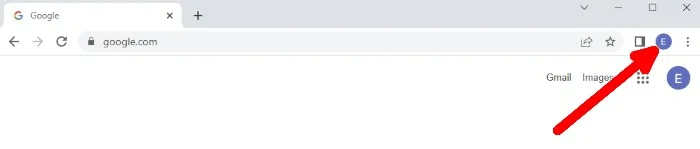
4. Click Turn on sync In the pop-up window that appears.
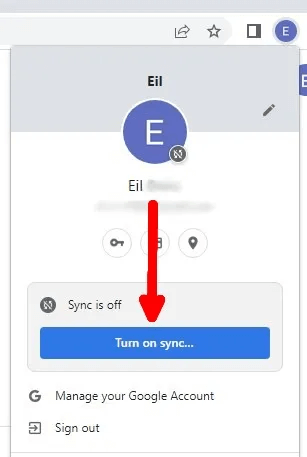
5. In the next window, click on "Settings".
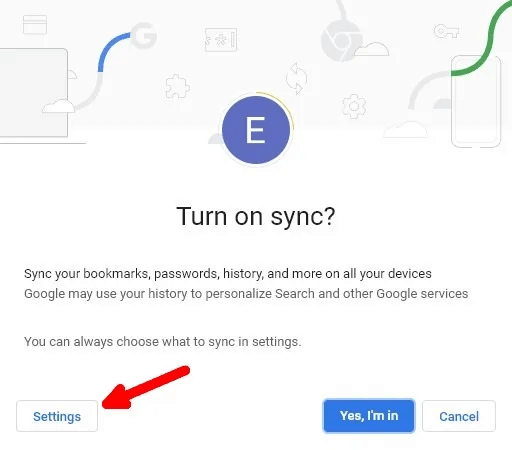
6. Within "Synchronization" , tap on Managing what you sync.
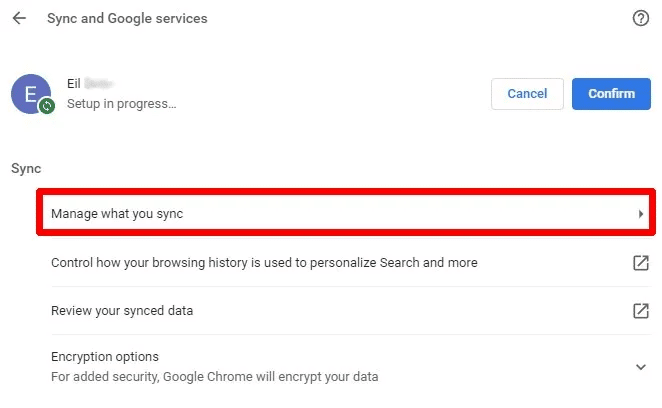
7. You can sync all data by selecting “Sync everything”Alternatively, you can choose Customize sync To select the data you want to sync from the list within Data sync.
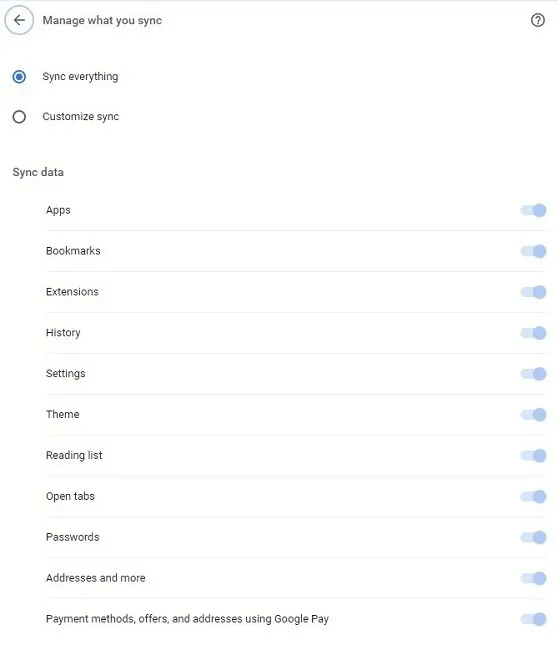
8. Return to the previous screen by clicking the back arrow on the left. Managing what you sync.
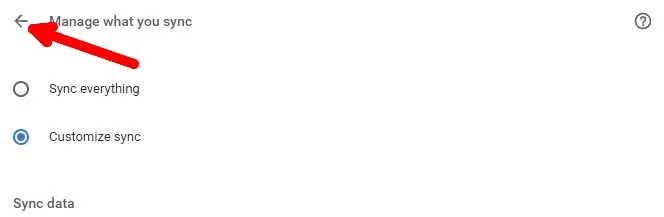
9. Click "to be sure" next to your Google Account name to apply Chrome sync settings. Your Chrome desktop data will now sync across devices.
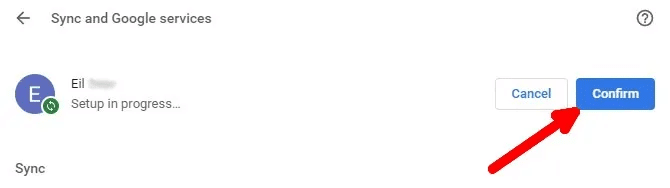
How to turn off sync in Google Chrome for desktop
Turn off sync at any time in Chrome for desktop by following these steps:
- turn on Google Chrome.
- If you're already signed in to Chrome while sync is running, click profile icon in the upper left.
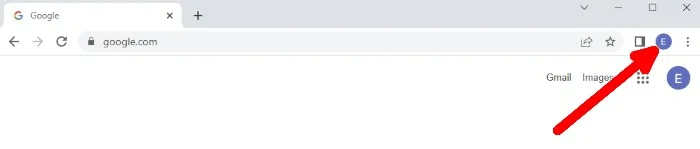
3. Click “Sync is on.”
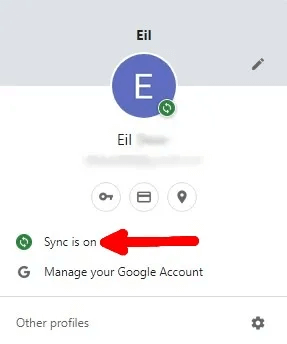
4. Next to your Google Account name under Google services and sync, tap on "turning off".
5. In the pop-up window, you can choose to clear browsing data from your computer. If not, leave the box unchecked and click "turning off". You will be asked to sign in to your Google Account.
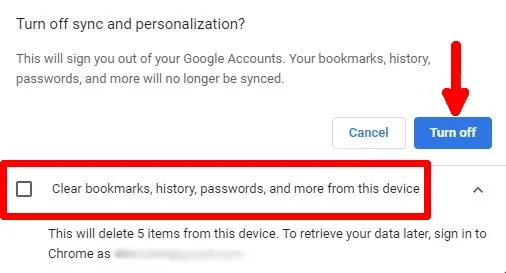
How to turn on sync in the Chrome Mobile app
If you're using Chrome on your phone, you can transfer your data from Chrome on your desktop by following these steps:
- Download and run Google Chrome On your mobile device. For the purposes of this tutorial, we're using the iPhone app, but the steps are the same for Android.
- Select or add Google account which you want to sync.
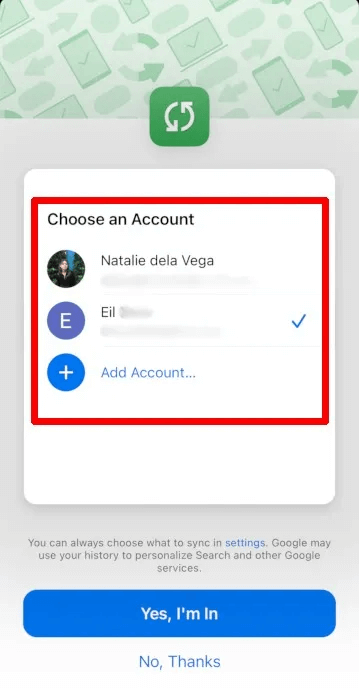
3. Click on “Yes, I am in.” To turn on sync.
4. Once you are logged in with your account, click on personal file On the Chrome app home page.
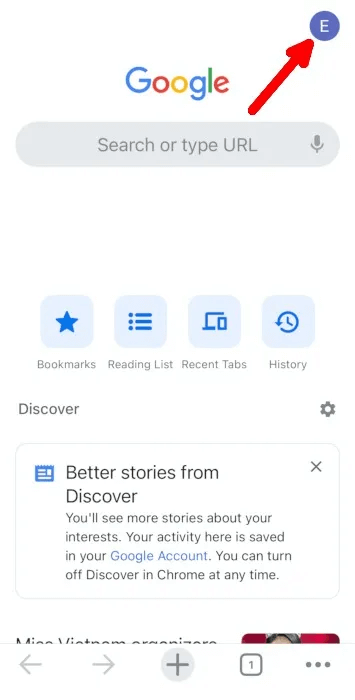
5. Press "synchronization".
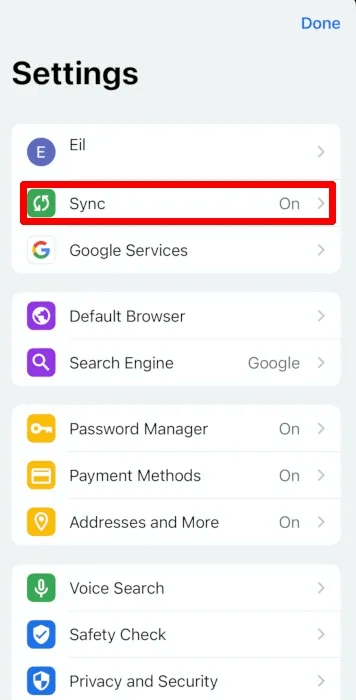
6. To choose which data to sync, turn off “Sync everything” Select the data you want to sync across your devices. However, if you want to sync all data, leave “Sync everything” Enabled.
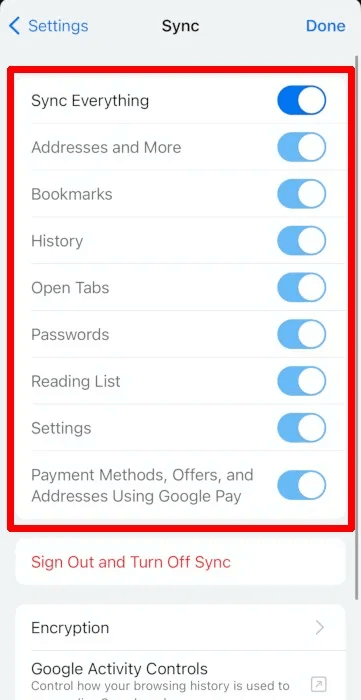
Good to know: Want to improve your browsing experience? Check these out! Chrome flags.
How to turn off sync in the Chrome Mobile app
Chrome lets you turn off sync on certain devices, but it also lets you sign out of the app. Here's how to do that on Chrome for iOS and Android:
- To change Sync settings , tap on personal file On the Chrome app home page once you're signed in with your account.
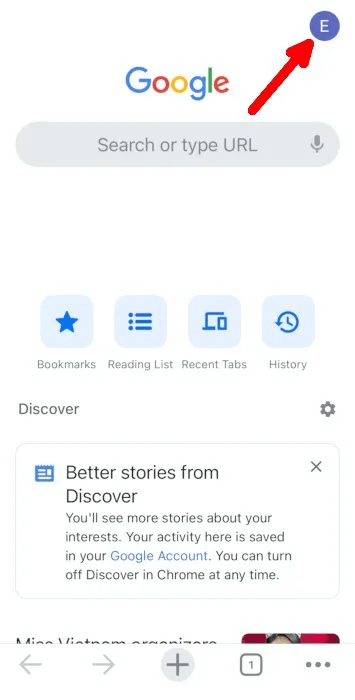
2. Press "synchronization".
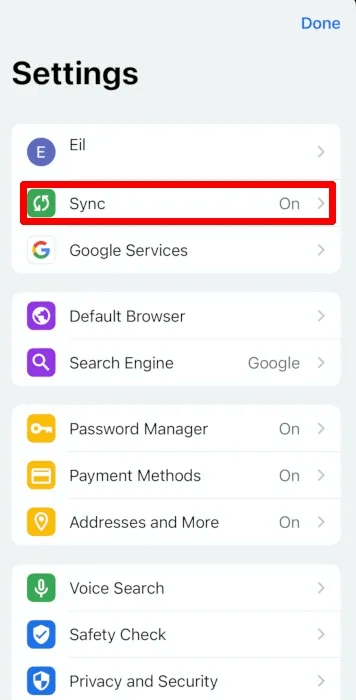
3. Press “Sign out and turn off sync” At the bottom.
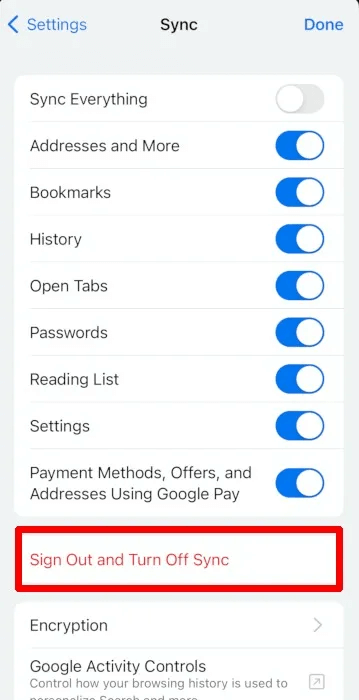
4. Select whether you want to Clear Chrome app browsing data For mobile or keep it.
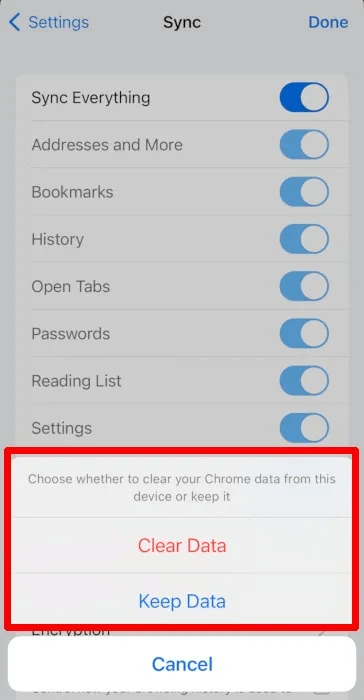
Tip: Learn how to Install extensions on the Google Chrome toolbar For easy access.
Frequently Asked Questions:
Q1: Can I turn sync on in Chrome desktop and off in Chrome mobile?
Yes. Google Chrome data from a device with sync enabled is the only data that will be transferred across your devices using Chrome.
If you use Chrome on your iPhone with sync turned off and also run Chrome on your Mac with sync enabled, only your Mac's Chrome data will sync across both devices.
Q2: What data does Chrome sync across devices?
Chrome syncs:
- addresses
- bookmarks
- browsing history
- Open tabs
- passwords
- Payment
- Reading Lists
- Settings
- Additives Chrome
- Chrome profile information
Changed settings, deleted bookmarks, and any other changes you make will also sync across your devices.
Q3: Can I sync Chrome data from two or more Google accounts?
No. Chrome sync only works for a single Google account signed in to Google Chrome on multiple devices. You cannot sync Chrome data from other Google accounts to a single Chrome profile.
If you use more than one Google Account for work or school, you can create a Chrome profile for each one and enable sync.