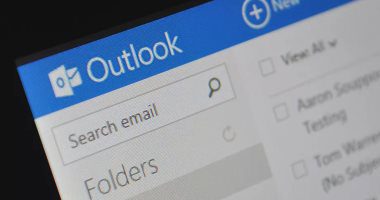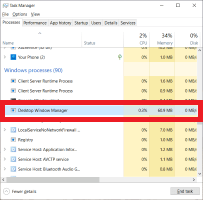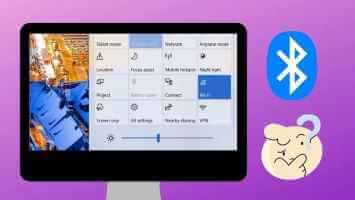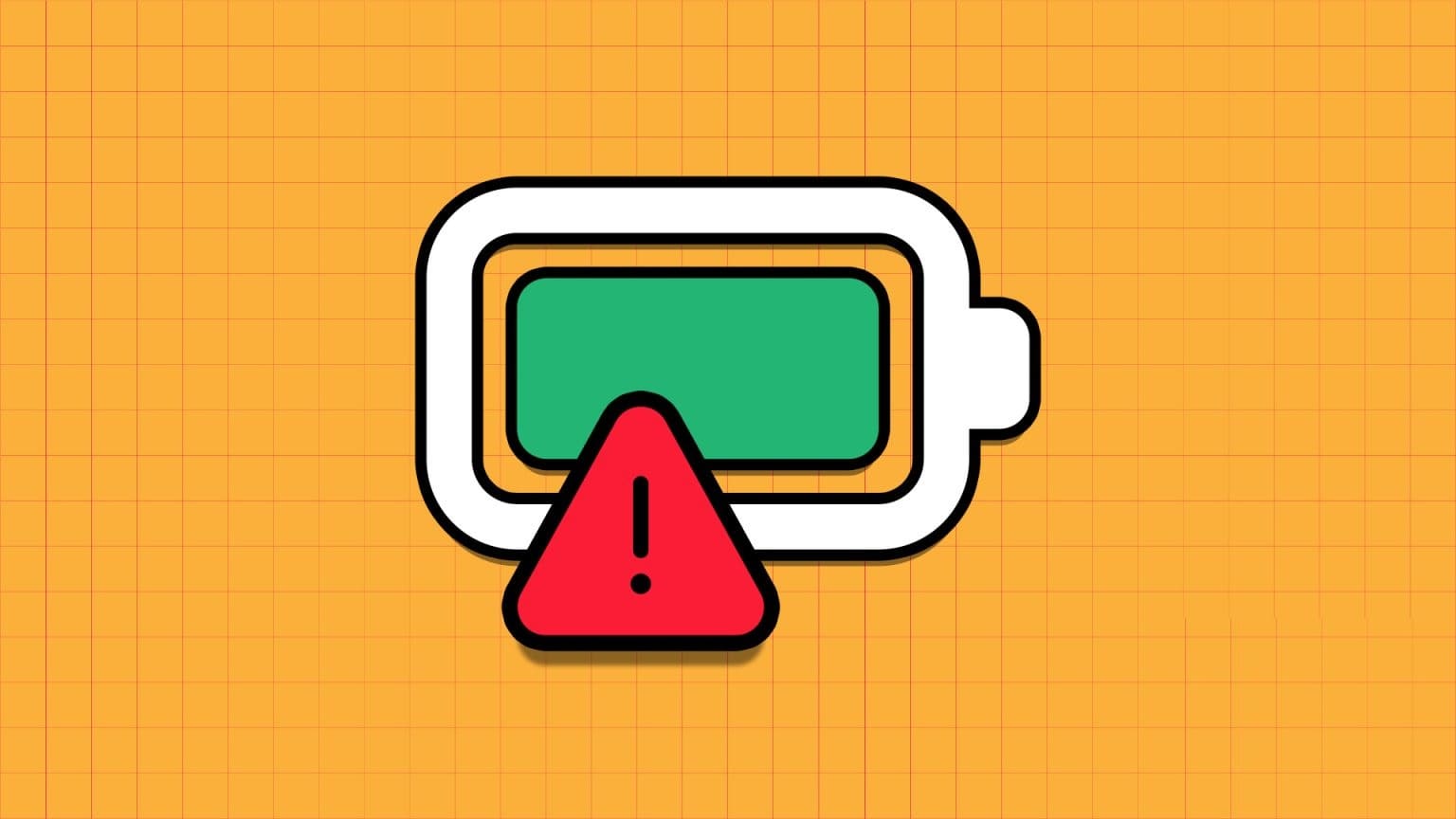Disk cloning tools can create identical copies of hard drives and solid-state drives for use as backups or when upgrading to faster or higher-capacity drives. This list takes a look at six of the best Windows cloning tools. SSD To make it easier for Windows users to move to a new drive.
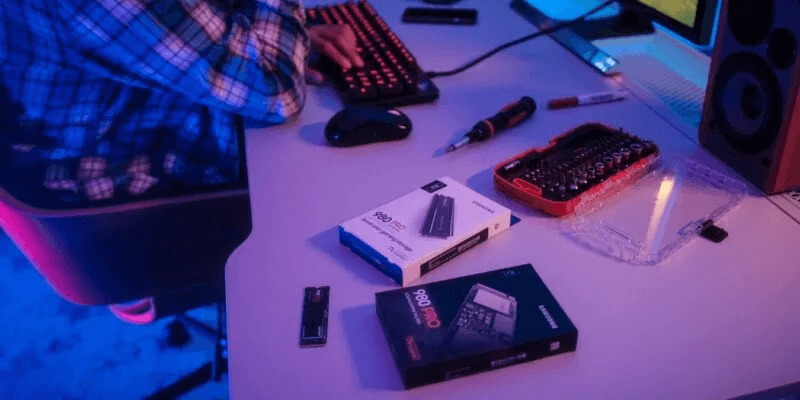
Why clone Windows?
Many users running a slow SATA hard drive or drive face the rather tedious and unattractive task of reinstalling Windows on their NVMe SSD New and fast. This might seem like a hindrance to enjoying the lightning-fast boot times of your shiny new SSD.
Cloning Windows to a new SSD can help you avoid difficulties and save you some time. Many of the best tools we've listed also help users create image backups, manage disk partitions, recover lost partitions, and more.
1. Acronis Disk Director
Prepare Acronis Disk Director An easy-to-learn tool for copying Windows to a new drive. It does what it says without sacrificing essential features. Its feature set beyond copying disks and partitions may not be valuable to all users, but for those looking for an all-in-one disk management tool, it's a competitive option compared to many of the other tools on this list.
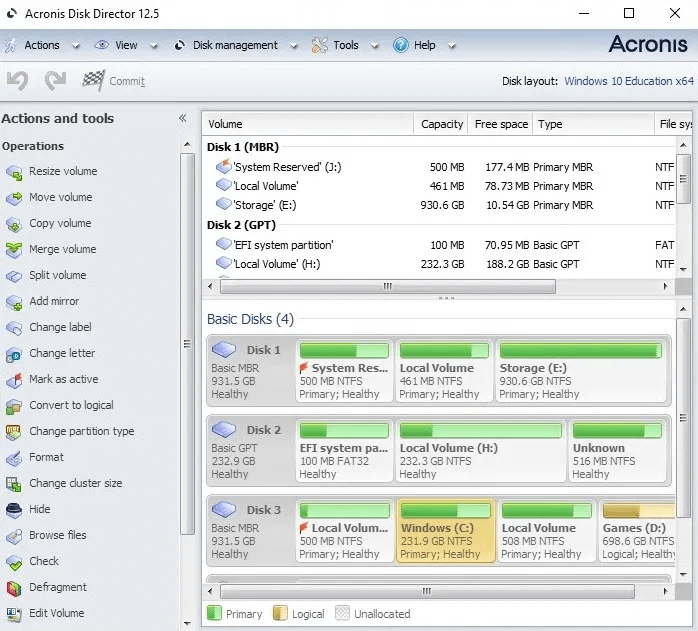
Positives
- All features are visible on the home screen.
- Links to the help guide help clear up the confusion.
- No technical knowledge required
Negatives
- The user interface is not very intuitive.
- The additional features may be redundant for most users.
- The free trial limits disk size to 10GB.
- The installer size is unusually large (>300MB)
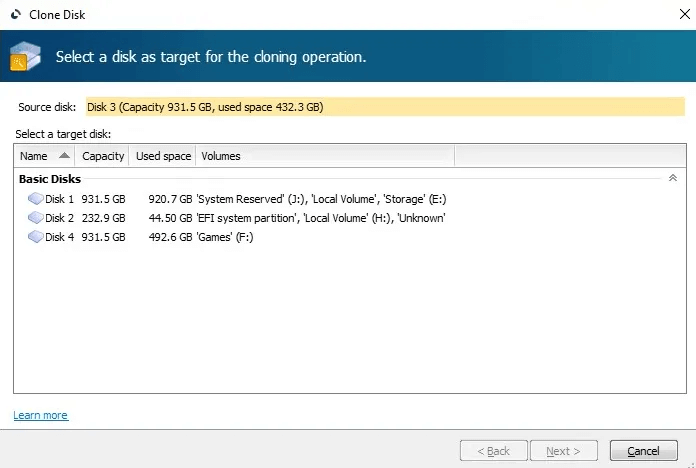
2. EaseUS Disk Copy
Focusing on the unique function of disc ripping, EaseUS Disk Copy It's a no-nonsense tool for users who simply want to migrate their operating system to a new drive or create a backup of that drive. Its well-organized user interface and features don't overwhelm the user with advanced features that professionals often use. Although the application is lightweight, it takes longer to launch than other applications. Another drawback is the limited free version. Overall, EaseUS Disk Copy is an easy recommendation for disk cloning and OS migration.
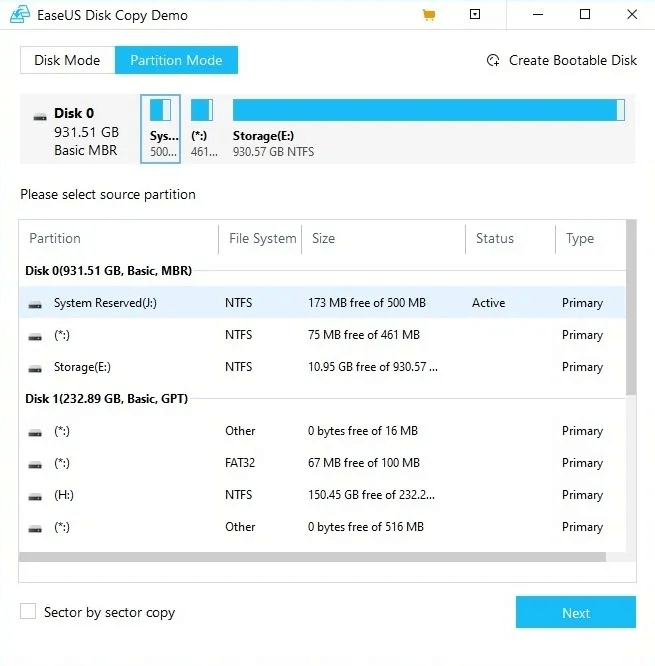
Positives
- Simple and uncluttered user interface
- Clone each sector separately
Negatives
- Limited free version
- The app is slow to launch.
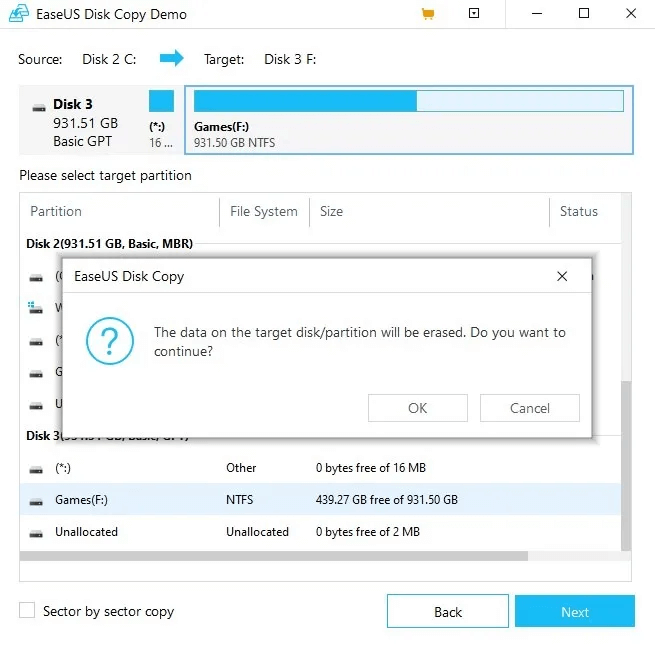
3.AOMEI Backupper
While offering AOMEI Backupper Despite its powerful features, it doesn't offer the crucial feature of cloning Windows partitions in its free version. Therefore, you'll have to purchase a paid version. Also, when compared to similar tools like Acronis Disk Director, there isn't much that makes it unique. However, for cloning and backup, AOMEI Backupper's modern user interface, advanced backup capabilities, and fast cloning process make it a fairly capable offering that won't disappoint the average user.
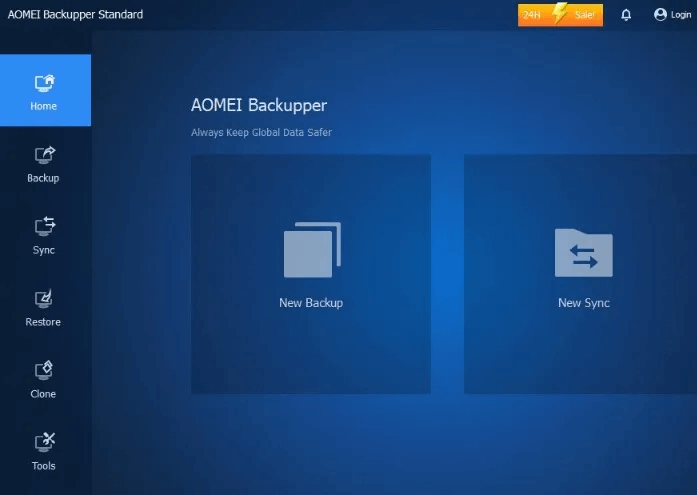
Positives
- Sleek and modern user interface
- 90-day money-back guarantee (30 days more than other tools)
- Ability to clone a larger disk to a smaller SSD
- Automatic and differential backup options
- Smart cloning to copy used sectors to the target drive
Negatives
- The free version does not include a cloning system partition.
- Free version pays paid versions at launch
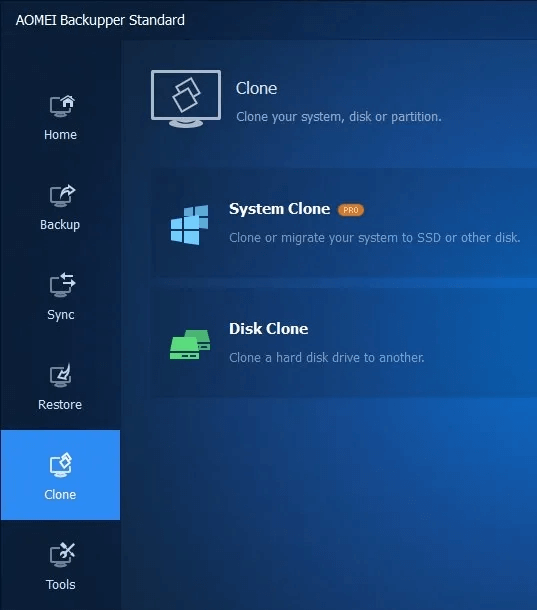
4. O&O DiskImage
O&O DiskImage It's a powerful and multifaceted backup tool that offers additional backup options that may be useful to many users. Features such as creating a full system image, virtual computer disks, and even incremental backups are often not found in a single tool. While it doesn't have every disk management feature imaginable, its rich functionality, combined with its pleasant user interface, make it one of the best.
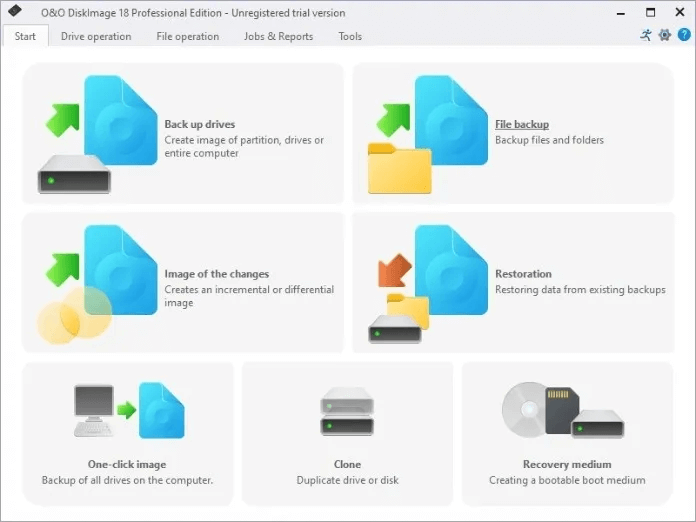
Positives
- Modern user interface
- Backups and images can include the entire drive or exclude files/folders.
- Incremental backups and scheduled automatic backups
- One-click capture to reverse the entire system
- Virtual computer disks can be created.
Negatives
- Lacks some of the advanced cloning features that other tools have.
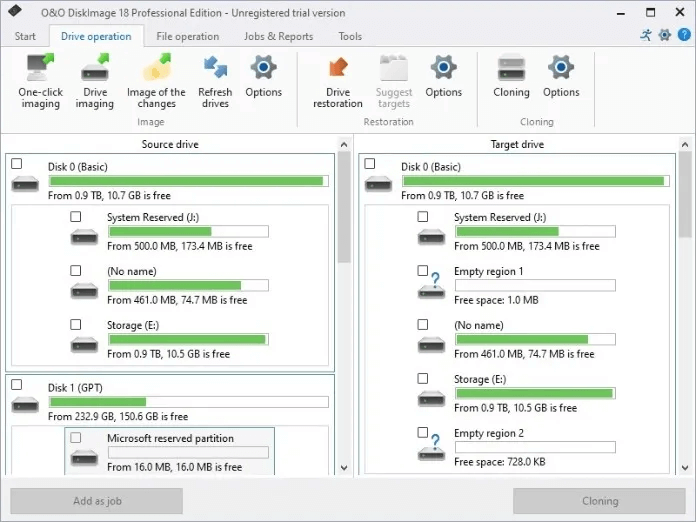
5. CloneGo
Can use CloneGo Easily copy your Windows installation to an SSD or create backups of disks or partitions. Its user interface is clean and straightforward, and the free trial lets you use all of its paid features, although the one-week trial seems a bit short. If you're looking for features like incremental backups, virtual PC disks, and more, you might want to look at other options. But for cloning and migrating your Windows installation, CloneGo ticks all the boxes.
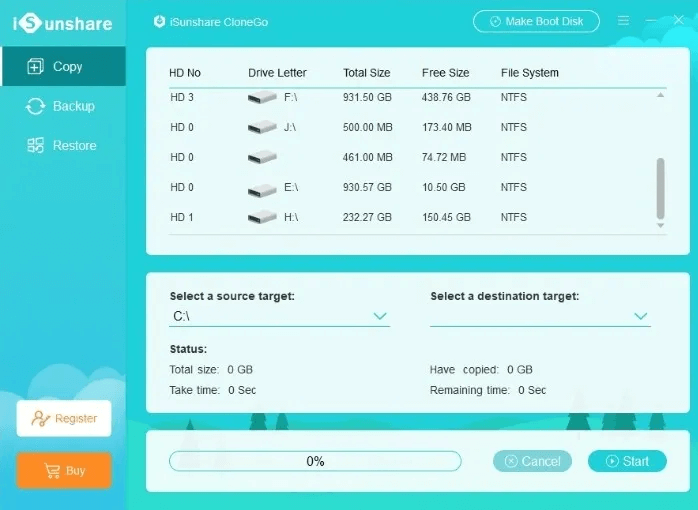
Positives
- Clean and intuitive user interface
- Convert dynamic sizes to basic sizes
- Create a bootable WindowsPE USB drive
Negatives
- The free trial is limited to seven days of use only.
- Some users may find the feature set limited.
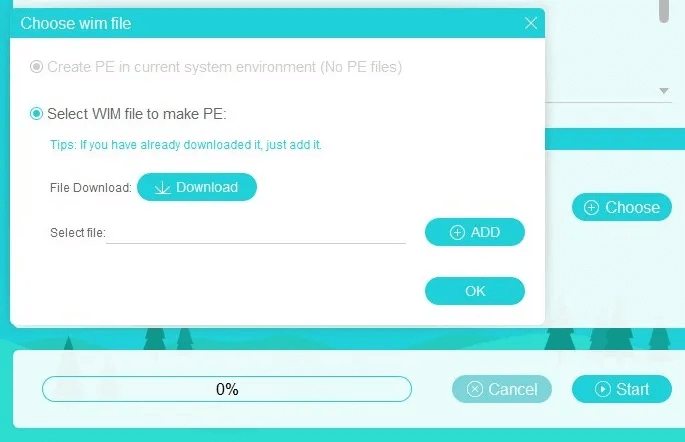
6. Macrium reflection
The free version of Macrium Reflect One of the very few free disk tools that offers all the necessary cloning features. You can clone not only system drives and partitions, but also removable media such as USB drives. The cloning process is quick and straightforward. Combined with its increased and automated backup capabilities, Macrium Reflect Free easily becomes one of our top recommendations.

Positives
- Clone Windows operating system as well as removable media
- Restore non-boot systems
- Schedule automatic backups
Negatives
- The free version has been discontinued.
- The user interface can take some time to understand.
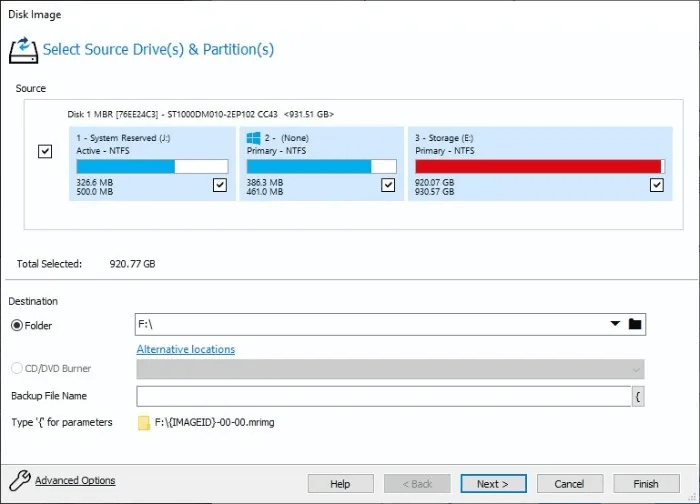
Please note that the free version is being discontinued and is scheduled to receive security updates only until January 1, 2024. After that time, you may need to look elsewhere, especially for cloning future versions of Windows.
Frequently Asked Questions
Q1. Is it better to clone or copy a hard drive?
answer. While copying the contents of a hard drive or creating a backup can help recover data in the event of a failure of the original drive, it does not copy the operating system. Cloning a hard drive using a Windows installation, on the other hand, creates an identical copy of the original drive and system partition (OS), with all files and settings identical to the original OS installation.
Q2. Is installing fresh Windows better than cloning?
answer. Although cloning an operating system is similar to reinstalling it from scratch, a fresh installation is still recommended for users who don't want to transfer any of their old storage to a new one. A fresh Windows installation typically boots faster than a cloned installation, even after reinstalling all your old programs on the new drive. Check out our guide. Reset / Reinstall Windows If you want to reinstall Windows without losing your data.
Q3. What is the best free disk cloning tool?
answer. Considering the free versions alone, Macrium Reflect Free is currently the best disk cloning tool available. It allows disk cloning, system partition cloning, disk backup and recovery, and much more in a modern, forever-free tool. Its only drawback is that it has been discontinued by the publisher and will no longer receive feature updates; however, users can still use it for all their Windows backup and cloning needs.