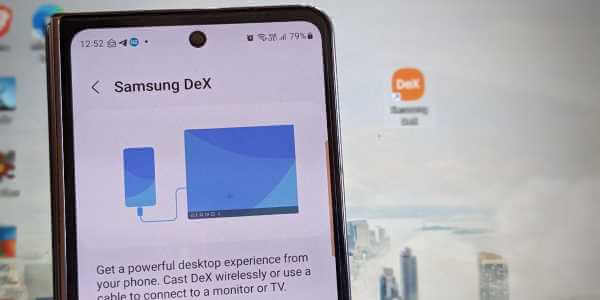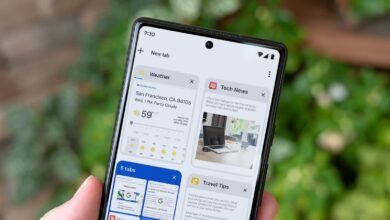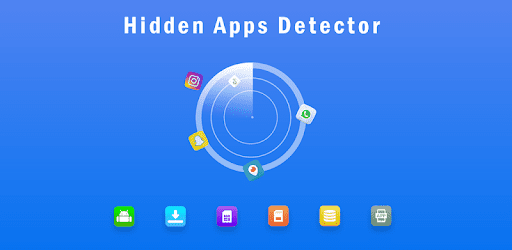Despite the competition, OneDrive remains Preferred cloud storage option For many Android users, storing and syncing data across different devices is a necessity. Although the service is available on all major platforms, unfortunately, its Android app hasn't been the most reliable recently. If the OneDrive app keeps crashing or freezing on your Android phone, this guide contains some troubleshooting tips that should help you fix Microsoft OneDrive keeps crashing on Android. So, let's check it out.
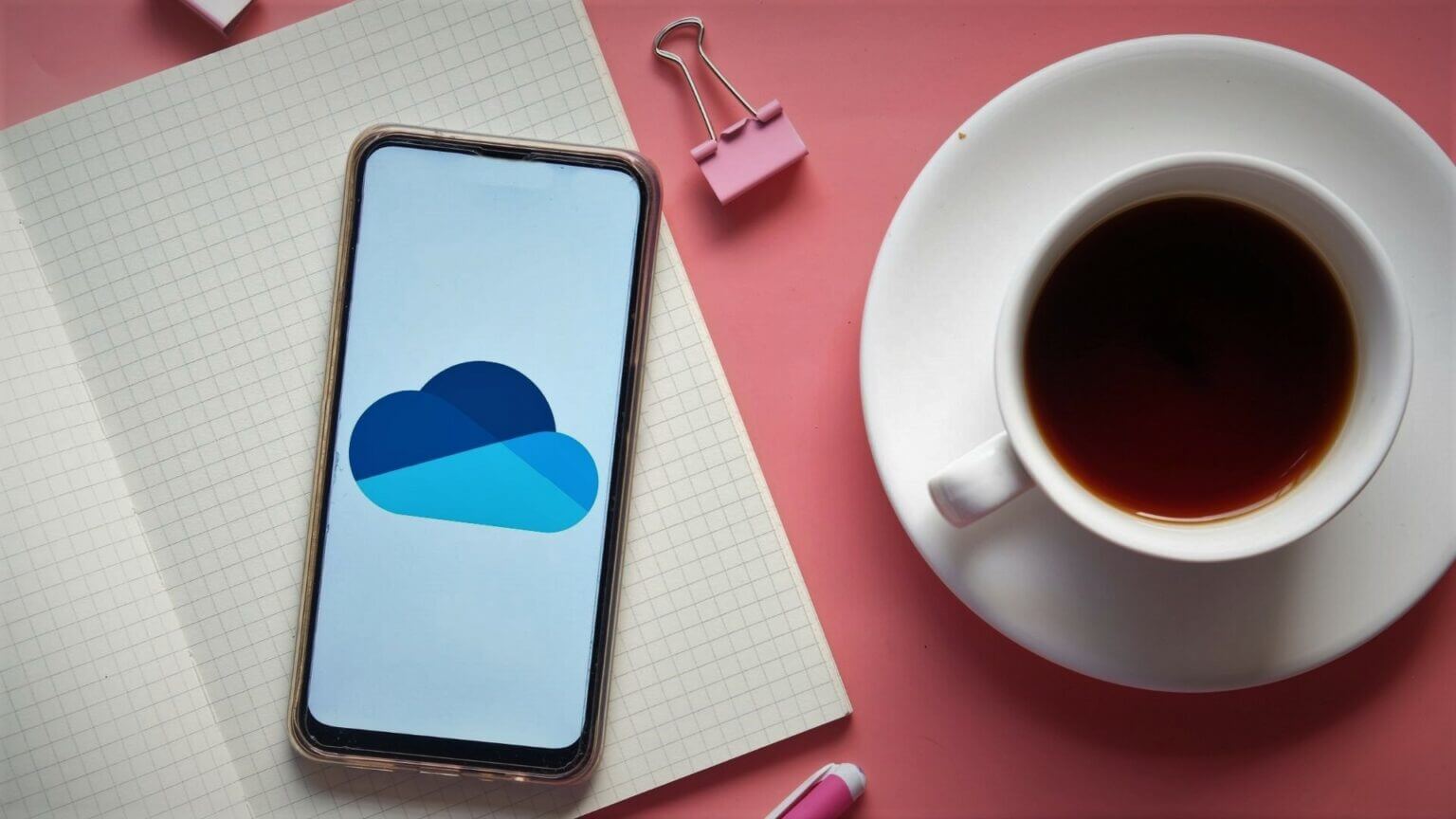
1. Check your internet connection
Since OneDrive requires an internet connection, your first step is to check the strength of your internet connection. Sometimes, the app may freeze or crash if the internet becomes unavailable mid-task or is extremely slow. To eliminate this possibility, Run a quick speed test on your phone. Or switch to a different internet connection to see if that improves the situation.
2. Restart your phone
Restarting your phone remains one of the most effective troubleshooting tips because it almost always works. Doing so terminates all running apps and services on your phone and gives it a fresh start. So, if a simple glitch is causing OneDrive to crash frequently, restarting your phone will take care of it.
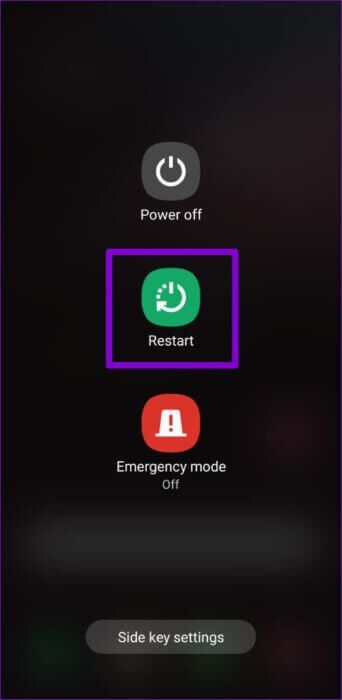
3. Check app permissions
Another reason OneDrive might crash or not work as intended is if the app doesn't have the required permissions. This can happen if you've recently updated the app or I reset the app preferences. on your phone.
To check app permissions for the OneDrive app, follow the steps below.
Step 1: Long press OneDrive app icon and click info icon from the list.
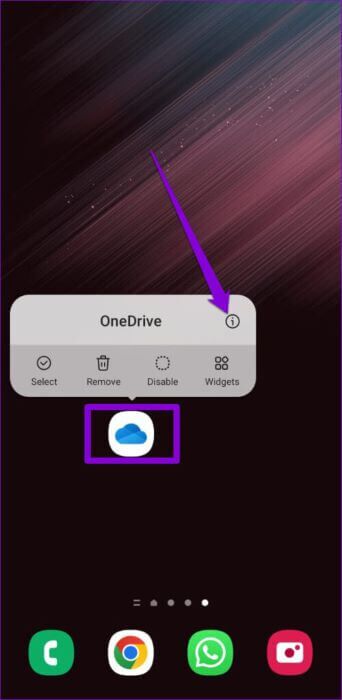
Step 2: go to the Permissions.
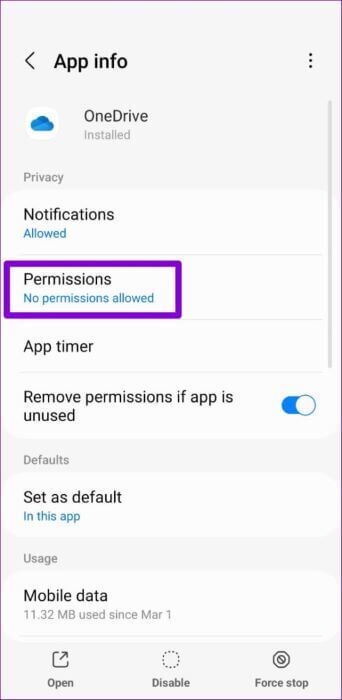
Step 3: allow For all permissions One by one.
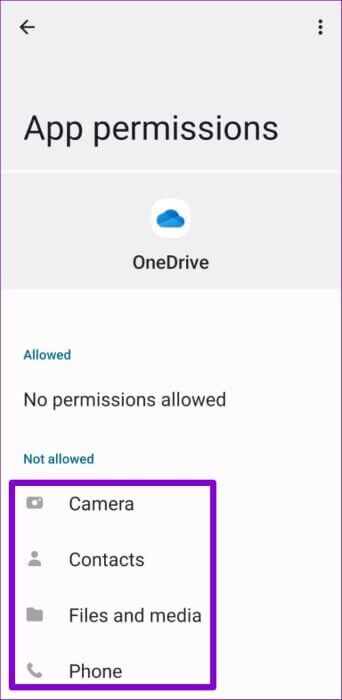
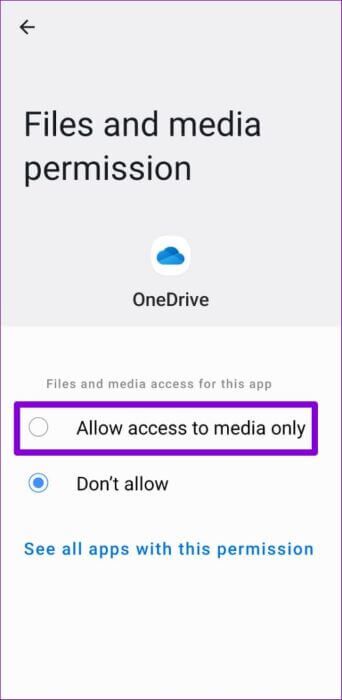
Step 4: come back to me Application information pageForce stop. OneDrive app Open it again to see if it works fine.
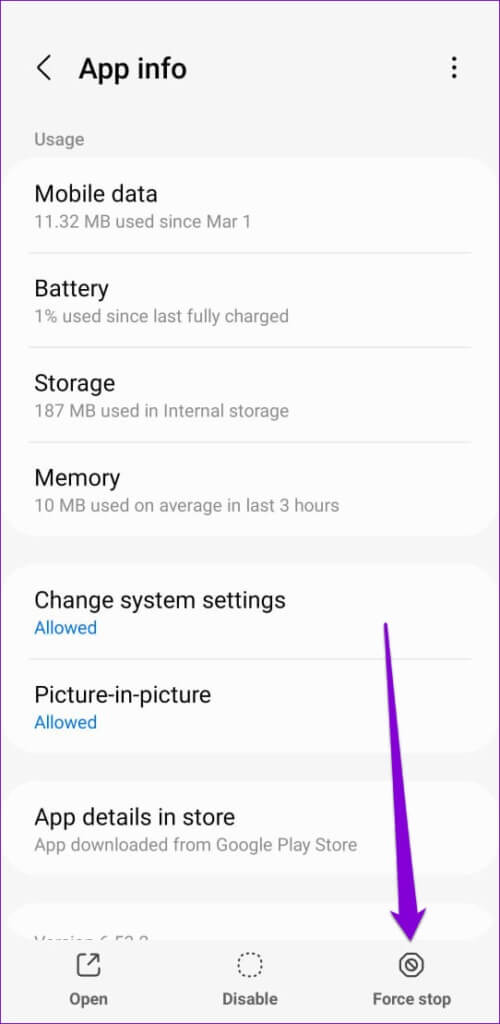
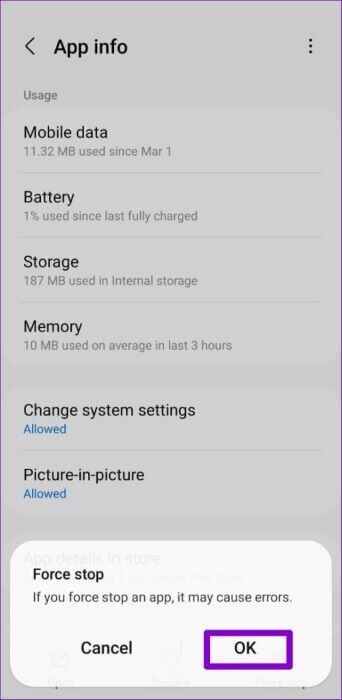
4. Update ONEDRIVE and ANDROID
Ideally, using an older version of an app shouldn't be a problem. However, if the app has undergone significant changes recently, or if these app crashes are limited to a specific version of the app, updating it more often will help.
Go ahead and open the Google Play Store to search for the OneDrive app. Tap the Update button to install any pending updates.
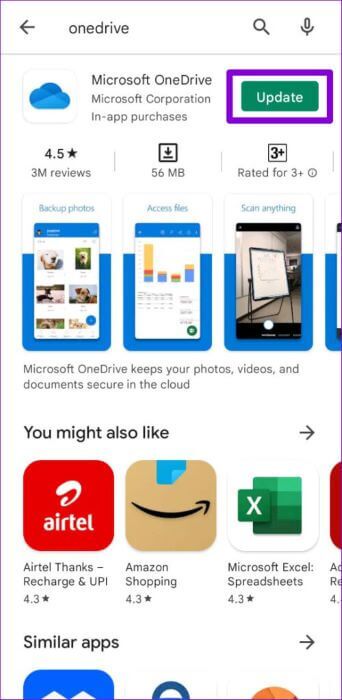
Likewise, you should also consider updating your Android phone by going to Software Updates in the Settings app.
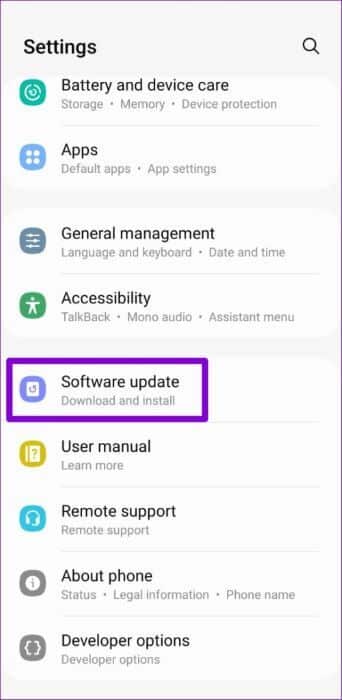
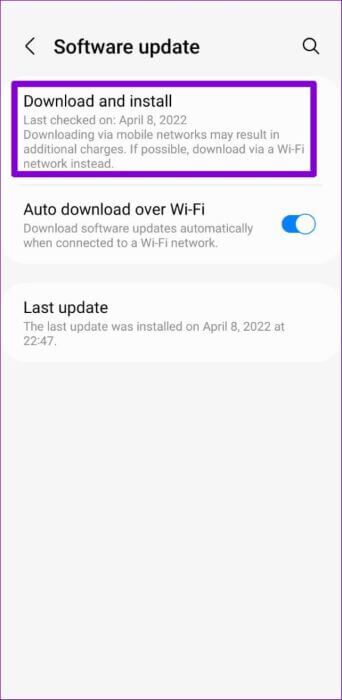
5. Clear the app's cache and data.
Apps on Android tend to create and store temporary files to improve performance and save bandwidth. While this is a good thing, problems arise when this data becomes outdated and begins to interfere with the app. Therefore, if OneDrive keeps crashing on your Android phone, you should consider clearing its cache data by following the steps below.
Step 1: Long press OneDrive app icon and click info icon from the resulting list.
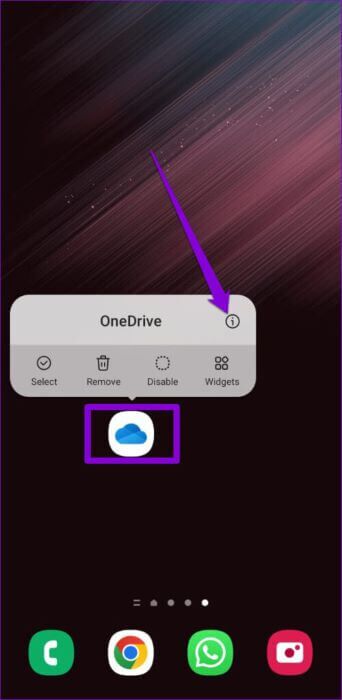
Step 2: go to the Storage And press Clear cache option.
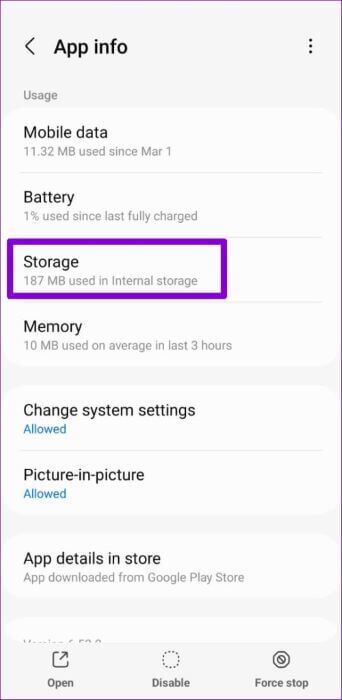
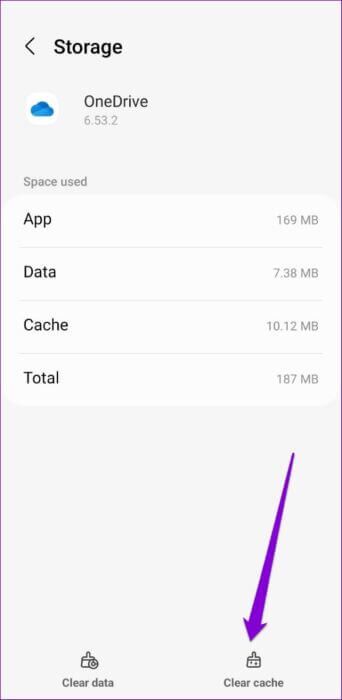
If the issue persists even after this, it may be a case of corrupted app data. In this case, you should follow the steps above to open the OneDrive storage menu and clear its app data. This is as effective as reinstalling the app.
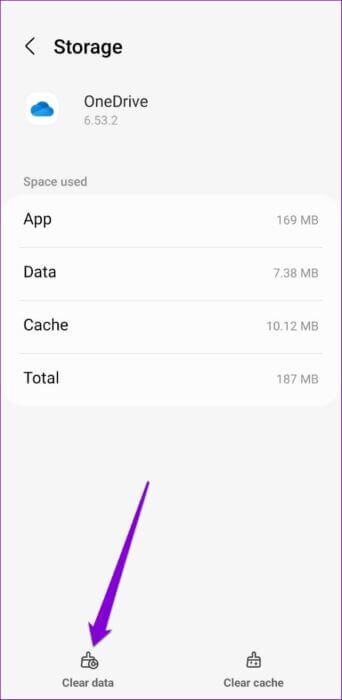
6. Exit the app's beta test
If you've signed up for the OneDrive beta program to try out experimental features before they're available to the public, you're likely to encounter these issues. Because these beta versions of the app are largely unstable and haven't been thoroughly tested, you may encounter instances where the app suddenly crashes or some features stop working.
To avoid this, you should consider leaving the beta program and reverting to the stable version of OneDrive. Here's how.
Step 1: turn on Play Store on your phone and search for OneDrive app.
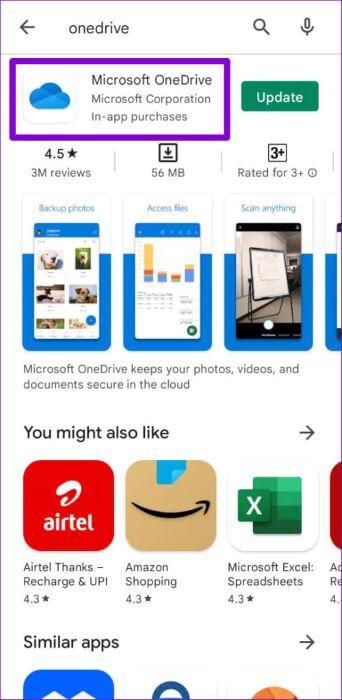
Step 2: in Application page , scroll down and tap Leave button within “You are an experimental tester.”.Select Leaving For confirmation.

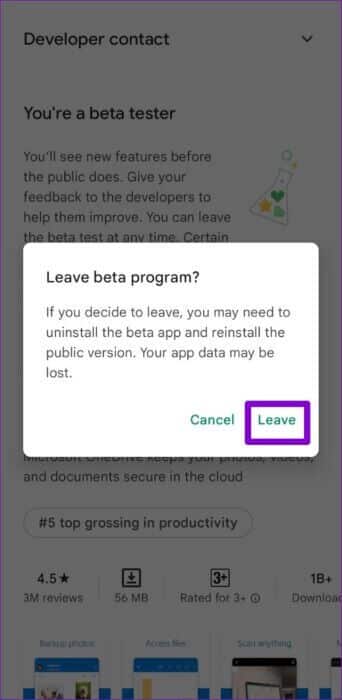
This will remove your account from the OneDrive beta program. After a while, you'll receive an app update that will revert you to the stable version of the app.
Safe driving
Frequent OneDrive app crashes on Android can be frustrating to deal with. Fortunately, fixing Microsoft OneDrive keeps crashing on Android shouldn't take long using the solutions above. In most cases, unstable internet or a corrupted app cache is the cause of the issue. What about you? Which solution works for you? Let us know in the comments below.