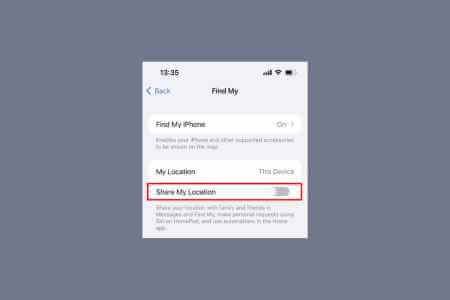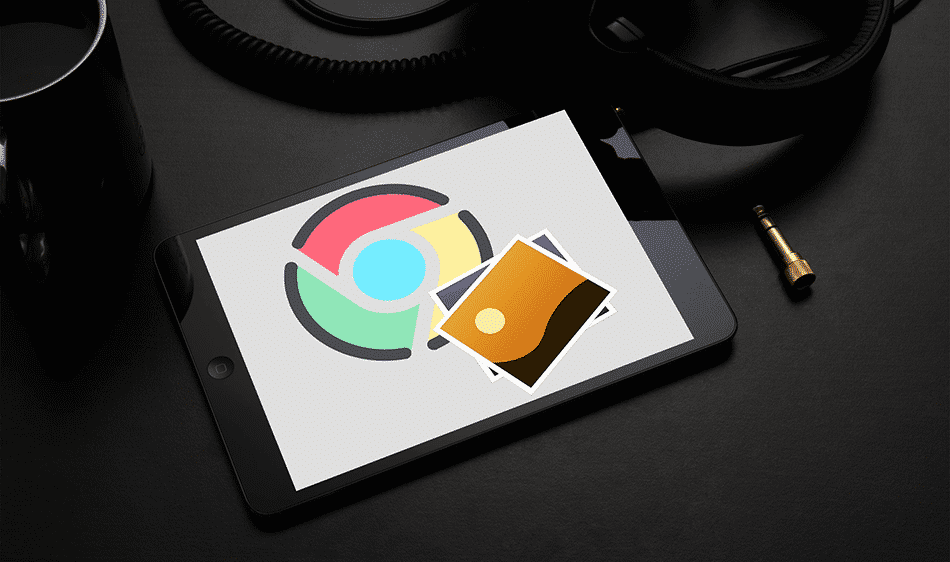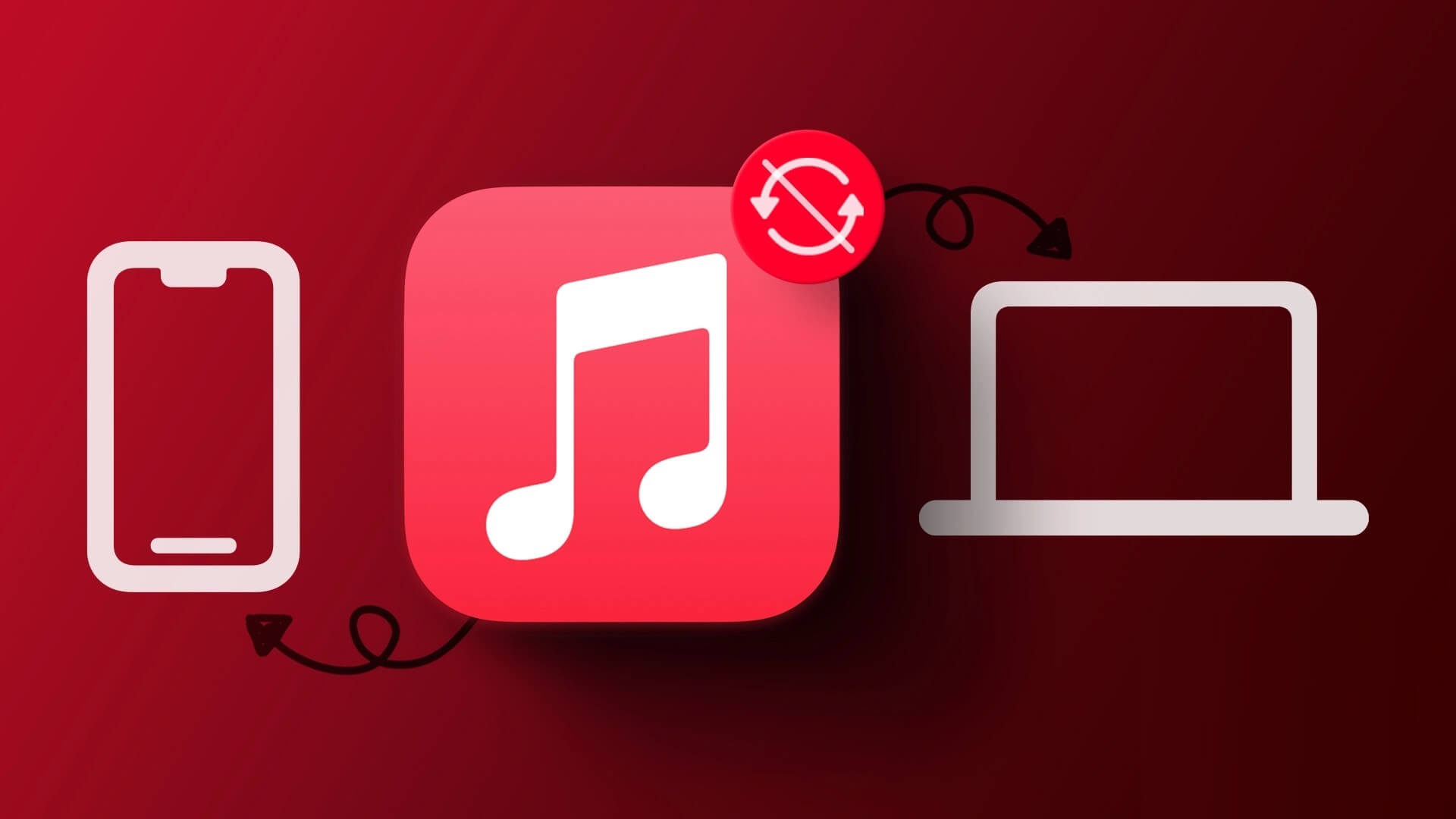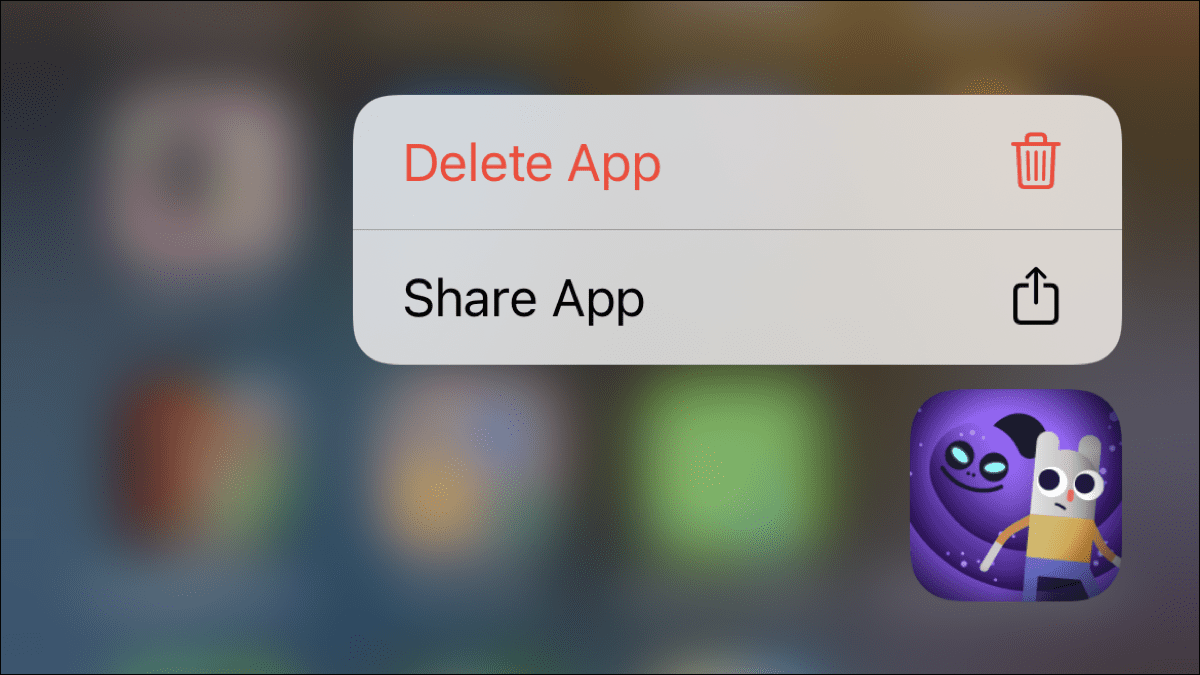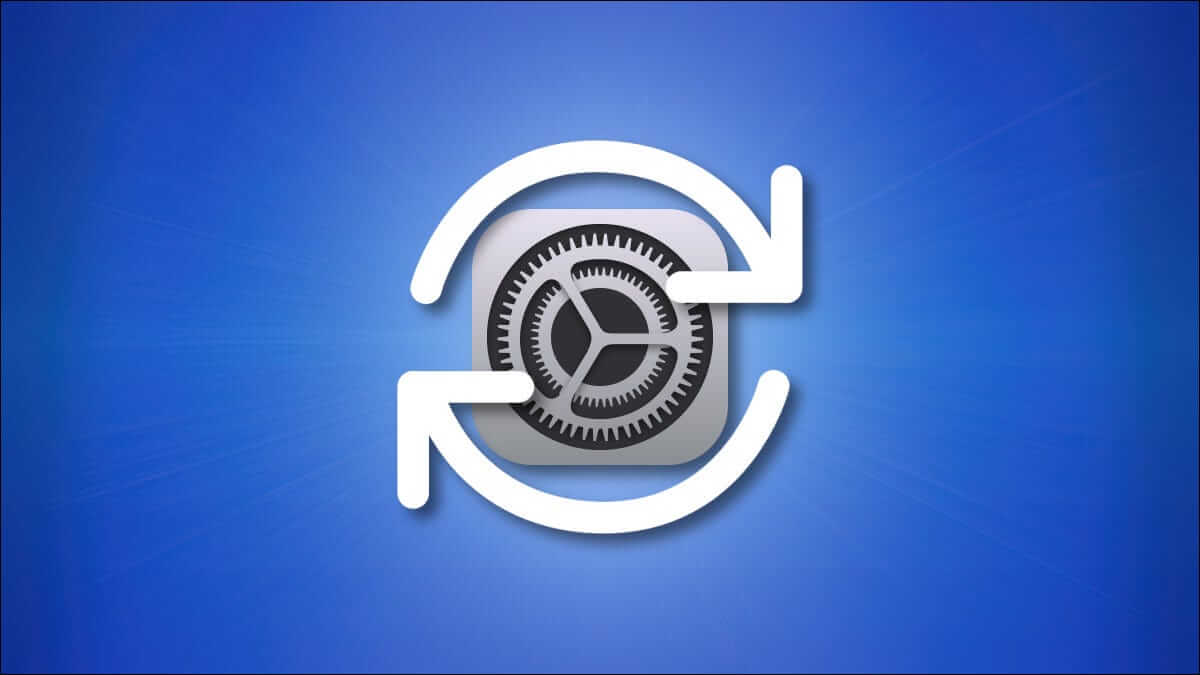The iPhone running iOS makes email and messaging a breeze. However, you still have to tap through a lot of options to get things done. This is where the Shortcuts app comes in to quickly automate some of these taps and tasks on your iPhone and iPad. It's almost like using IFTTT. In this article, we'll review the top 4 most useful iOS shortcuts for everyday use.
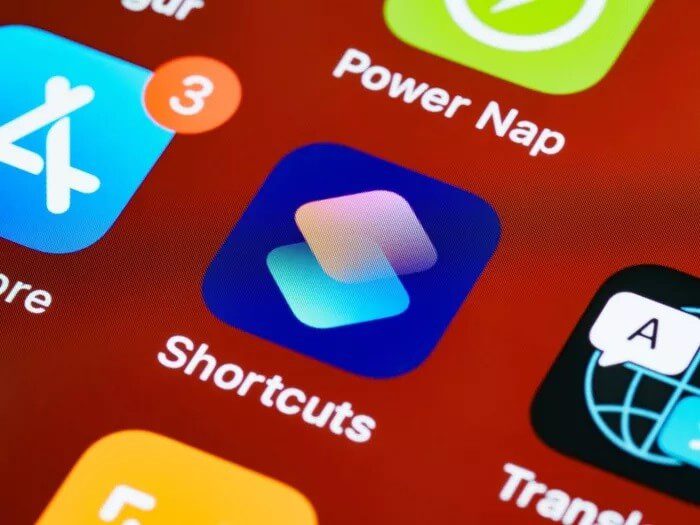
The Shortcuts app helps simplify your daily operations. Apple has introduced several different programs in its gallery, and you can create shortcuts as you become more familiar with the app. This guide will show you how to install these new shortcuts and modify them to suit your specific needs.
start
Step 1: Open the Shortcuts app on your iPhone. If you uninstalled it, download it again.
Step 2: Open the Shortcuts app, and tap the Automation button at the bottom center of the screen.
Step 3: Click the gallery switch in the bottom right corner of the screen.
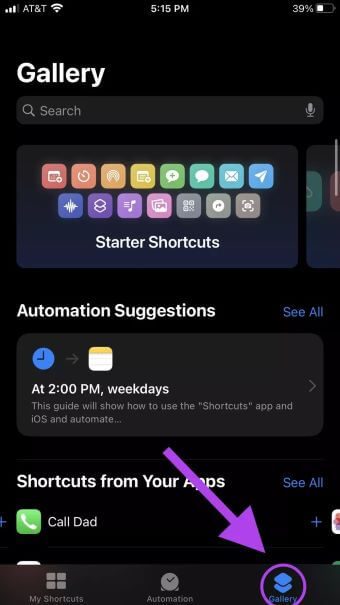
There's a gallery and list of shortcuts you can already use and adapt to your personal needs. Here are some that will make your daily life easier and more efficient. You can find shortcuts in the search bar at the top of the app or browse the gallery.
1. Send a text with your estimated time of arrival.
This shortcut will calculate your approximate arrival time home from your current location and send a text message to the recipient with your estimated arrival time.
Step 1: Type Home ETA in the gallery search bar and click on it.
Step 2: Fill in your home address (this can also be any address you regularly move to) on the claims.
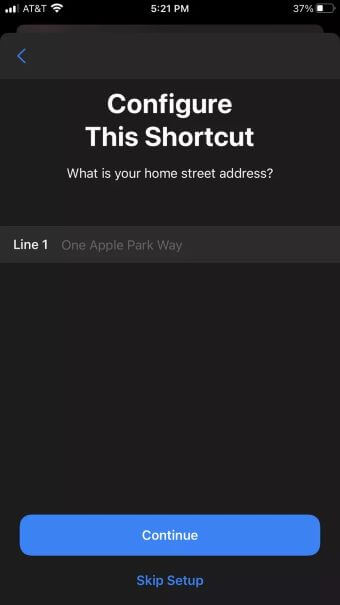
Step 3: Fill in who you want to send the message to; it could be your roommate, your partner, or your parents.
Step 4: Once you've added the shortcut, you'll see a confirmation. Go to the Shortcuts app home page by tapping the Shortcuts button in the bottom-right corner of the screen. You'll see your new shortcut in the list.
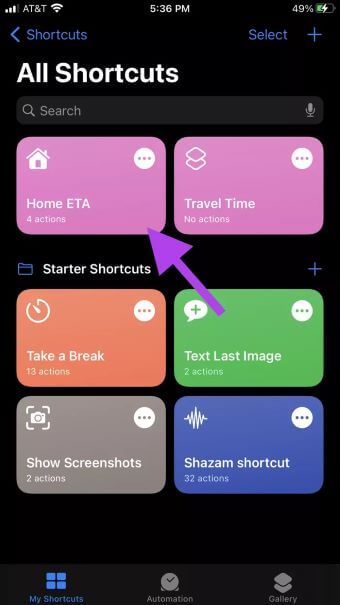
Step 5: We'll double-check that everything in the shortcuts is working smoothly. Open this new shortcut by clicking the "..." (the ellipsis) in the right corner of the Home ETA box. This shortcut doesn't have access to the current location. Click Allow Access to allow access.
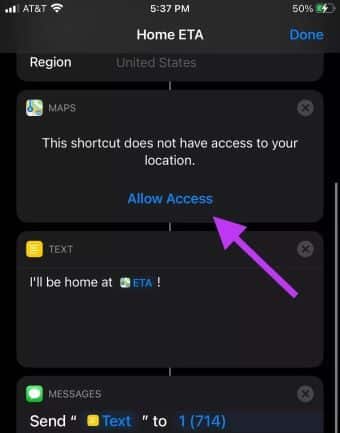
Once you have granted access to the site, the shortcut should look like this:
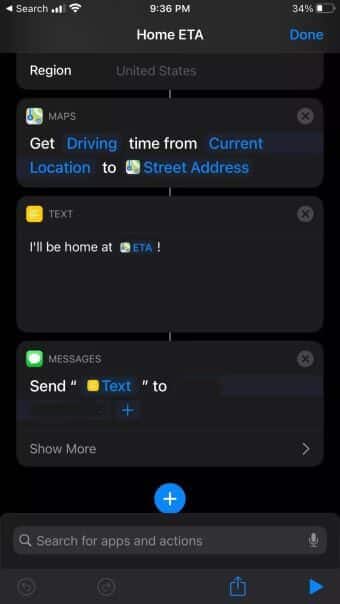
Step 6: We'll now add this shortcut to our home screen. Click on the "..." (the ellipsis) in the right corner of the app.
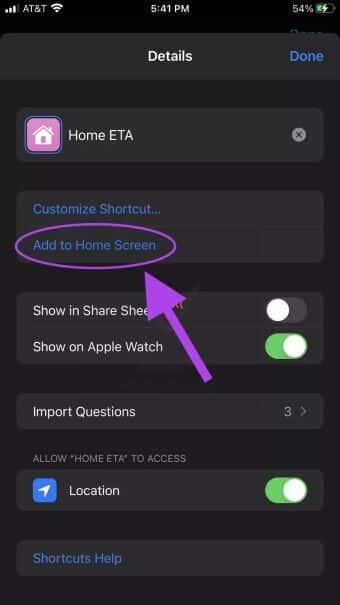
From here, we can rename the shortcut (if you're texting for a non-home arrival time), toggle if it shows up in the Share Sheet and Apple Watch, and turn on Location Services.
Step 7: Click Add to Home Screen.

When you want to send a text message about the estimated time you'll be home, you can tap the new shortcut. You'll get a preview of your message, and you can change it if you like.
2. When I need to leave
If you're commuting during rush hour or have a potentially accident-filled drive, this shortcut may help make your morning run smoother.
Step 1: Find this shortcut by searching for “When do I need to leave?”
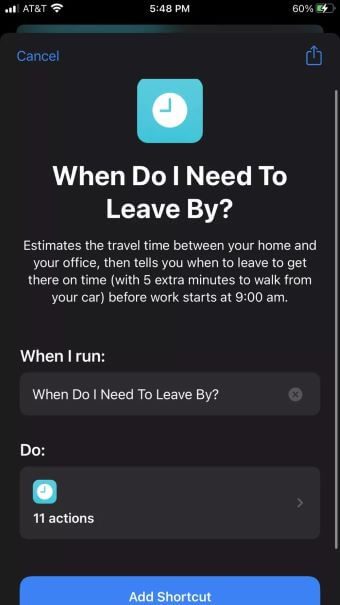
Step 2: Fill in your starting location (such as home) to your final destination (such as your workplace).
Step 3: Find the new shortcut in the main menu and open it to make some adjustments. Scroll to the history section of your shortcut.
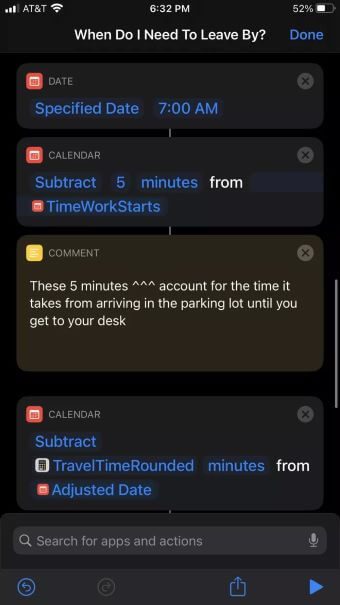
You can set the arrival time (7:00 AM in the picture above), and the time it takes to walk from where you park (5 minutes).
Step 4: Save this shortcut to your home screen and use it as you start your day. A neat notification will appear suggesting the best time to leave the house so you can arrive at your destination on time.
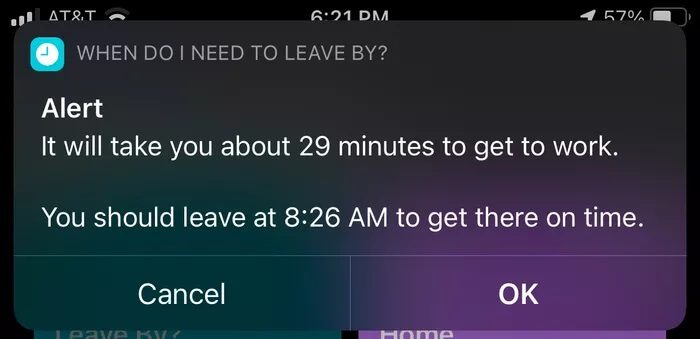
3. Calculate the tip
At the end of a meal and with a full stomach, you may not be in the mindset to do the math. Fortunately, with this shortcut, we can automatically calculate our tip with just a few clicks!
Step 1: Save the “Tip Calculation” feature from the gallery.

Step 2: You can open the shortcut and make adjustments if you want to adjust the percentages. If not, save this shortcut to your home screen.
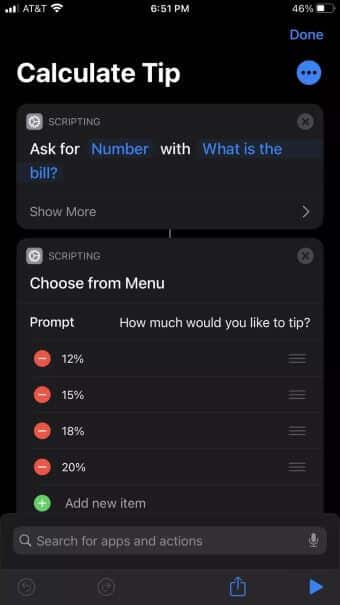
When you run this shortcut, your iPhone will prompt you to enter your dinner bill and choose a tip percentage. After you enter the amount and tip percentage, your phone will calculate the tip and total bill.
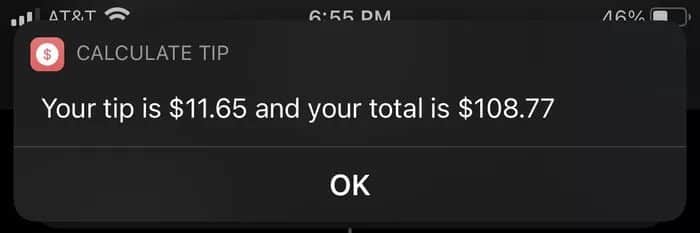
4. Shazam shortcuts
If you love using Siri to ask what song is playing when you're out, but tend to forget the name of the song once you get home, this shortcut is for you!
You will need to download the Shazam app on your phone.
Step 1: In the Start menu on the Shortcuts app home page, you'll see a Shazam shortcut. Save this to your home screen.
Step 2: Open Shortcuts. Make sure all supporting features are enabled to allow the shortcut to run without problems.
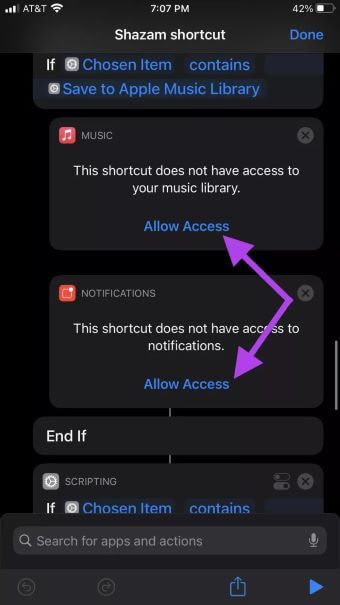
Step 3: Run your new shortcut.
This shortcut will enter the song name in your Notes app and see if the song is available on Apple Music. From there, the shortcut will save the song to your Apple Playlist library. Want to disable Apple Music?
Step 4: Open your Shazam shortcut, go to the "If this is an Apple Music URL" step, and click the X next to it. Click Delete Actions to remove all actions in this sequence.
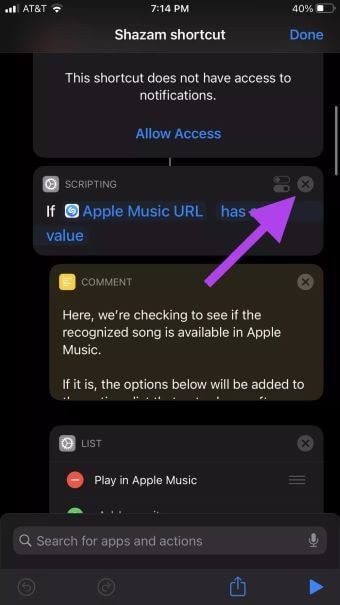
Step 5: We will continue to delete all actions after that until the shortcut only selects specific actions.
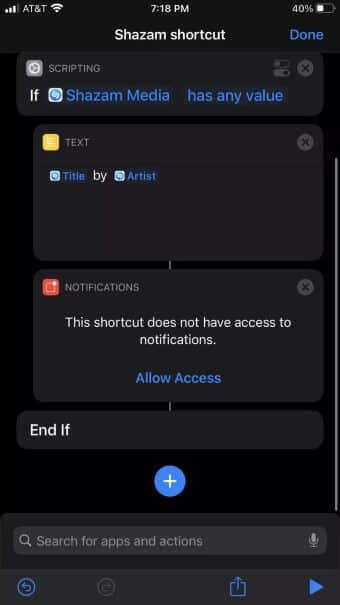
Once cleared, your shortcut will only select the song that is playing using Shazam Save the address in your notes.
Just with the push of a button
The Shortcuts app gives us, the users, greater versatility in using our phones. We're able to make our phones work for us and simplify our day so we can focus on what matters. These useful iOS shortcuts for everyday use are just the tip of the iceberg. You can create custom shortcuts to suit your personal preferences or Use what other users have createdThere are endless possibilities to make your day run smoother.