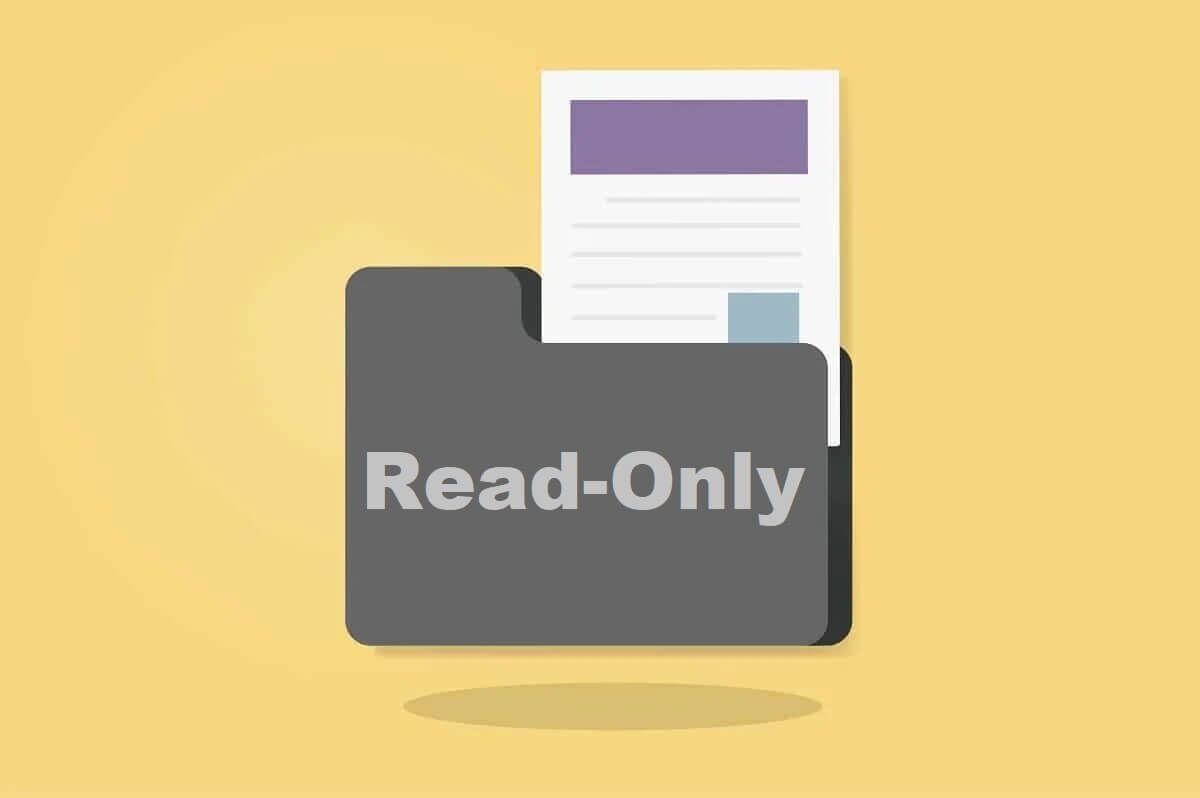you were not Upgrade to Windows 11 Smooth, from confusion about compatibility of older Windows 10 PCs to Wi-Fi issues and sound and instruments, even after the upgrade. One of these Problems that have arisen Recently it is the dim screen issue in Windows 11.

Screen flickering can occur for a variety of reasons. But if you can't determine the cause, there are some workarounds to help you fix the problem. We've compiled a list of practical fixes. Let's check them out.
1. Check the hardware
You can start by checking the cable connection between the CPU and the display. Loose or improper cable connections are often the main cause of screen flickering issues on Windows. However, if you're sure the cable isn't damaged and is connected properly, you can move on to other solutions.
2. Disable the desktop window manager
Desktop Window Manager is a process responsible for creating Attractive window animations on Windows 11If this process encounters an error, it may be causing the screen flickering issue. Therefore, you can try to terminate it using the steps below. The process should restart automatically.
Step 1: Press Ctrl+Shift+Esc to launch Task Manager on Windows. Click the "More details" button to expand it.
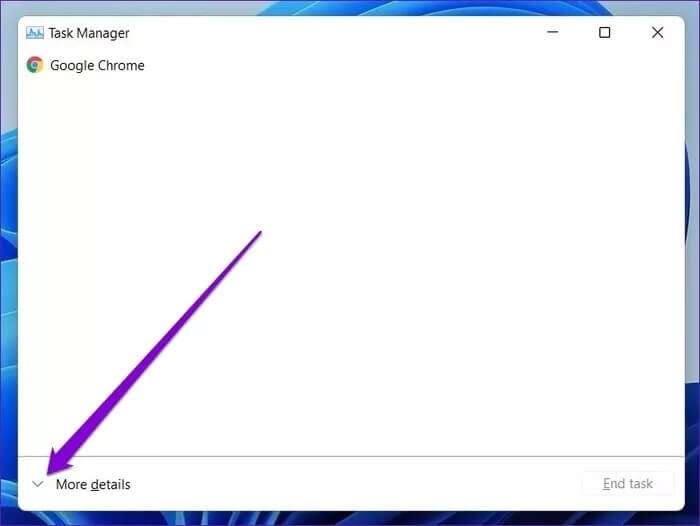
Step 2: Under Windows Processes, select Desktop Window Manager and click the End Task button.
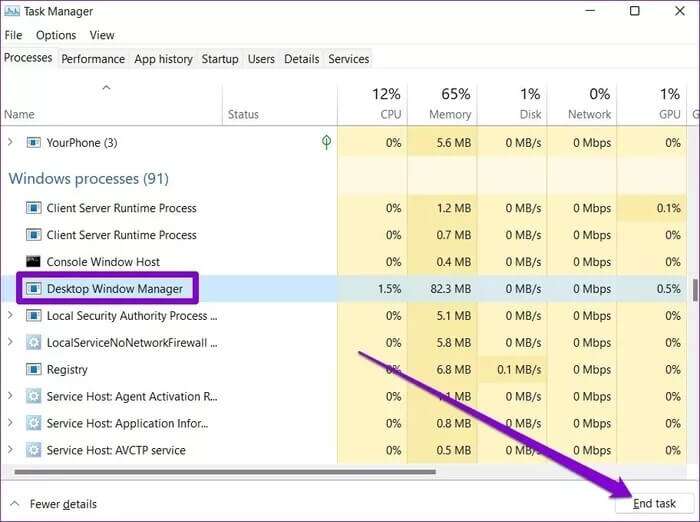
3. Change the refresh rate
If you set your computer's display to a refresh rate higher than the recommended one, it may cause screen flickering. You may need to choose a lower refresh rate to see if it helps. Here's how.
Step 1: Press Windows key + I to launch the Settings app and go to Display.
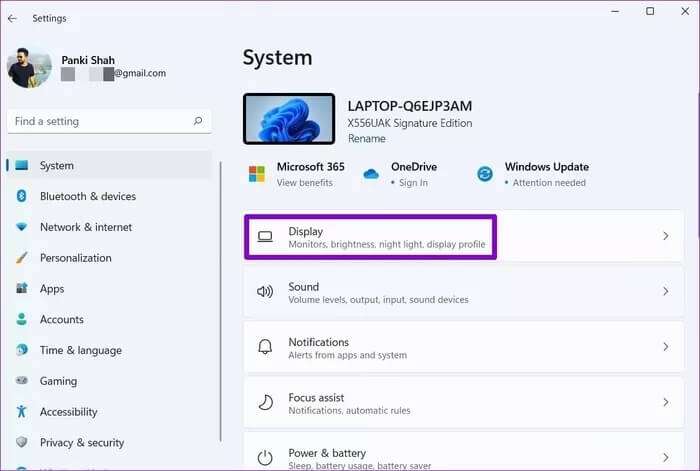
Step 2: Scroll down to the relevant settings and click on the Advanced display option.
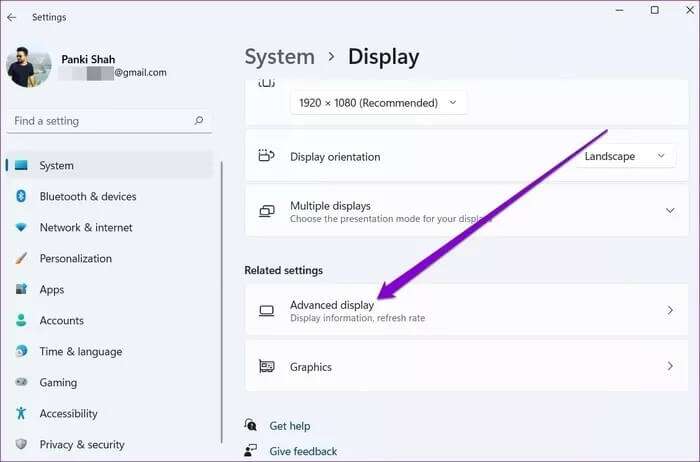
Step 3: Use the drop-down menu next to “Choose a refresh rate” to lower it.
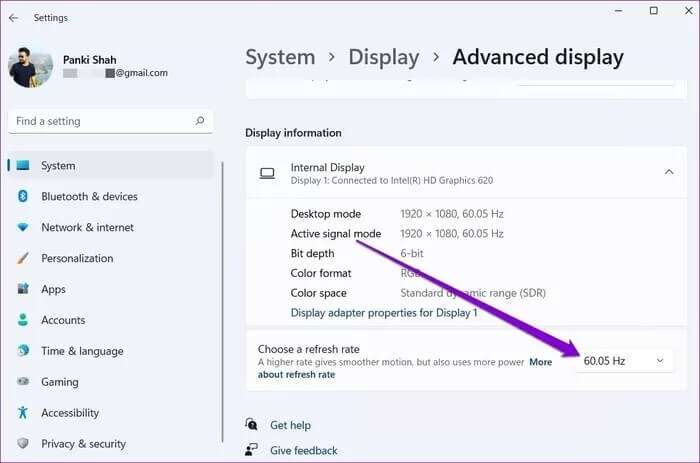
4. Uninstall incompatible applications
If the screen flickering issue only occurs when using a specific application, the problem is likely related to the application and not to Windows or your computer. This can occur for various reasons, ranging from a compatibility issue to a malfunctioning application. If this is the case, you can try uninstalling the application in question to resolve the issue.
5. Update the graphics driver
The graphics driver on your computer is responsible for connecting Windows to your Windows 11 PC. Ideally, Windows should automatically update your graphics driver when it installs a new update. But if youDisable automatic updates on Windows It won't take long for these drivers to become outdated over time. Therefore, you can try updating them manually by following the steps below.
Step 1: Click the search icon in the taskbar, type device manager, and press Enter.
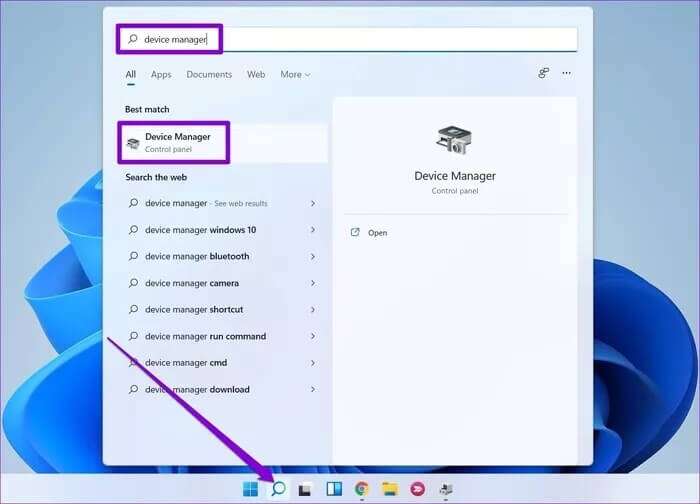
Step 2: In the Device Manager window, expand Display Adapters, and right-click your graphics card to select the Update Driver Software option.
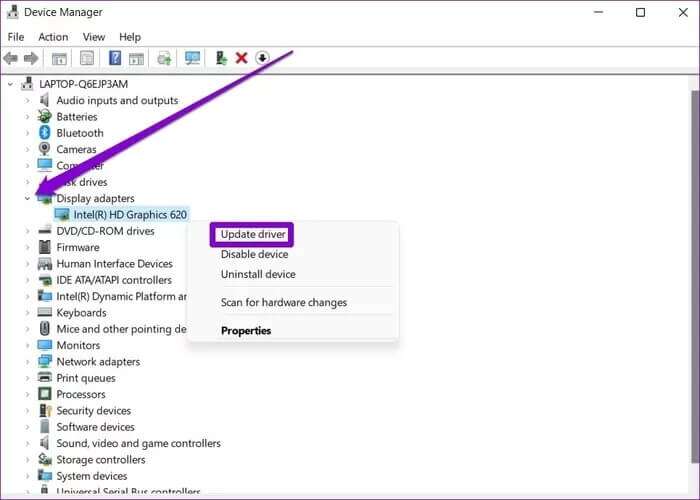
Now follow the on-screen instructions to update it.
6. Reinstall the graphics driver
Sometimes, you may need Corrupted graphics drivers to fixIn such cases, you can try to cancel. Install driver Graphics and install a newer or more recent version. Here's how.
Step 1: press the . key Windows + S To open Windows Search, type device manager, and press Enter.
Step 2: In the Device Manager window, expand Display Adapters, and right-click your graphics card to select the Uninstall driver option.
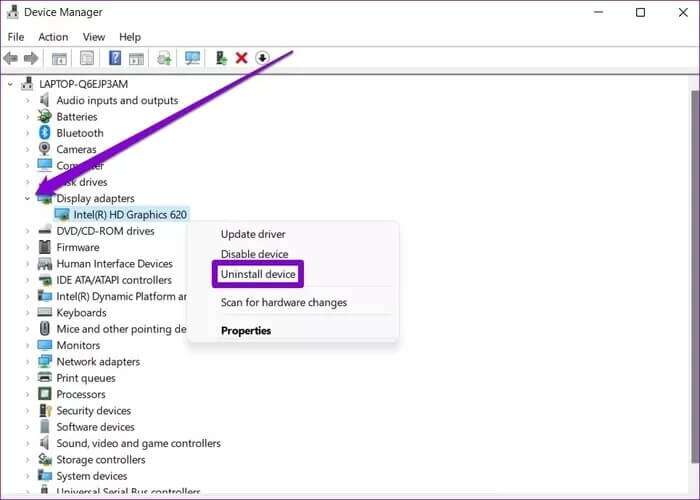
Now go ahead and restart your computer and Windows should automatically install the removed driver.
7. Malware Scanning
Computers often face infected with viruses Screen flickering issues. If this is the case, it wouldn't hurt to run a thorough scan of your computer. To do this, you can either use Windows Defender or any of the Antivirus software Third party favorite.
8. Reset Windows
If nothing works, you may be Reset Windows This is your last option. Doing so will reset all your settings preferences to their default values. Here's how to do it.
Step 1: press the . key Windows + I To launch the Settings app, go to the Windows Update tab and click Advanced options.
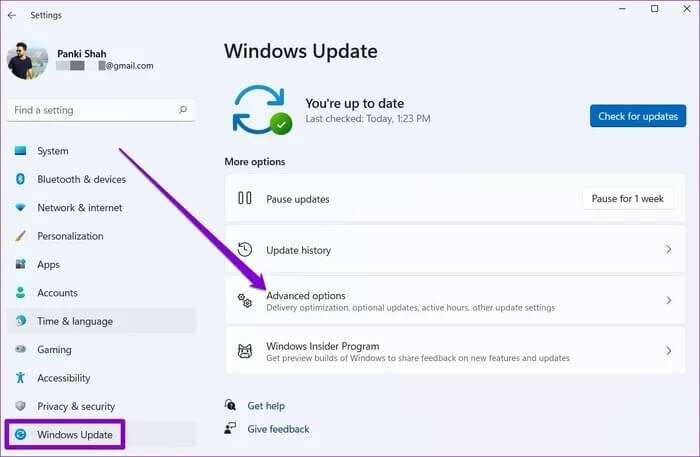
Step 2: Scroll down to Additional Options and click Recovery.
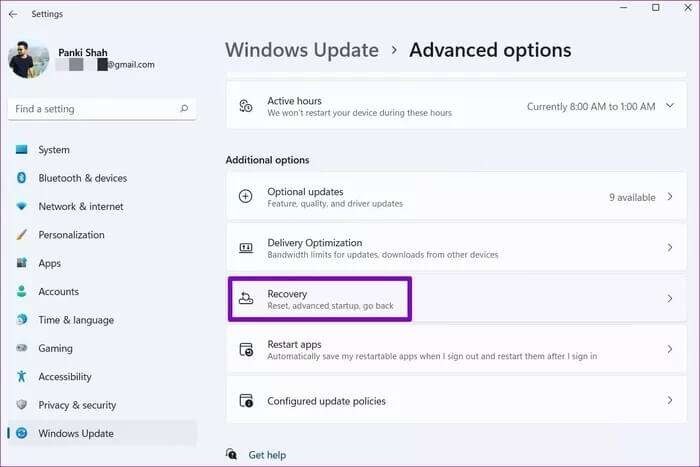
Step 3: Finally, under Recovery Options, click the Reset PC button to start resetting your PC.
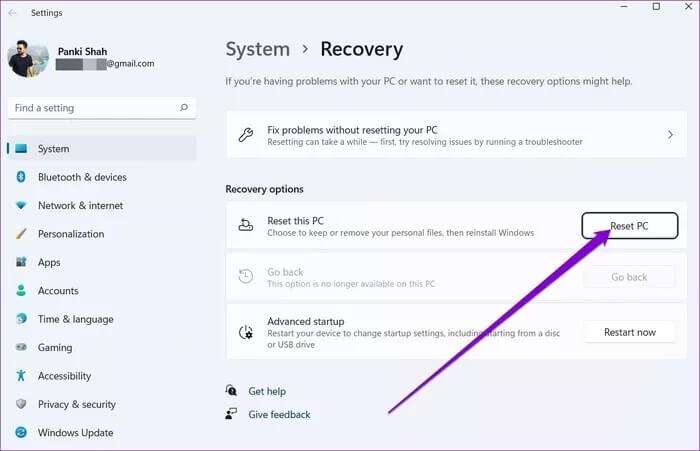
No more blinking
A flickering screen can disrupt anything you do on your computer. The solutions above should help sort out the problem. If these methods don't help, you'll need to take your computer to an authorized service center for further troubleshooting and repair.