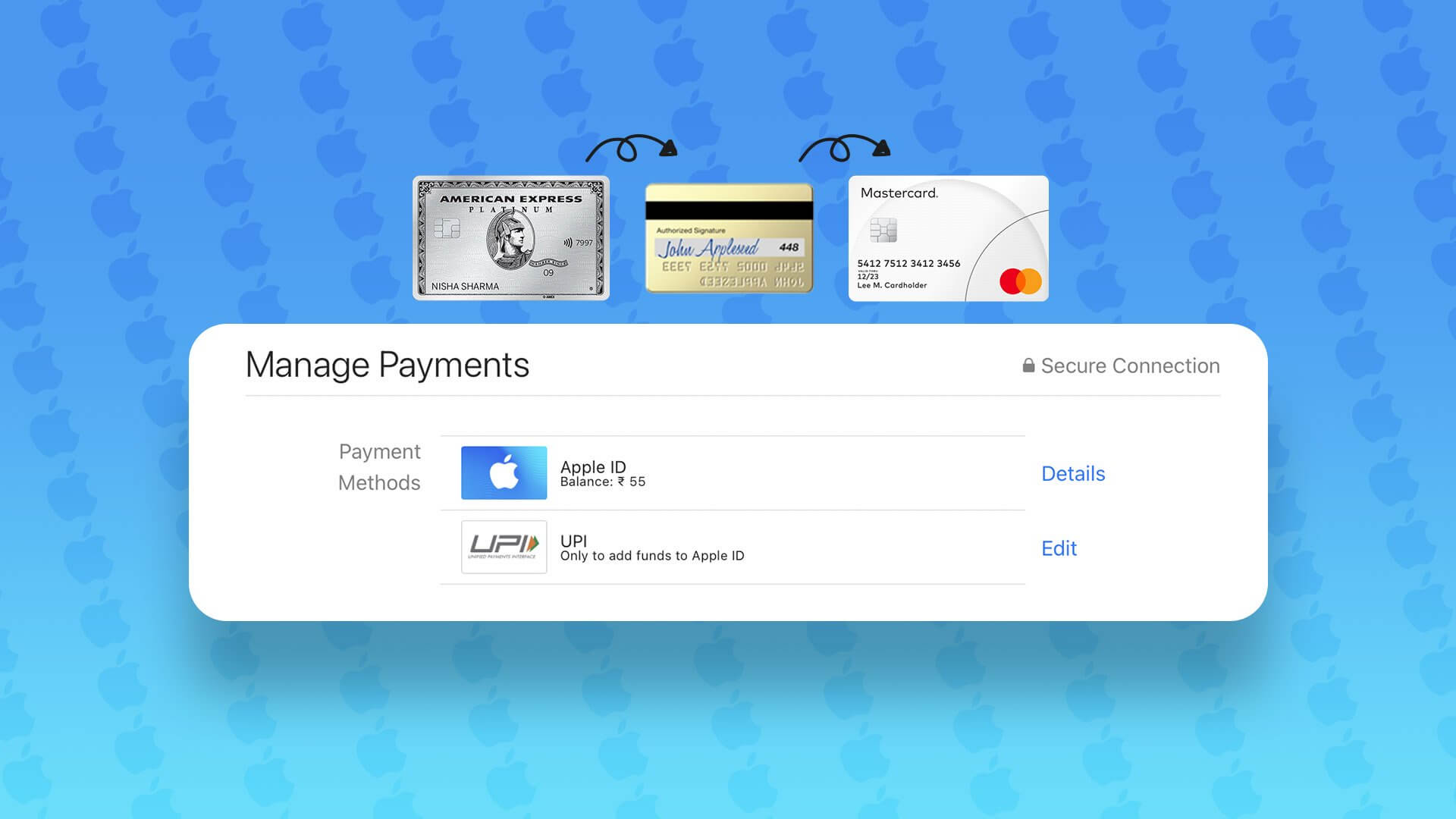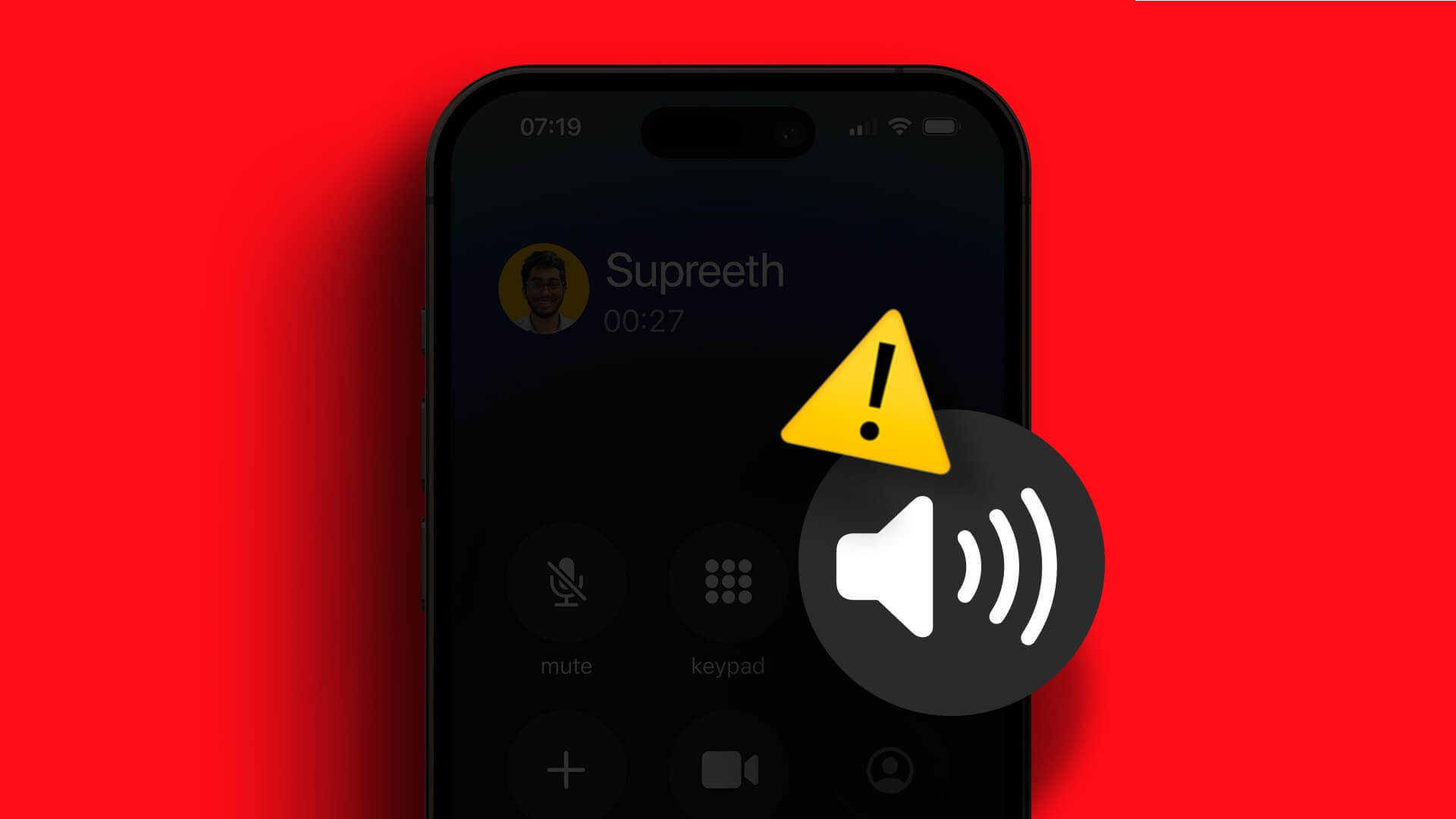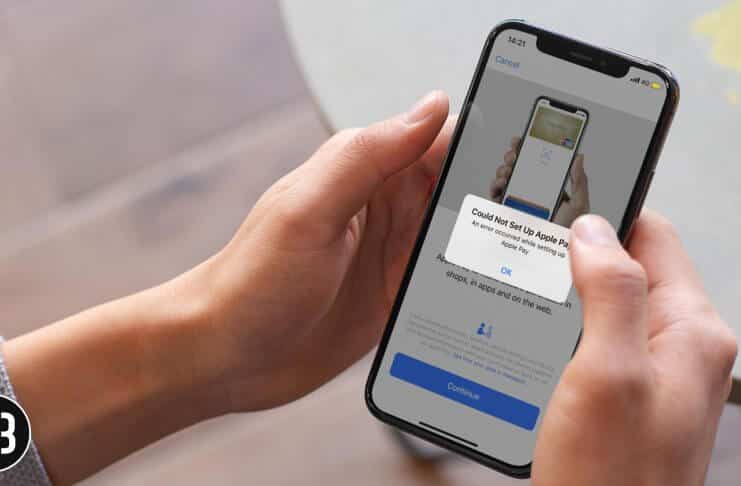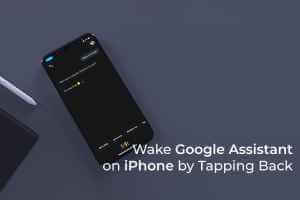Voicemail is a handy service that ensures you never miss an important message even when you Unable to answer callsWithout it, there's no telling how many important messages you'll miss. If you're experiencing voicemail issues on your iPhone, you may need to troubleshoot the issue yourself. There can be many reasons why voicemail isn't working on your iPhone, ranging from network glitches to misconfigured settings. Hence, we've compiled a guide that includes all the possible solutions to fix voicemail not working on your iPhone, from the easiest to the most demanding. Let's check it out.

1. Check if voicemail is enabled.
First, you need to make sure that voicemail is enabled on your iPhone, especially if you recently switched carriers or Reset your iPhoneTo do this, open the Phone app and go to the Voicemail tab. If you haven't enabled Voicemail, you'll see a button. Setting up nowClick on it and follow the on-screen instructions to complete the setup.
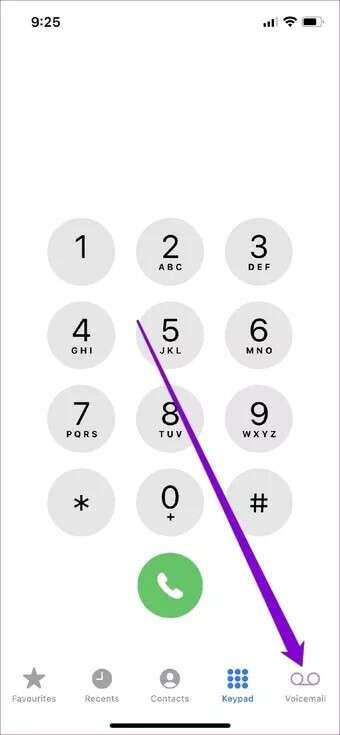
2. Restart the phone app.
If voicemail isn't working due to a minor app glitch, you can try restarting the Phone app on your iPhone. To do this, bring up the app switcher by swiping up from the bottom of the screen (or by double-clicking the Home button). Find the Phone app and swipe up on it to close it.
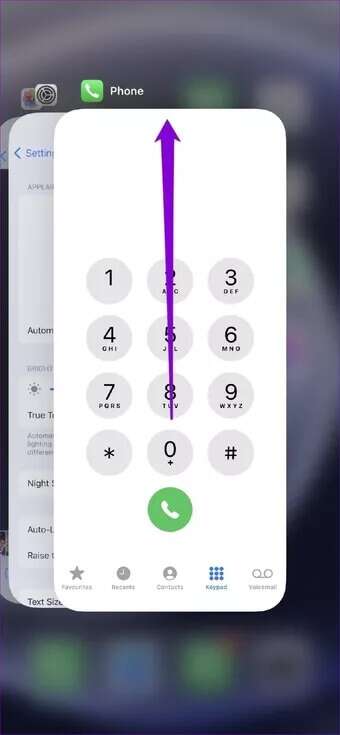
Now restart the app and see if voicemail is working fine now.
3. Turn Airplane Mode On/Off
If restarting the phone app doesn't help, you can try: Switch to airplane modeThis troubleshooting method usually helps address secondary network connectivity issues that are causing the problem.
Swipe down from the top-right corner of your iPhone to bring up Control Center. Tap the Airplane Mode icon to turn it on. Wait a minute or two, then turn it off. Go ahead and check if voicemail is working now.
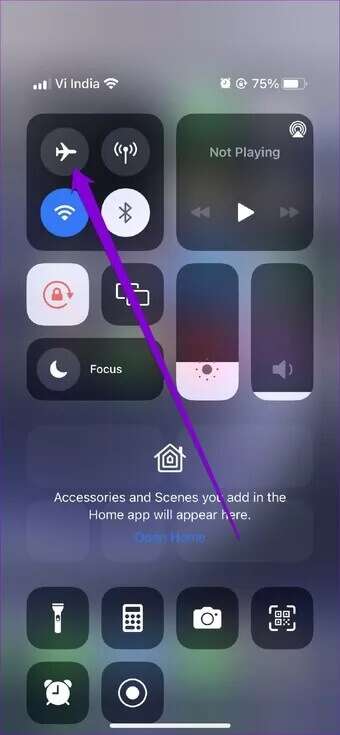
4. Check voicemail manually
Sometimes, issues with your carrier's voicemail server can lead you to believe there are problems with your iPhone. To check, you can try calling your voicemail directly.
Open the Phone app and go to the Keypad tab. Press and hold the 1 key and check your voicemail. If there are no problems, you'll hear your voicemail.
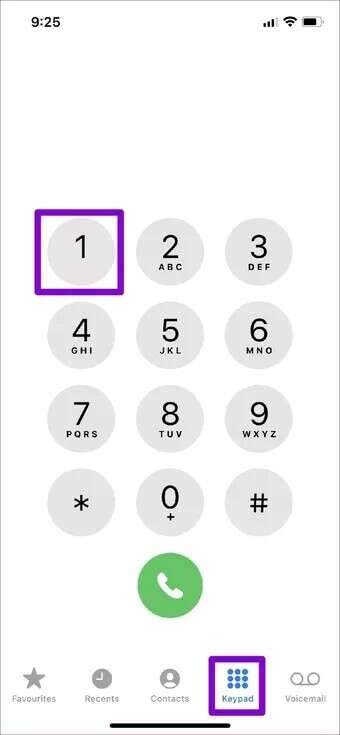
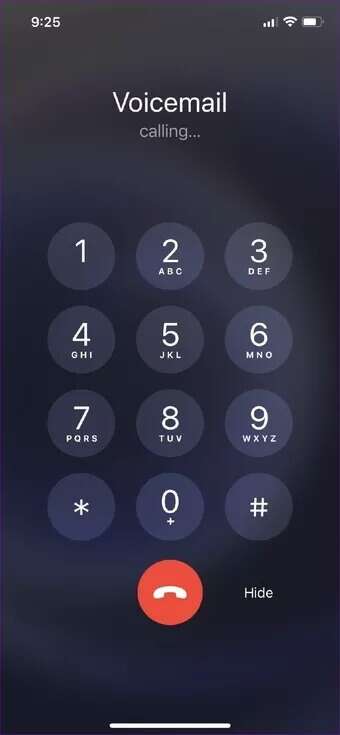
5. Check voicemail reception
Next, you need to check the voicemail reception message on your iPhone. If you don't set a custom reception message correctly, callers may fail to recognize it and not leave a message.
Read on to learn how to check voicemail receipt on your iPhone.
Step 1: Launch an app Phone On a device iPhone yours, and switch to the tag Voicemail tab , then tap Greetings in the upper left.
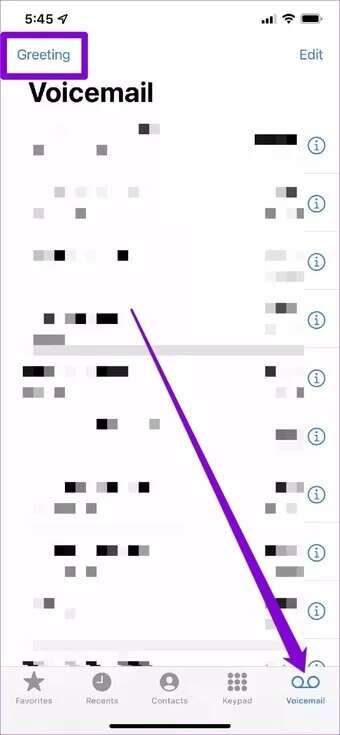
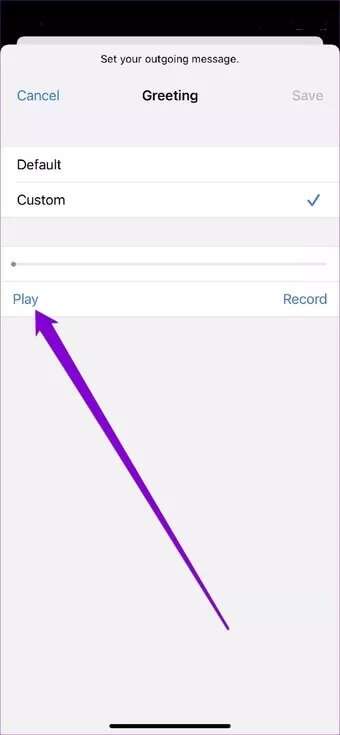
Step 3: If you are not satisfied with it, change it using Register button. Otherwise, set it to hypothetical And press save.
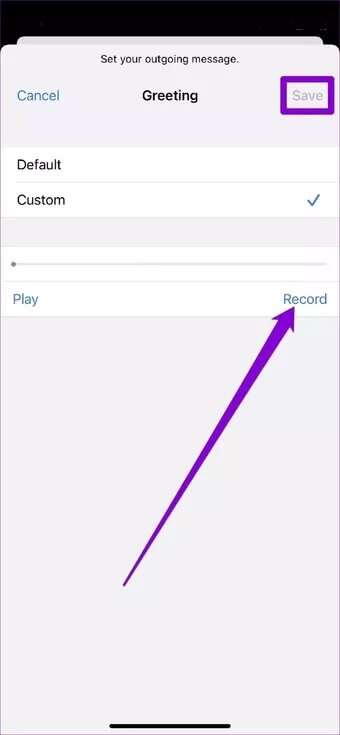
6. Check if the redirection service is down.
Another reason you may not be receiving voicemail messages is that your calls are set to be forwarded to another phone number. To disable call forwarding on your iPhone, follow the steps below.
Step 1: Open Settings and go to the phone.
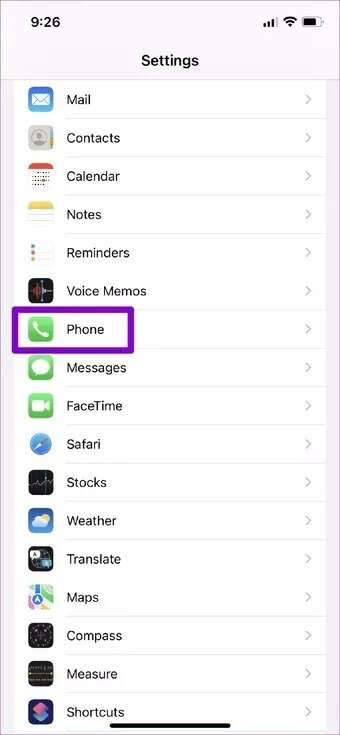
Step 2: within “Calls” , Click Call forwarding And do itTurn it off.
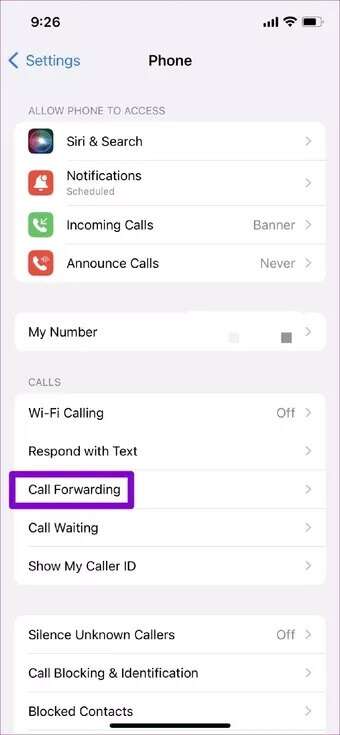
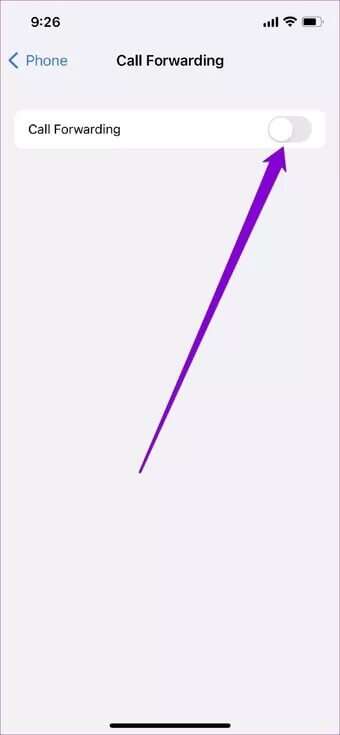
7. Install pending carrier updates
Mobile carriers also update their settings from time to time. Ideally, these updates are installed automatically in the background. However, if the update doesn't happen for some reason, you can install these pending updates manually by following the steps below.
Step 1: Launch an app Settings On a device iPhone your, click General , Then around.
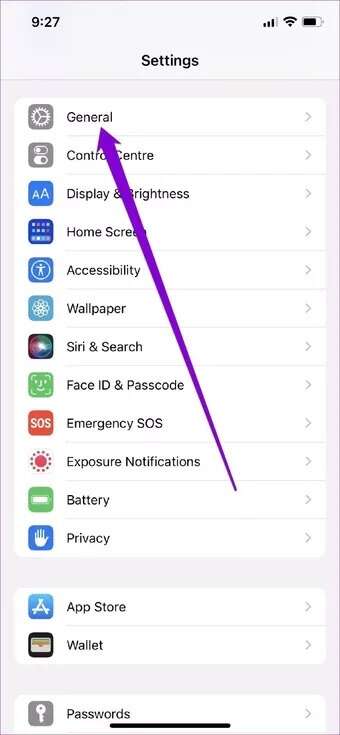
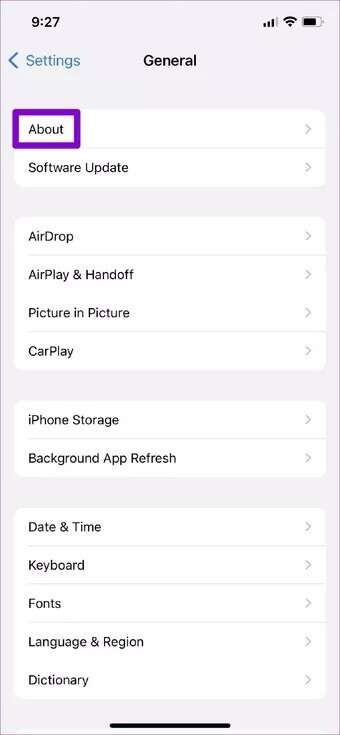
Step 2: If there are any pending updates, you will see a pop-up window. Tap Update to follow.
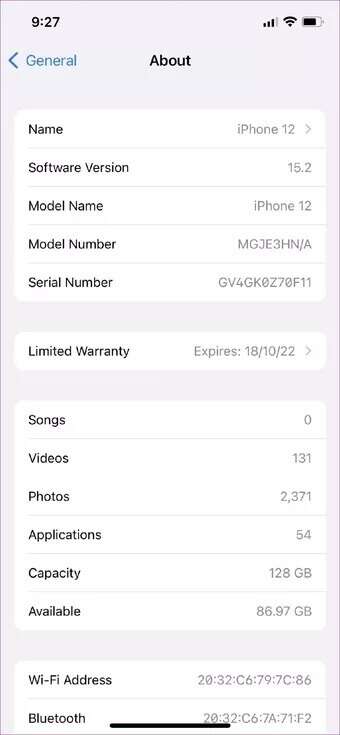
8. Reset network settings
Finally, if all else fails, you can try Reset network settings On your iPhone, this will reset all network settings to their defaults and should fix your voicemail issues for good.
Step 1: Open Settings On a device iPhone Yours and go to general. Scroll down to tap Transfer Or reset iPhone.
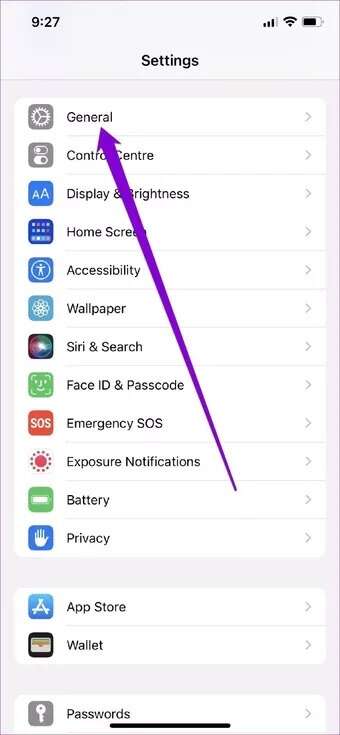
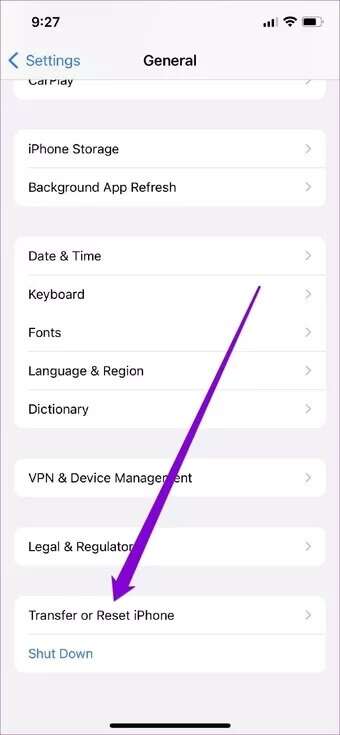
Step 2: Click on an option Reset Below and choose Reset network settings from the resulting list.
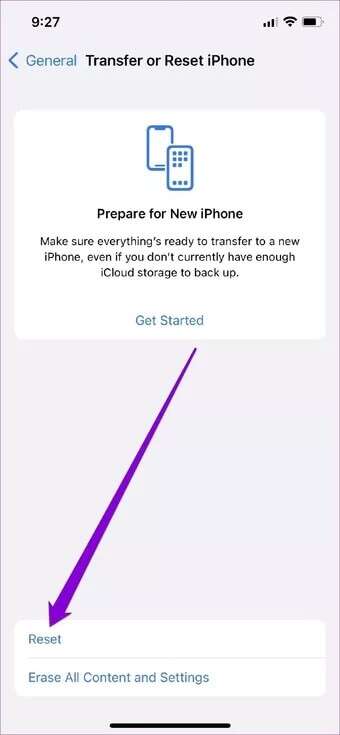
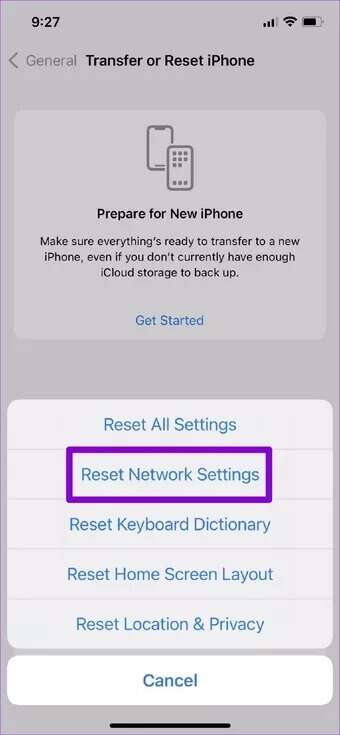
You will be asked for your lock screen password. Once verified, click the Confirm network settings reset box to begin the recovery process.
Listen to the messages
We hope the above solutions helped you fix your iPhone voicemail issue. However, if you're still experiencing voicemail issues despite your best efforts, you can try contacting your service provider for assistance.