When it comes to entertainment, YouTube is by far everyone's favorite source, thanks to the quantity and quality of content it offers. You can easily spend hours watching this content without blinking an eye. But if you continue Your favorite YouTube videos When paused, it can ruin the experience. Well, that's what many have been complaining about lately, and here are the top 8 ways to fix YouTube videos that keep pausing.
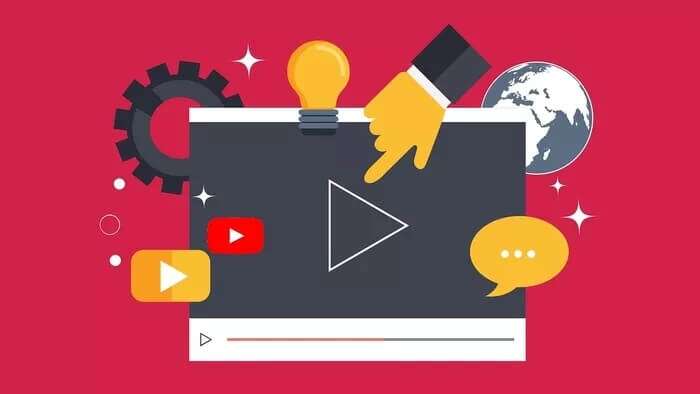
If YouTube videos are pausing for no reason, you may need to do some troubleshooting. This post will walk you through some troubleshooting tips that should resolve the issue you're experiencing. So, let's get started.
1. Check your internet connection
You can start by checking the internet connection on your device. Sometimes, a slow or inconsistent internet connection can cause issues like videos pausing or Feeds not loading On YouTube. To check your internet speed, open any other website or run a quick speed test on your device.
2. Check your headphones.
If you're watching a YouTube video with headphones, the app will automatically pause the video when you disconnect or remove them. Therefore, if your headphones are faulty or loosely connected, YouTube may think they're constantly being removed, forcing it to pause the video repeatedly. To confirm this, you can try watching YouTube with a different set of headphones or speakers for a while.
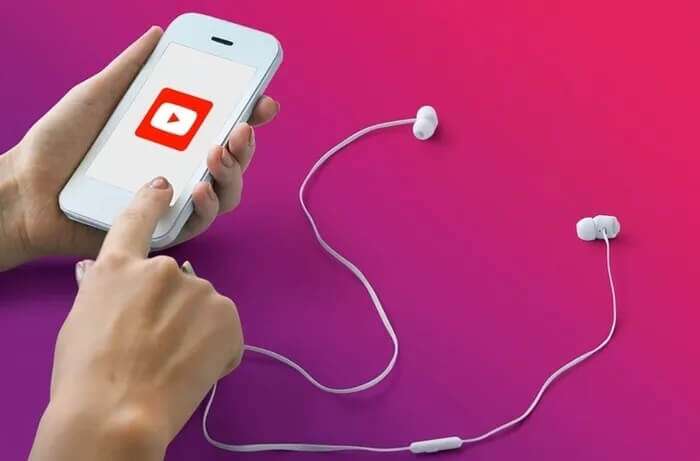
3. Reboot your device
Perhaps the best part about our phones or computers is that they can Run multiple apps in the backgroundBut sometimes, these background apps and processes can also cause conflicts and lead to errors like this one. Therefore, you can try restarting your device to close everything and try using YouTube again to see if it works fine now.
4. Disable Remind me to take a break
If you're a habitual binge-watcher of YouTube videos, you've probably asked YouTube to remind you to take breaks from time to time. When enabled, "Remind me to take a break" is a feature in the YouTube app that automatically pauses videos after a set amount of time. Go ahead and disable it if you no longer want to be interrupted.
Step 1: Launch the YouTube app on your phone and tap the profile icon in the top right corner to go to the settings menu.
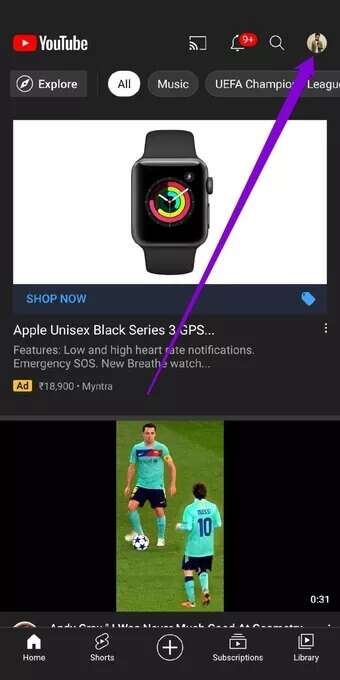
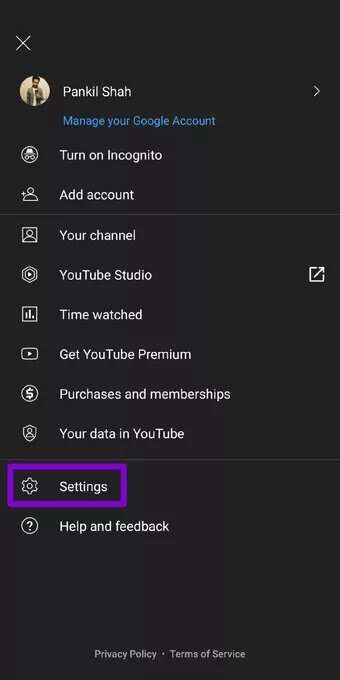
Step 2: Open General Settings and turn off the switch next to “Remind me to take a break.”
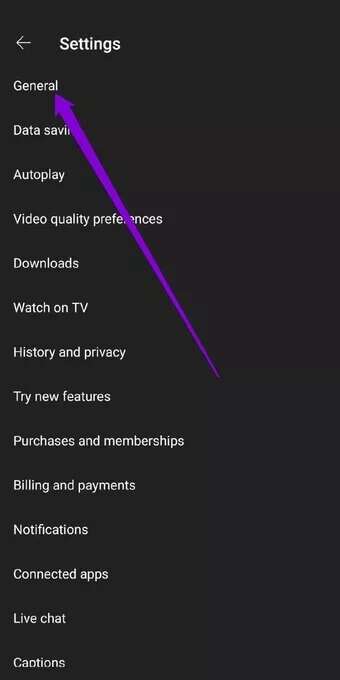
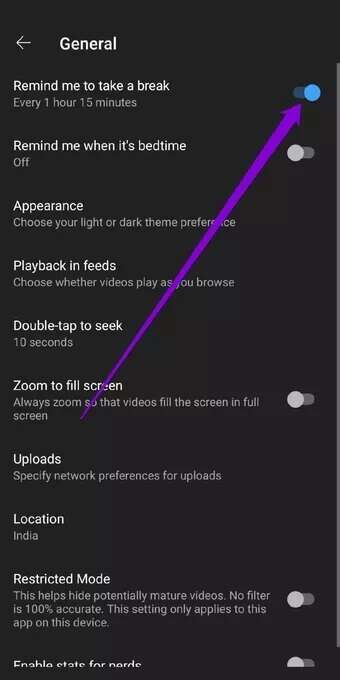
5. Disable extensions
Most people use extensions for different tasks. But whether you use them to block ads or YouTube translations Or manage passwords. Third-party extensions can interfere with YouTube playback, sometimes causing it to mysteriously stop. You may want to consider disabling the extensions or Remove it permanently To see if this helps you.
To disable extensions in Google Chrome, type chrome://extensions in the address bar and press Enter. Toggle all extensions and see if YouTube works fine.
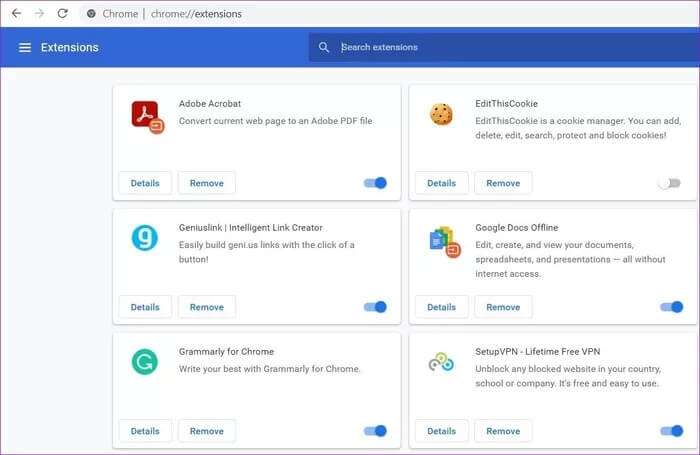
In Microsoft Edge, click the three-dot menu and go to Extensions to turn them off.
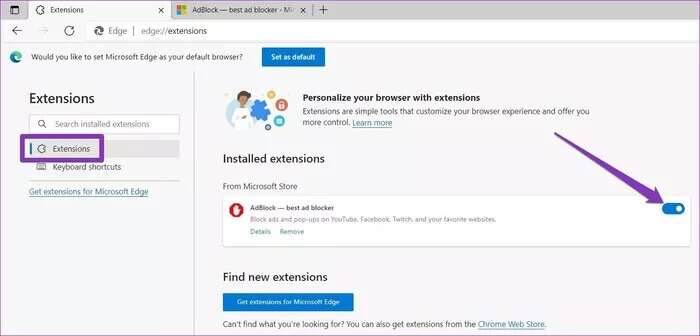
6. Try another browser.
Aside from disabling add-ons, you can try using YouTube in another browser or in a incognito browsingIf this works, the YouTube pausing issue is due to a faulty browser. In such cases, it should Browser update Or Reset it Simply solve the problem.
7. Clear cache and data
The YouTube app stores previously played videos in the form of cache data. When the app accumulates a large amount of cache, it can slow down the app or cause issues like this one. Therefore, you can try clearing the cache data to fix the issue.
Step 1: Open the Settings app on your Android phone. Go to Apps & notifications. Scroll down or use the search bar at the top to find YouTube from the list.
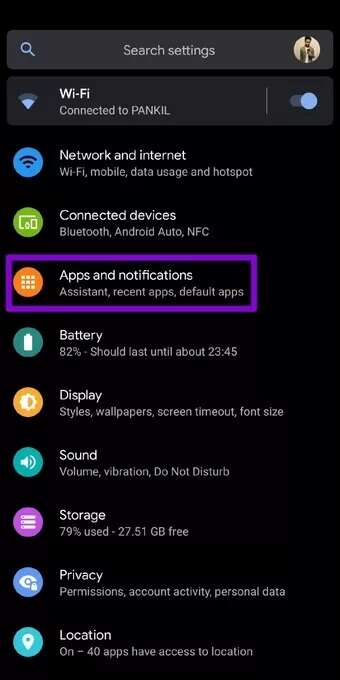
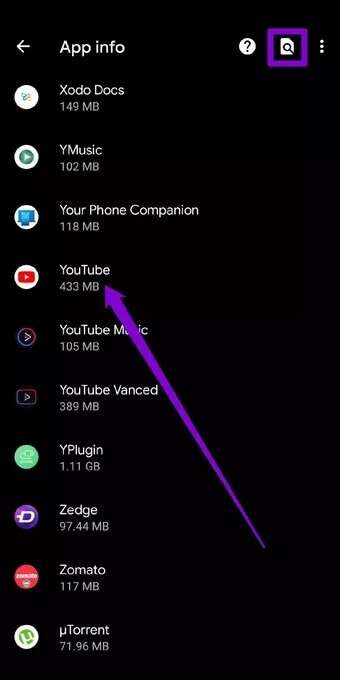
Step 2: Now go to Storage & Cache option and tap on Clear Cache button.
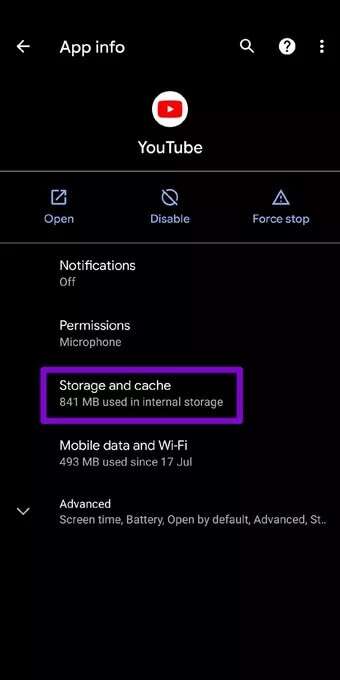
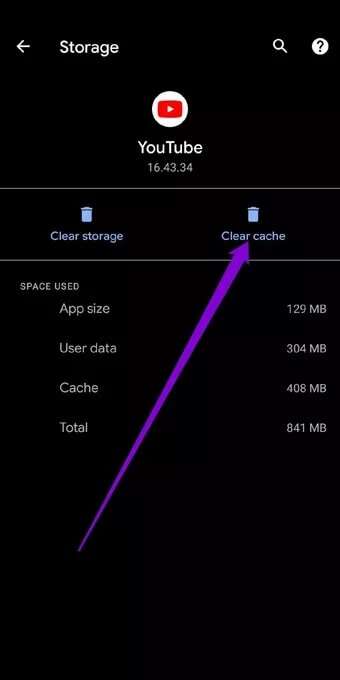
If the issue persists, you can follow the same steps above to clear the YouTube app data. iPhone users may need to reinstall the YouTube app because there is no option to clear the YouTube app cache.
8. Update the app
If you don't update the apps on your phone often, they may eventually become outdated. This can cause problems with the app and cause it to behave strangely. Go ahead and do it.Update the app From the Play Store or App Store to see if it resolves the issue.
No more stops
No one likes being interrupted, let alone watching their favorite YouTube videos. Most often, it's due to inconsistent internet connectivity or a faulty browser. Hopefully, the solutions above were effective enough to resolve the issue. Tell us about the one that worked for you in the comments below.










