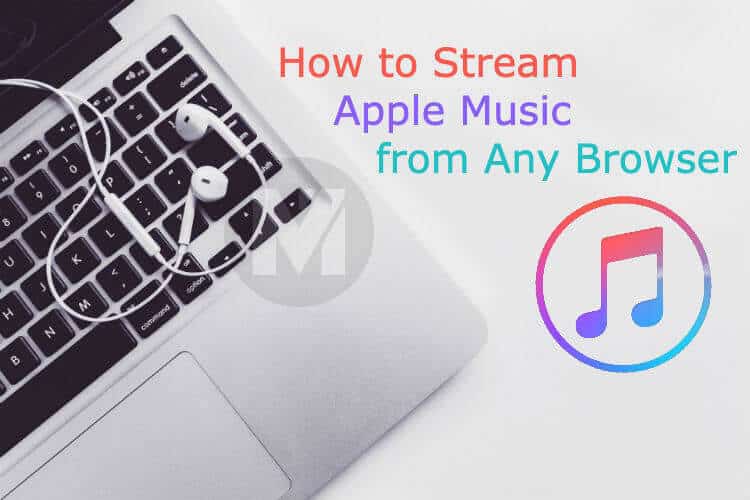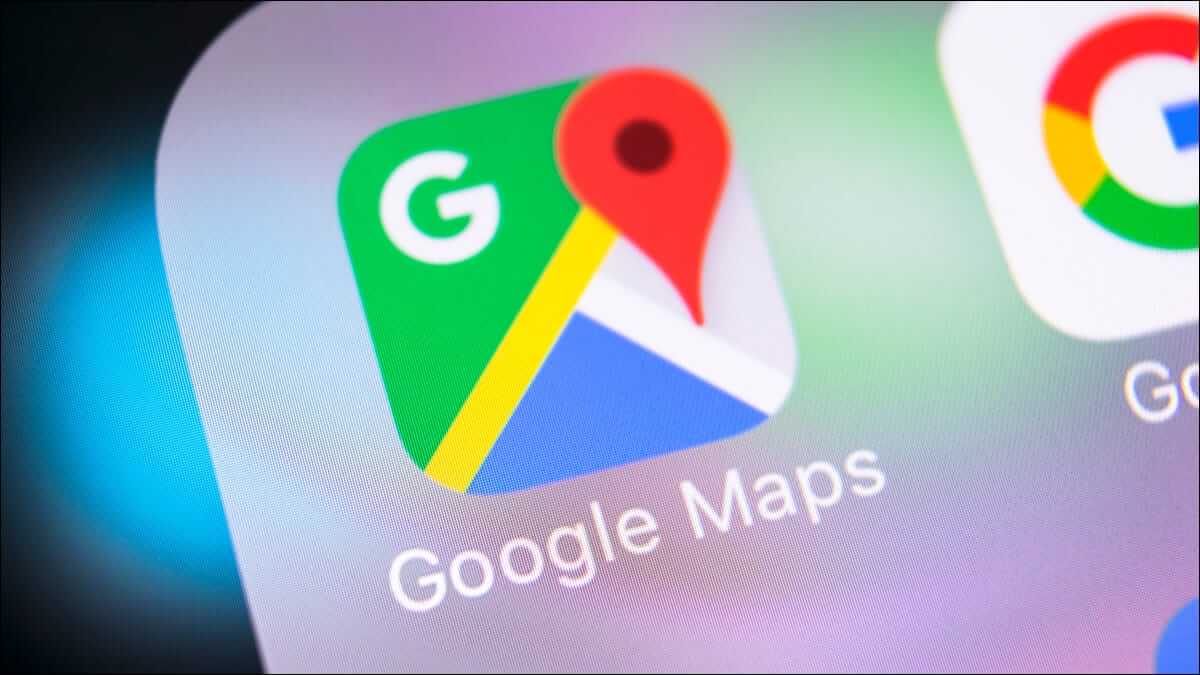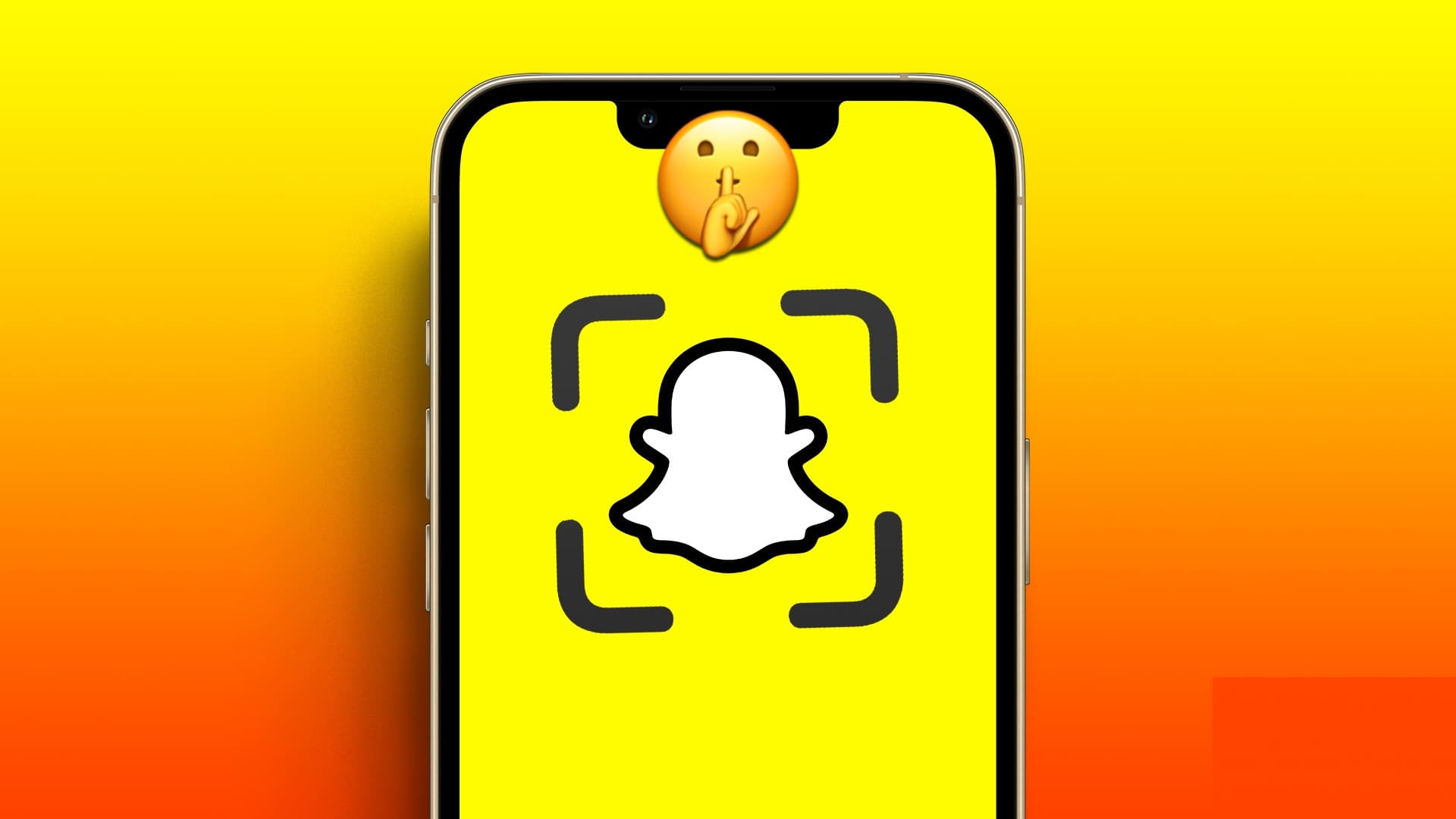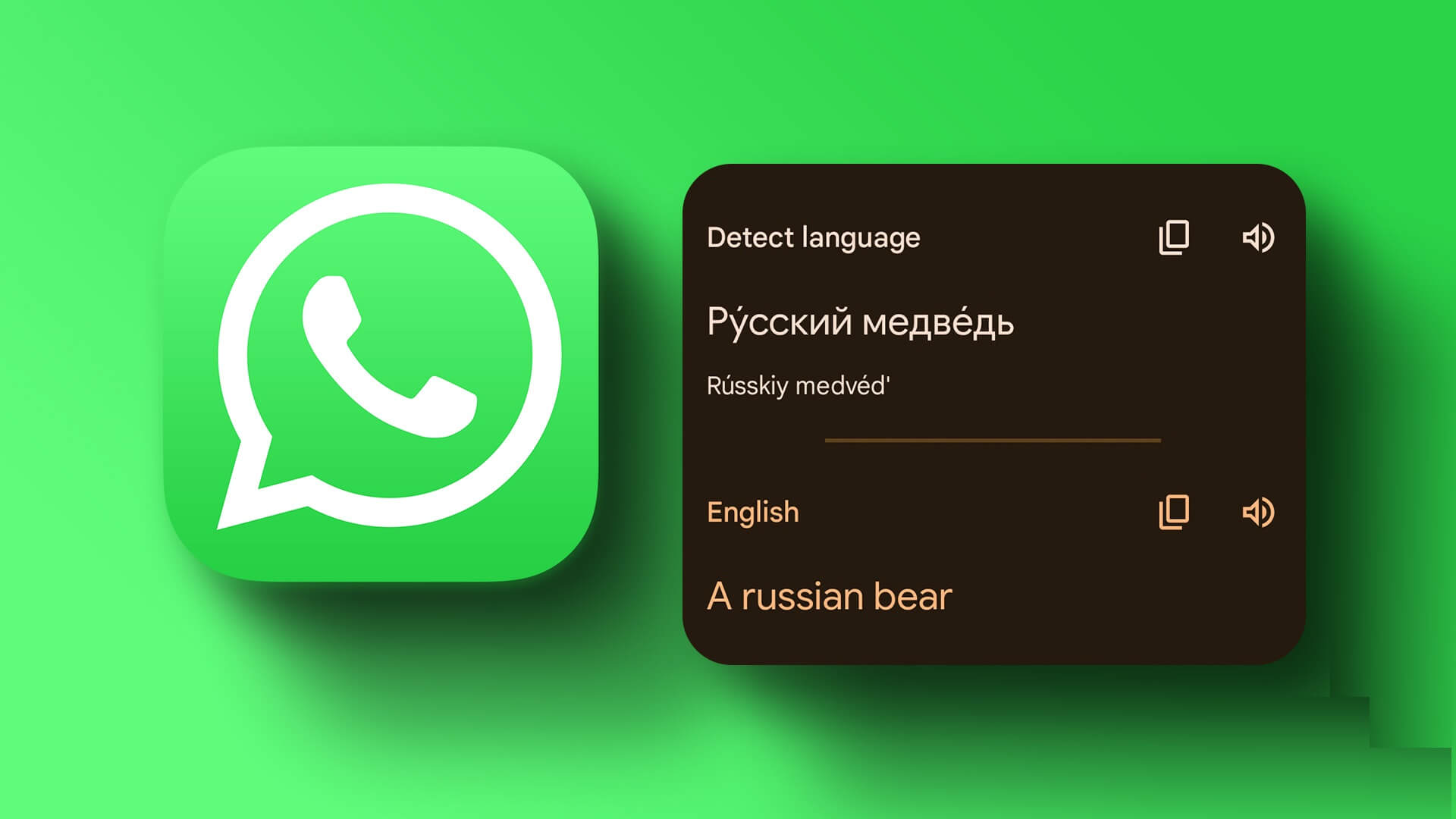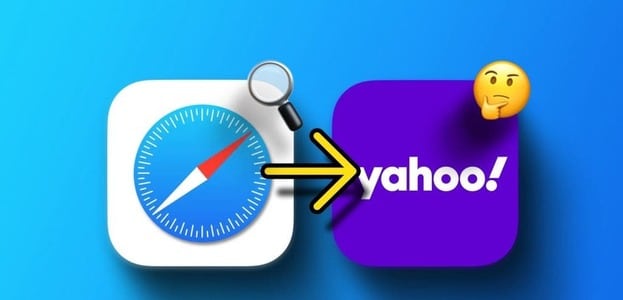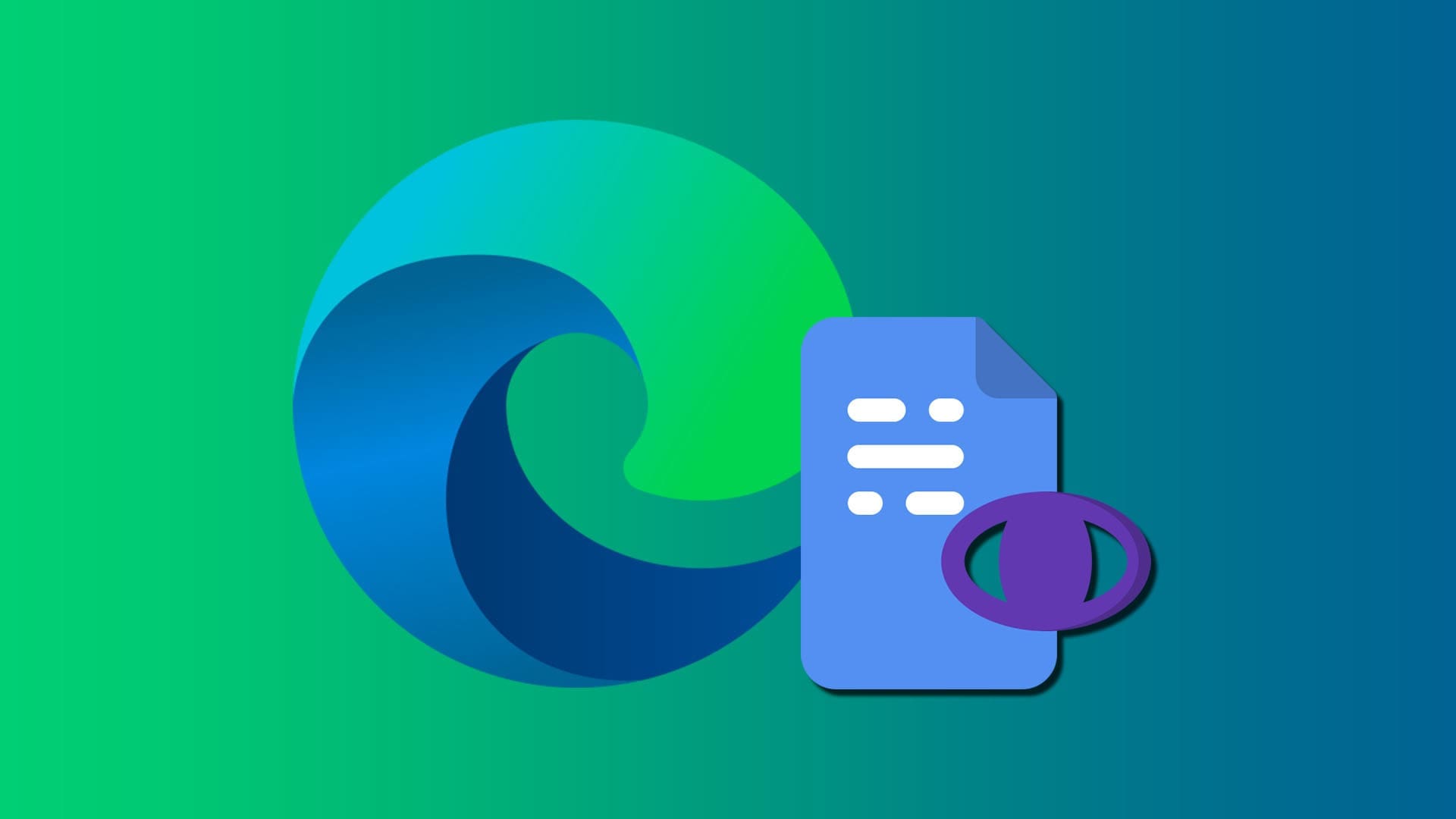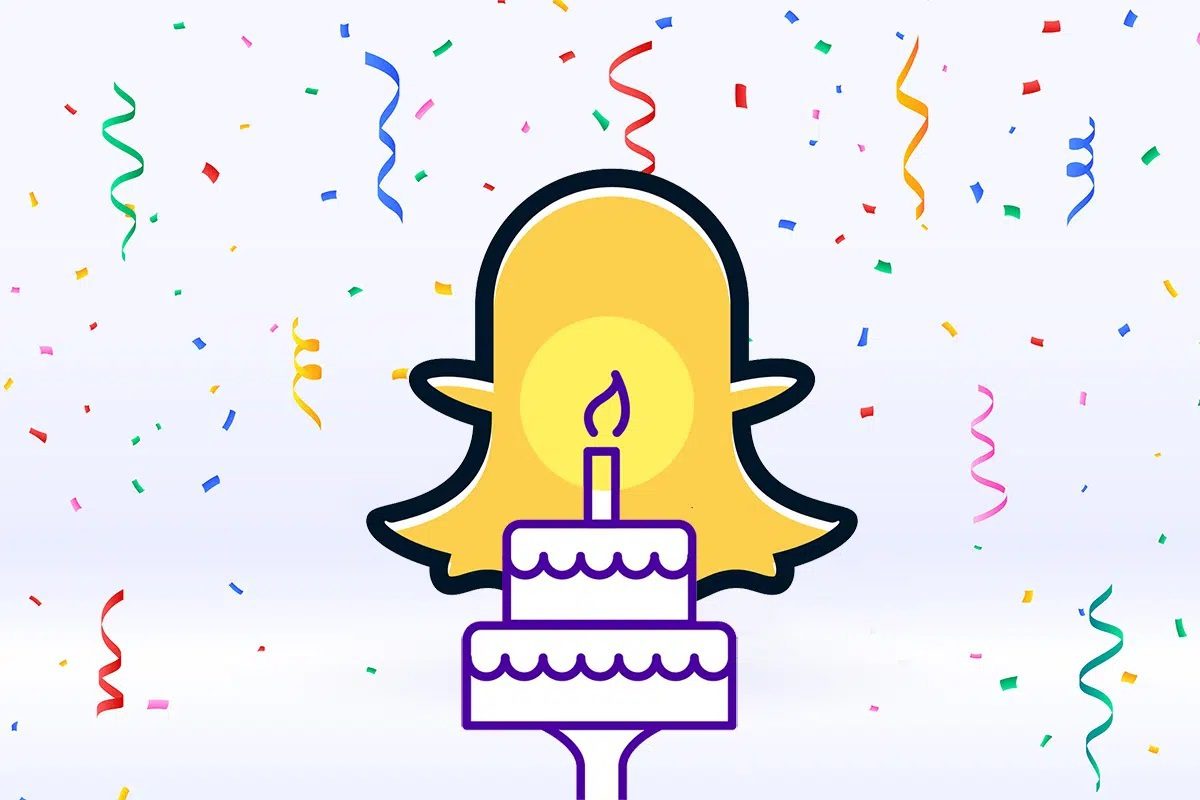Having a Google account means you're entitled to 15 GB of free storage on Google Drive. This is useful for storing your photos and files in the cloud. However, services like Gmail and Google Photos also use the same 15 GB quota, which means your Drive storage space can fill up fairly quickly. Sometimes, Google Drive shows that Your storage space is full, but you may not have any files on it.If this is the case or you're about to run out of Google cloud storage space, here are 5 ways you can free up storage space on Google Drive so you can store more files and make room for incoming emails.
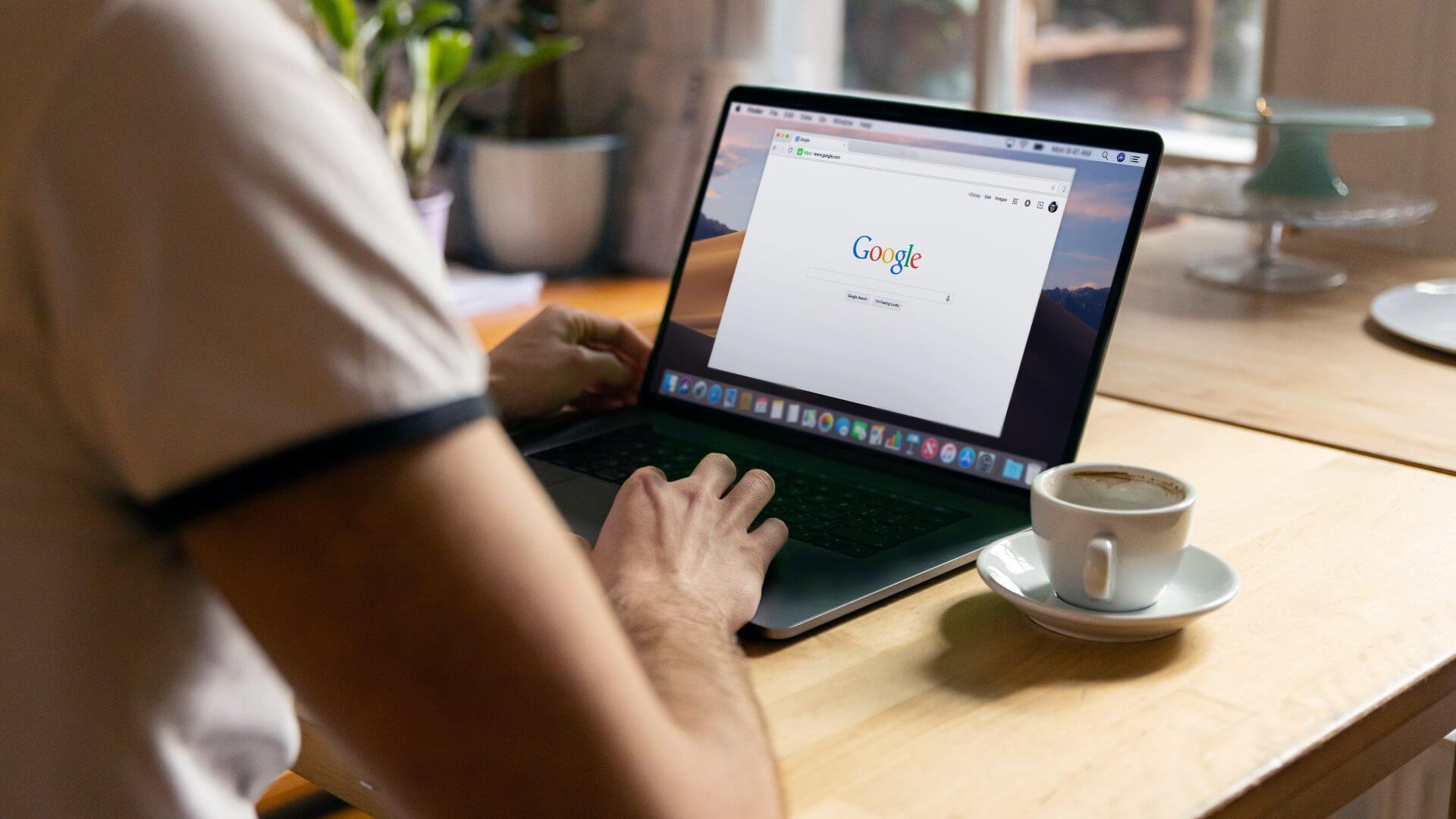
Why free up storage space on Google Drive?
Google Drive provides all Gmail users with 15 GB of storage space by default. This 15 GB quota fills up over time as you save files. Once the quota is filled, you won't be able to save more files to Drive. This also affects other features like Google Photos backup, which uses Drive storage space.
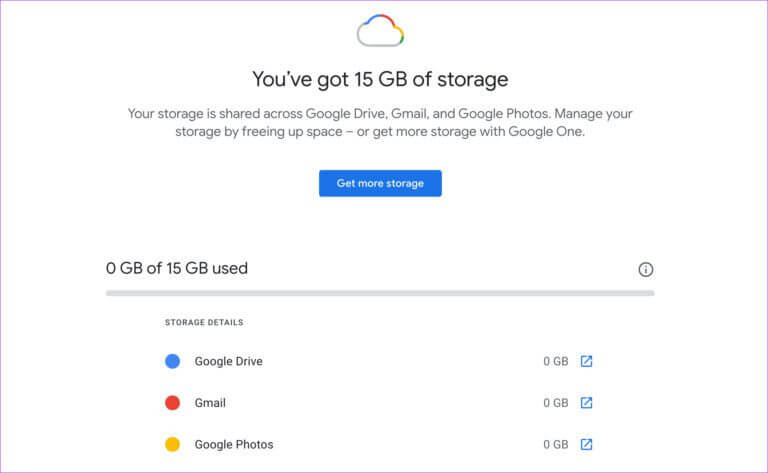
Furthermore, you may not even receive emails because all your Gmail data is part of your Google Drive storage quota. This is why it's a good idea to regularly clear your Google Drive storage space and maintain some free space.
You can follow these simple steps to free up your Google Drive storage space.
1. Delete large files
Sometimes you may not realize that you've stored large files on Google Drive for a long time. You can sort the Google Drive file list in descending order of storage to view all the large files. If you don't need these files, it's best to delete them.
Step 1: Open Google Drive in your web browser.
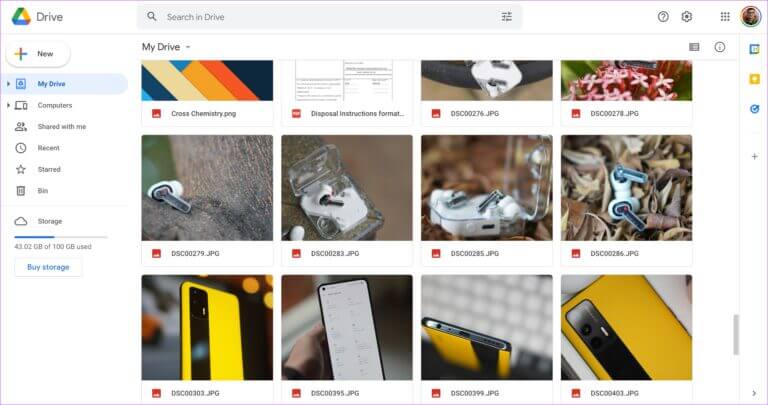
Step 2: Click on the Storage option in the right pane.
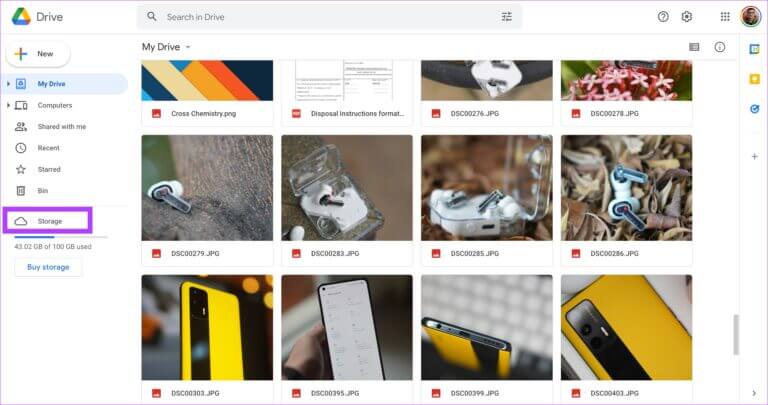
Step 3: This is where you'll see all your Google Drive files listed in descending order. The largest file will be listed at the top.
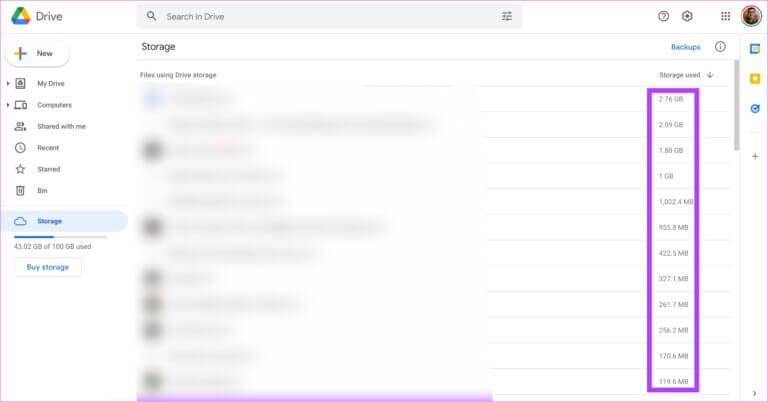
Step 4: Take a look at the files listed here. If you no longer want them, right-click the file and select Remove.
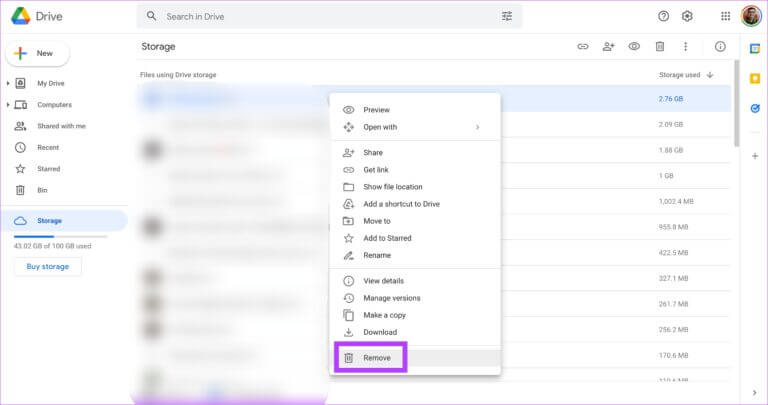
Step 5: Duplicate all the files you don't need. If the large files are important, you can also download them to your computer's local storage and delete them from Google Drive.
2. Clearly, regularly
Google Drive also has a Recycle Bin, just like the one on Windows. So, when you delete files from Drive, be sure to empty the Recycle Bin.
Step 1: Open Google Drive in your web browser.
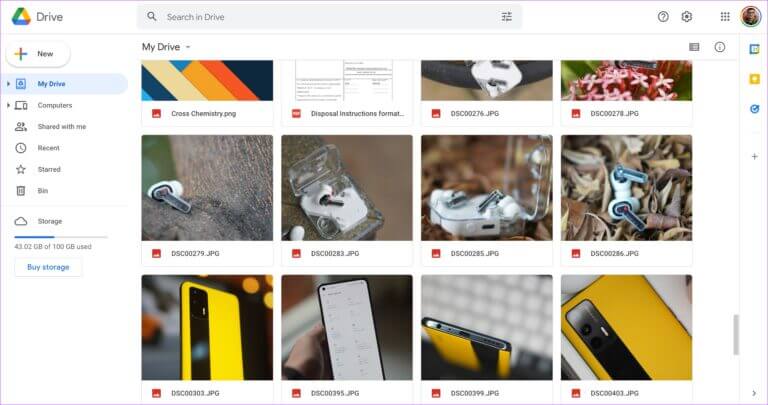
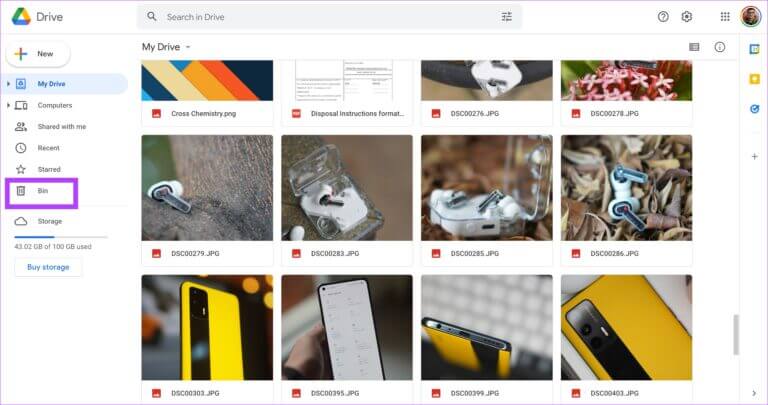
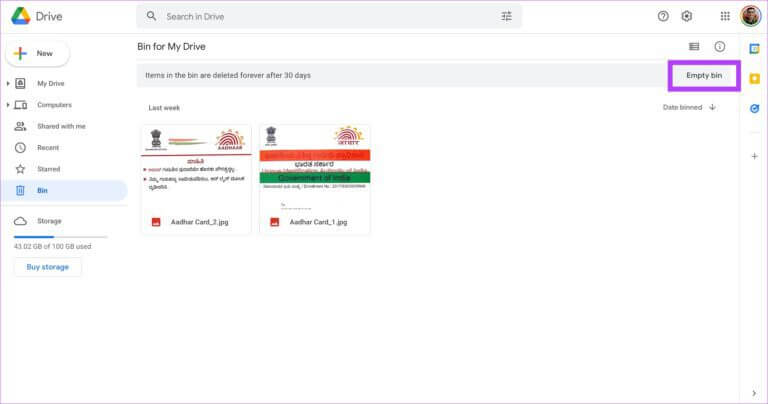
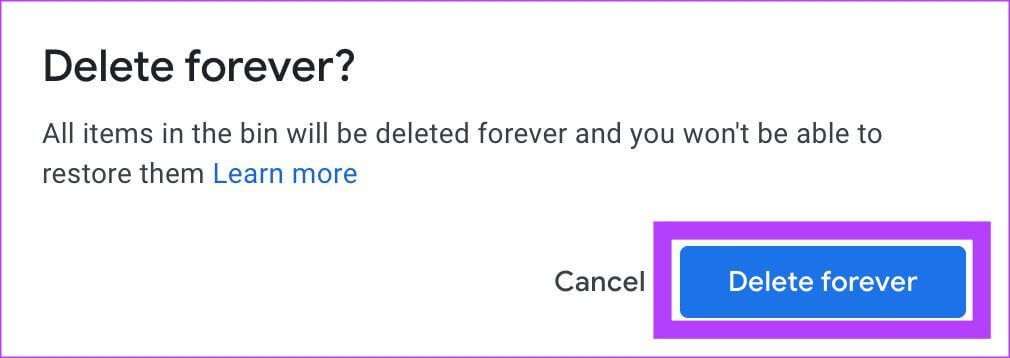
3. Change Google Photos backup settings
If you have Google Photos auto-backup enabled on your phone, there's a good chance it's taking up a significant amount of storage space on your Google Drive. This is because the backup includes photos and videos. Until last year, backups based on the storage resolution didn't consume any Drive storage space. But that's changed.
If your photos and videos are backed up in their original quality, they will take up significantly more storage space. That's why it's best to change the backup quality to temporary storage and also convert all existing photos from original quality to temporary storage. Here's how to do it.
Step 1: Open Google Photos settings page on your computer.
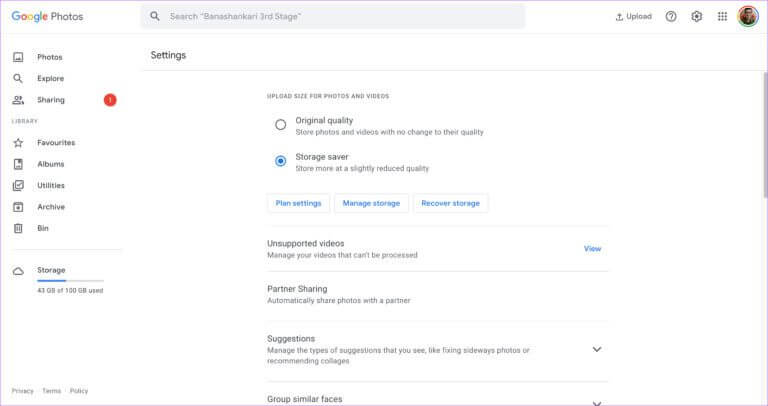
Step 2: If the upload quality is set to Original, change it to Storage Saver. This will change the quality for all future uploads.
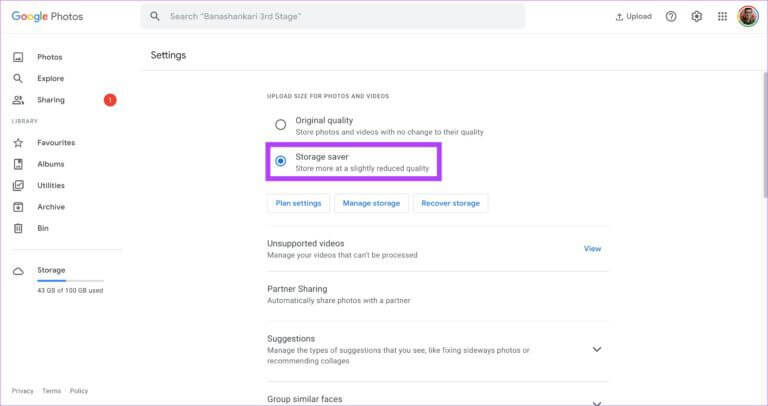
Step 3: To change the quality of existing photos, click Recover Storage.
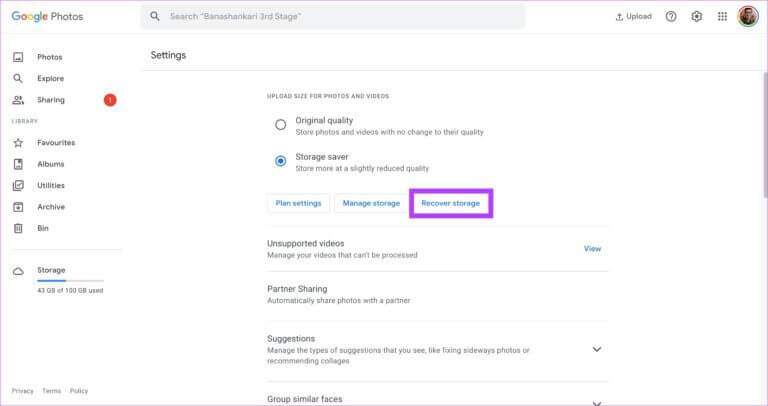
Step 4: Click Compress to confirm the action. Note that compressing images will slightly reduce their quality.
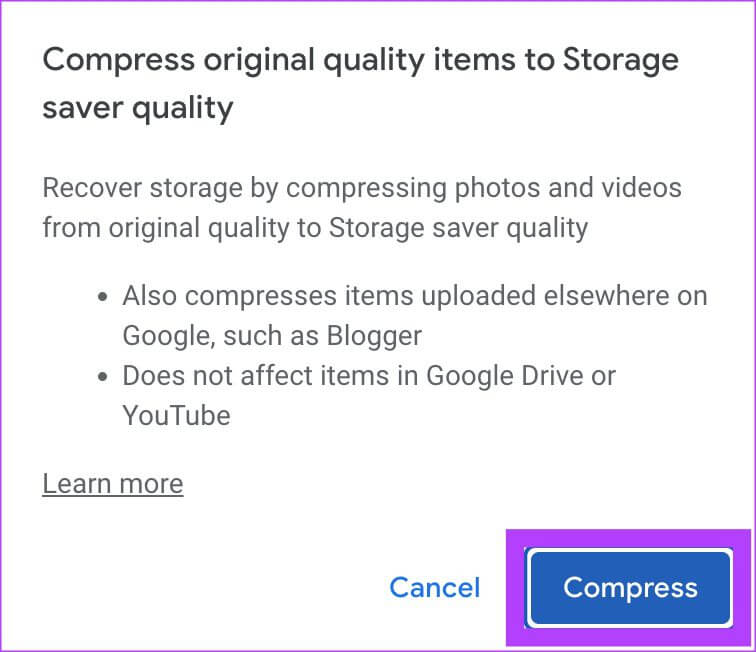
Step 5: You'll see another warning stating that your images will be compressed and the action cannot be undone. Click Compress again.
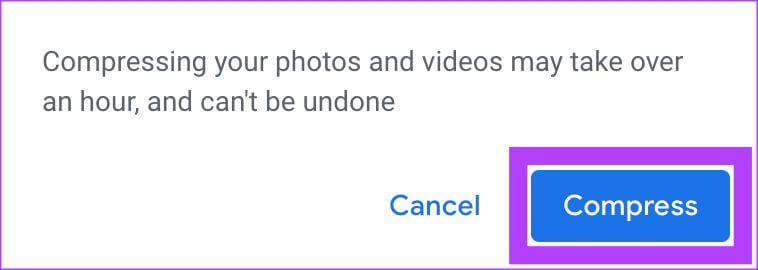
Wait for the drive to compress your photos and videos. After that, Google Photos will take up less storage space.
4. Delete spam email and attachments
You won't believe it, but Gmail takes up a significant portion of your storage space if you have a lot of old emails piling up in your inbox. You can check exactly how much storage space Gmail takes up by going to the Storage settings.
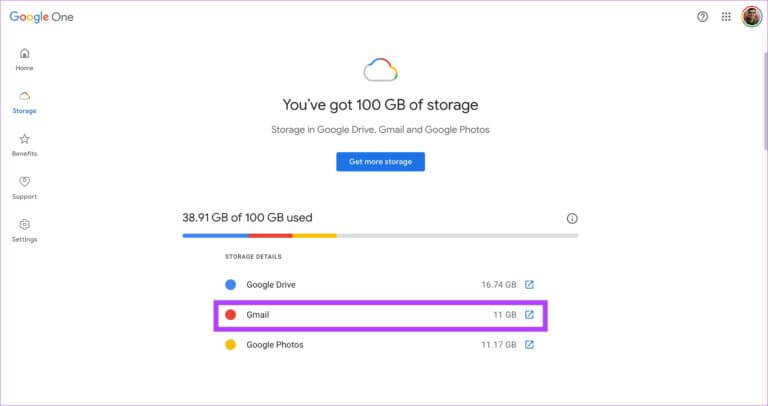
The only way to free up this storage space is to delete all old and spam emails from Gmail. If you don't want your old emails, you can go to the top of your inbox and start deleting emails in bulk. You can also delete all emails in your spam folder.
Once you have deleted existing emails, you can Set up auto-delete on Gmail To automatically delete spam emails in the future. This will prevent clutter in your Gmail.
5. Delete backups from Android
If you use multiple smartphones or have used only a few in the past, Google regularly backs up your smartphone data to the cloud and saves it to Drive. This takes up some additional storage space on Drive, depending on the amount of data backed up. You can delete these backups if they're not important to you or if they're from older devices.
Step 1: Open Google Drive in your web browser.
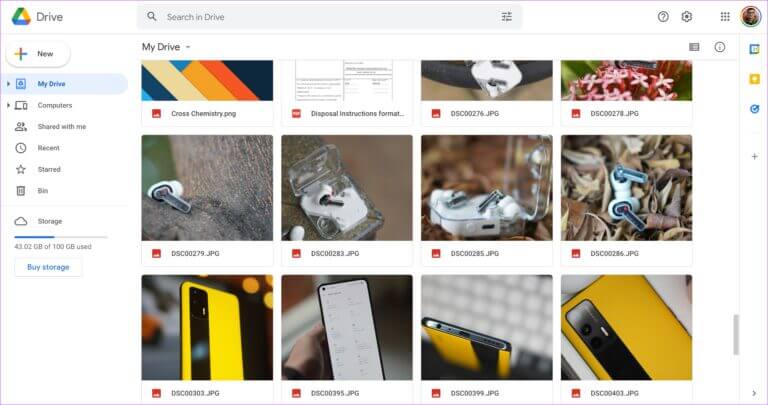
Step 2: Click Storage option in the right pane.
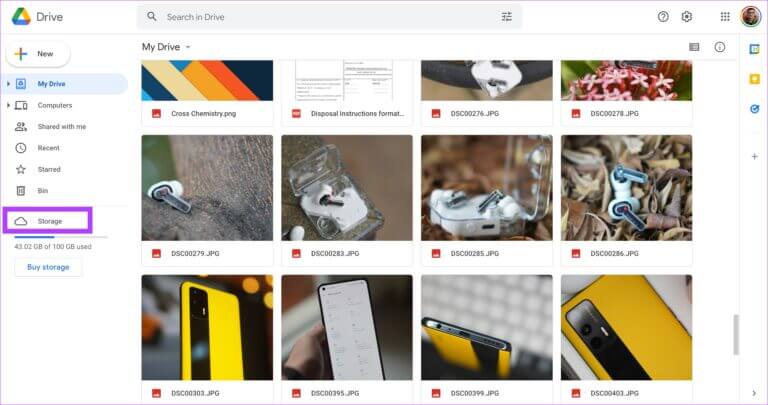
Step 3: Locate Backup option Listed in the upper right corner.
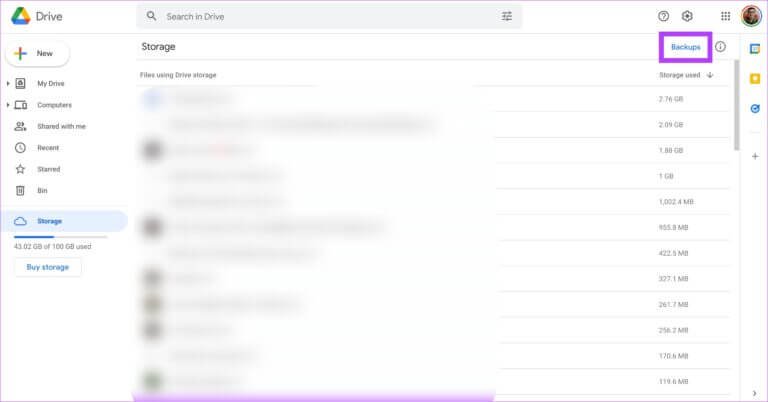
Step 4: you will see now List of all backups.
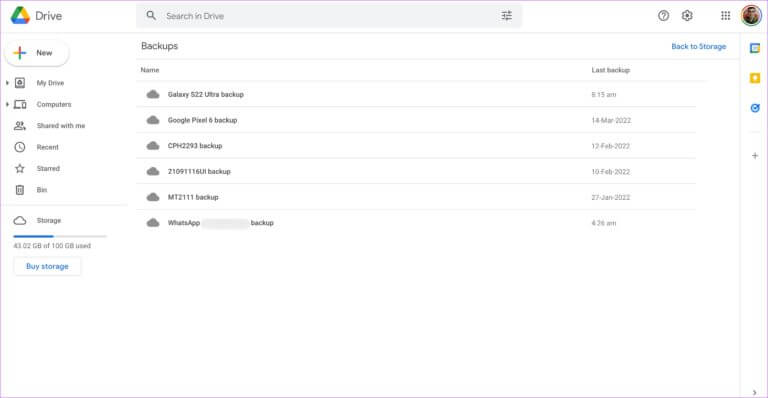
Step 5: Locate The backup copy that you don't need. Right-click on it and select Delete backup.
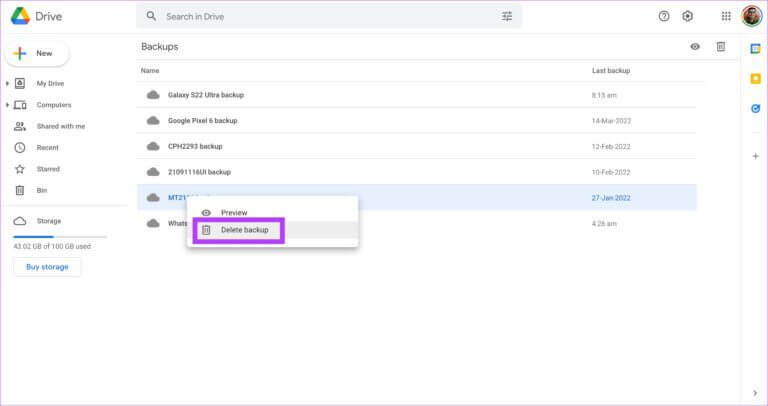
Step 6: Click delete Again when the prompt appears. Repeat with All backups that you want to delete.

Store more files on Google Drive
Following these steps to free up storage space on Google Drive will clear a significant portion of your Google Drive storage space, allowing you to save more files to the cloud. Make sure to clean up your Google Drive from time to time to prevent files from clogging up your storage space.